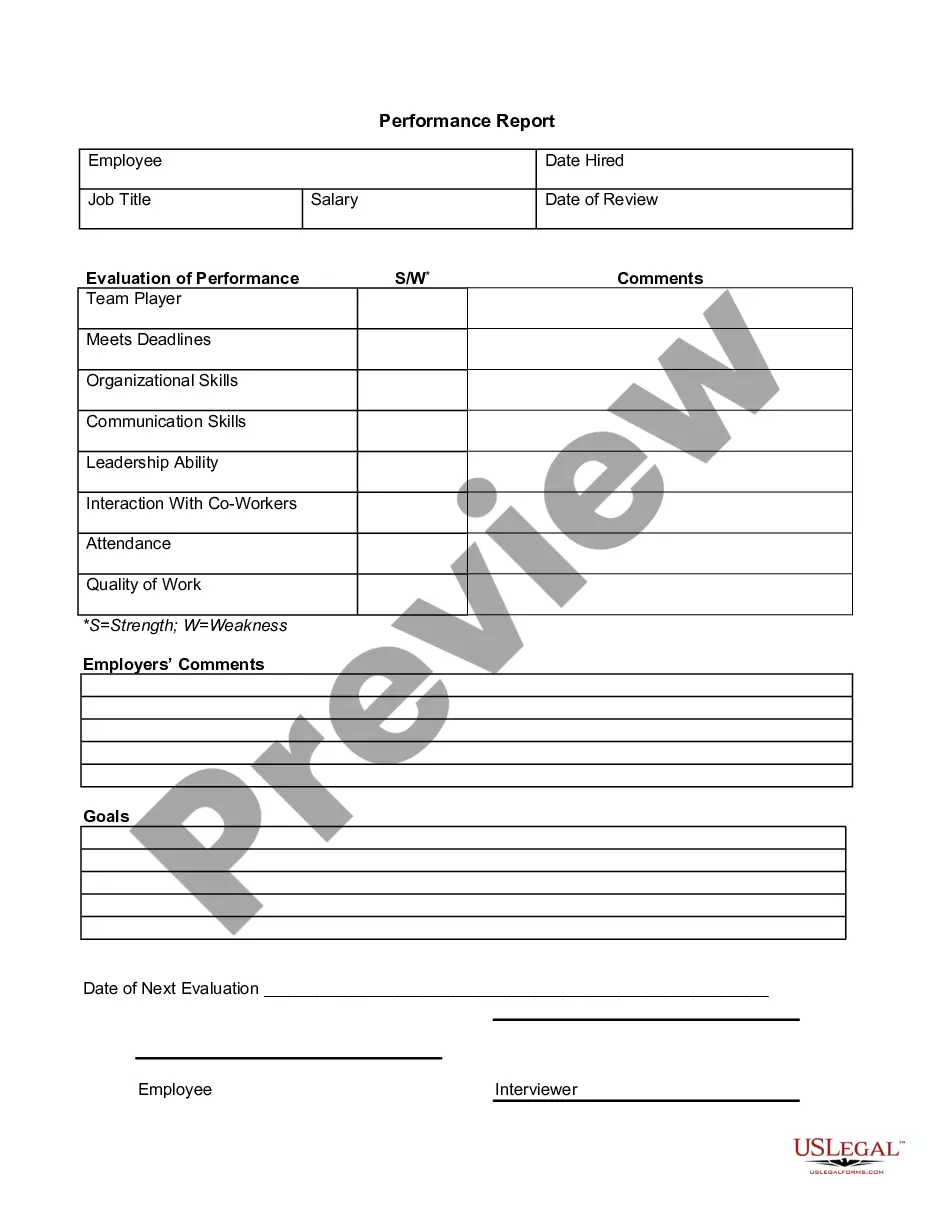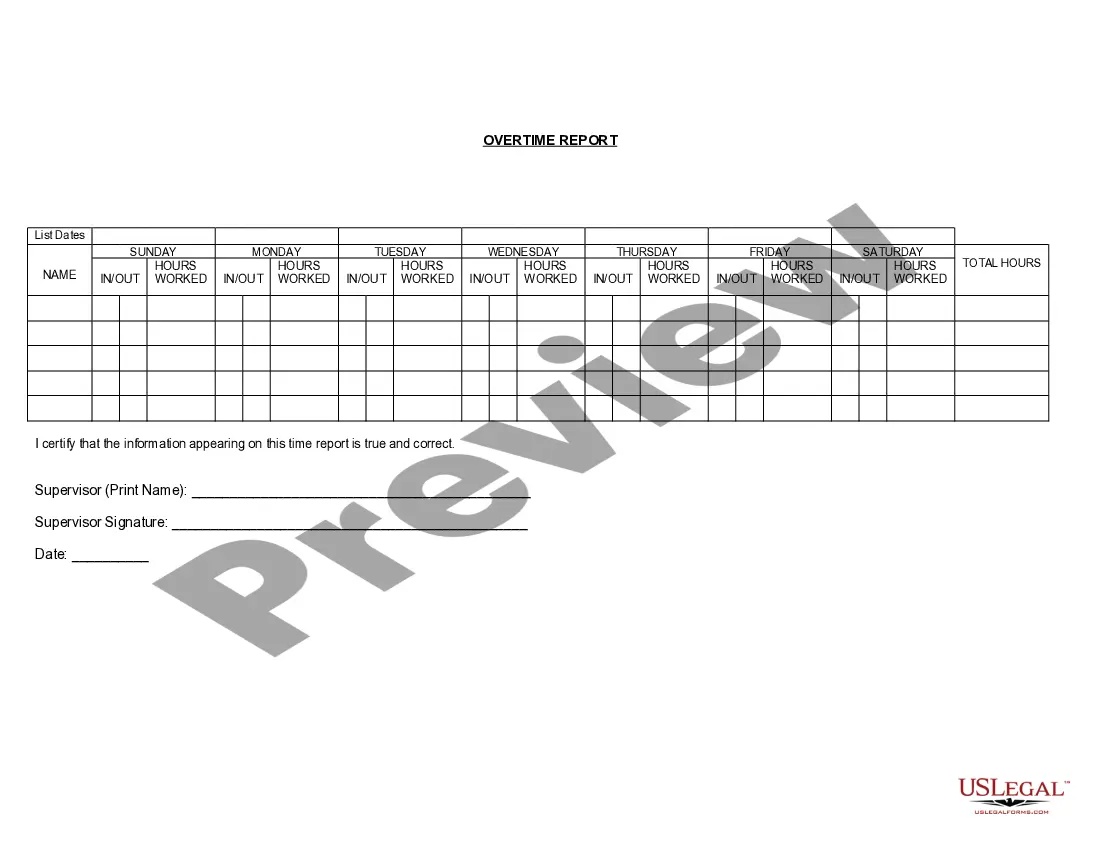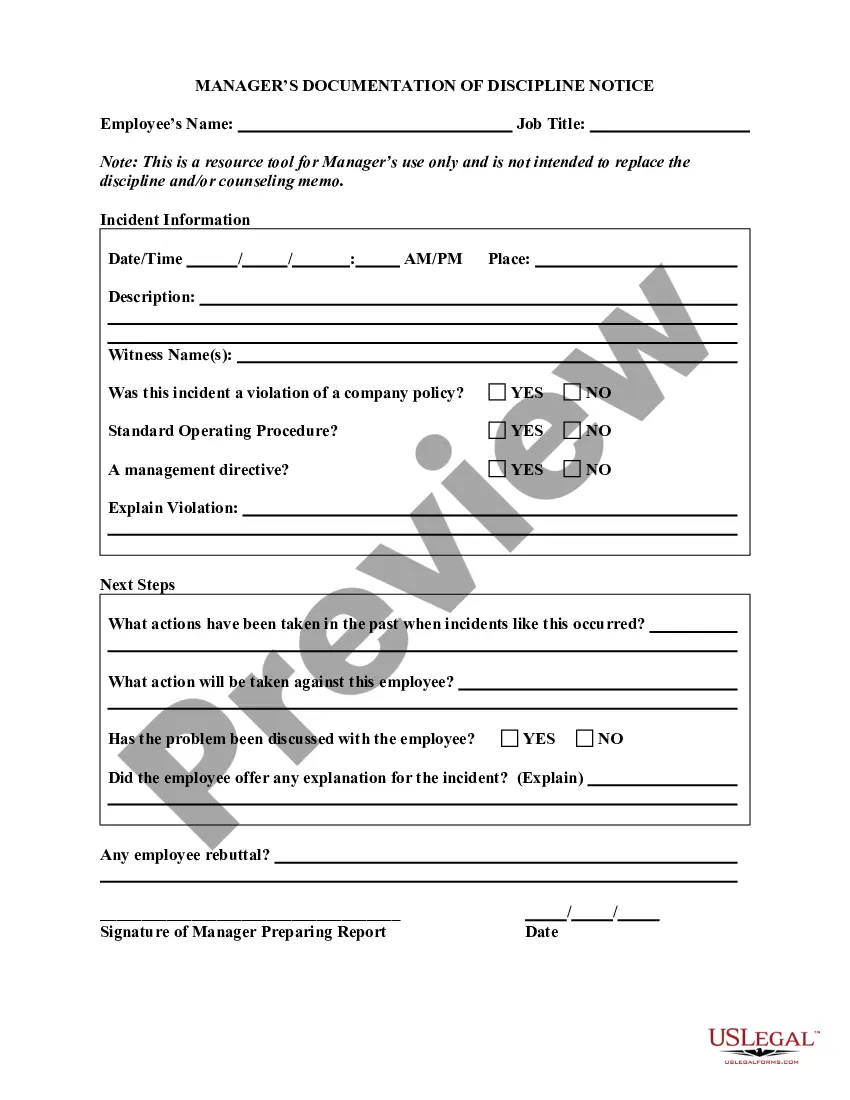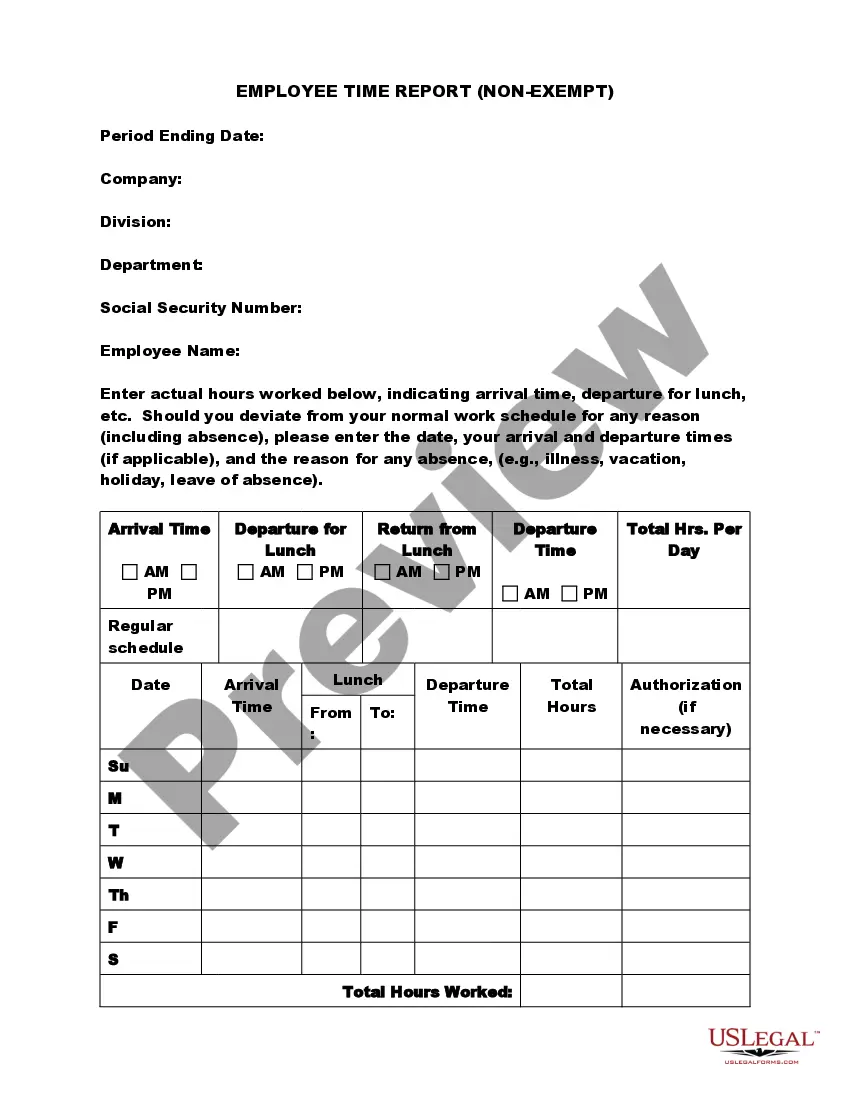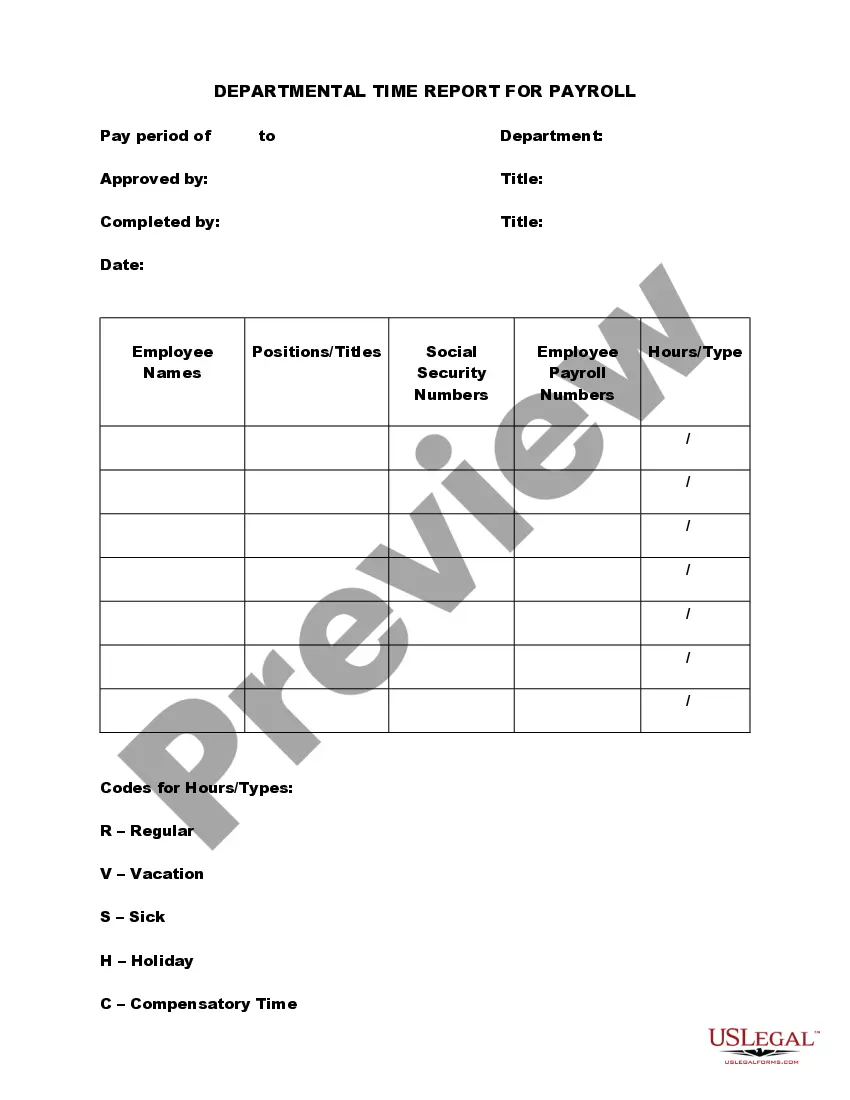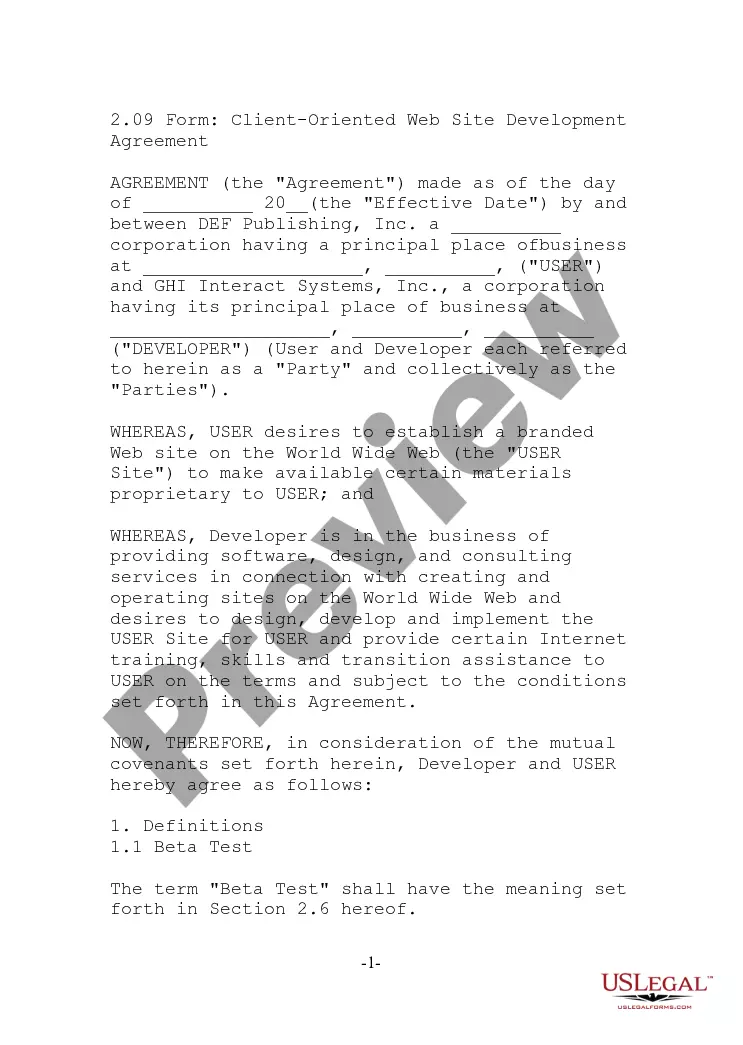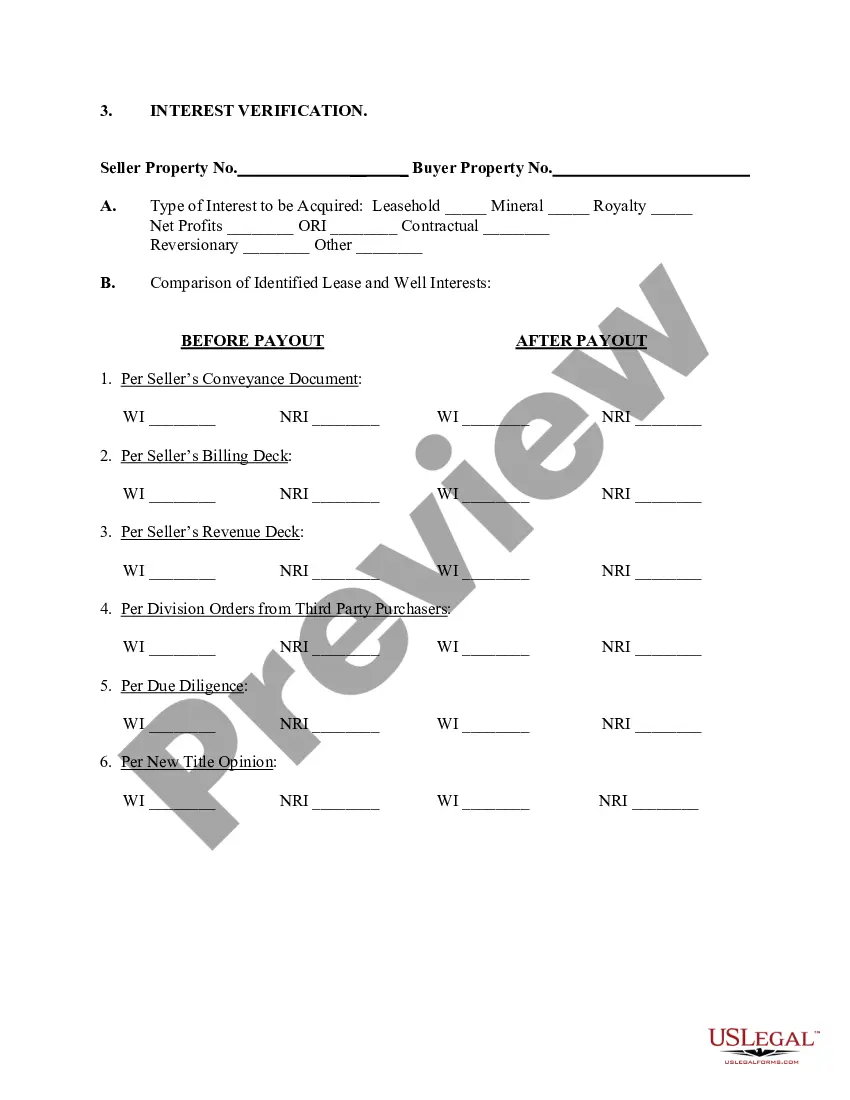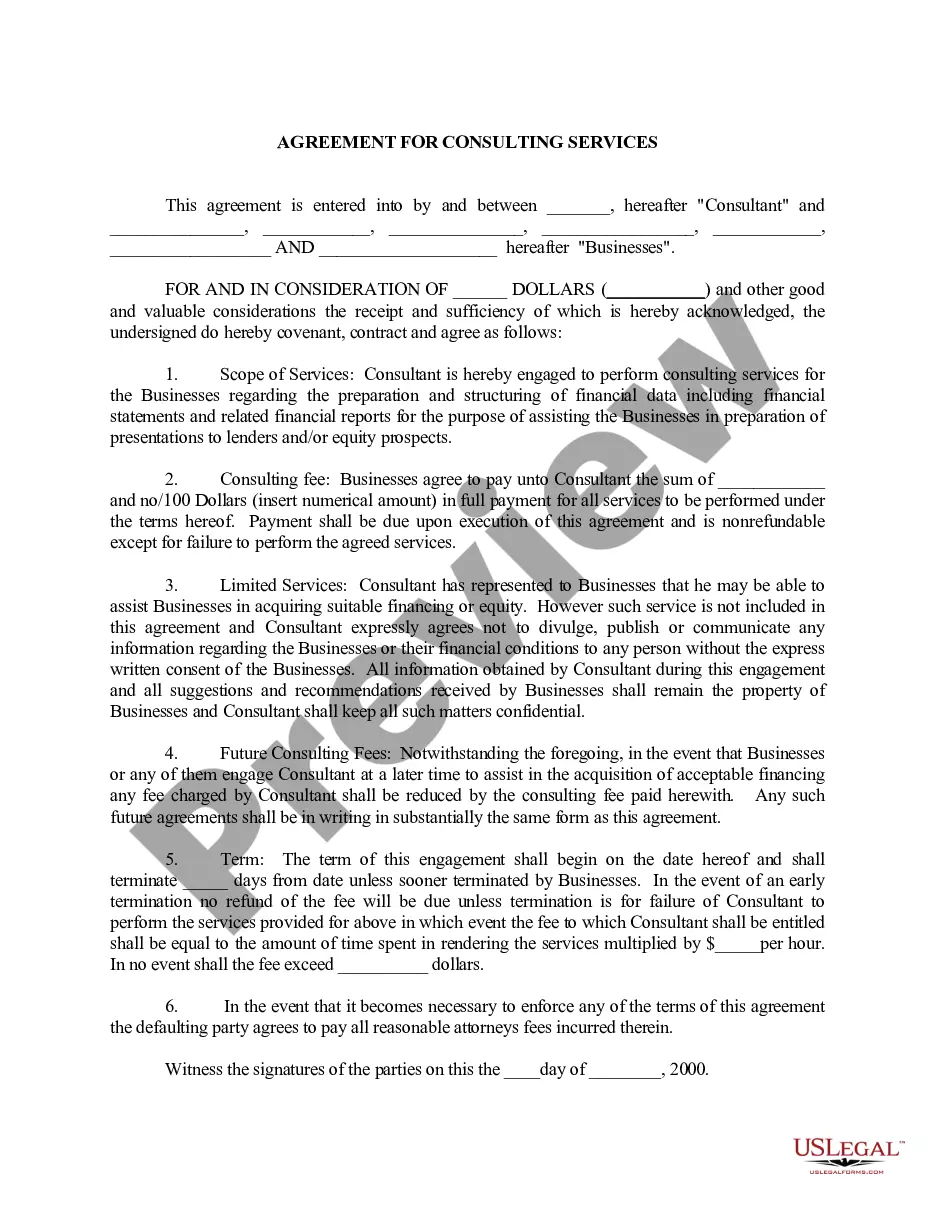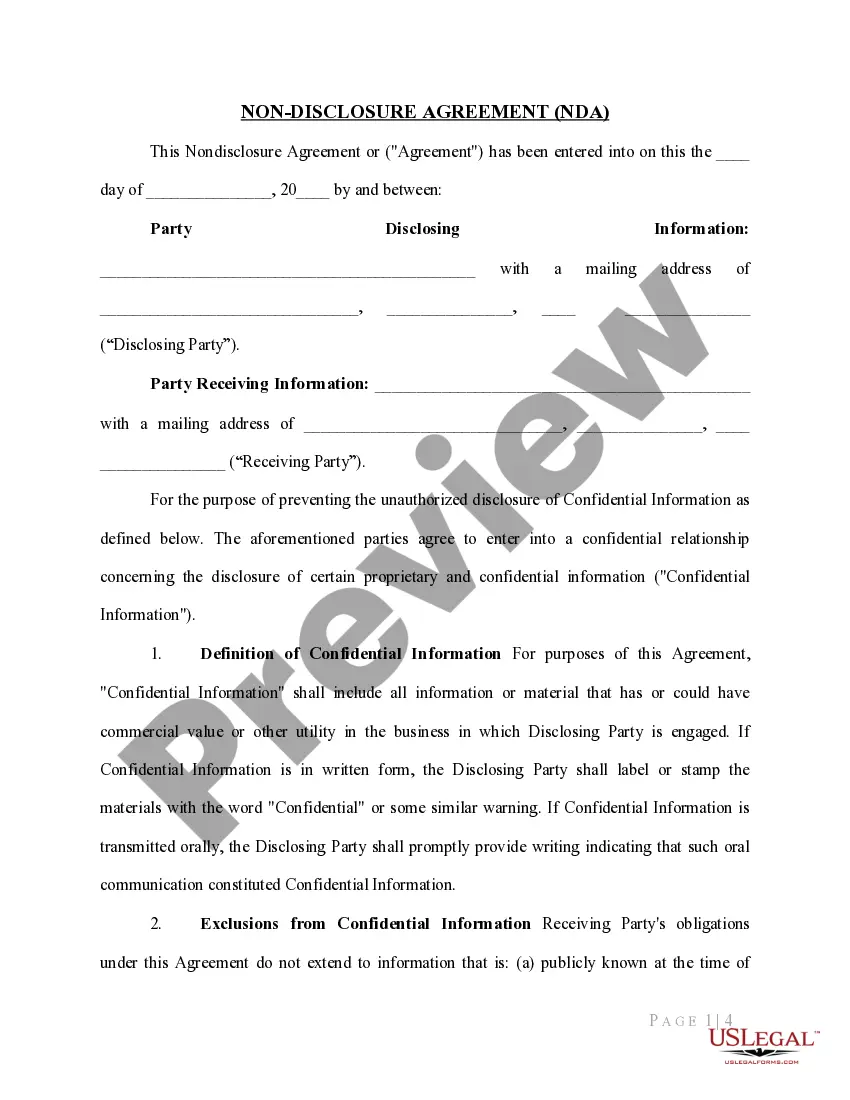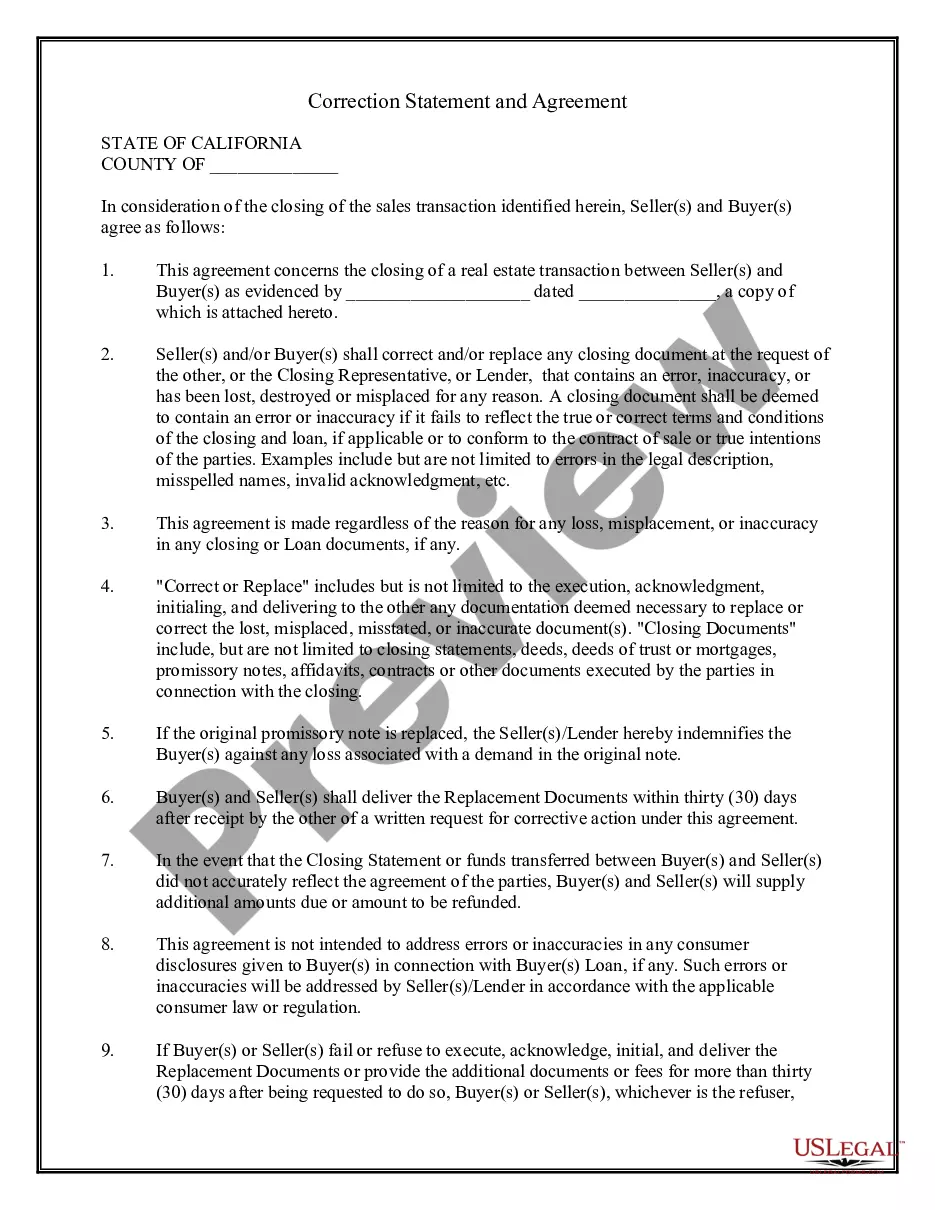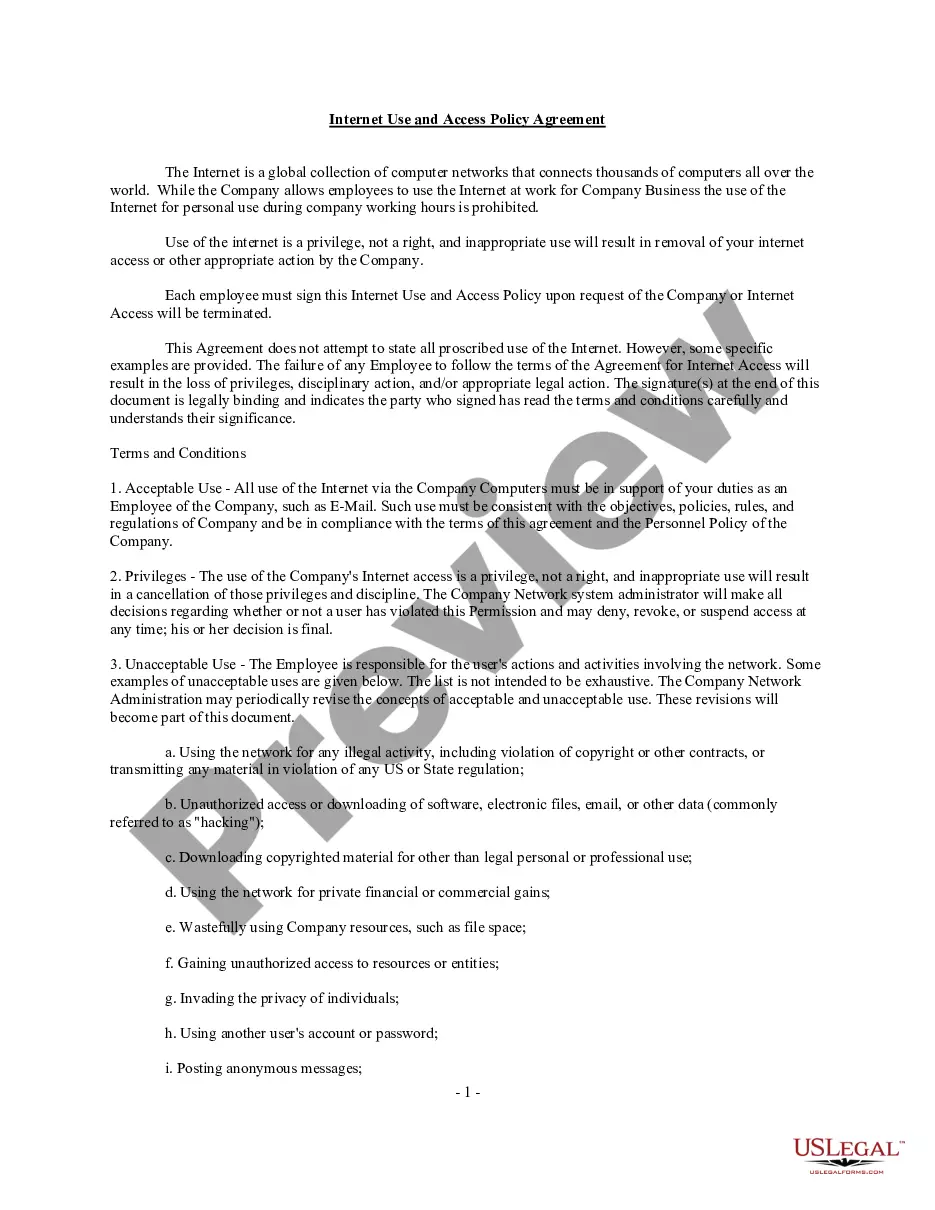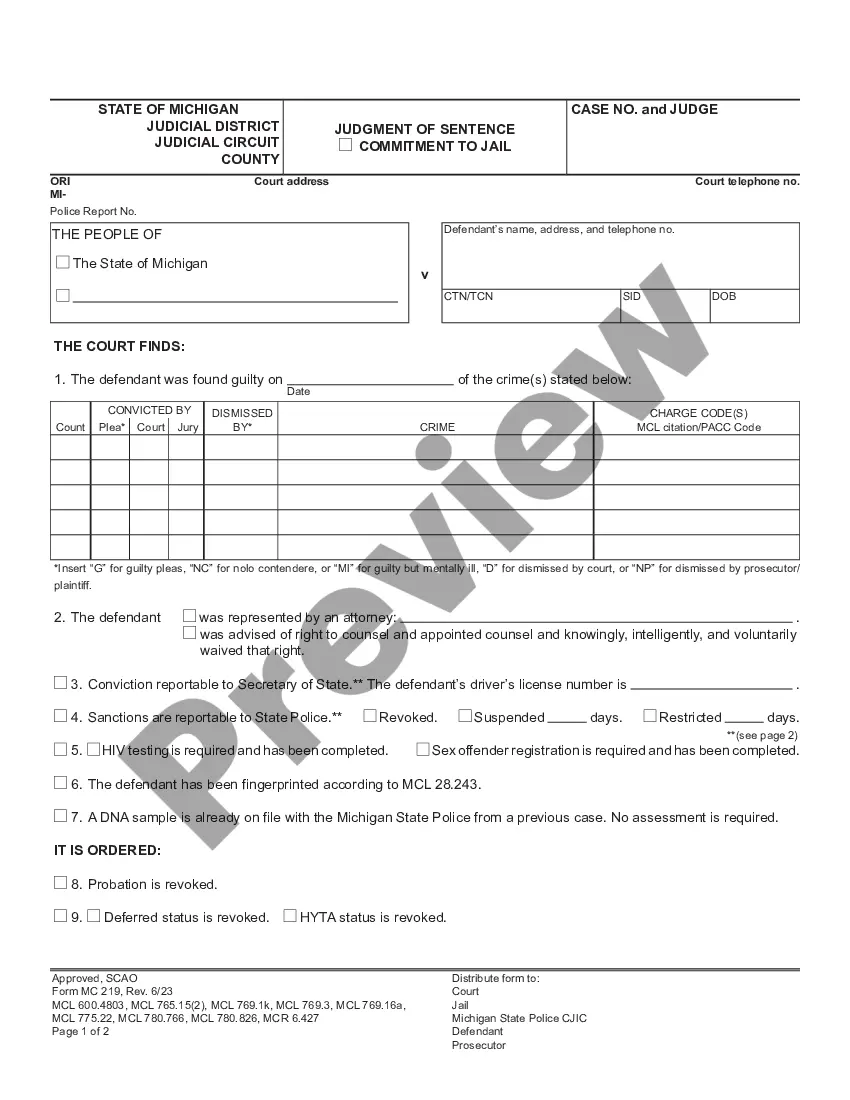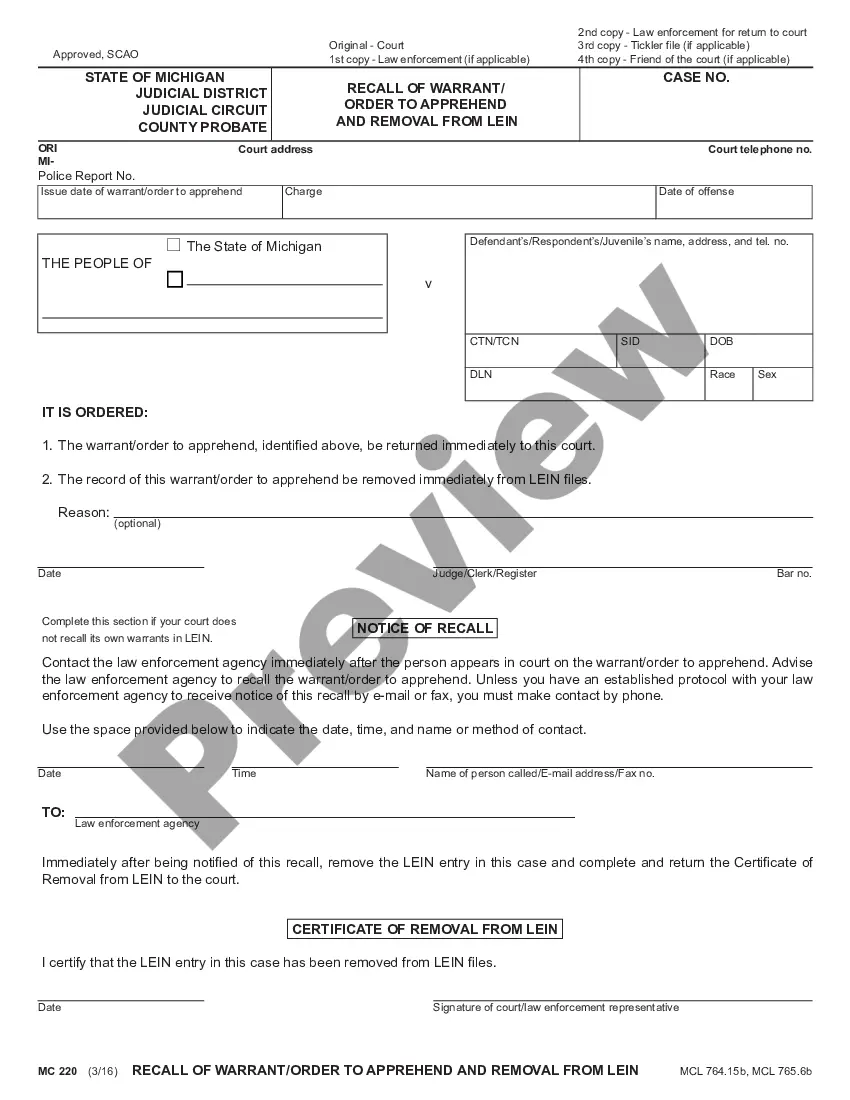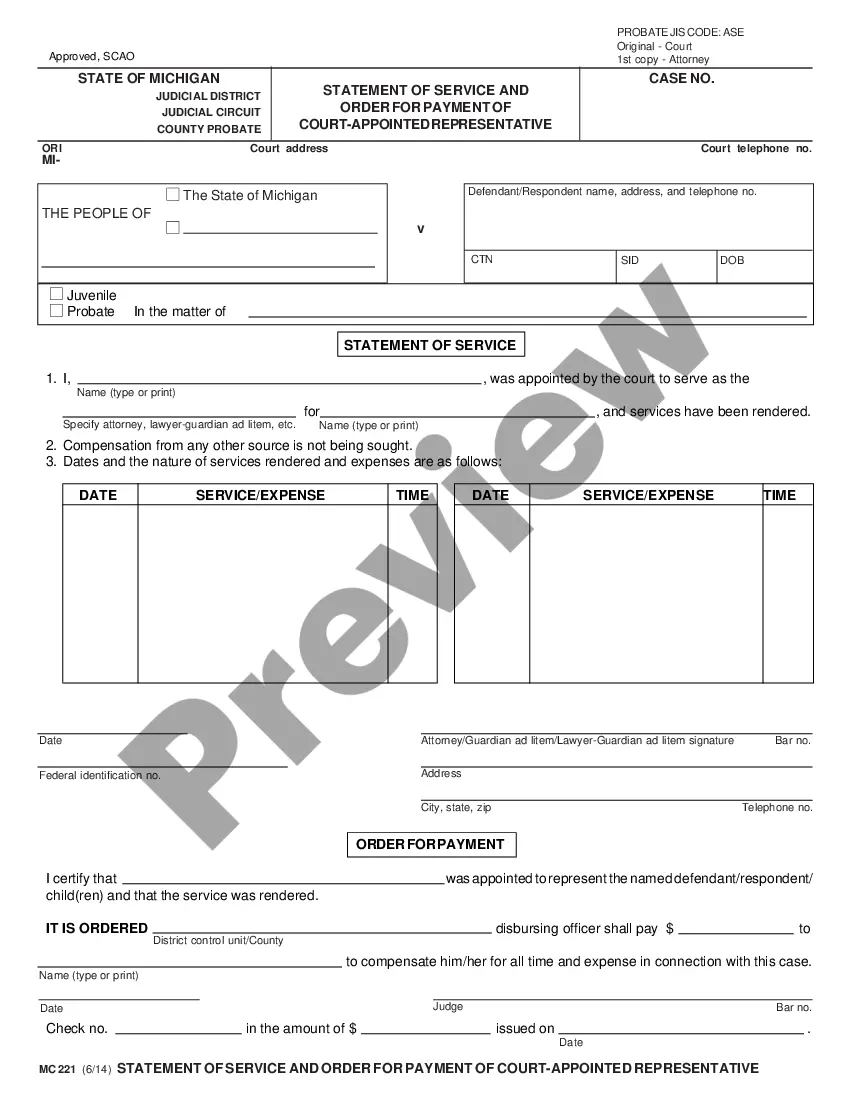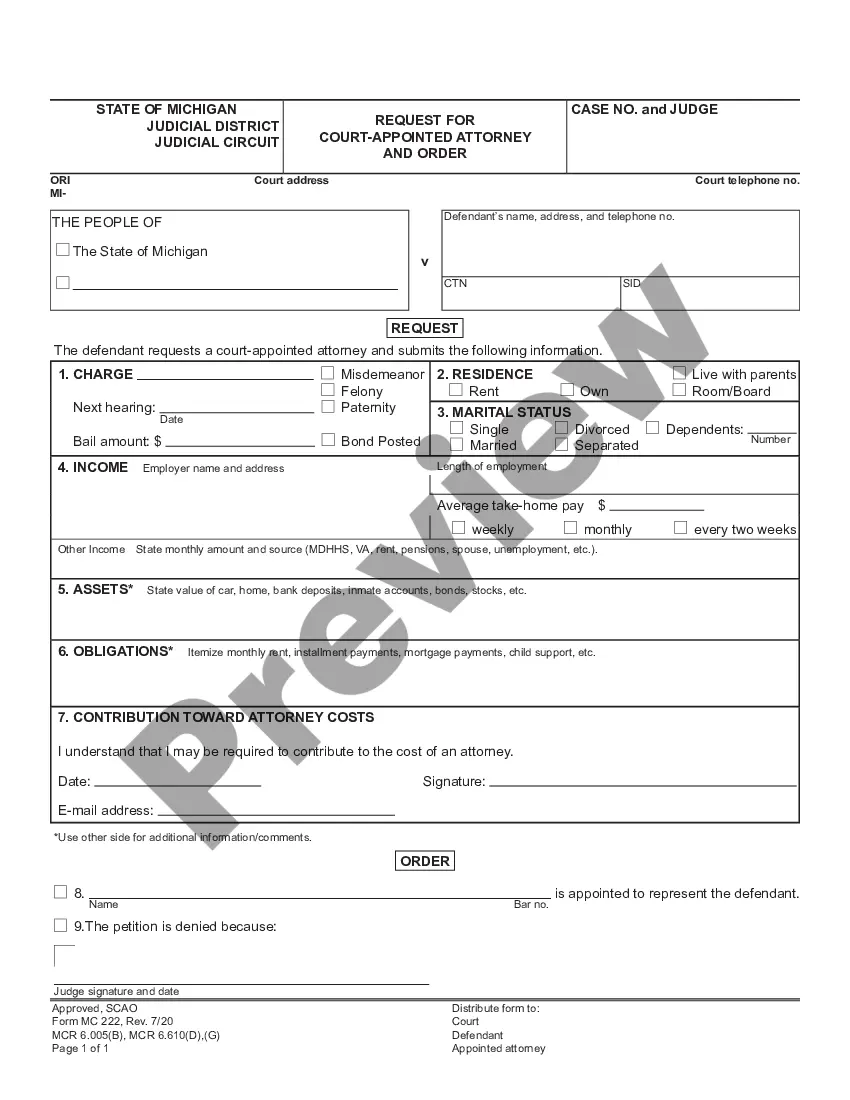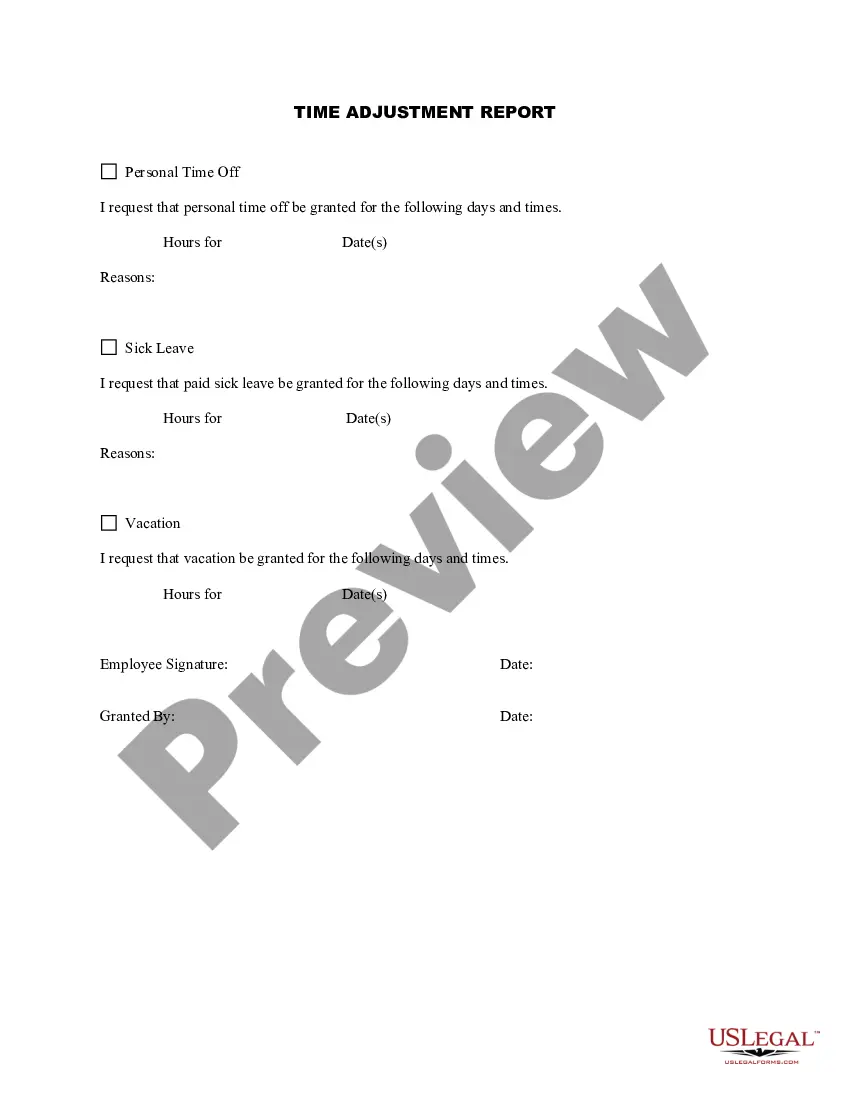Time Adjustment Report
Description
How to fill out Time Adjustment Report?
Use the most complete legal library of forms. US Legal Forms is the perfect place for getting up-to-date Time Adjustment Report templates. Our platform provides thousands of legal documents drafted by certified legal professionals and categorized by state.
To download a template from US Legal Forms, users just need to sign up for an account first. If you’re already registered on our platform, log in and choose the template you need and purchase it. After buying templates, users can see them in the My Forms section.
To get a US Legal Forms subscription on-line, follow the guidelines below:
- Check if the Form name you have found is state-specific and suits your requirements.
- If the form has a Preview option, use it to check the sample.
- In case the sample does not suit you, make use of the search bar to find a better one.
- PressClick Buy Now if the template meets your needs.
- Choose a pricing plan.
- Create your account.
- Pay with the help of PayPal or with yourr debit/bank card.
- Select a document format and download the template.
- As soon as it’s downloaded, print it and fill it out.
Save your effort and time with the platform to find, download, and fill in the Form name. Join thousands of pleased customers who’re already using US Legal Forms!
Form popularity
FAQ
Convert all times to 24 hour clock (military time): Convert am to hours. Next, Subtract the start time from the end time. Now you have the actual hours and minutes worked for the day. Finally to determined total wage, you will need to convert this to a decimal format.
Log into Workday and from the All About Me page, click the Time icon, and then select the week to enter. 4 Hours worked are displayed across the top of the calendar, and are updated with every entry made.
Clock In / Out Tap the clock icon in the bottom-right of the Checkout screen > enter your Personal Passcode. If Passcodes are enabled for Team Management, tap Log In/Out > Clock In/Out on the top-right corner. If using Square Register, tap Clock In/Out in the upper-left corner.
You can check the status of the termination action at any time. To do so, go to your Workday Inbox and click the Archive tab. Select the termination action that you submitted earlier then click Process to review the process history to date.
Visit Timecards in your online Square Dashboard. Click Add Shift. Select your team member, and enter the appropriate date and hours worked. Click Save.
1Convert all times to 24 hour clock (military time): Convert am to hours.2Next, Subtract the start time from the end time.3Now you have the actual hours and minutes worked for the day.4Finally to determined total wage, you will need to convert this to a decimal format.
Workday Time Tracking is a consumer-driven, global time-and-attendance application.It delivers an engaging experience that drives user adoption across the workforce, giving companies the ability to streamline time-entry and approval processes.
WORKDAY QUICK GUIDE. Last revised 3/11/2019. EDIT ACCU-TIME ENTRY IN WORKDAY. Select the Time Worklet. Select Time Clock History. Choose the time block you want to update, then select Edit. Edit the Time Type and/or the Details of the time block, as needed. Select OK. WORKDAY QUICK GUIDE. Last revised 3/11/2019.