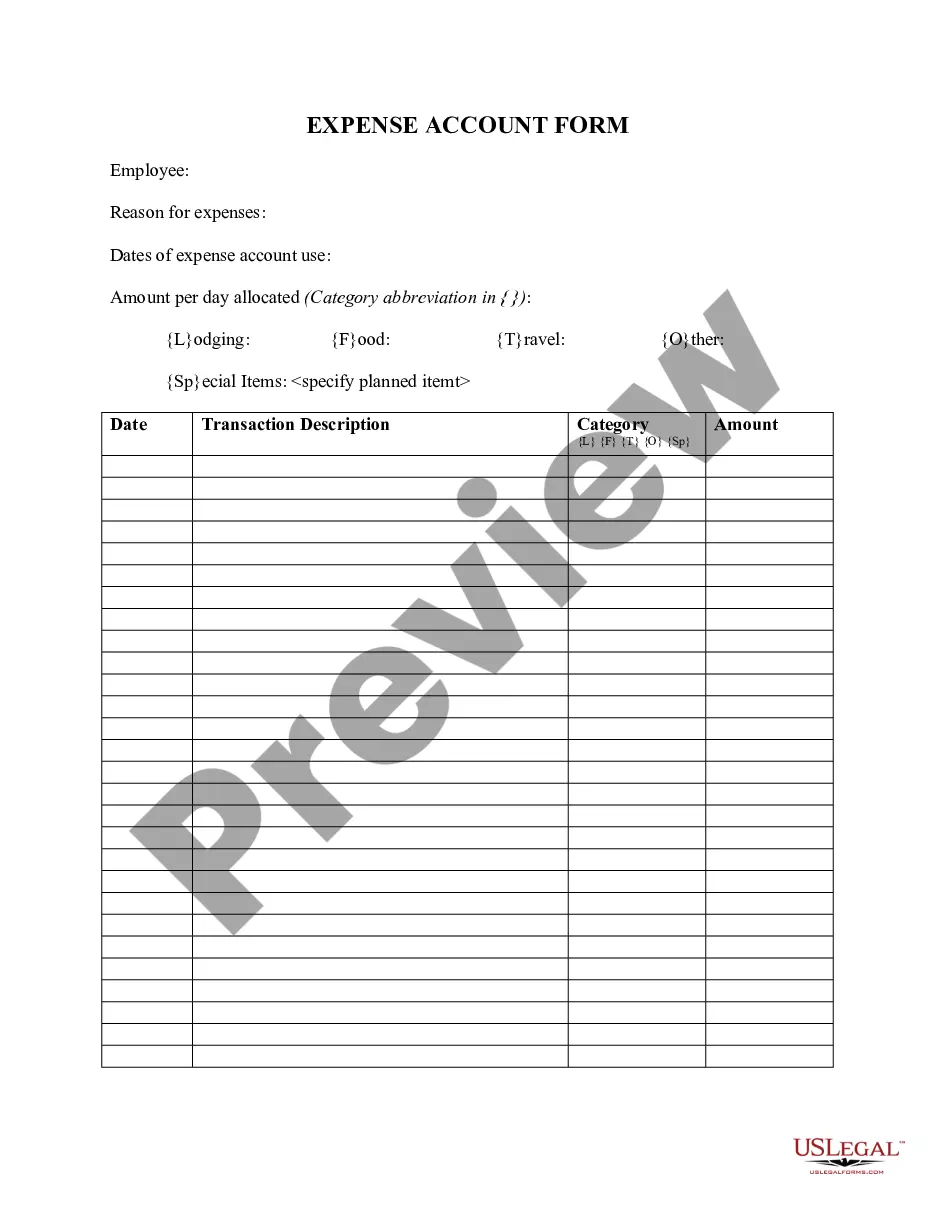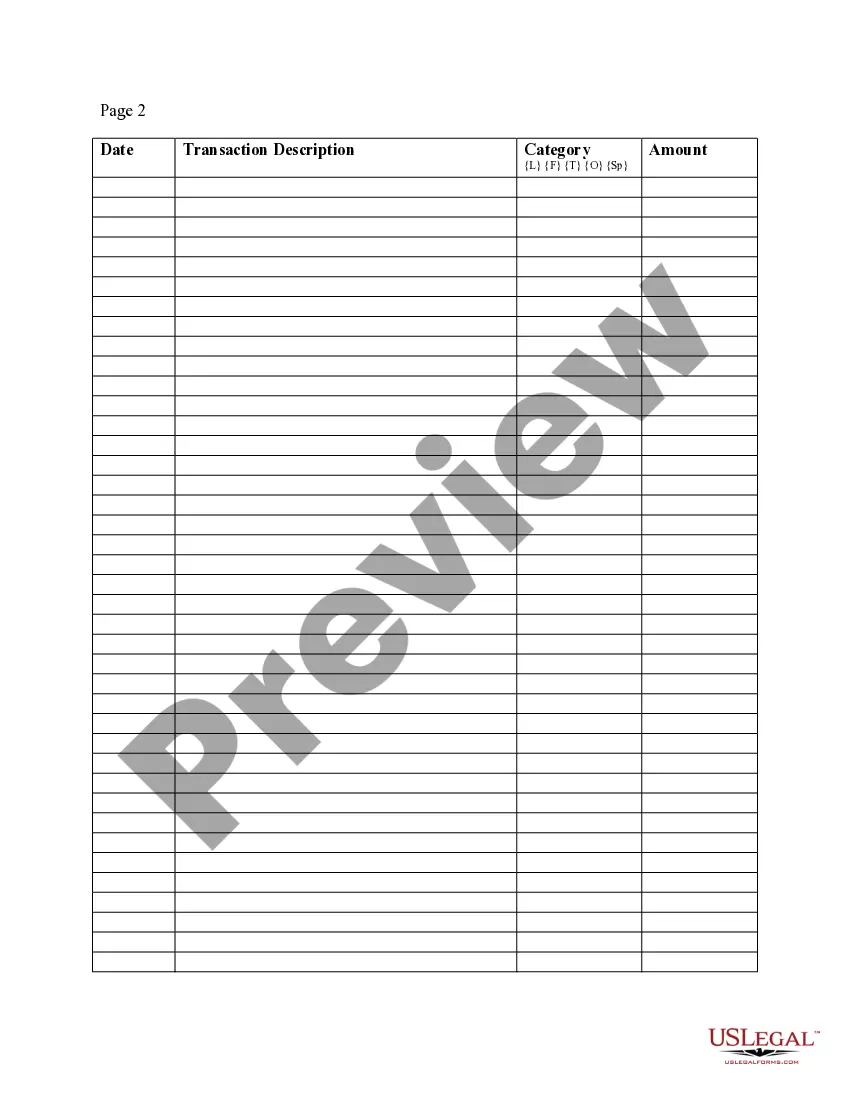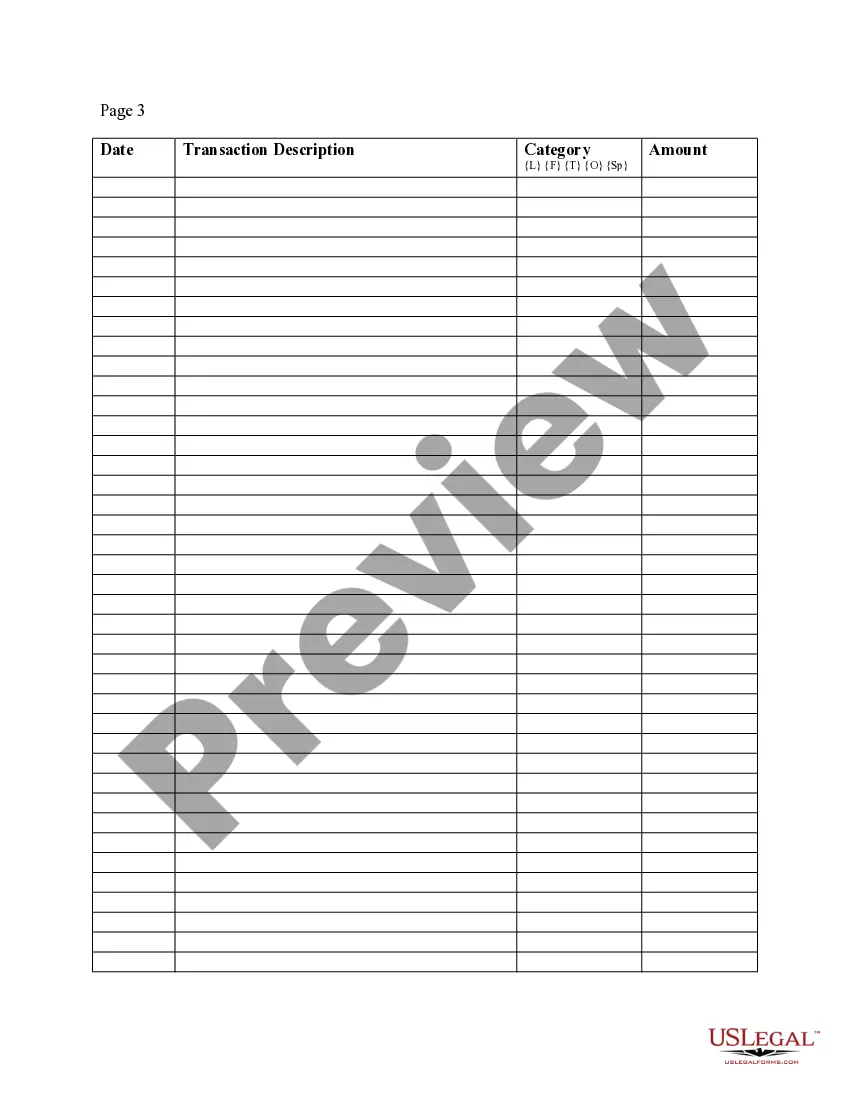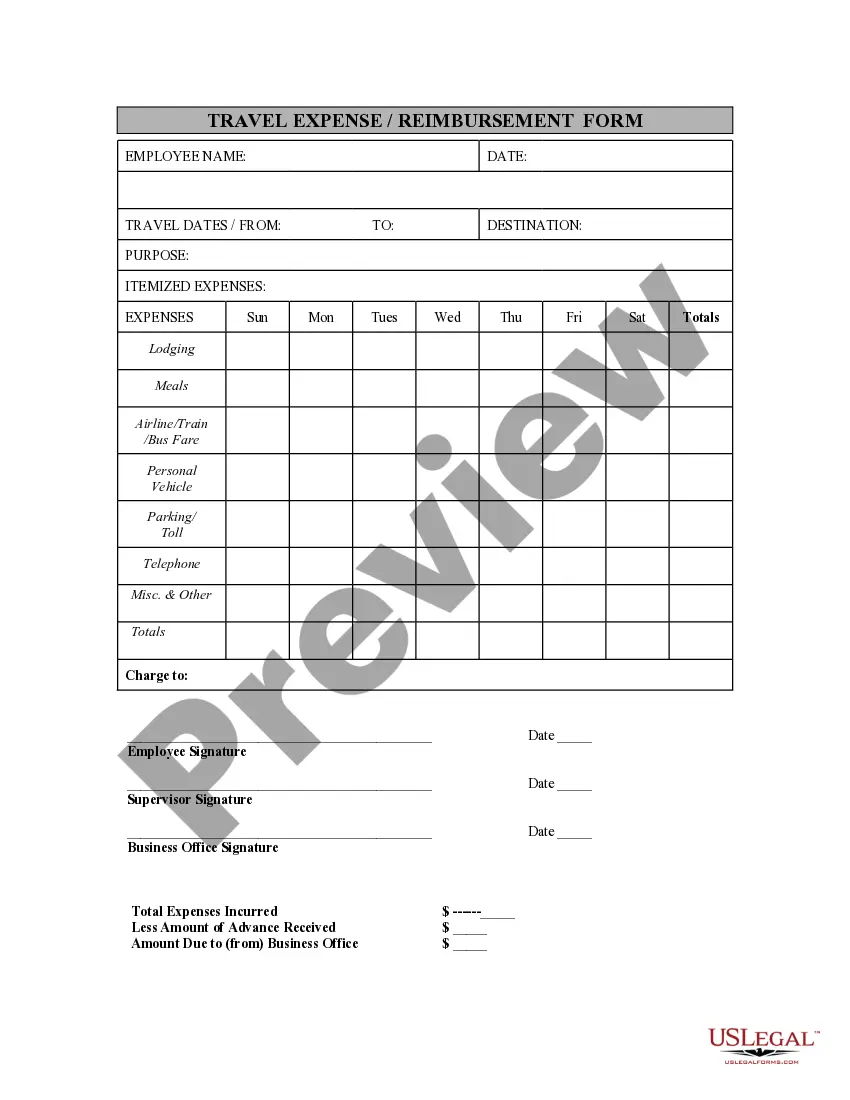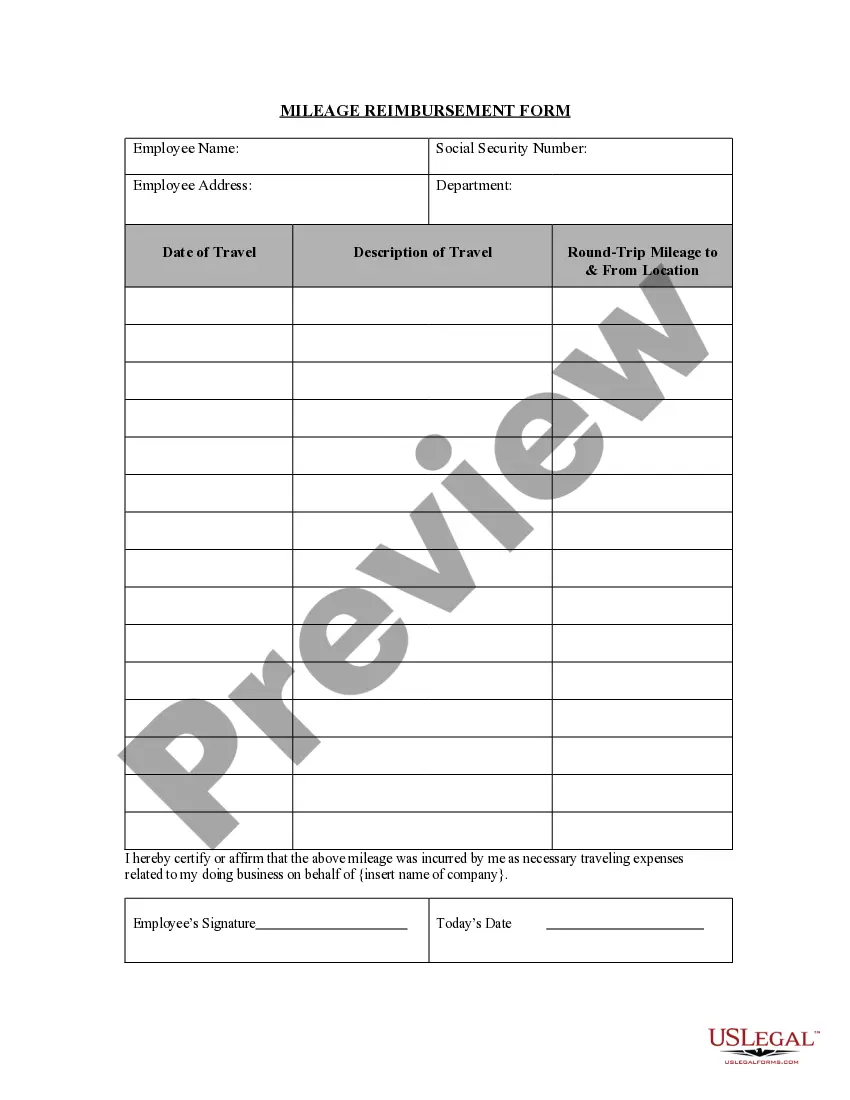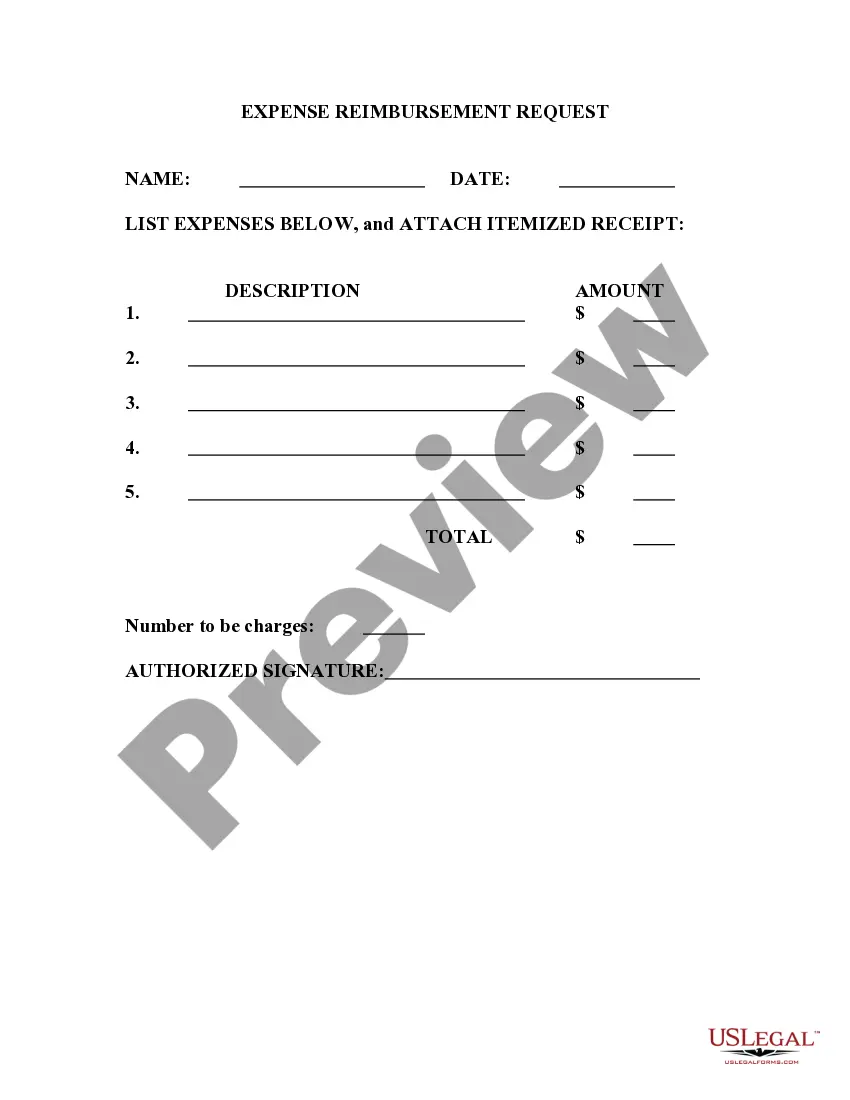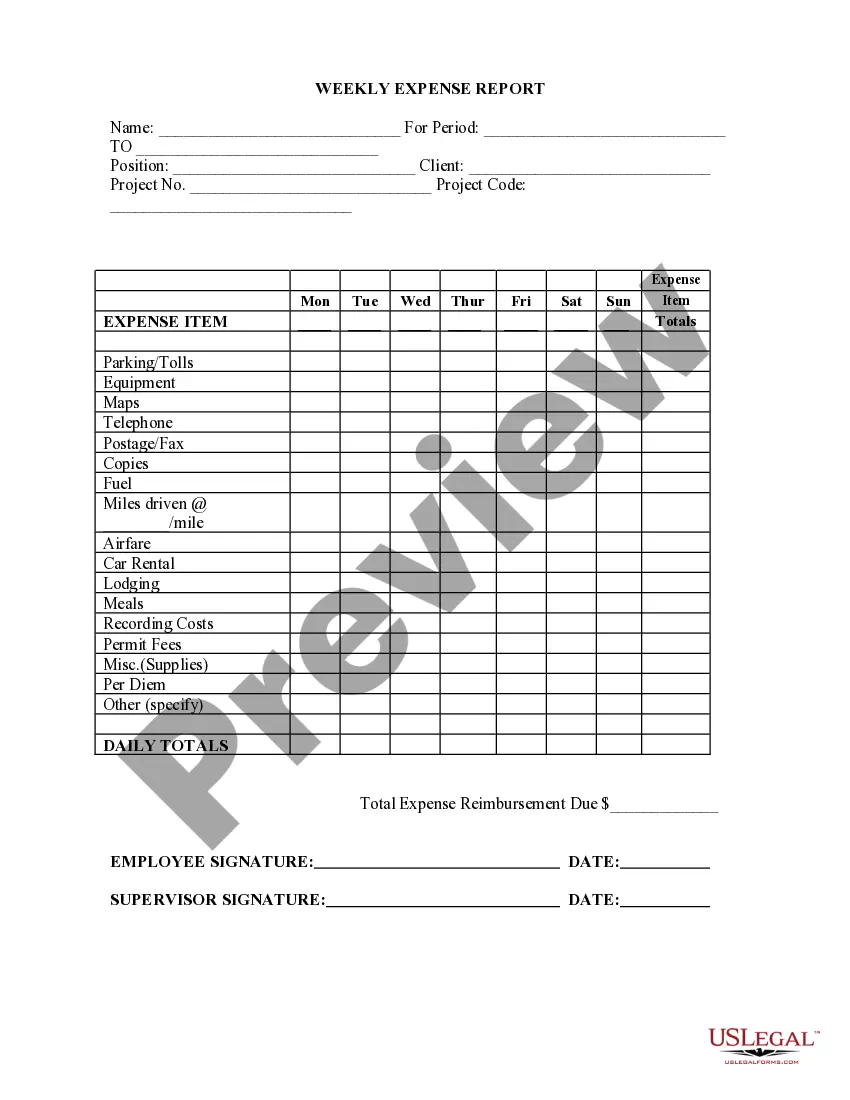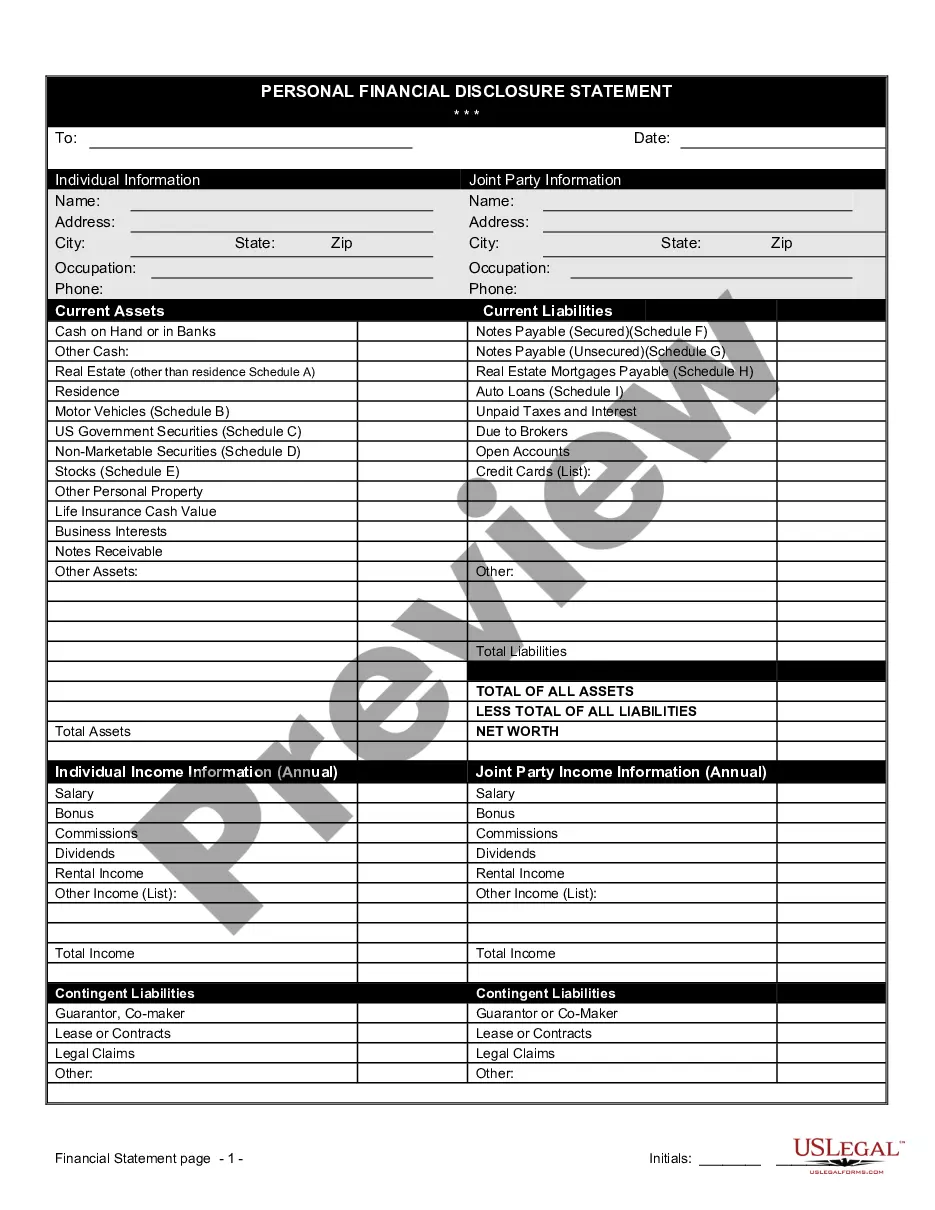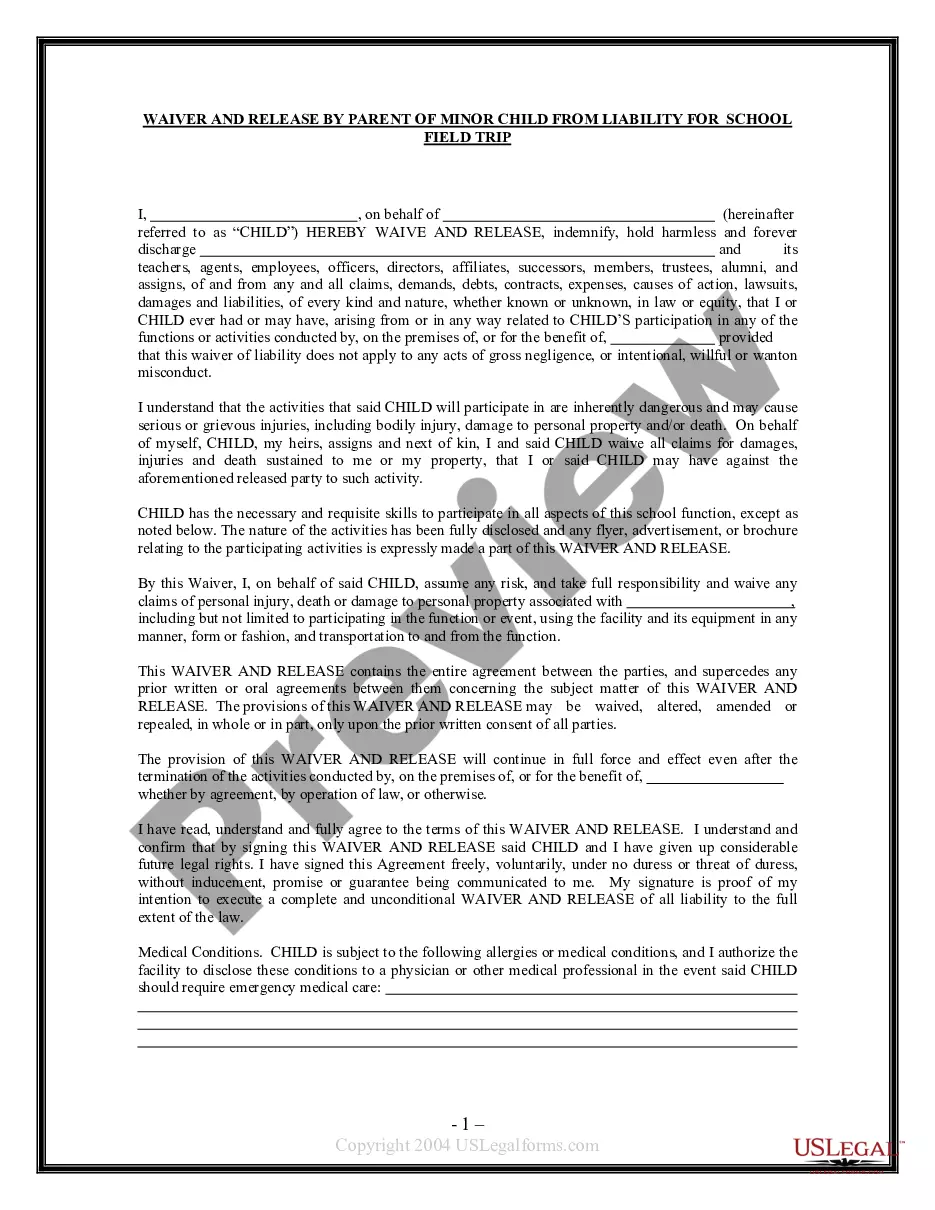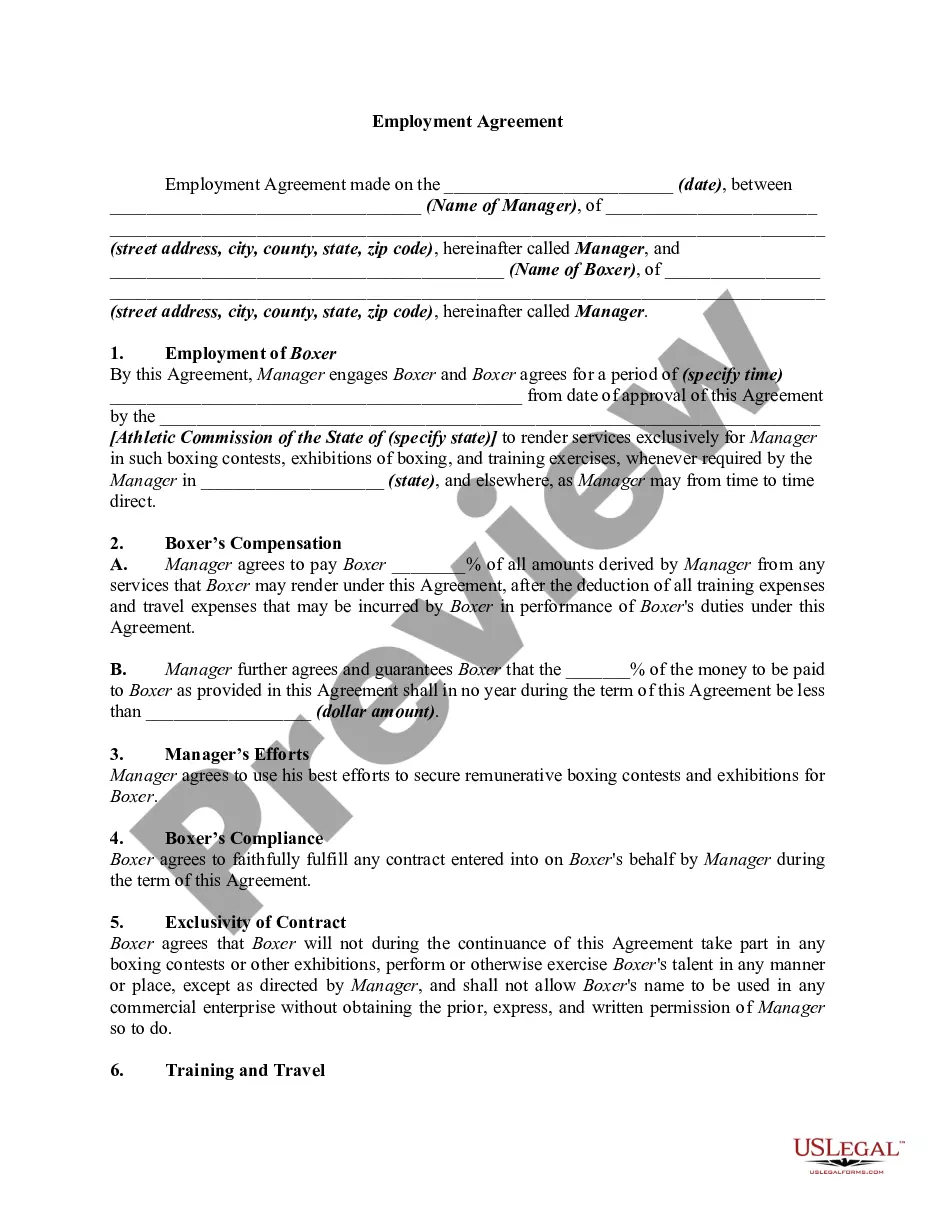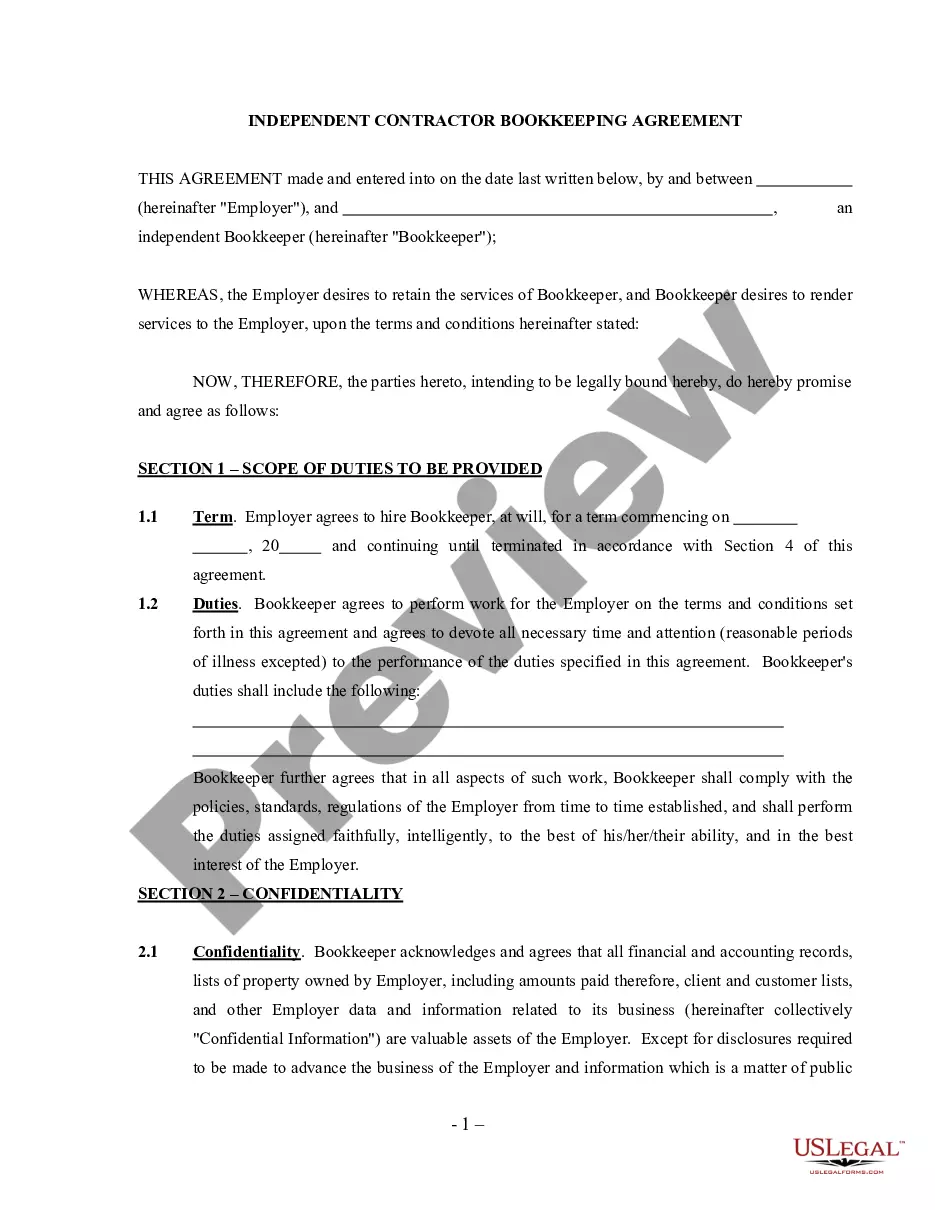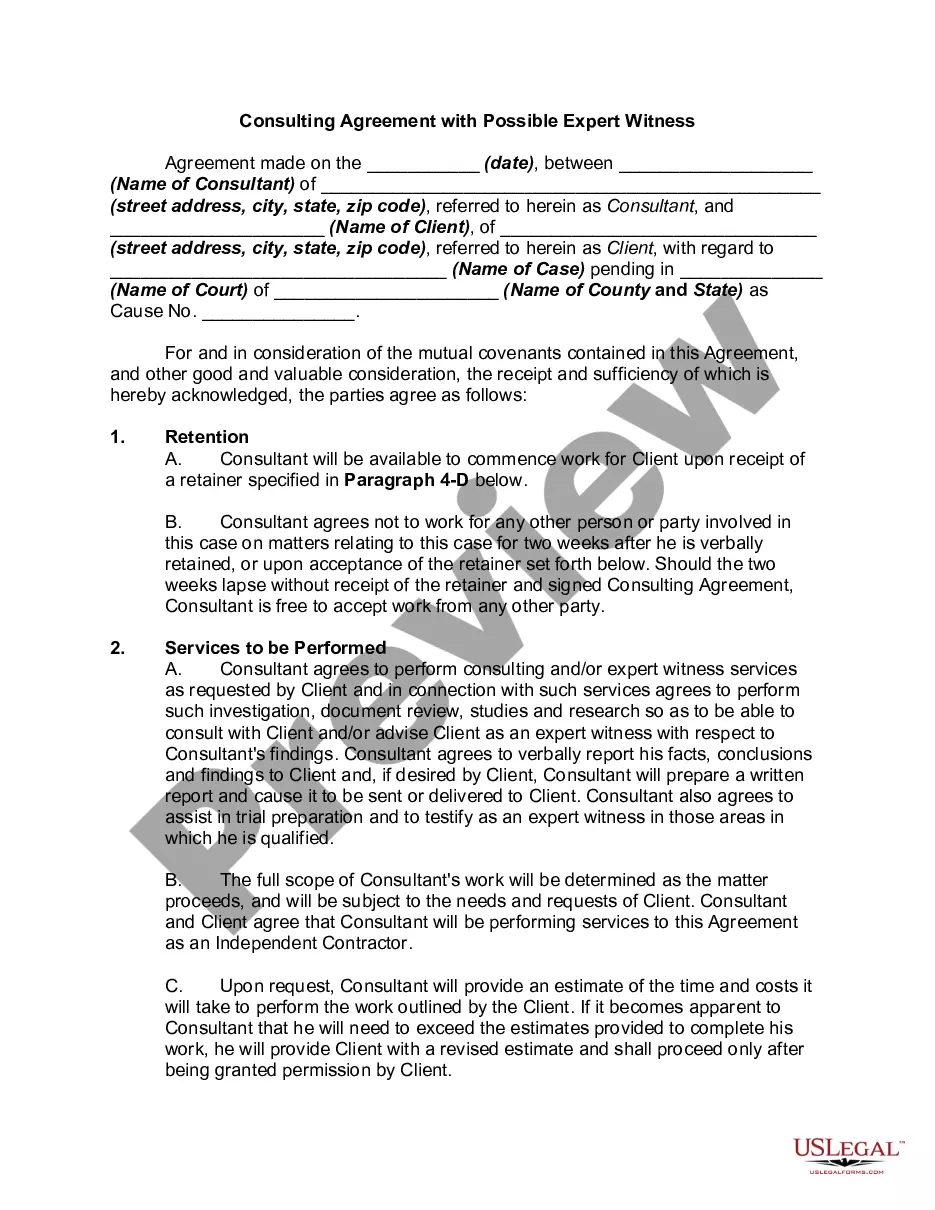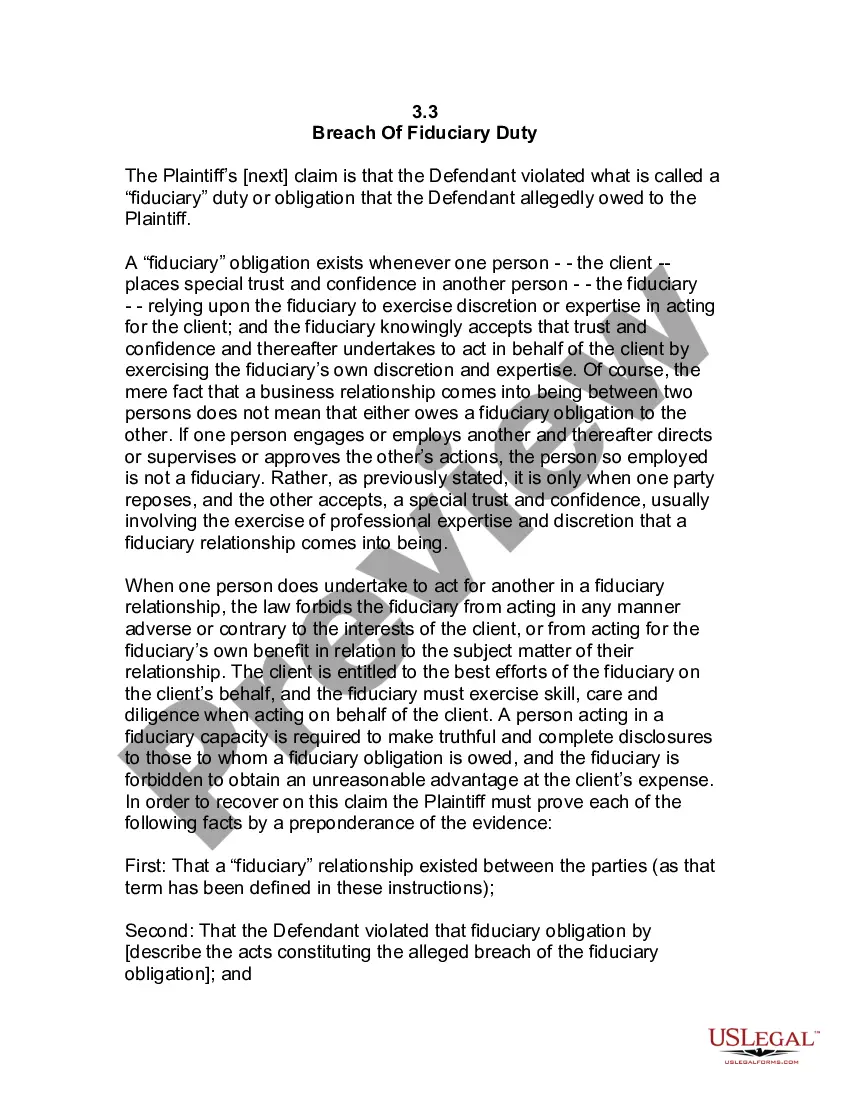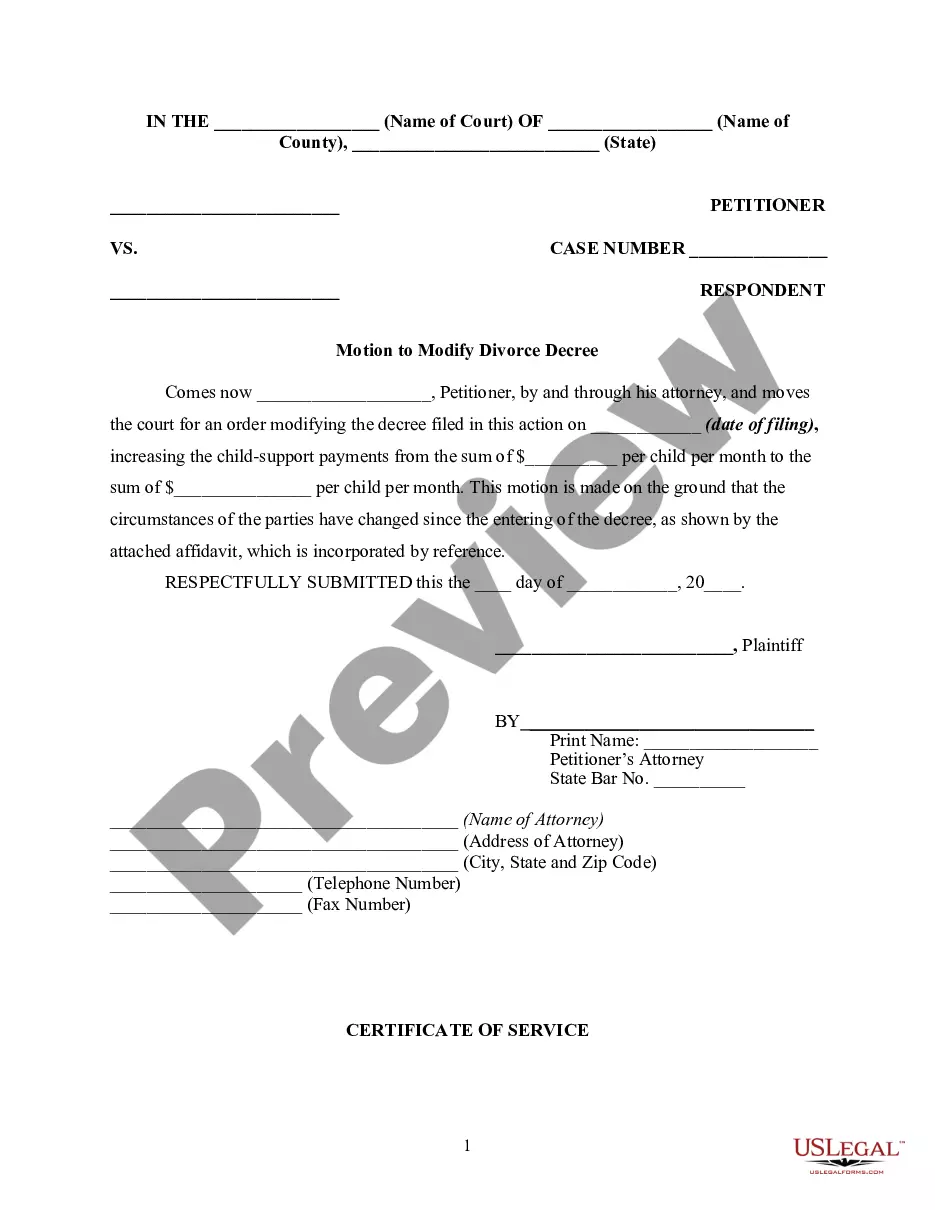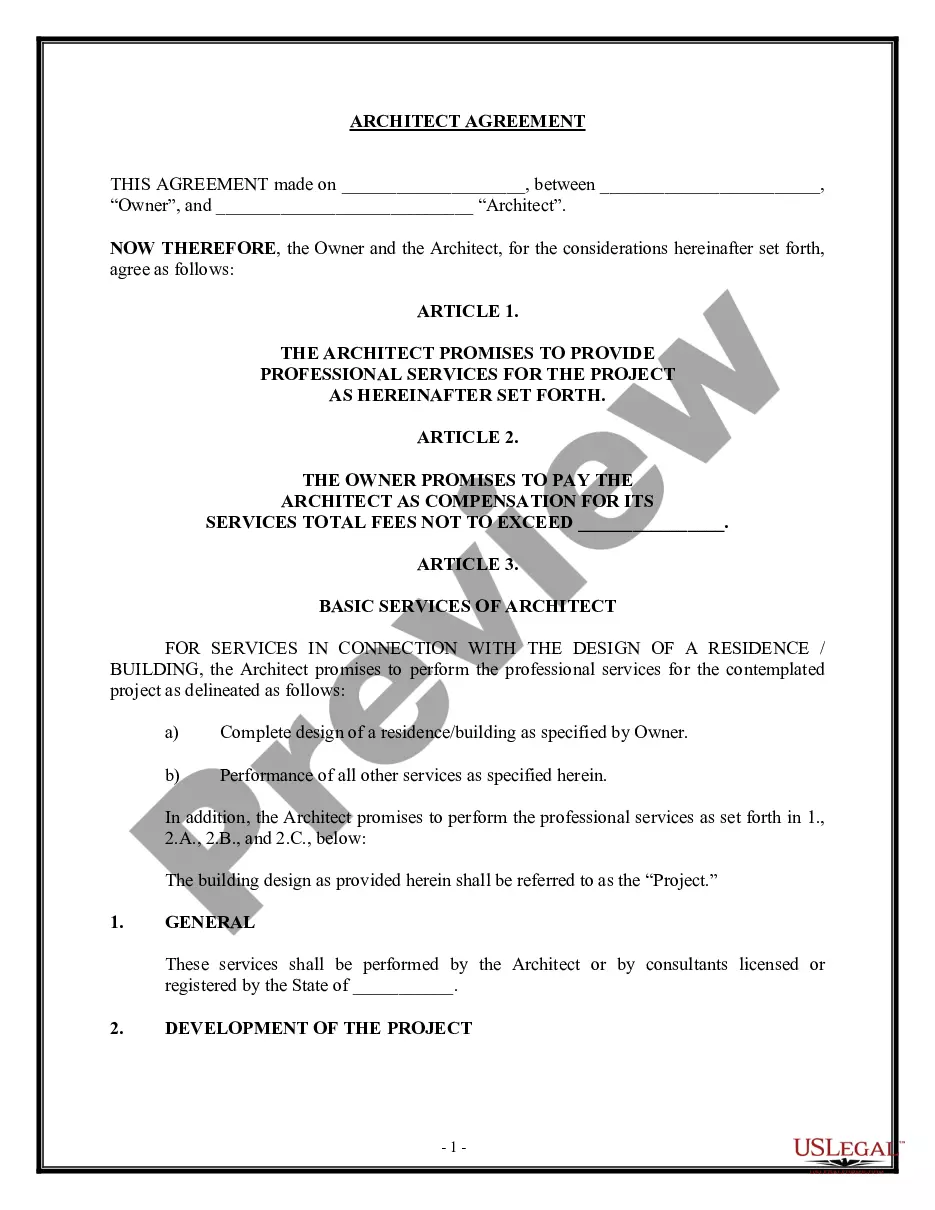Expense Form Statement Format In Excel
Description
How to fill out Expense Account Form?
Management of legal documents can be overwhelming, even for seasoned professionals.
When you are looking for an Expense Form Statement Format in Excel and lack the time to dedicate to finding the right and updated version, the process can be daunting.
US Legal Forms meets any requirements you might have, from personal to business documents, all consolidated in one location.
Make use of sophisticated tools to fill in and oversee your Expense Form Statement Format in Excel.
Here are the steps to follow after obtaining the form you need: Confirm it is the correct form by reviewing it and checking its description. Ensure the sample is accepted in your state or county. Click Buy Now when you are prepared. Select a monthly subscription plan. Choose the format you require, then Download, complete, sign, print, and submit your document. Enjoy the US Legal Forms online library, supported by 25 years of experience and reliability. Streamline your daily document management into a straightforward and user-friendly process today.
- Access a repository of articles, guides, handbooks, and materials pertinent to your circumstances and needs.
- Conserve time and effort in your search for the documents you require, and use US Legal Forms’ advanced search and Review feature to locate the Expense Form Statement Format in Excel and download it.
- If you hold a subscription, Log In to your US Legal Forms account, locate the form, and download it.
- Visit the My documents tab to view the documents you have previously downloaded and to arrange your folders as necessary.
- If this is your initial encounter with US Legal Forms, sign up for a free account and gain unlimited access to all the perks of the library.
- A comprehensive online form library can be transformative for anyone wishing to handle these scenarios effectively.
- US Legal Forms is a leading provider in online legal documents, offering more than 85,000 state-specific legal forms available to you anytime.
- With US Legal Forms, you are able to access state- or county-specific legal and business forms.
Form popularity
FAQ
How to Create an Excel Summary Sheet Select on the Summary sheet. In cell A1 Enter: Total. In cell A3 enter: Receipts and in cell A4 enter Expenses. ... Click in cell B3 and click the AutoSum button. Now, using the mouse, click on the Apr tab hold down the shift key on the keyboard then click on the Mar tab.
For calculating your expenses, you want to use the formula, ?=SUM(Planned Number-Actual Number)? to calculate how much you overspent. If you'd rather list your expenses on a separate sheet, just click the + sign at the bottom by ?Sheet 1.? You can then rename each sheet by right clicking and selecting ?Rename.?
Using the Expense Report Template in Excel: For each expense, enter the date and description. Use the dropdown menus to select payment type and category for each expense. For each expense, enter the total cost. Attach all necessary receipts to the document. Submit for review and approval!
Through customizable spreadsheets, Microsoft Excel makes it easy to create an expense tracker that fits all your needs.
Select a cell next to the numbers you want to sum, click AutoSum on the Home tab, press Enter, and you're done. When you click AutoSum, Excel automatically enters a formula (that uses the SUM function) to sum the numbers. Here's an example.