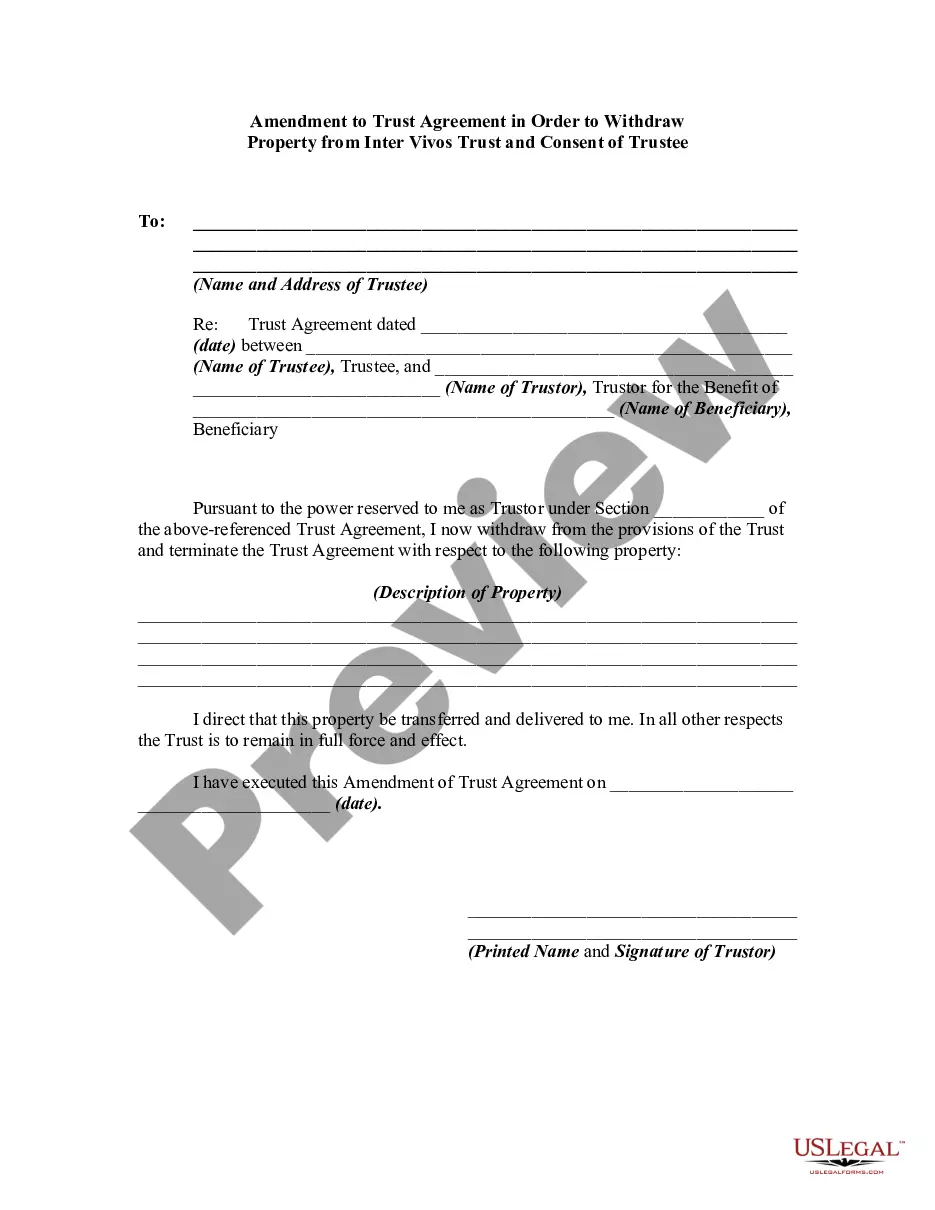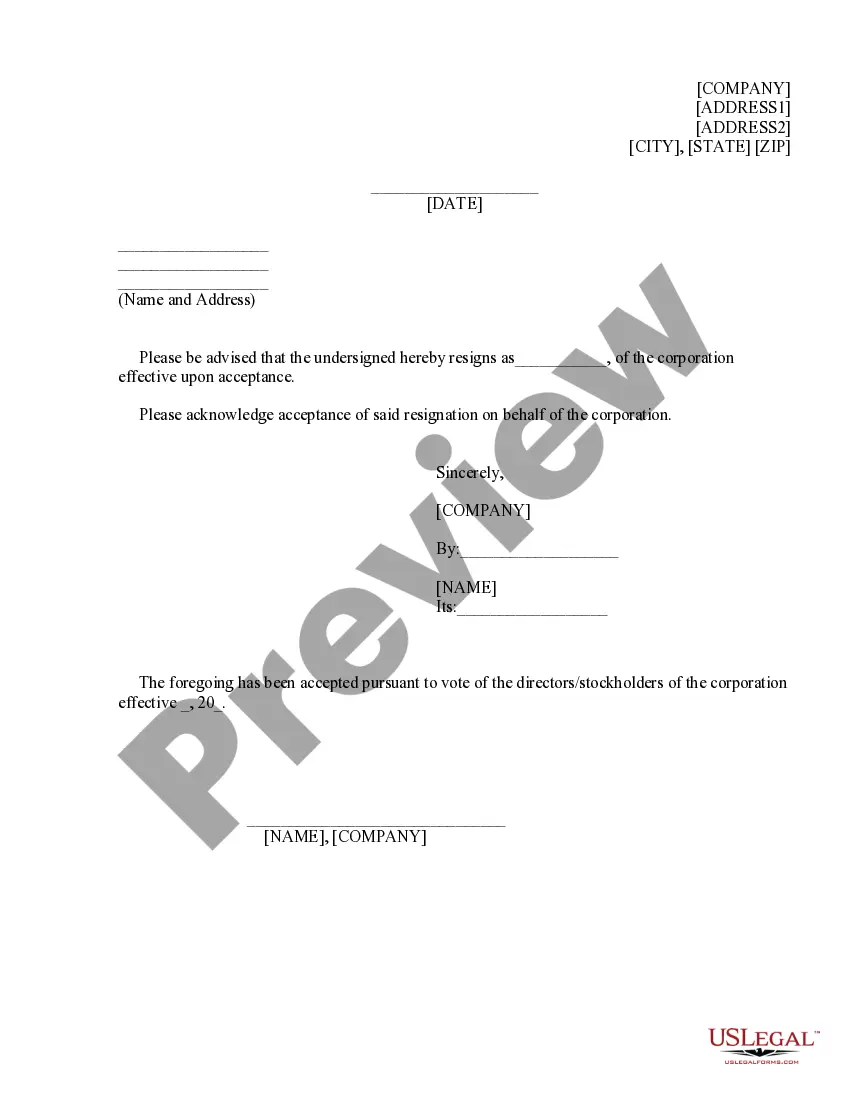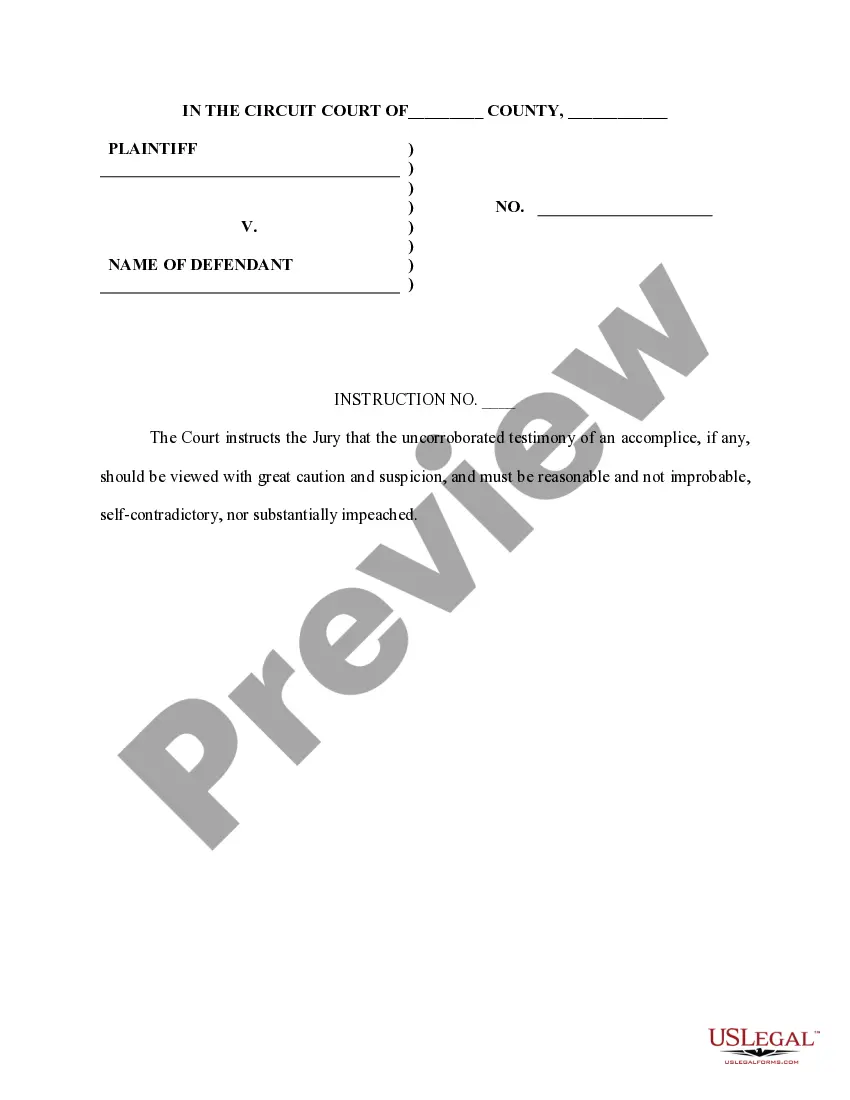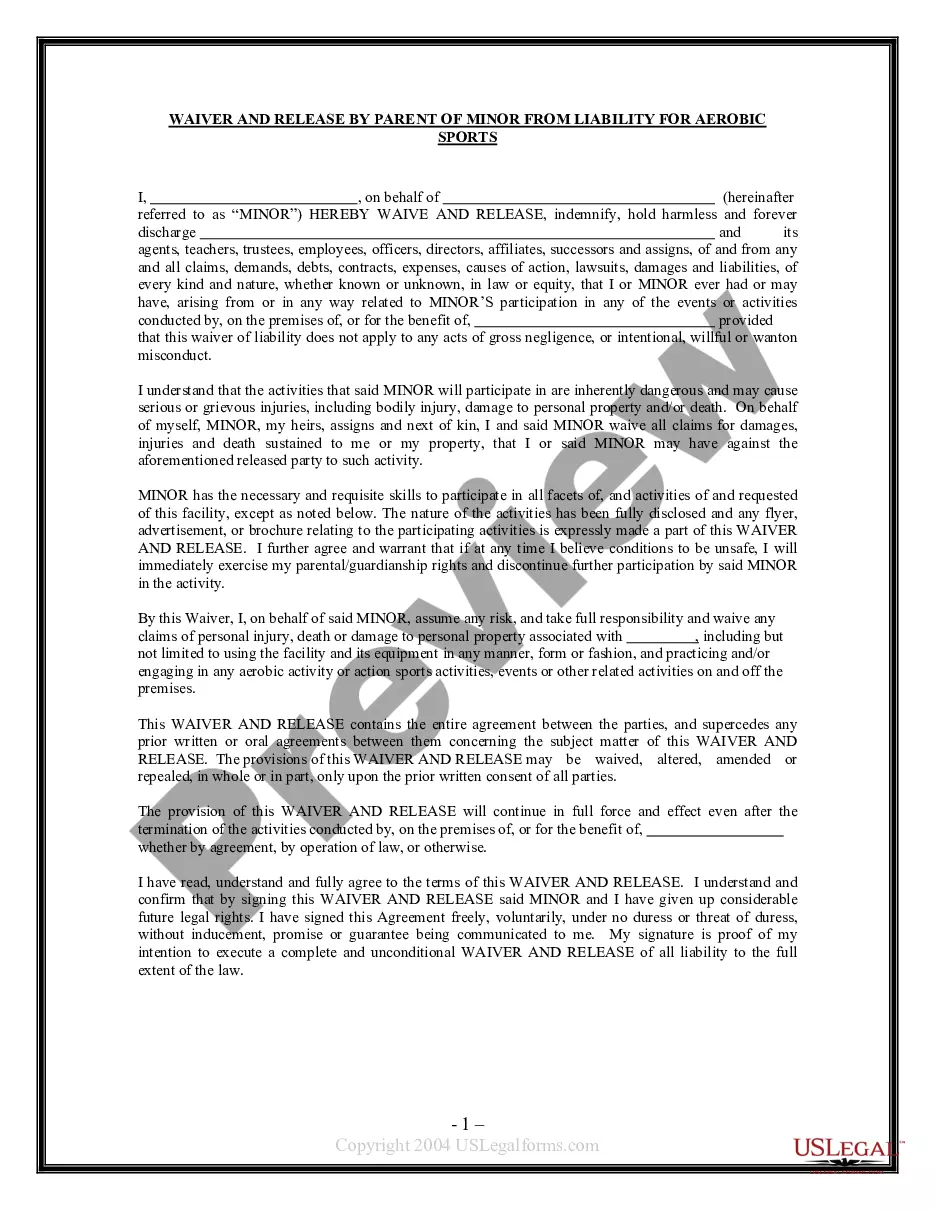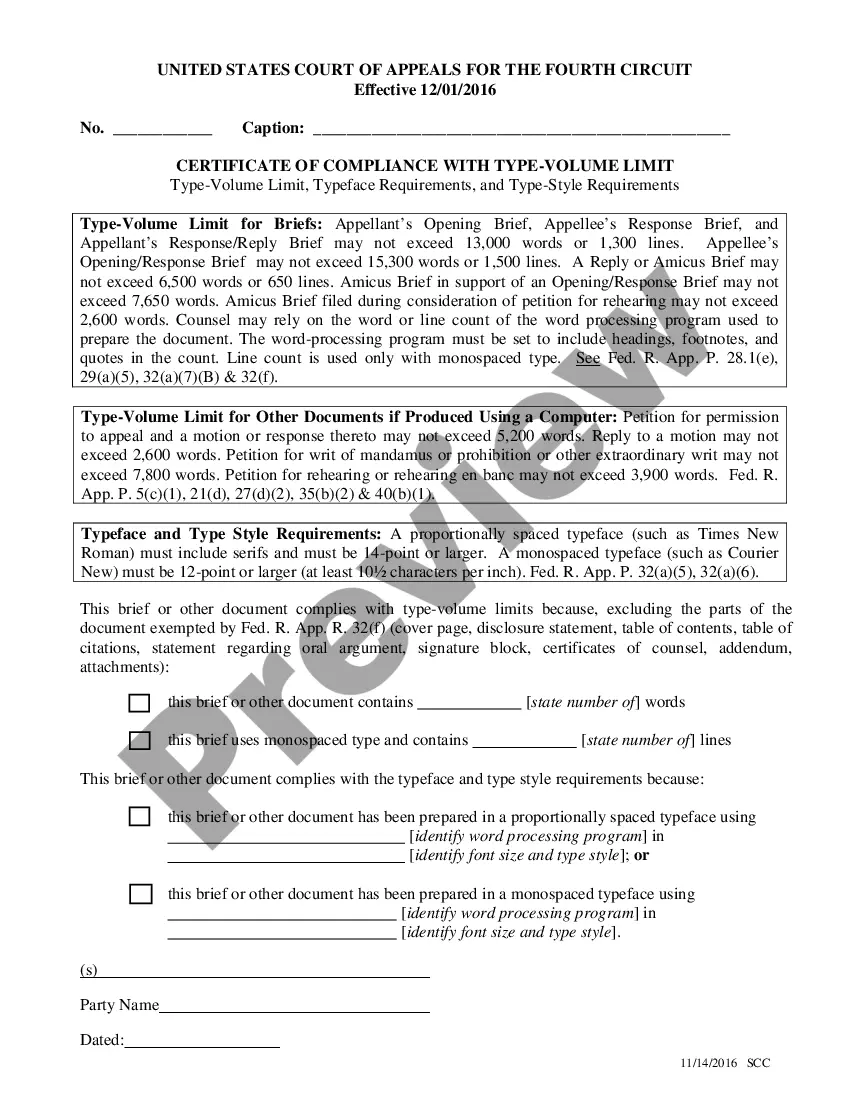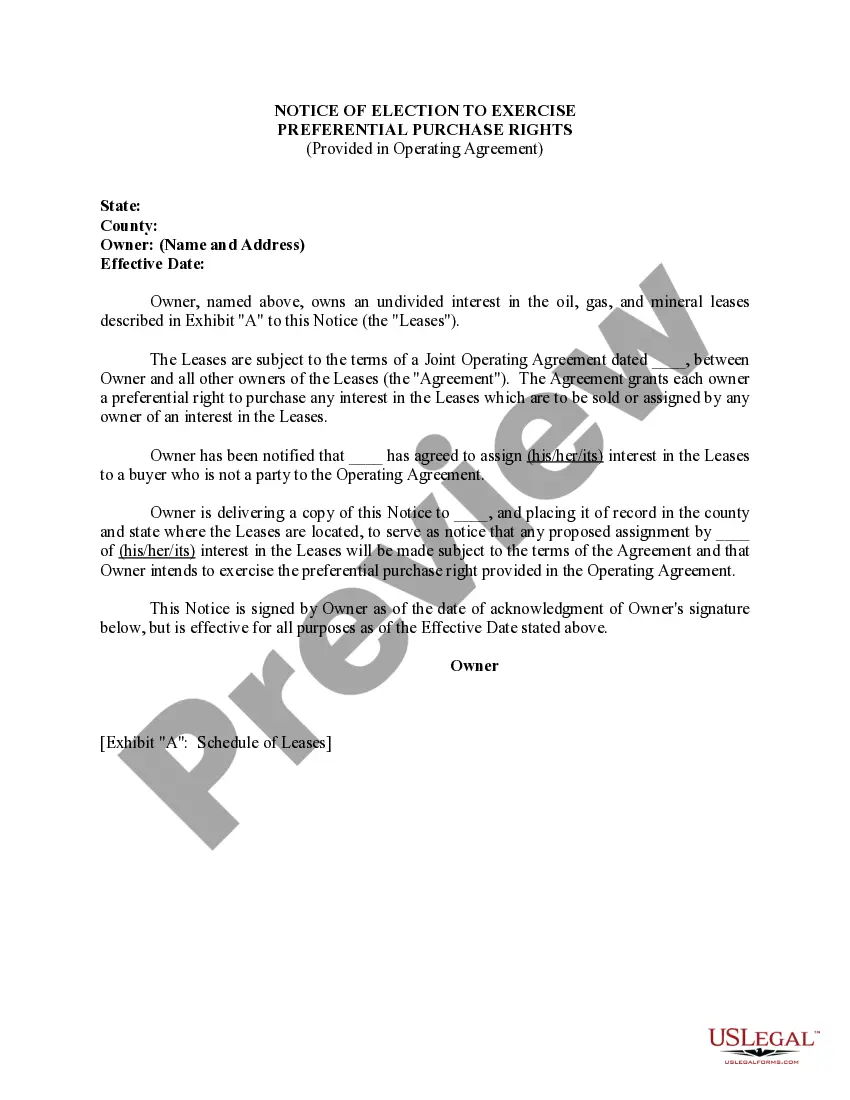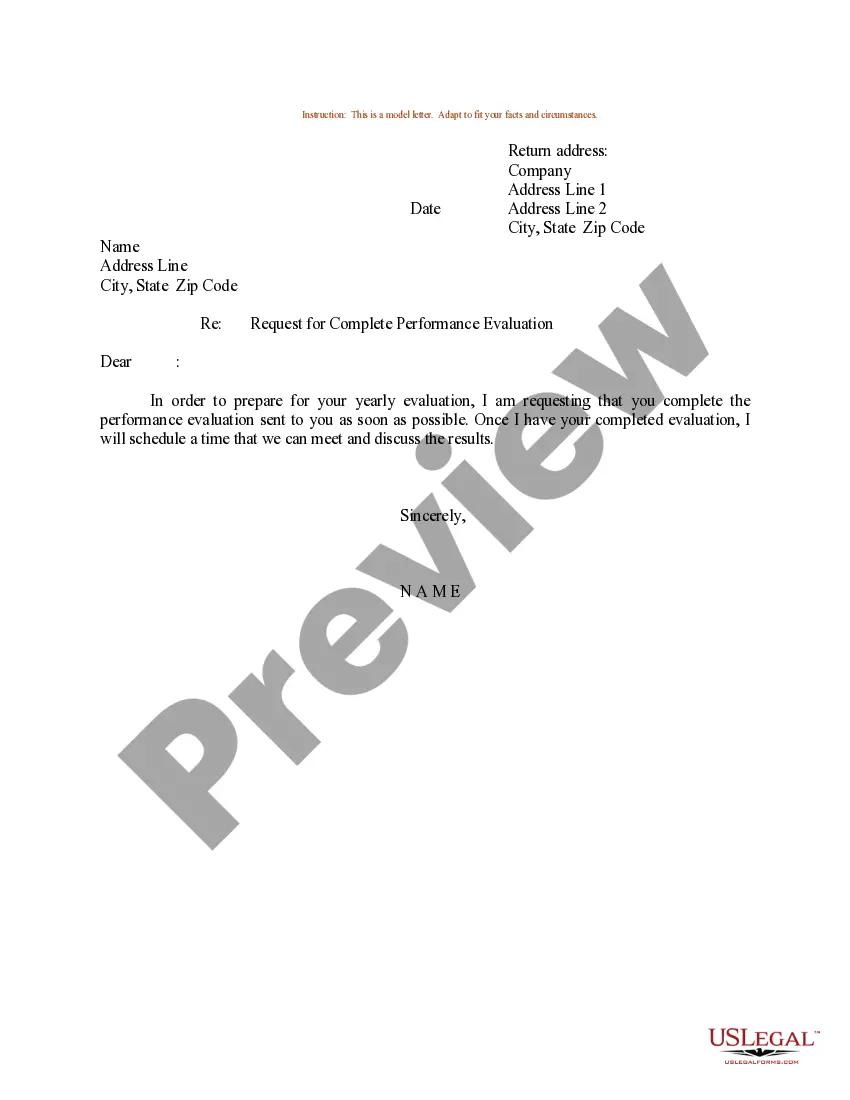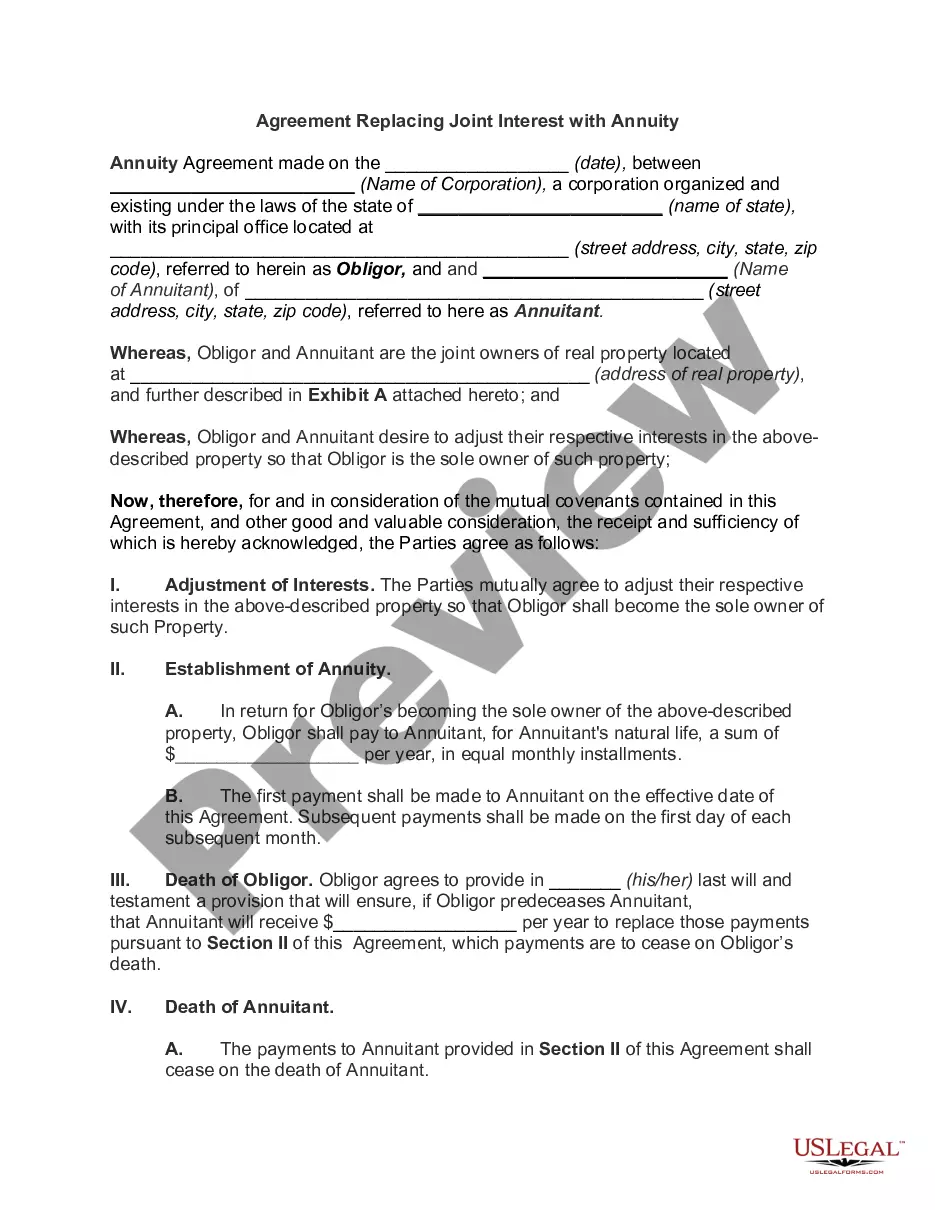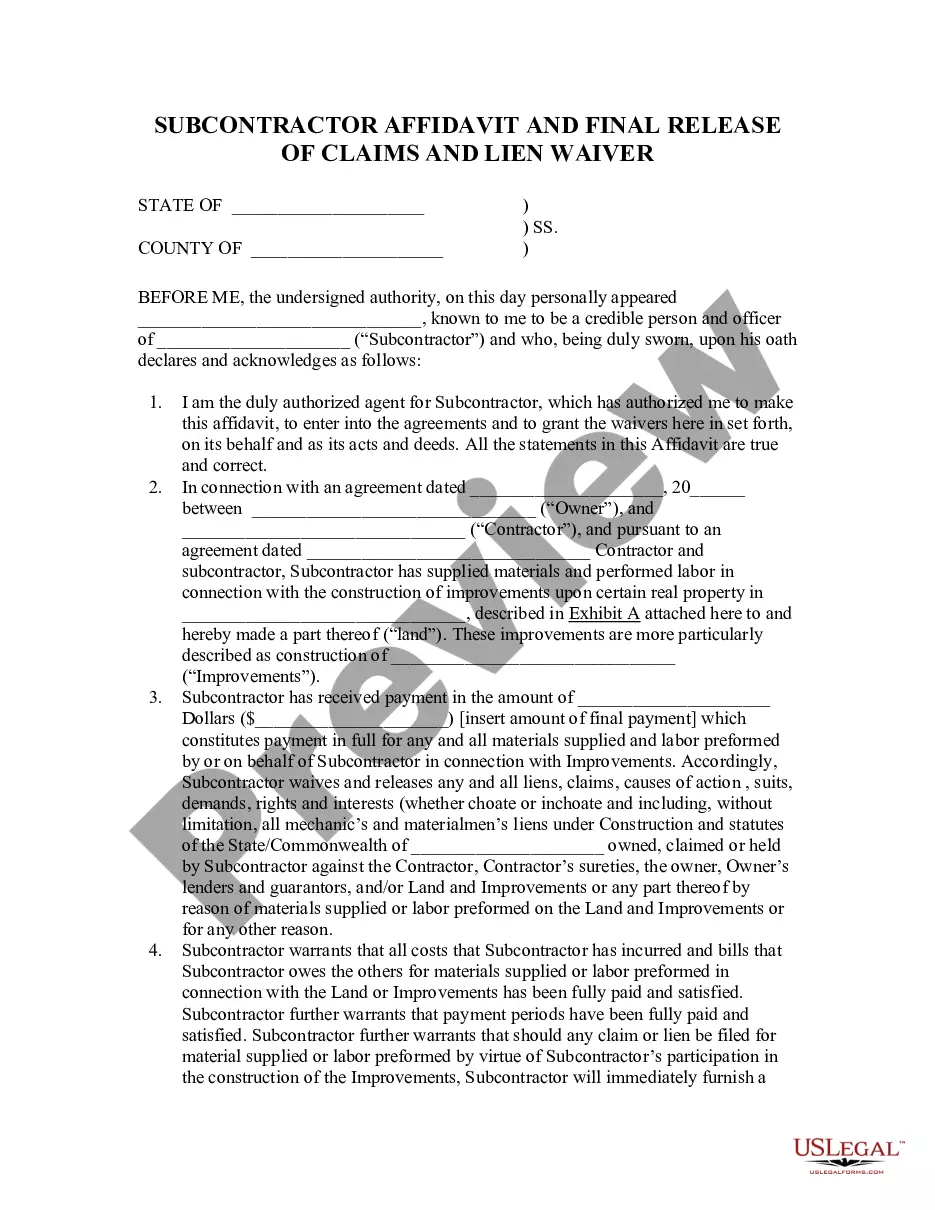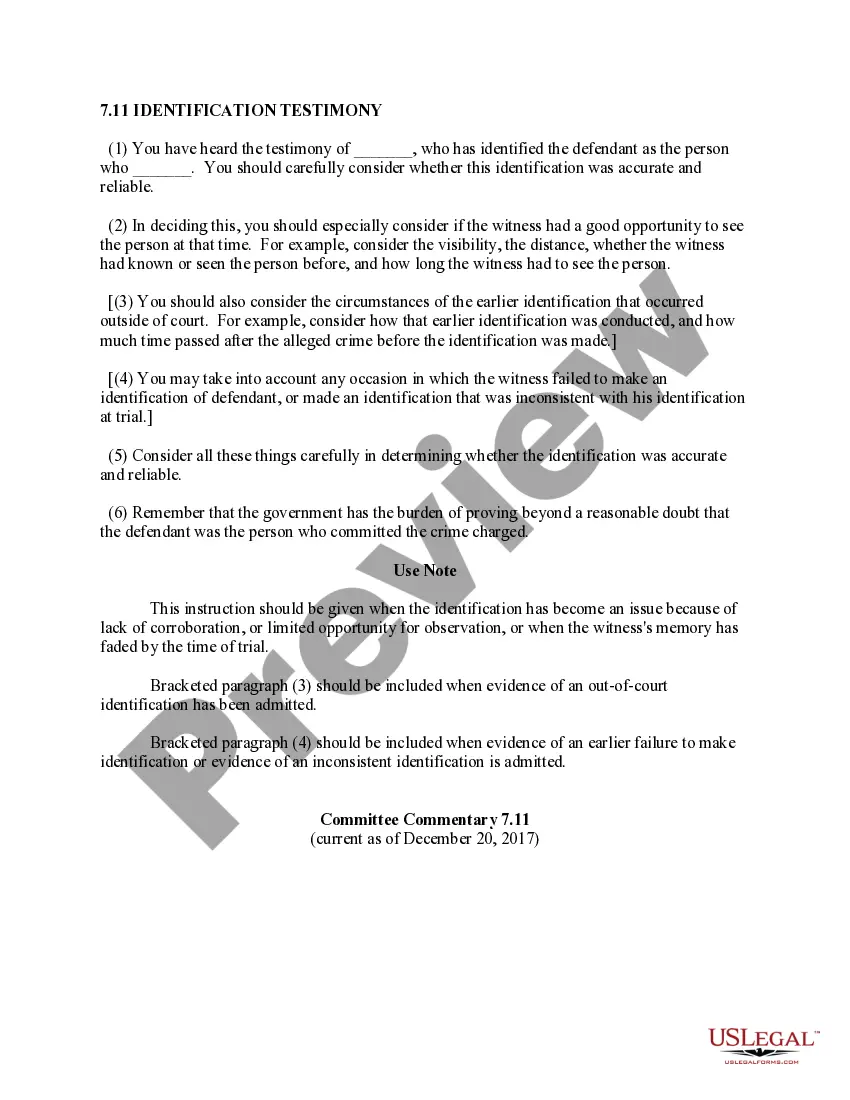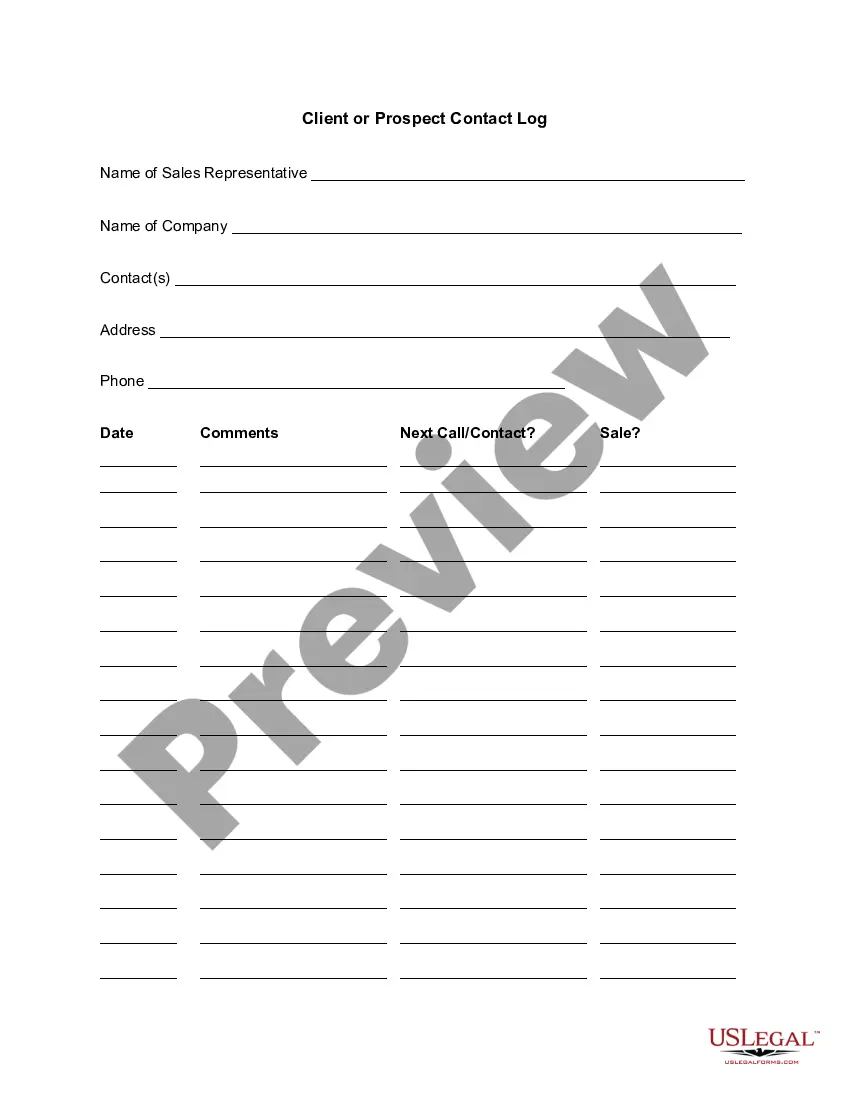Client Prospect Contact Log For Salesforce
Description
How to fill out Client Or Prospect Contact Log?
- If you're a returning user, simply log in to your account. Ensure your subscription remains active to proceed without any hitches.
- For new customers, start by reviewing the Preview mode and form descriptions to confirm that the selected form complies with your needs and applicable jurisdiction.
- In case the form isn’t suitable, utilize the Search tab above to find alternative templates that meet your requirements.
- Once you've identified the correct document, click on the 'Buy Now' button to choose your preferred subscription plan, which requires account registration to access the library.
- Complete your purchase by entering your payment information through credit card or PayPal to finalize the subscription.
- Finally, download the form and save it to your device to fill out later. You can always access it through the My Documents section of your profile.
US Legal Forms offers an extensive library featuring over 85,000 fillable legal forms, empowering both individuals and attorneys to create legal documents quickly and efficiently. With more templates available than competitors for a similar cost, it ensures you find exactly what you need.
Take control of your legal document needs today. Start your journey with US Legal Forms and simplify your form completion process!
Form popularity
FAQ
Logging a call in Salesforce is specifically for documenting phone conversations with clients, while a task is a broader action item that may not involve direct communication. When you log a call, you focus on the interaction, which integrates into the client prospect contact log for Salesforce, while tasks may represent follow-up actions or reminders related to that contact.
To create a call log report in Salesforce, go to the Reports tab and select 'New Report.' Choose the Activities report type, then customize the report to include call logs relevant to your clients. This will enhance your visibility over the client prospect contact log for Salesforce, helping you make informed decisions.
To track calls in Salesforce, you can utilize the call logging feature effectively. After each call, log the details to create a record associated with the client prospect contact log for Salesforce. This will allow you to analyze call history and track communication patterns with prospects.
Creating a call log in Salesforce is straightforward. Navigate to the contact's page you want to log a call for, and click on the 'Log a Call' button. Here, you can enter details about the call, including outcomes and notes related to the client prospect contact log for Salesforce.
To create a log report in Salesforce, first access the Reports tab. From there, select the type of report you need, then customize the report by filtering the fields related to your client prospect contact log for Salesforce. Save and run the report to view a summary of your logs.
To get an activity report in Salesforce, go to the Reports tab and create a new report. Select 'Activities' as your report type and specify the parameters you want to include, such as date range and activity types. This report will help you analyze your client prospect contact log for Salesforce effectively.
To log a call in Salesforce, locate the record of the contact or lead you engaged with. Click the 'Log a Call' button, then fill in the details, including the summary and outcome of the call. This will automatically update your client prospect contact log for Salesforce.
To run a call log report in Salesforce, navigate to the Reports tab. Create a new report and choose the 'Activities' report type. Set your filters to display only call logs, and customize it as needed. This will provide insights into your complete client prospect contact log for Salesforce.
Creating an activity record in Salesforce involves accessing the record of the contact or account you want to log. Click on the 'Activity' or 'Related' tabs, then select 'New Activity.' Enter all relevant details, such as type and description, to maintain a detailed client prospect contact log for Salesforce.
To add an activity timeline in Salesforce, go to the contact or lead record where you want the timeline. Scroll to the activity section and select 'Add' or 'Log Activity.' You can then add calls, meetings, or tasks, creating a comprehensive client prospect contact log for Salesforce.