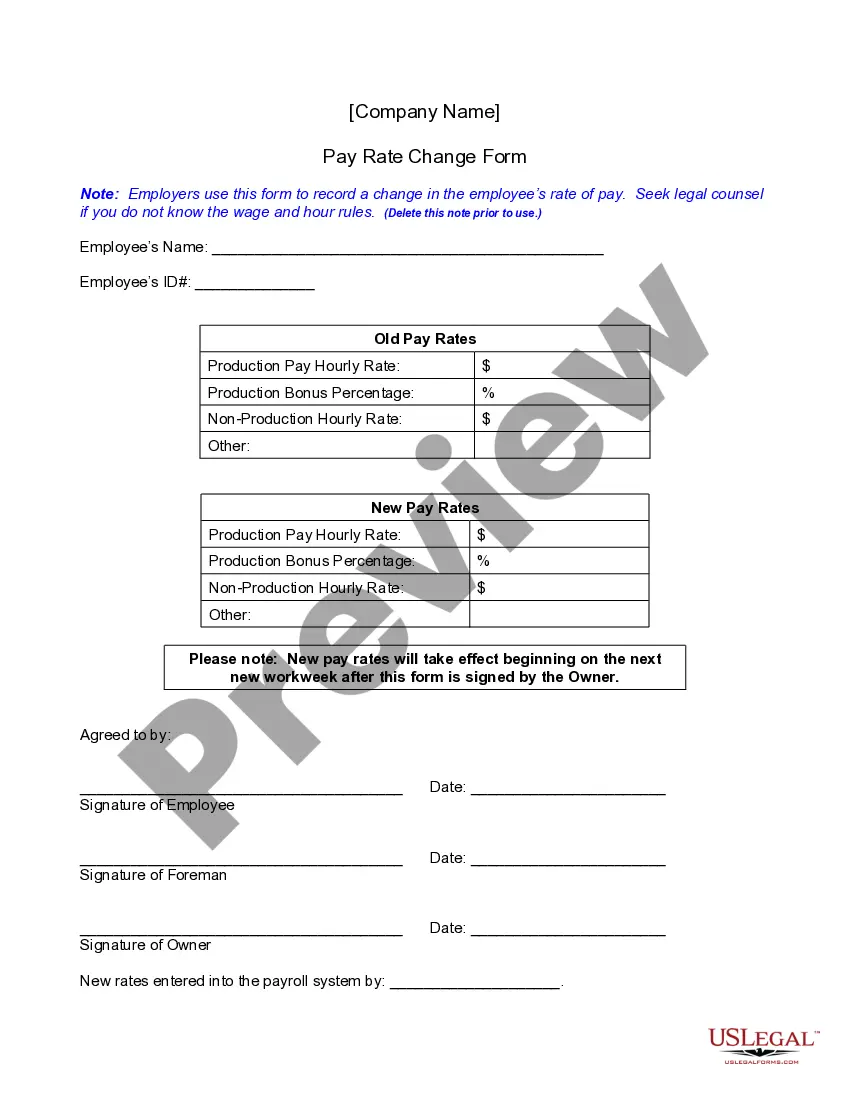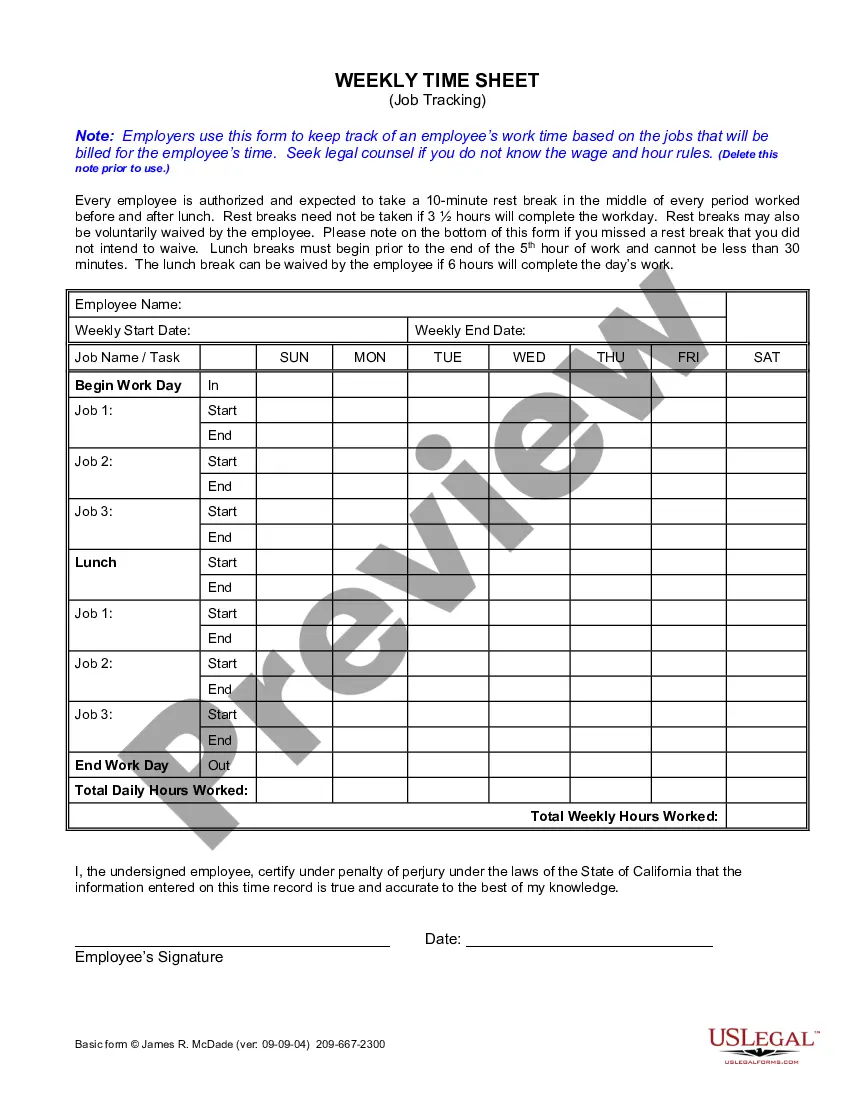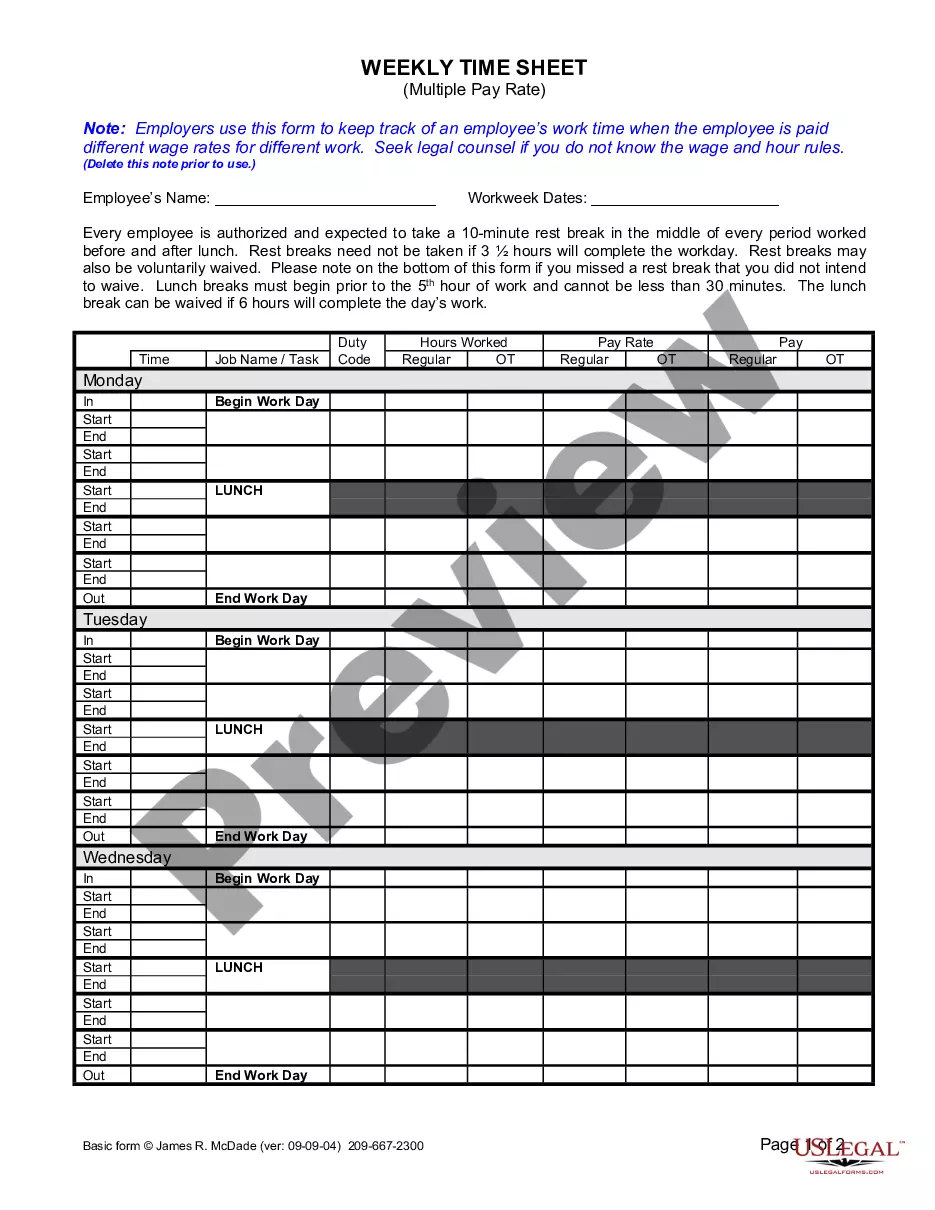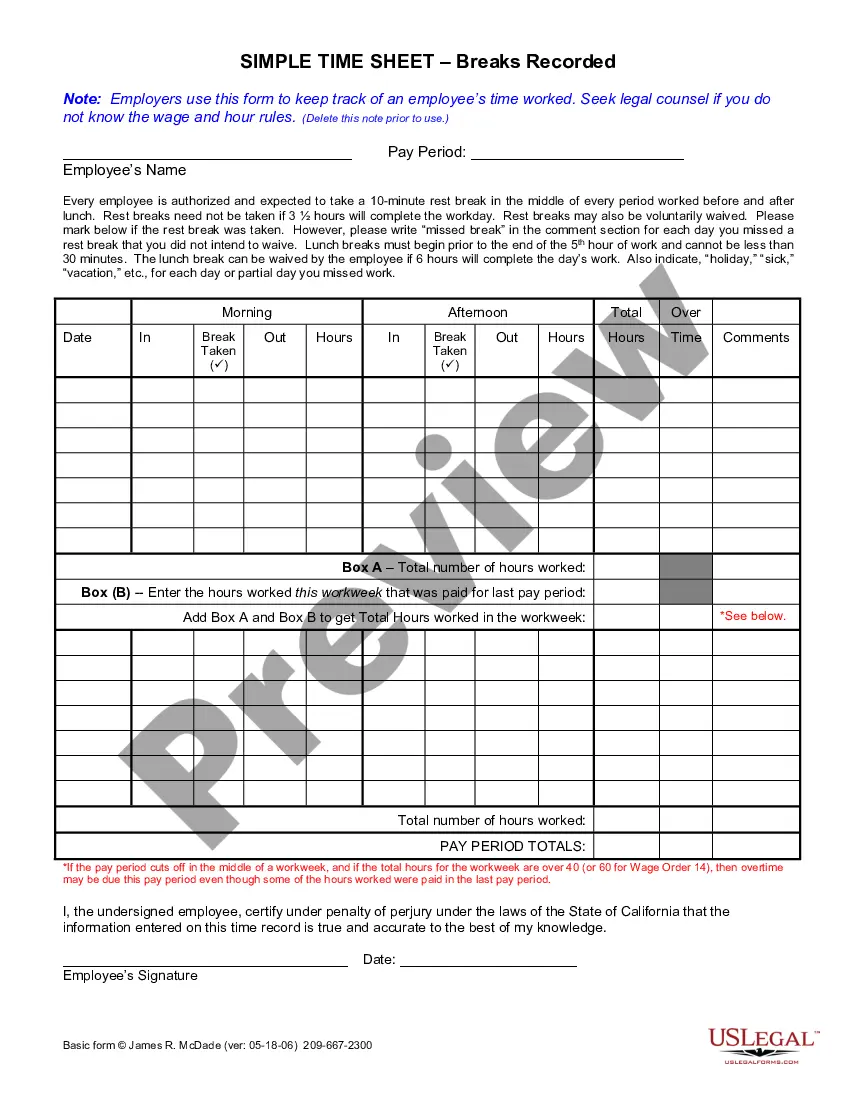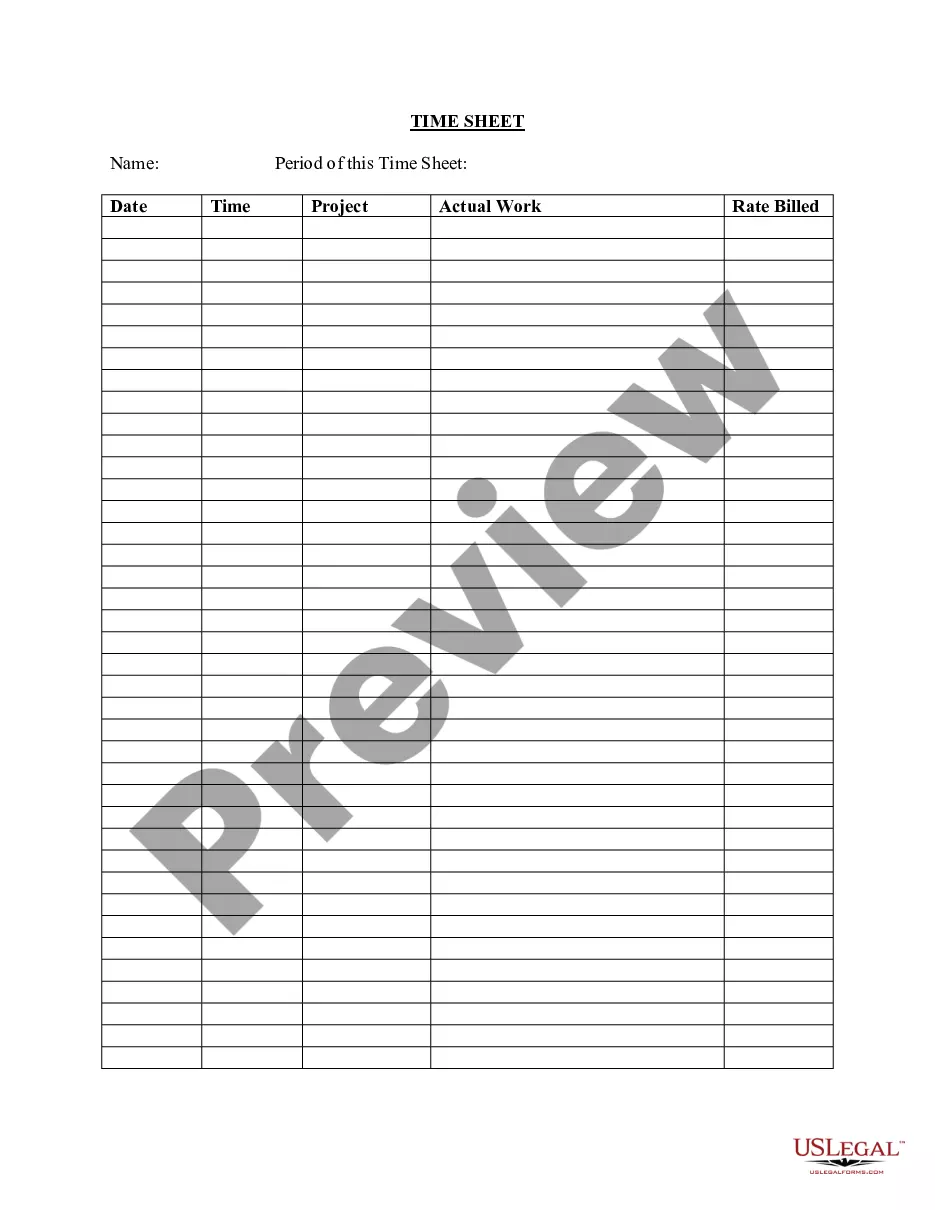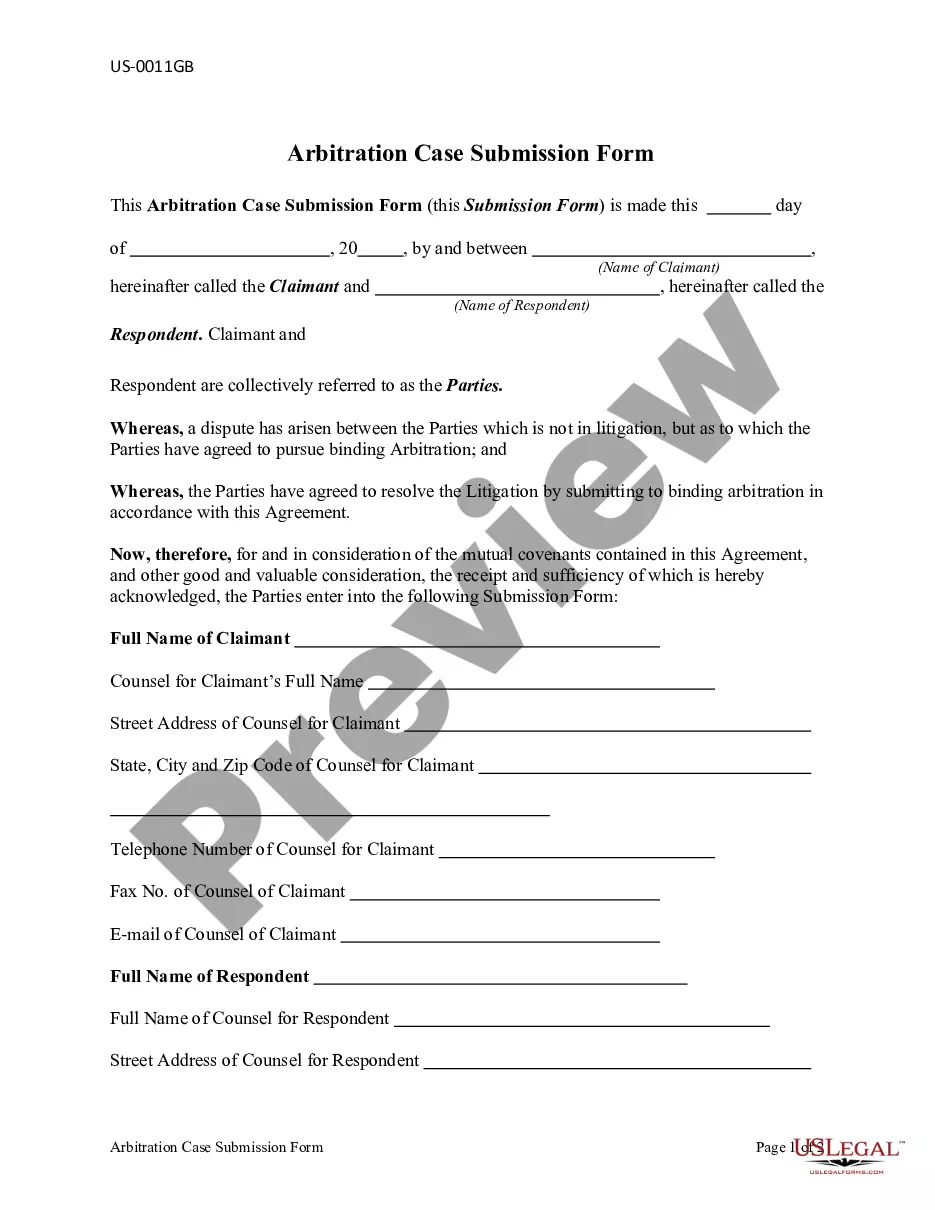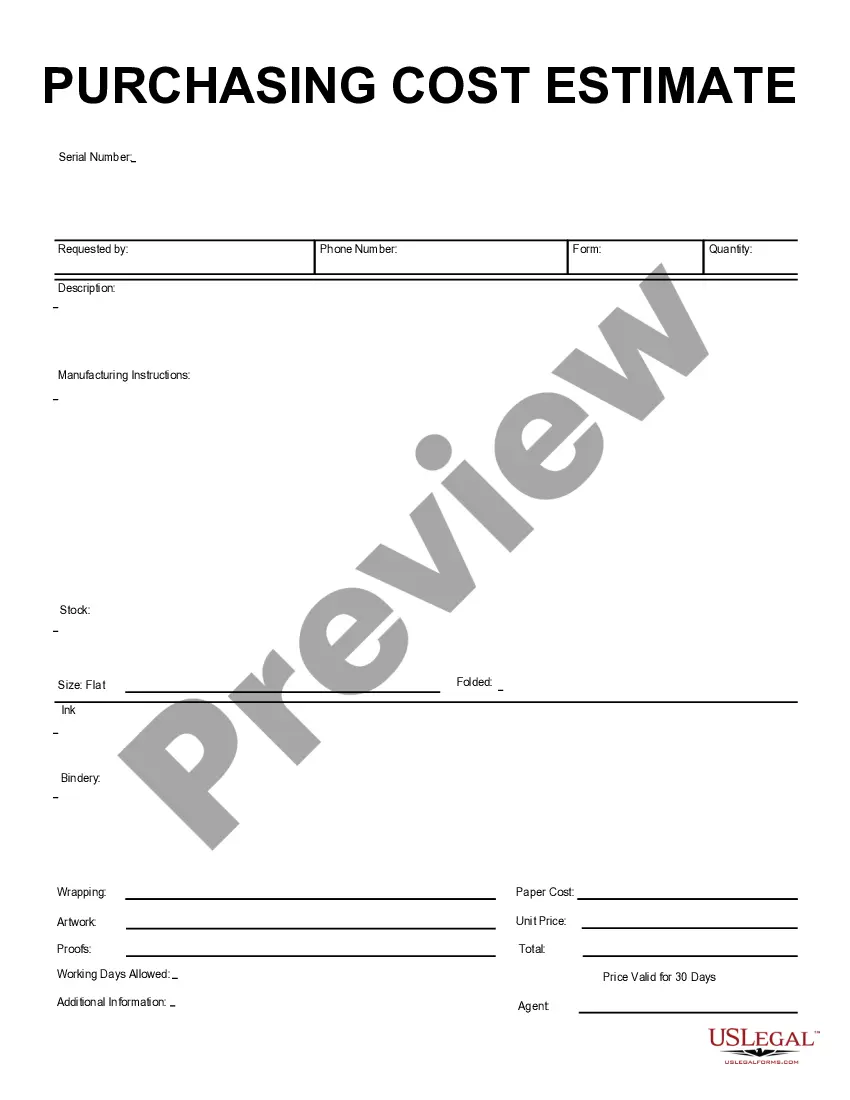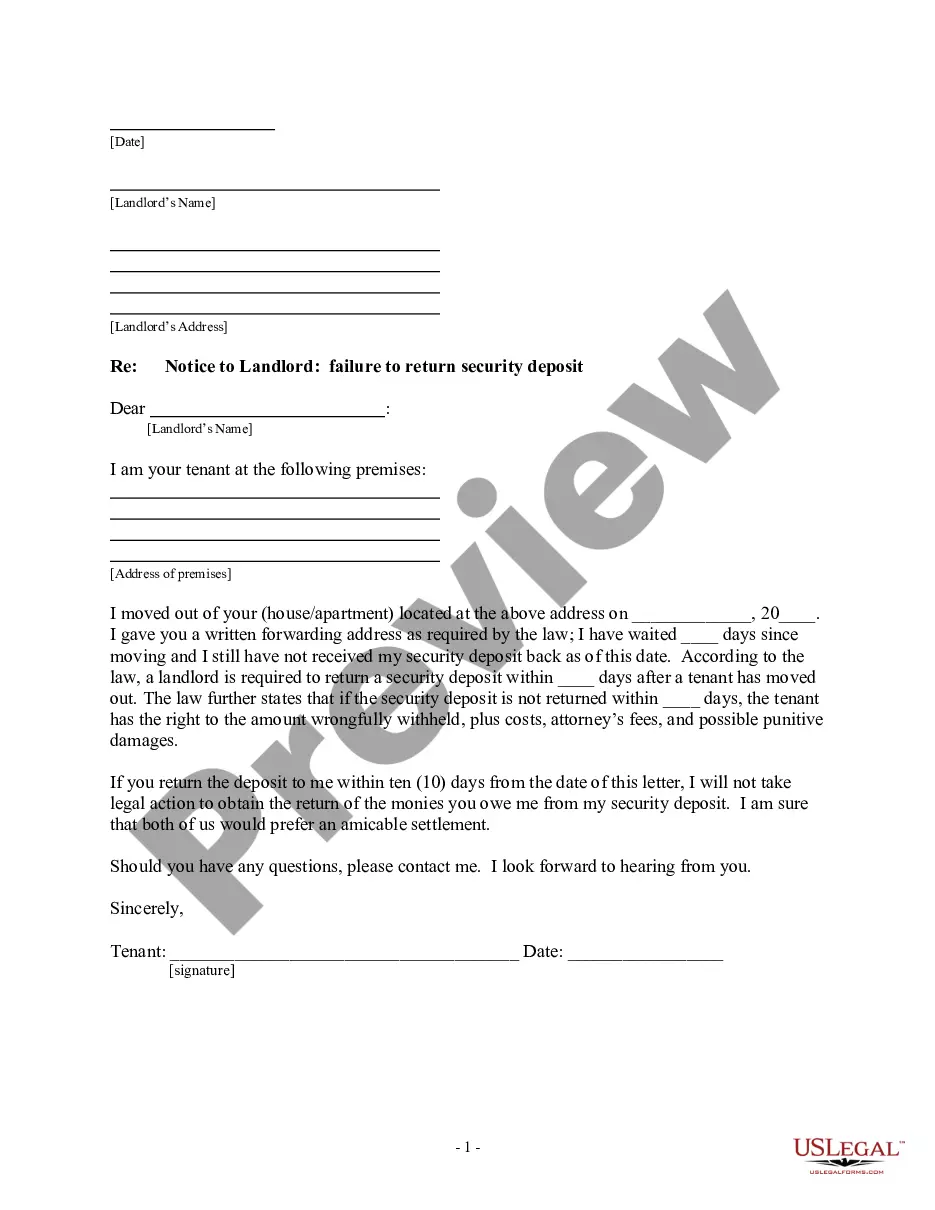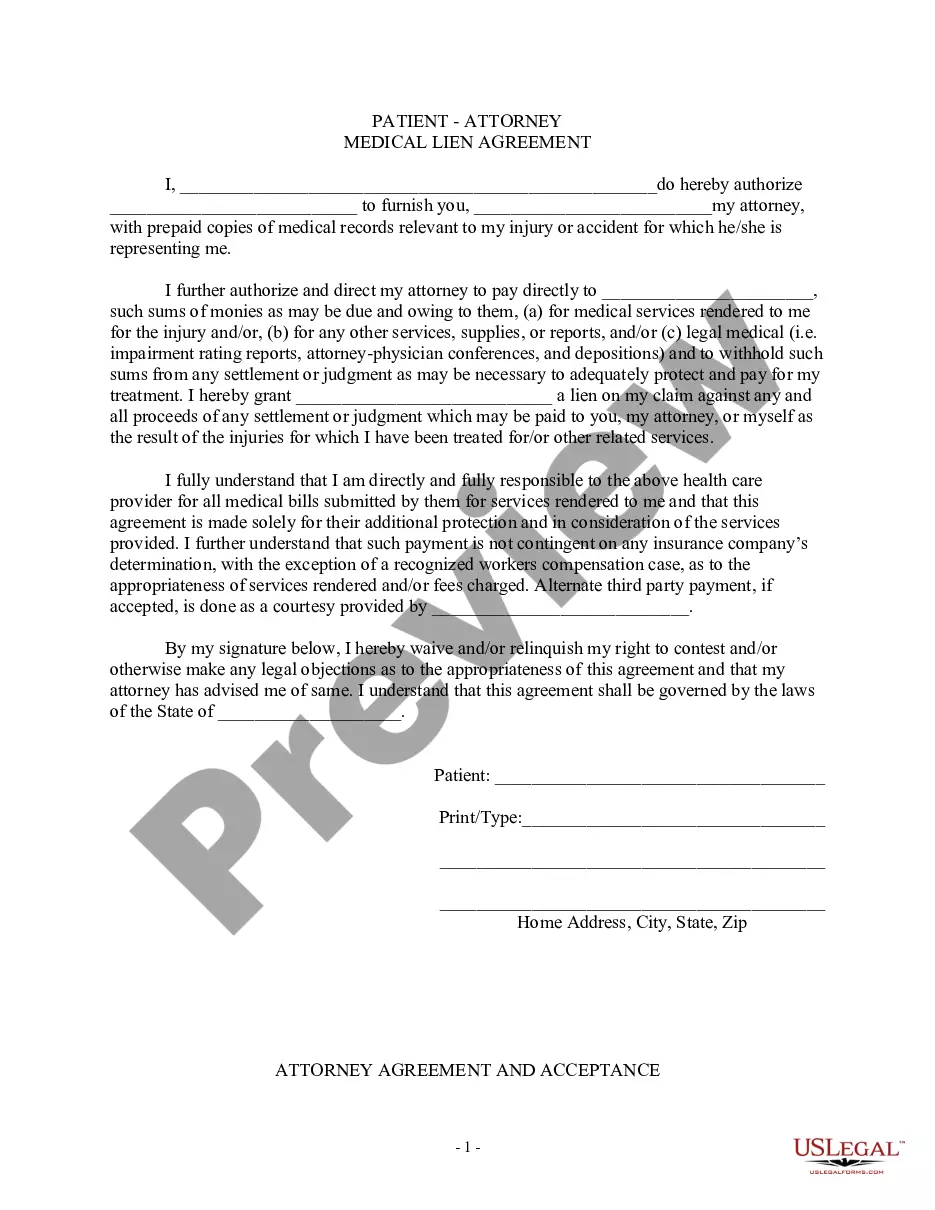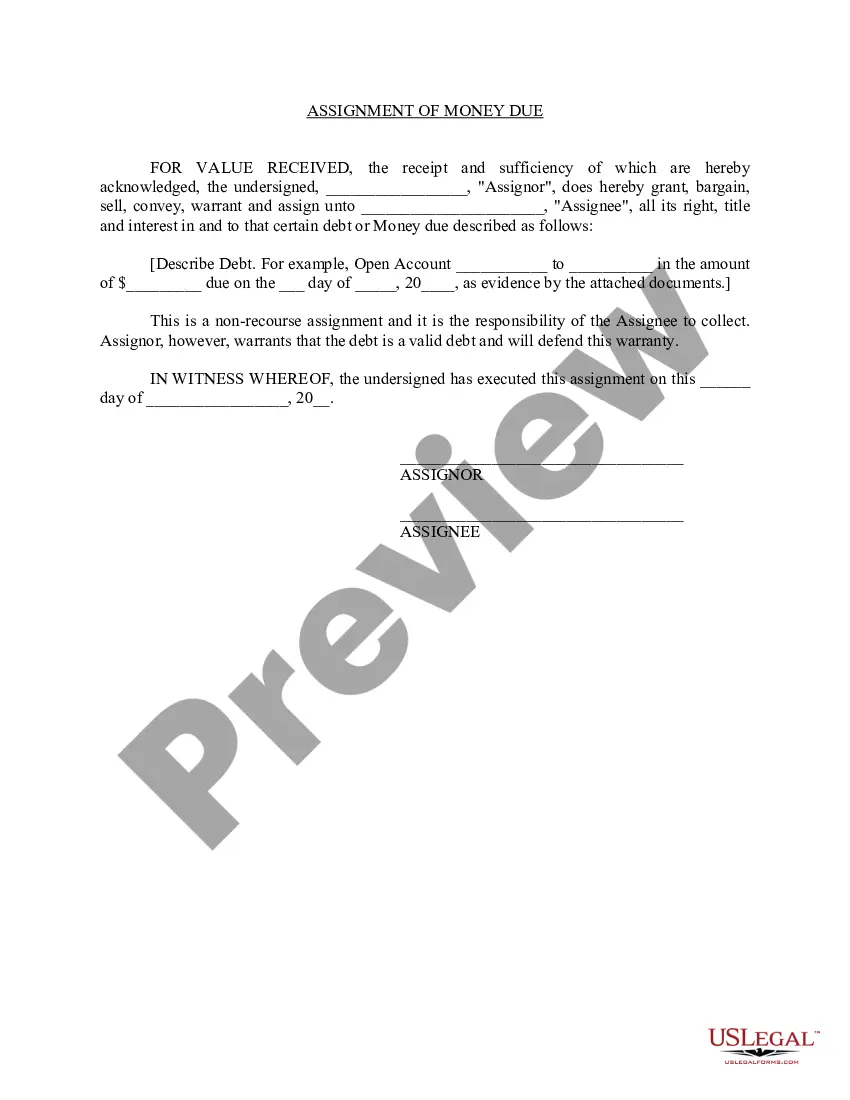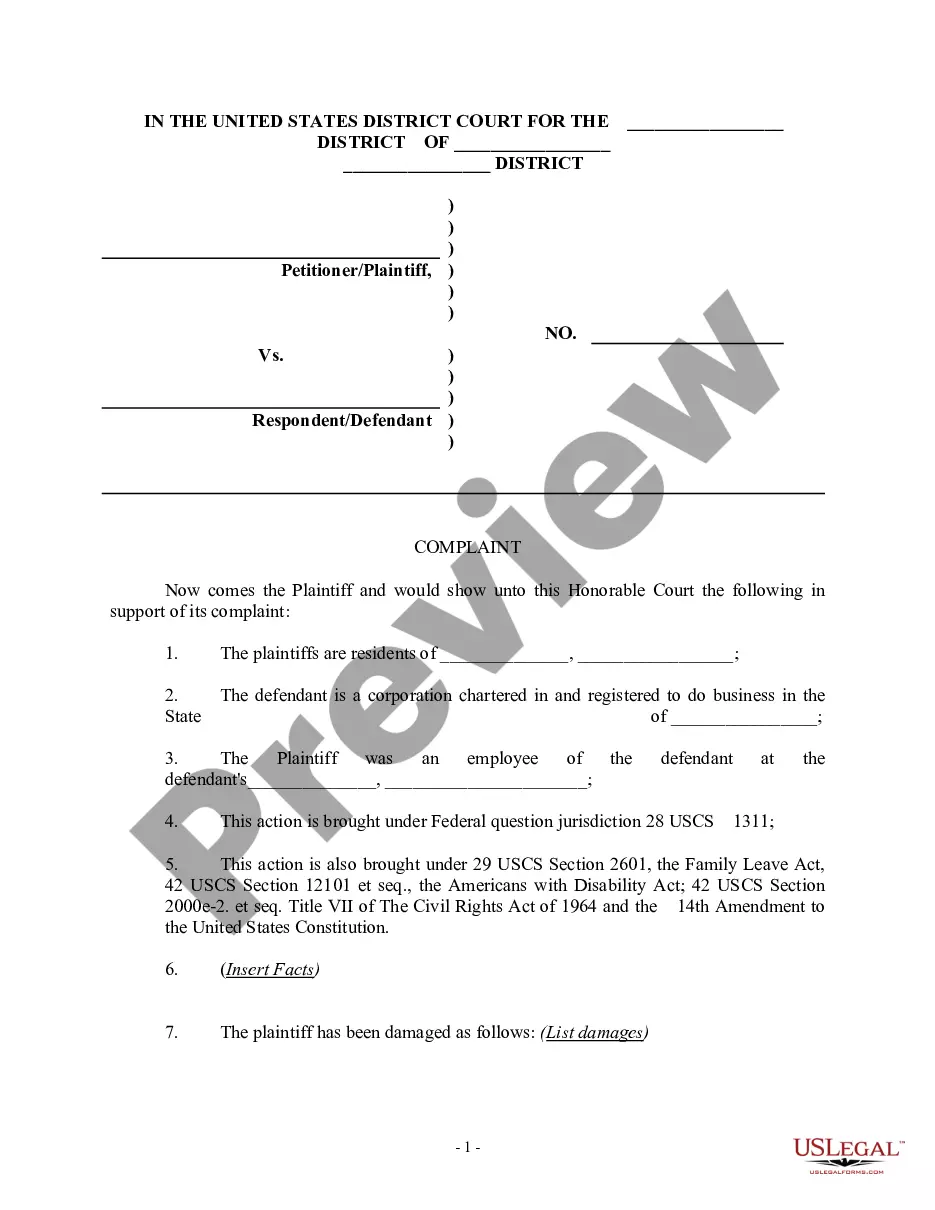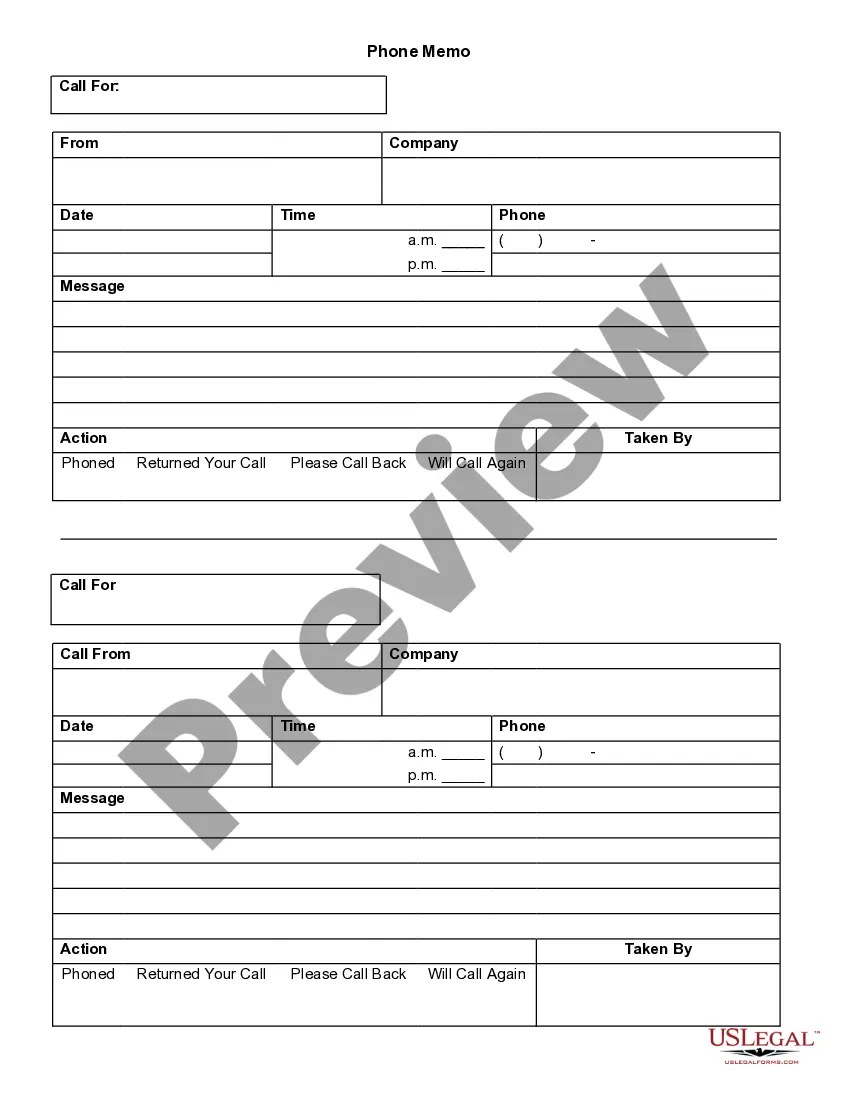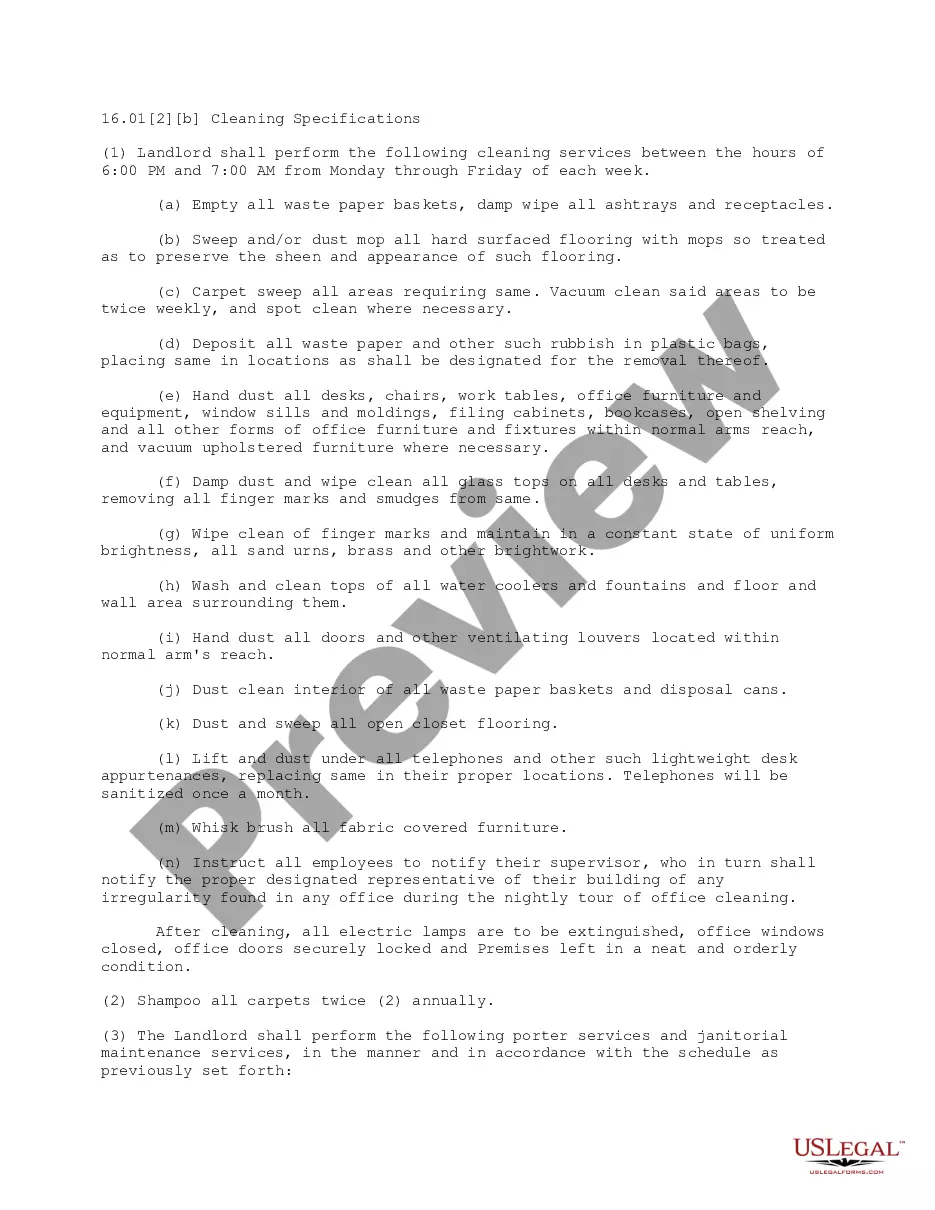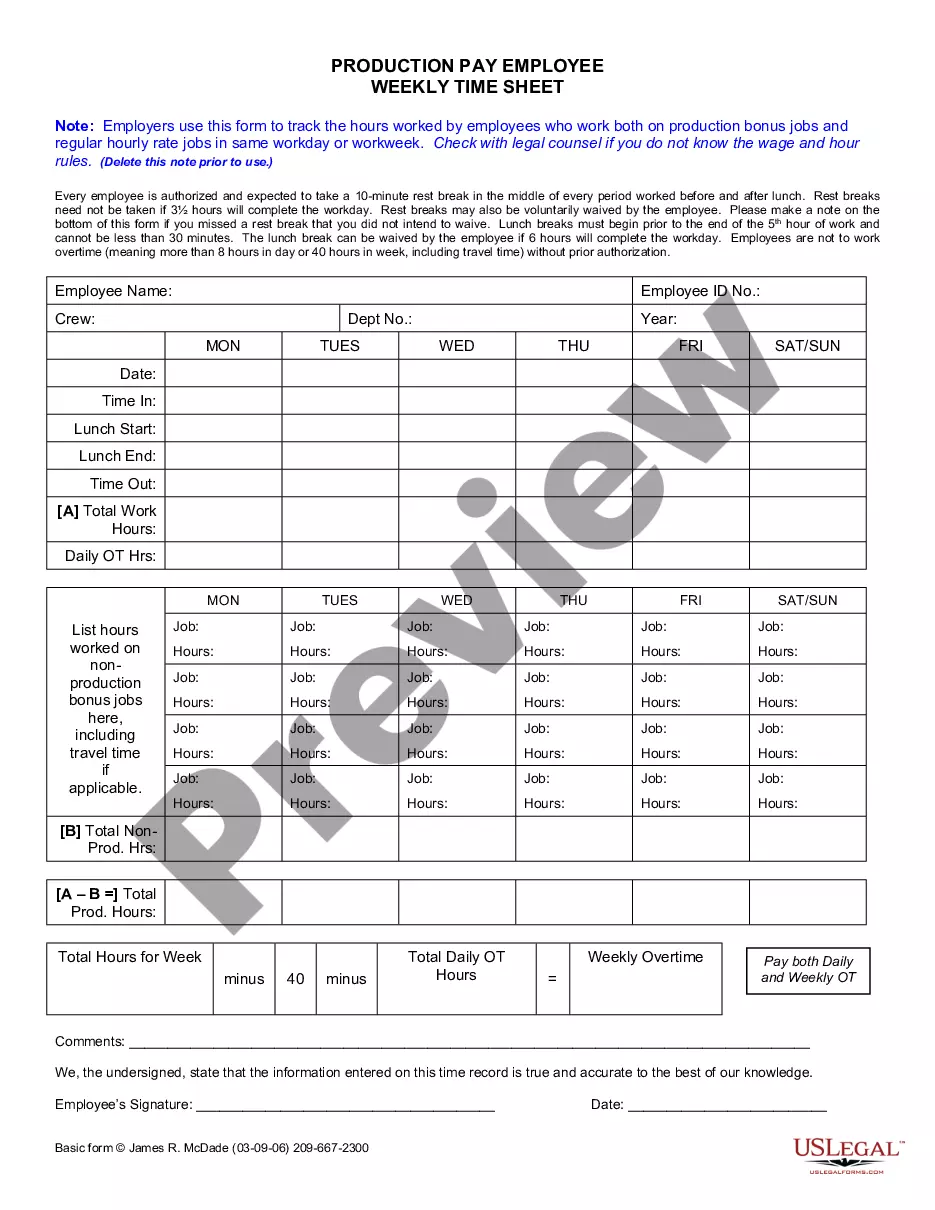Employee Schedule Excel
Description
How to fill out California Weekly Time Sheet For Production Pay Employee?
- Log in to your existing US Legal Forms account, ensuring your subscription is active. If not, renew it as per your payment plan.
- Browse through the available templates and use Preview mode to verify you have selected the right Employee schedule excel that matches your local jurisdiction.
- If you need additional templates, utilize the Search tab to find the one that best suits your requirements.
- Select the Buy Now option and choose an appropriate subscription plan, followed by registering your account for full access to resources.
- Complete your purchase by entering your payment information, either credit card or PayPal.
- Once your payment is confirmed, download the Employee schedule excel template to your device and access it anytime under the My Forms section in your profile.
In conclusion, US Legal Forms empowers users by providing a robust collection of legal documents, including the Employee schedule excel template. Their extensive library, competitive pricing, and expert assistance make legal documentation easier than ever.
Start creating your employee schedules effortlessly today by visiting US Legal Forms!
Form popularity
FAQ
To build an employee schedule in Excel, you first need to define the time slots for each day of the week. Next, input the employee names alongside their allocated shifts. You can also use color coding for easy identification of different roles or shifts. With the employee schedule Excel set up, employees can quickly reference their work hours, fostering better communication within your team.
Creating a work schedule for your employees in Excel is straightforward. Begin by listing down the employee names, work shifts, and relevant days in a table format. Utilize Excel's formatting tools to highlight different shifts and ensure clarity. This approach allows you to efficiently manage your employee schedule Excel, making it easy for everyone to access their shifts.
To create an employee chart in Excel, start by opening a new spreadsheet. Then, enter the employee names, job titles, and departments in the columns. Use the 'Insert' tab and select 'SmartArt' to choose an appropriate chart type, such as an organizational chart. Finally, input the data from your spreadsheet into the chart, and you will have a visually appealing employee chart ready for use.
To create an employee schedule excel, start by opening a new Excel file. Set up your columns for employee names, shifts, and specific dates. Then, fill in the rows with the relevant schedule details for each employee. This structure allows you to easily track schedules, adjust shifts, and communicate with your team.
To create a scheduling system in Excel, start with defining what you need – whether for employee shifts or project timelines. Design a clear layout with relevant columns for names, dates, and assignments. Utilize Excel's built-in functions to automate and streamline this process, effectively managing your employee schedule in Excel.
Creating a task scheduler in Excel involves establishing a table with tasks, deadlines, and responsible employees. You can enhance it by using project timelines or Gantt charts for better visualization. This functionality allows you to keep track of tasks efficiently, integrating seamlessly with your employee schedule in Excel.
To make an employee work schedule in Excel, begin with a blank worksheet. List your employees and their designated shifts in a clear tabular format. Use formulas to calculate total hours and apply color coding to differentiate shifts. This method helps in visualizing the employee schedule in Excel, making it intuitive and straightforward.
You can create a basic booking system in Excel with simple tables and formulas. Start by designing a layout that includes sections for bookings and availability. By using dropdown lists and conditional formatting, you can easily manage and track your employee schedule in Excel, ensuring everyone knows their slots.
Yes, Excel provides several schedule templates that you can use. Simply open Excel, go to the templates section, and search for 'schedule.' You'll find various options that can be customized to fit your needs, making it easier to create an employee schedule in Excel without starting from scratch.
To create a rotating schedule in Excel, start by opening a new worksheet. List employees' names in rows and the days or weeks in columns. You can then use simple formulas to rotate shifts or use conditional formatting to highlight specific schedules. This approach can help you easily manage employee schedules and ensure fair shift distribution.