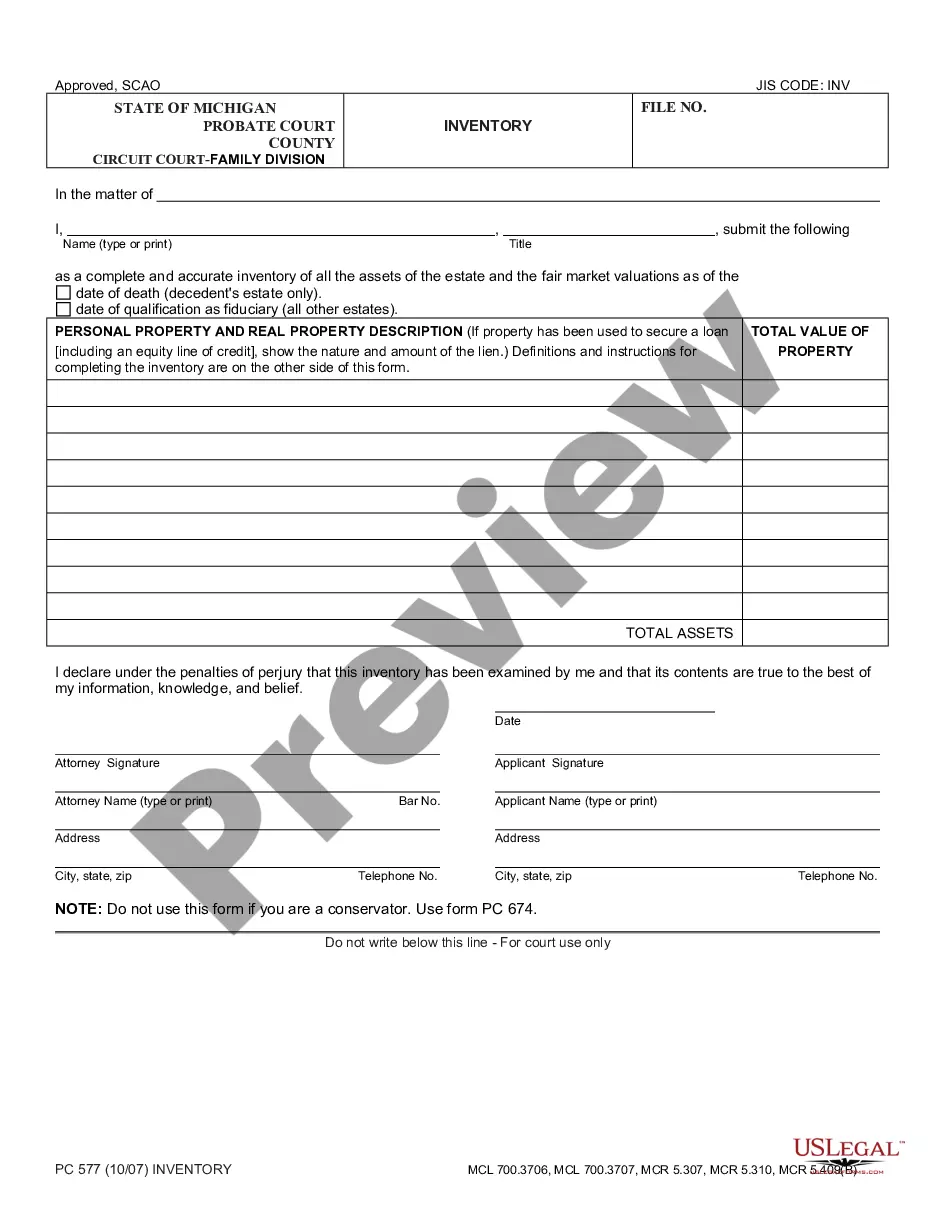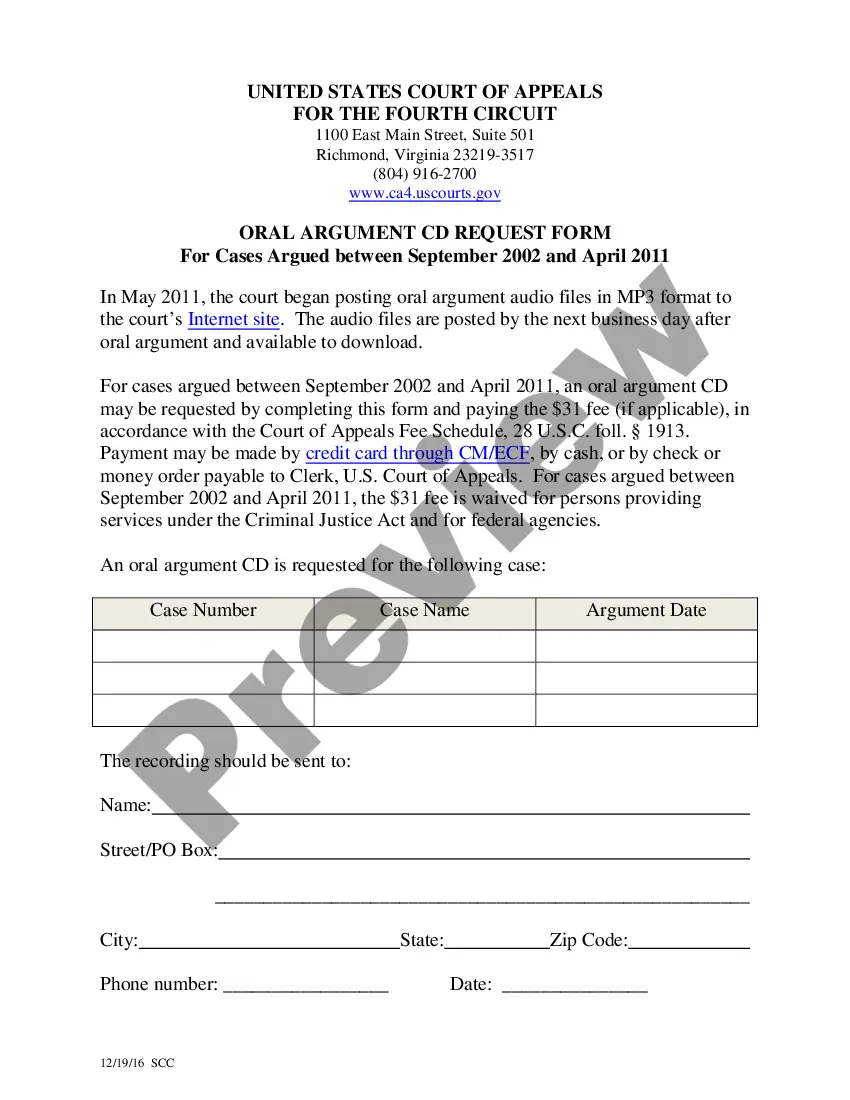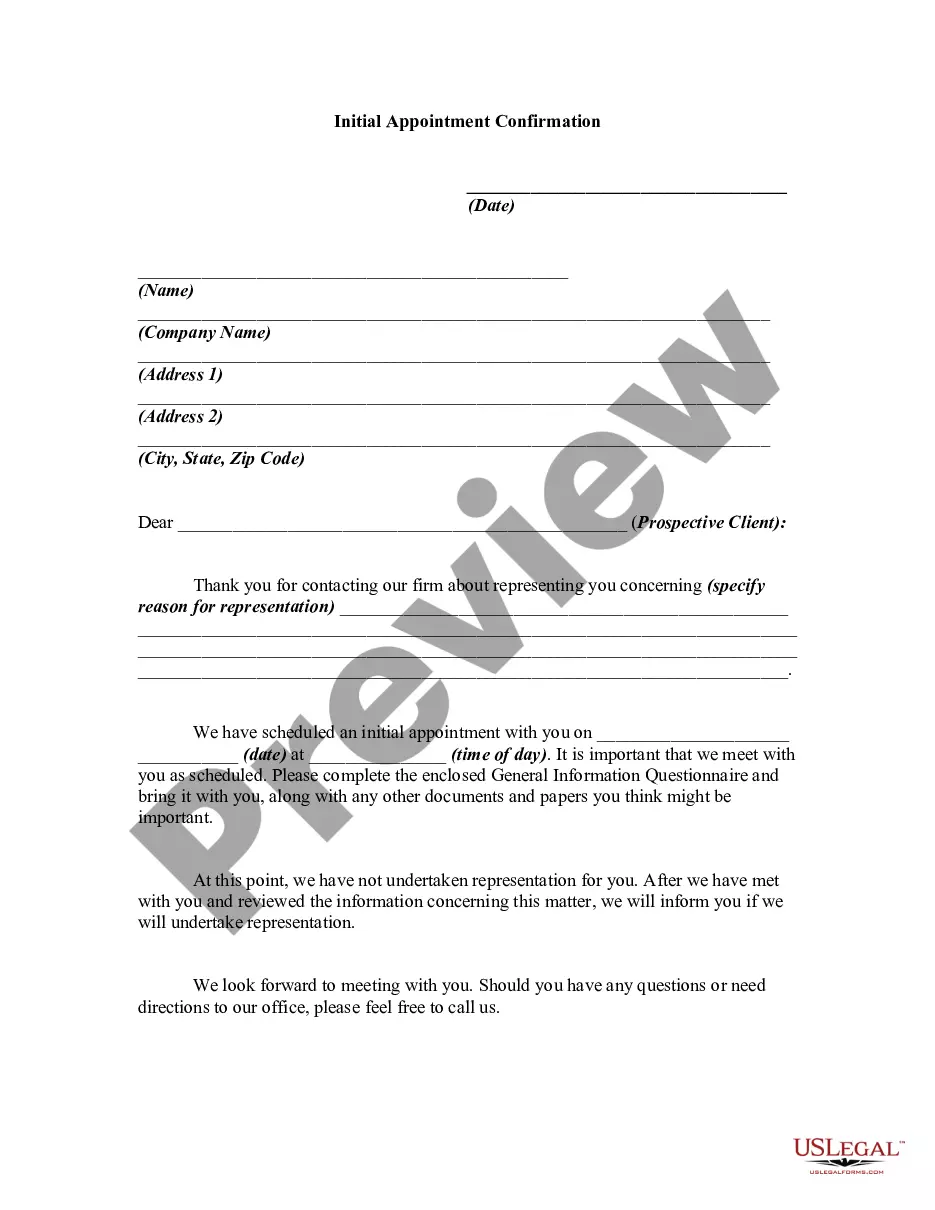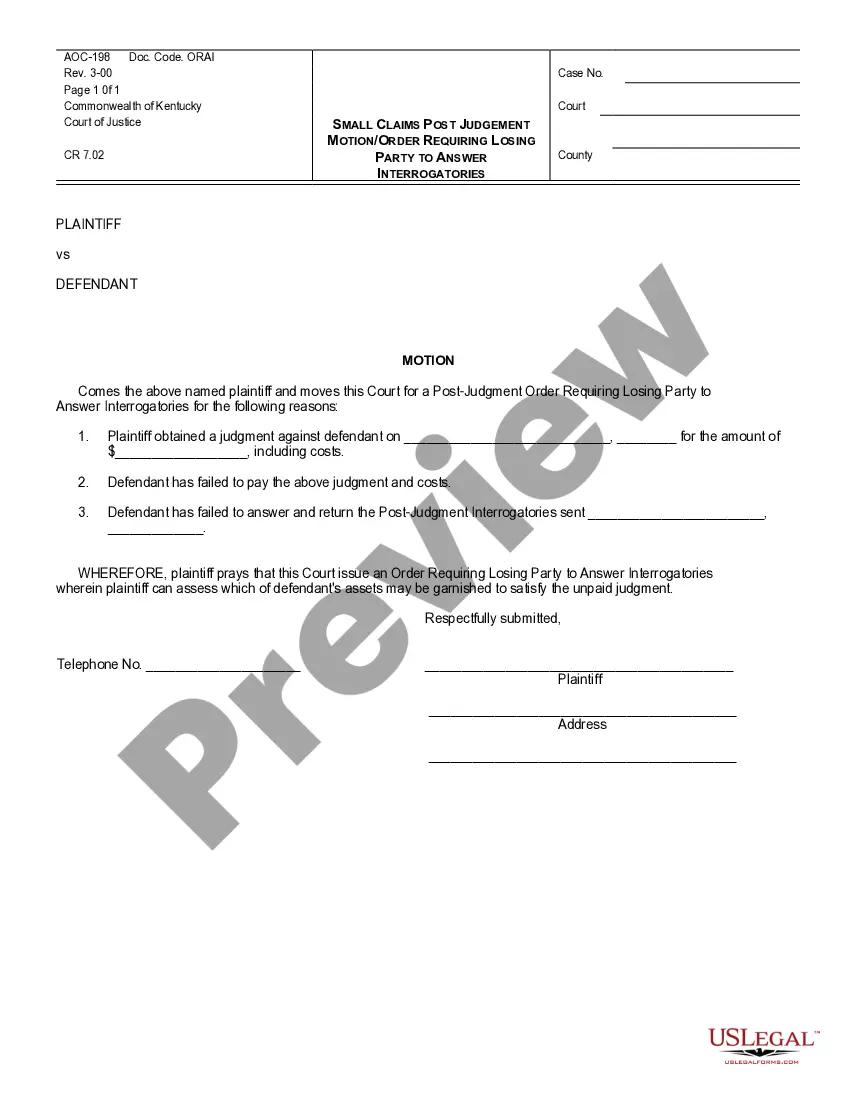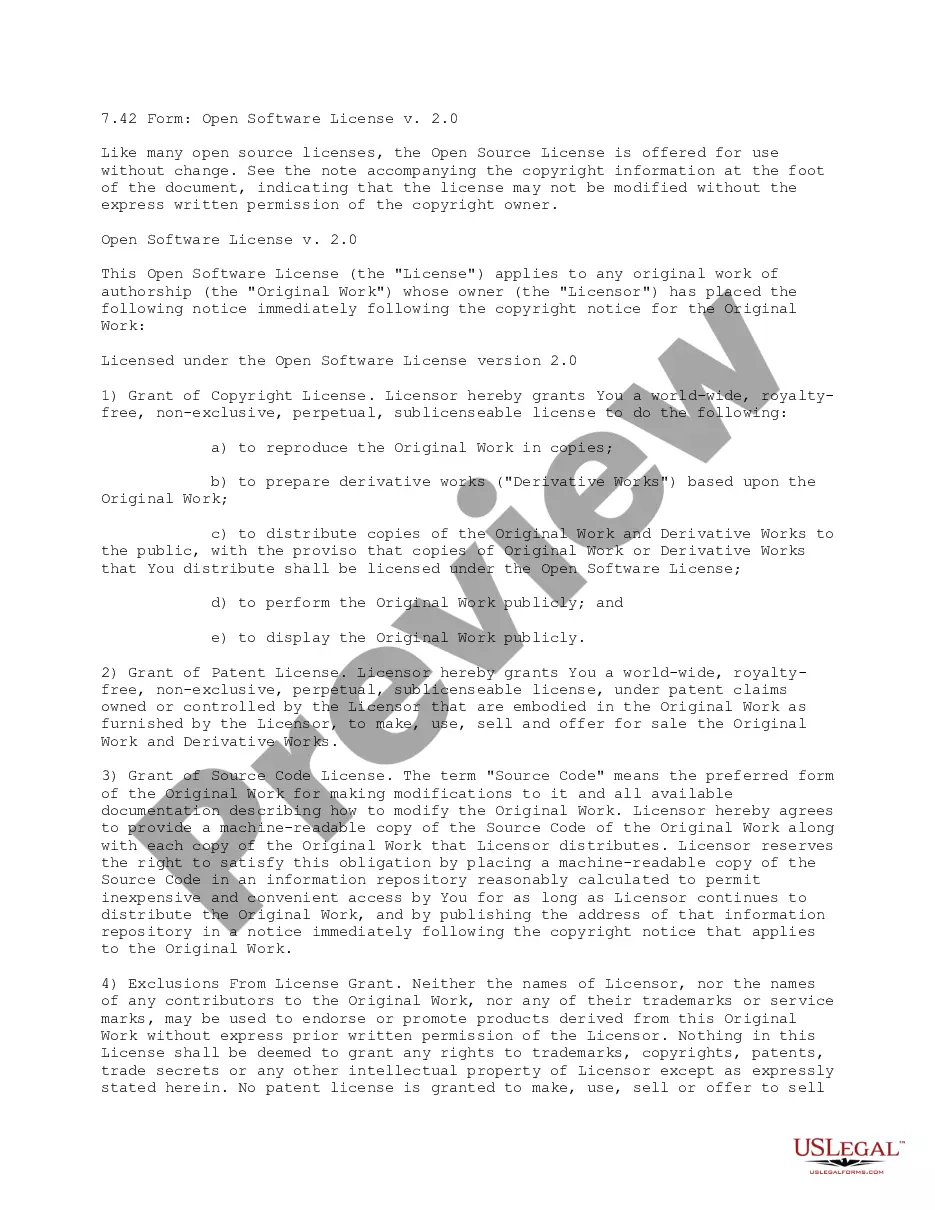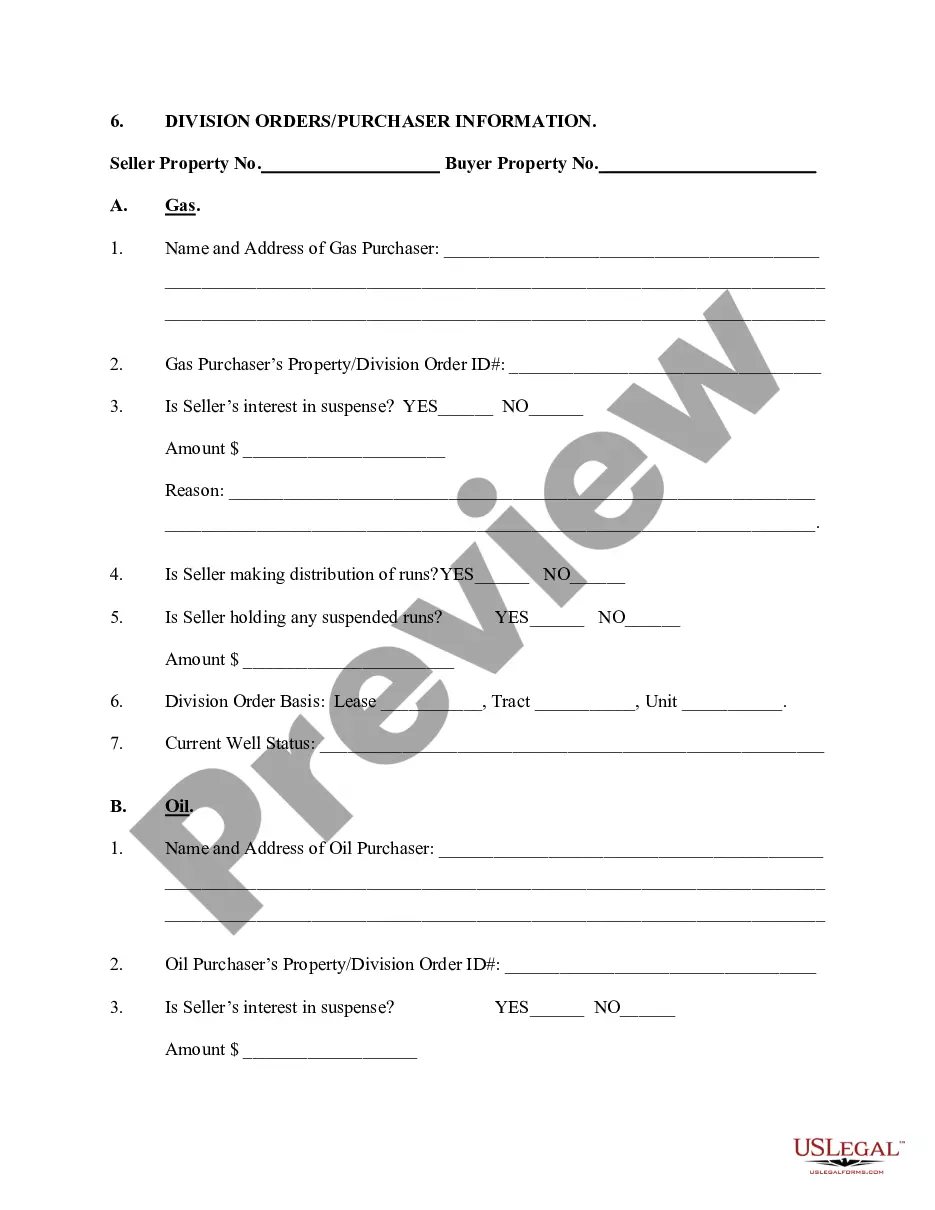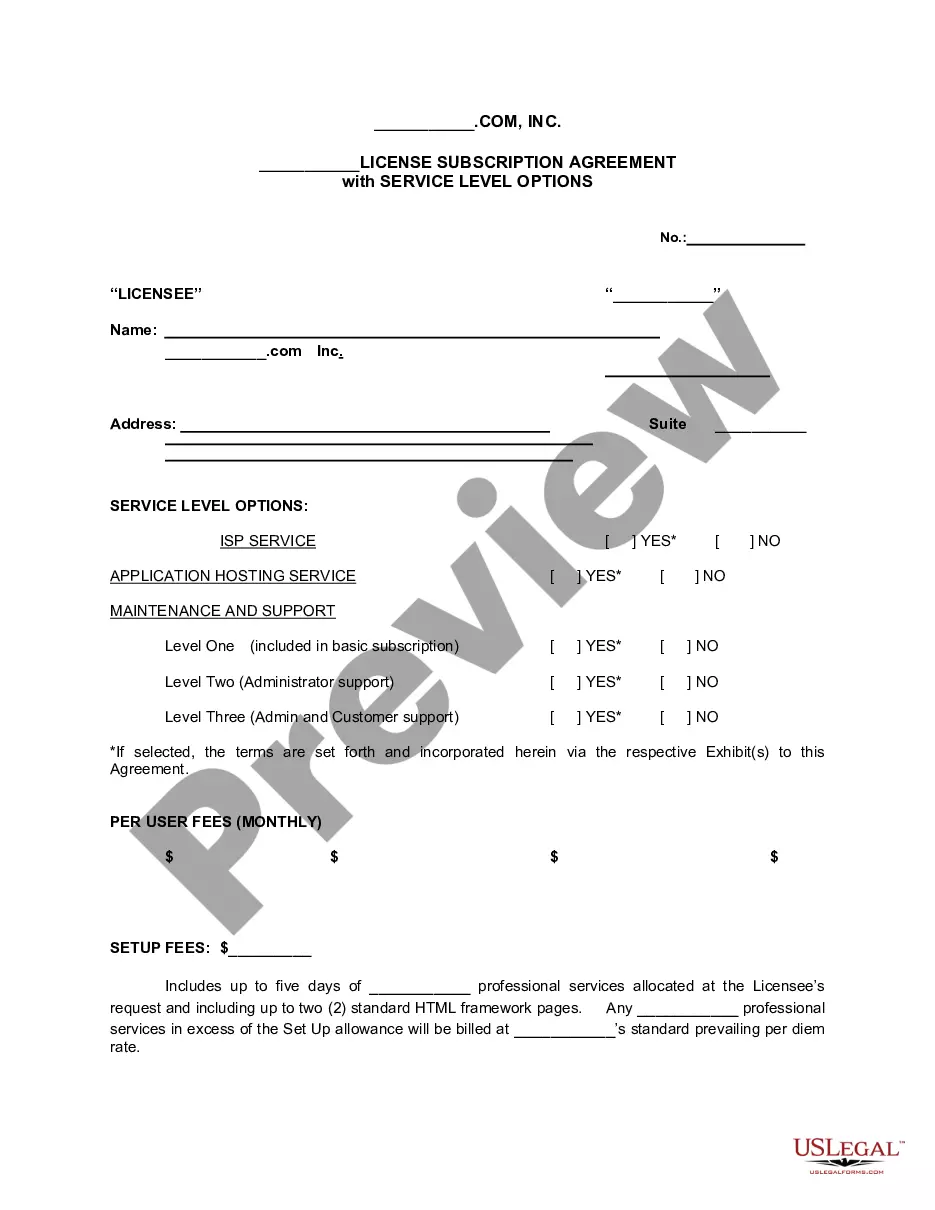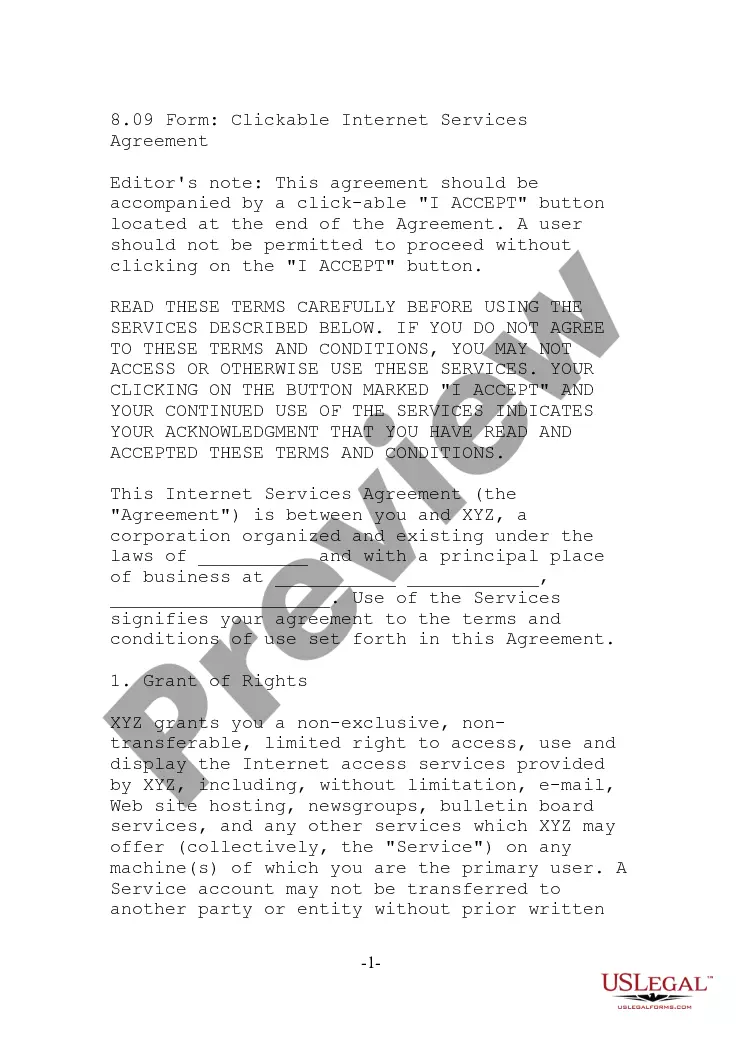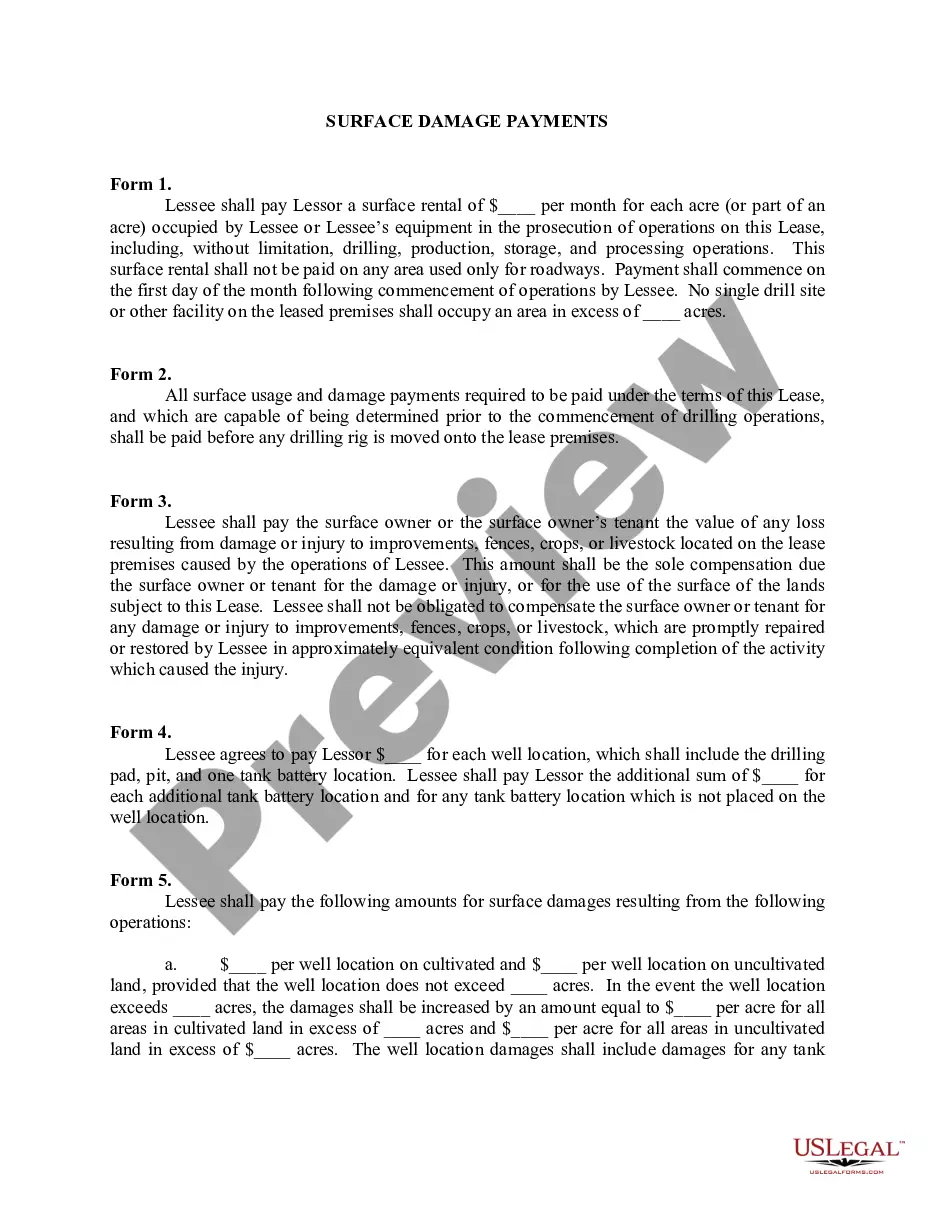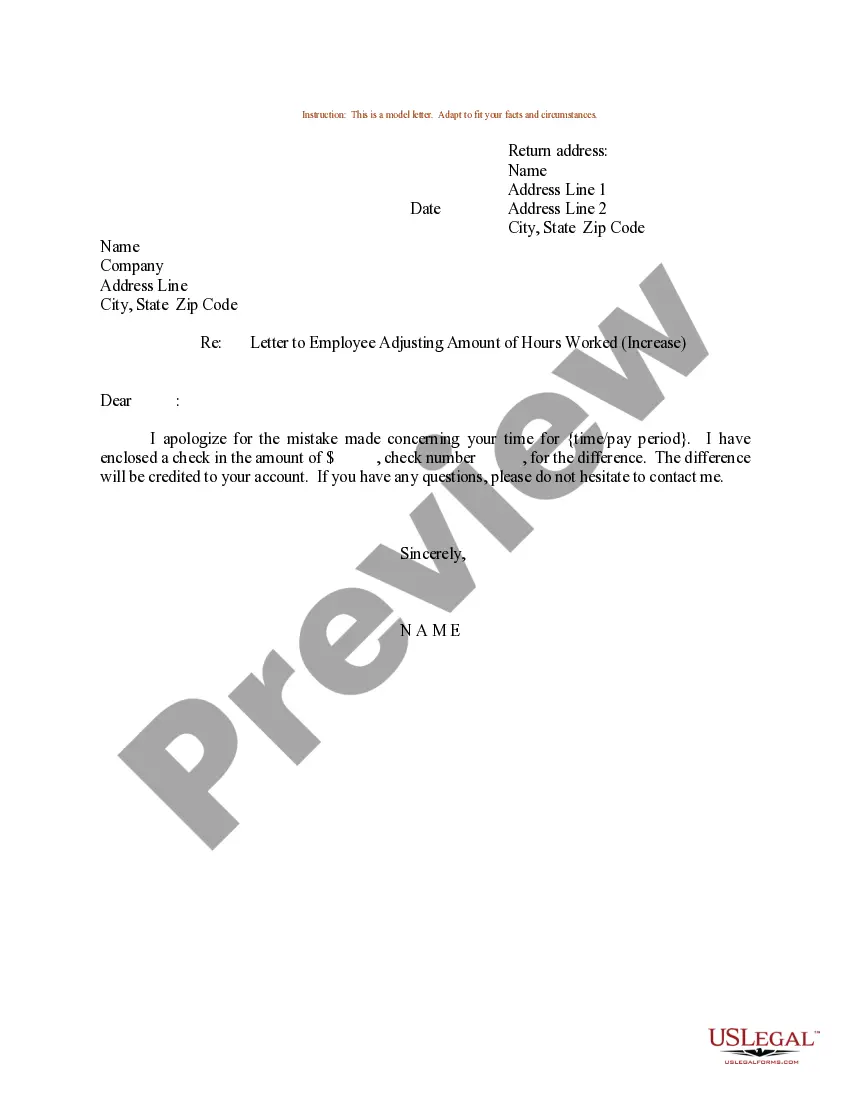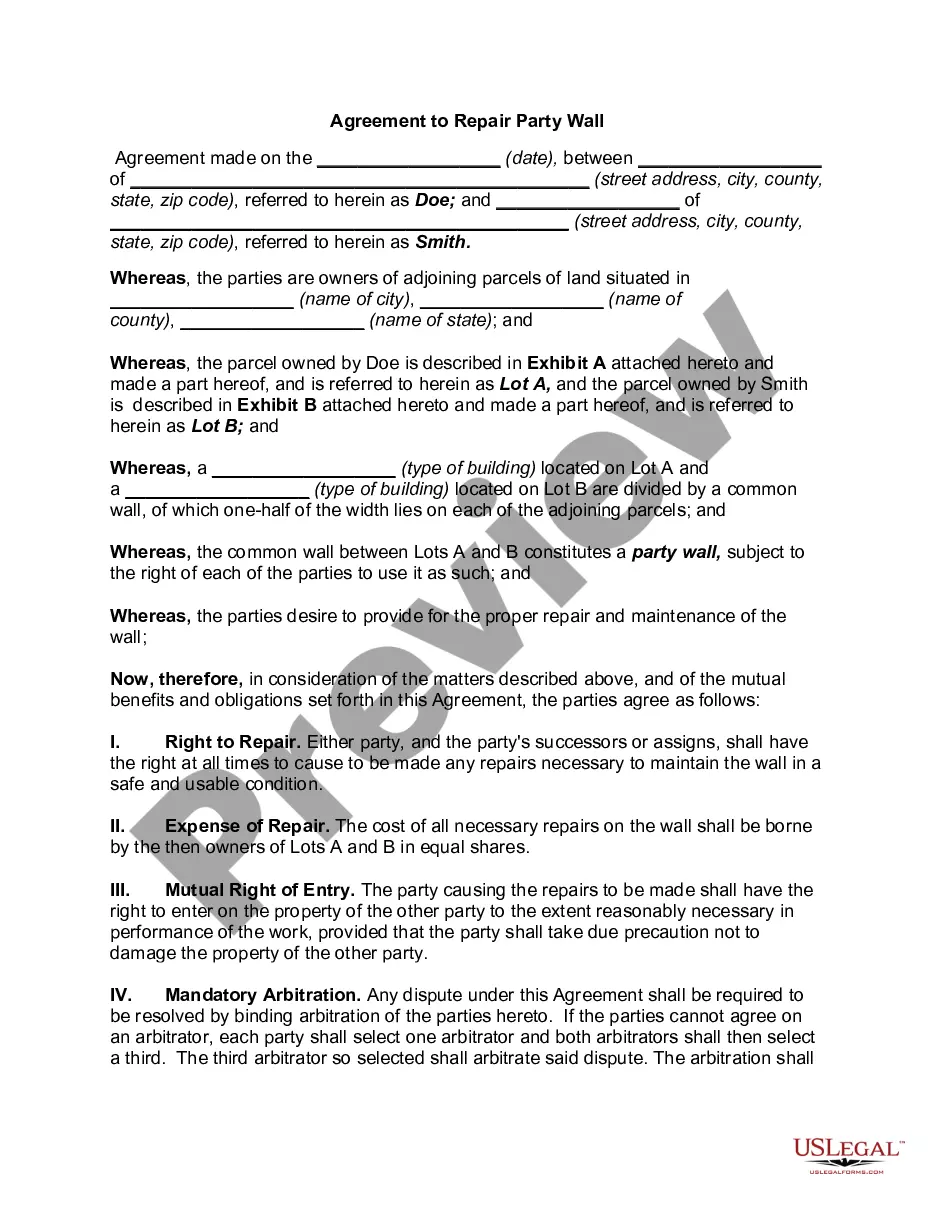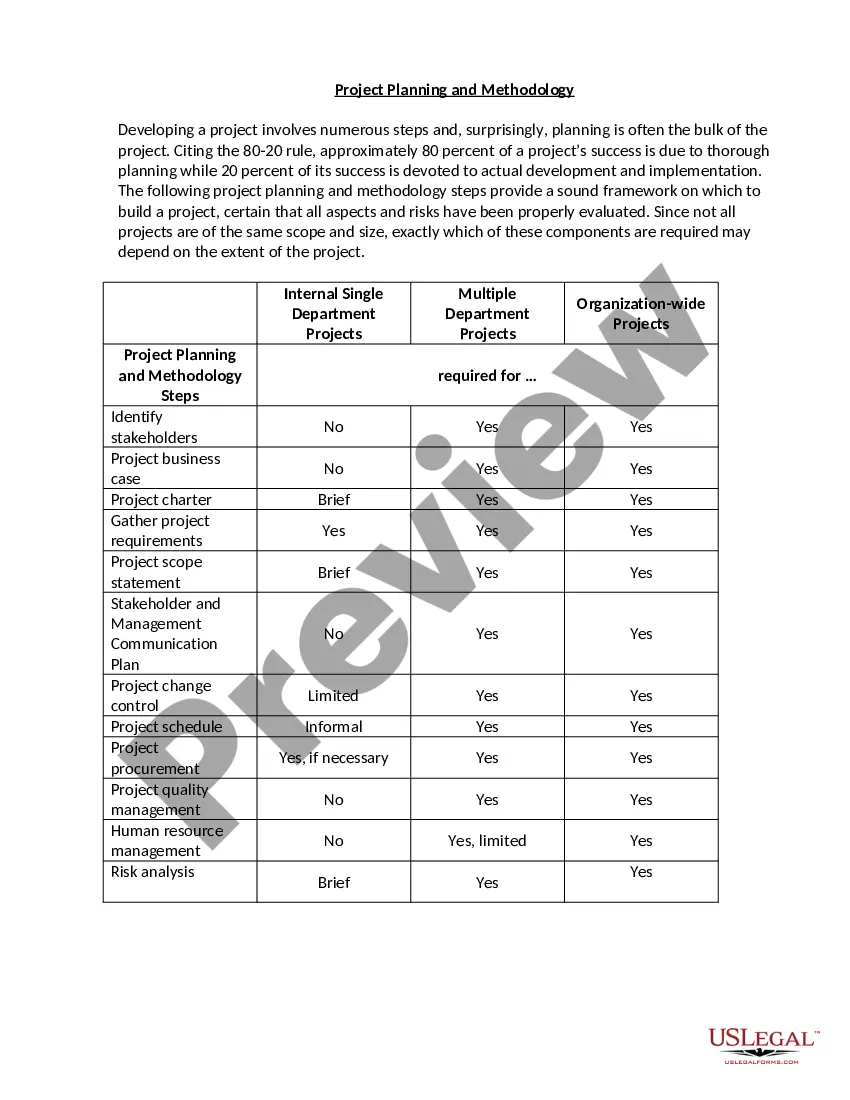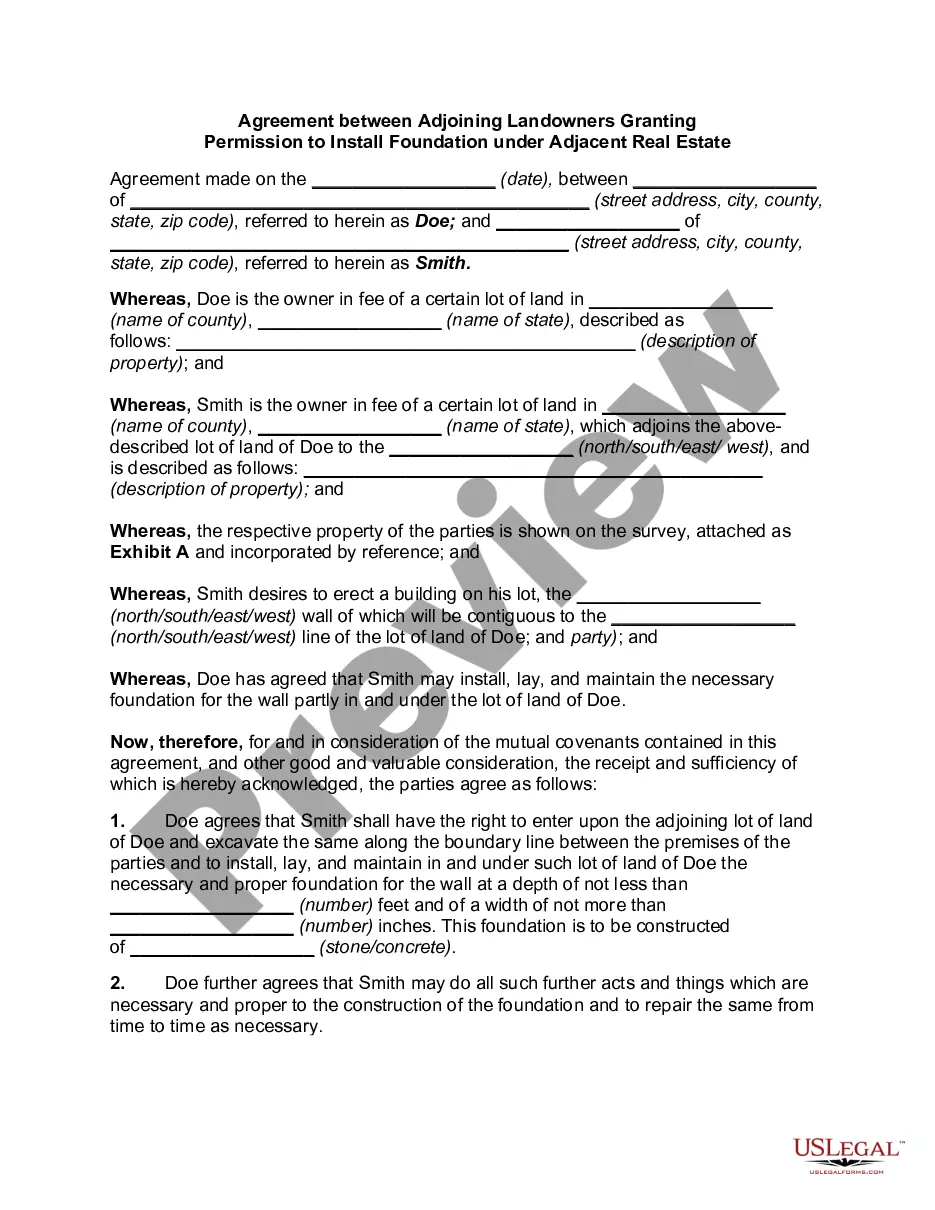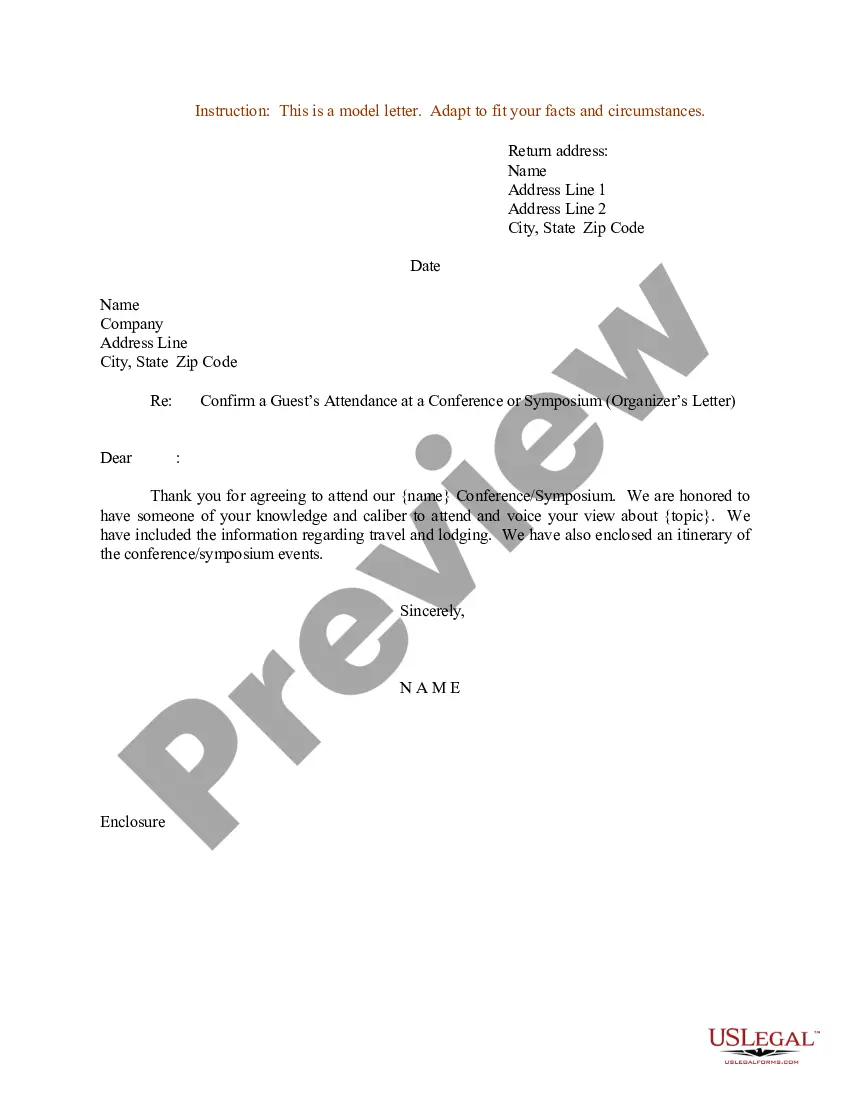Michigan Request to View Files is an online system which allows citizens of Michigan to request to view public records from the Michigan Department of Technology, Management and Budget (DUMB). Citizens can make a request to view public records stored in the DUMB's Michigan State Archives and Records Administration (SARA) system. The types of Michigan Request to View Files include: birth and death certificates, marriage licenses, court records, land records, tax records, business records, and other documents. Requests can be made online, by mail, or in person, and citizens must provide valid identification in order to access the records. The records can be viewed online or printed out, and fees may apply.
Michigan Request to View Files
Description
How to fill out Michigan Request To View Files?
Drafting legal documents can be quite a hassle unless you have accessible fillable templates. With the US Legal Forms online repository of formal paperwork, you can trust the fields you encounter, as all of them align with federal and state regulations and are validated by our experts.
Obtaining your Michigan Request to View Files from our library is as easy as 1-2-3. Previously registered users with a valid membership just need to Log In and click the Download button after they find the appropriate template. Later, if necessary, users can select the same document from the My documents section of their account. However, even if you are new to our service, signing up with a valid subscription will only take a few moments. Here’s a quick guide for you.
Haven’t you experienced US Legal Forms yet? Sign up for our service today to obtain any formal document swiftly and effortlessly whenever you require it, and keep your documentation organized!
- Document compliance verification. You should carefully review the content of the form you desire and ensure that it meets your requirements and adheres to your state law stipulations. Previewing your document and assessing its general description will assist you in doing just that.
- Alternative search (optional). If you notice any discrepancies, explore the library using the Search tab above until you find an appropriate template, and click Buy Now once you identify the one you want.
- Account creation and form purchase. Register for an account with US Legal Forms. After account verification, Log In and choose your most suitable subscription plan. Make a payment to continue (PayPal and credit card options are available).
- Template download and further usage. Select the file format for your Michigan Request to View Files and click Download to save it to your device. Print it to fill out your documents manually, or utilize a multi-featured online editor to prepare an electronic version more quickly and efficiently.
Form popularity
FAQ
To request public records in Michigan, you need to follow the state’s Freedom of Information Act guidelines. Write a clear request detailing the files you need, and send it to the appropriate agency. You can also utilize platforms like uslegalforms, which offer assistance in crafting your request efficiently. This approach ensures a smoother Michigan Request to View Files experience.
In Michigan, a FOIA request typically takes five business days for the agency to respond. However, if the request is complex or involves numerous records, the time may increase. Agencies can provide an estimated fulfillment time, so keep communication open during this process. Understanding the Michigan Request to View Files timeline will help manage your expectations.
To make a public records request in Michigan, you should submit a written request to the appropriate government agency. Specify the documents you wish to access clearly. Remember to include your contact information, as this will help the agency to respond promptly. Using the Michigan Request to View Files process simplifies tracking your request and ensures transparency.
There are several reasons why a FOIA request, or a Michigan Request to View Files, can be denied. Common reasons include the protection of personal privacy, ongoing investigations, or records that are deemed confidential for security reasons. Additionally, if the request is deemed overly broad, agencies may limit the information provided. Understanding these potential limitations can help you craft more effective requests and increase your chances of obtaining the files you seek.
Yes, you can access Michigan public records online, making it convenient to view the information you need. The Michigan Request to View Files allows you to request various types of documents and records digitally. Many public agencies offer online databases that provide easy access to records like court files, property records, and more. By using online resources, you can streamline your search and obtain the documents you require without visiting physical locations.
To submit a FOIA request in Michigan, you need to draft a written request that clearly outlines the specific documents you wish to access. Be sure to include your contact information to facilitate communication. You can send the request directly to the appropriate government agency. By submitting a Michigan Request to View Files, you take an important step towards transparency and public access to information.
Michigan Freedom of Information Act Any person other than incarcerated felons may request public records in Michigan. A person who asks for access to public records is not required to justify his or her request. A person can use the information any way they please.
Contact the Michigan Department of Health and Human Services, Division of Vital Records and Health Statistics, Vital Records Requests, P.O. Box 30721, Lansing MI 48909, or call 517-335-8666. Order forms are available online on the MDHHS website, too. Contact the county clerk in the county where the event occurred.
FOIA requests directed to the Legislative Council can be sent by email or mail to: Email: LCA@legislature.mi.gov. Requests should include a name, phone number, and mailing address.
The FOIA does not require a request in any specific form. It only requires a ?written request,? which is defined as a ?writing that asks for information, and includes a writing transmitted by facsimile, electronic mail, or other electronic means.? MCL 15.232(i).