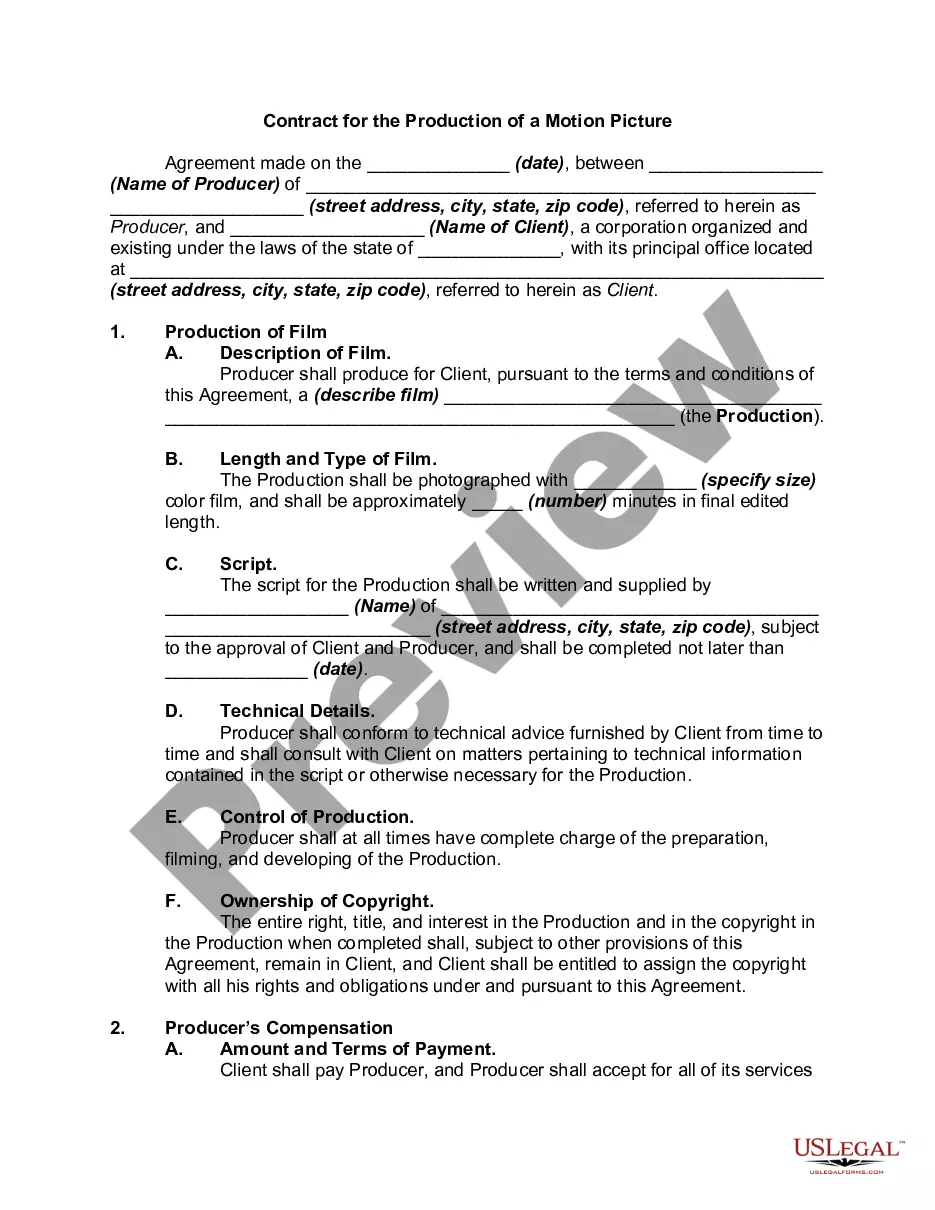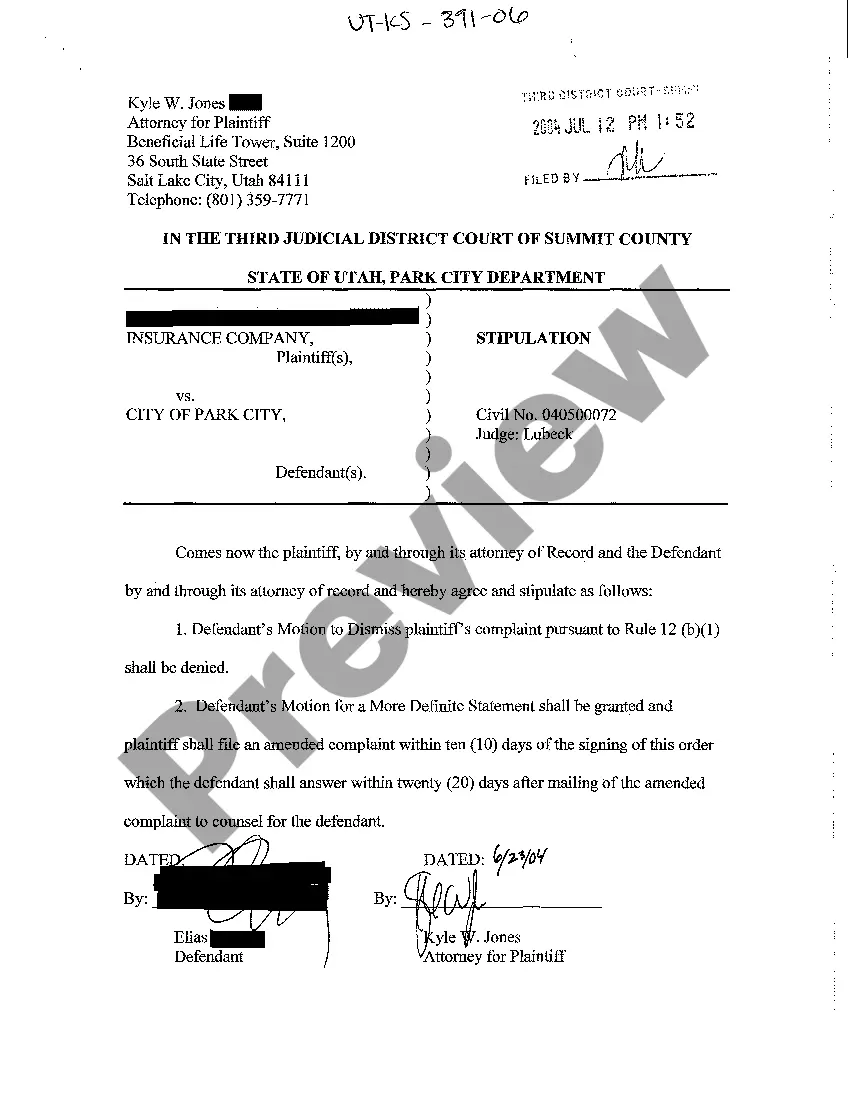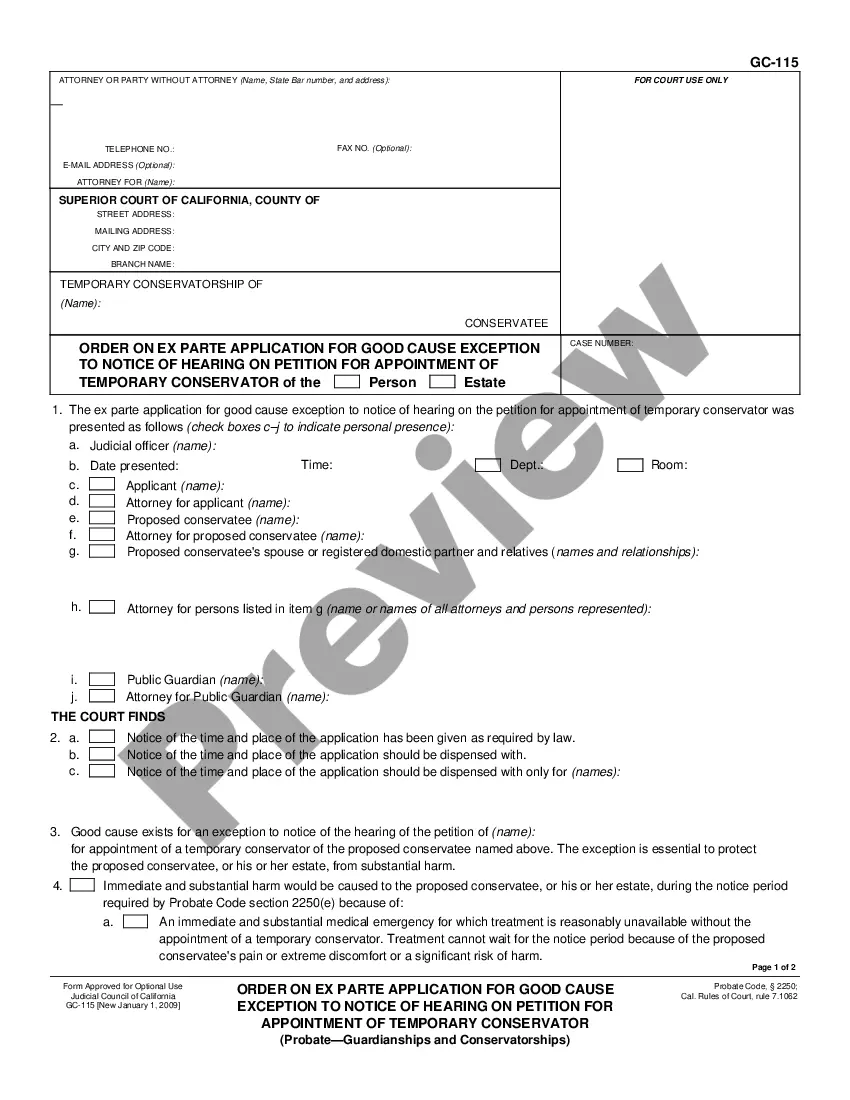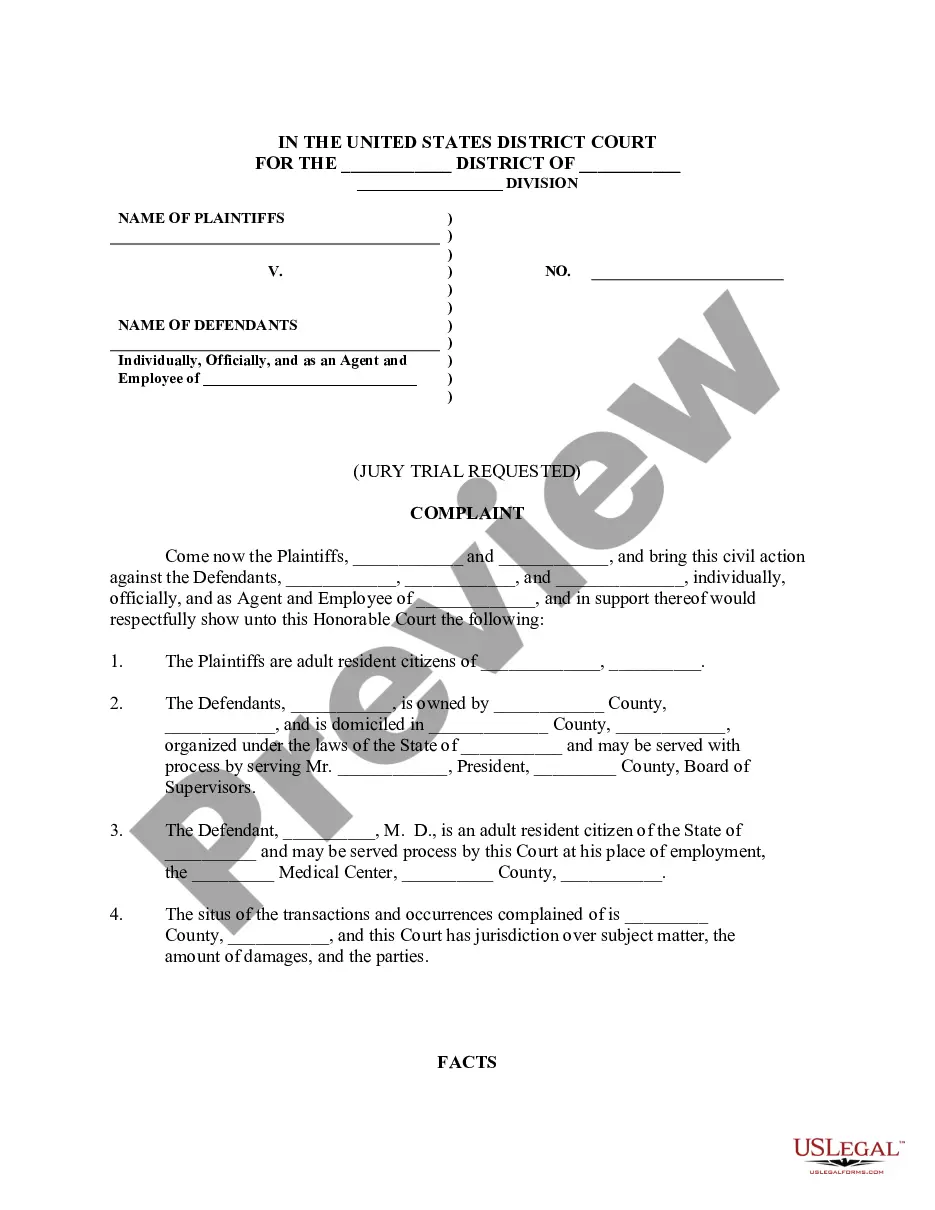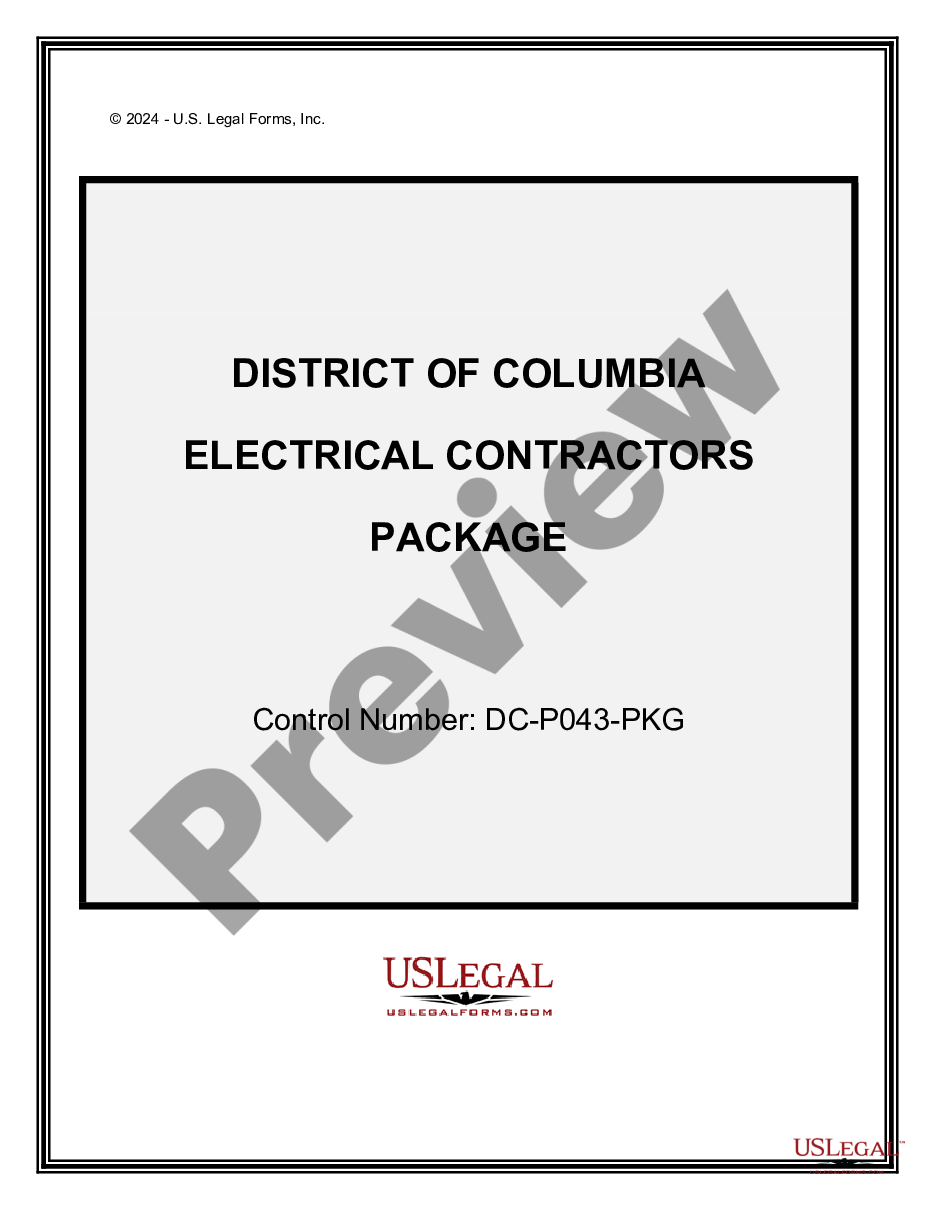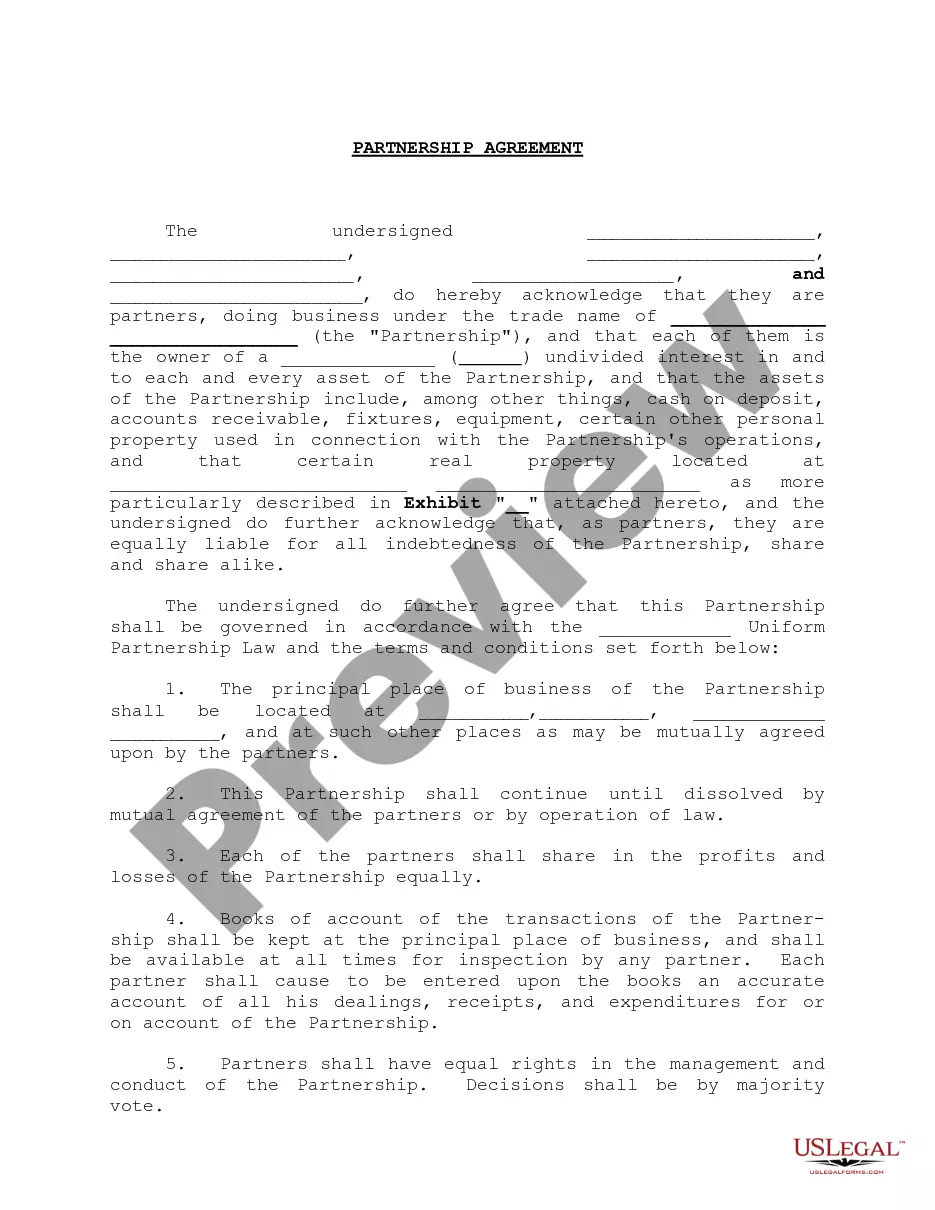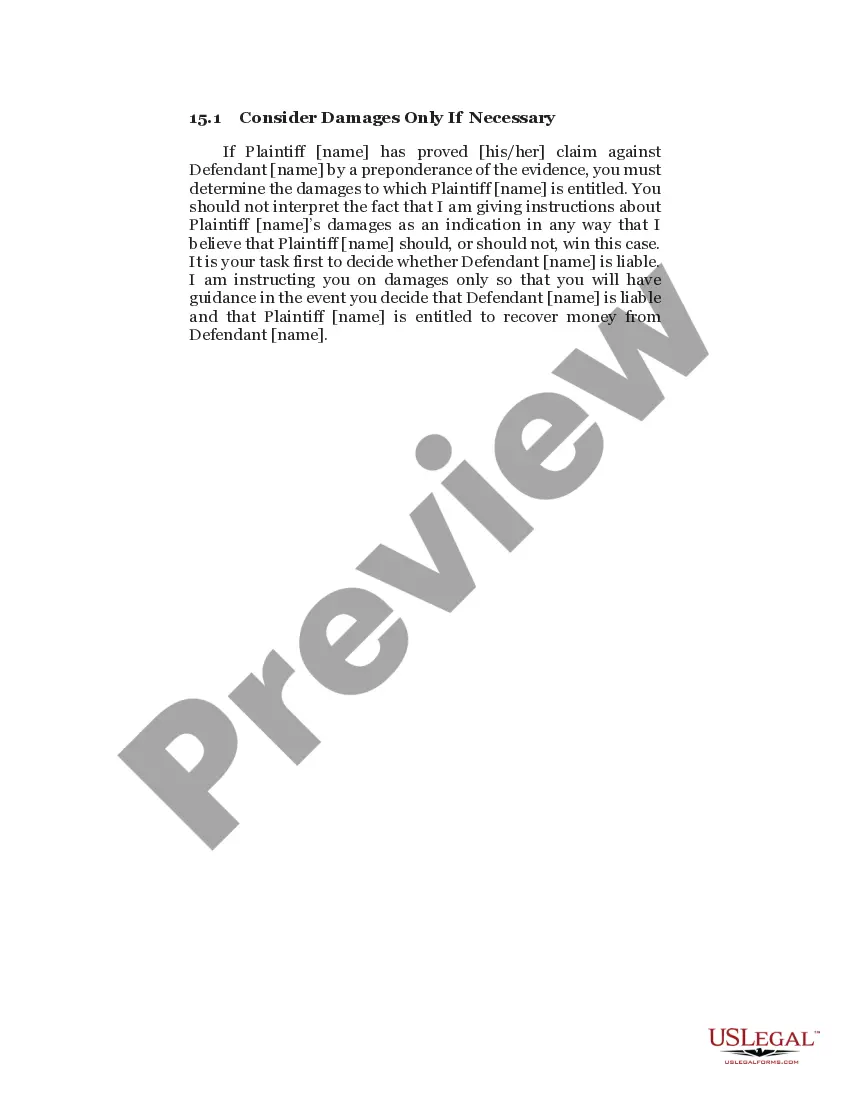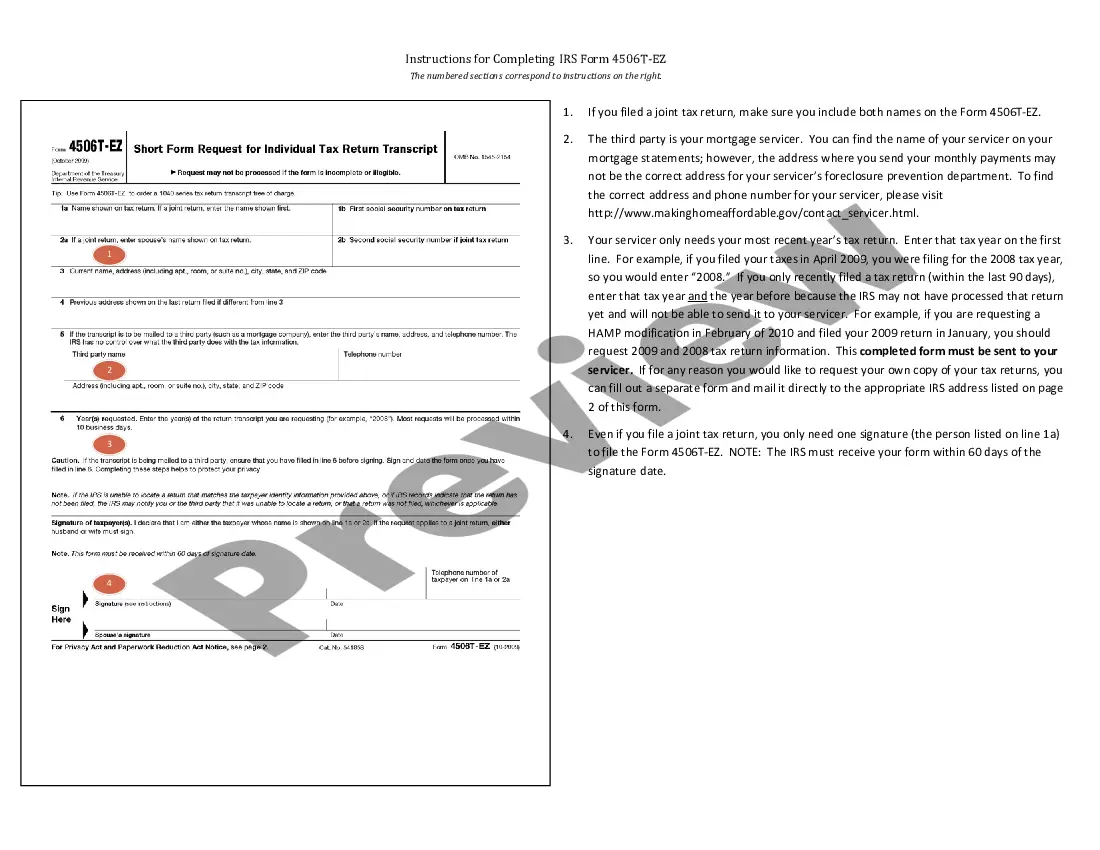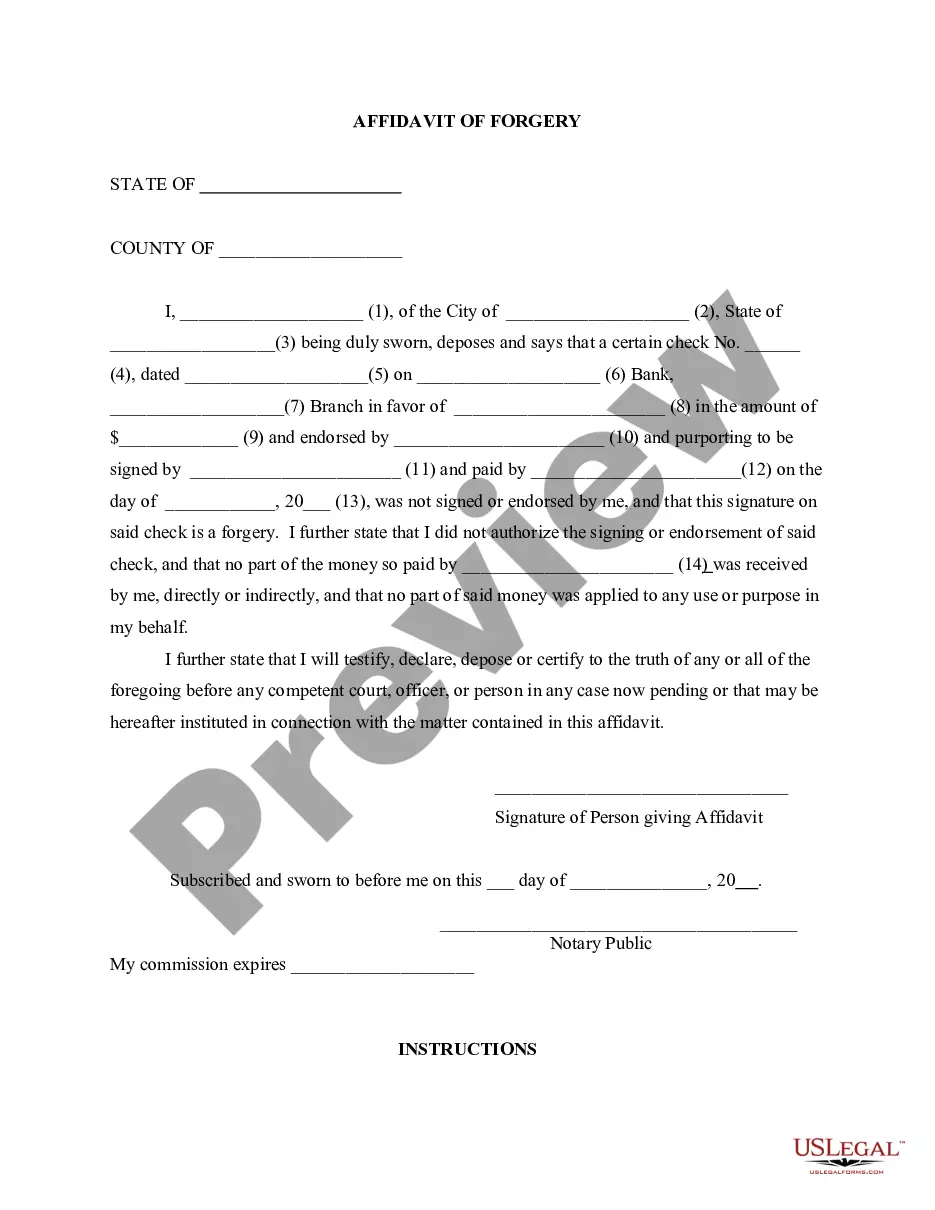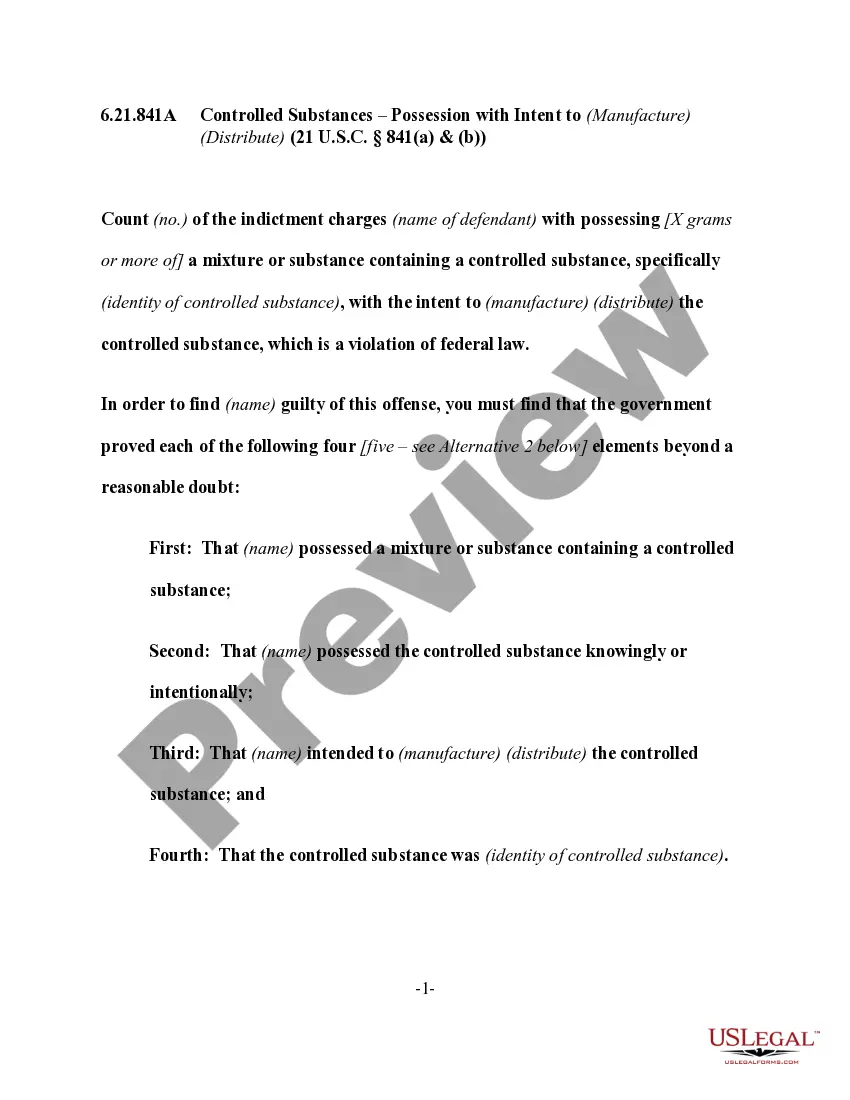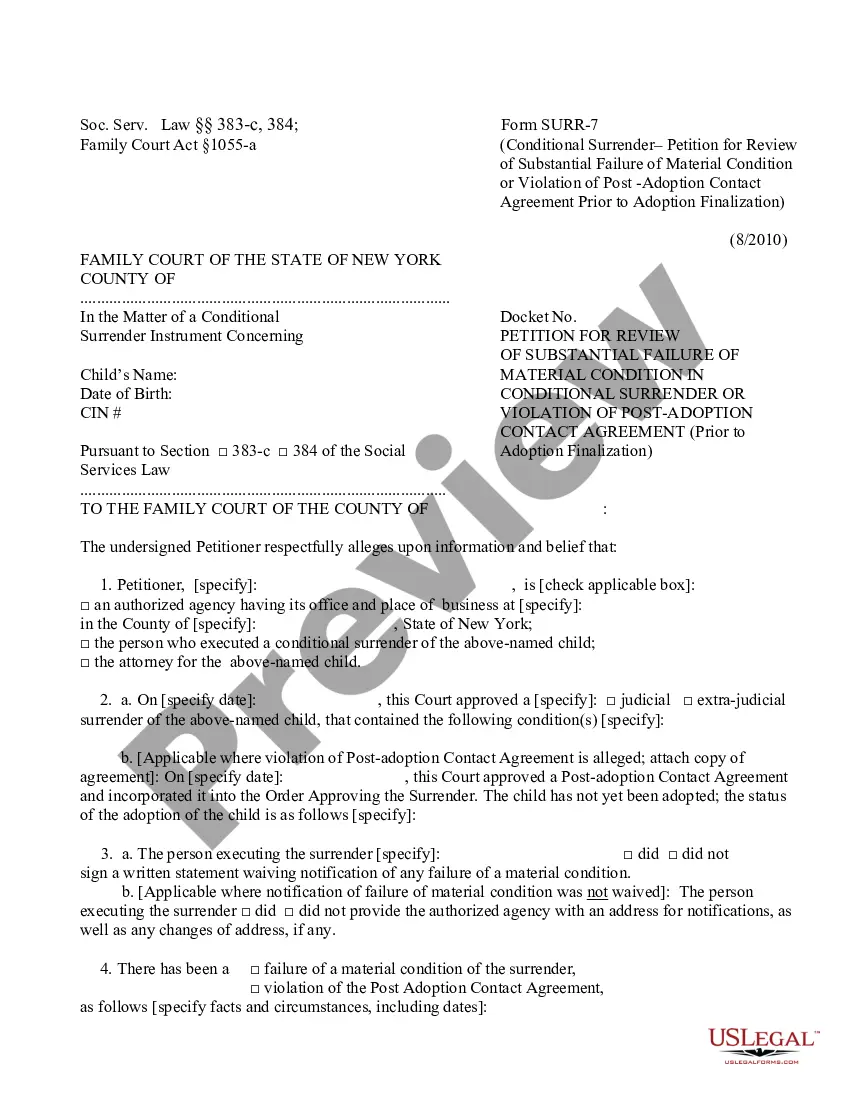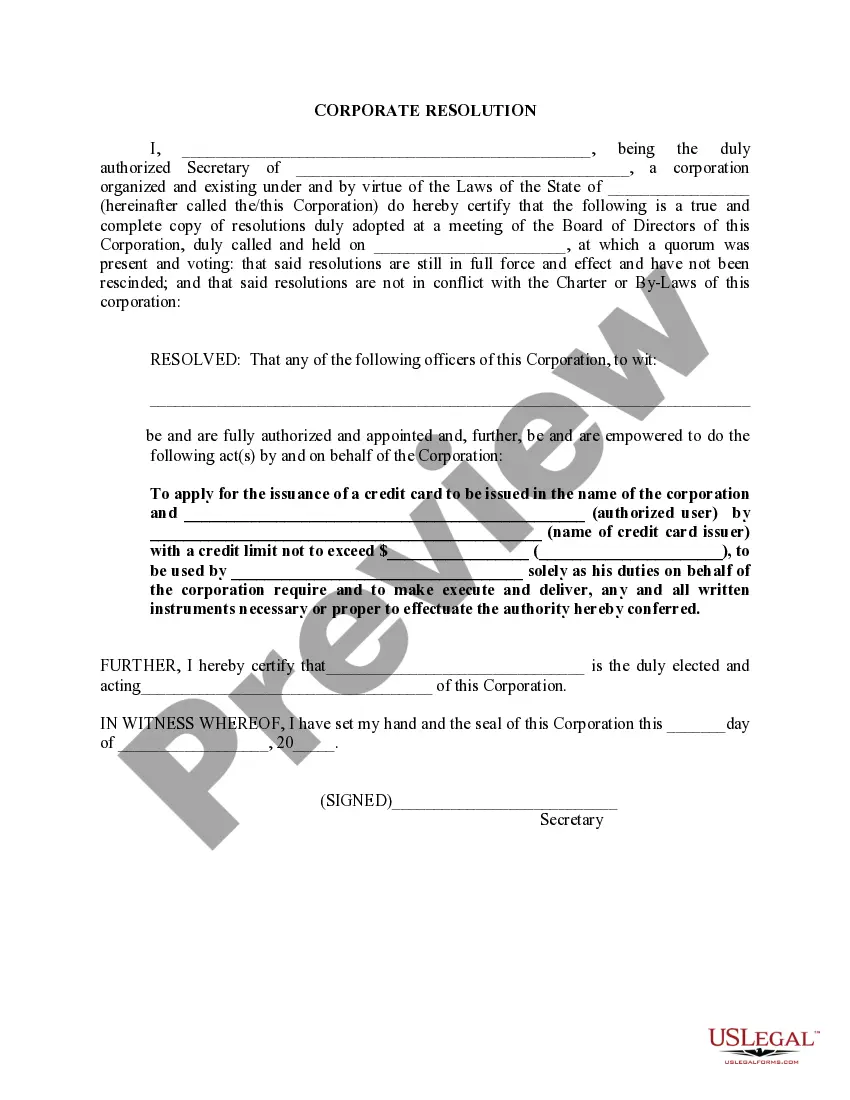Credit Card Form Statement For Amazon
Description
How to fill out Credit Card Form Statement For Amazon?
There's no longer a necessity to invest hours searching for legal documents to satisfy your local state obligations.
US Legal Forms has gathered all these in one location and made them easier to access.
Our platform provides over 85k templates for any business and personal legal situations categorized by state and area of application.
Complete the legal paperwork in compliance with federal and state regulations quickly and effortlessly with our platform. Try US Legal Forms today to maintain your documentation organized!
- All forms are properly drafted and confirmed for accuracy, ensuring you receive a current Credit Card Form Statement For Amazon.
- If you are acquainted with our platform and already possess an account, verify that your subscription is valid before acquiring any templates.
- Log In to your account, select the document, and click Download.
- You can also return to all saved documents anytime by accessing the My documents tab in your profile.
- If you have never used our platform before, the procedure will require a few additional steps.
- Here’s how new users can obtain the Credit Card Form Statement For Amazon from our collection.
- Review the page content thoroughly to confirm it contains the sample you need.
- To assist, use the form description and preview options if available.
Form popularity
FAQ
To download your Amazon payment statement, log into your Amazon account and go to 'Your Account'. Click on 'Your Payments' and look for an option to download your statement. With the credit card form statement for Amazon, you can save this document for your records, making it convenient for tracking expenses or managing taxes.
To add your billing details on Amazon, start by going to 'Your Account' and then selecting 'Payment options.' From there, you can click 'Add a payment method' to include your billing information. Utilizing the credit card form statement for Amazon will help ensure your details are entered correctly and expedite the process.
You can input your credit card information in the 'Payment options' section of your Amazon account. Simply go to 'Your Account' and select 'Your Payments' to add or update your card details. Don't forget, having your credit card form statement for Amazon accessible may assist in completing the process efficiently.
If you need to re-enter your card details on Amazon, navigate to the 'Your Account' page and choose 'Payment options.' Here, you can edit your existing credit card information. If necessary, the credit card form statement for Amazon can provide the needed proof of your billing information.
Entering your credit card information is straightforward. Just visit the payment settings in your Amazon account, select 'Add a payment method,' and input your card details. Keep your credit card form statement for Amazon handy, as it may help verify your identity during this process.
To enter your credit card information on Amazon, go to 'Your Account' and select 'Payment options.' Here, you can add a new credit card by filling in the required fields, like card number and expiration date. Remember to include the credit card form statement for Amazon if prompted, ensuring a smooth setup.
To upload your bank statement to Amazon, log into your account and navigate to the payment method section. You will find an option to upload documents related to your payment methods, such as the credit card form statement for Amazon. Follow the prompts to select your bank statement file and submit it for verification.
To access your Amazon credit card statement, go to the Amazon website and sign into your account. Under the 'Your Account' section, select 'Your Payments' or 'Manage Payment Options' to view your transactions and statements. If you use an Amazon store card, the statement can usually be retrieved through the issuing bank's website. For streamlined management of your credit card form statement for Amazon, explore solutions available through uslegalforms.
Getting your card billing statement is straightforward. Log in to your credit card account online or through the mobile app, and look for the billing statements section. There, you can view your current and past billing statements. If you’re managing multiple accounts, using tools like uslegalforms can help reconcile your various credit card form statements for Amazon.
To obtain a full credit card statement, access your online account through your credit card issuer's website. Look for options that allow you to view or download your complete transaction history for the selected billing period. If you prefer paper statements, ensure your mailing address is up-to-date in your profile. Platforms like uslegalforms can also help you review and organize your credit card form statement for Amazon.