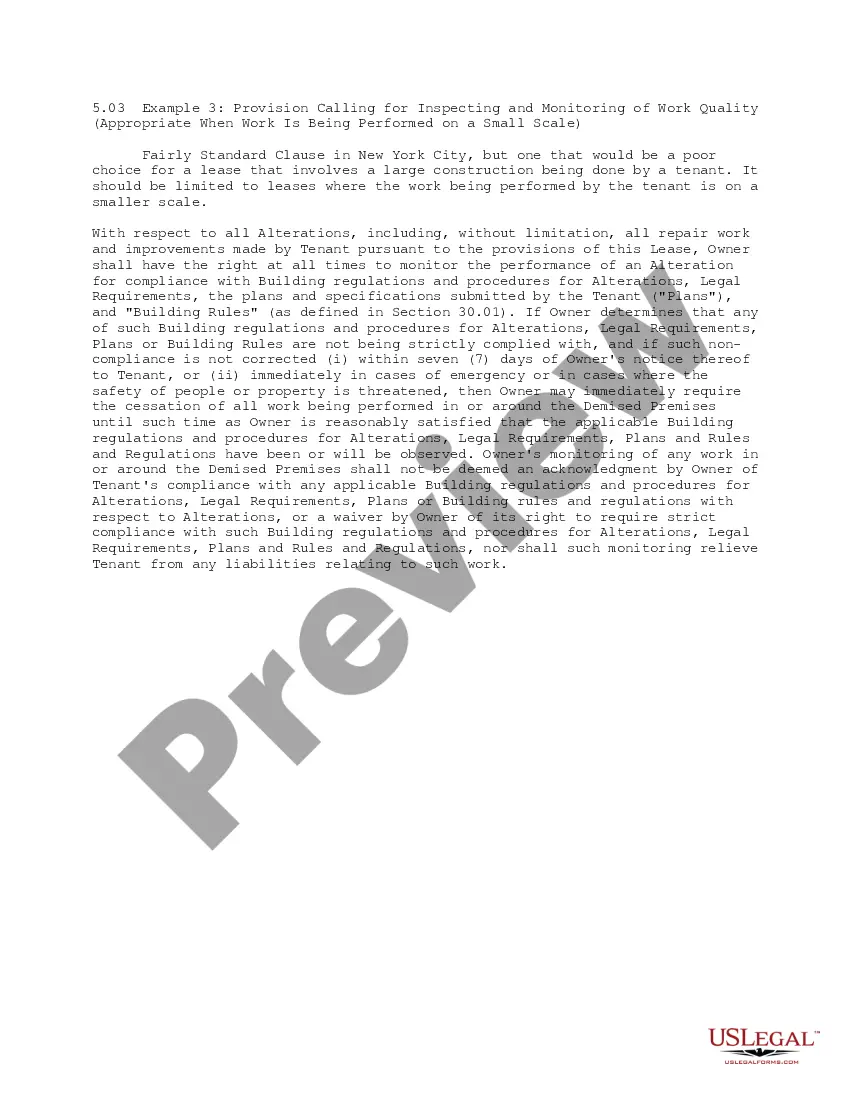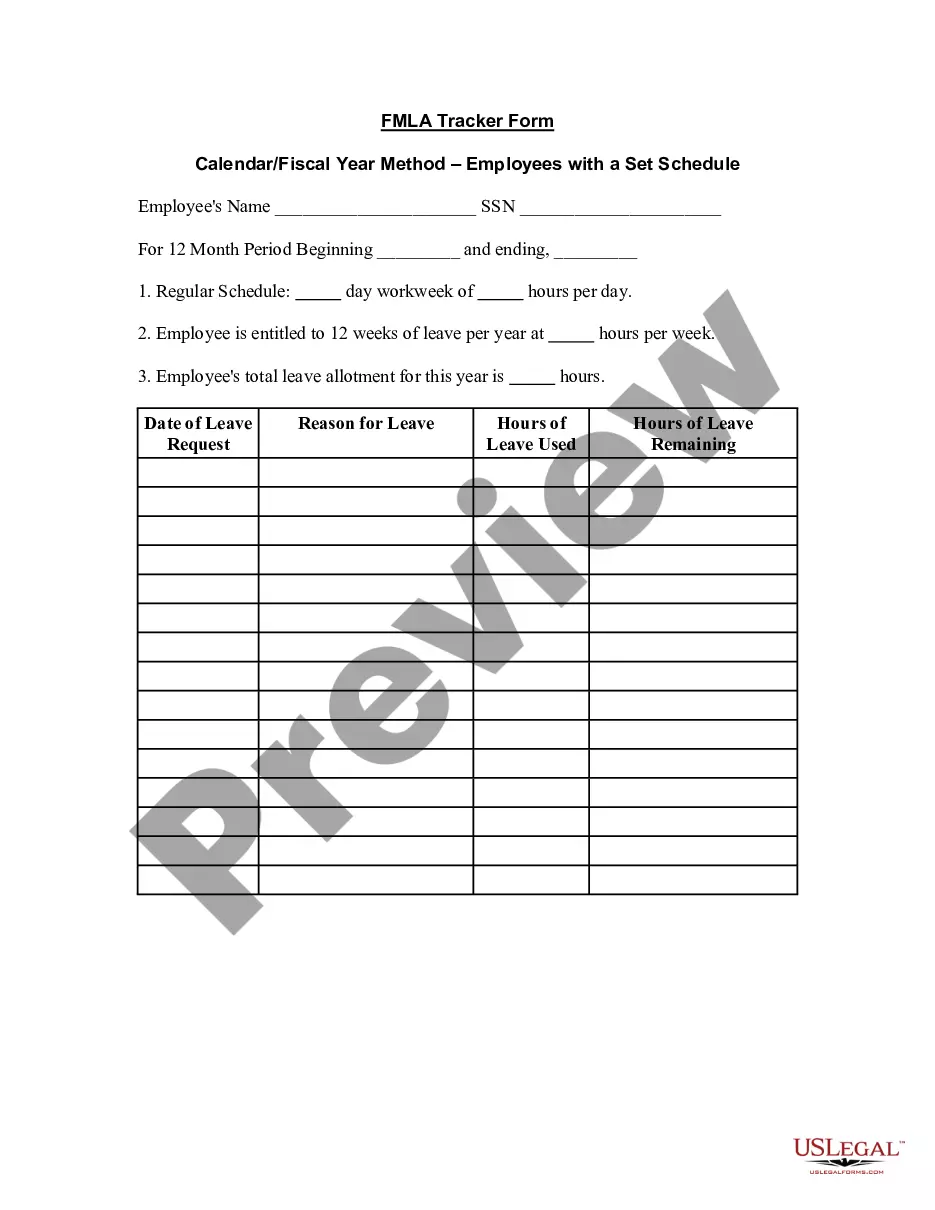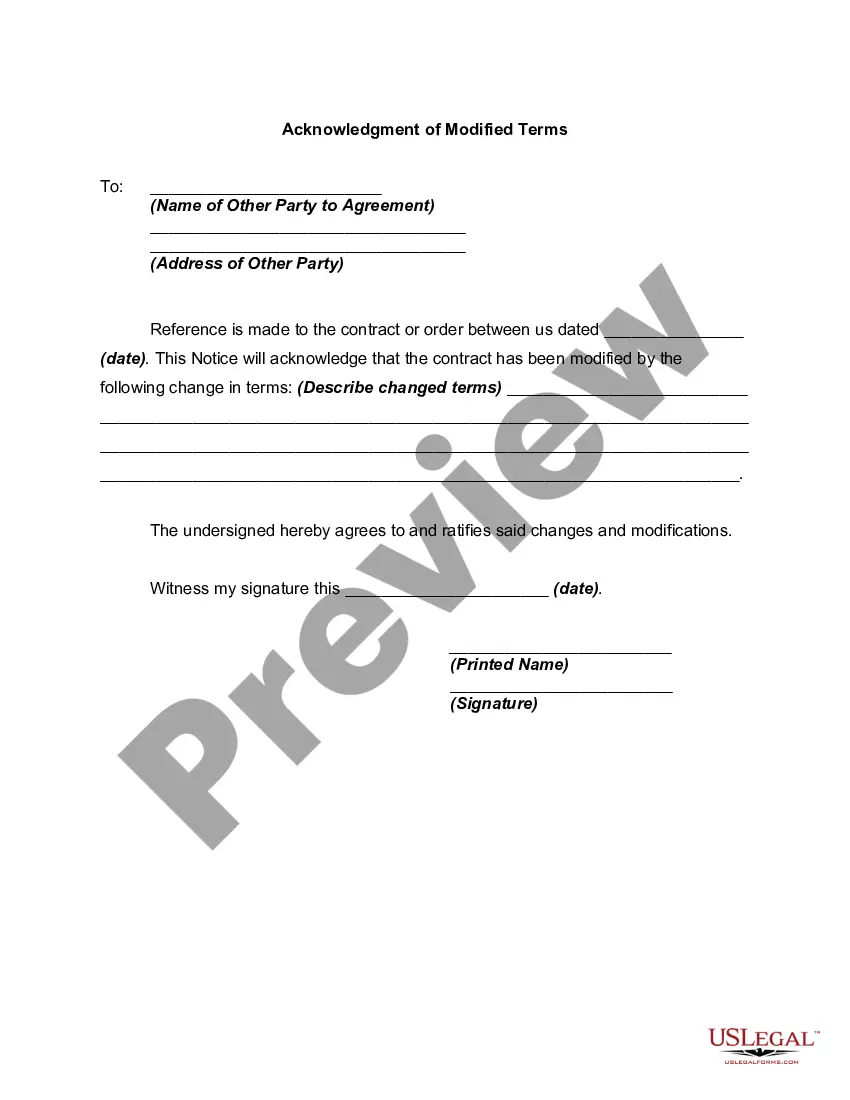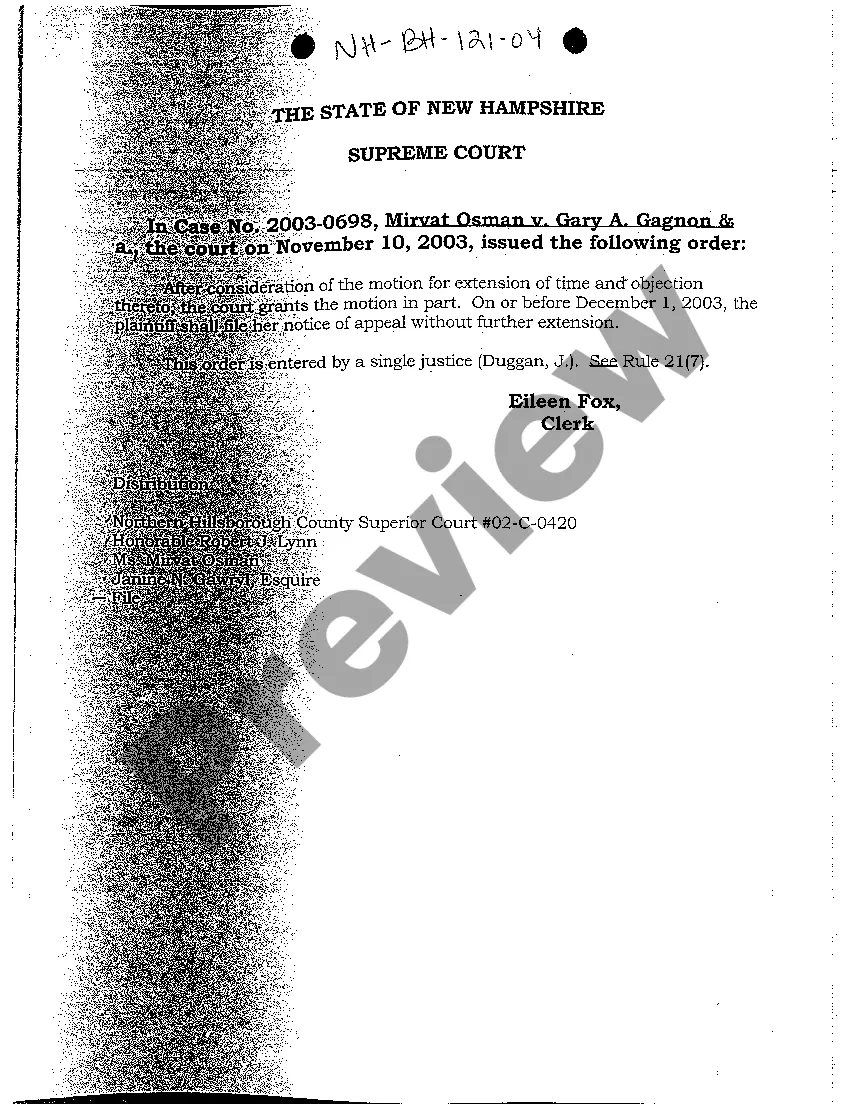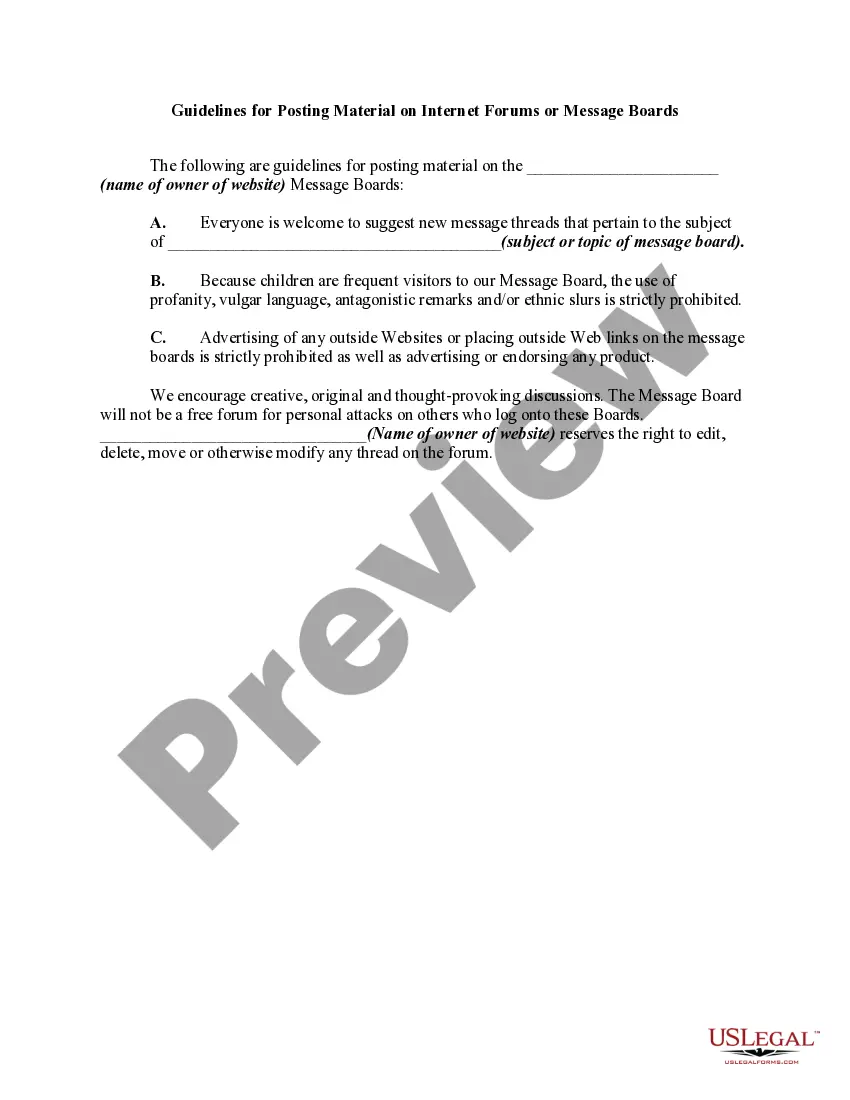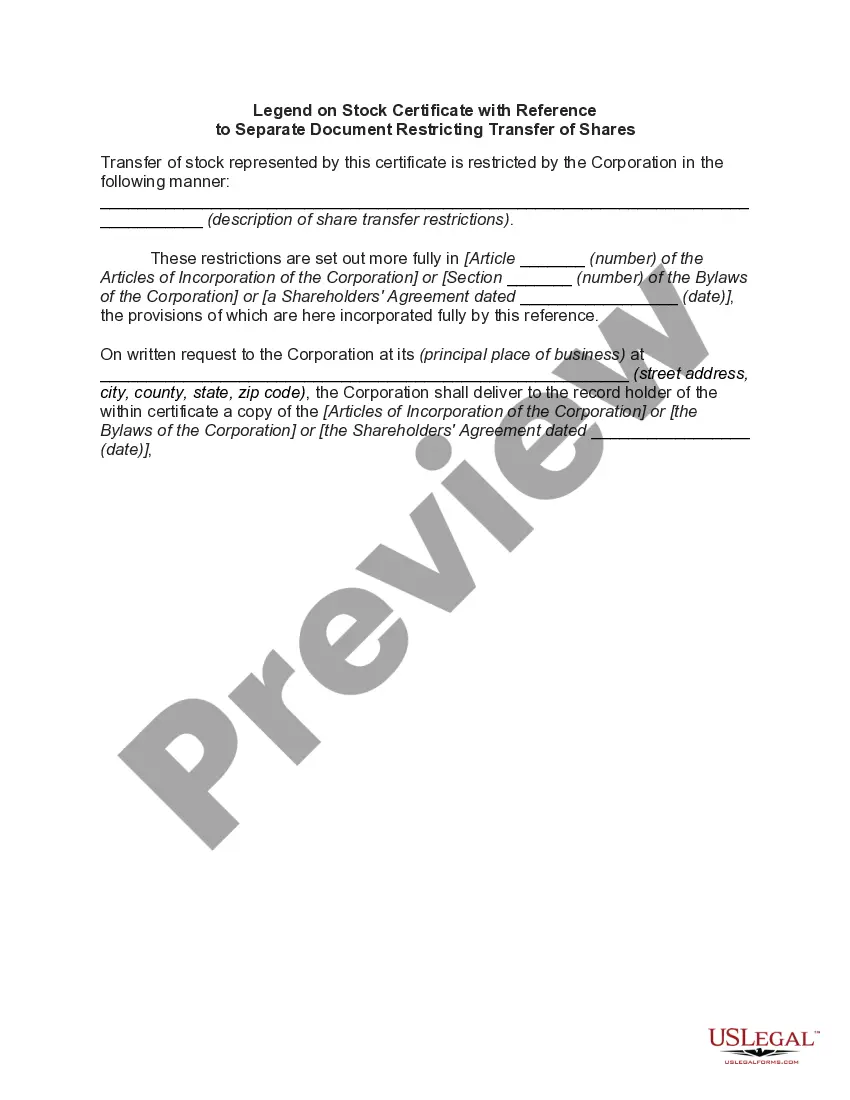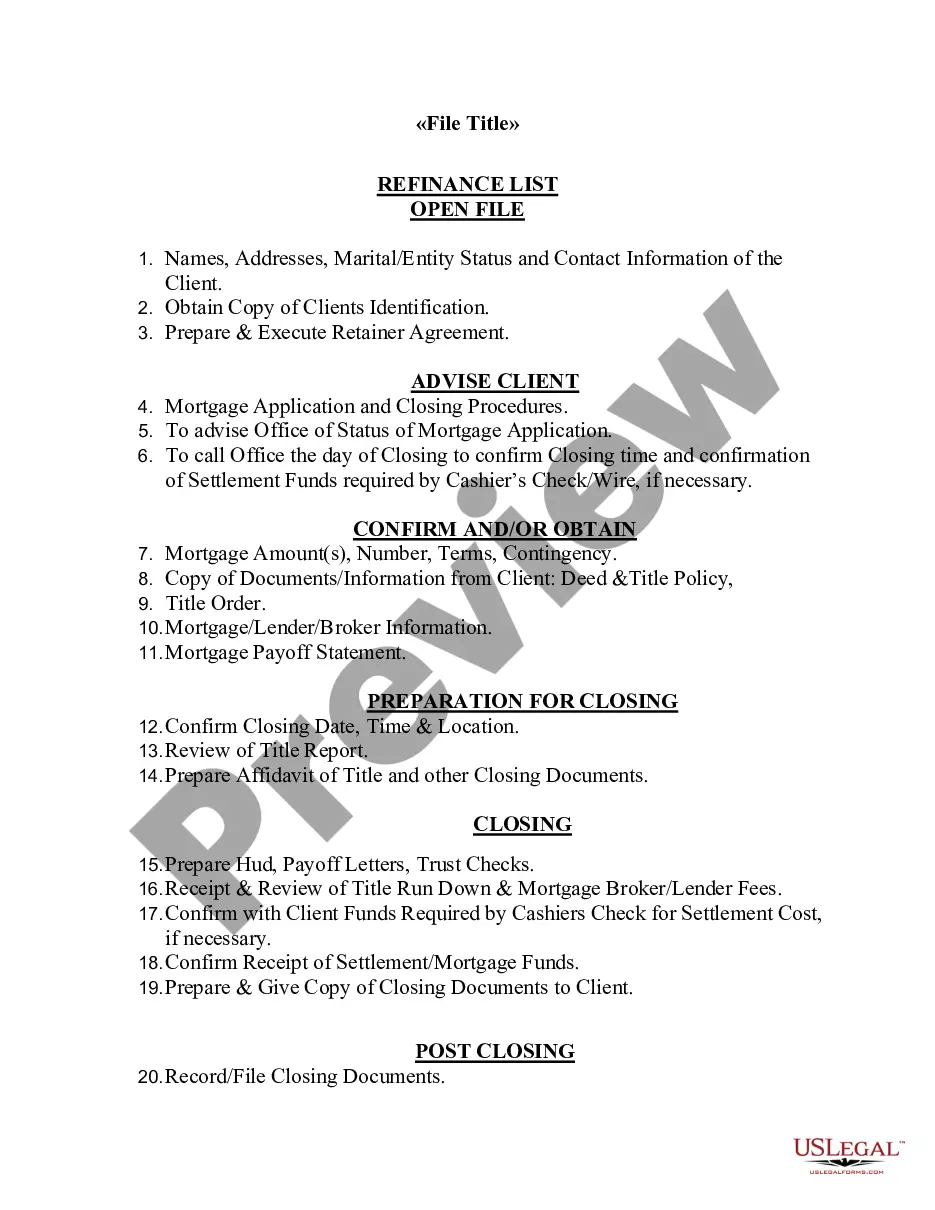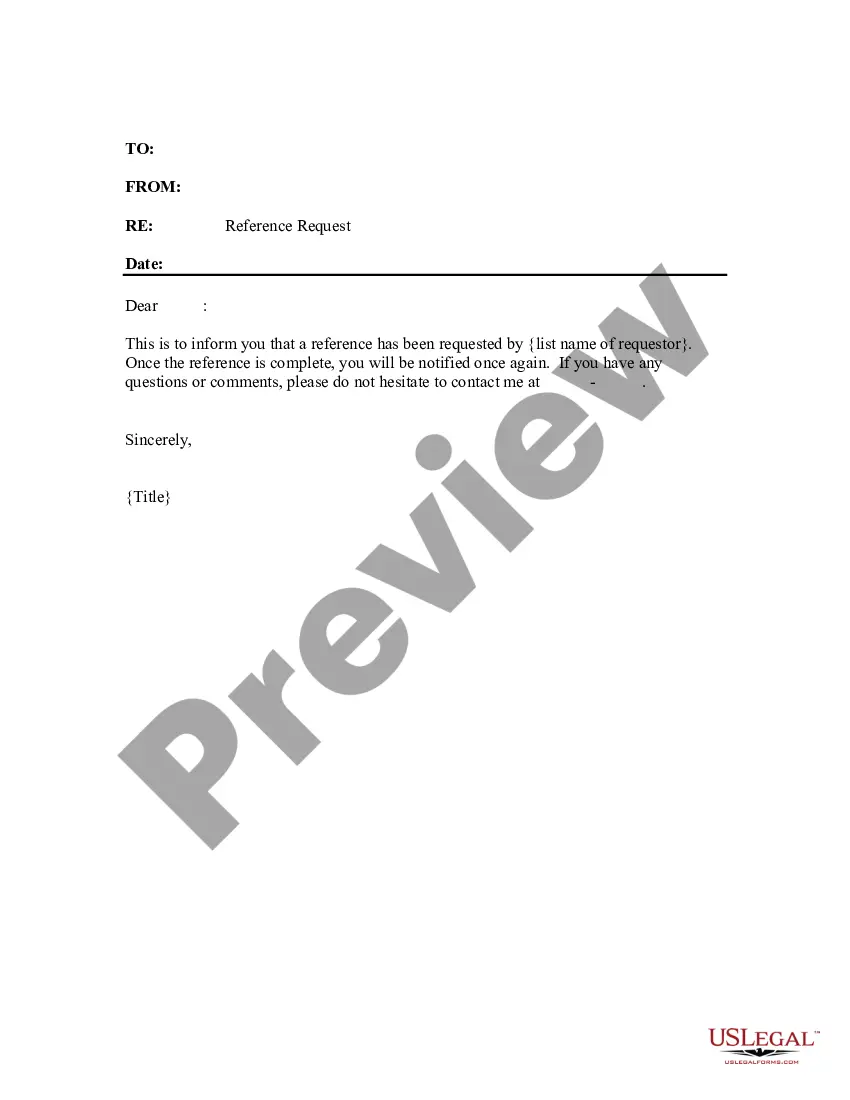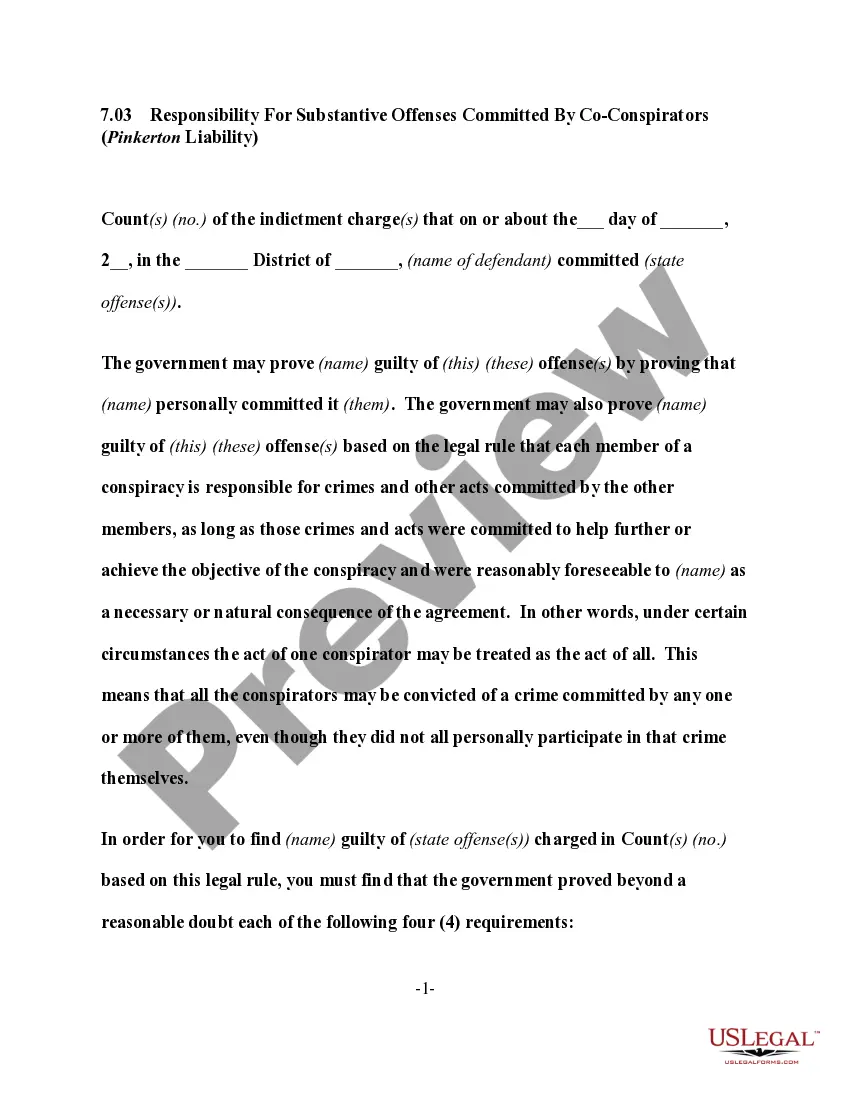This is an official form from the Orleans Parish, Louisiana Civil District Court, which complies with all applicable laws and statutes. USLF amends and updates the forms as is required by Louisiana statutes and law.
Cdc Remote Access With Mac
Description
How to fill out Louisiana Application For CDC Remote Access Service?
Legal oversight can be daunting, even for the most seasoned experts.
When you need a Cdc Remote Access With Mac and lack the time to invest in finding the accurate and current version, the tasks can become overwhelming.
Access a comprehensive resource center of articles, tutorials, and guides and materials related to your situation and needs.
Save time and effort searching for the documents you require, and utilize US Legal Forms’ sophisticated search and Preview feature to locate Cdc Remote Access With Mac and download it.
Take advantage of the US Legal Forms online catalog, supported by 25 years of expertise and dependability. Improve your daily document management through a straightforward and user-friendly process today.
- If you possess a monthly subscription, Log In to your US Legal Forms account, search for the form, and download it.
- Review your My documents section to see the documents you’ve previously downloaded and to organize your folders as desired.
- If this is your initial experience with US Legal Forms, create a free account and gain unlimited access to all platform features.
- Below are the steps to follow after selecting the form you need.
- Confirm it is the correct form by previewing it and checking its details.
- Make sure the document is valid in your state or county.
- Click Buy Now when you are ready.
- Choose a subscription plan.
- Select your preferred file format, and Download, fill in, sign, print, and submit your documents.
- Utilize state- or county-specific legal and organizational documents.
- US Legal Forms accommodates any requirements you may have, ranging from personal to business documents, all in one location.
- Leverage advanced tools to complete and oversee your Cdc Remote Access With Mac.
Form popularity
FAQ
Mac does not have a traditional built-in remote desktop like Windows, but it does have Screen Sharing and Apple Remote Desktop. These tools enable you to connect and control other devices effectively, establishing great CDC remote access with Mac. You can easily set them up for your needs.
You can find the remote desktop features in the System Preferences under the 'Sharing' section. Once there, enable 'Remote Management' or 'Screen Sharing' to begin setup. This is crucial for ensuring efficient CDC remote access with Mac when you need to connect to other machines.
To gain remote access to your Mac, you must enable remote management through System Preferences and ensure that you have appropriate permissions set. Once configured, you can use compatible remote desktop clients to connect securely. With CDC remote access with Mac, you can work from anywhere comfortably.
Yes, there are several options for remote desktop on Mac, including Apple Remote Desktop and third-party applications like TeamViewer or AnyDesk. These solutions provide great flexibility and functionality, making CDC remote access with Mac efficient and user-friendly. They help you manage your work effectively.
Macs do not come with the Windows Remote Desktop feature pre-installed, but they offer alternatives like Screen Sharing and Apple Remote Desktop. These tools enable CDC remote access with Mac and enhance your ability to collaborate or troubleshoot remotely. You can set them up easily in the Sharing preferences.
The equivalent of RDP, or Remote Desktop Protocol, on a Mac is called Screen Sharing or using the Remote Desktop application. This application allows you to connect to other computers just like RDP does, making it perfect for CDC remote access with Mac. Both options provide a seamless user experience.
To access remote management on your Mac, navigate to System Preferences and select 'Sharing.' Ensure that 'Remote Management' is checked. From there, you can configure the permissions, making it easier for effective CDC remote access with Mac.
To enable remote desktop on your Mac, start by opening System Preferences. Click on 'Sharing' and then check the box next to 'Remote Management' to allow access. This is essential for CDC remote access with Mac, ensuring you can connect securely from other devices.
Accessing your files remotely is straightforward using cloud storage services or remote desktop applications. Set up your files on a remote server or use services that support Cdc remote access with mac, which provides a secure connection to retrieve your documents, photos, and anything else you may need, no matter where you are.
You can access a remote drive on your Mac by connecting to a network share. Open Finder and select 'Connect to Server' from the Go menu. By entering the appropriate network address and using the Cdc remote access with mac option, you can seamlessly access and interact with the files on the remote drive, making collaboration easy.