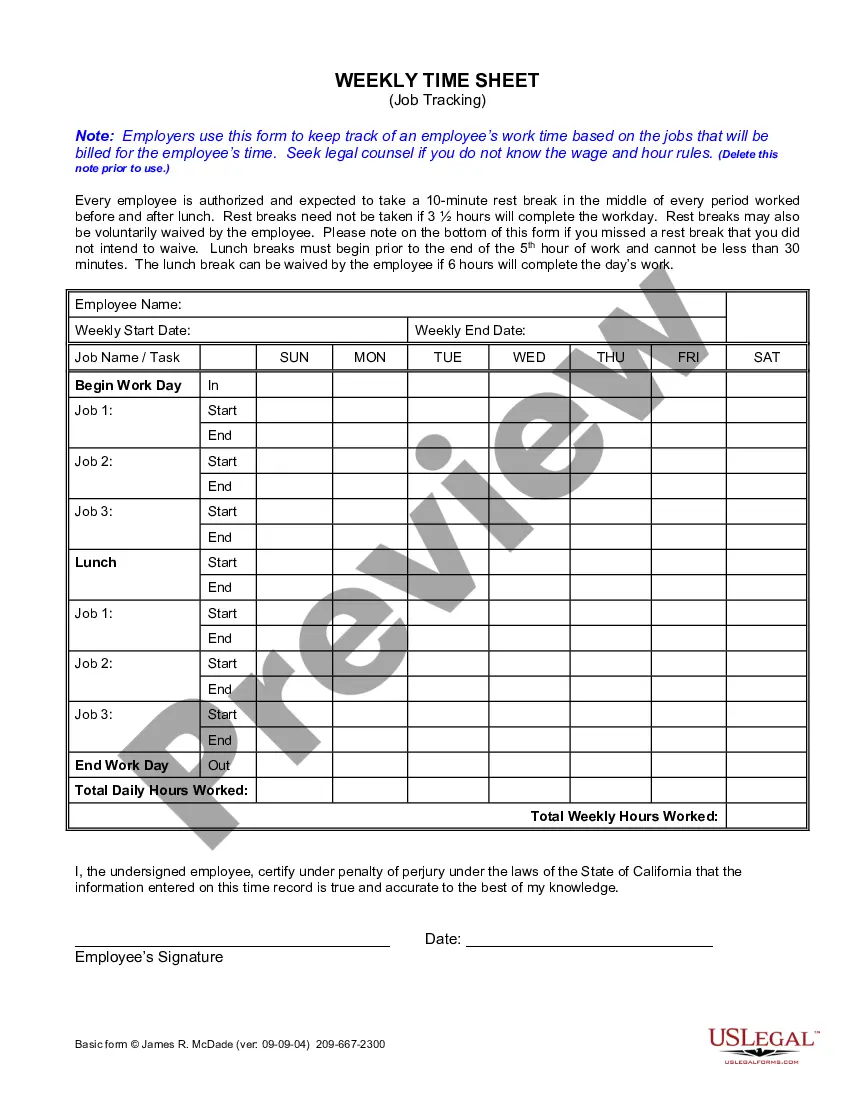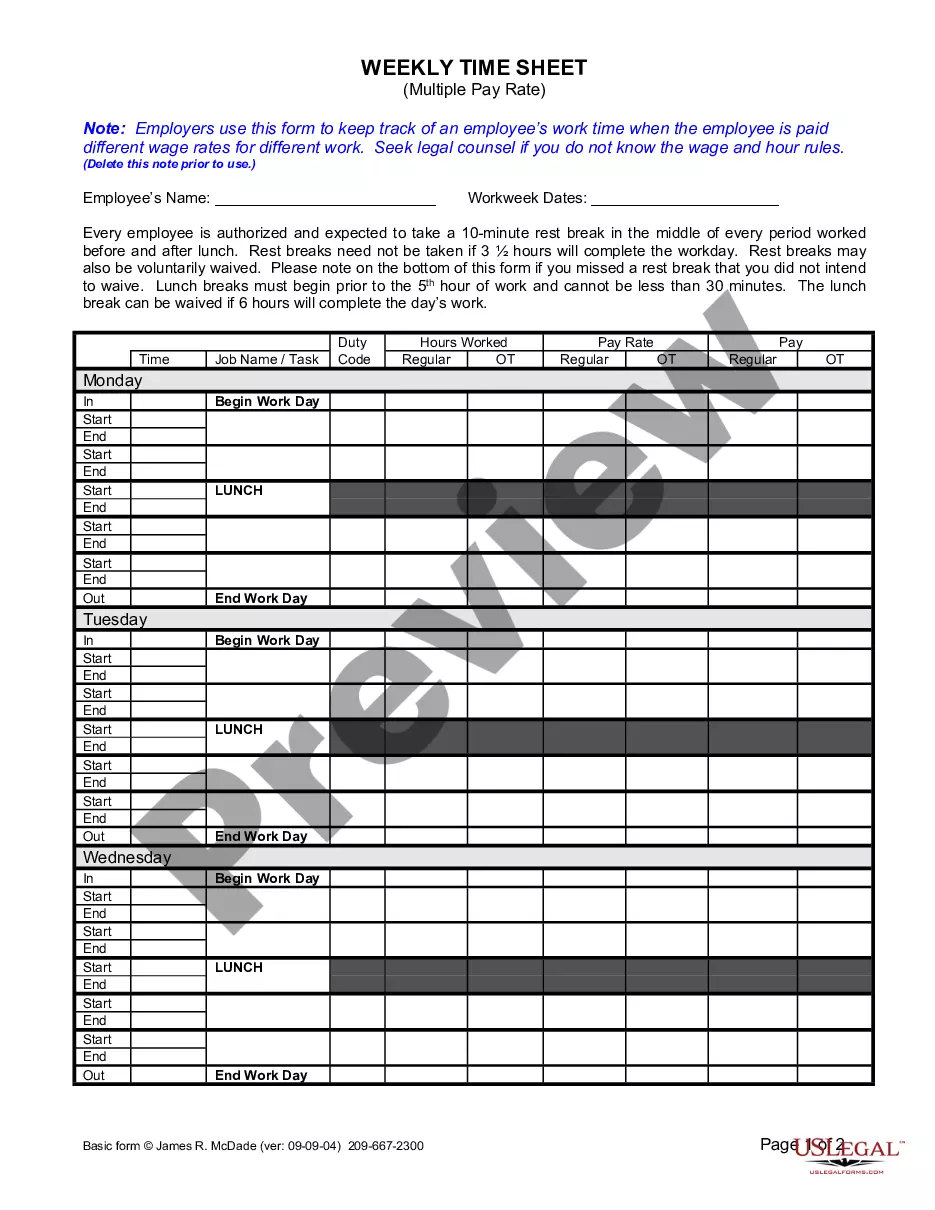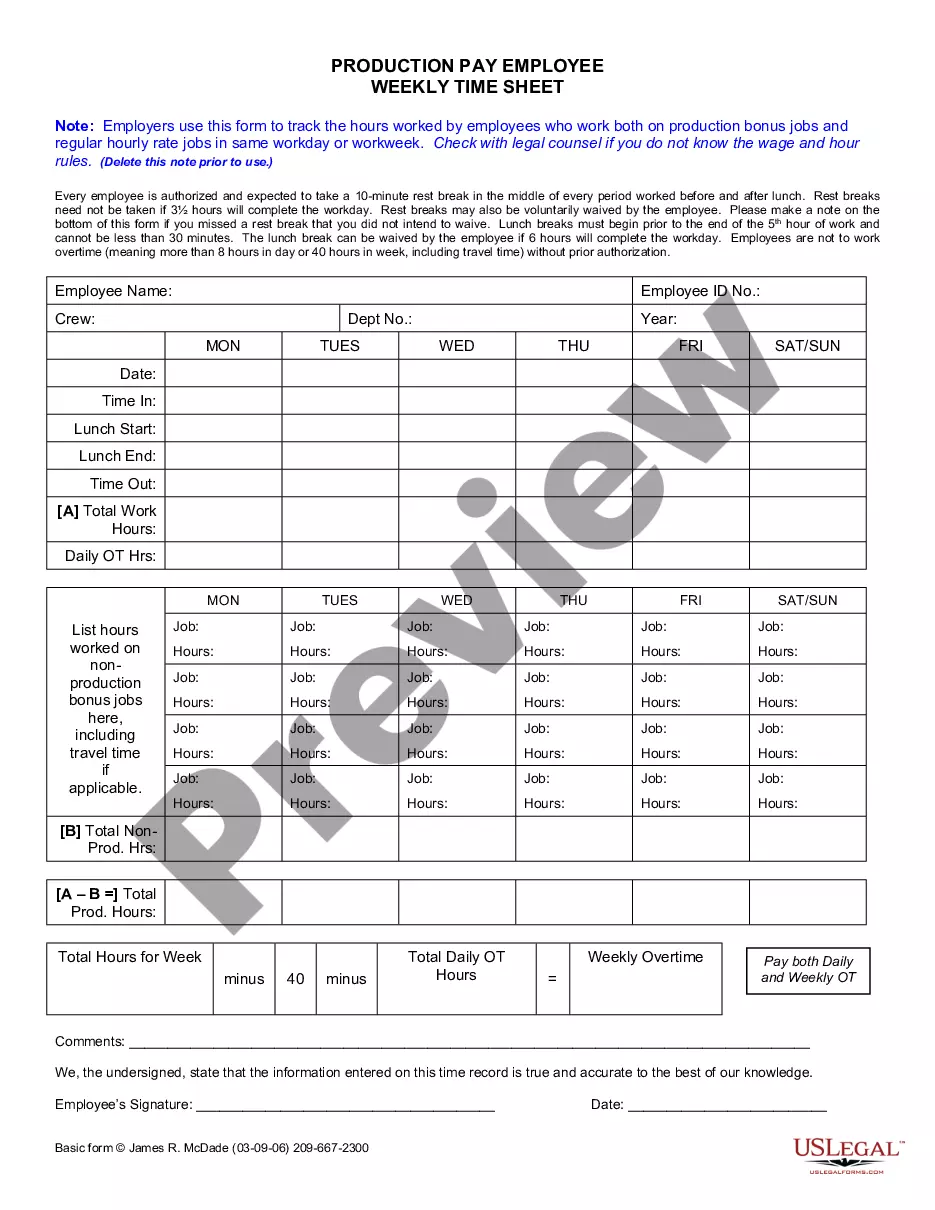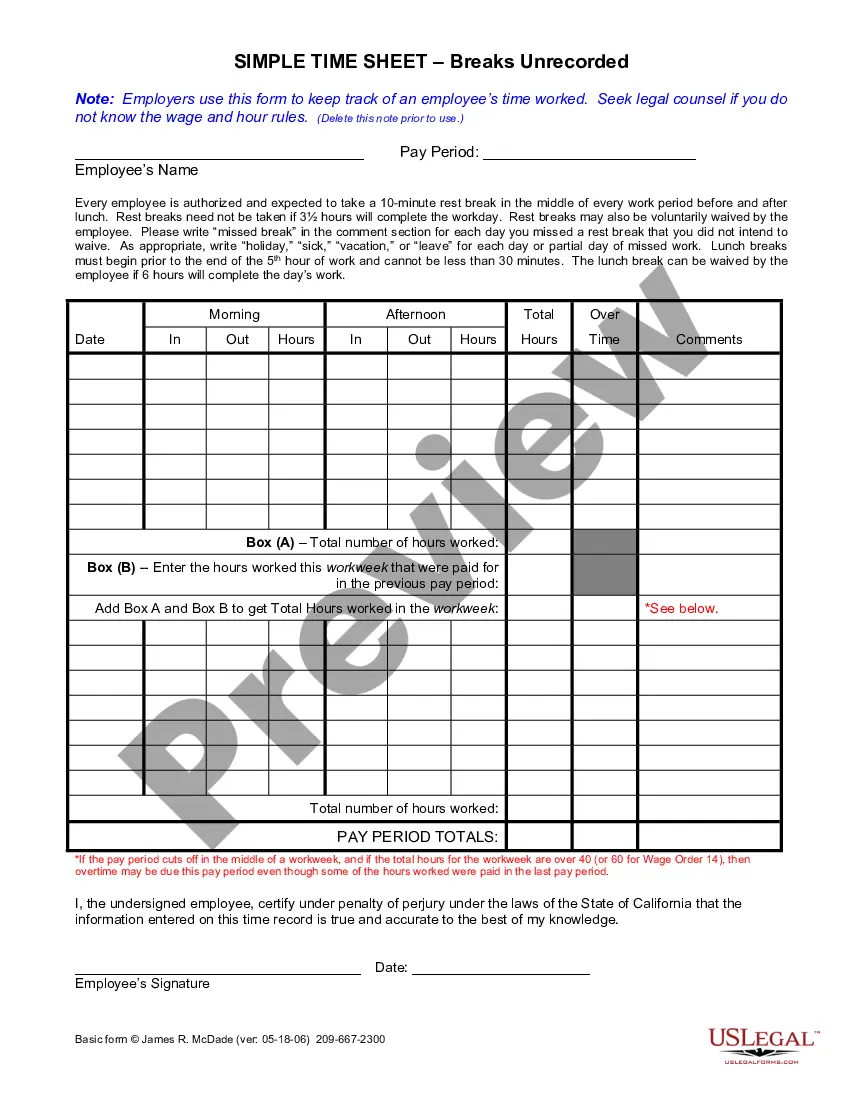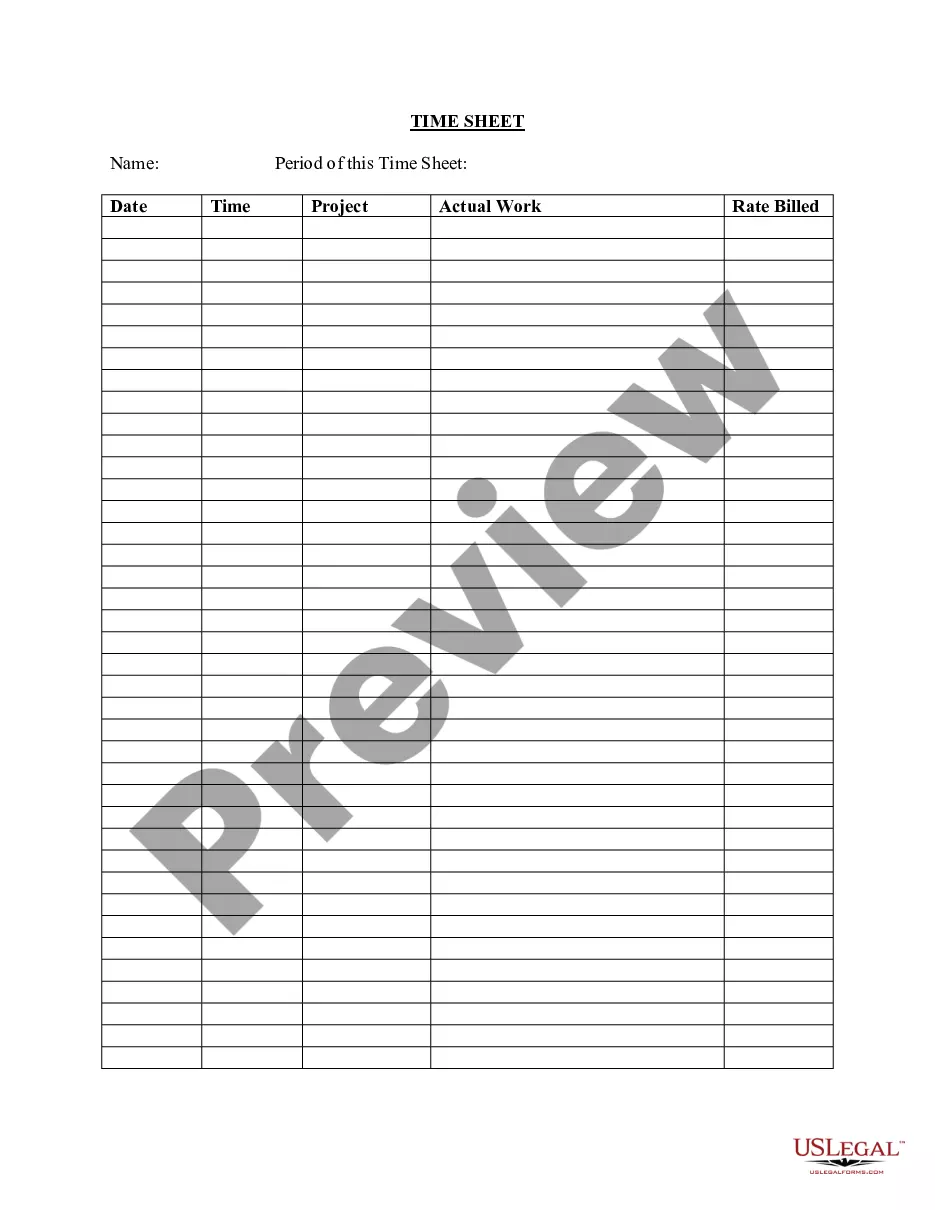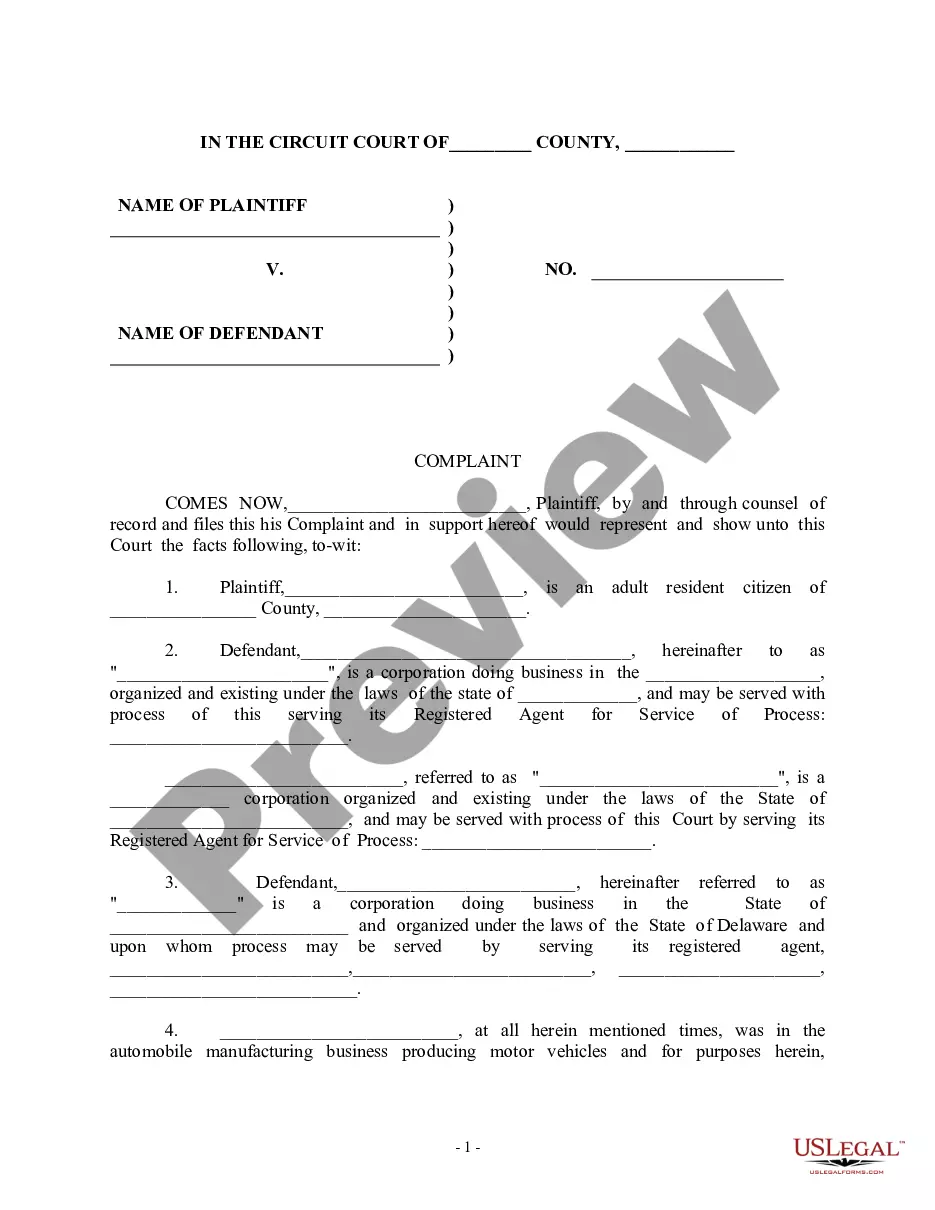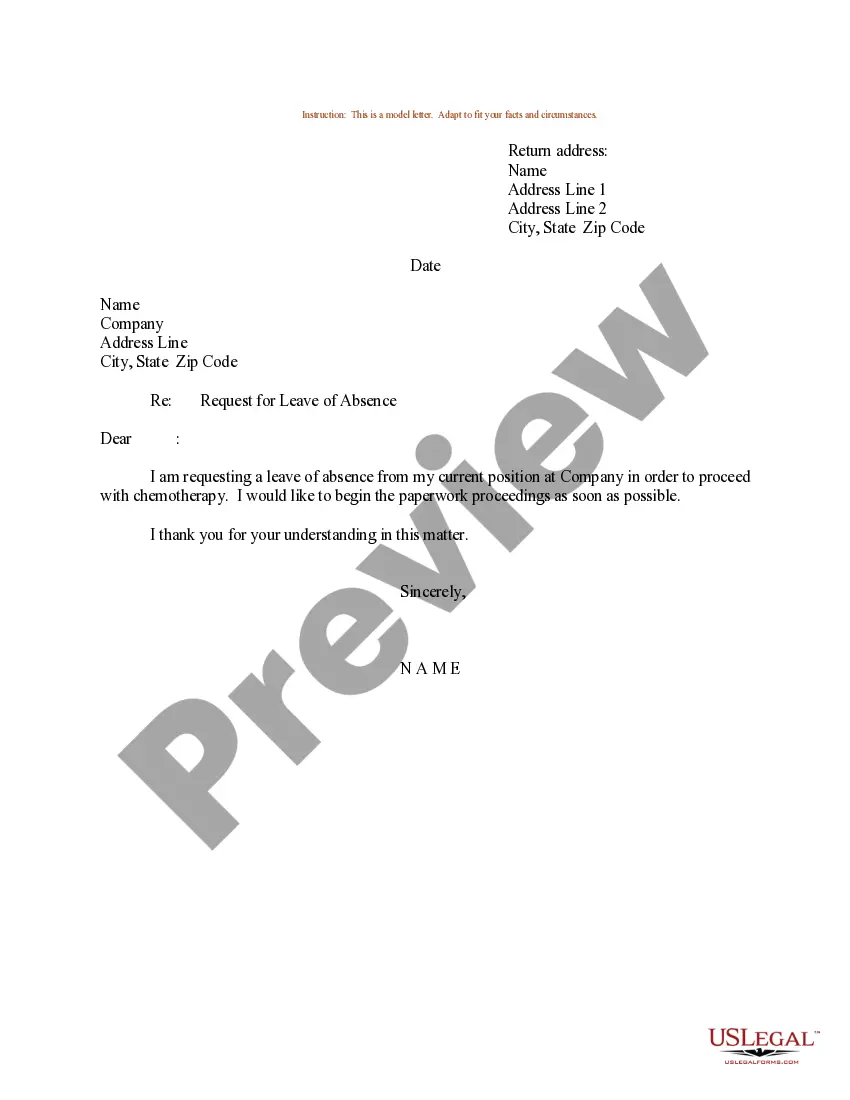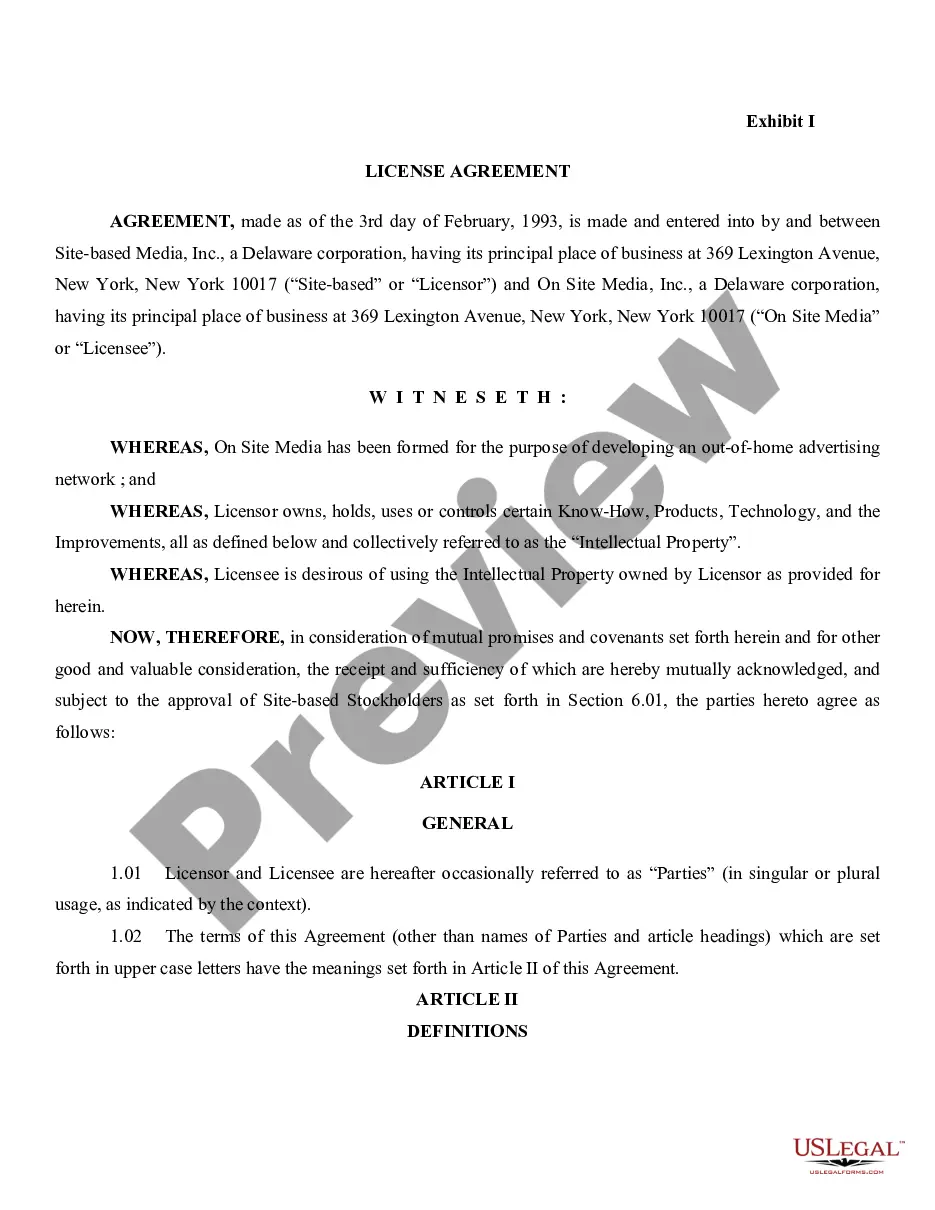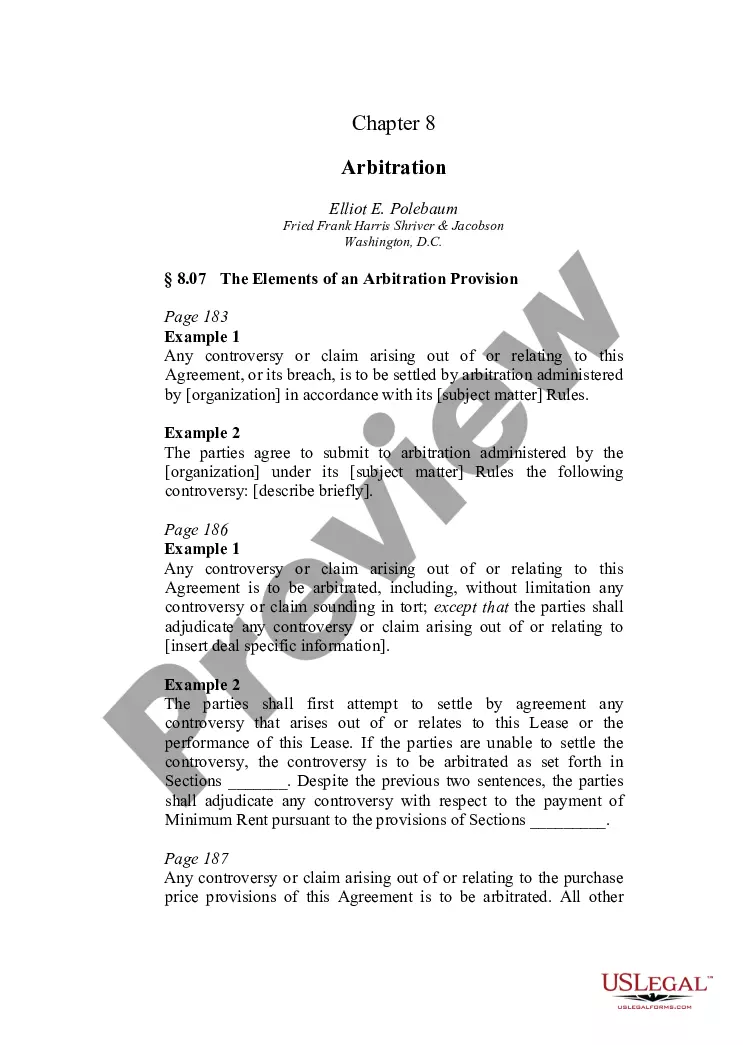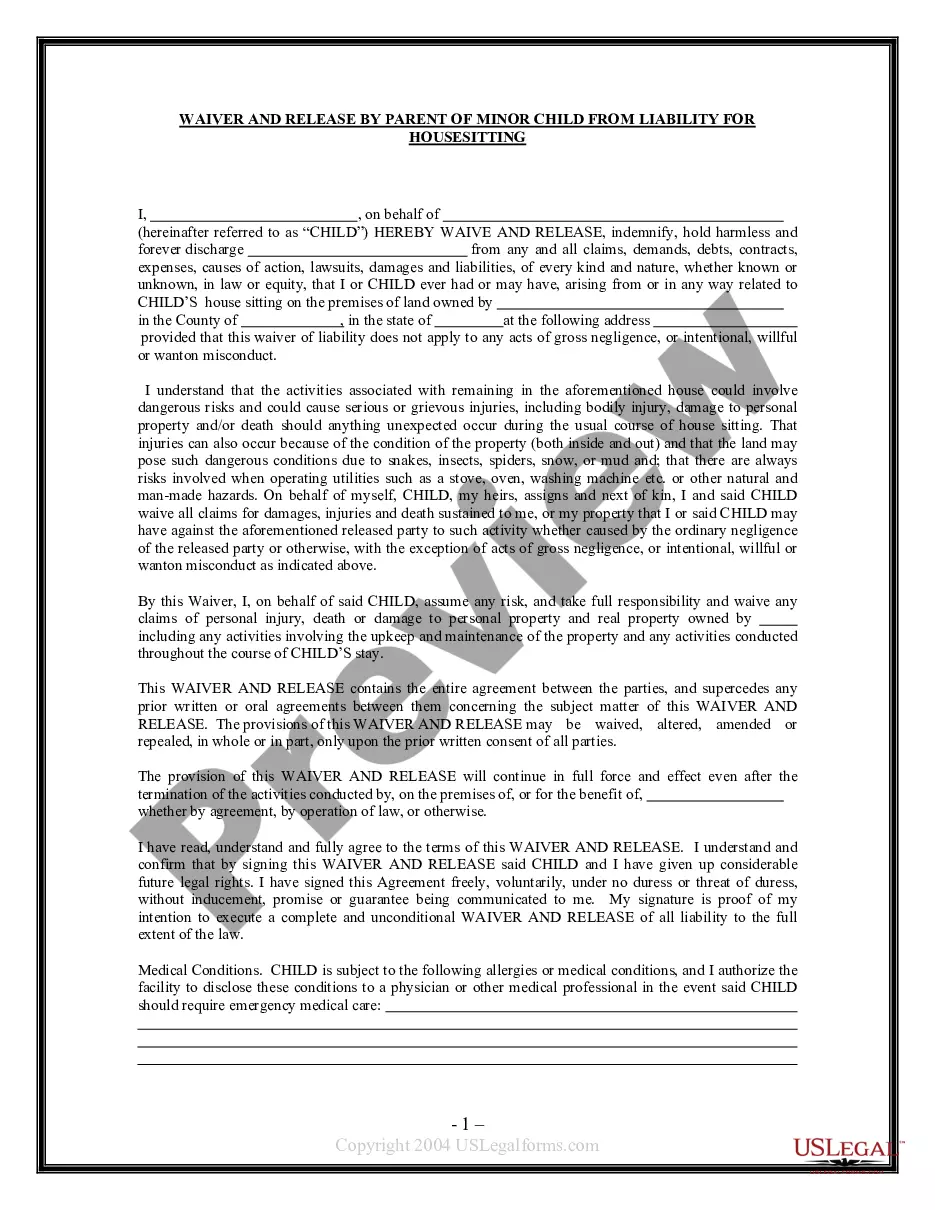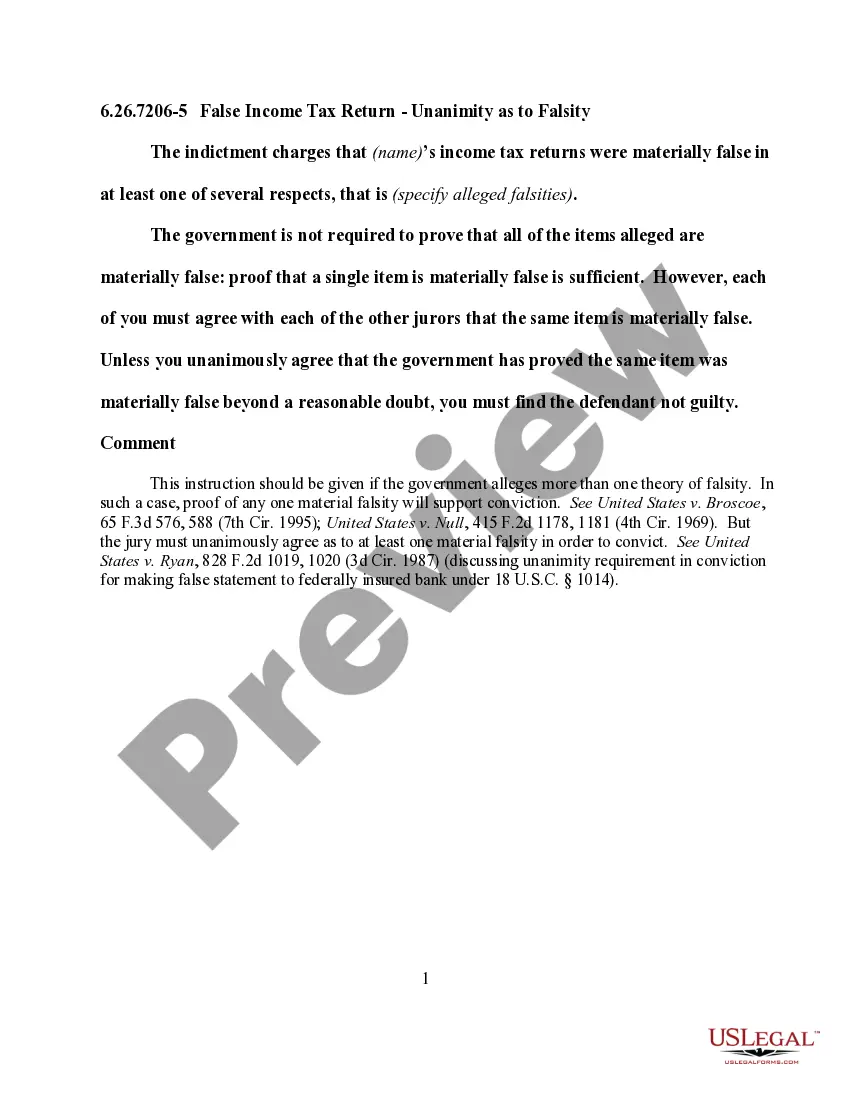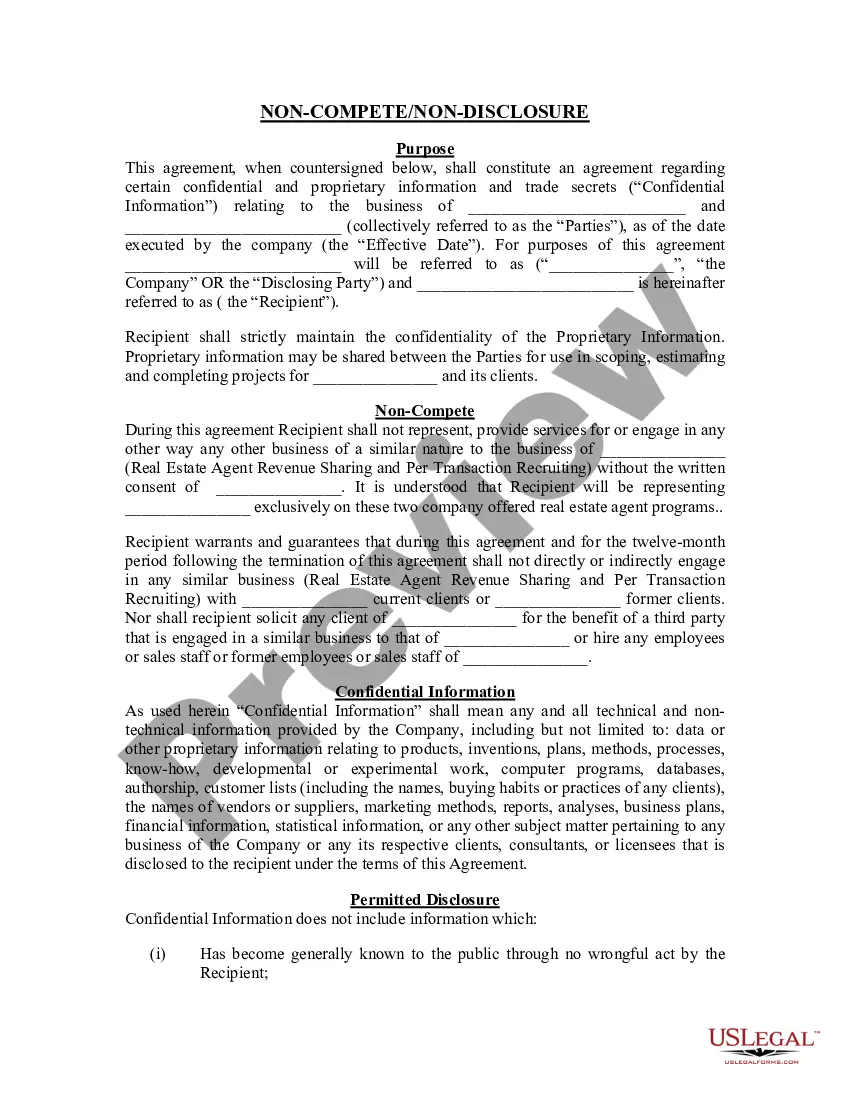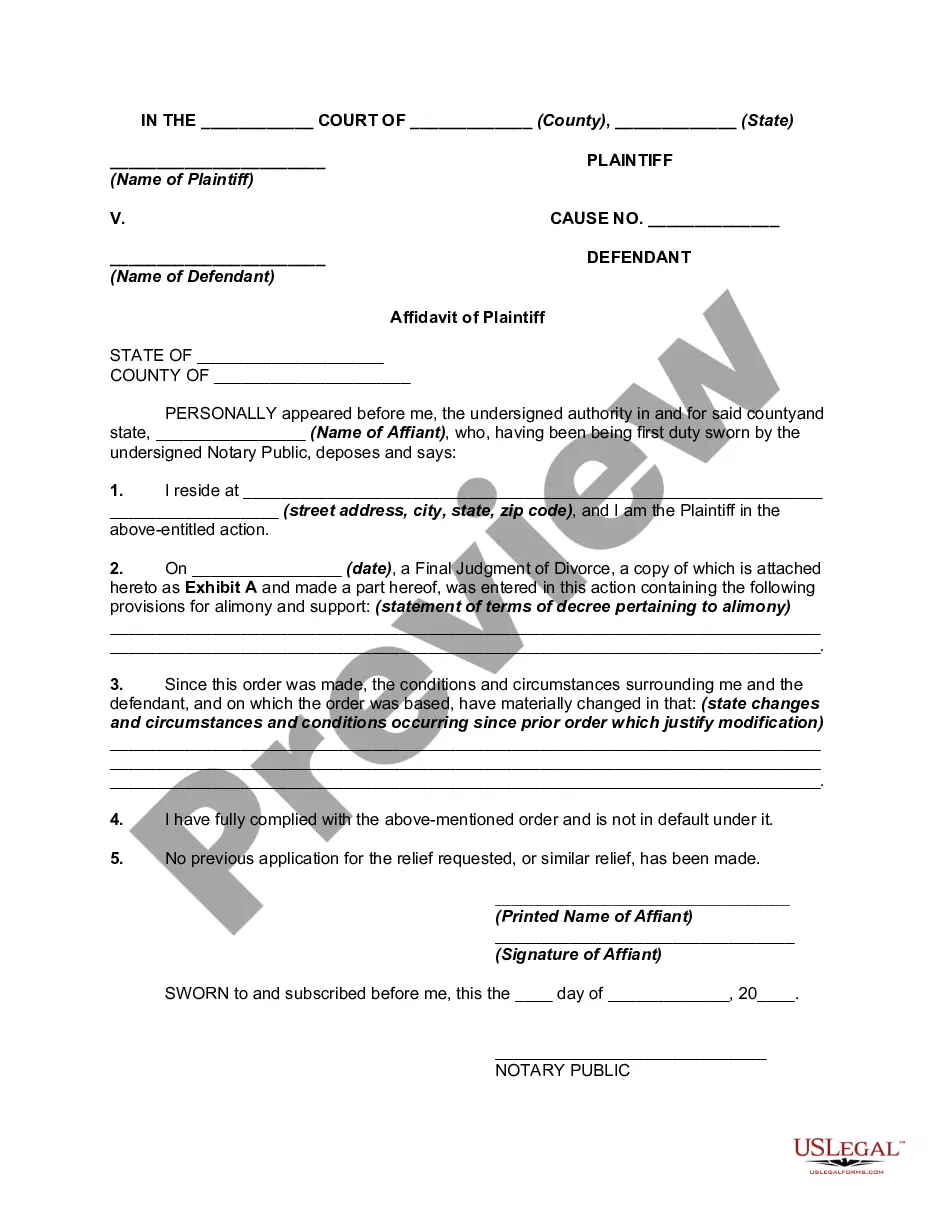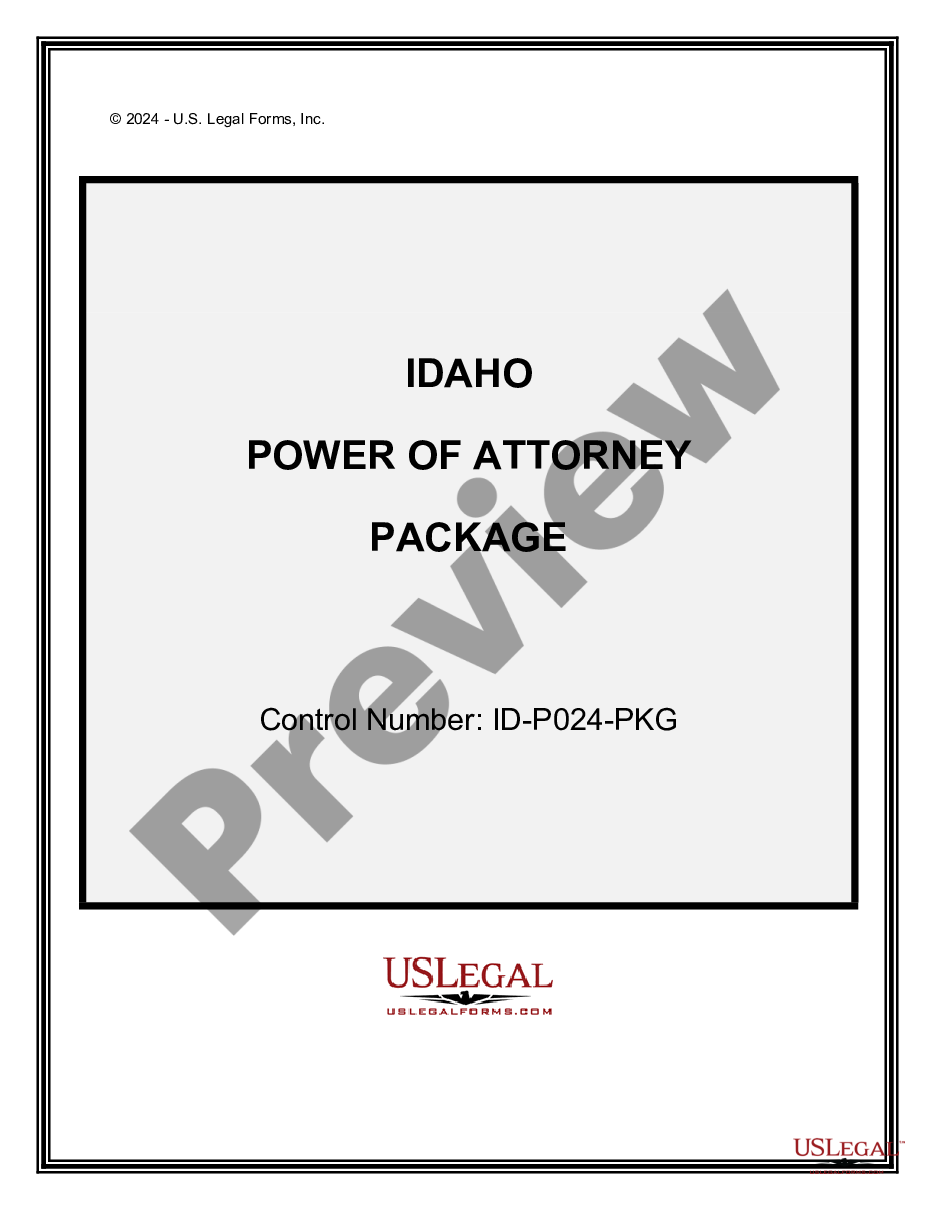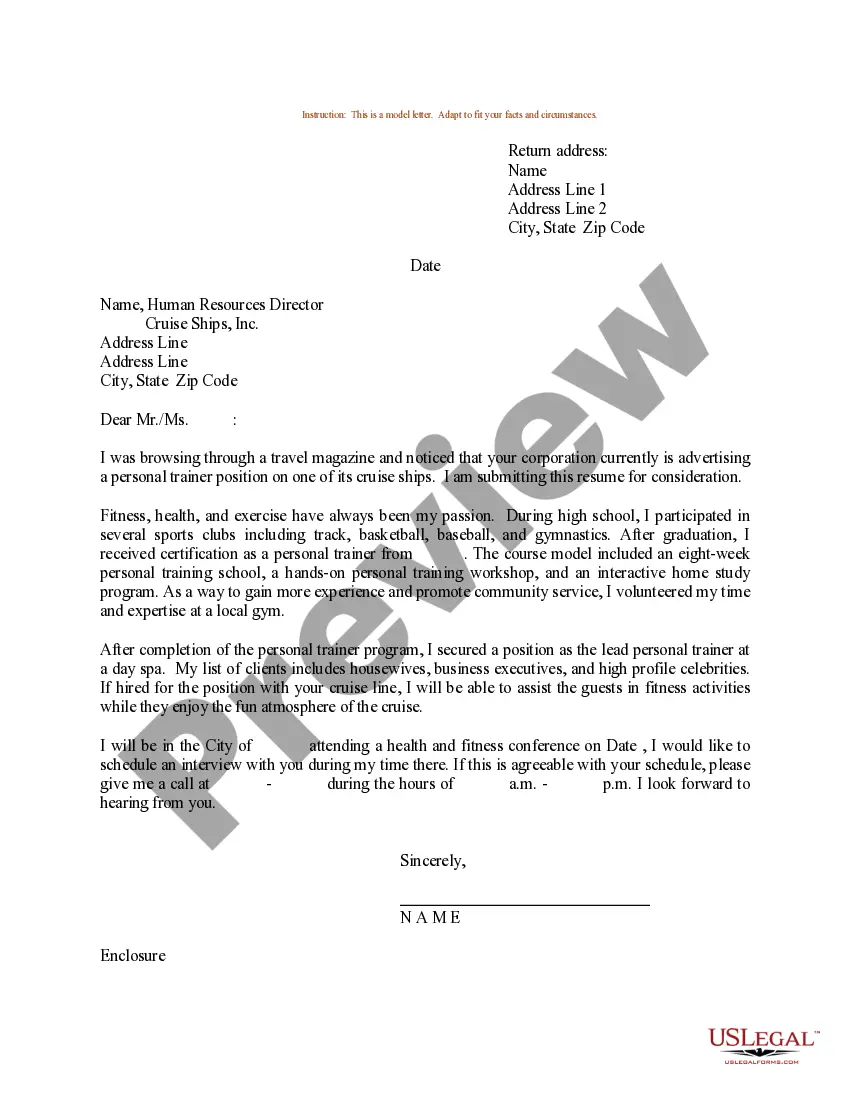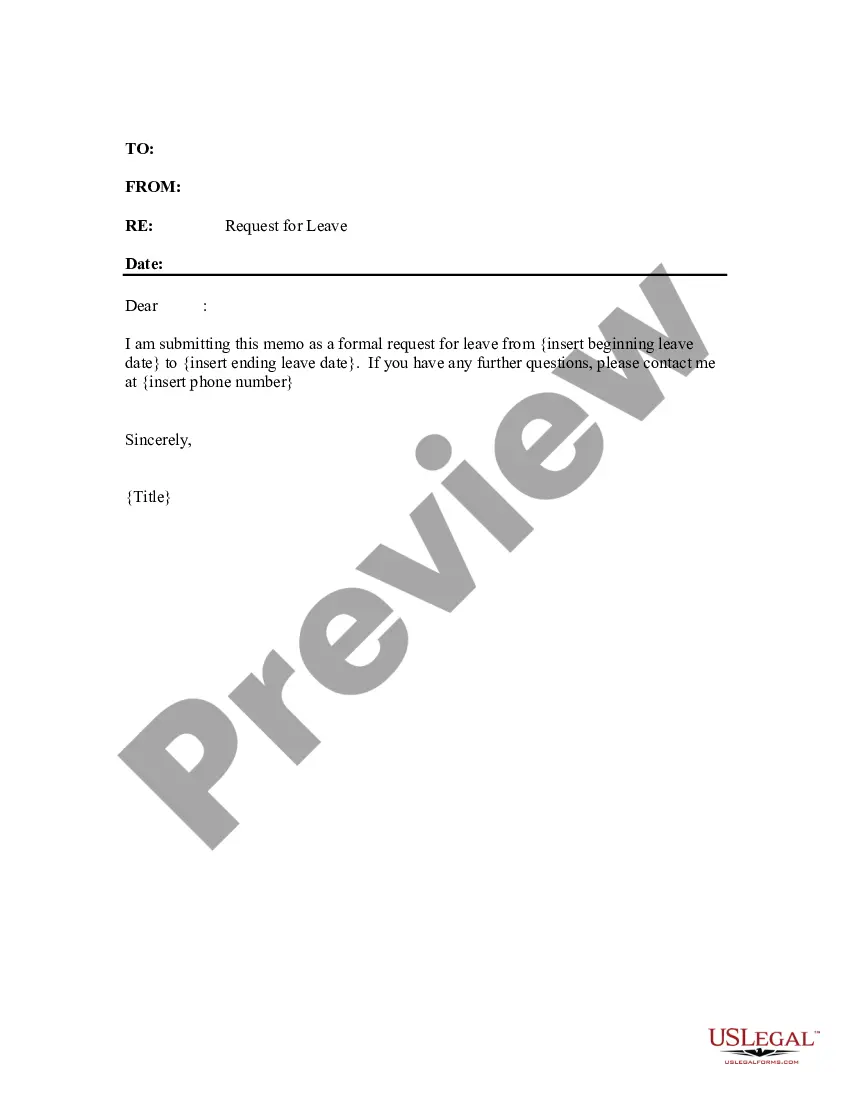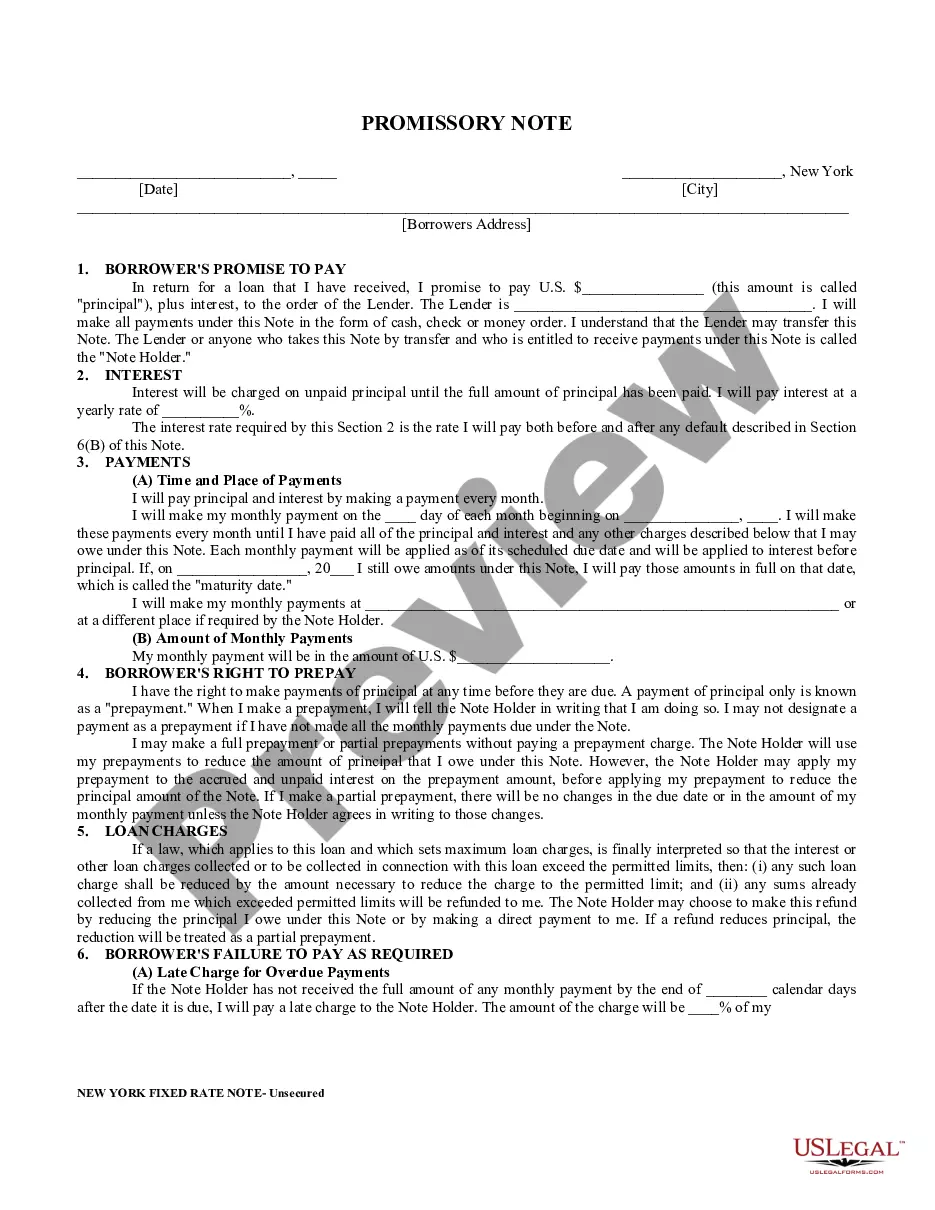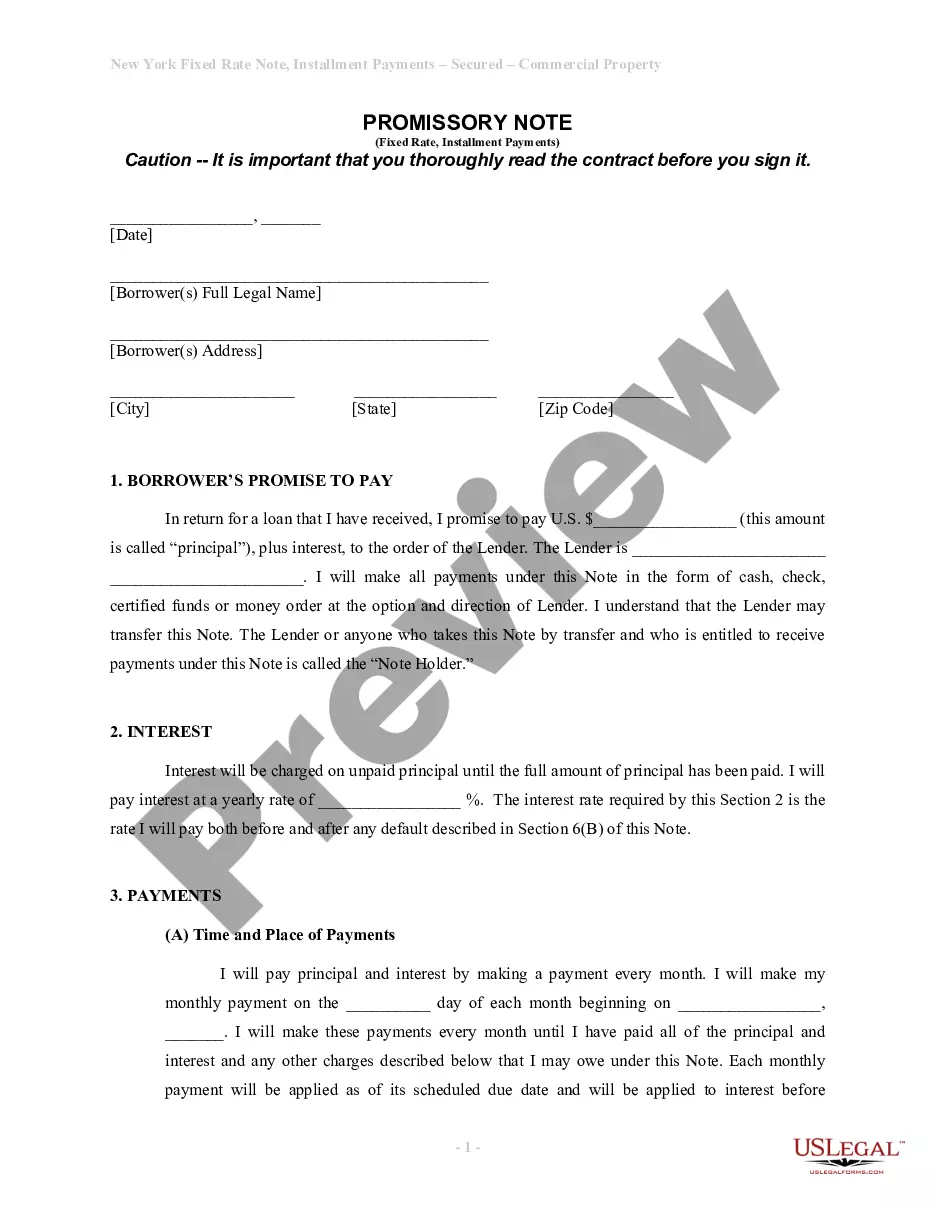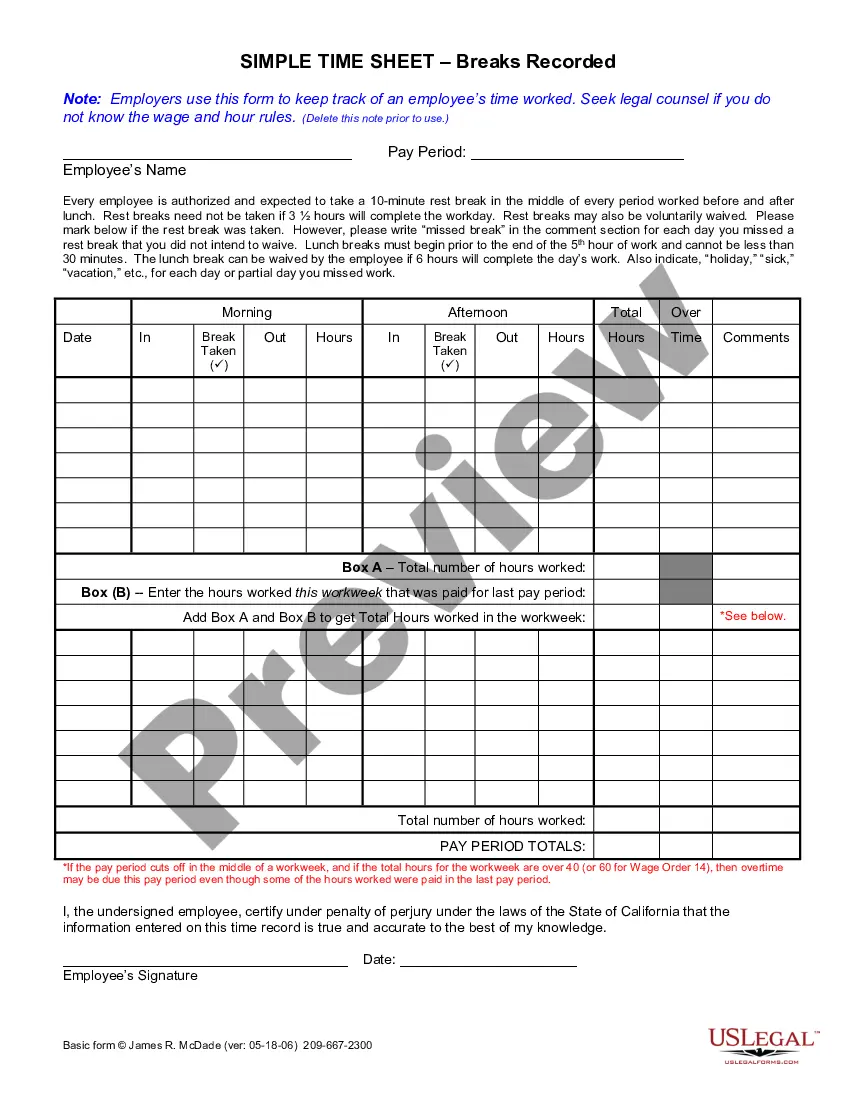Employers use this form to keep track of an employee’s time worked. It has space to record hous worked, breaks, lunch breaks and overtime.
Vista California Simple Time Sheet With Breaks Recorded
Description
How to fill out California Simple Time Sheet With Breaks Recorded?
Take advantage of the US Legal Forms and gain immediate access to any document you need.
Our helpful website with a vast array of document templates enables you to locate and acquire nearly any document example you require.
You can export, complete, and sign the Vista California Simple Time Sheet With Breaks Recorded in mere minutes instead of spending hours online searching for the perfect template.
Using our collection is an excellent way to enhance the security of your document submissions.
If you have yet to create an account, follow the steps outlined below.
Make use of our service and optimize your document experience for maximum efficiency!
- Our experienced attorneys routinely review all the documents to ensure that the forms are suitable for a specific state and comply with the latest laws and regulations.
- How can you procure the Vista California Simple Time Sheet With Breaks Recorded.
- If you have a membership, simply sign in to your account.
- The Download feature will be activated on all the samples you view.
- In addition, you can access all your previously saved documents in the My documents section.
Form popularity
FAQ
To record a timesheet, begin by entering your personal information, including your name and the date range. Document your daily hours, ensuring to account for breaks if applicable. The Vista California Simple Time Sheet With Breaks Recorded is a perfect tool, as it simplifies each entry and offers a straightforward layout to follow. Regularly updating your timesheet ensures that your work hours are captured precisely.
Writing hours on a timesheet involves clearly stating the number of hours worked for each shift. Ensure you break this down into start and end times, along with any breaks. The Vista California Simple Time Sheet With Breaks Recorded provides a structured layout that enhances organization. By using such a template, you not only promote accuracy but also facilitate easy review by supervisors.
When entering time like 7 hours and 45 minutes on a timesheet, it's best to express this as a decimal to avoid confusion. In most systems, you would write 7.75 hours. Utilizing the Vista California Simple Time Sheet With Breaks Recorded can guide you with sections specifically for total hours and breaks, making it easier to document accurately. Always ensure clarity in your entries to simplify your payroll process.
Filling out a time log sheet involves entering your work details in sequential order. Begin by noting the date, followed by the time you started and ended your work. The Vista California Simple Time Sheet With Breaks Recorded allows for a clear organization of hours and breaks, ensuring you capture every work segment efficiently. Following this format can prevent errors and make submissions smooth.
To create an Excel spreadsheet for tracking hours worked, start by opening a new worksheet. Set up columns for the date, employee name, hours worked, and breaks taken. Integrate formulas to total hours easily, and consider using the Vista California Simple Time Sheet With Breaks Recorded for reference. This template helps streamline your spreadsheet creation.
To record time on a time sheet, start by entering the date, employee name, and job description. Then, list the hours worked, including breaks, across the designated time slots. Using the Vista California Simple Time Sheet With Breaks Recorded makes this process easy as it provides clear sections for each component. By following this structured format, you ensure accurate tracking of hours.
To calculate hours worked with breaks, add your total working hours and then subtract the duration of your breaks. For instance, if you worked from 9 AM to 5 PM and took a one-hour break, your calculation would look like this: (5 PM - 9 AM) - 1 hour break. Using the Vista California Simple Time Sheet With Breaks Recorded makes it straightforward to keep track of both working hours and break durations.
To calculate working hours in Excel with a lunch break, first determine your start and end times. Then, subtract the total lunch break duration from your total working hours by using the formula = (END TIME - START TIME) - LUNCH BREAK. Implementing the Vista California Simple Time Sheet With Breaks Recorded ensures that all your breaks are accurately recorded without impacting your overall work hours.
In Excel, calculating timesheets generally involves subtracting the start time from the end time. Use the formula =END TIME - START TIME, and format the cell as time. For a Vista California Simple Time Sheet With Breaks Recorded, remember to adjust your formula to account for any breaks you took during your work hours to ensure accurate billing.
To fill out a time sheet, begin by entering your personal information, such as your name and employee ID. Next, track your working hours for each day, noting the start and end times. For a Vista California Simple Time Sheet With Breaks Recorded, make sure to indicate any breaks you took during your shifts to ensure compliance with labor laws.