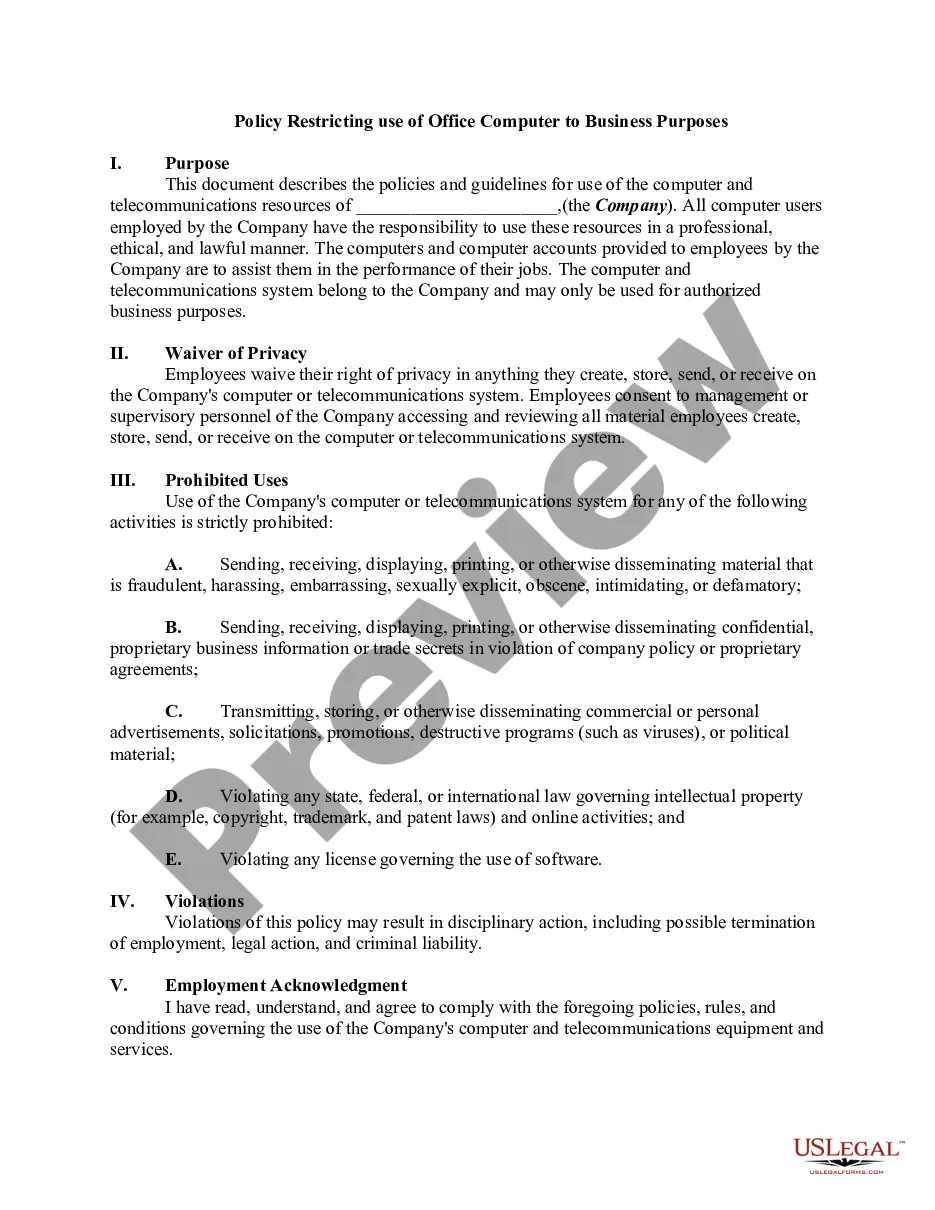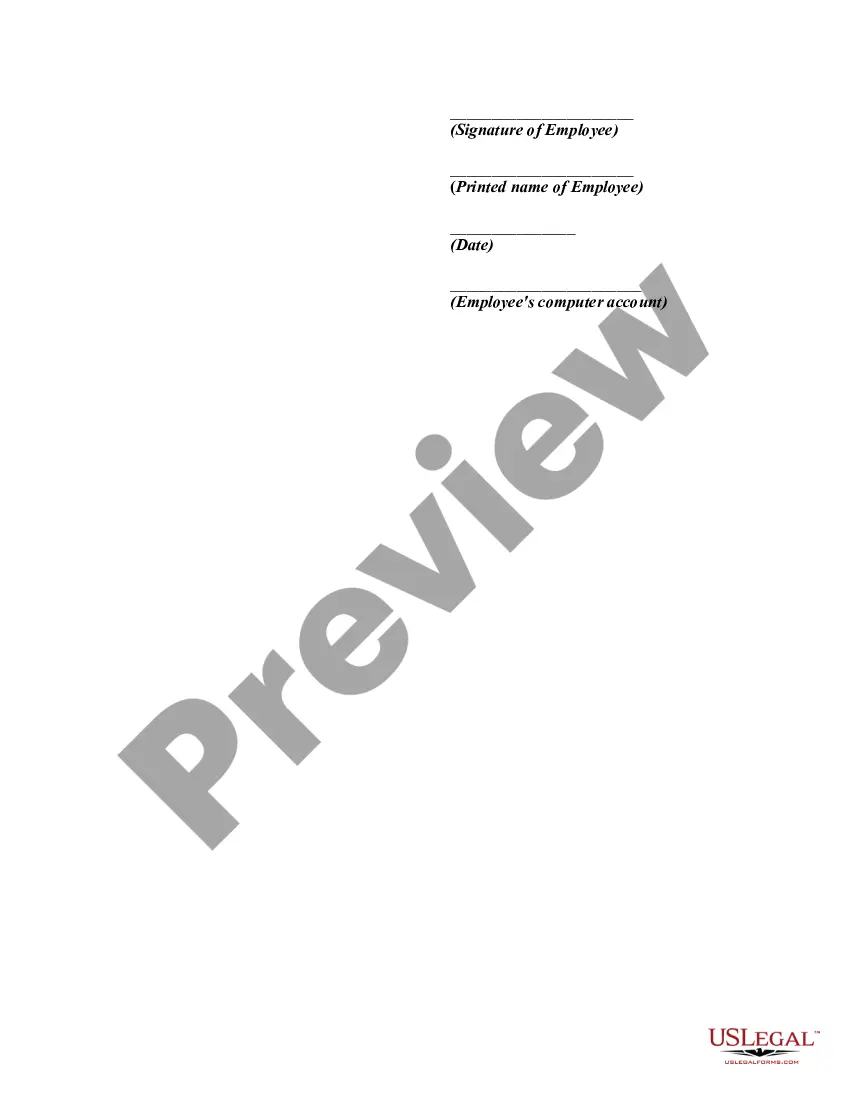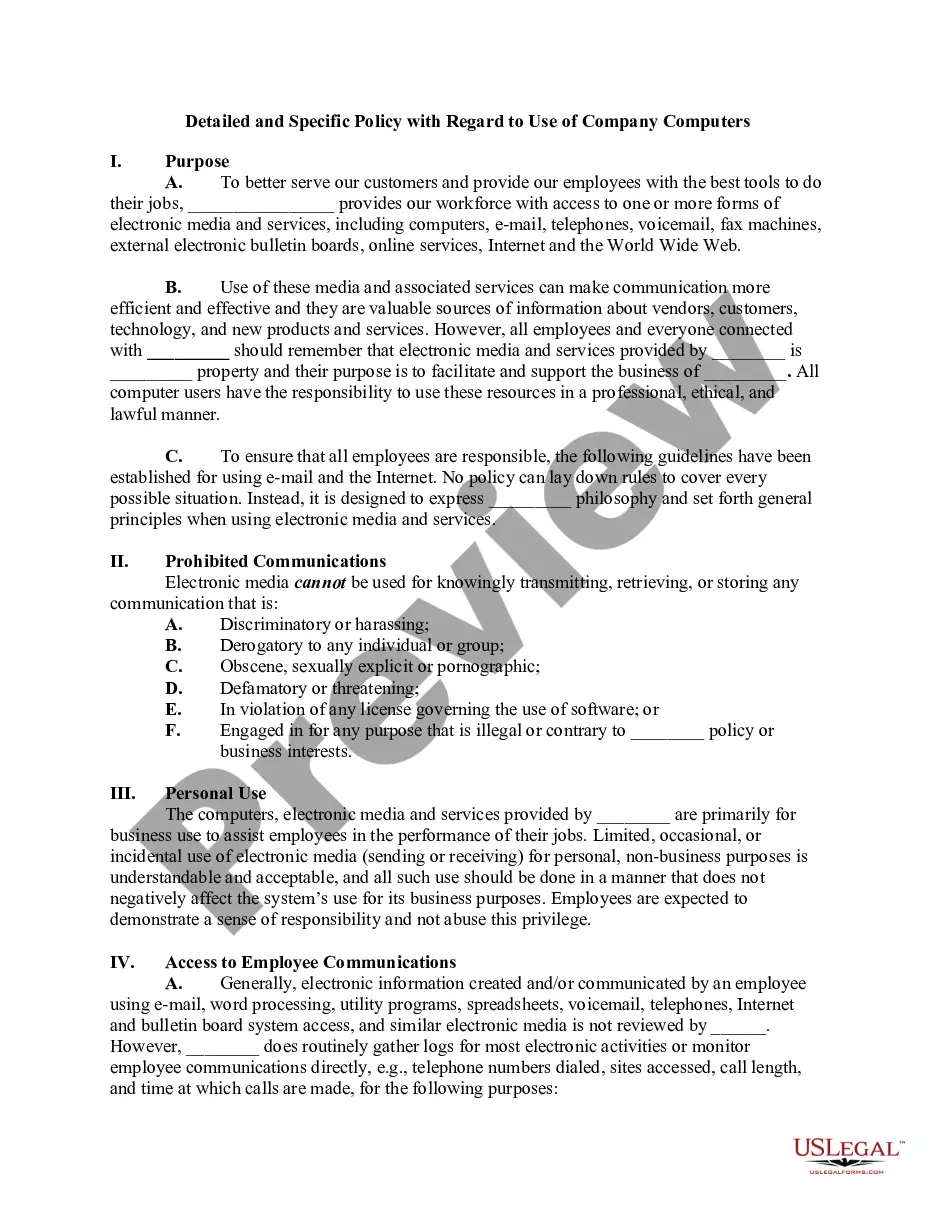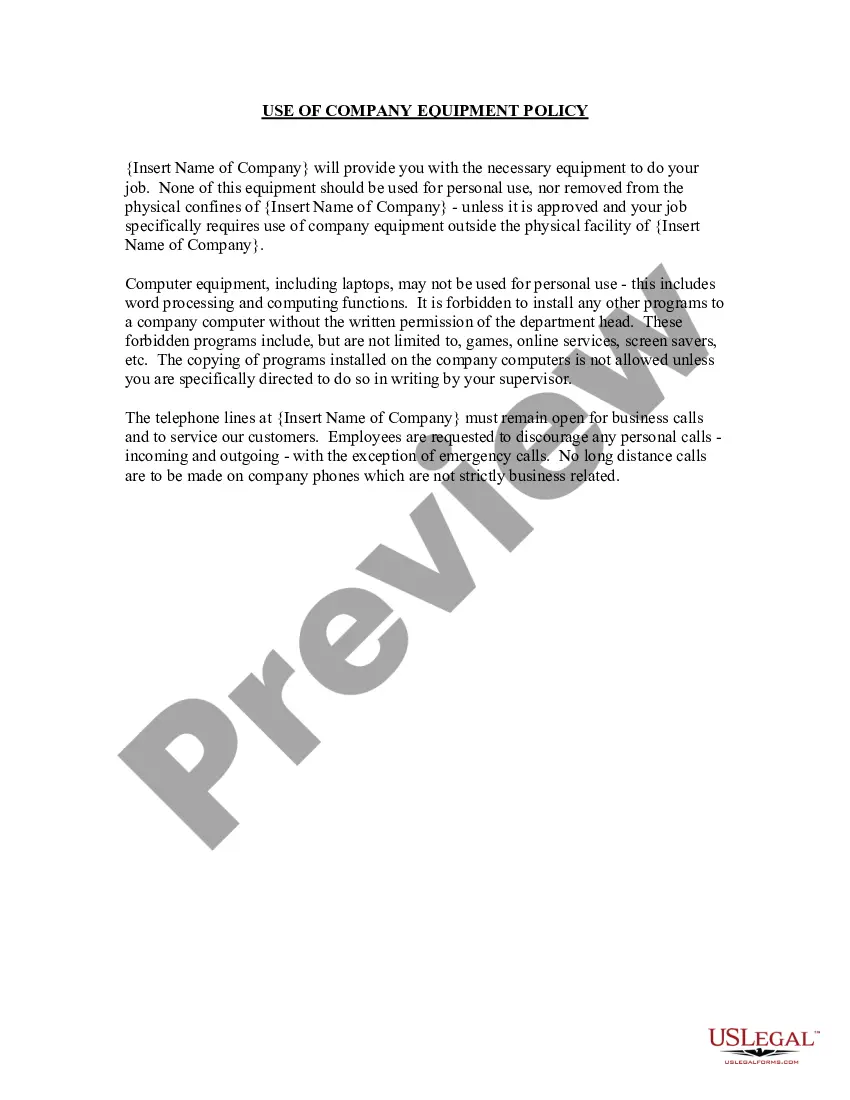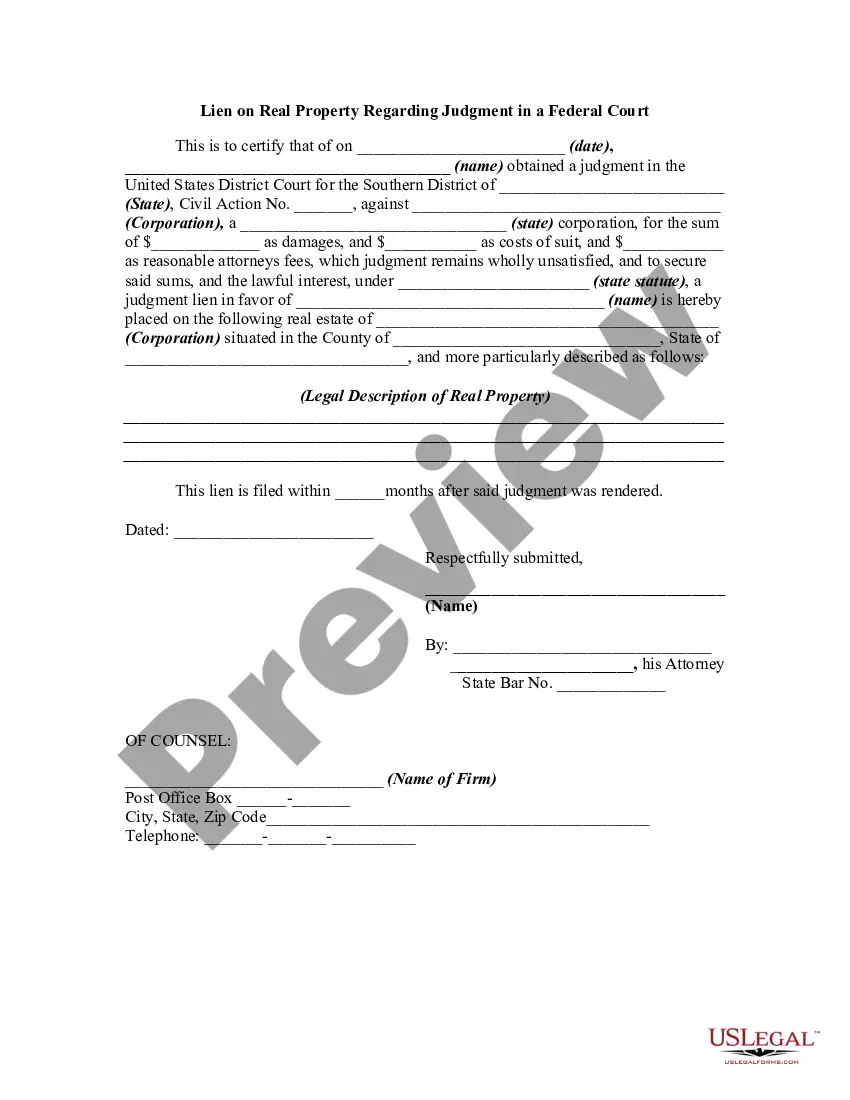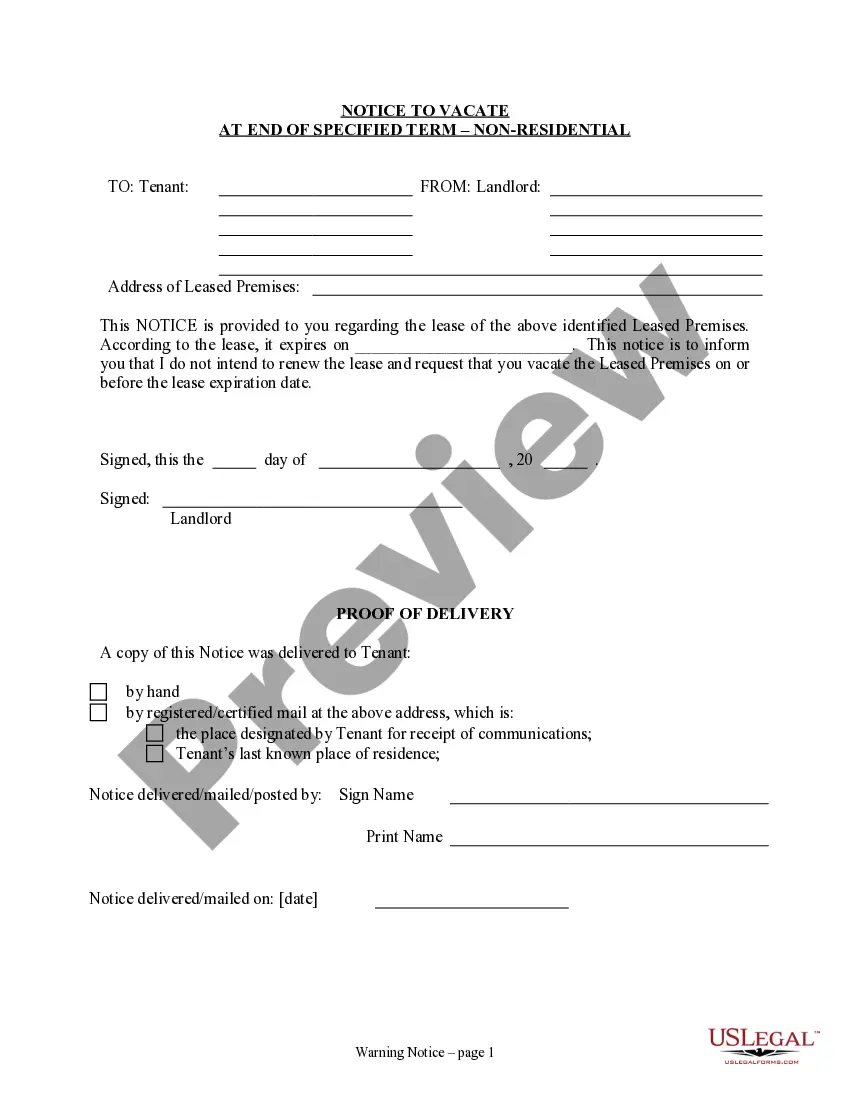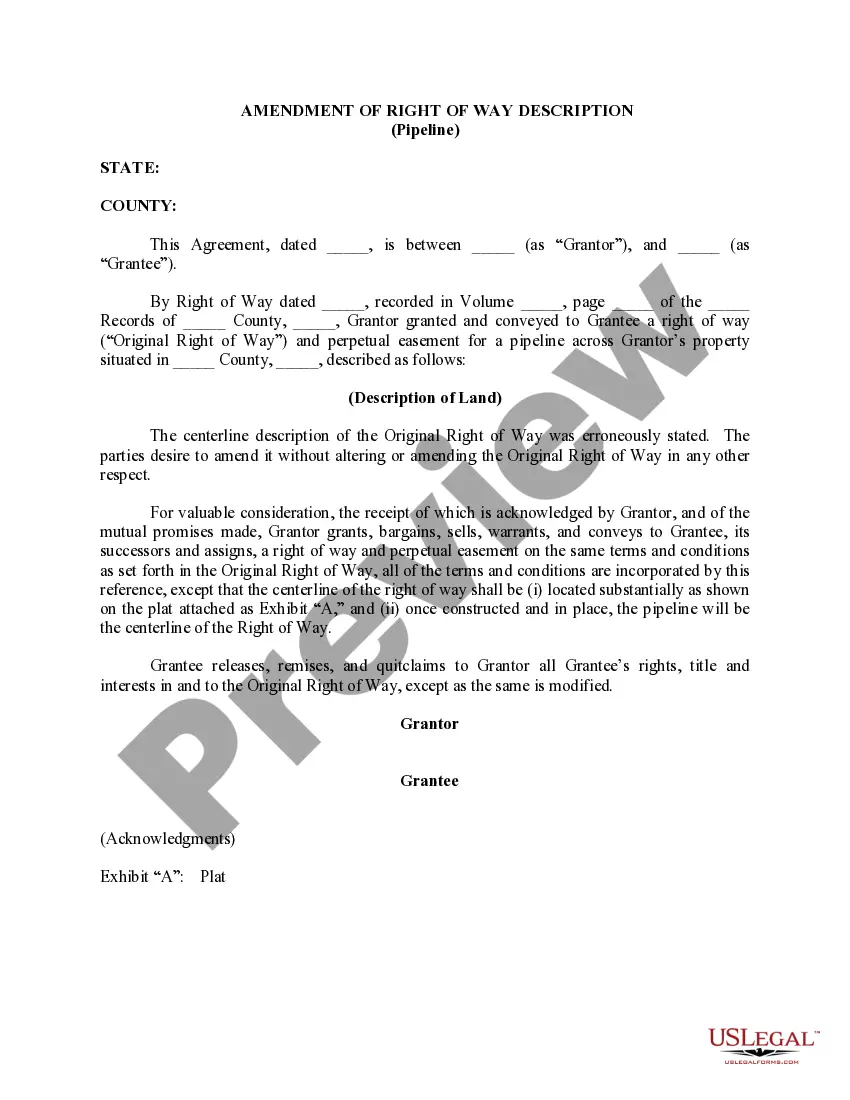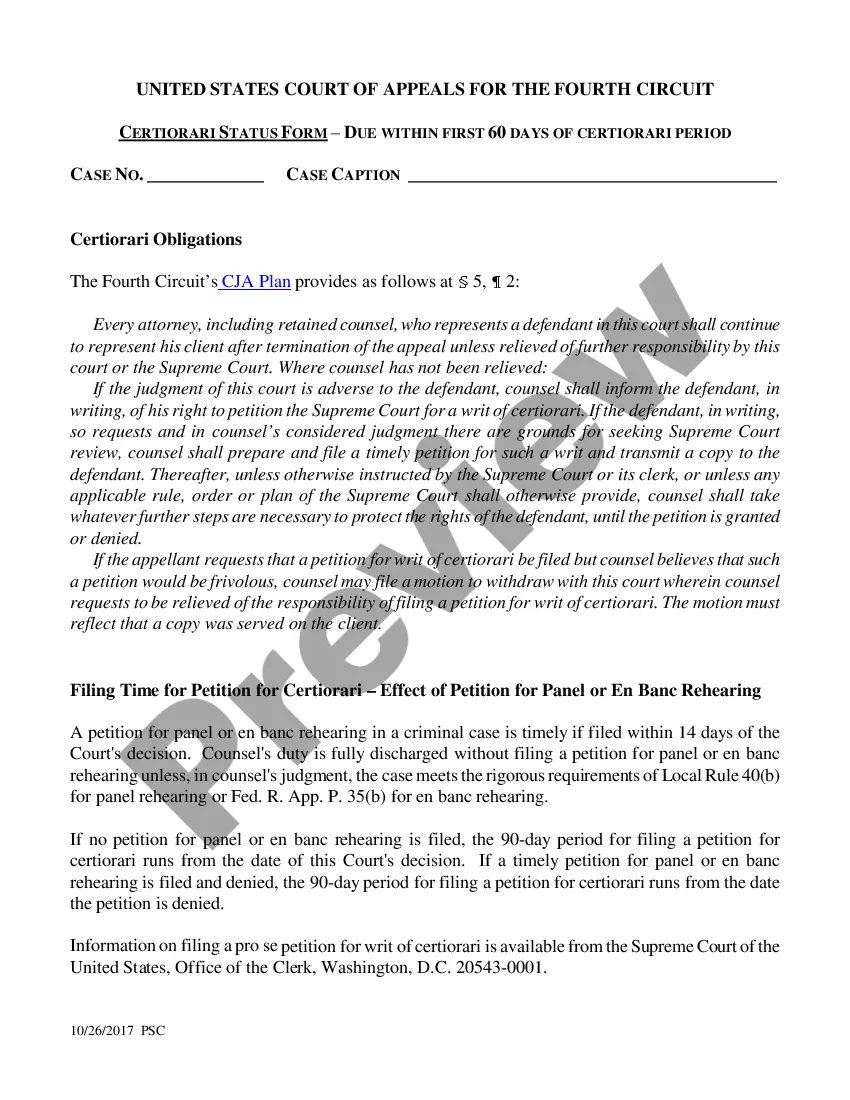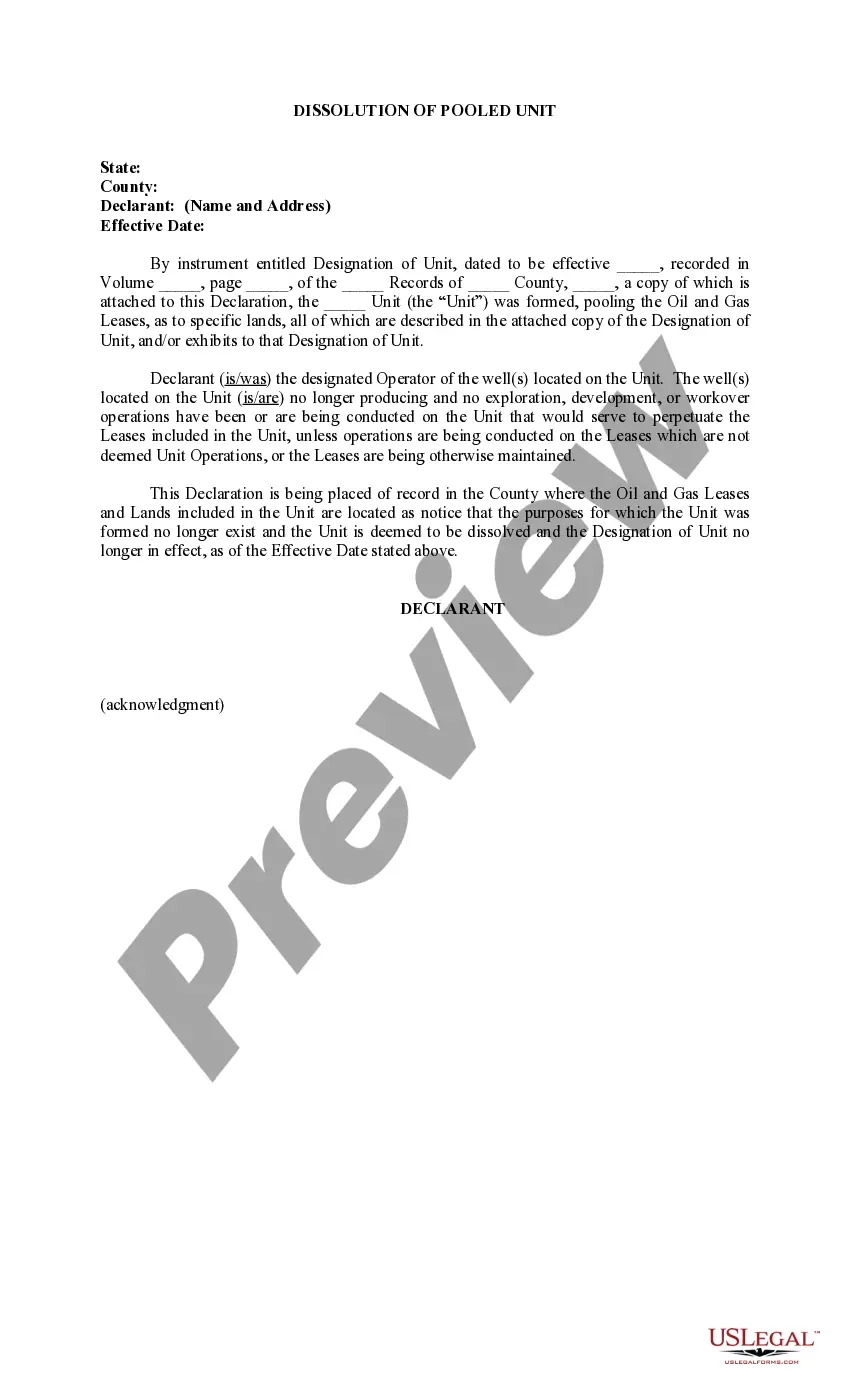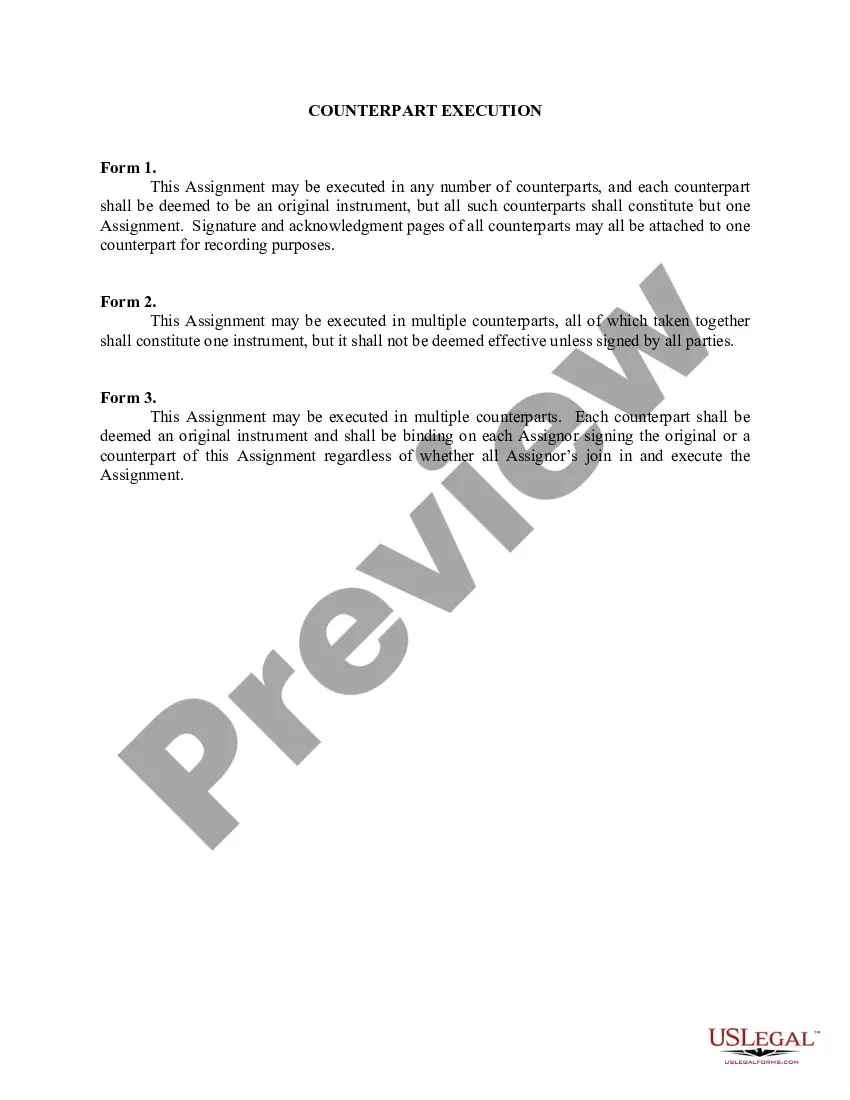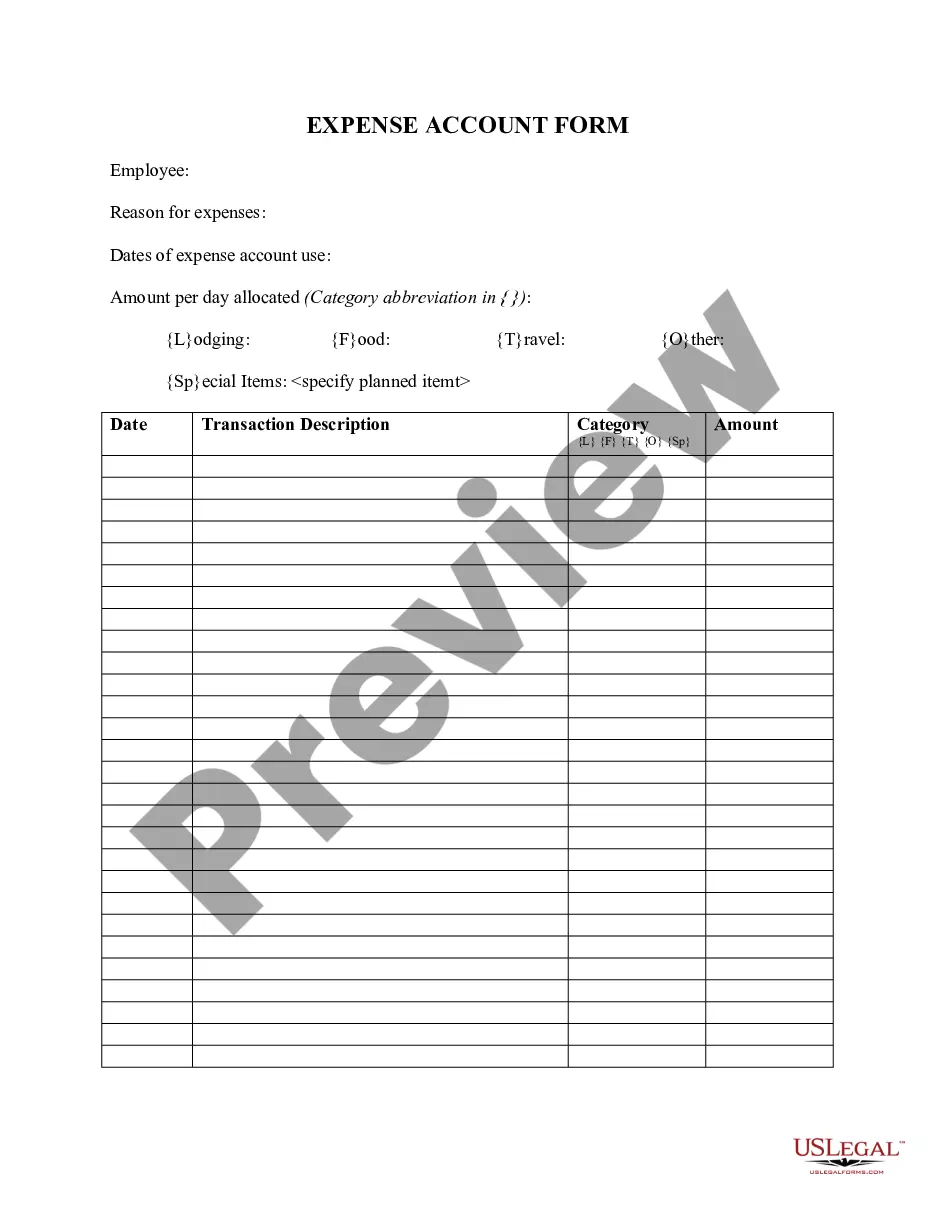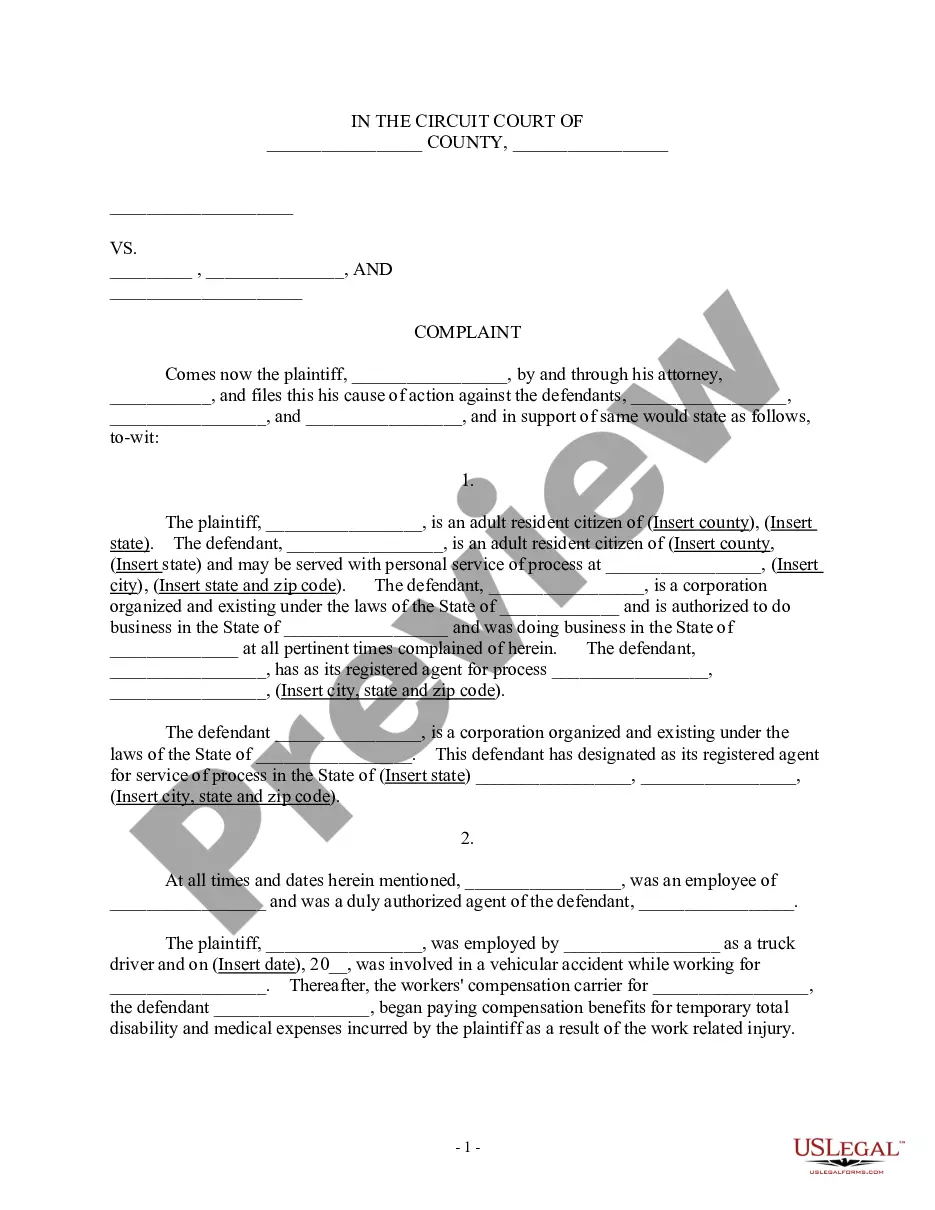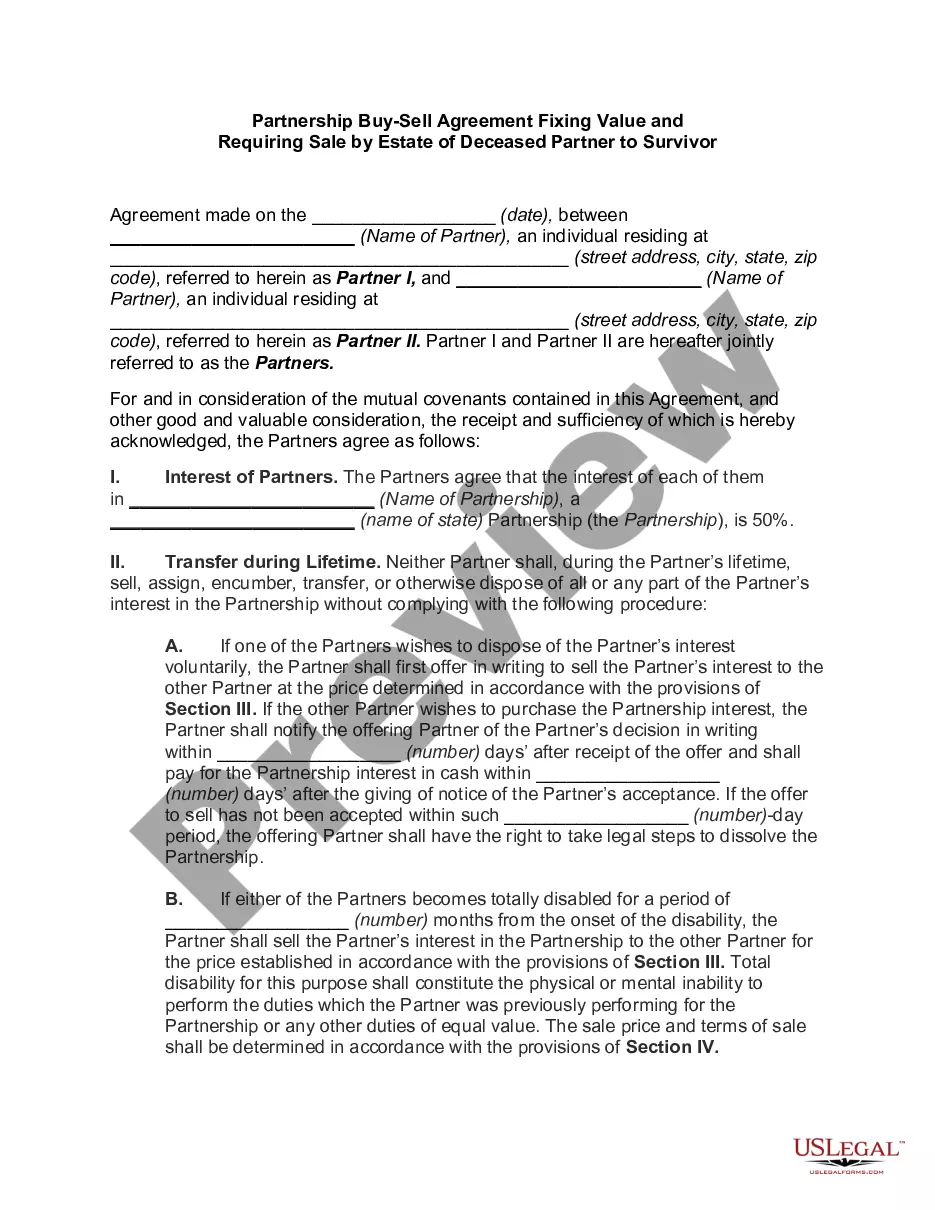Oklahoma Policy Restricting use of Office Computer to Business Purposes
Description
How to fill out Policy Restricting Use Of Office Computer To Business Purposes?
Are you in a situation where you need documentation for both business or personal purposes almost every day.
There are many legal form templates available online, but finding trustworthy ones is not easy.
US Legal Forms offers thousands of form templates, such as the Oklahoma Policy Restricting use of Office Computer to Business Purposes, designed to meet federal and state requirements.
When you locate the right form, click on Acquire now.
Choose the pricing plan you prefer, enter the necessary information to set up your account, and place an order using your PayPal or credit card.
- If you are already familiar with the US Legal Forms website and have an account, simply Log In.
- Then, you will be able to download the Oklahoma Policy Restricting use of Office Computer to Business Purposes template.
- If you do not have an account and want to start using US Legal Forms, follow these steps.
- Obtain the form you need and ensure it is for the correct city/county.
- Utilize the Preview button to view the form.
- Check the description to ensure you have selected the correct form.
- If the form isn’t what you are looking for, use the Search field to find the form that suits your needs.
Form popularity
FAQ
An acceptable use policy outlines how employees should properly utilize company resources, including computers. This policy specifies acceptable behaviors, prohibited actions, and consequences for misuse. The Oklahoma Policy Restricting Use of Office Computer to Business Purposes serves as a vital guide to help employees understand their responsibilities while using office computers effectively and ethically.
To add an exception to a Group Policy Object, you can simply modify the security filtering settings. Include the specific user or computer accounts that should be exempt from the policy. Utilizing the Oklahoma Policy Restricting Use of Office Computer to Business Purposes ensures that even exceptions maintain a clear understanding of acceptable usage.
Removing a computer from a domain requires administrative access. Access the computer's system properties, go to 'Change settings,' and then click 'Change' to select 'Workgroup' instead of the domain. Make sure to communicate this change in relation to your Oklahoma Policy Restricting Use of Office Computer to Business Purposes, as it impacts the computer's compliance with corporate regulations.
Exclusion from a Group Policy can be achieved by adjusting the filtering settings. In the Group Policy Management Console, you can set the 'Deny' permissions for the specific computer in the security filtering section. This helps enforce the Oklahoma Policy Restricting Use of Office Computer to Business Purposes effectively, ensuring that only authorized computers comply with defined policies.
Excluding a computer from the application of a specific Group Policy Object can be done by modifying the permissions of the GPO. Remove the computer's account from the security filtering section of the GPO. This allows you to maintain control and ensure compliance with the Oklahoma Policy Restricting Use of Office Computer to Business Purposes in your organization.
To restrict desktop access in group policy, you will need to create or edit a Group Policy Object (GPO) within the Group Policy Management Console. Set policies under User Configuration that prevent access to specific features or control desktop options. Implementing the Oklahoma Policy Restricting Use of Office Computer to Business Purposes can help ensure that employees can only access essential applications and files relevant to their work.
Removing corporate control from a laptop involves a clear understanding of your employer’s policies, particularly the Oklahoma Policy Restricting use of Office Computer to Business Purposes. Most likely, only authorized personnel within your organization can adjust such controls. Therefore, contact your IT team to discuss your needs and explore if there are options available to achieve a better balance between work and personal use. Keep in mind that adherence to policy is crucial.
To remove company restrictions on a laptop, start by understanding the policies your organization follows, specifically those related to the Oklahoma Policy Restricting use of Office Computer to Business Purposes. Engage your IT support; they can help you identify which controls can be lifted. It's essential to follow proper channels as unauthorized attempts can lead to penalties or loss of access. Clear communication is key to resolving any access issues.
Turning off restricted mode on your laptop usually requires administrative access. You may need to navigate through your device settings to locate the option but do keep in mind the Oklahoma Policy Restricting use of Office Computer to Business Purposes may limit your ability to make these changes. Always engage with your IT department first, as they can provide guidance and possibly lift restrictions when it's appropriate for your job needs.
To remove all administrator restrictions in Windows 10, you typically need access to an administrator account. This can be challenging under an Oklahoma Policy Restricting use of Office Computer to Business Purposes because such policies often limit user privileges. If you believe you need higher privileges for legitimate work purposes, speak with your IT team to find a lawful way to adjust settings. Remember, unauthorized changes could violate company policies.