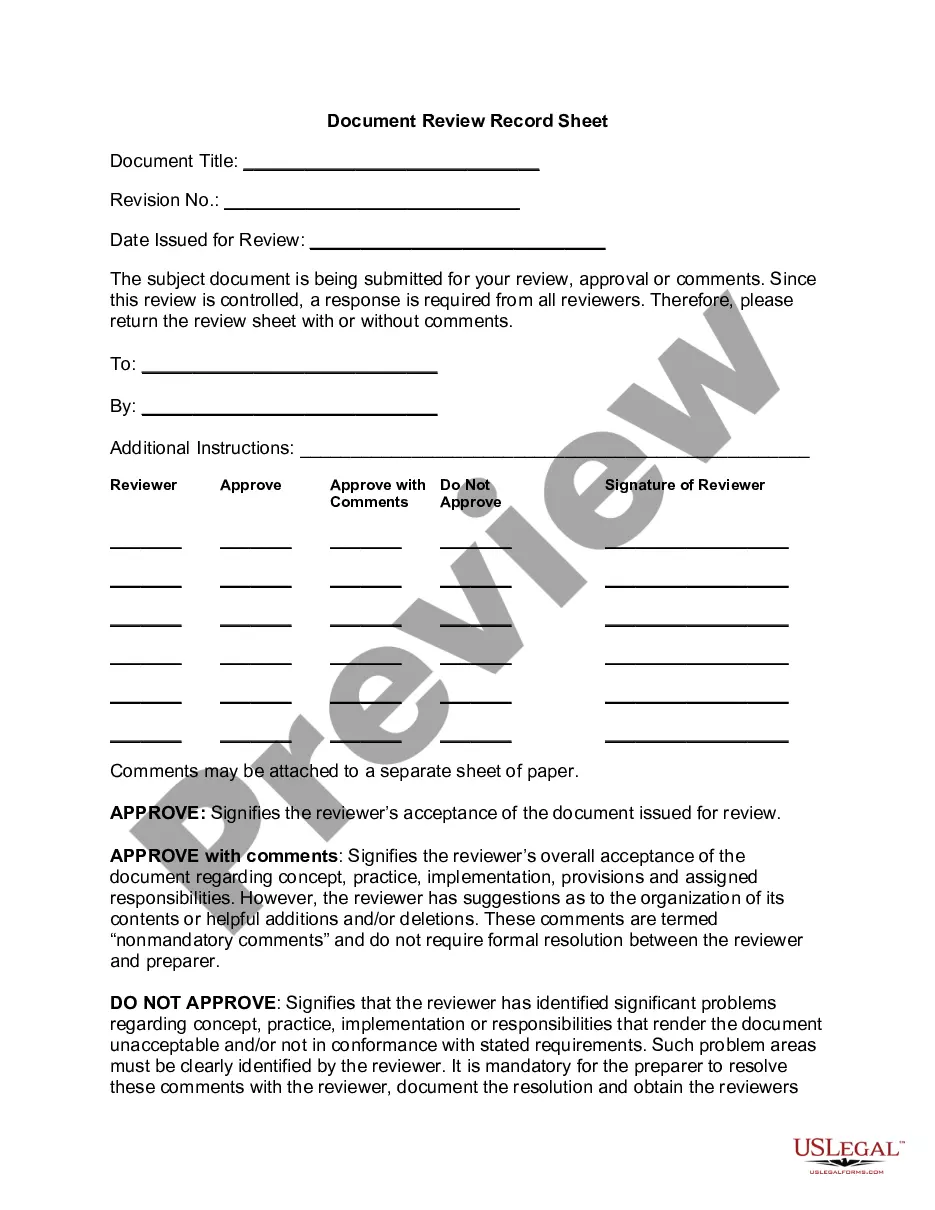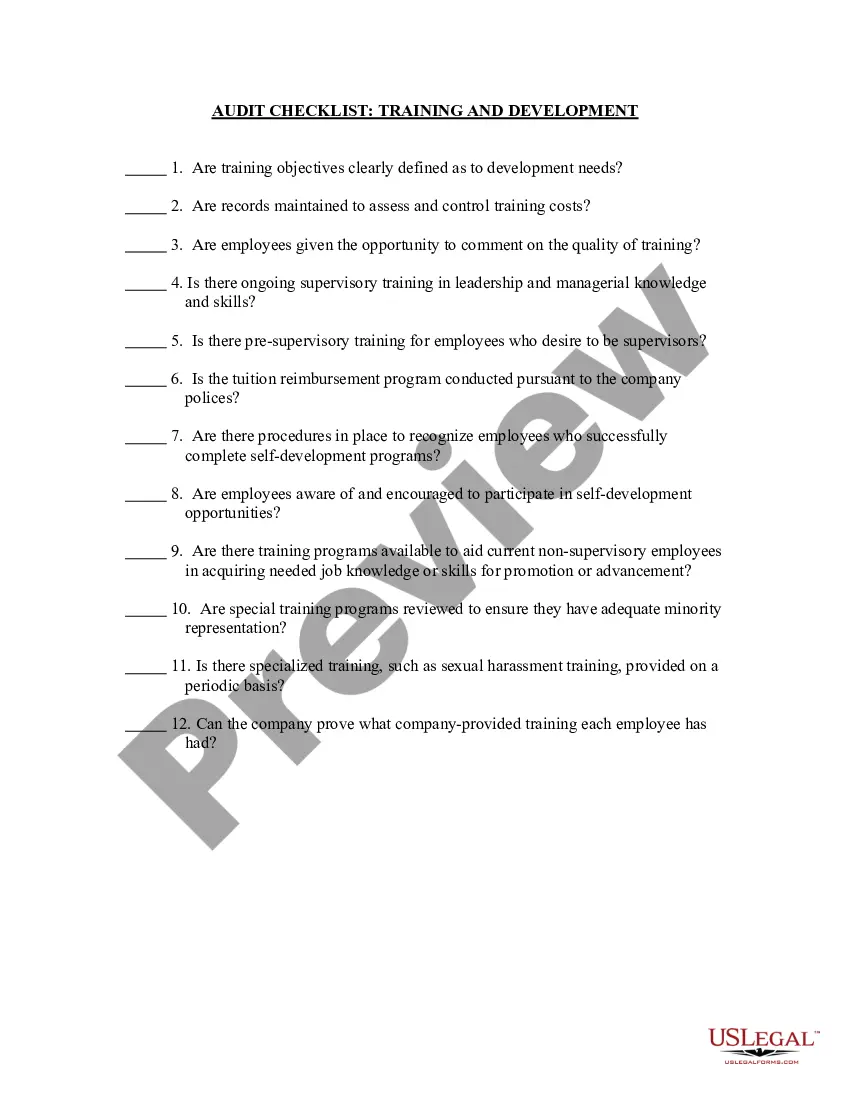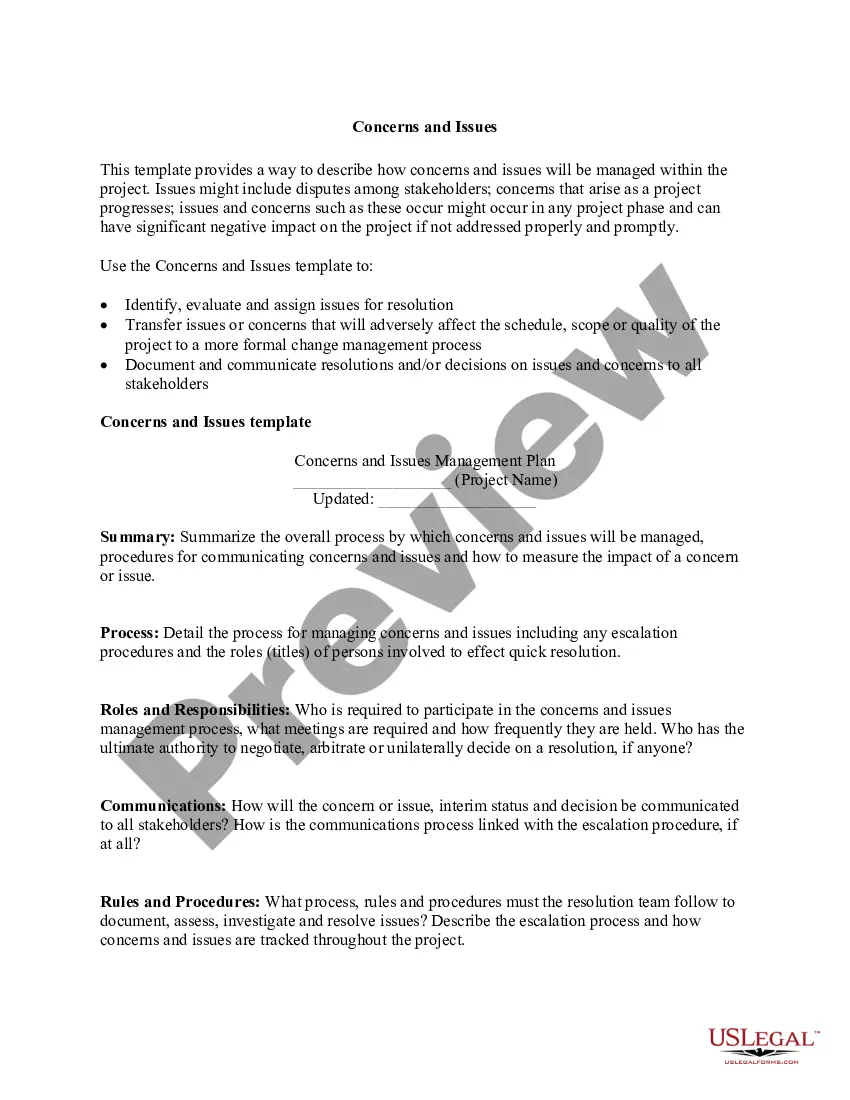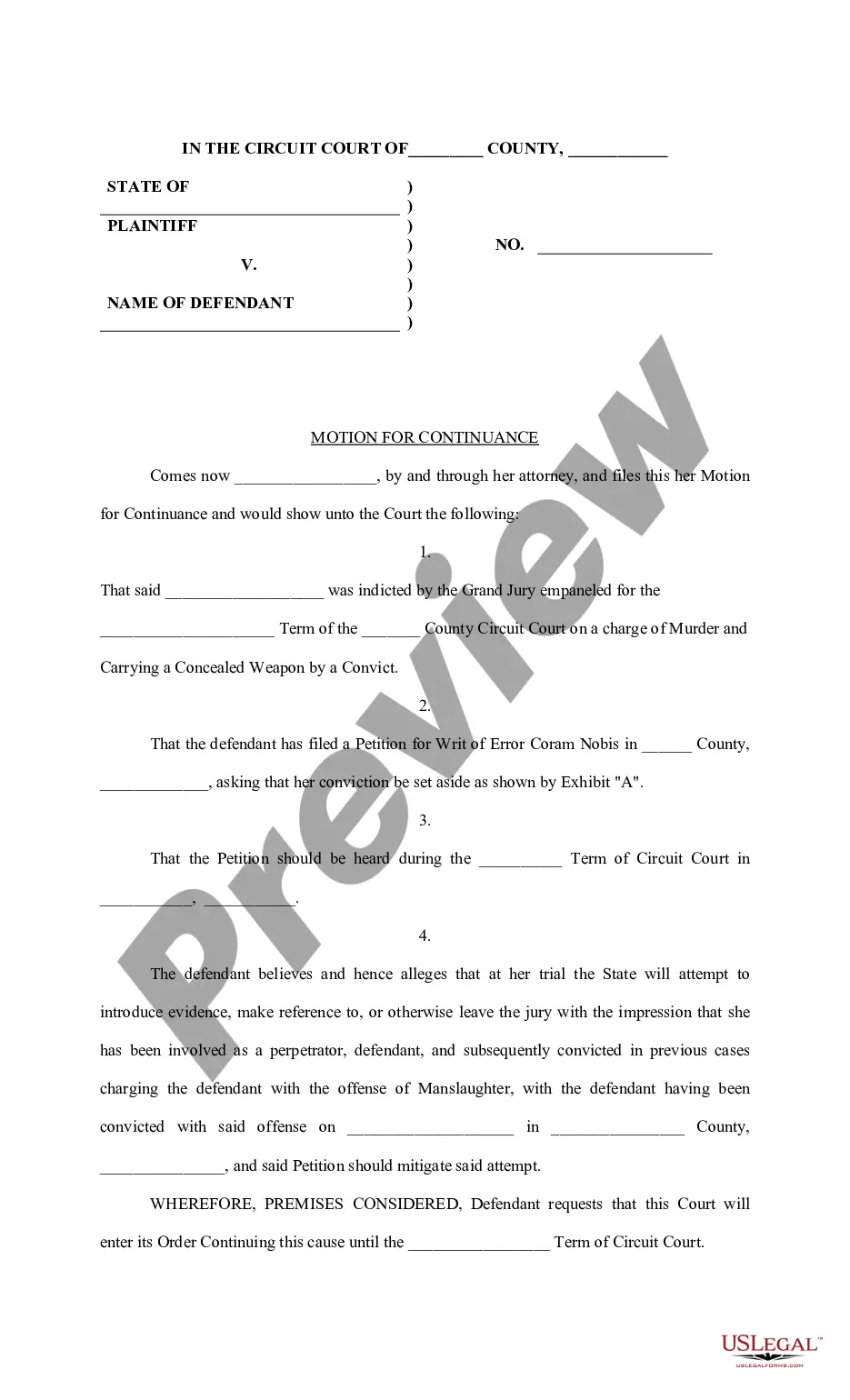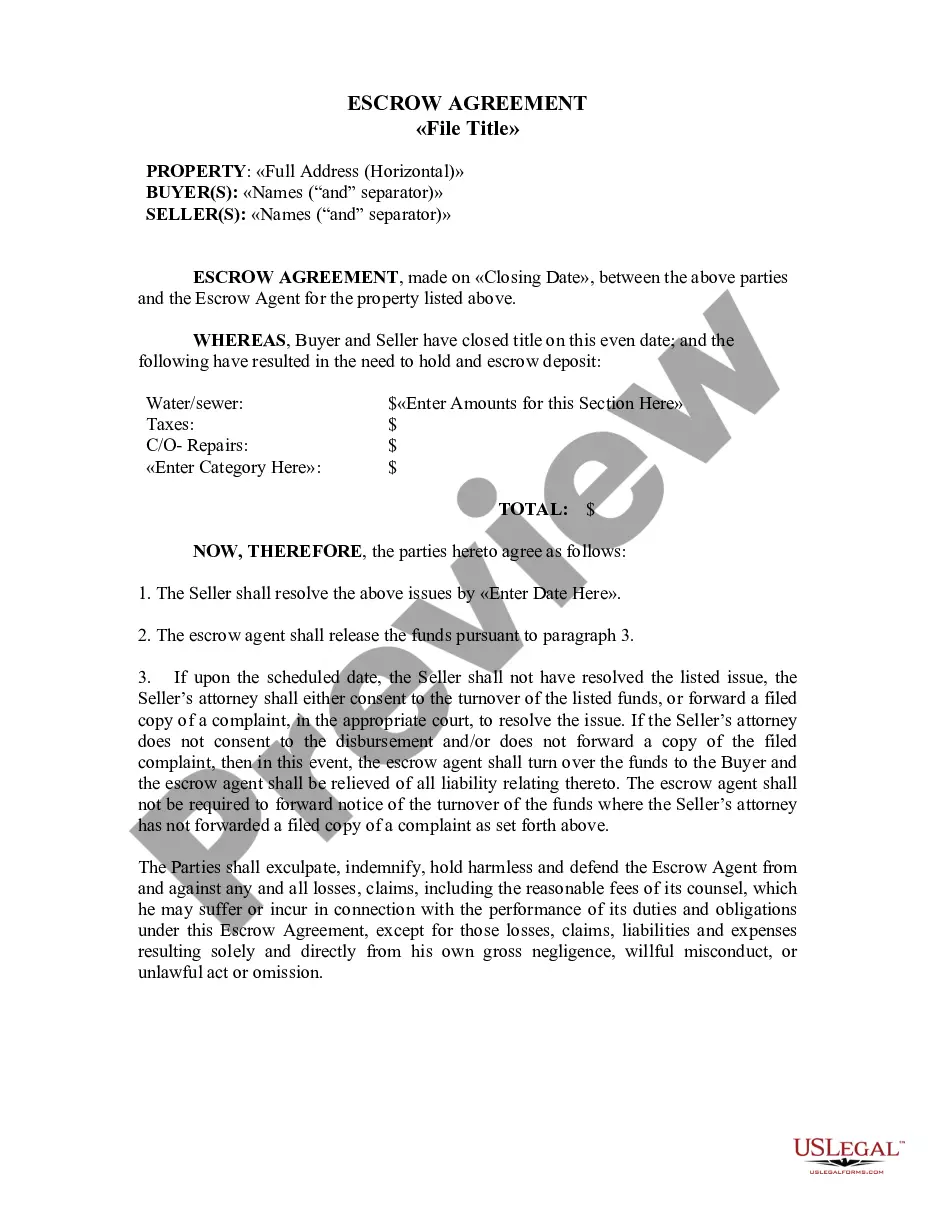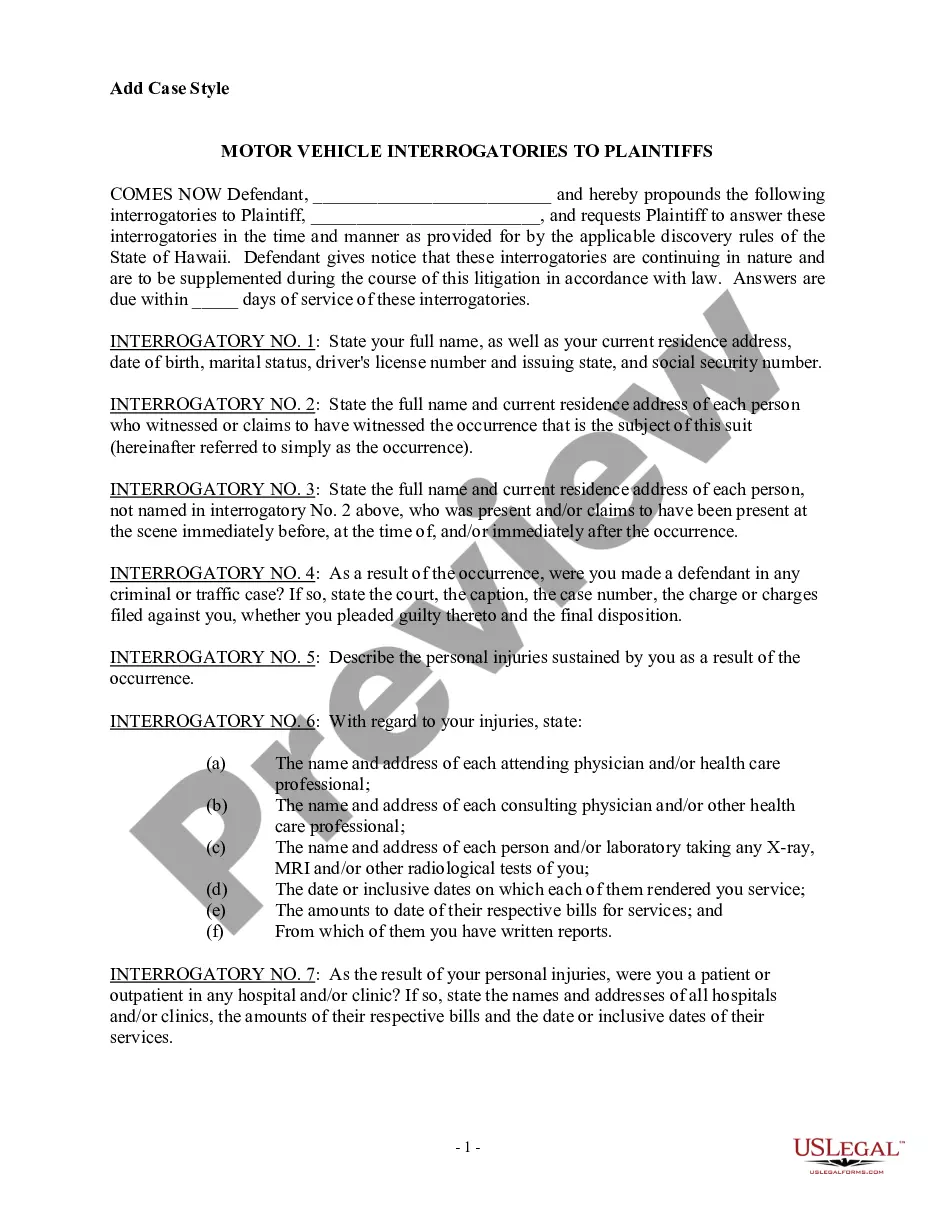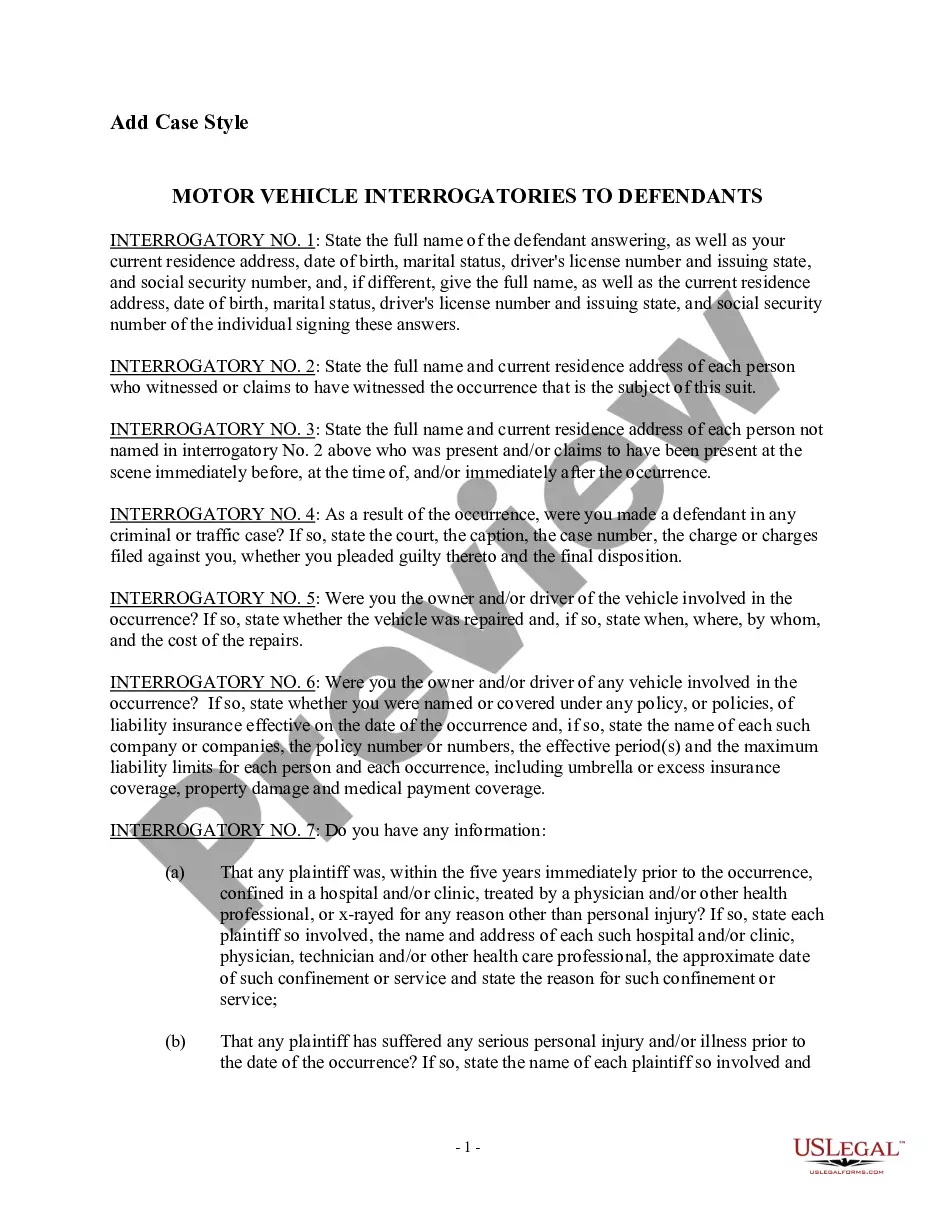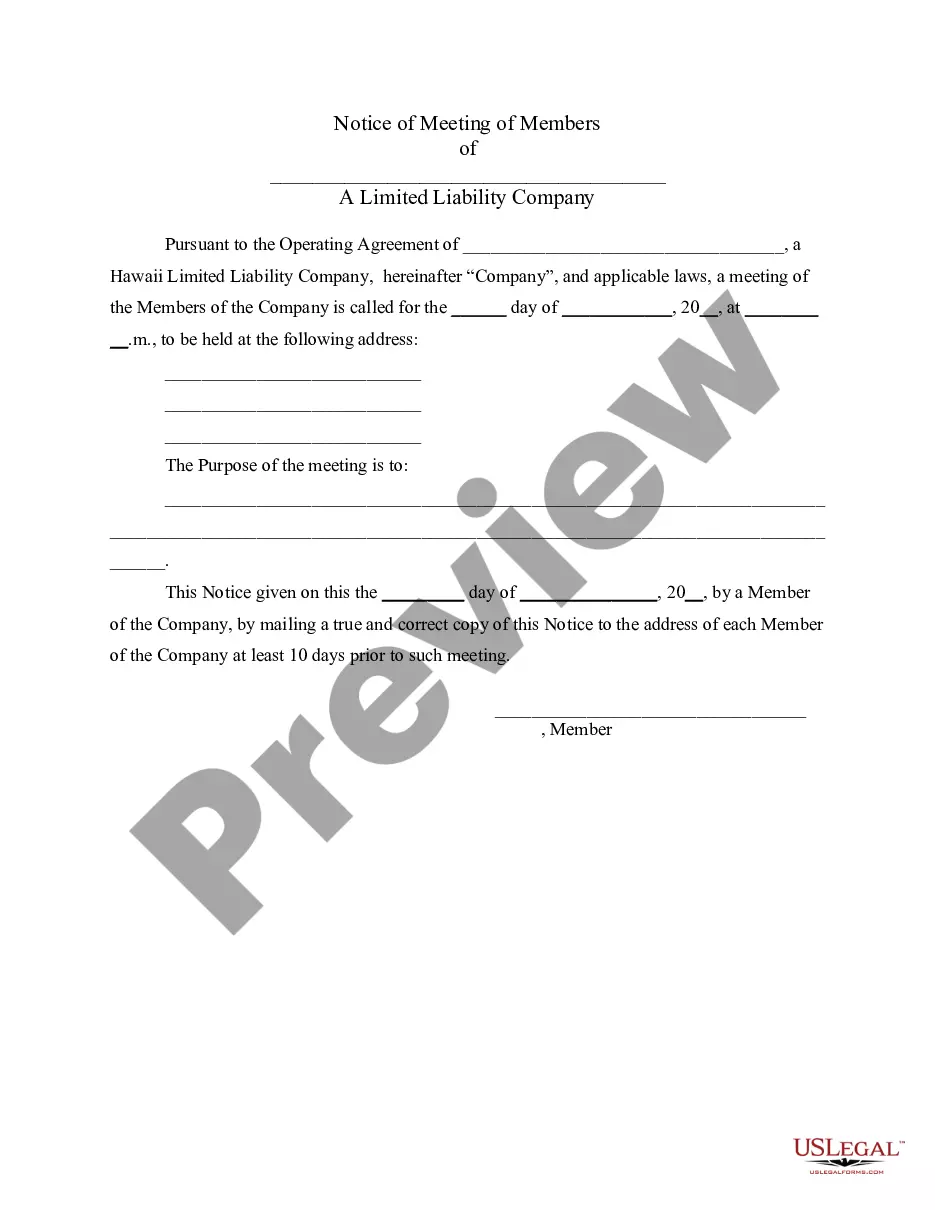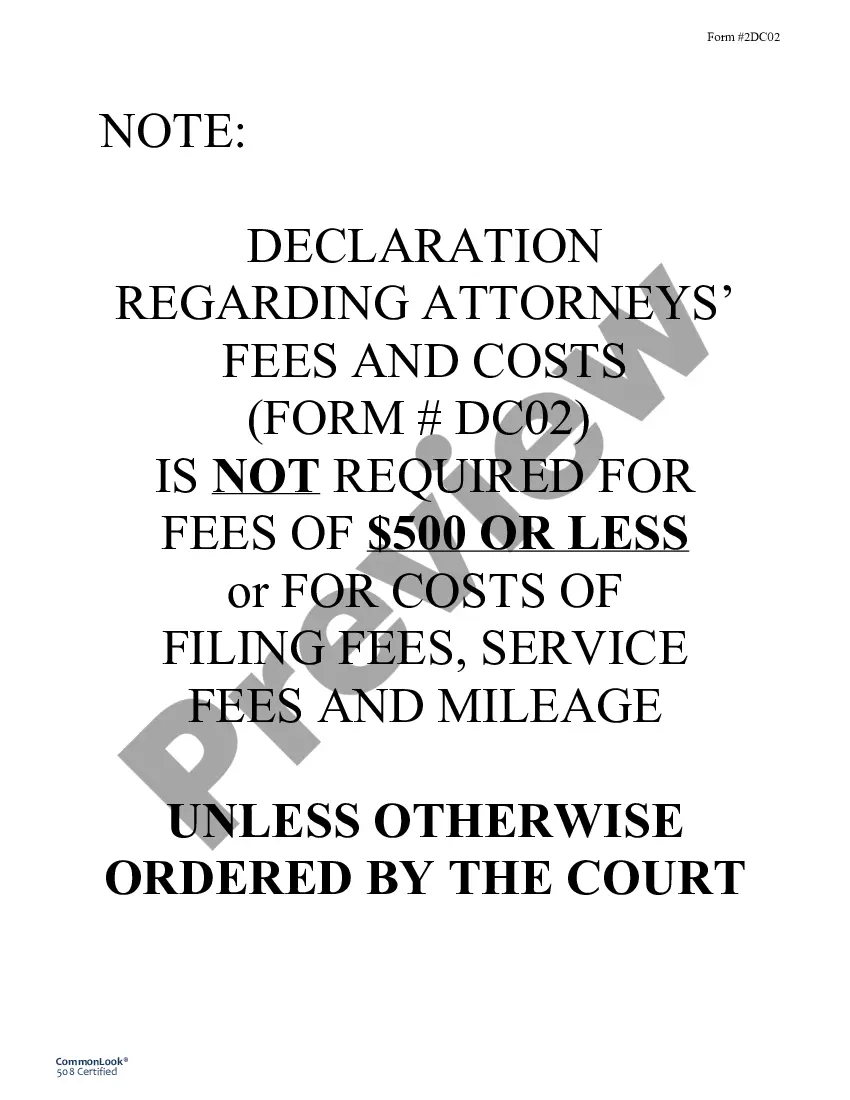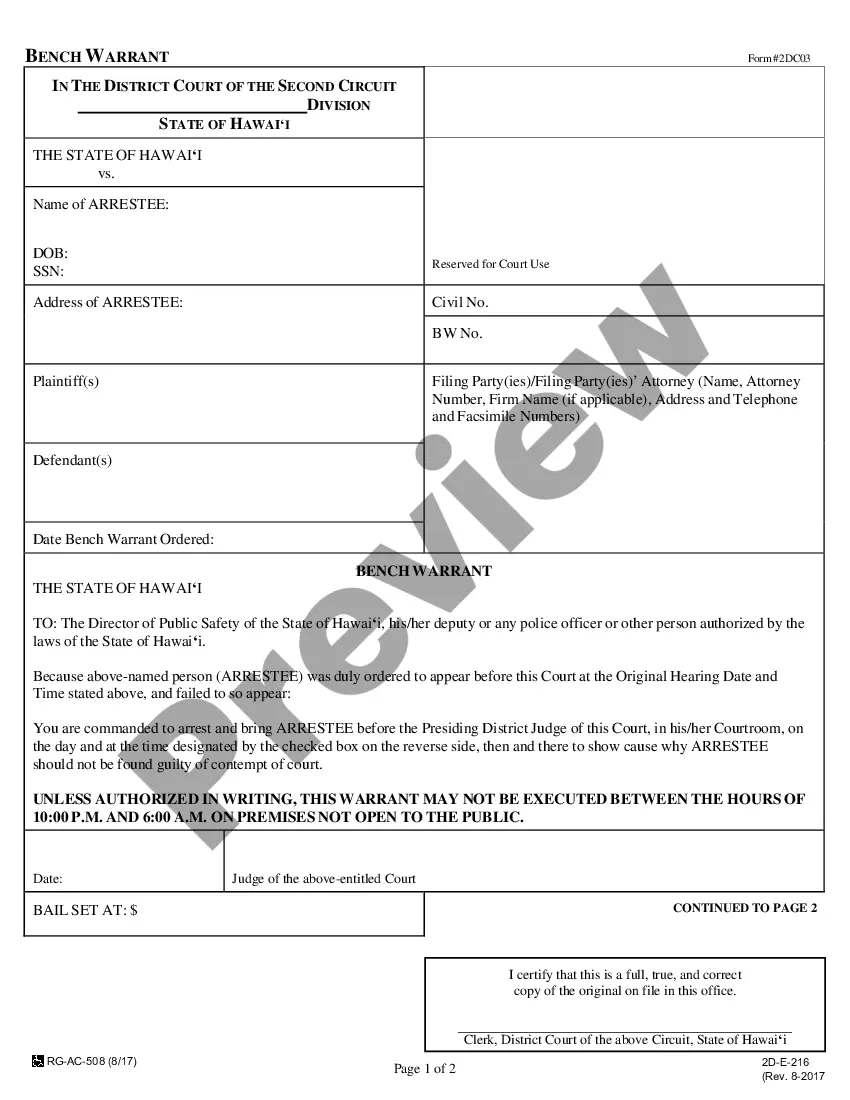Mississippi ECF Tech Tip: Clearing Your Browser Cache is a helpful guide to help users clear their browser caches to improve their online experience. It is important to clear the cache regularly as it stores large amounts of data that can slow down your browser. There are several types of Mississippi ECF Tech Tip: Clearing Your Browser Cache, depending on the type of browser you are using. For Google Chrome: 1. Open Google Chrome. 2. Click on the three vertical dots in the top right-hand corner. 3. Select More Tools and then Clear Browsing Data. 4. Check the boxes for both Cookies and other site data and Cached images and files. 5. Click Clear Data. For Firefox: 1. Open Firefox. 2. Click on the three horizontal lines in the top right-hand corner. 3. Select Options. 4. Select Privacy & Security in the left-hand menu. 5. Scroll down to the Cookies and Site Data section and click Clear Data. 6. Check the boxes for both Cookies and Site Data and Cached Web Content. 7. Click Clear. For Safari: 1. Open Safari. 2. Click on the Safari menu at the top of the screen. 3. Select Preferences. 4. Select the Advanced tab. 5. Check the box for Show Develop menu in menu bar. 6. Open the Develop menu and select Empty Caches. For Microsoft Edge: 1. Open Microsoft Edge. 2. Click on the three horizontal dots in the top right-hand corner. 3. Select Settings. 4. Select Privacy and services. 5. Scroll down to the Clear Browsing Data section and click Choose what to clear. 6. Check the boxes for both Cookies and other site data and Cached images and files. 7. Click Clear now.
Mississippi ECF Tech TIp: Clearing your Browser Cache
Description
How to fill out Mississippi ECF Tech TIp: Clearing Your Browser Cache?
Managing legal paperwork demands focus, precision, and the use of correctly-prepared forms. US Legal Forms has been assisting individuals nationwide with this task for 25 years, so when you select your Mississippi ECF Tech Tip: Clearing your Browser Cache template from our platform, you can rest assured it meets federal and state standards.
Utilizing our service is straightforward and swift. To obtain the necessary document, all you require is an account with an active subscription. Here’s a concise guide for you to acquire your Mississippi ECF Tech Tip: Clearing your Browser Cache in just a few minutes.
All documents are designed for multiple uses, like the Mississippi ECF Tech Tip: Clearing your Browser Cache you see on this page. If you need them again, you can fill them out without making another payment - simply access the My documents tab in your profile and complete your document whenever you require it. Experience US Legal Forms and accomplish your business and personal paperwork swiftly and in full legal compliance!
- Be sure to thoroughly review the form content and its alignment with general and legal criteria by previewing it or examining its description.
- Look for an alternative official form if the one you accessed previously does not fit your needs or state regulations (the tab for this is located in the upper corner of the page).
- Log in to your account and store the Mississippi ECF Tech Tip: Clearing your Browser Cache in your desired format. If this is your first time with our service, click Buy now to proceed.
- Create an account, choose your subscription option, and pay using your credit card or PayPal account.
- Decide in which format you wish to save your form and click Download. Print the document or upload it to a professional PDF editor for paperless submission.
Form popularity
FAQ
Clear the app cache files of any app you think is causing performance issues, or delete app data for any apps you want to open with a clean slate. You'll get some storage space back, but nothing you've downloaded will be deleted. Depending on the app, user data such as your preferences or search history may be reset.
Delete browser cache and cookies in Chrome Open Google Chrome. Click the menu button ? > More Tools > Clear browsing data. On the Clear browsing data window, select which time range you want to clear. Put a check beside Cookies and other site data and Cached images and files, and then click Clear data.
So if you clear your browser's cache and temporary internet files regularly, this helps your computer or device run optimally?and doing so can help fix certain problems, like a website loading slowly, or formatting issues on a web page.
Delete your browsing data On your Android phone or tablet, open the Chrome app . Tap More. Settings. Tap Privacy and security. Clear browsing data. Choose a time range, like Last hour or All time. Select the types of information you want to remove. Tap Clear data.
Keyboard Shortcut for Most Browsers While in your browser, press Ctrl + Shift + Delete simultaneously on the keyboard to open the appropriate window. IMPORTANT: Be sure and close/quit the browser and restart it after clearing the cookies & cache.
Clear browsing data. At the top, choose a time range. To delete everything, select All time. Next to "Cookies and other site data" and "Cached images and files," check the boxes. Click Clear data.
Android browser: Go to Menu > More > Settings or Menu > Settings > Privacy & Security. Chrome: Go to Menu > Settings > Privacy. Android browser: Tap Clear cache, Clear history, and Clear all cookie data as appropriate.
Delete browser cache and cookies in Chrome Open Google Chrome. Click the menu button ? > More Tools > Clear browsing data. On the Clear browsing data window, select which time range you want to clear. Put a check beside Cookies and other site data and Cached images and files, and then click Clear data.