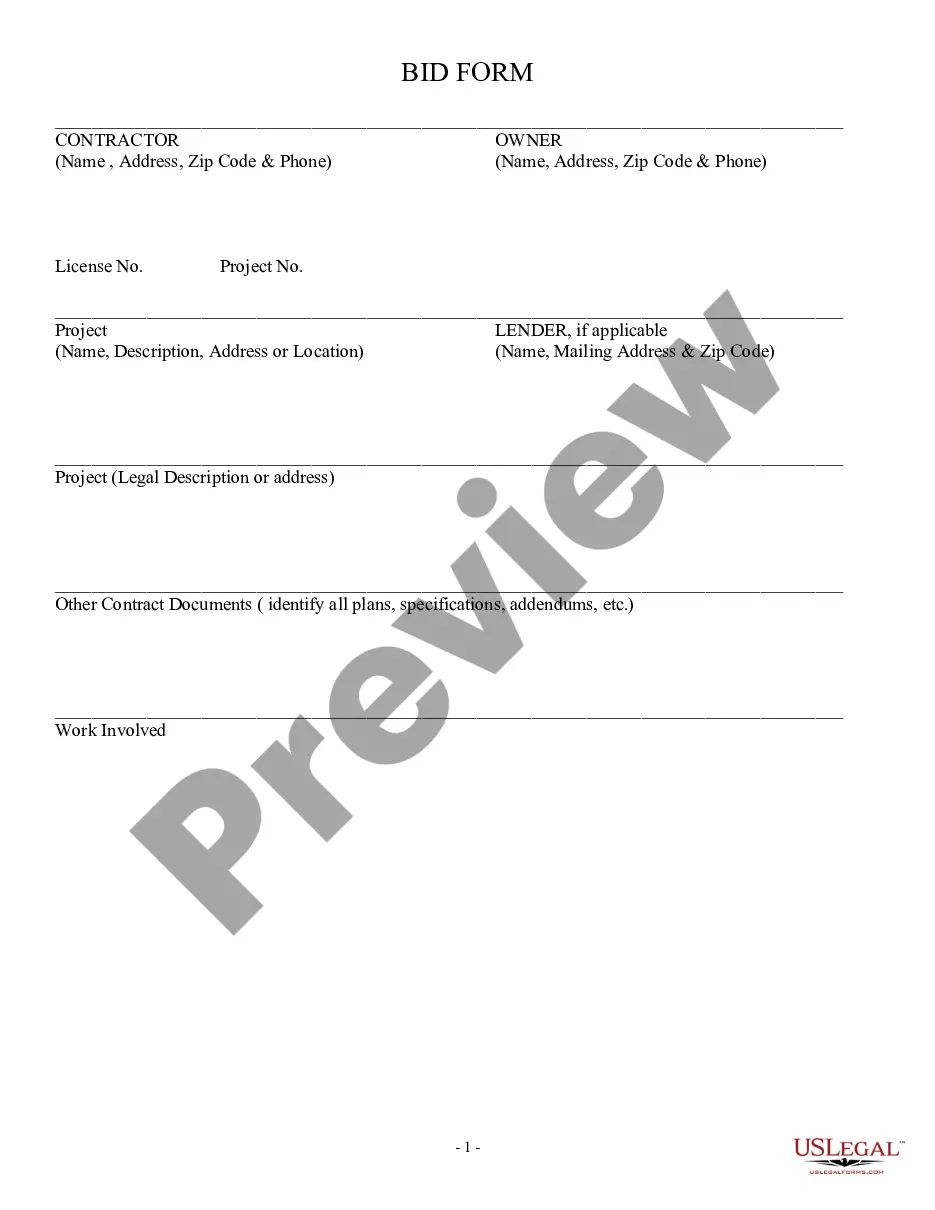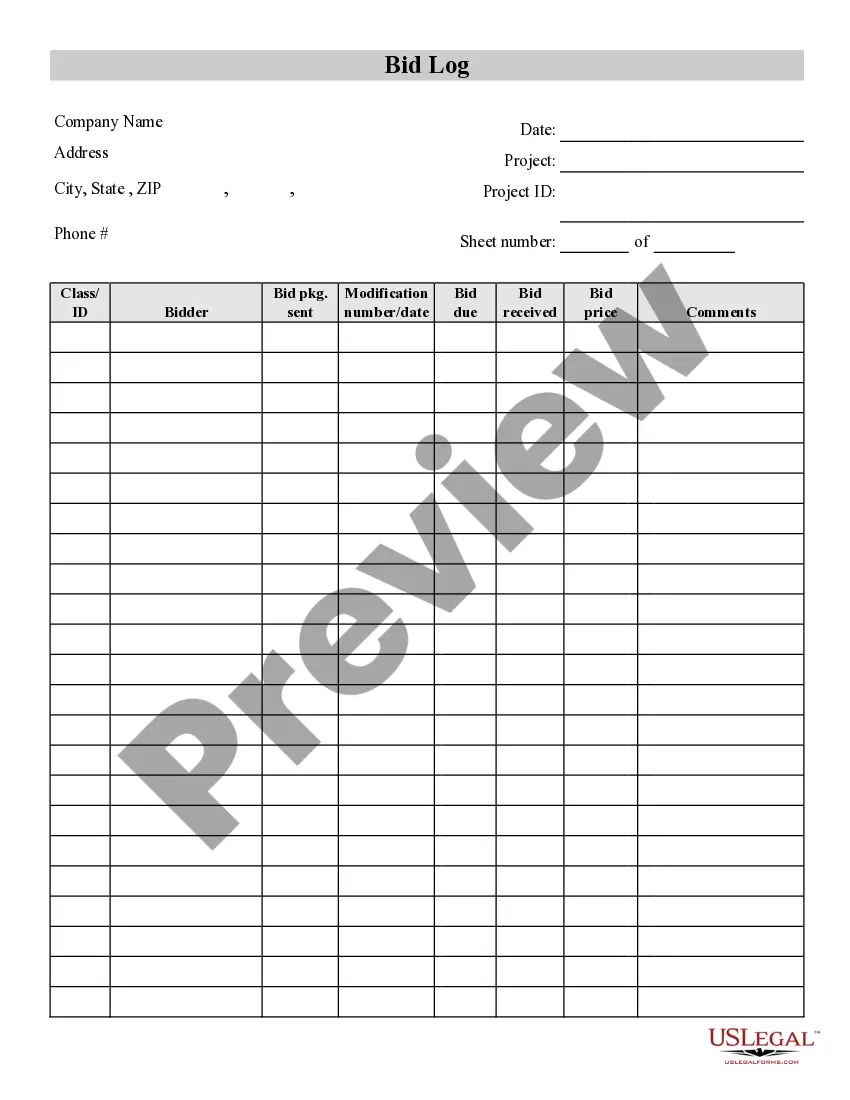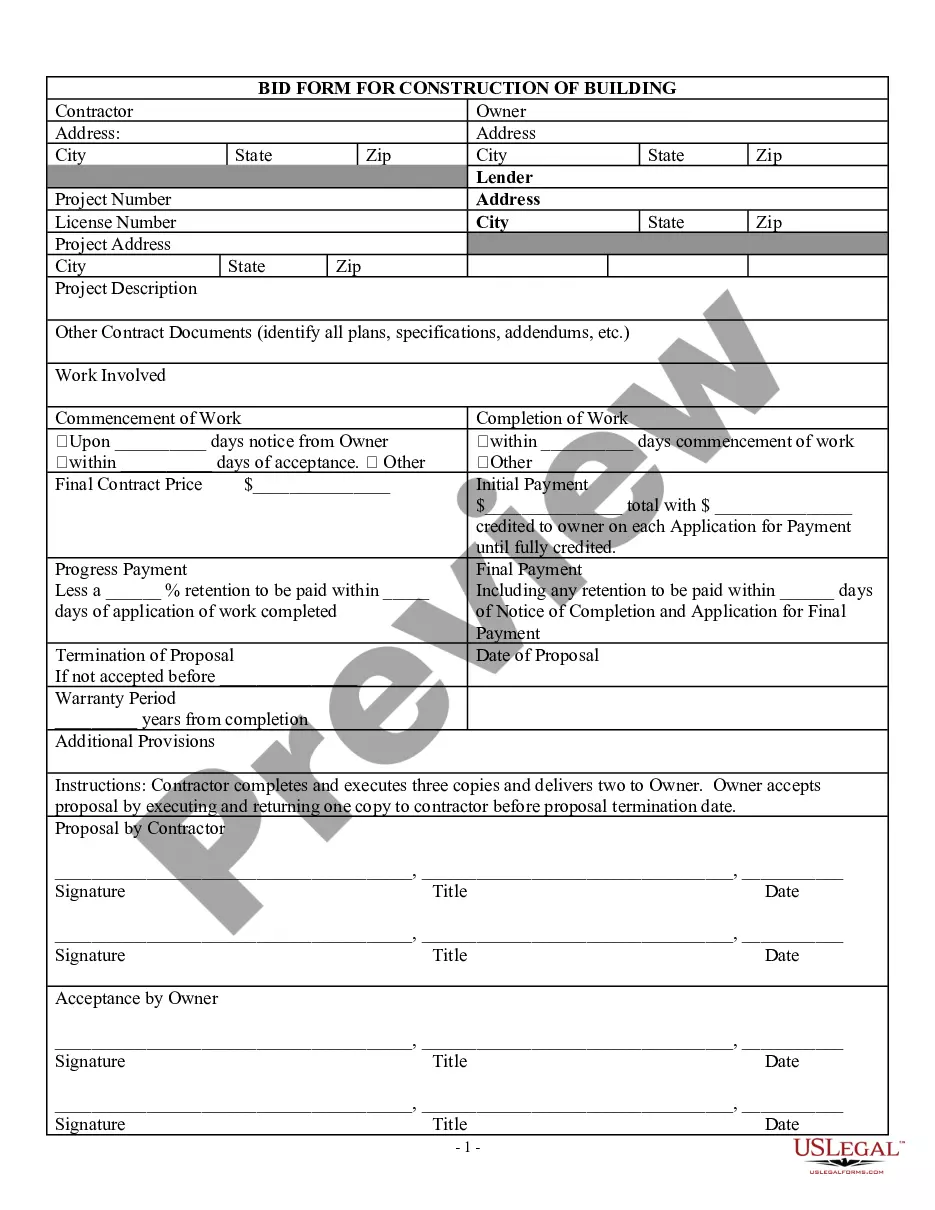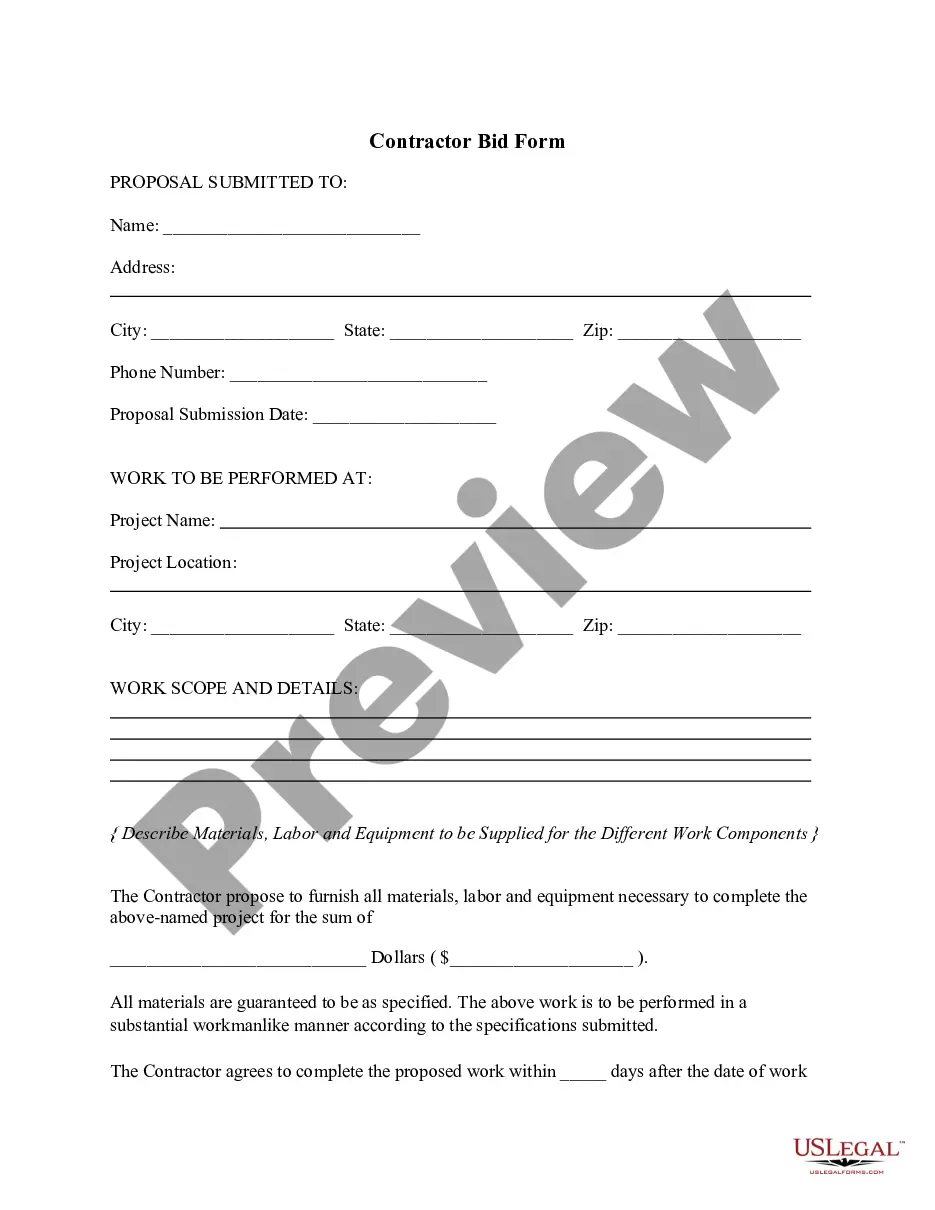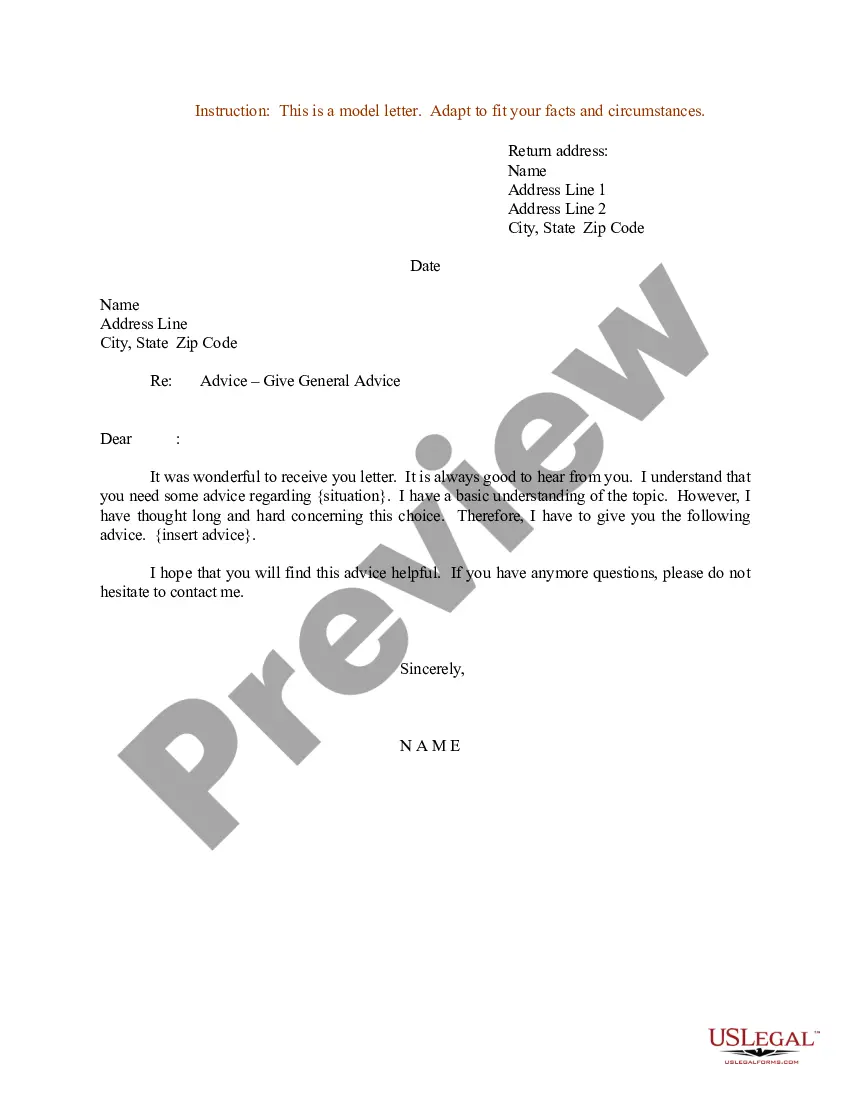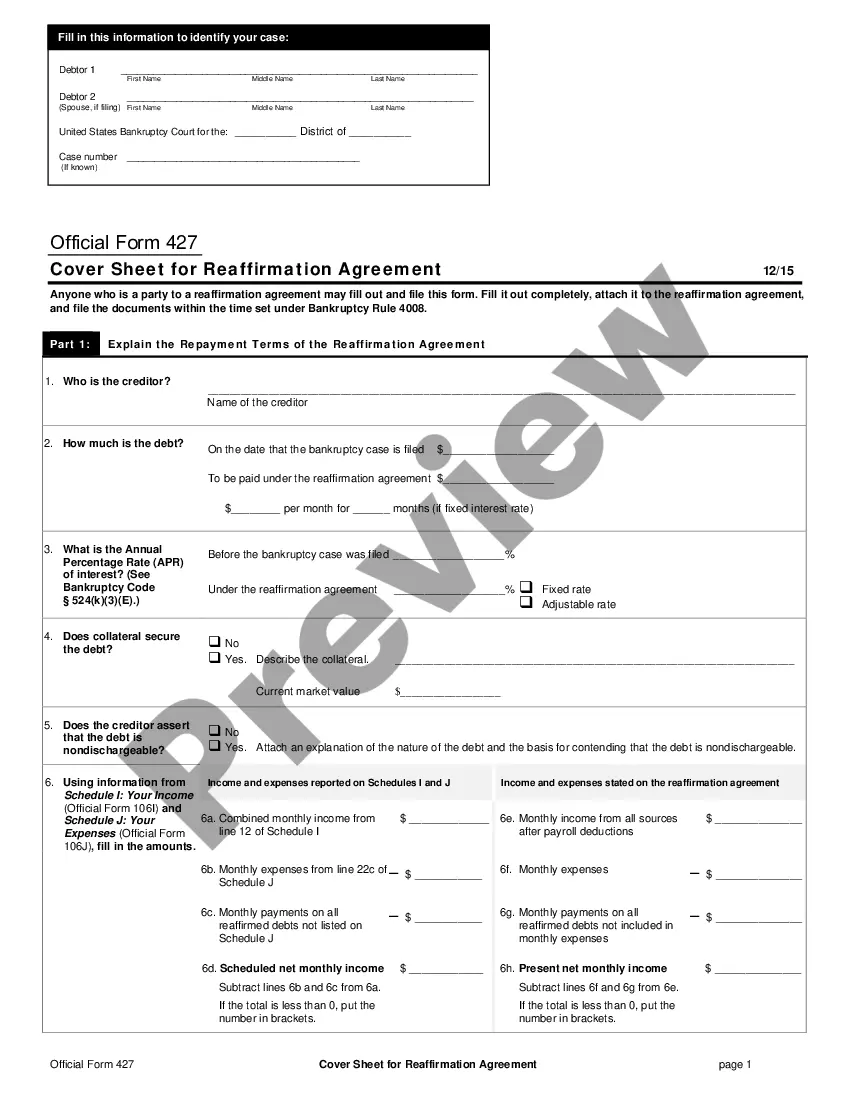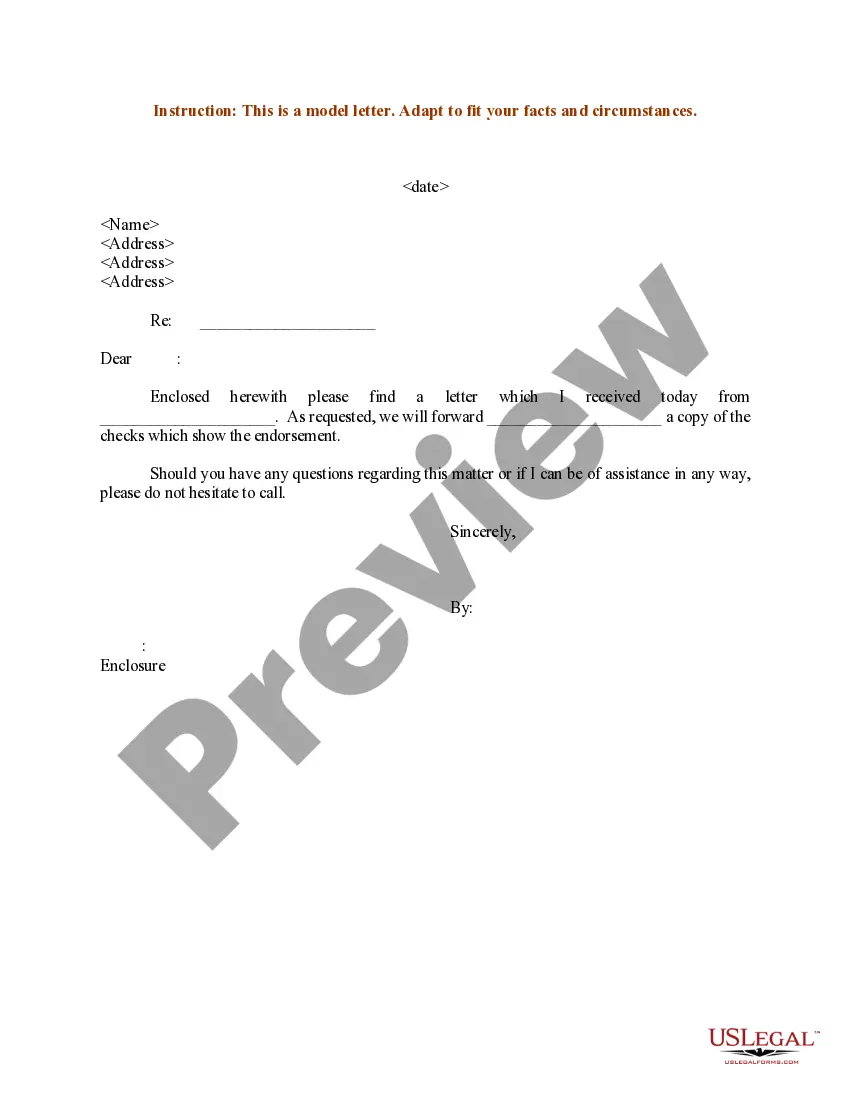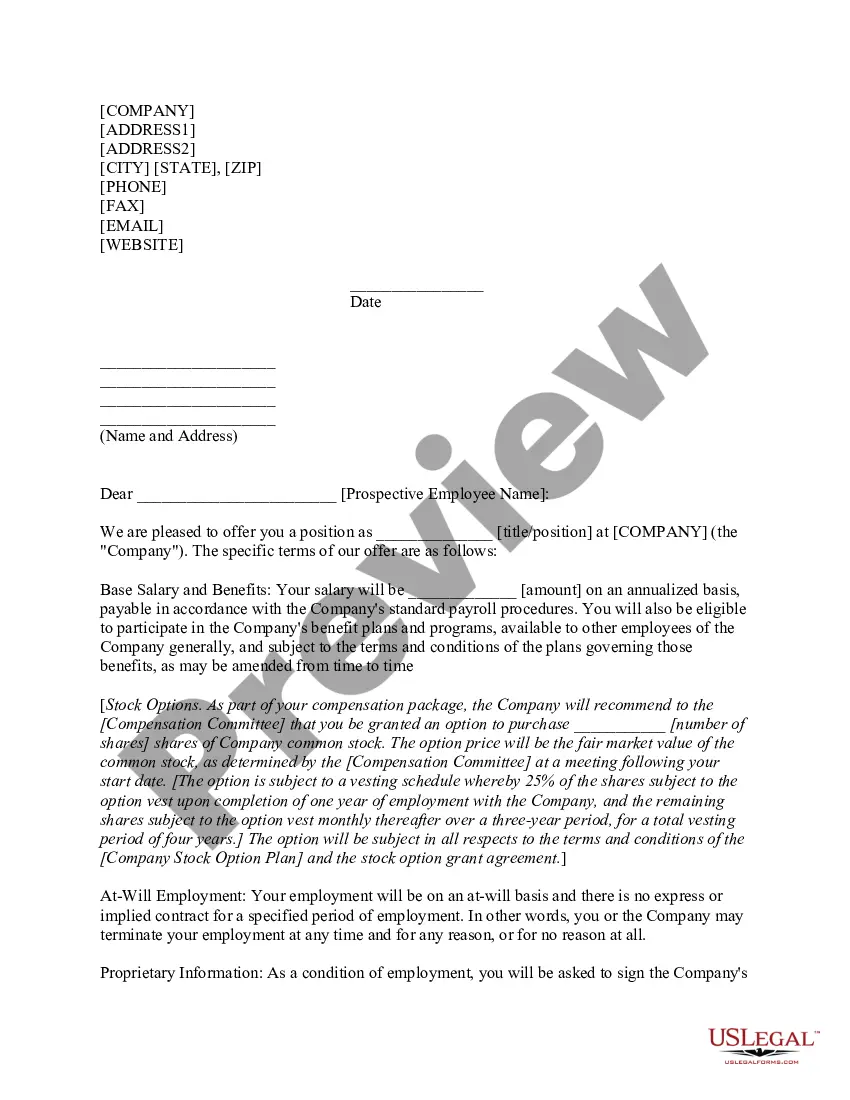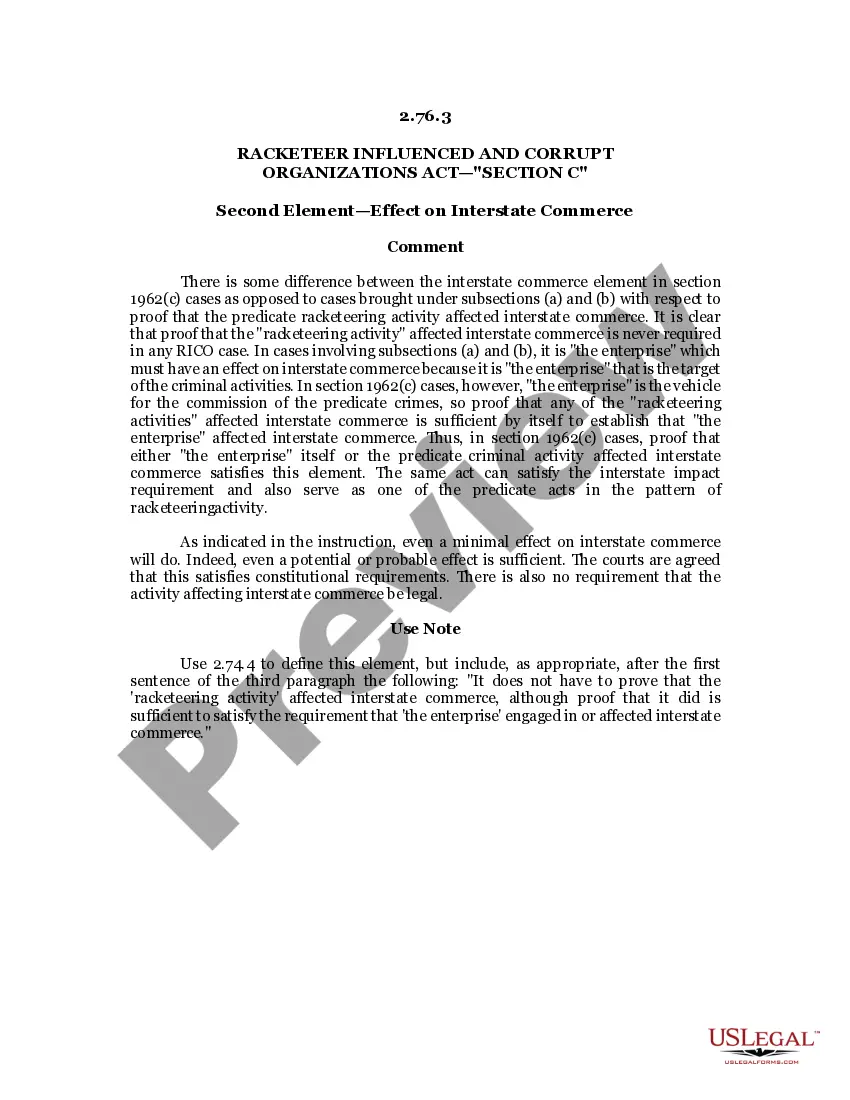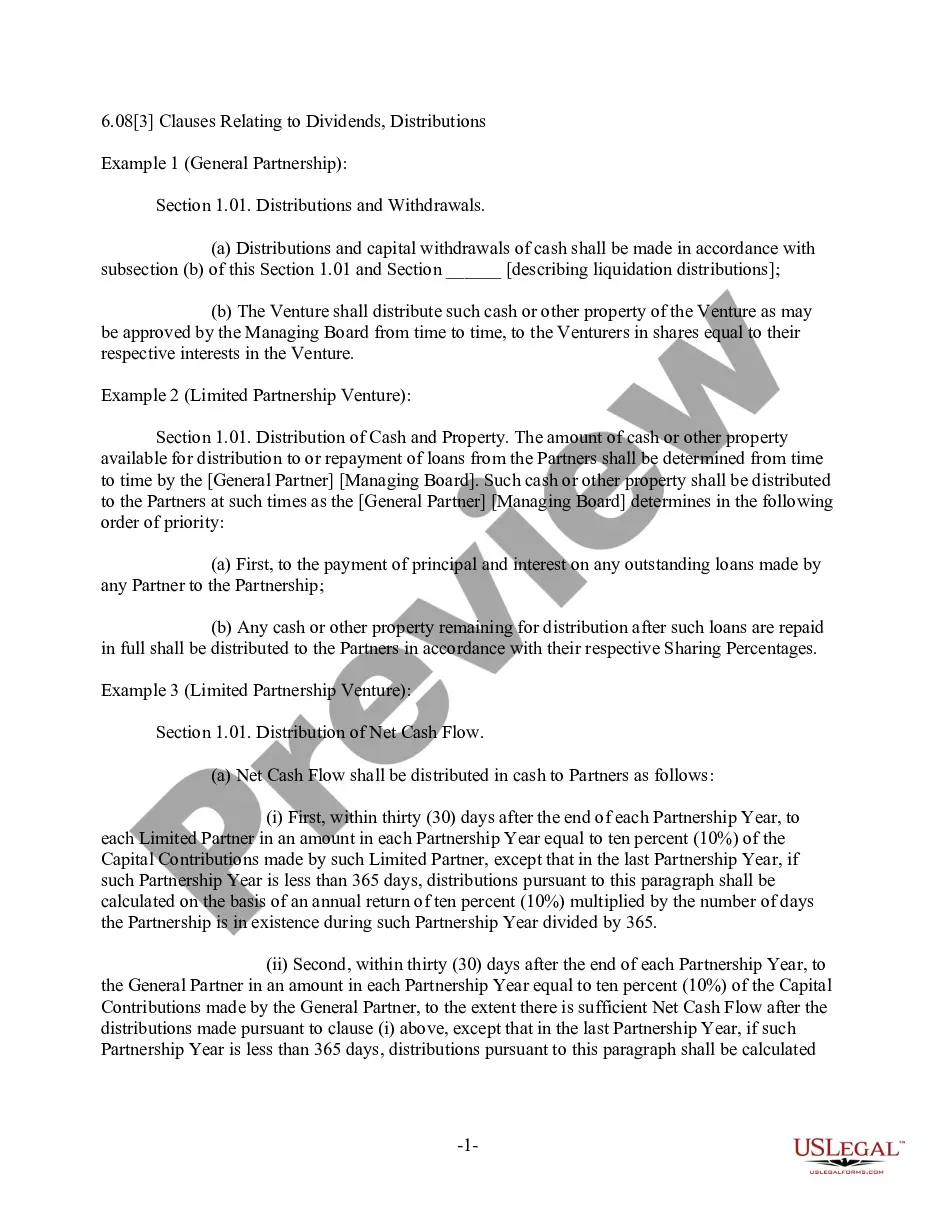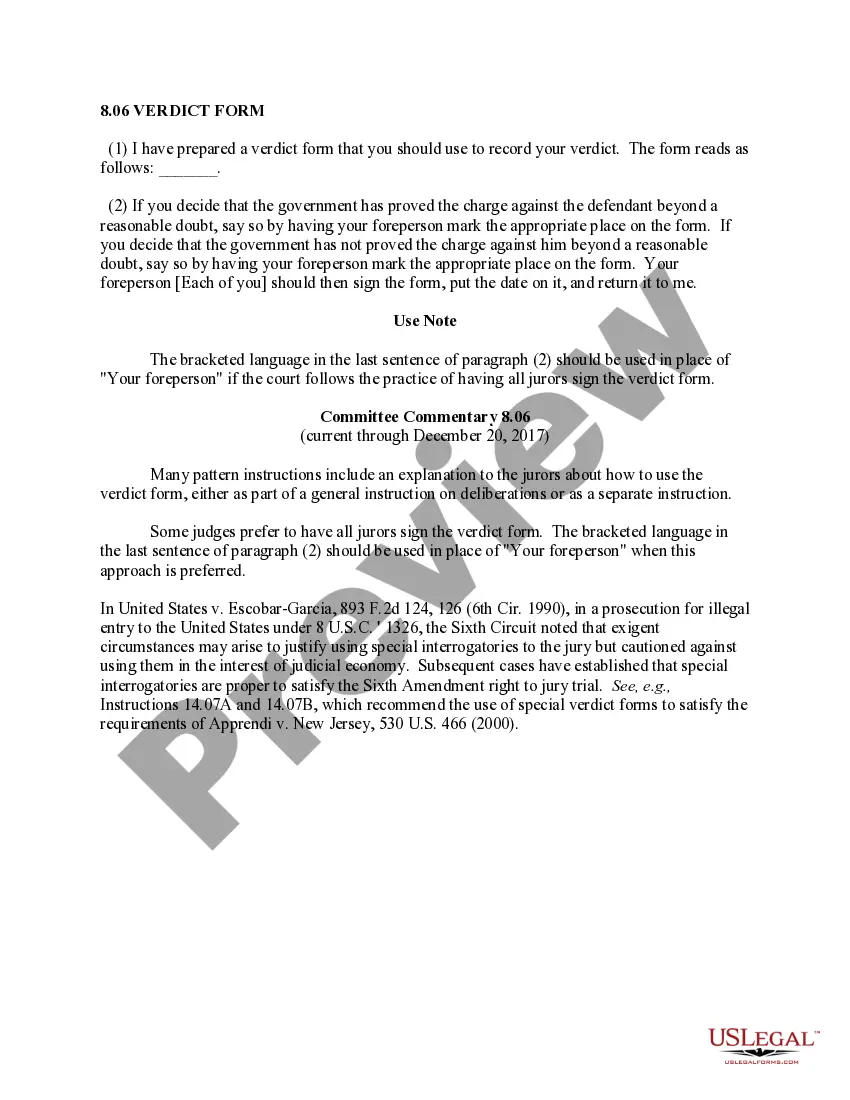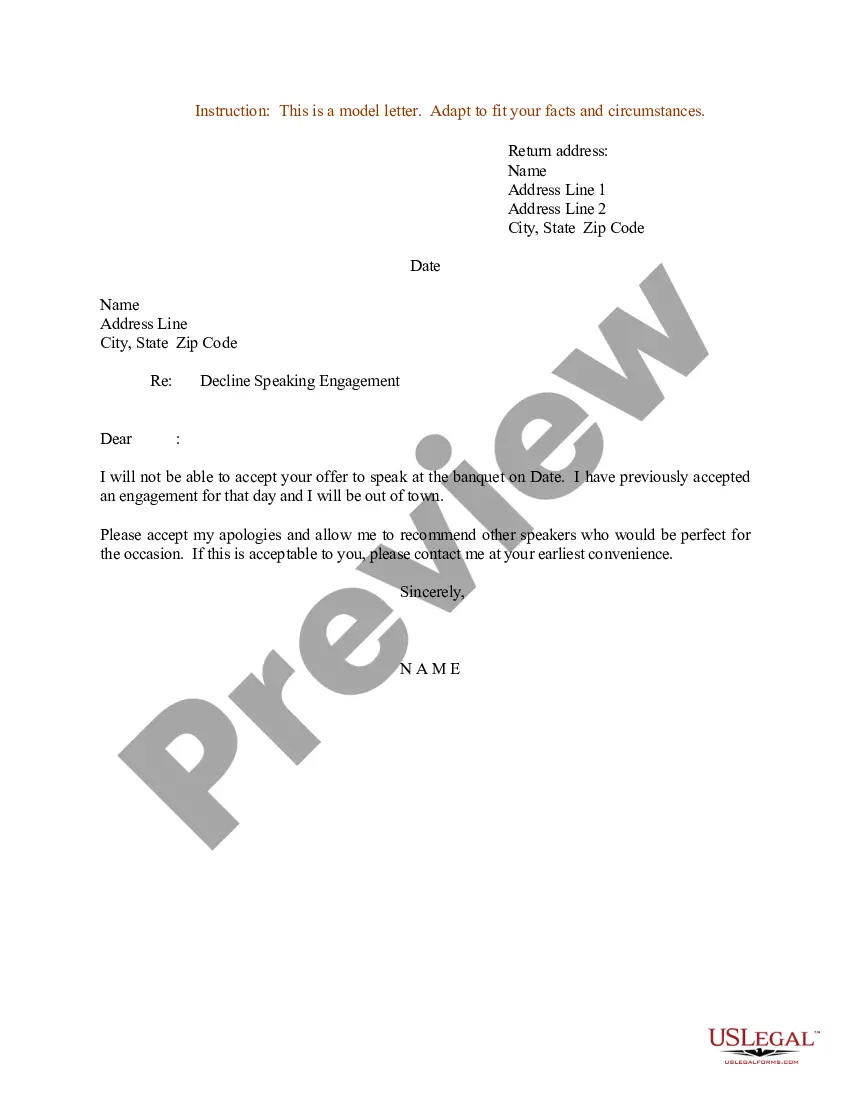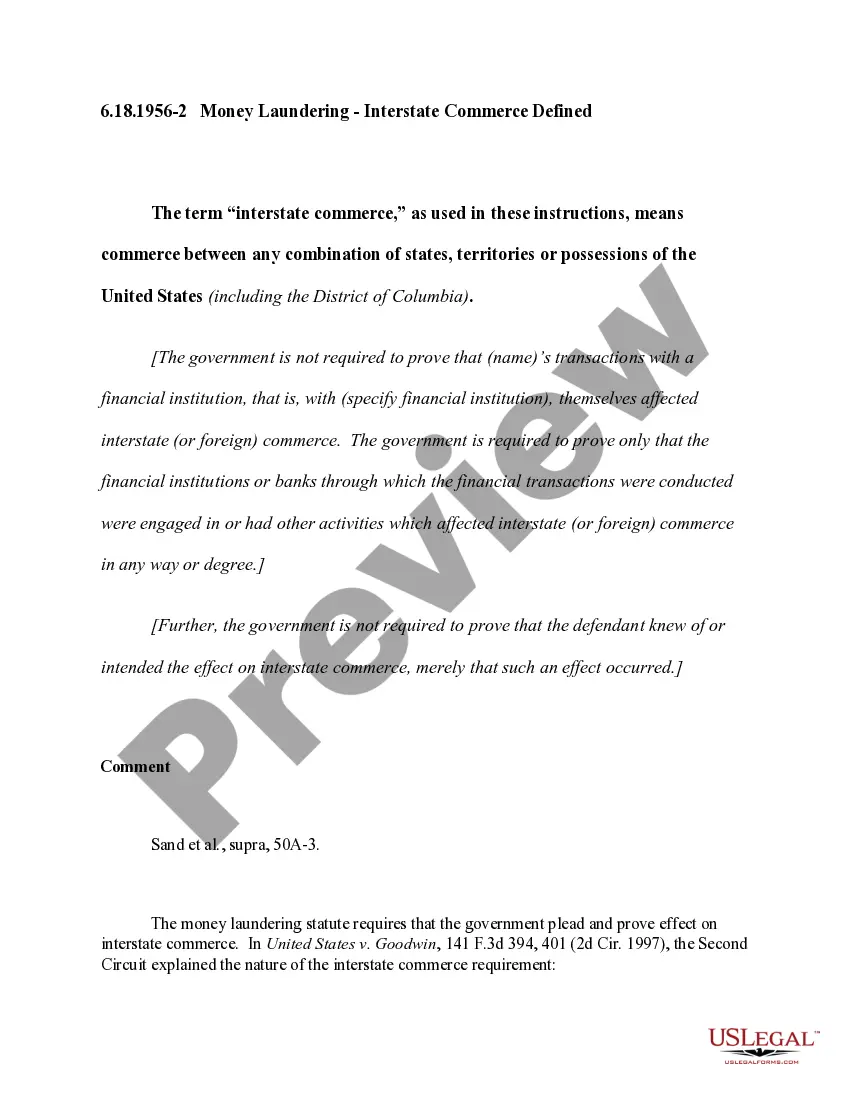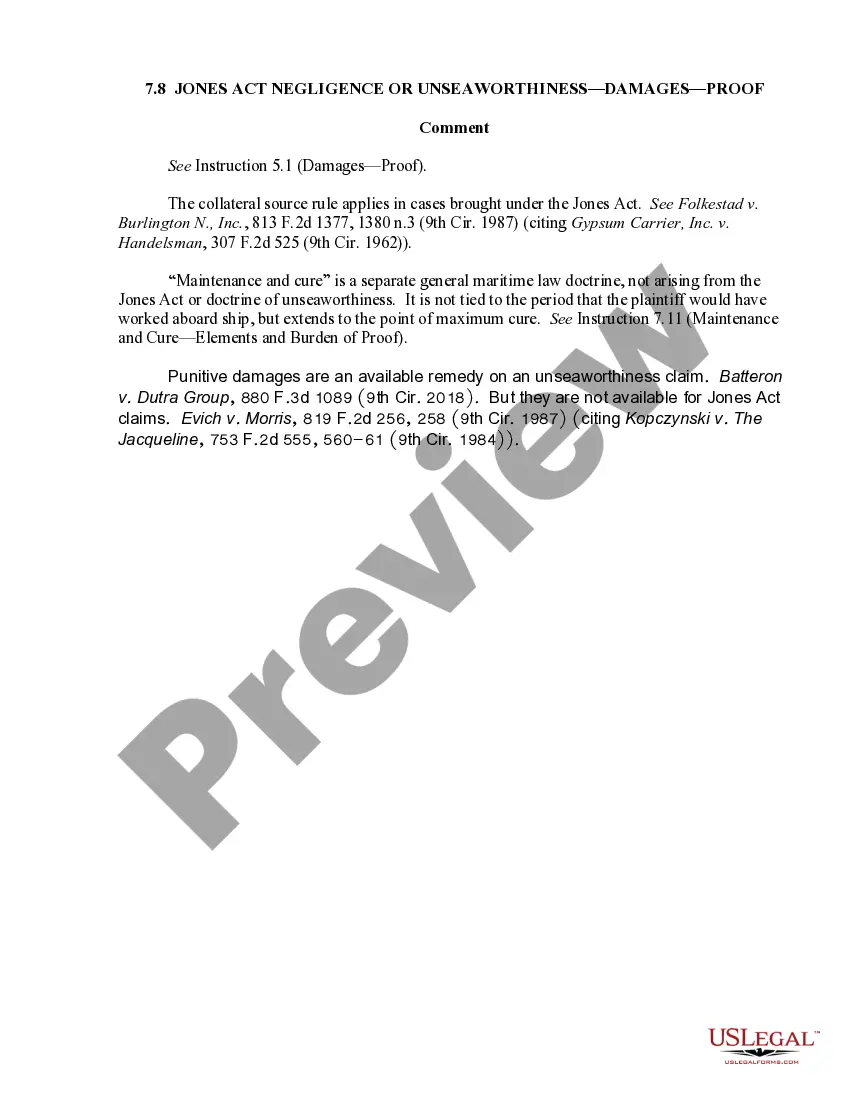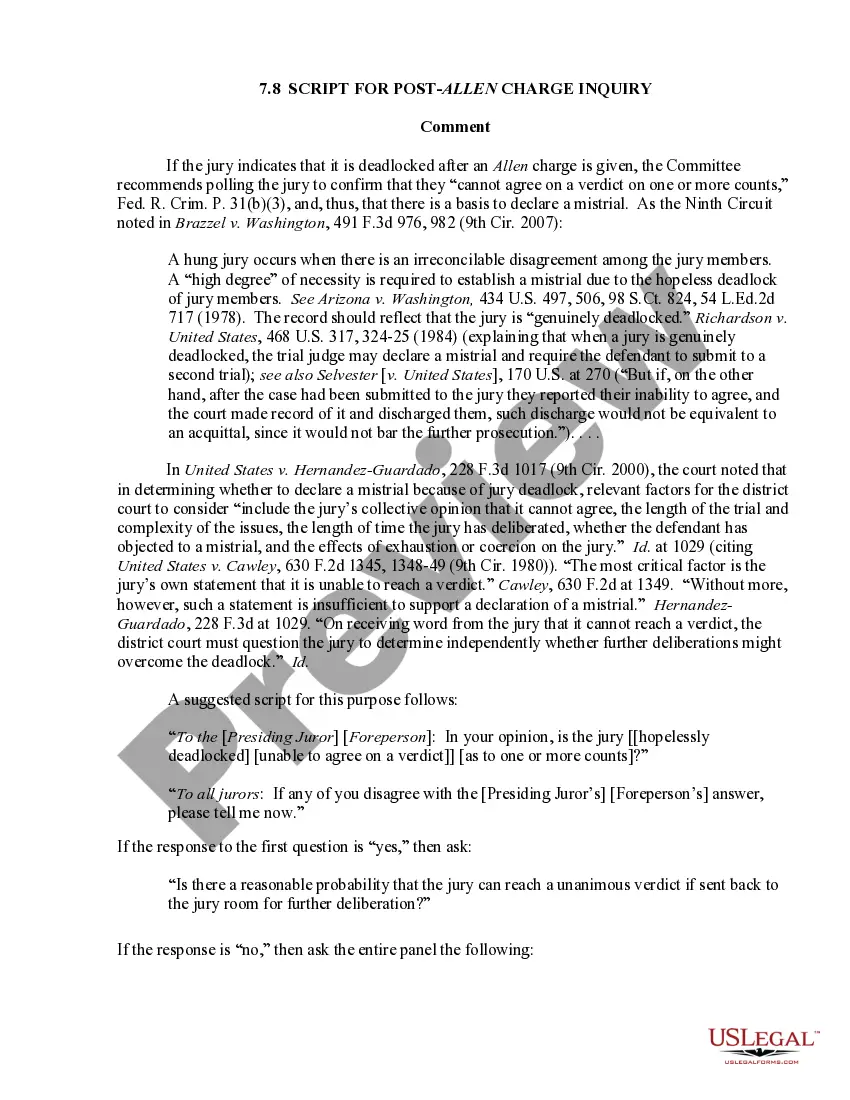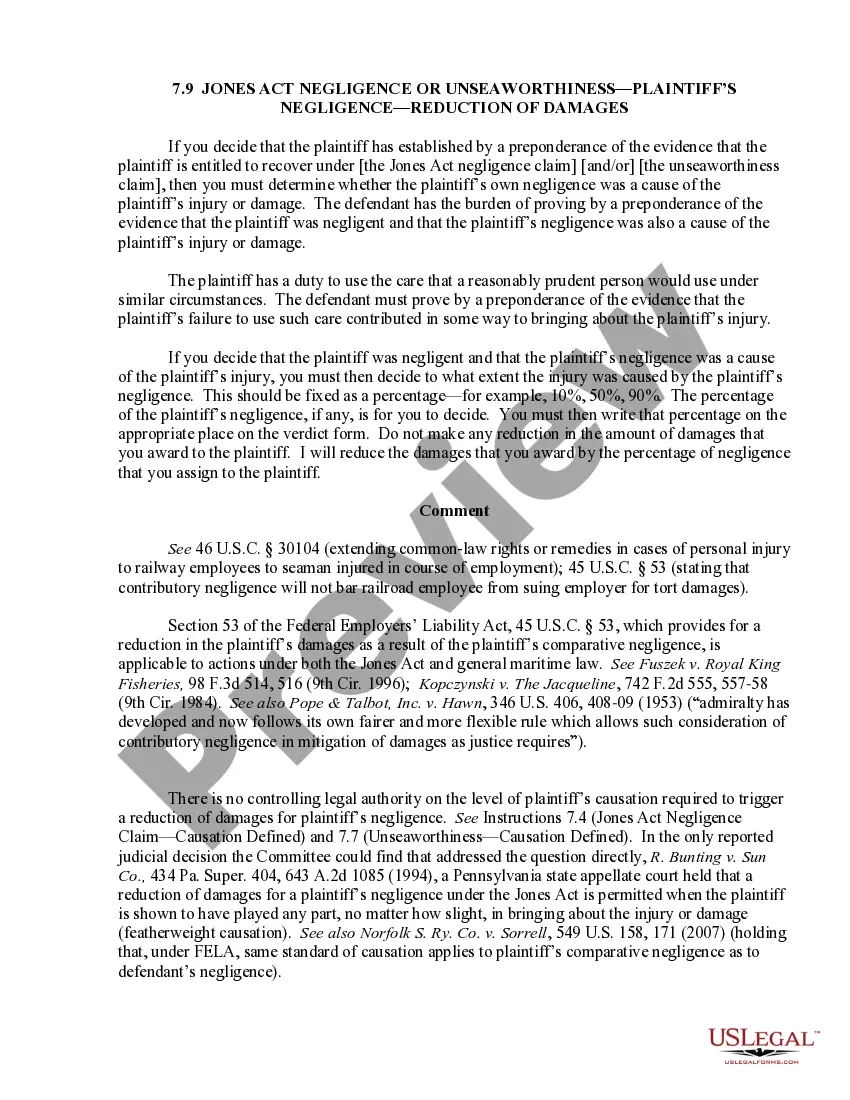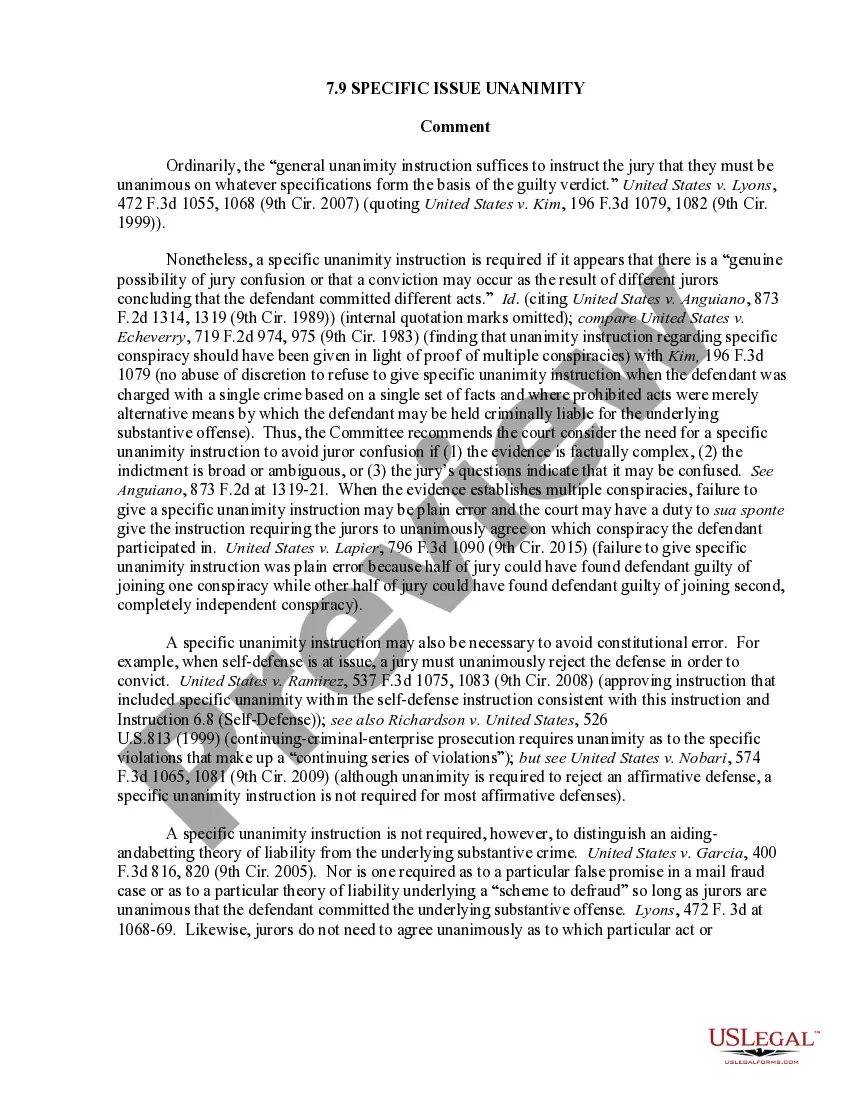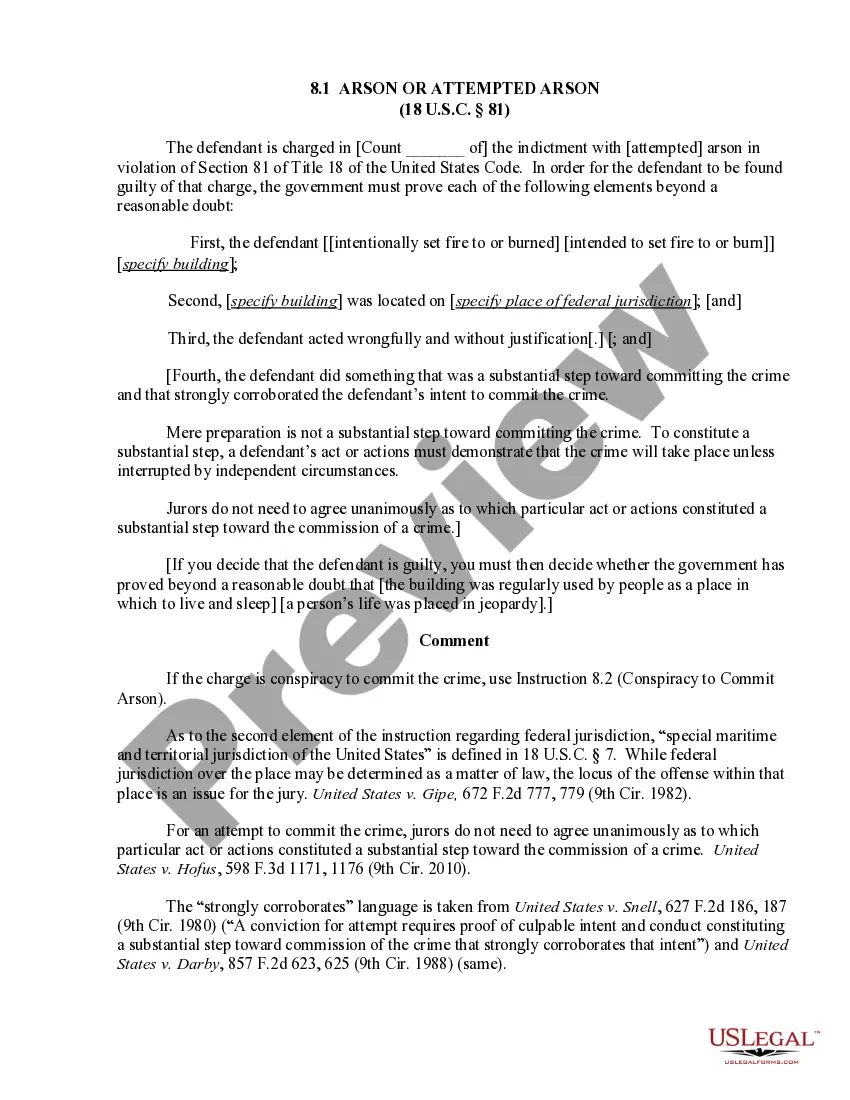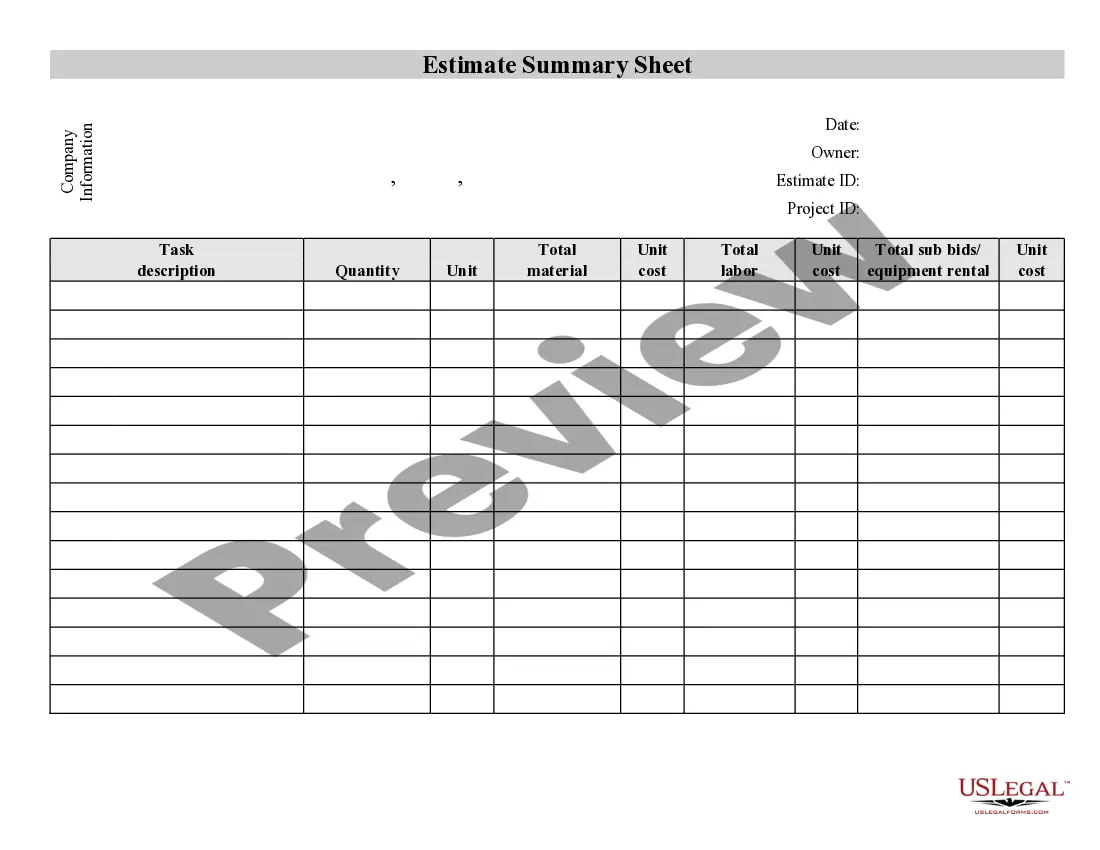Contractor's Summary of an Estimate
Description
How to fill out Contractor's Summary Of An Estimate?
Aren't you sick and tired of choosing from countless templates every time you require to create a Contractor's Summary of an Estimate? US Legal Forms eliminates the lost time numerous Americans spend searching the internet for perfect tax and legal forms. Our skilled team of attorneys is constantly modernizing the state-specific Forms catalogue, so that it always has the right documents for your scenarion.
If you’re a US Legal Forms subscriber, just log in to your account and click on the Download button. After that, the form may be found in the My Forms tab.
Users who don't have a subscription should complete easy actions before having the capability to download their Contractor's Summary of an Estimate:
- Make use of the Preview function and look at the form description (if available) to make sure that it is the best document for what you’re looking for.
- Pay attention to the applicability of the sample, meaning make sure it's the correct sample for the state and situation.
- Use the Search field on top of the site if you have to look for another document.
- Click Buy Now and select a preferred pricing plan.
- Create an account and pay for the services using a credit card or a PayPal.
- Get your document in a convenient format to finish, print, and sign the document.
As soon as you have followed the step-by-step recommendations above, you'll always have the capacity to sign in and download whatever file you require for whatever state you need it in. With US Legal Forms, finishing Contractor's Summary of an Estimate templates or any other official documents is not difficult. Get started now, and don't forget to examine your samples with certified attorneys!
Form popularity
FAQ
An estimate should be the contractor's best professional assessment, including the cost of hiring any subcontractors, the price of materials, and any other labor involved.
Job description. Explain the work you'll be doing. Materials and labor. Provide a high-level view of the necessary materials and labor and the costs for each. Total cost. Clearly and correctly tally up the total costs of the project. This is a big one. Sales and company contact info.
Expert judgment. This is probably the most common way people get a project estimation. Comparative or analogous estimation. Top-down. Bottom-up. Parametric model estimating.
Step 1: Creating the Table. To start off you will need to create a table. Step 2: Formatting the Table. Step 3: Entering Data. Step 4: Calculating Area. Step 5: Converting to Cubic Yards. Step 6: Formatting the Numbers. Step 7: Calculating Area Cost. Step 8: Creating an Absolute Reference.
Job description. Explain the work you'll be doing. Materials and labor. Provide a high-level view of the necessary materials and labor and the costs for each. Total cost. Clearly and correctly tally up the total costs of the project. This is a big one. Sales and company contact info.
Step 1: Creating the Table. To start off you will need to create a table. Step 2: Formatting the Table. Step 3: Entering Data. Step 4: Calculating Area. Step 5: Converting to Cubic Yards. Step 6: Formatting the Numbers. Step 7: Calculating Area Cost. Step 8: Creating an Absolute Reference.
Click the File tab, click Options, and then click the Formulas tab in the dialog box. Click the radio button next to Automatic in the Calculation Options section. Click OK to save and close. Enter your data on the worksheet.
The general rule for estimating is to look at the digit to the right of the digit you want to estimate. Estimating or rounding to the nearest whole number means looking at the digit to the right of the decimal. If you see a digit greater than 5, round up, and if it's less than 5, round down.
The Excel FORECAST function predicts a value based on existing values along a linear trend. FORECAST calculates future value predictions using linear regression, and can be used to predict numeric values like sales, inventory, expenses, measurements, etc.