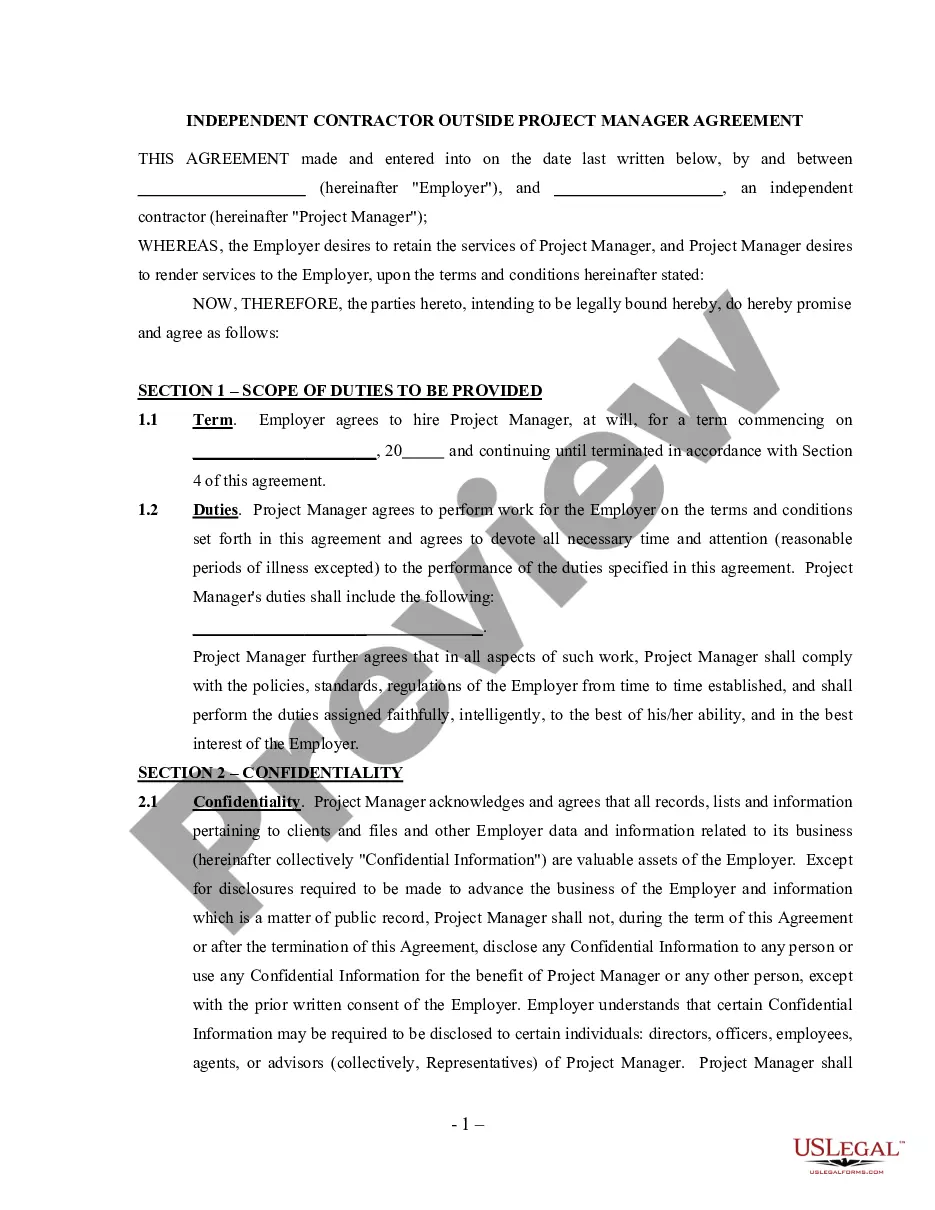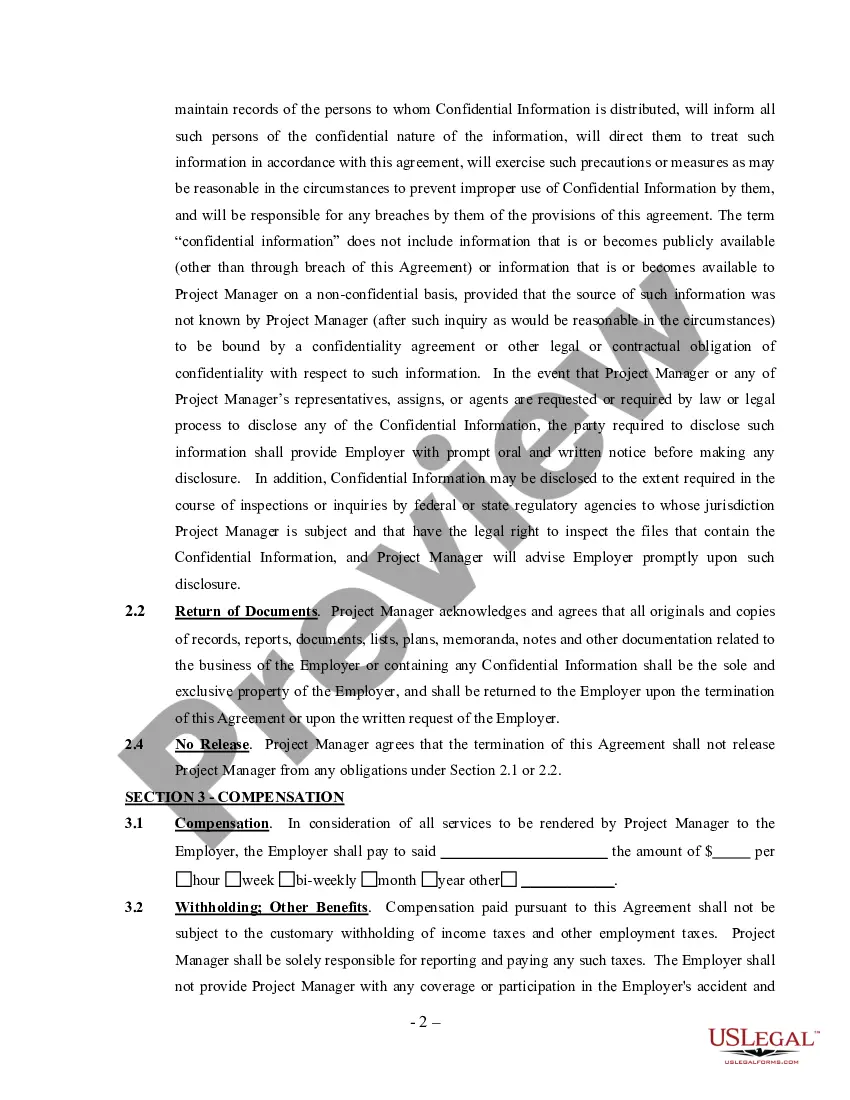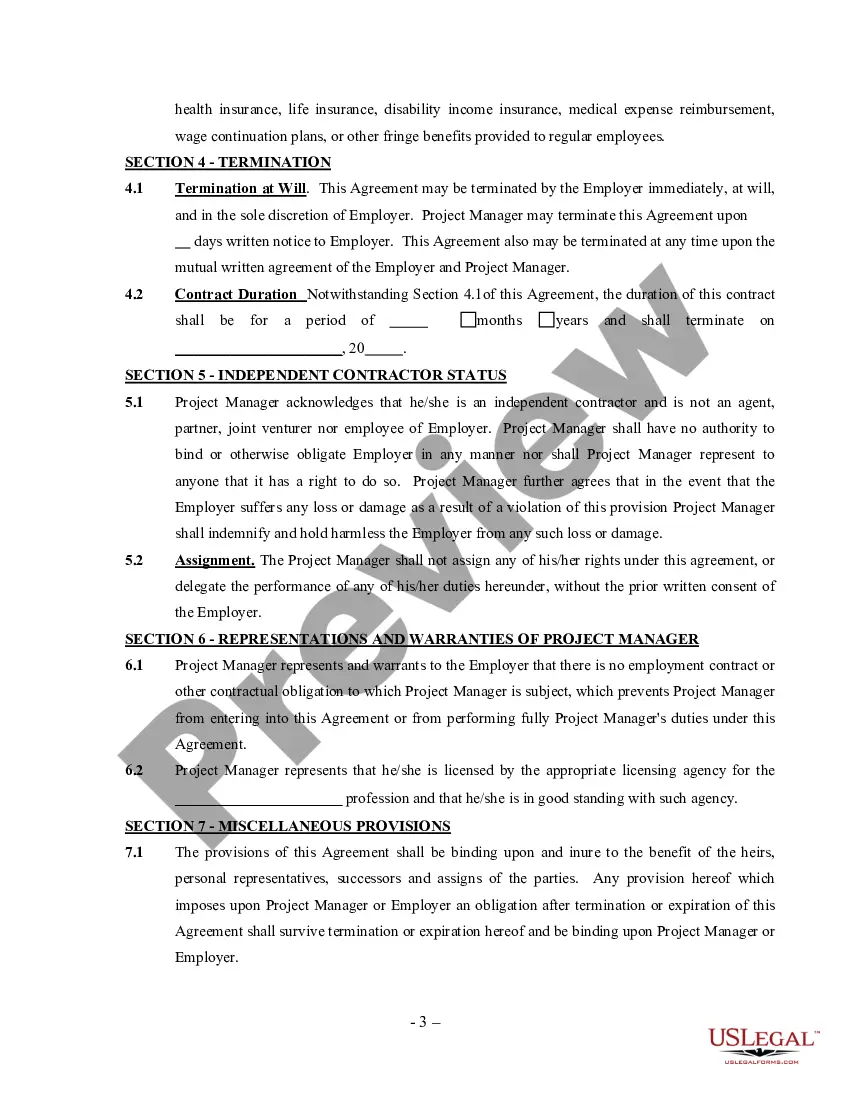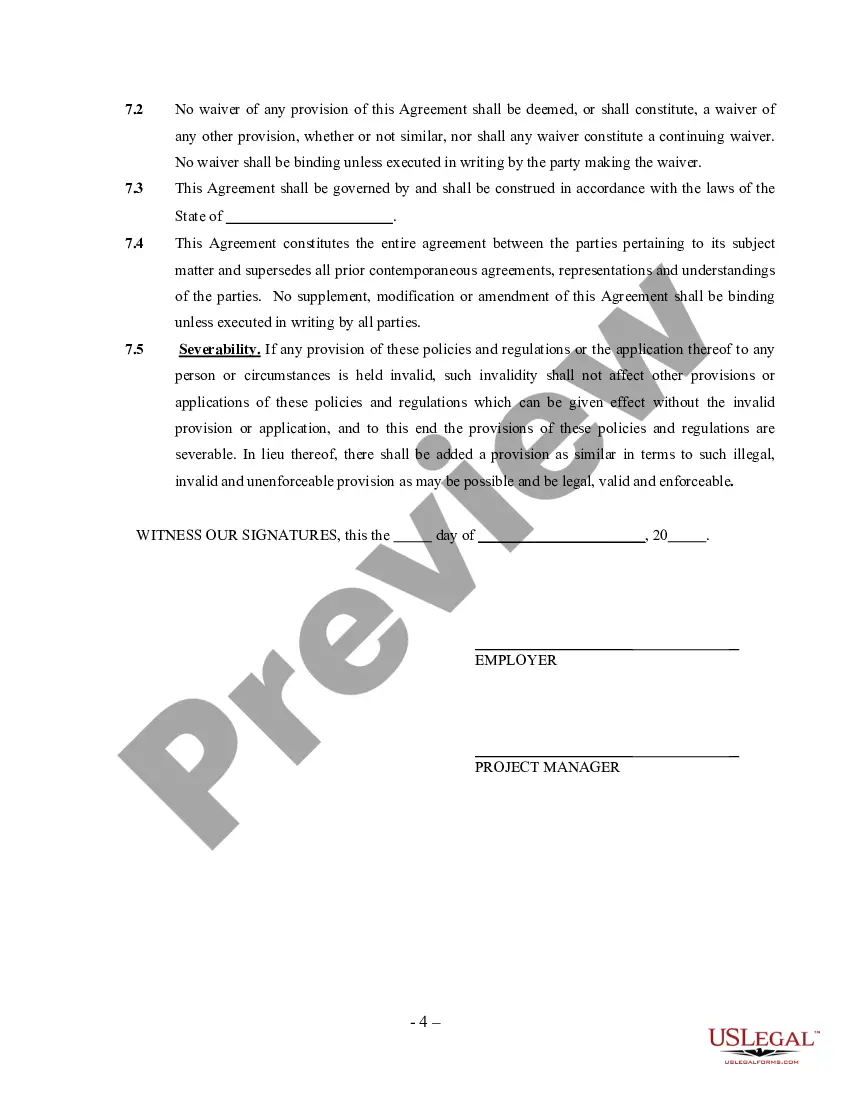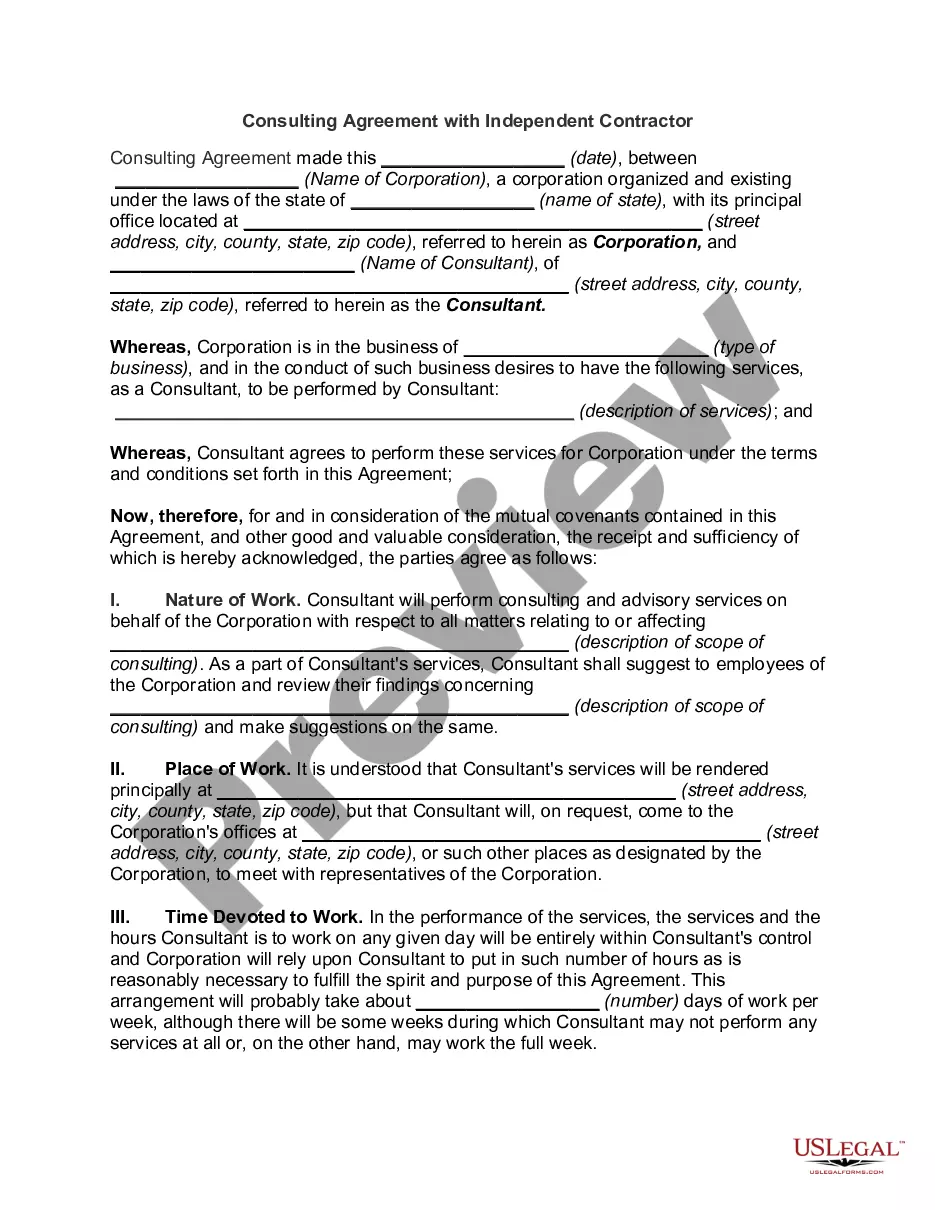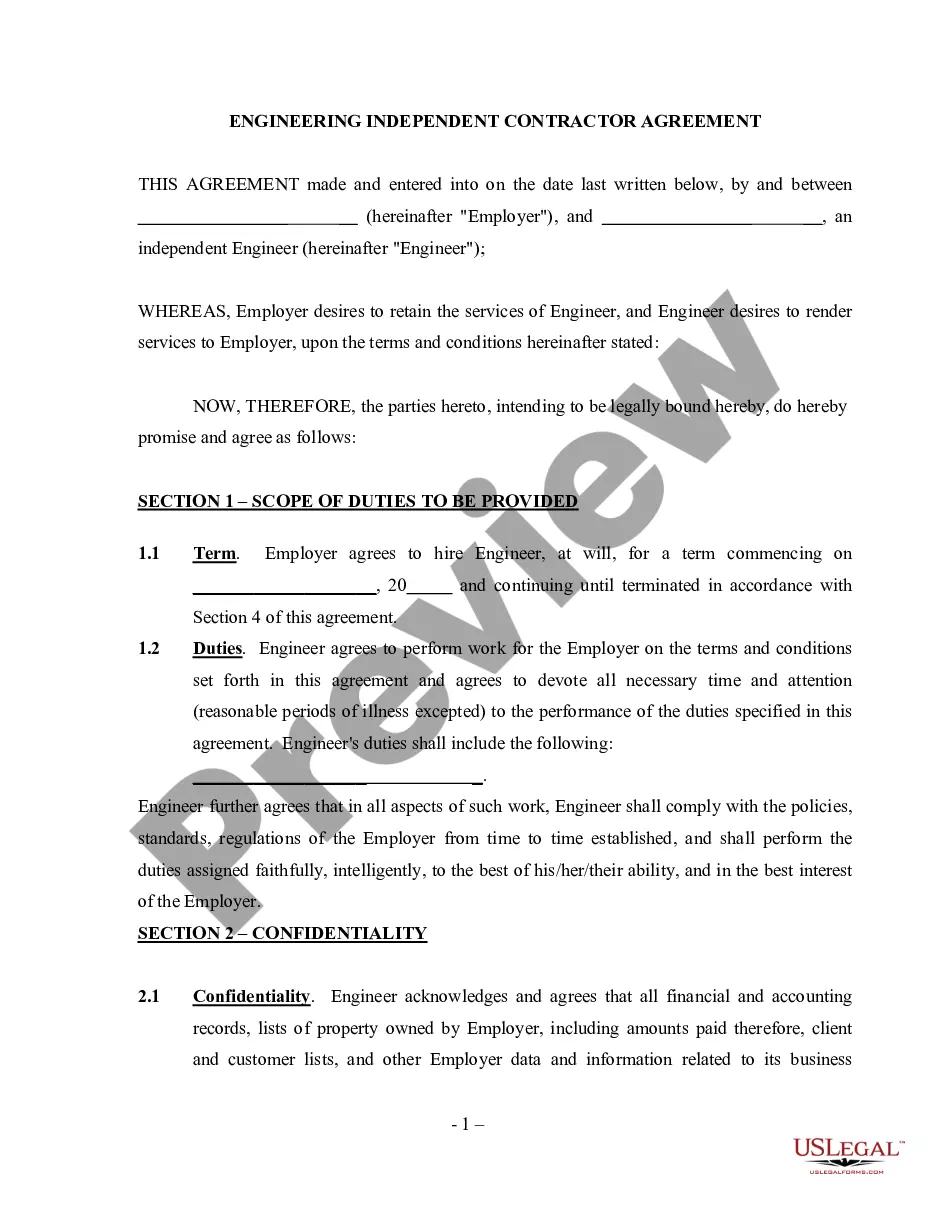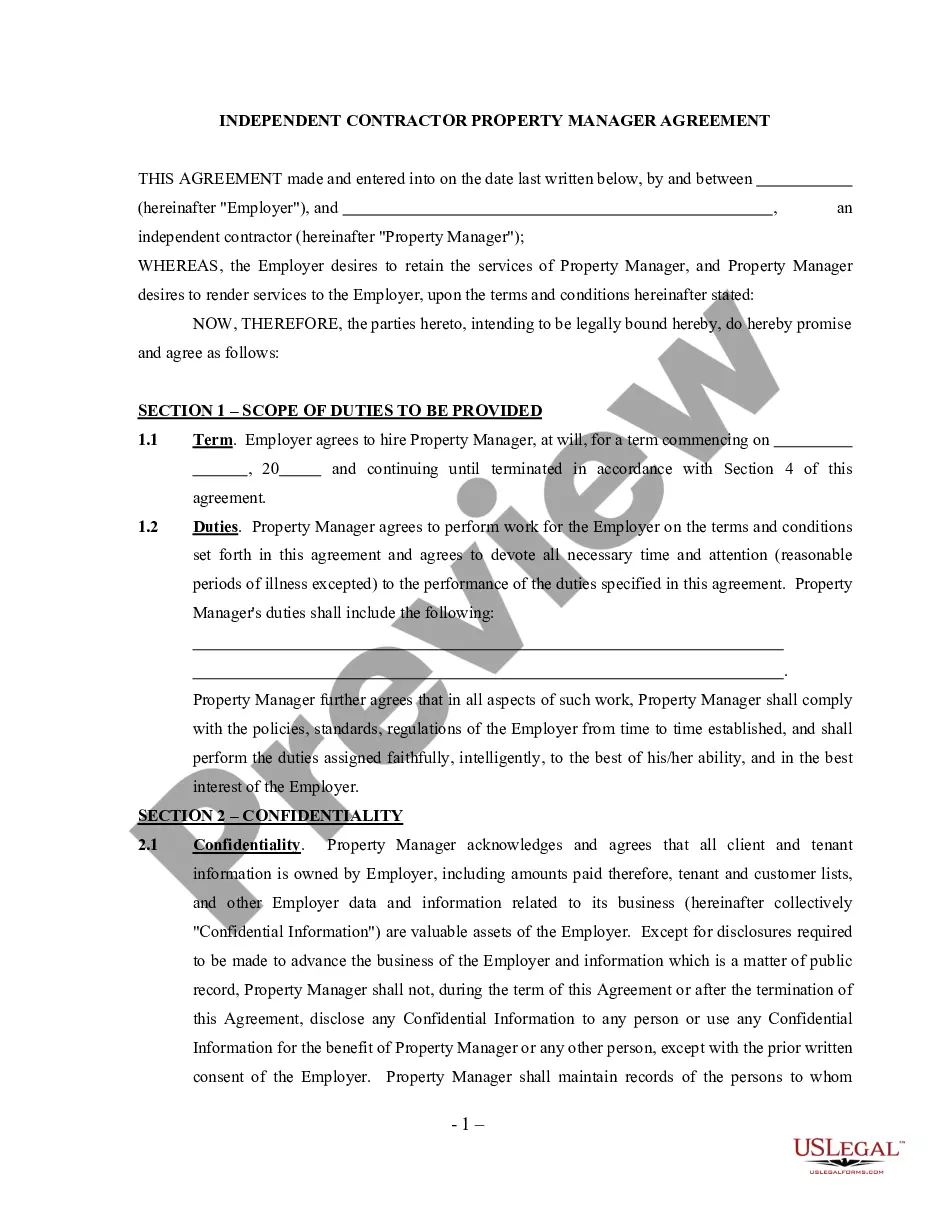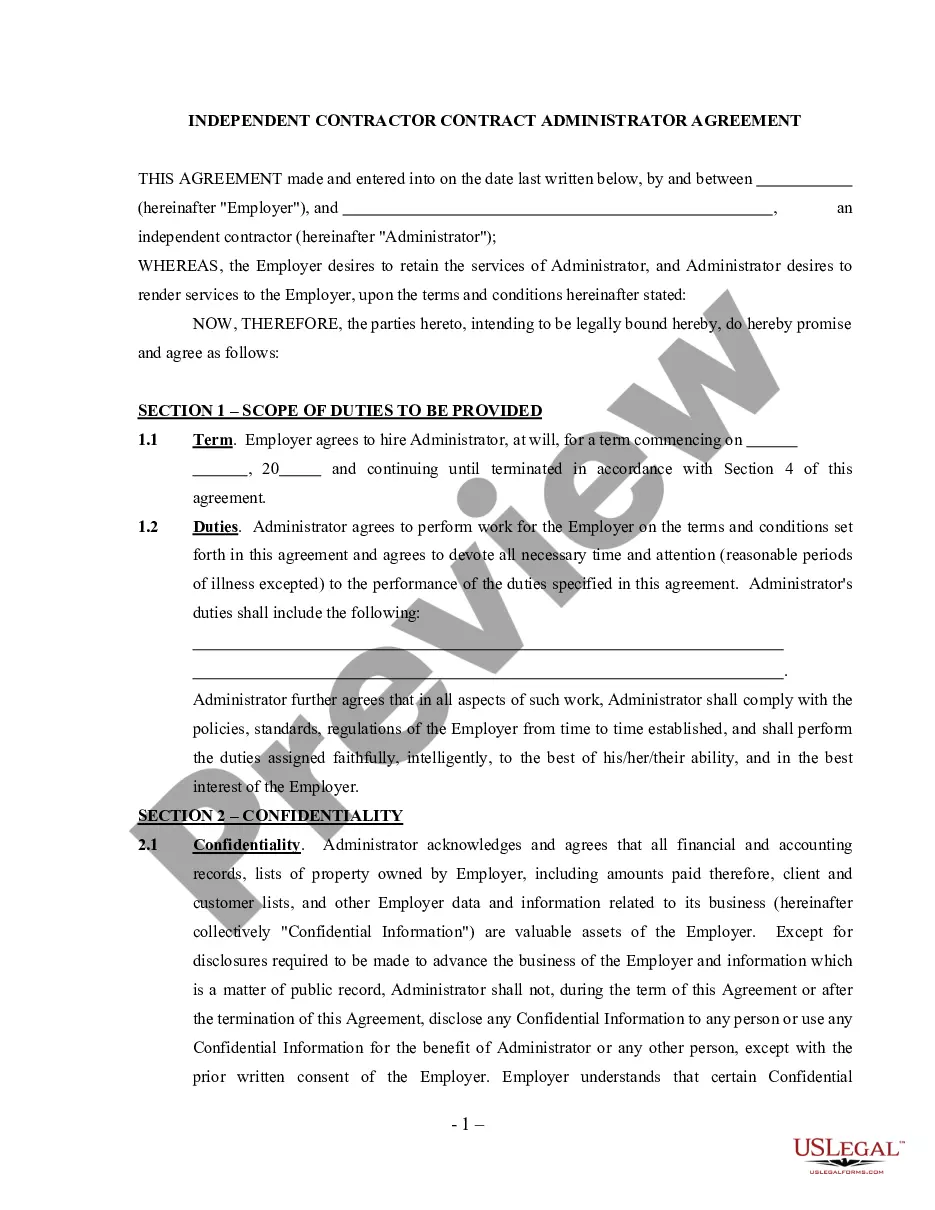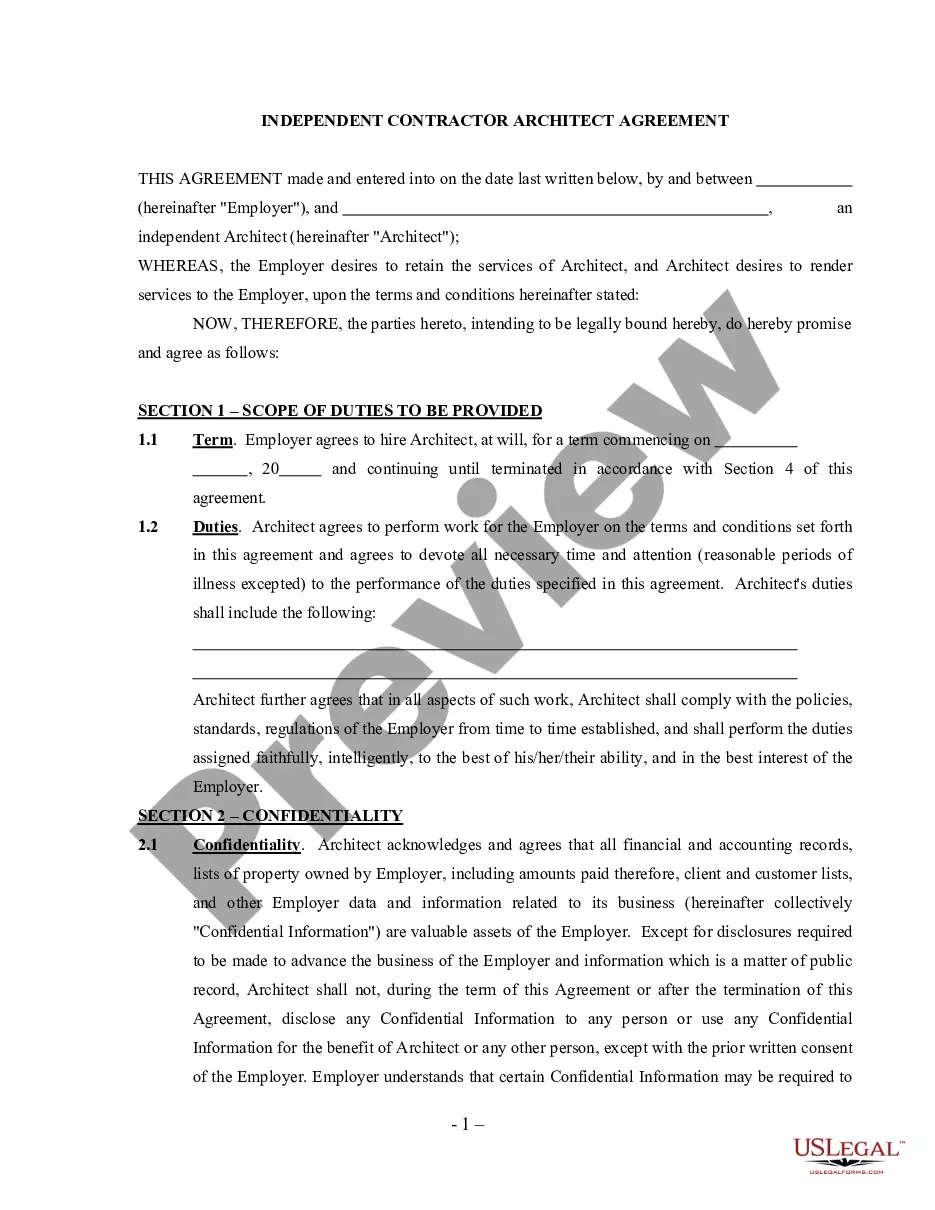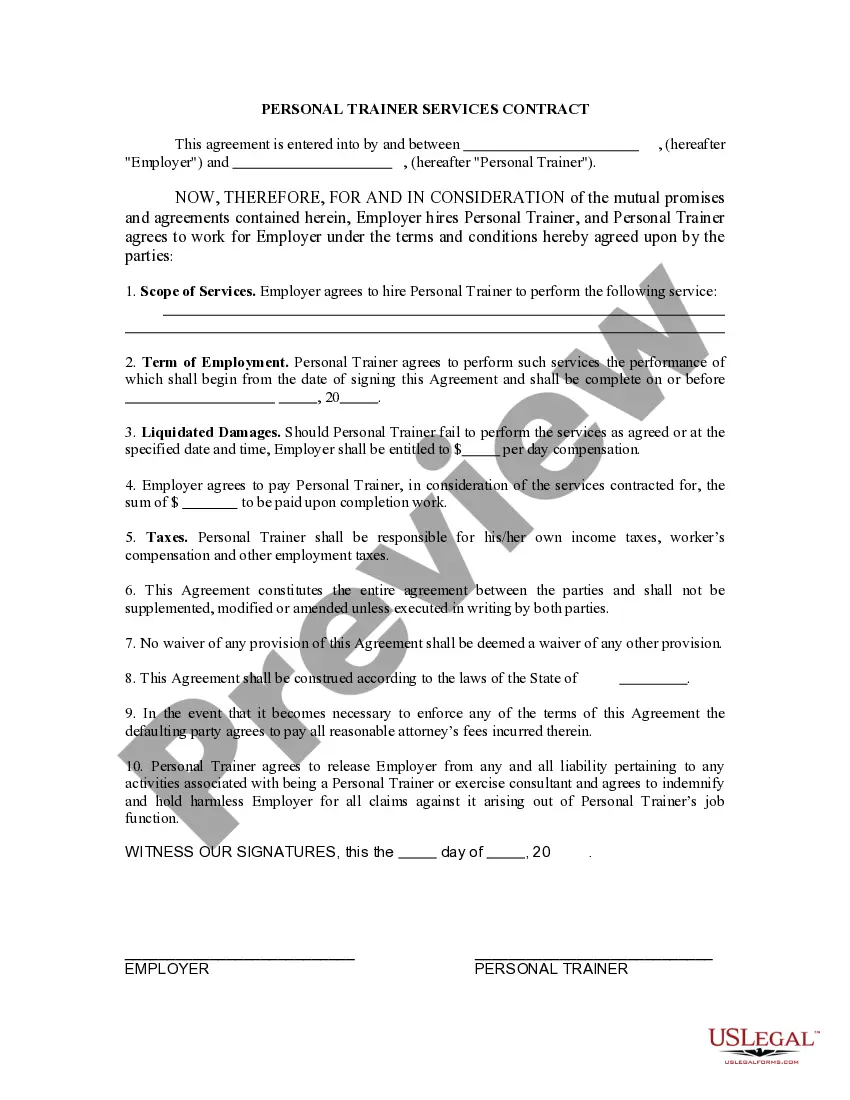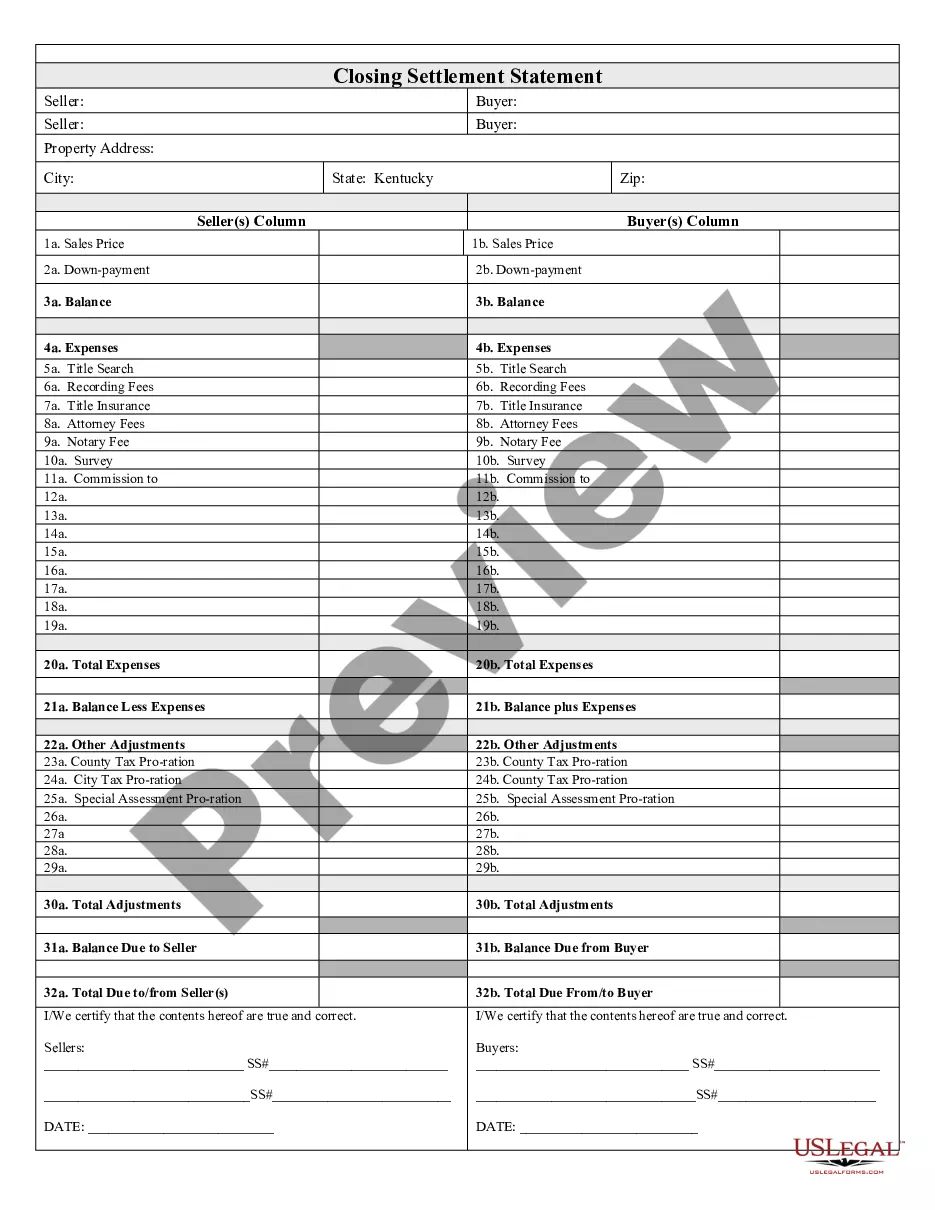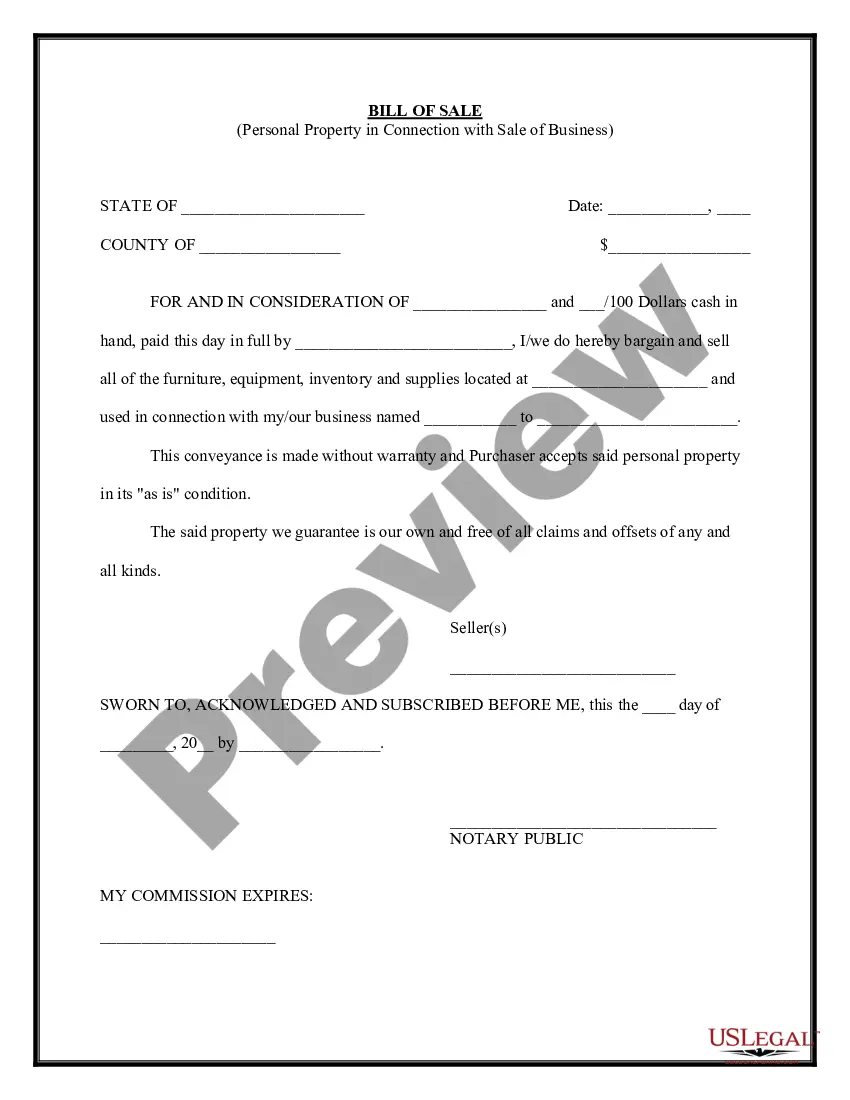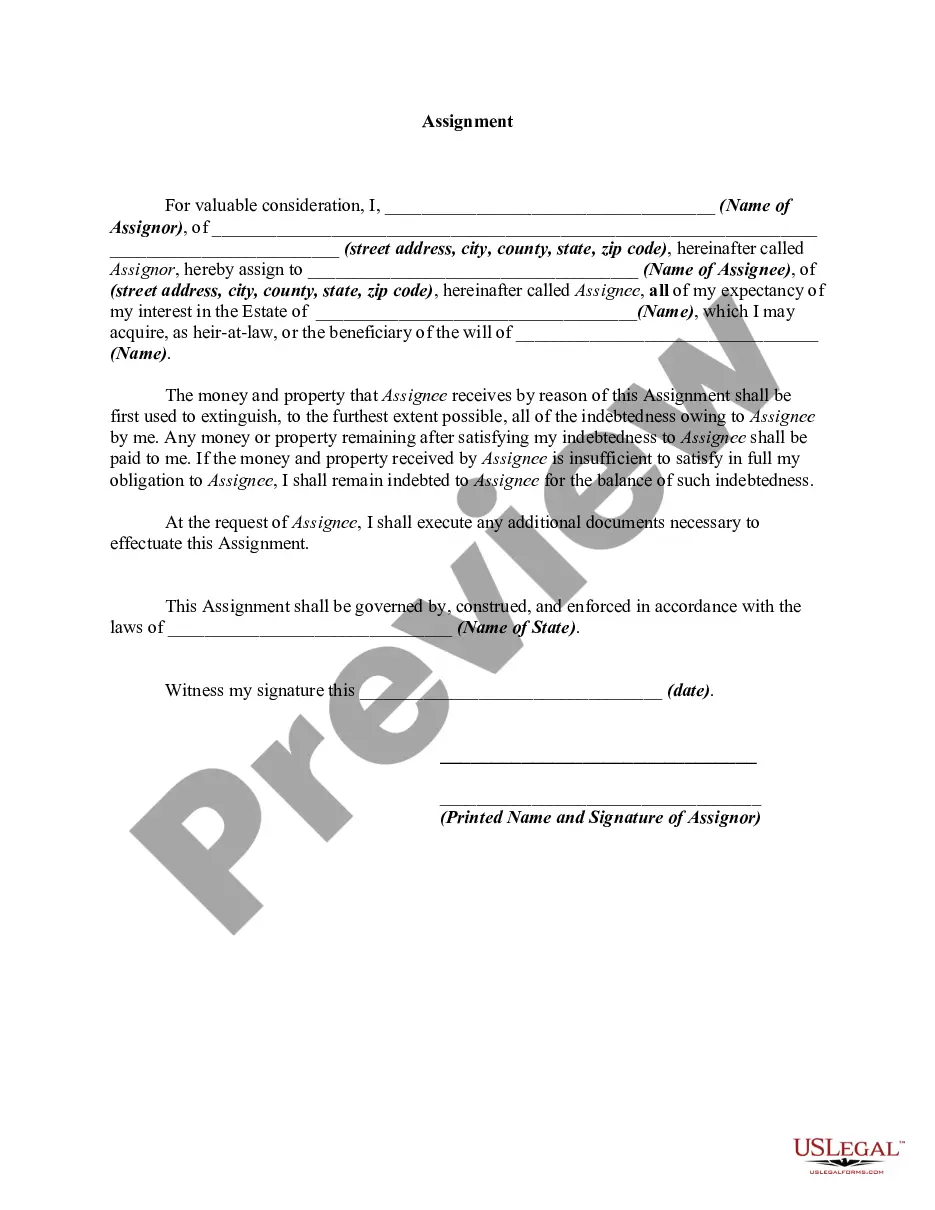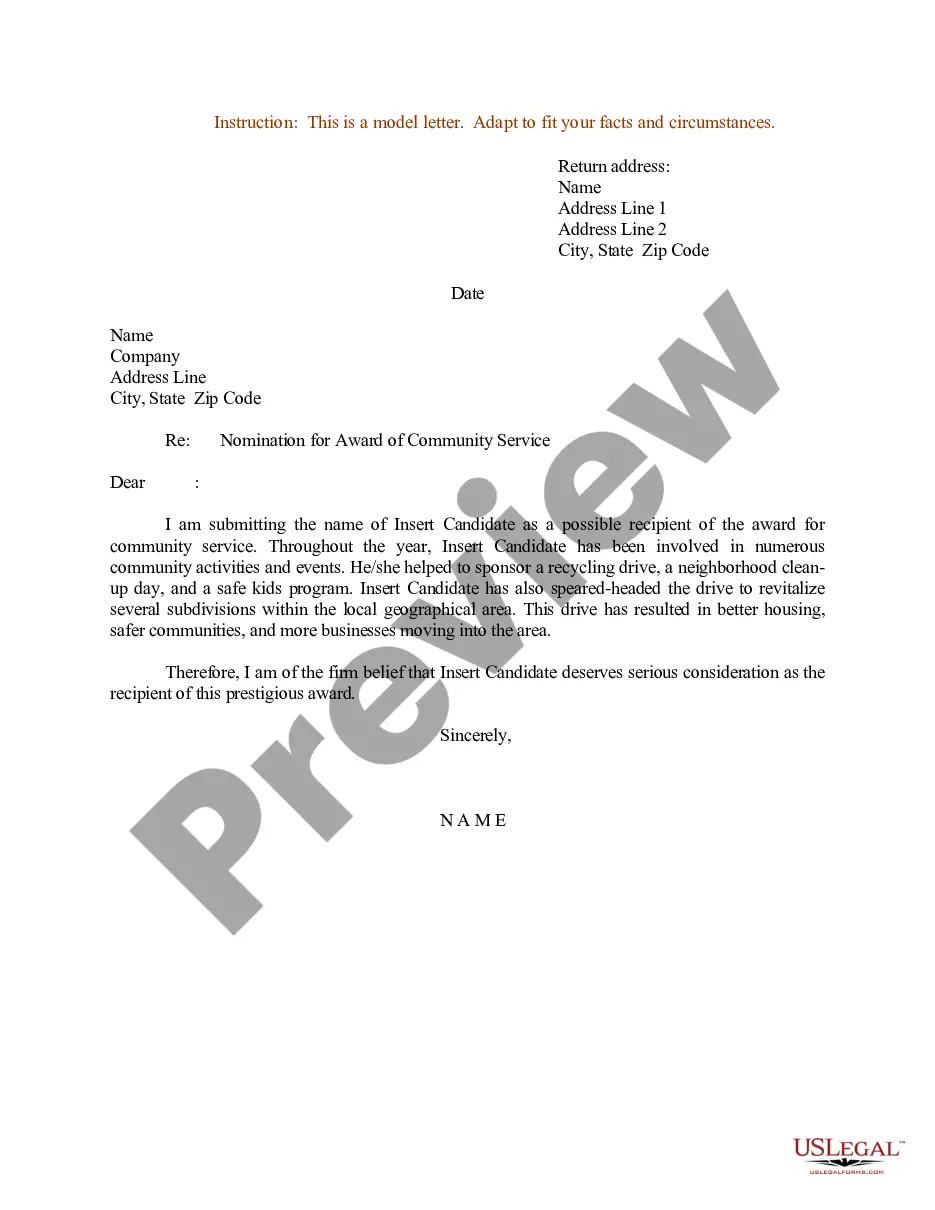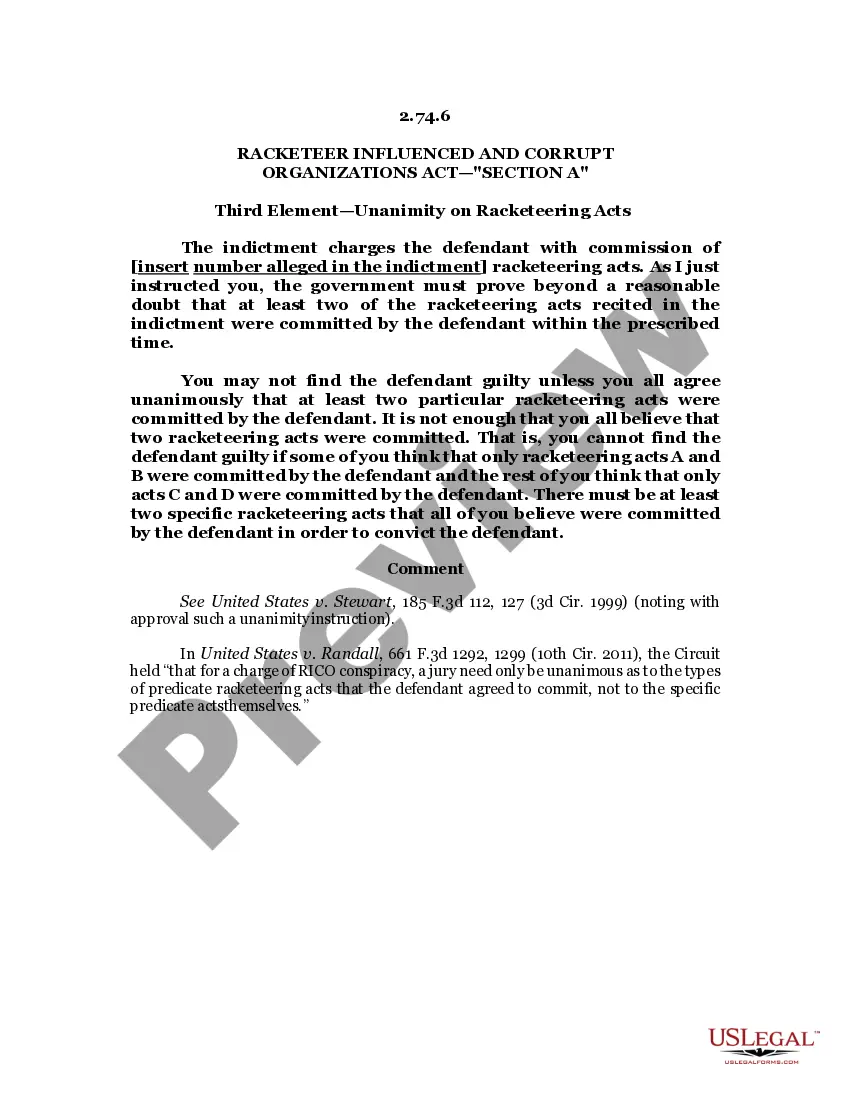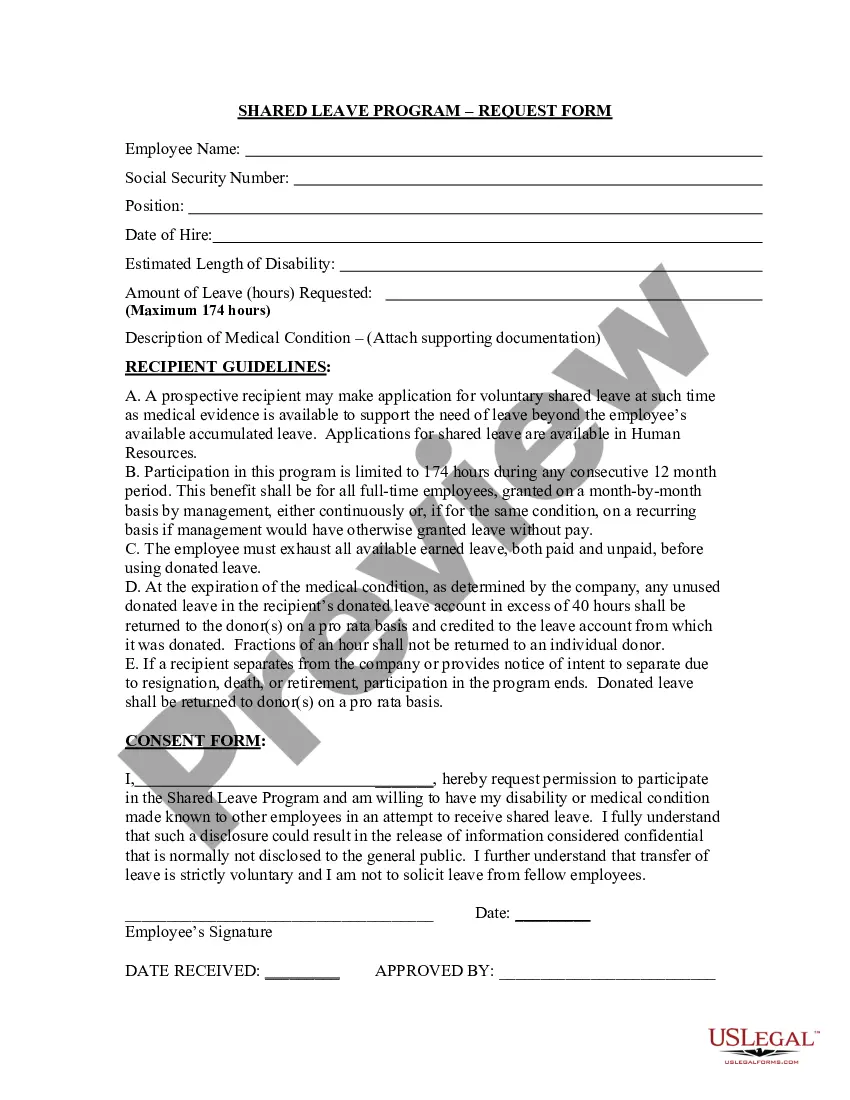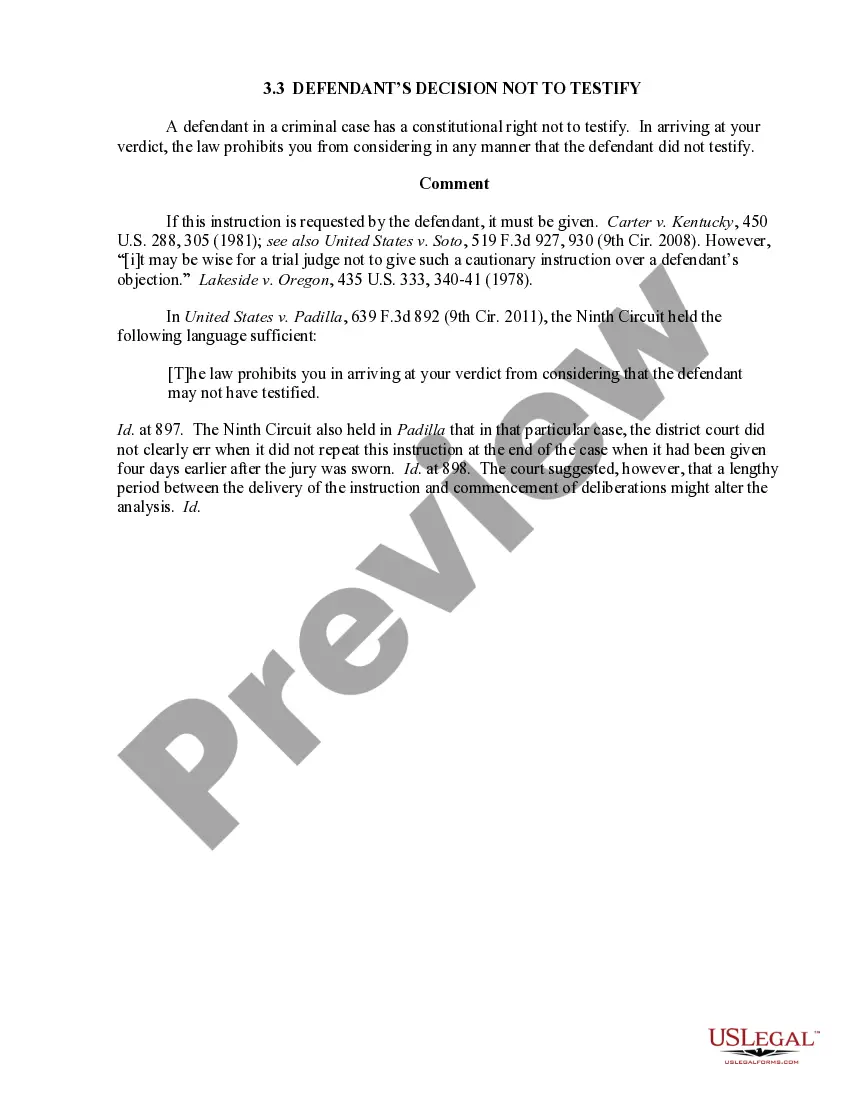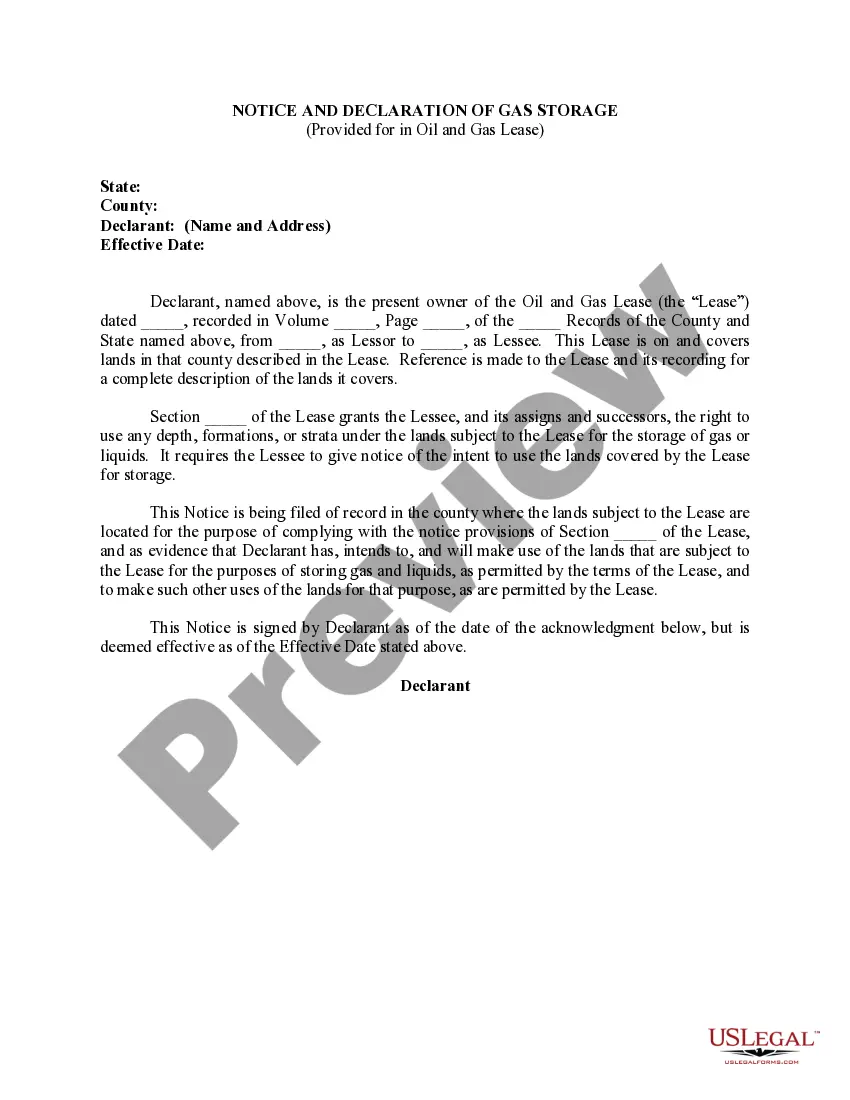Independent Contractor With W2
Description
How to fill out Outside Project Manager Agreement - Self-Employed Independent Contractor?
Legal administration can be daunting, even for the most seasoned experts.
When you are looking for an Independent Contractor With W2 and lack the time to seek the appropriate and current version, the process can be stressful.
Access a valuable repository of articles, tutorials, handbooks, and resources related to your needs and circumstances.
Save time and effort in searching for the documents you require, and utilize US Legal Forms’ advanced search and Preview feature to locate Independent Contractor With W2 and download it.
Make sure that the template is recognized in your state or county. Click Buy Now once you’re ready. Select a subscription plan. Retrieve the format you require, and Download, fill out, eSign, print, and send your document. Benefit from the US Legal Forms online catalog, supported by 25 years of expertise and dependability. Streamline your everyday document management into a seamless and user-friendly procedure today.
- If you have a membership, Log In to your US Legal Forms account, look for the form, and download it.
- Visit the My documents section to view the documents you have saved previously and manage your folders as you wish.
- If this is your first experience with US Legal Forms, create a free account and gain unlimited access to all the platform's benefits.
- Here are the steps to follow after finding the form you need.
- Confirm that it is the correct document by previewing it and reviewing its details.
- A comprehensive online form directory can be a game changer for anyone wishing to manage these situations effectively.
- US Legal Forms is a leader in online legal documentation, offering over 85,000 state-specific legal documents accessible at any time.
- Utilize cutting-edge tools to complete and manage your Independent Contractor With W2.
Form popularity
FAQ
If you are self-employed and require a W-2, consider restructuring your business, such as creating an S corporation. Once you establish that structure, you can generate a W-2 for yourself. Be sure to comply with payroll tax requirements to avoid penalties. Using resources like US Legal Forms can help you navigate the setup process effectively.
To use the drawing feature, open the draw tab in the Word document. The draw tab is at the top of the page, between the insert and layout tabs. When you open it, you see options for different drawing tools and methods in the toolbar.
Microsoft Word has a variety of tools for creating and customizing contract templates. Contract templates provide consistency by promoting a consistent format and structure, making it easier for you to discover relevant aspects within a contract quickly.
To draw with the Scribble shape, select Insert > Shapes > Freeform: Scribble, then select the location where you want to start the shape and drag in any direction to draw. To Draw a Freeform Shape: Select Insert > Shapes > Freeform: Shape.
Answer: Click View > Toolbars > Drawing. The Drawing toolbar is displayed or hidden. The Drawing toolbar contains a collection of icon buttons that allows the user to draw shapes and images in the document.
If your device is touch-enabled, the Draw tab is turned on automatically. Otherwise, turn it on by selecting File > Options > Customize Ribbon > Draw.
Click in your document where you want to create the drawing. On the Insert tab, in the Illustrations group, click Shapes. When you find the shape you want to insert, double-click to insert it automatically, or click and drag to draw it in your document.
Missing Draw Tab in PowerPoint? Do THIS... - YouTube YouTube Start of suggested clip End of suggested clip And write with Precision. Let me first delete this because we don't require this any longer let meMoreAnd write with Precision. Let me first delete this because we don't require this any longer let me start demonstrating. By writing some text let me pick up the pen tool.
If 'Draw' is temporarily greyed out, click on the 'View' tab in the ribbon menu and select 'Print Layout. ' Doing this makes it possible to start using 'Draw' features within your document.