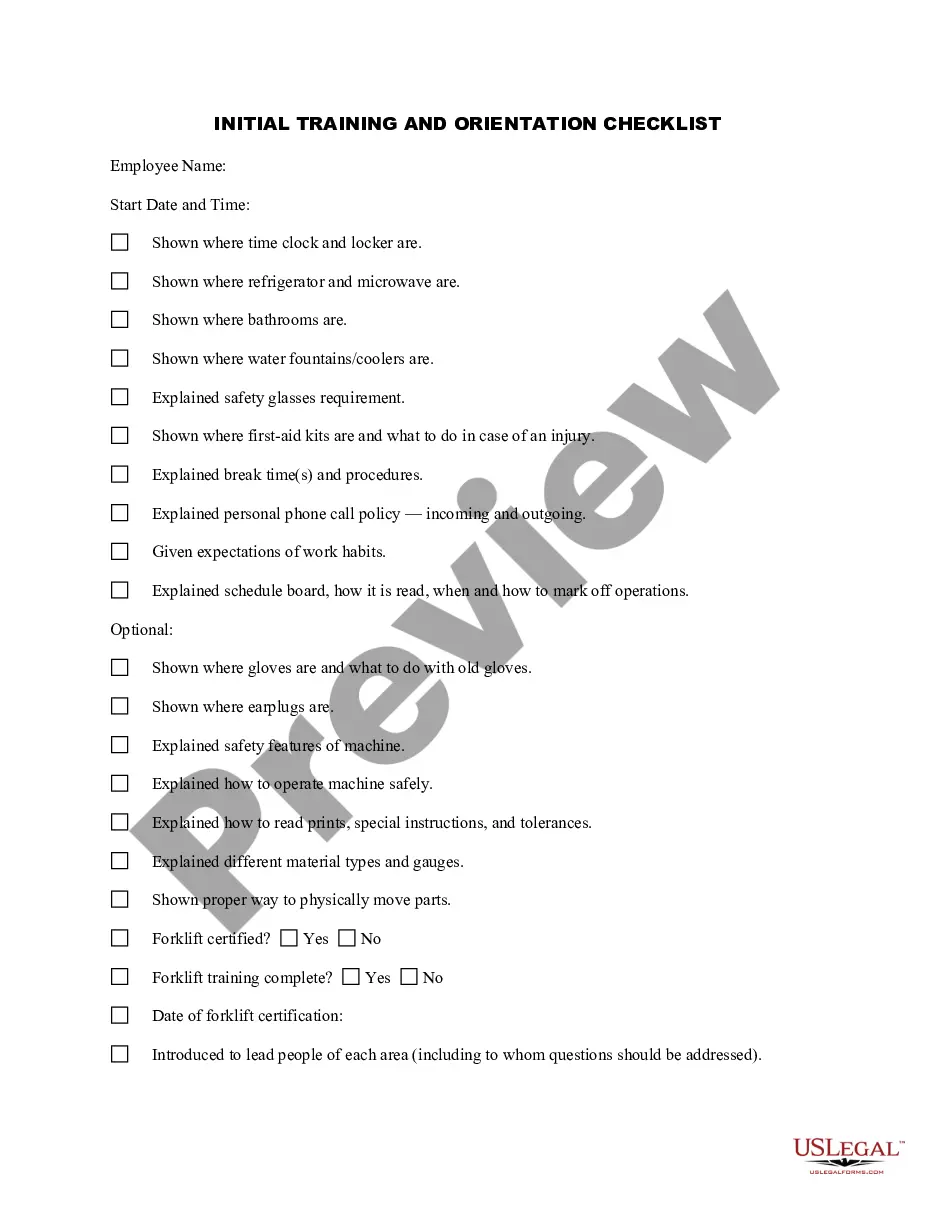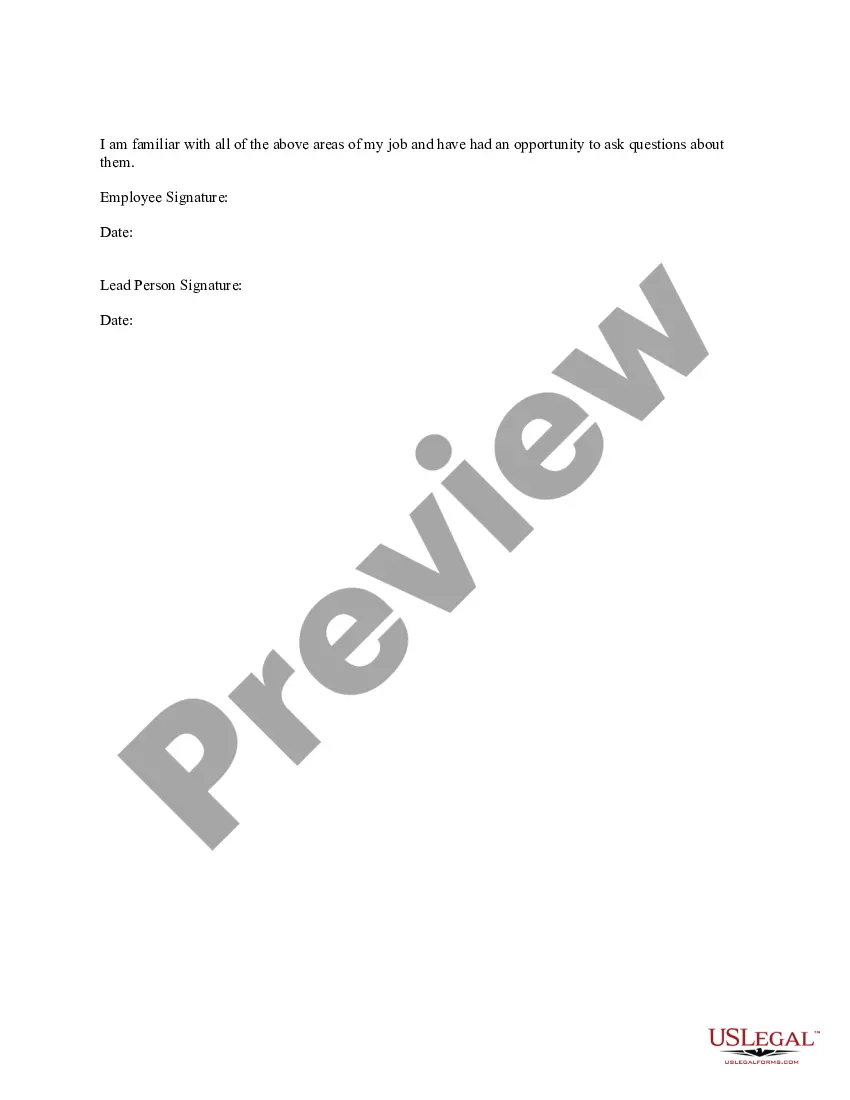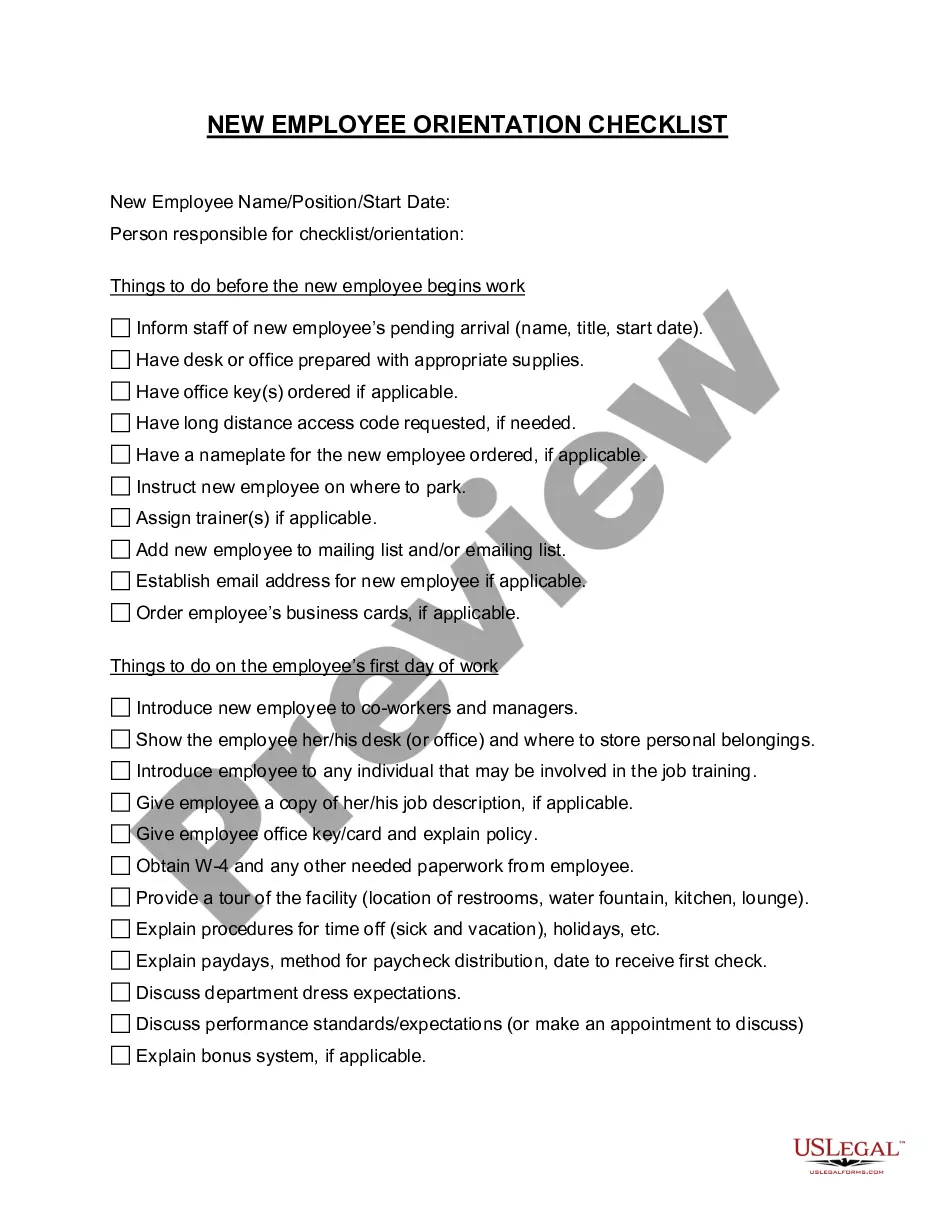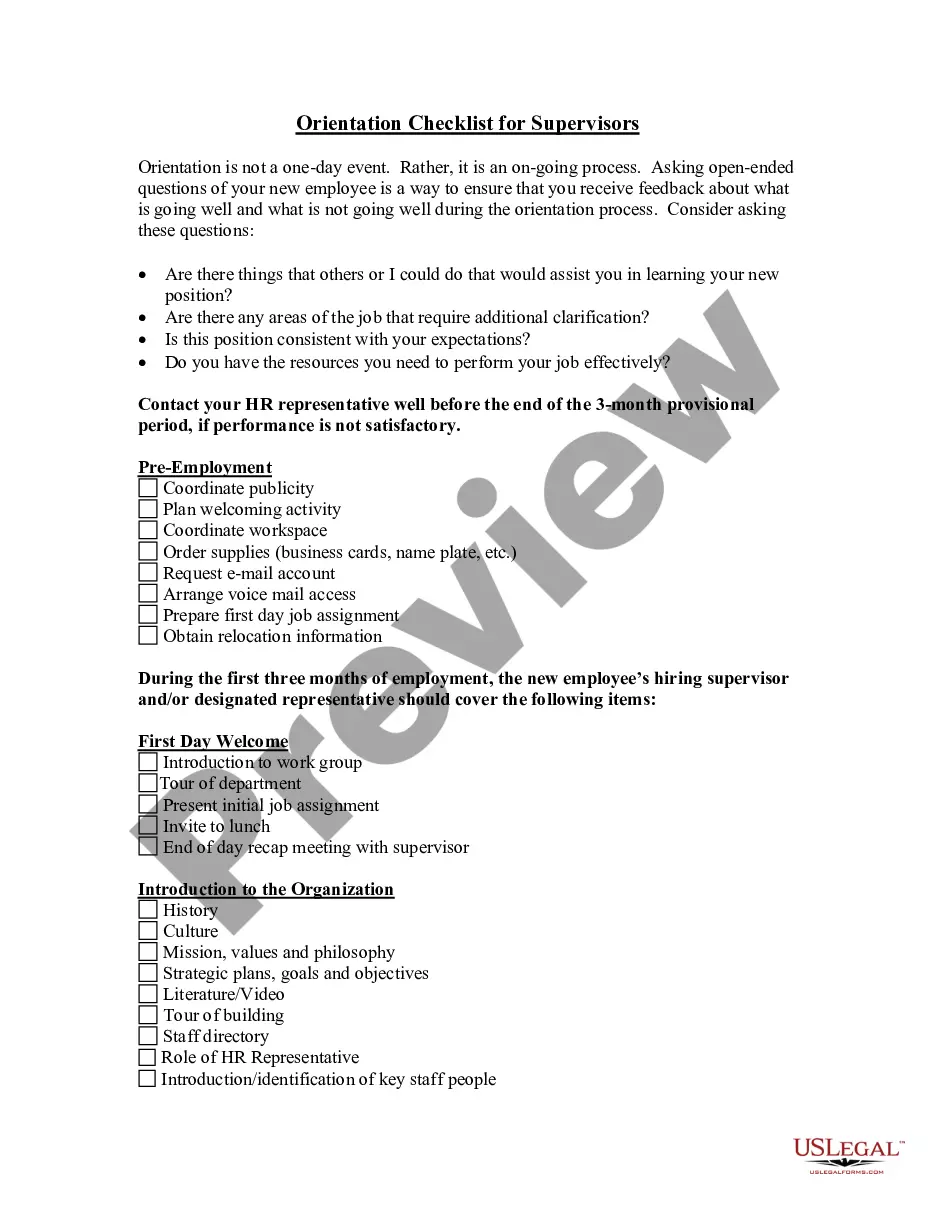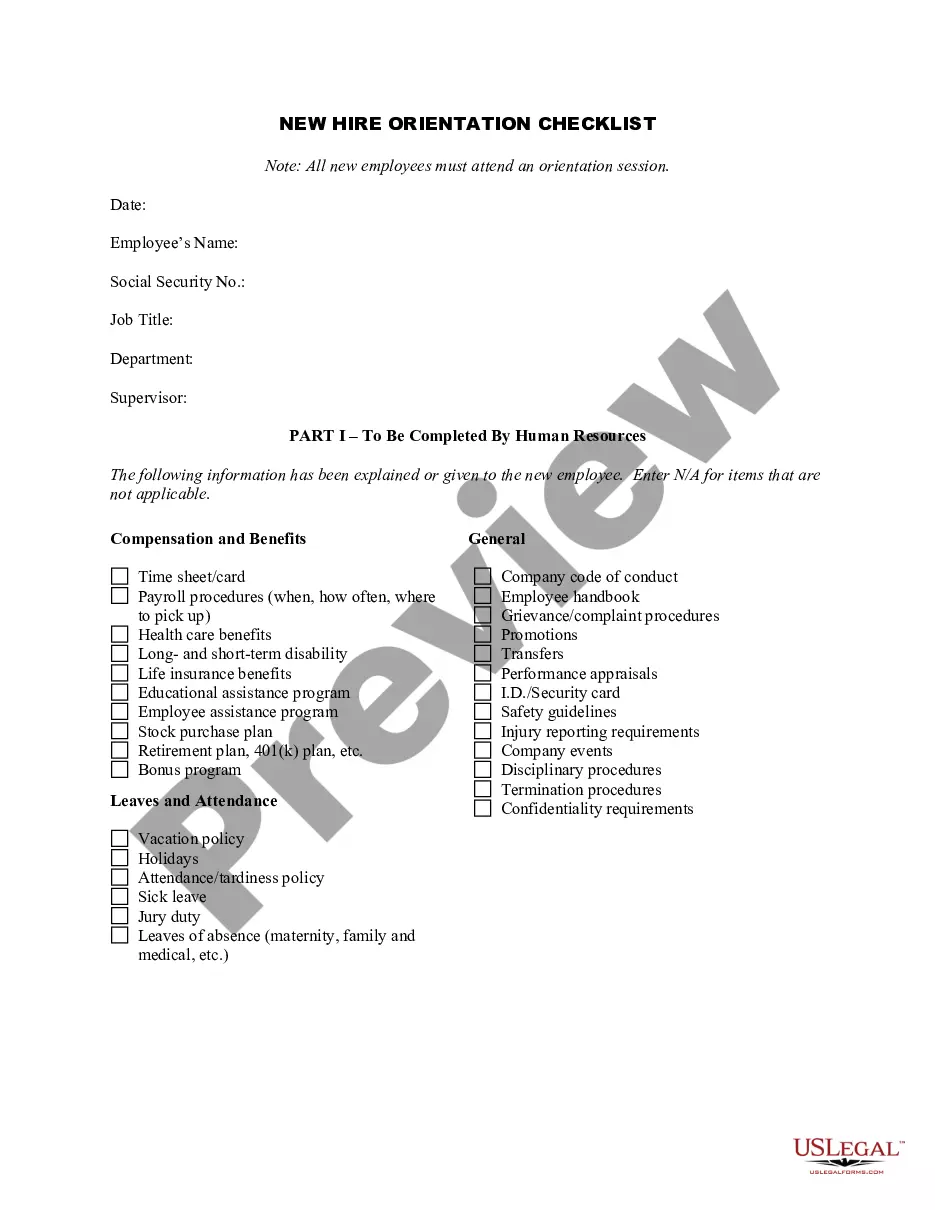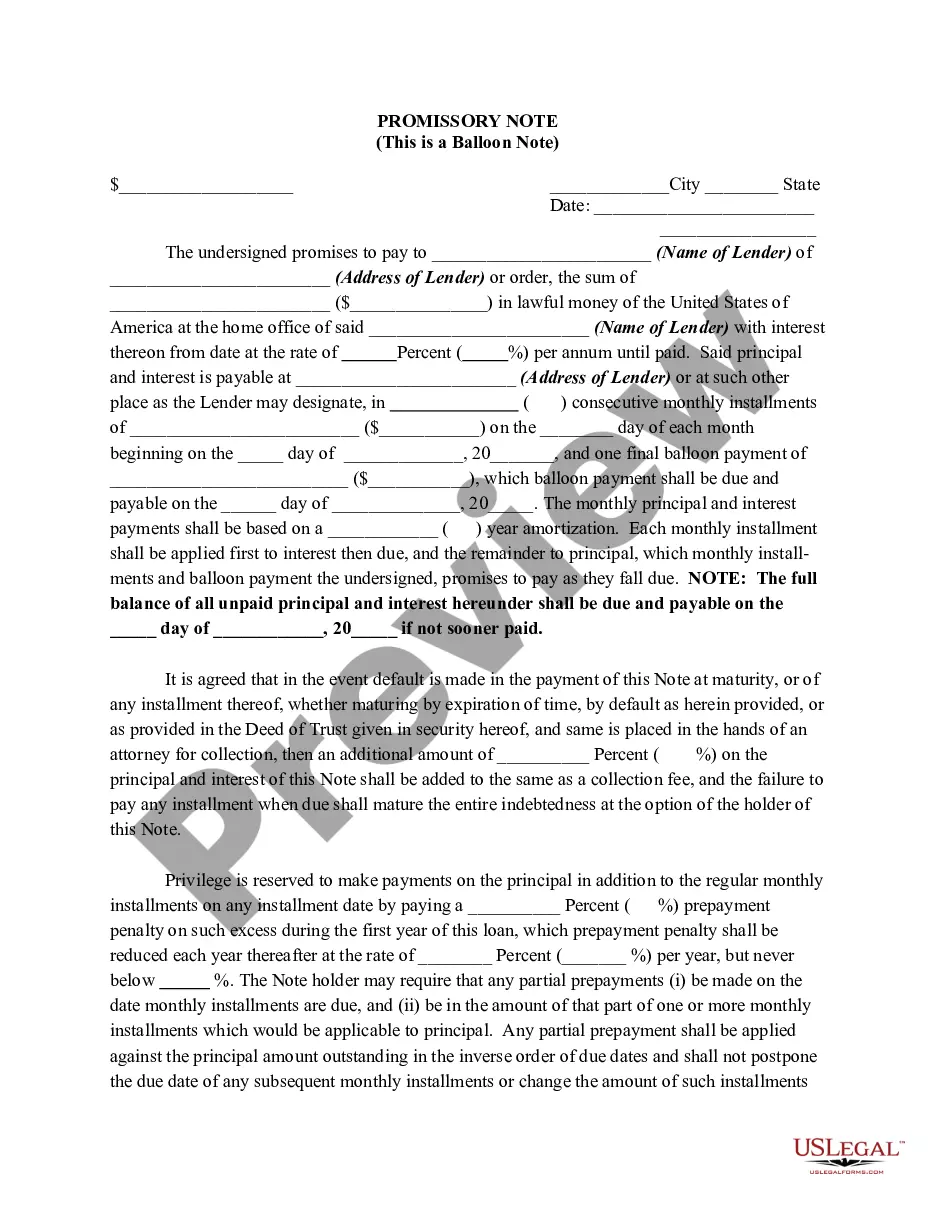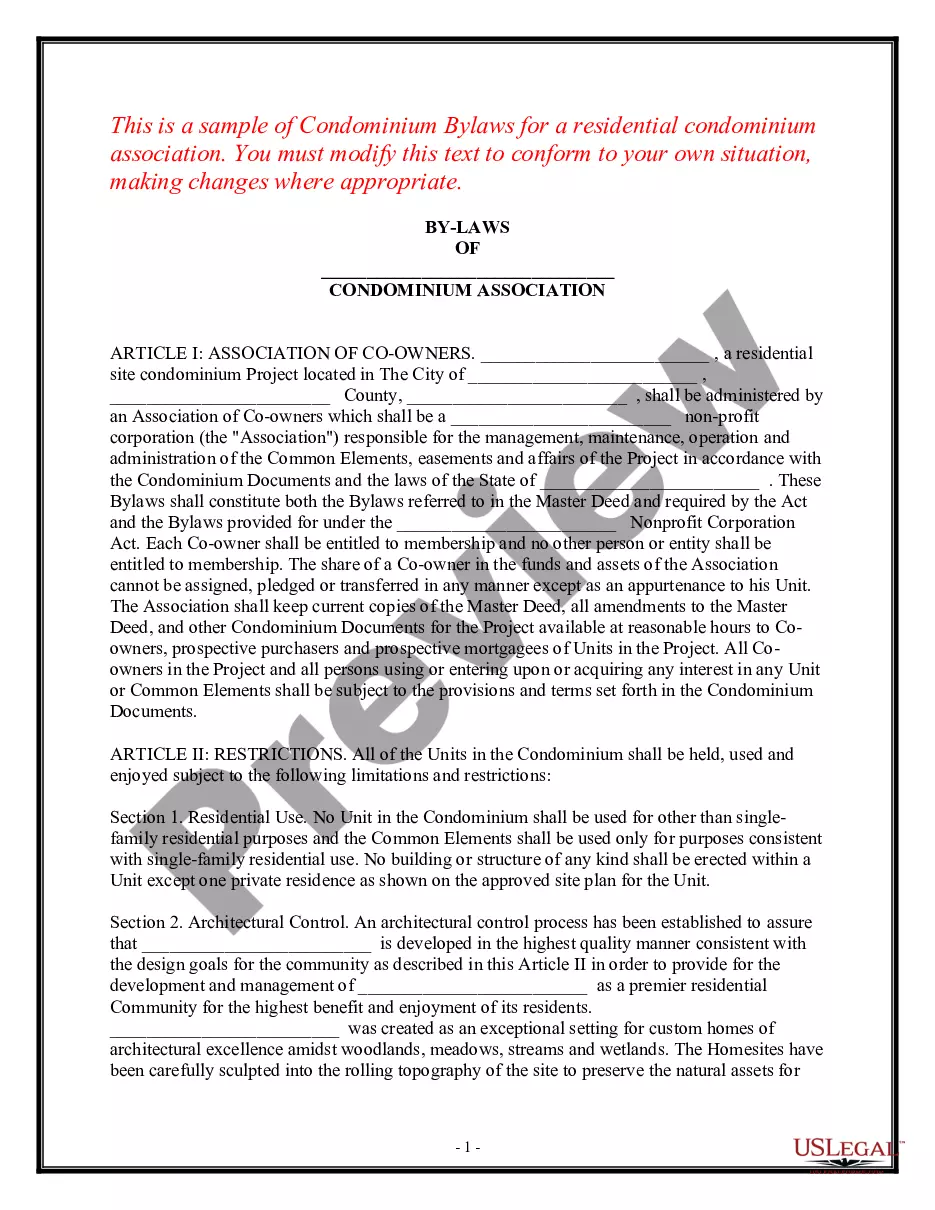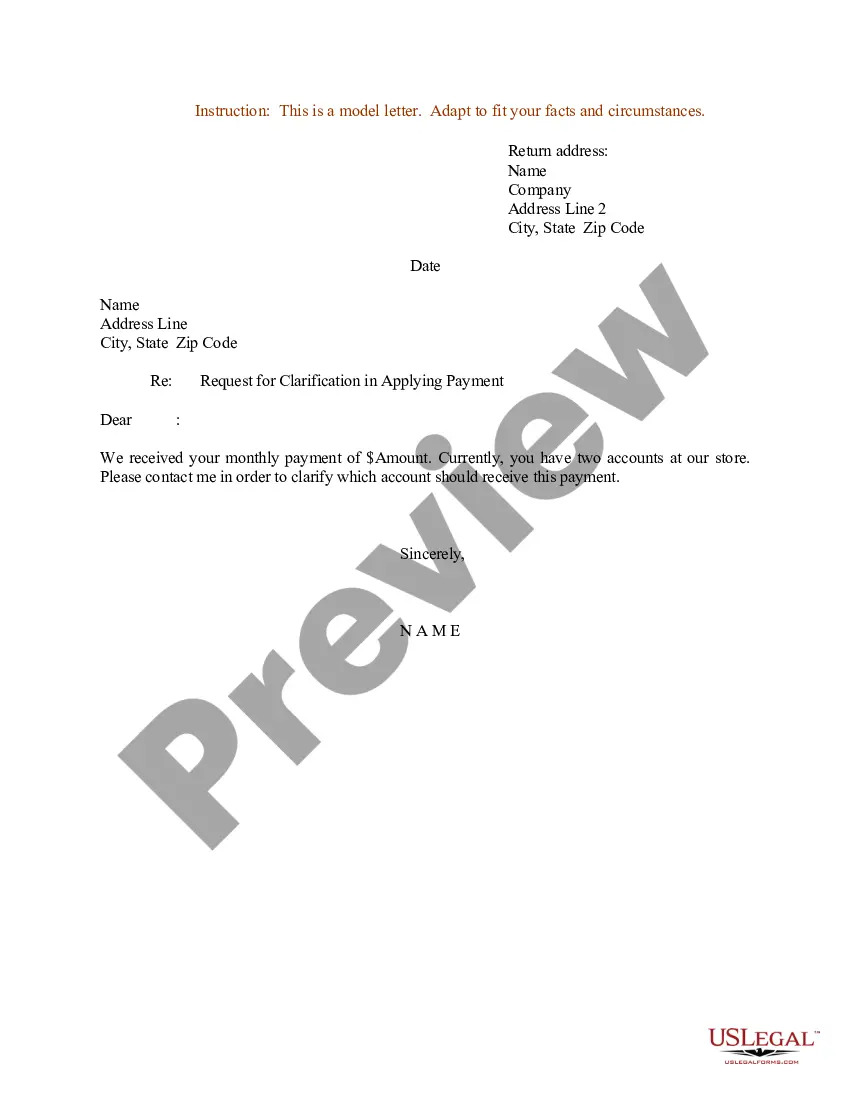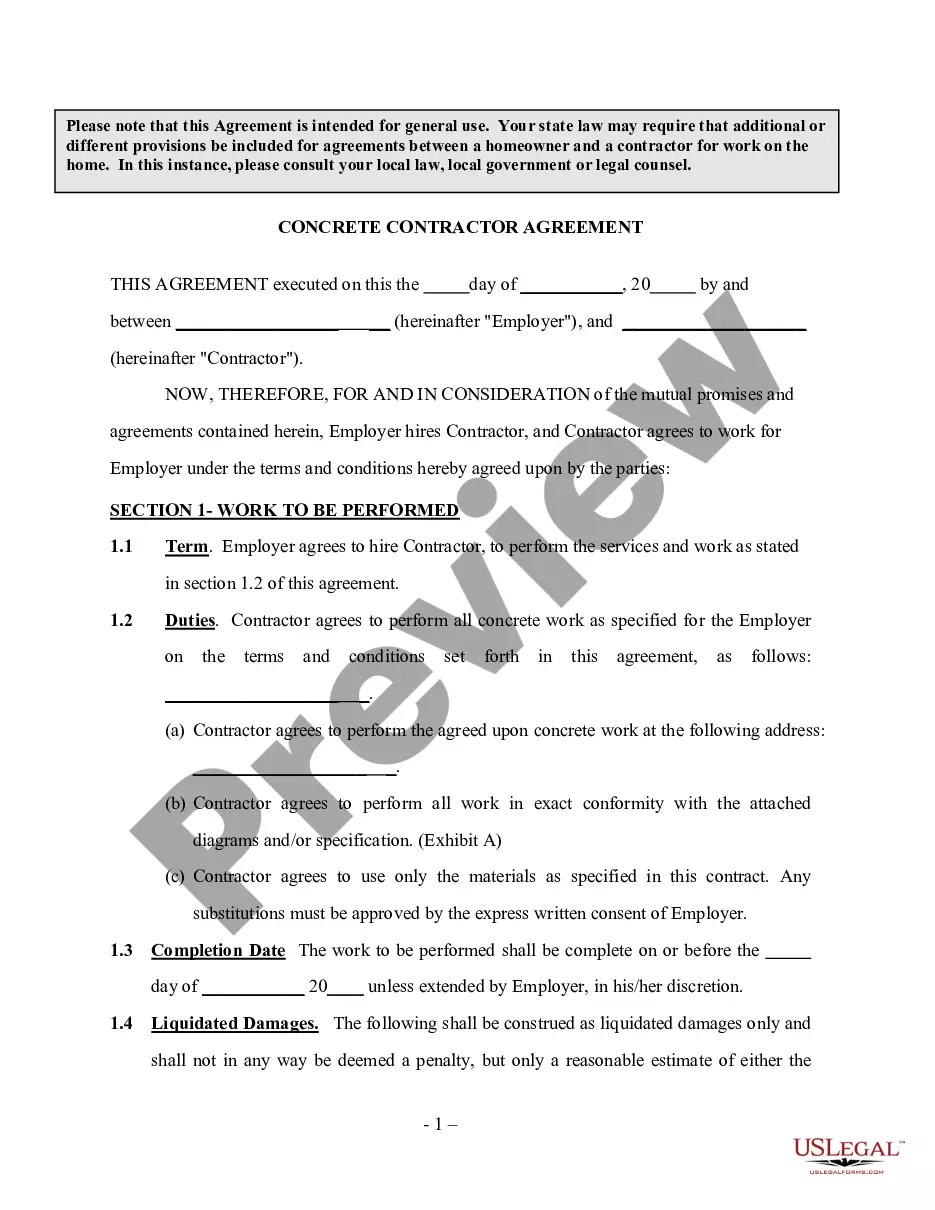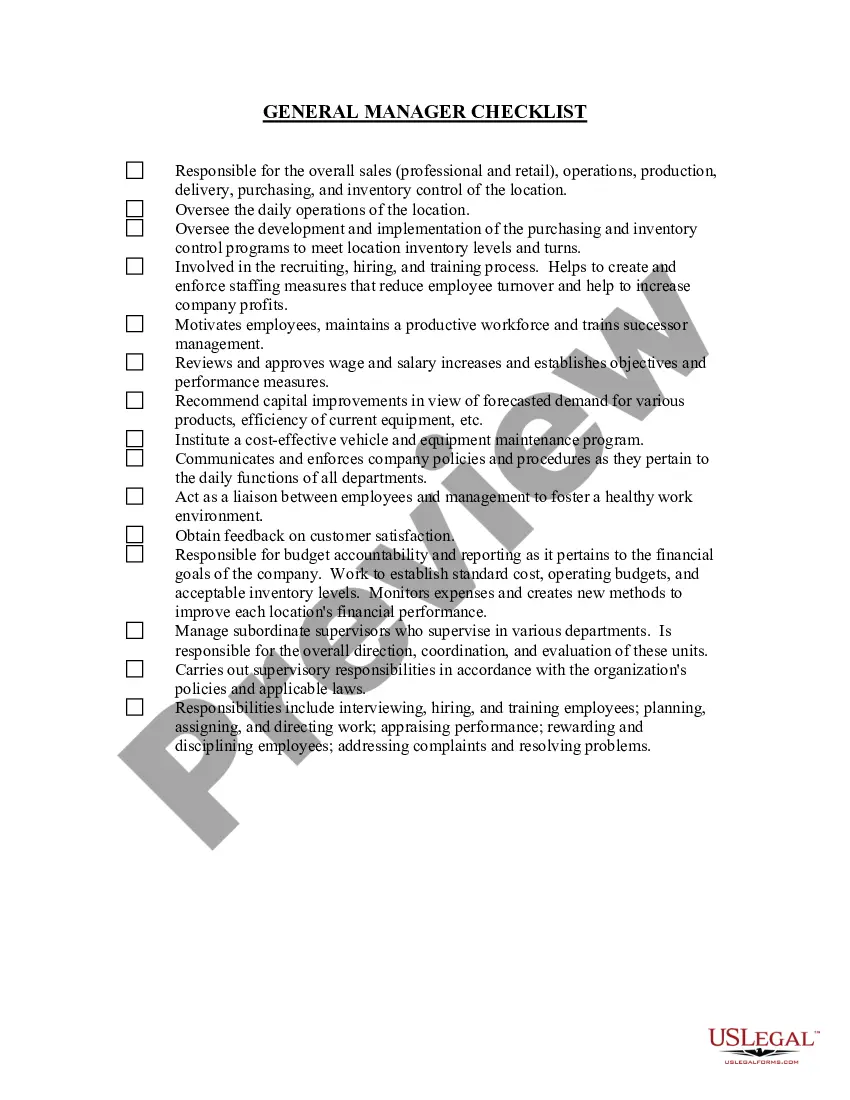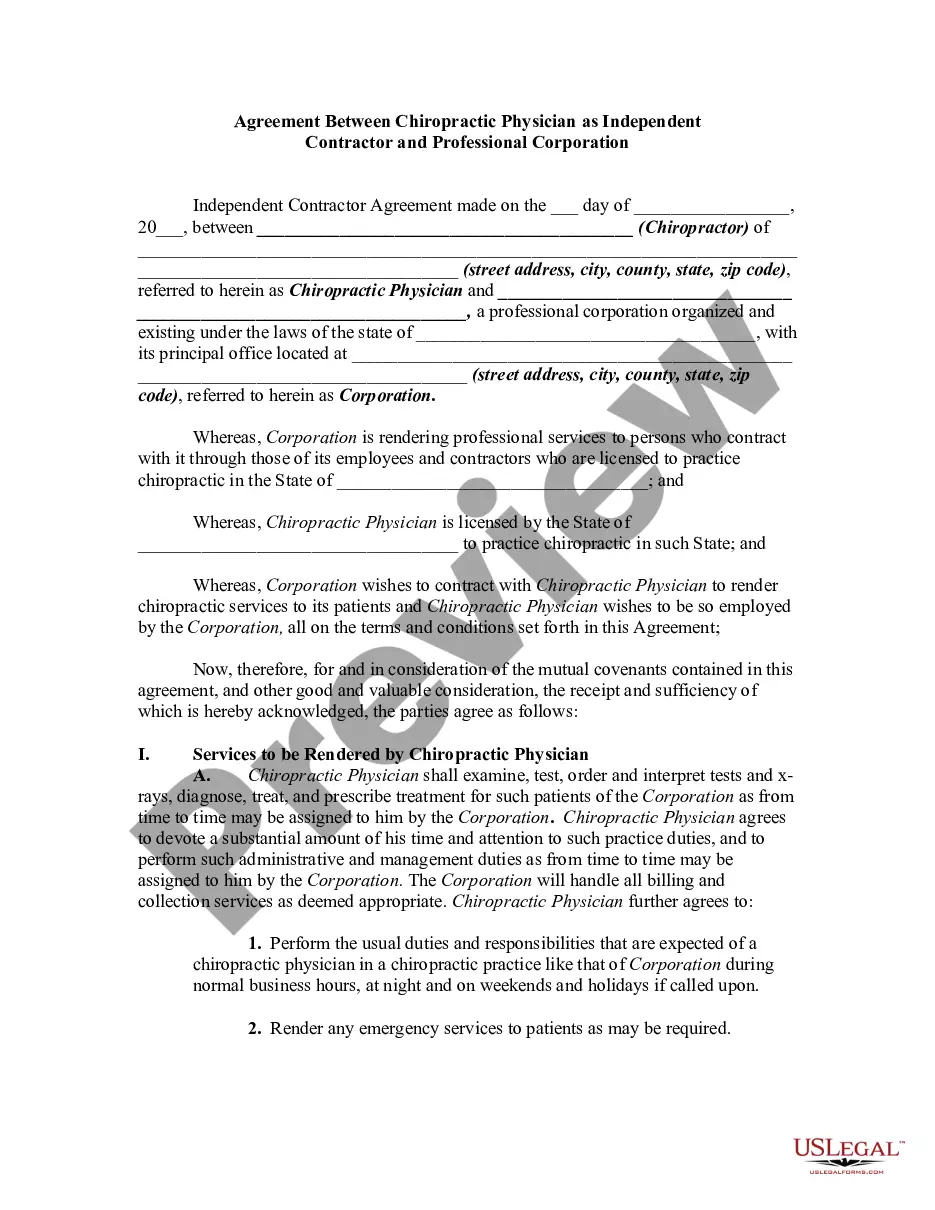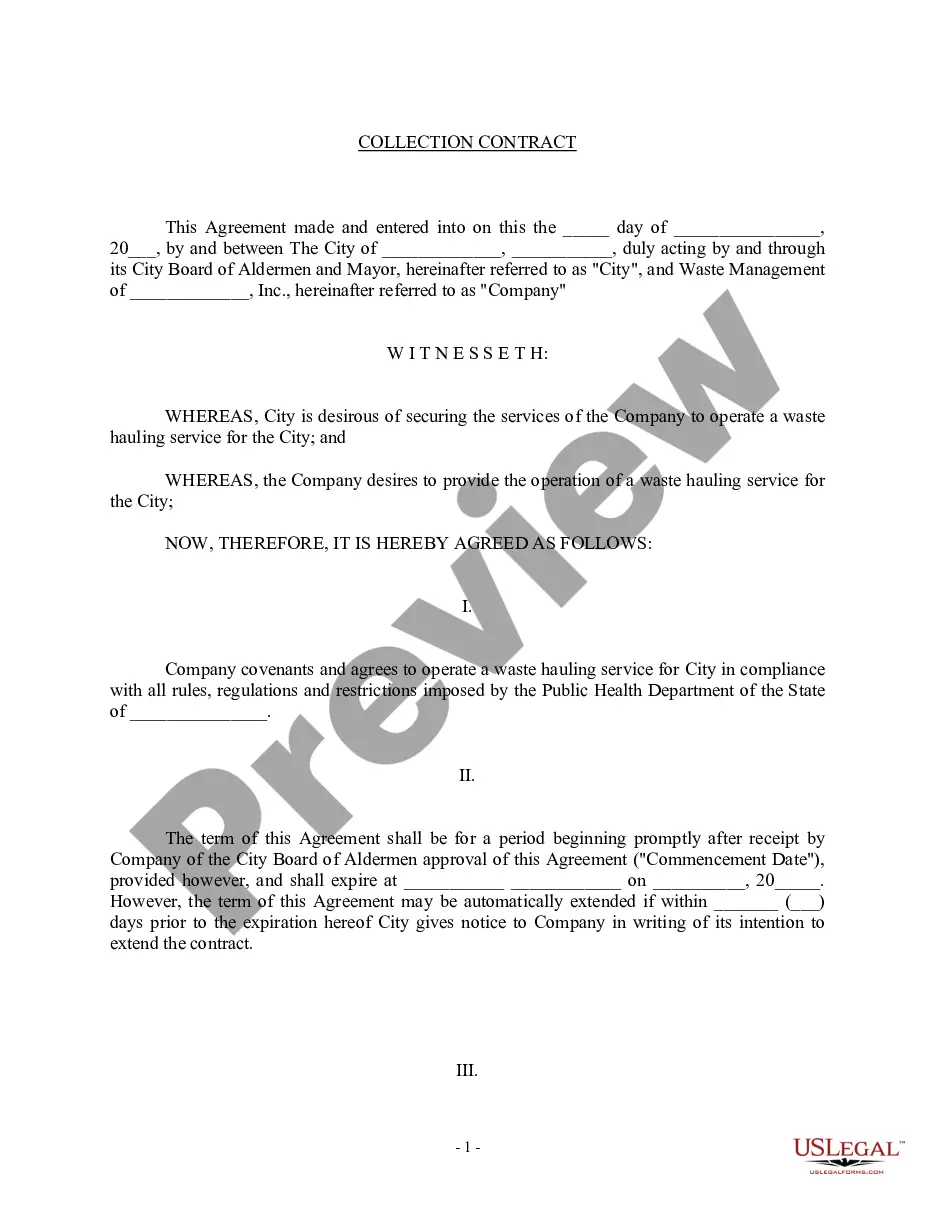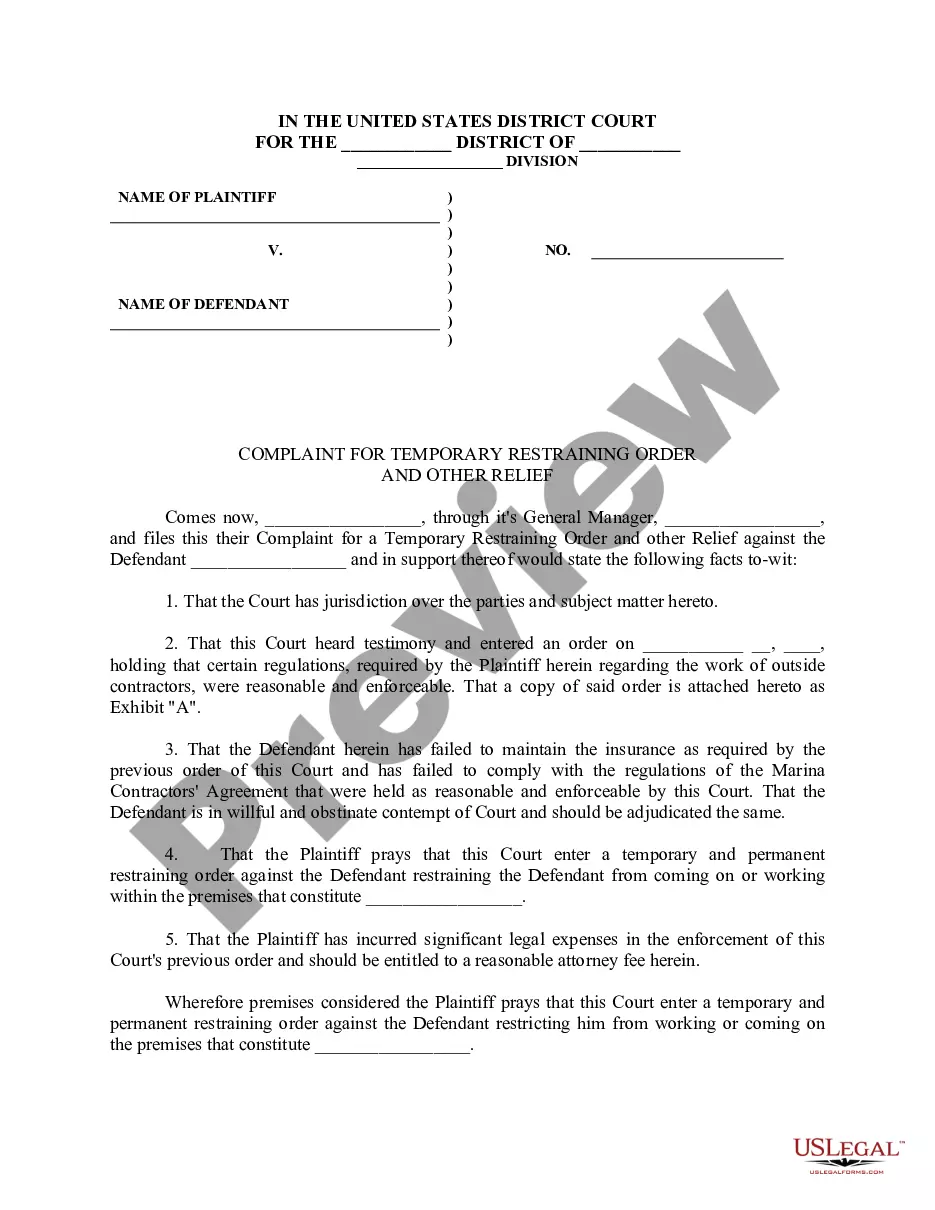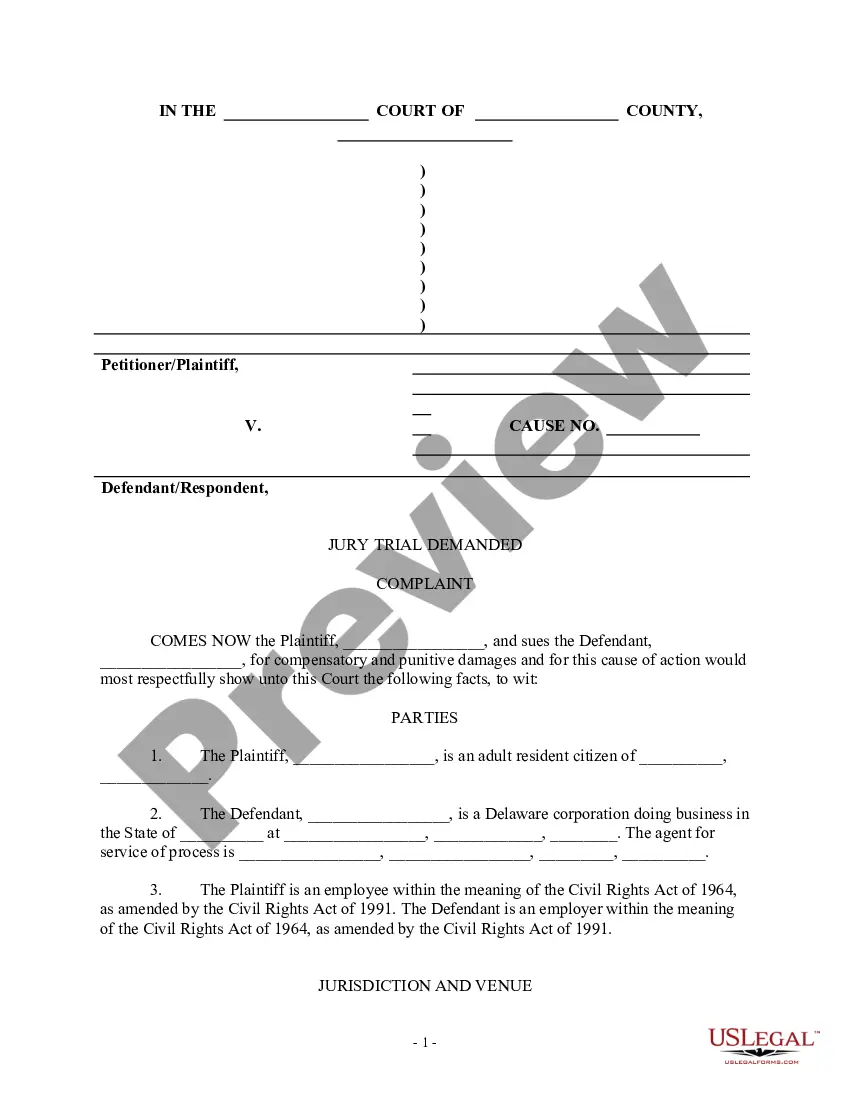Training Checklist In Excel
Description
How to fill out Initial Training And Orientation Checklist?
When you need to complete the Training Checklist In Excel following your local state's guidelines, there may be numerous options to select from.
There's no requirement to review each form to verify it fulfills all the legal criteria if you are a US Legal Forms member.
It is a reliable resource that can assist you in obtaining a reusable and current template on any topic.
Browse the suggested page and verify it for compliance with your requirements.
- US Legal Forms is the most extensive online repository with a compilation of over 85k ready-to-use documents for business and personal legal situations.
- All templates are confirmed to align with each state's regulations.
- Therefore, when downloading the Training Checklist In Excel from our platform, you can be assured that you possess a legitimate and current document.
- Obtaining the necessary template from our platform is remarkably simple.
- If you already have an account, merely Log In to the system, ensure your subscription is active, and save the selected file.
- Subsequently, you can access the My documents section in your profile and retain access to the Training Checklist In Excel at any time.
- If this is your initial experience with our website, please adhere to the instructions below.
Form popularity
FAQ
To insert a checklist box in Excel, navigate to the 'Developer' tab and select 'Insert.' Choose 'Checkbox' from the Form Controls and click on your spreadsheet where you want the box to appear. This simple checklist box is an excellent addition to your training checklist in Excel, allowing for quick updates and clear visibility of your tasks.
To add a checklist in Excel, begin by listing your tasks in a column. Next, use checkboxes or the symbols method to mark completed items alongside. By implementing this simple structure, you create an effective training checklist in Excel that streamlines your task management processes, making it easy to stay on track.
Inserting a checkbox without the developer tab is quite simple. You can use the 'Symbols' feature under the 'Insert' tab. Select a checkbox symbol from the list and place it into the cell to represent items on your training checklist in Excel. This method offers a quick visual cue that enhances organization in your workflow.
To insert a checklist in Excel, you can create a simple table that includes task descriptions alongside checkboxes. You can go to the 'Insert' tab, select 'Checkbox' under 'Form Controls,' and place it next to each task. This approach results in an effective training checklist in Excel that helps you track your progress clearly and efficiently.
To add a check drop-down list in Excel, start by selecting the cells where you want the checklist. Then, go to the 'Data' tab, select 'Data Validation,' and choose 'List' from the options. Input your items to create a simple training checklist in Excel. This method allows users to quickly select options while keeping your spreadsheet organized.
To make a spreadsheet to track workouts, set up columns for workout dates, exercises, duration, and intensity. Incorporating a training checklist in Excel allows you to mark completed sessions, ensuring you stay on track. Consider using formulas to calculate progress over time, providing insights into your fitness journey.
Preparing a training tracker in Excel involves designing a comprehensive template that captures necessary information such as dates, participant details, and modules. Include a training checklist in Excel to facilitate updates and ensure consistency among records. You may also want to highlight overdue training sessions for better management.
To make a checklist box in Excel, use the Developer tab to insert a checkbox control. Click on the Developer tab, select 'Insert', then choose the checkbox option. This feature allows you to create an interactive training checklist in Excel, making it easier for users to track their training tasks visibly.
Creating a training plan in Excel is simple. Begin by outlining the training objectives, timelines, and key activities in rows and columns. Incorporate a training checklist in Excel to monitor completion and assess participant engagement. You can further enhance your plan by utilizing color coding to highlight priority tasks.
To keep training records in Excel, start by creating a structured spreadsheet. Include columns for participant names, dates, training topics, and completion status. This training checklist in Excel will help you track progress and ensure everyone meets their training requirements. Additionally, you can use filters to sort and review records easily.