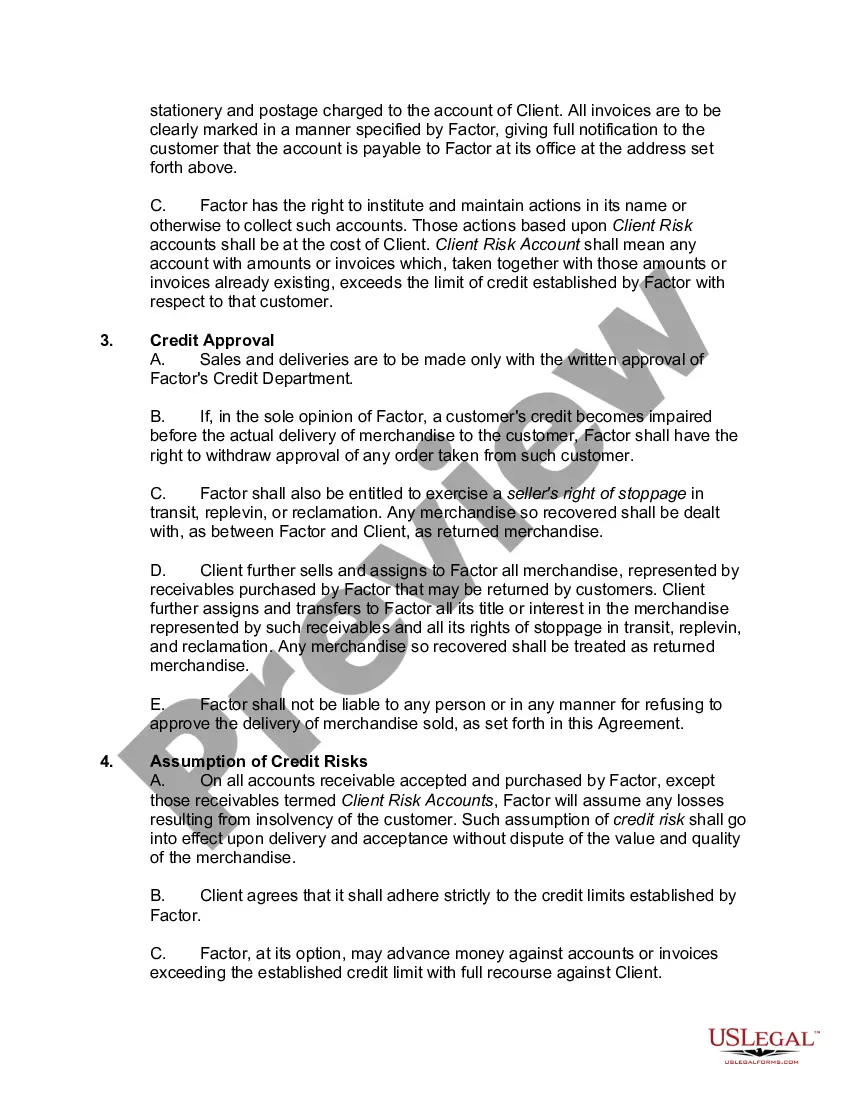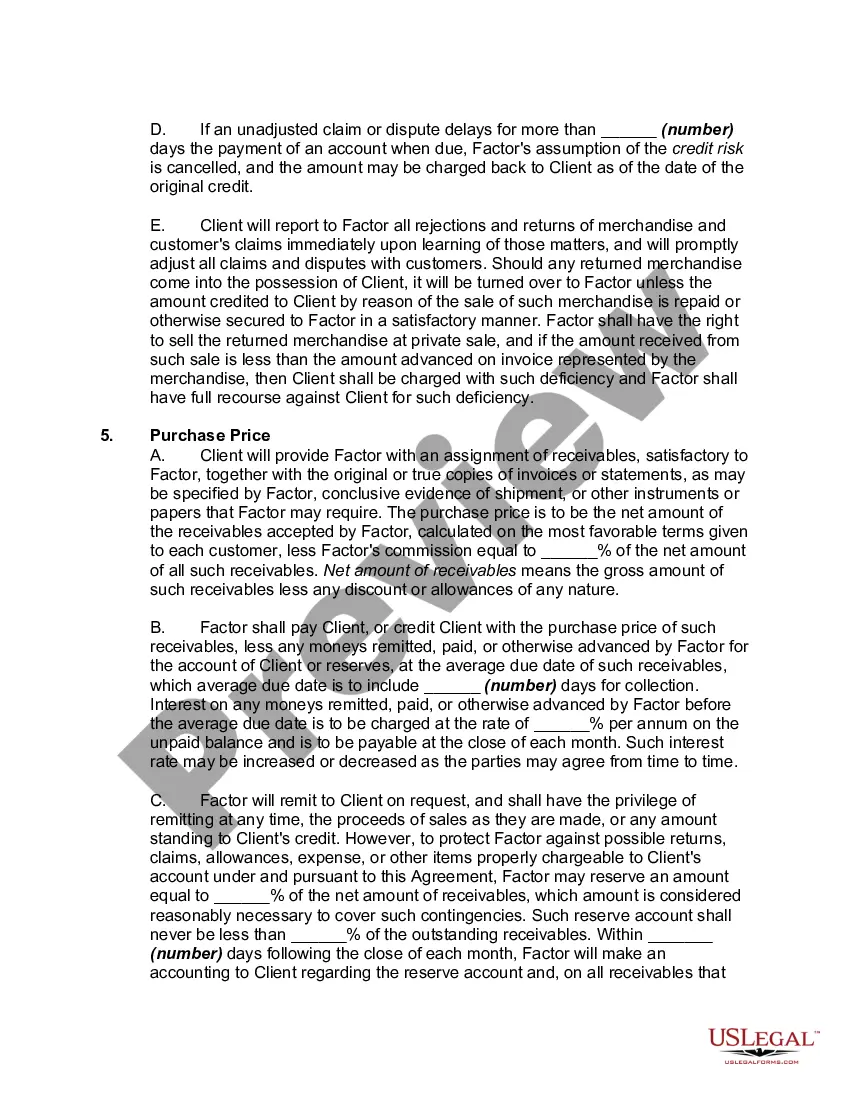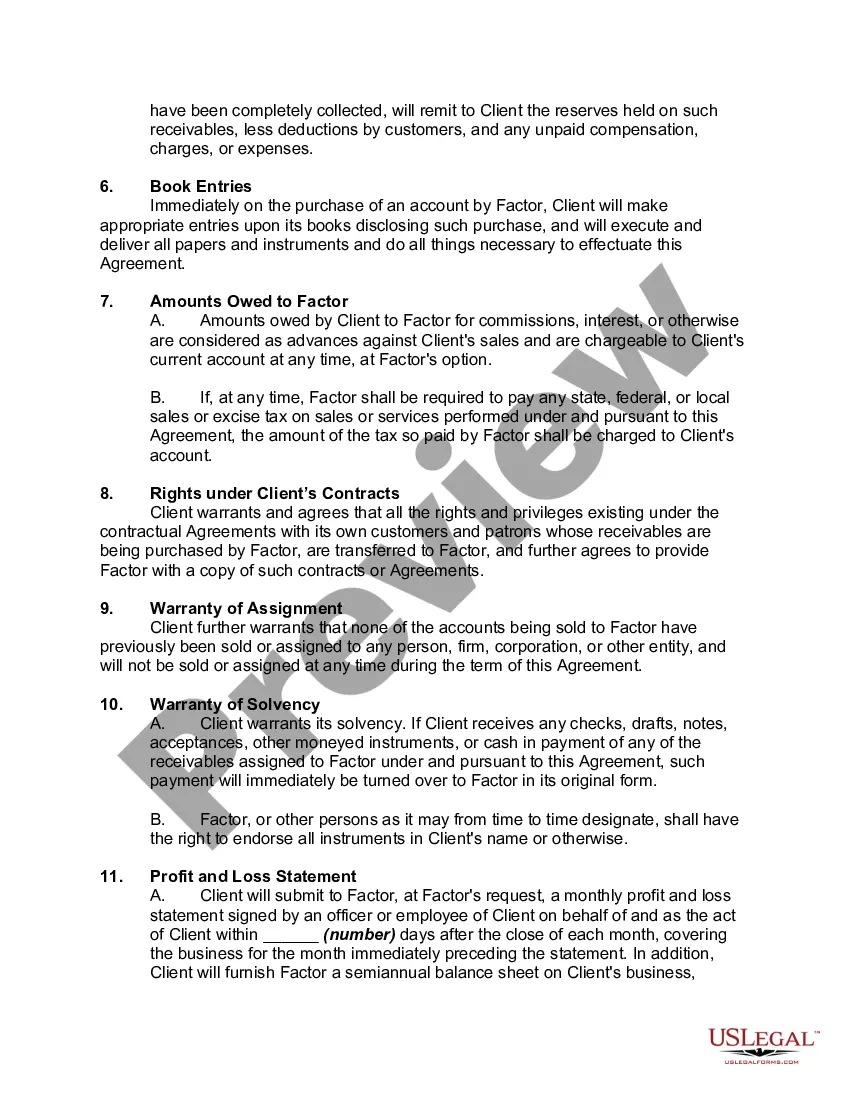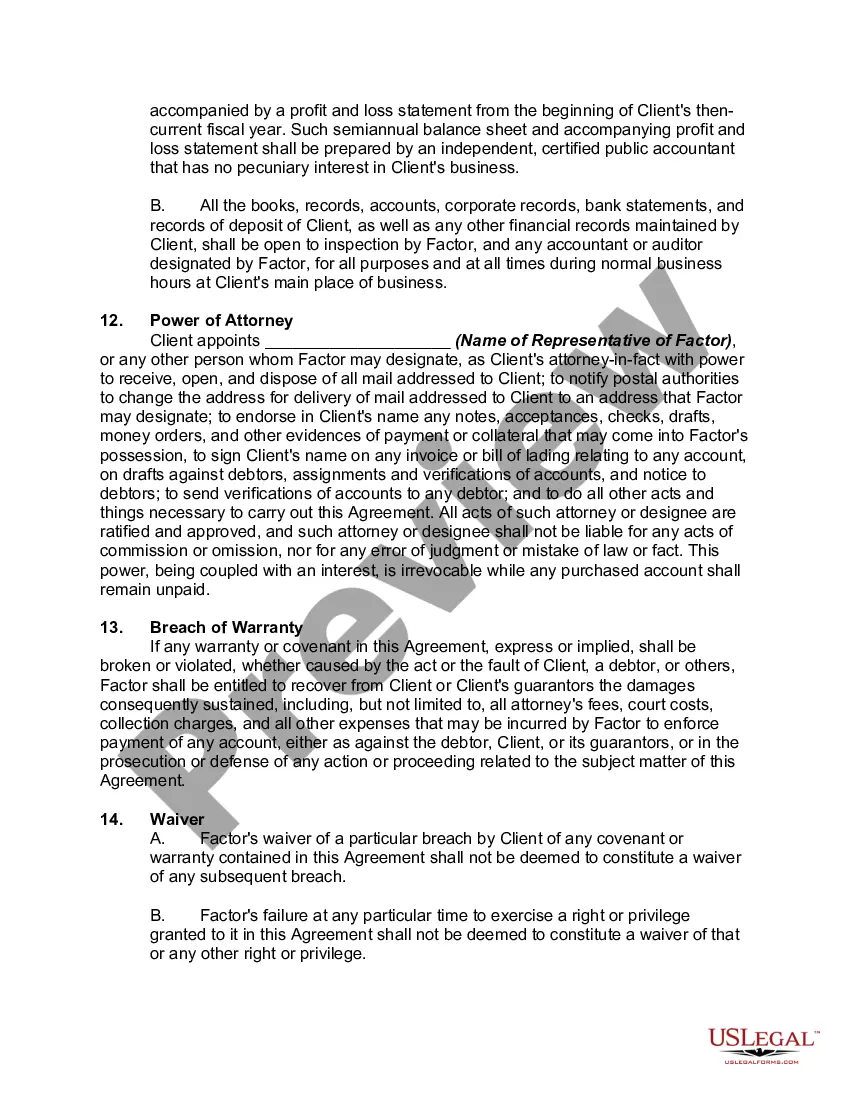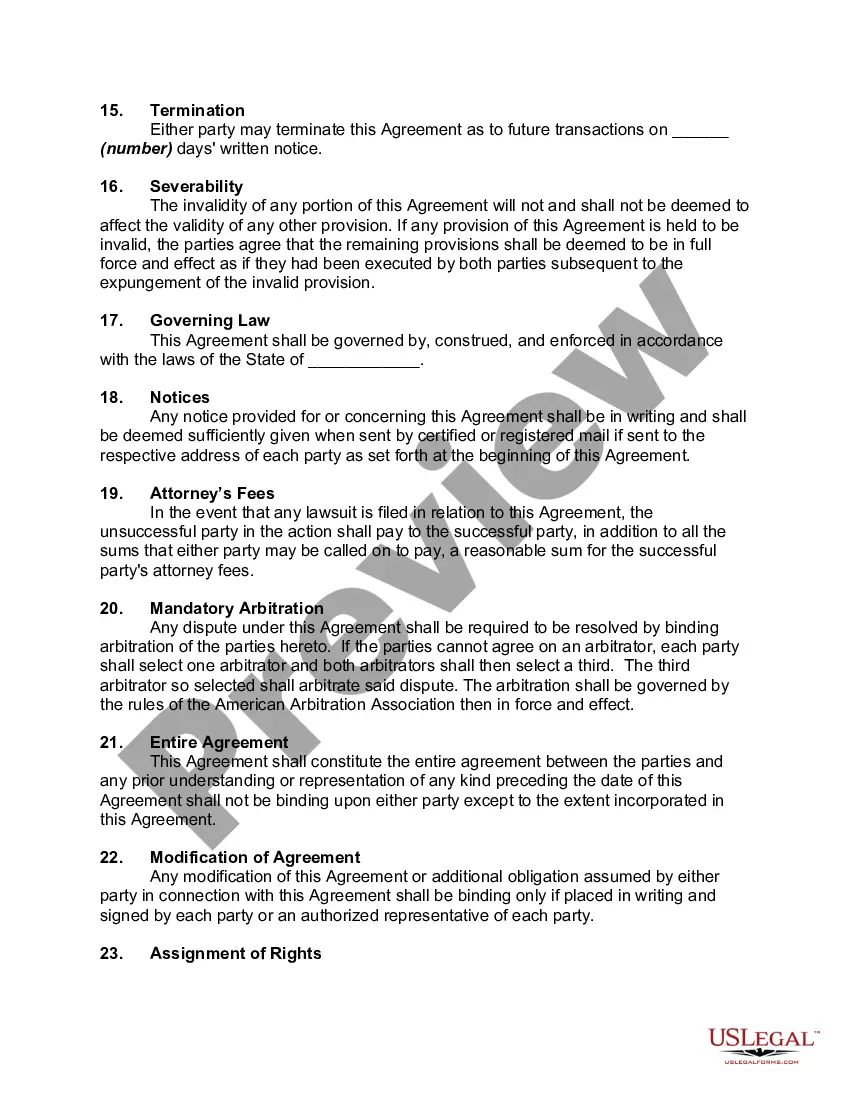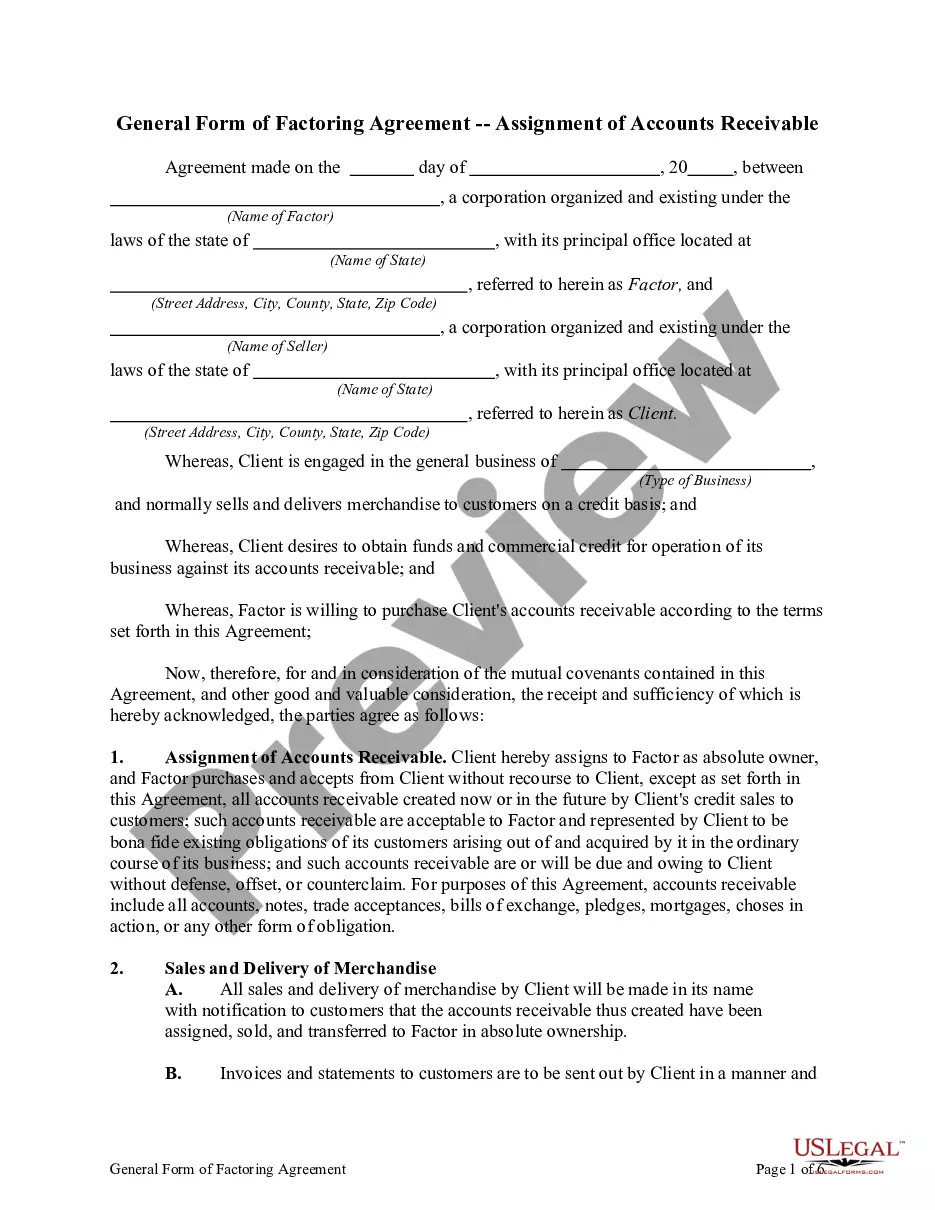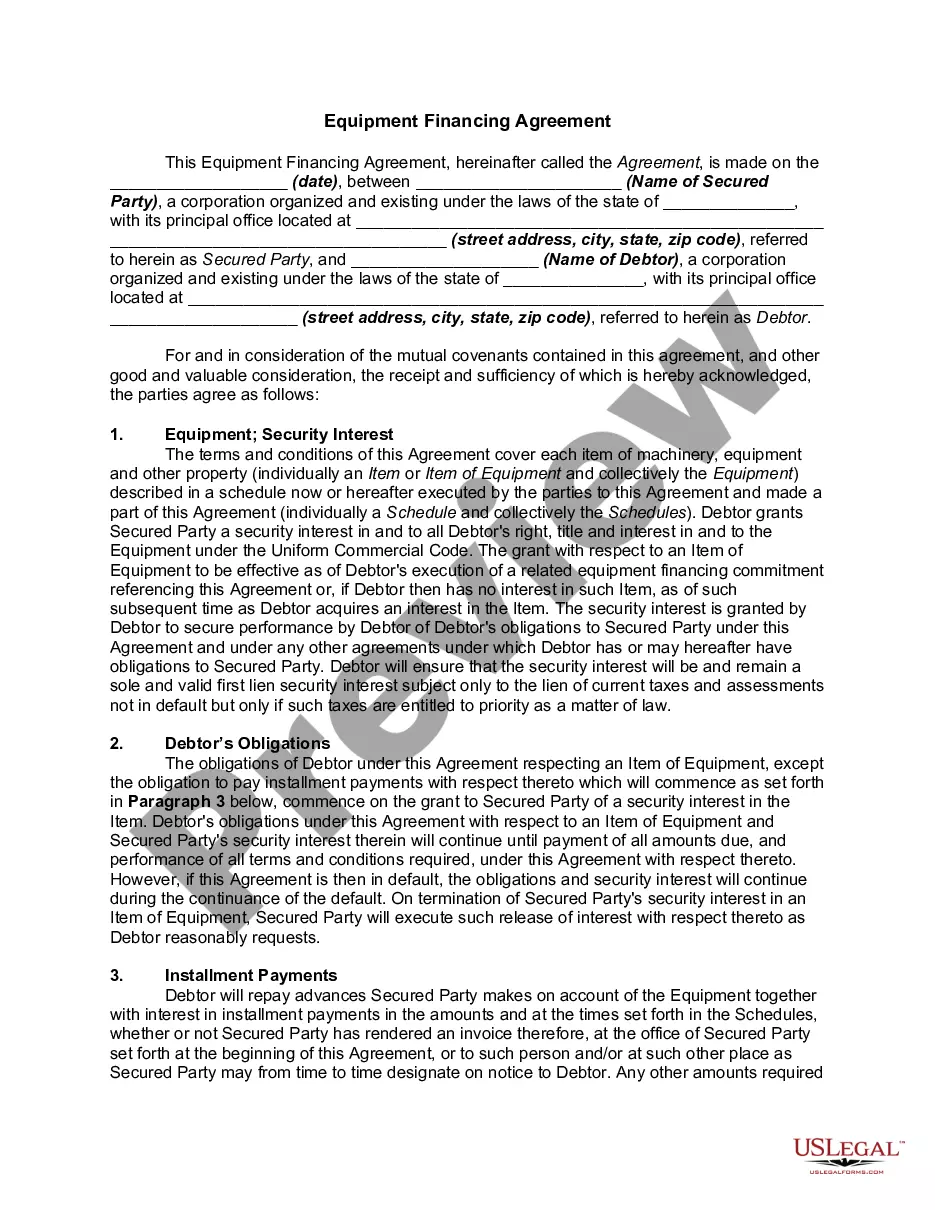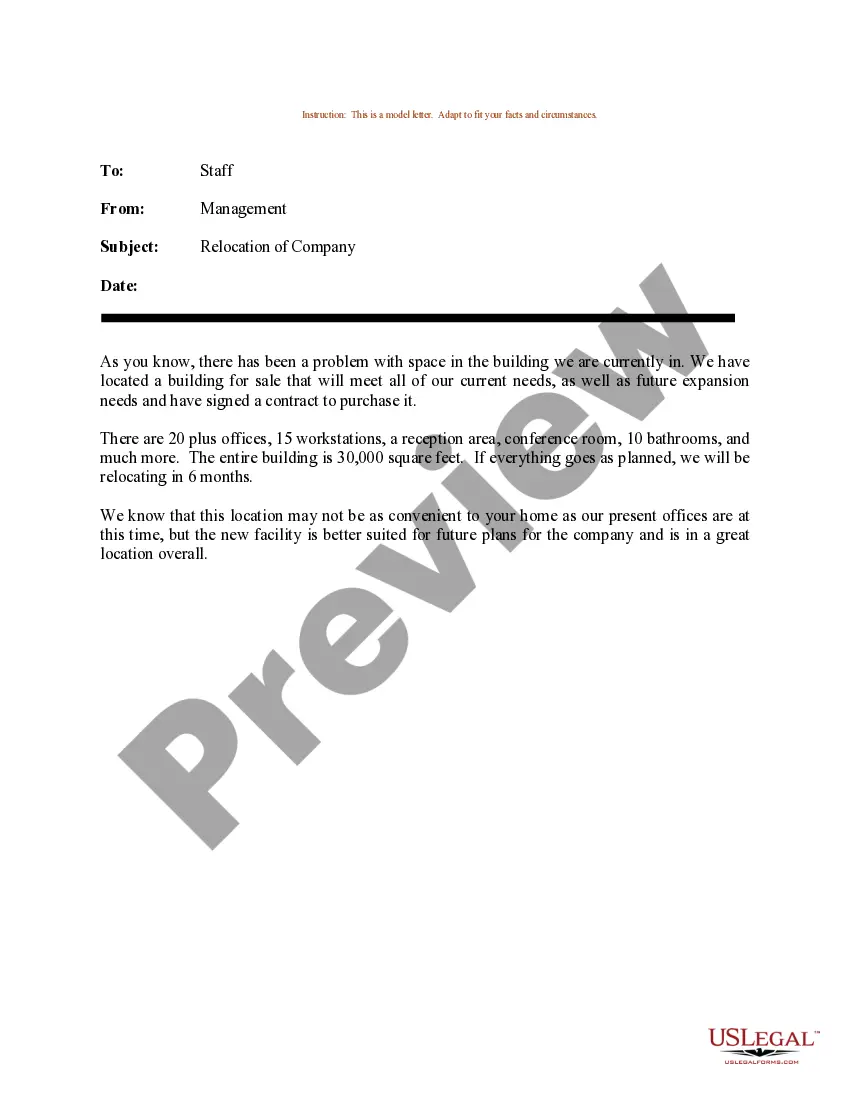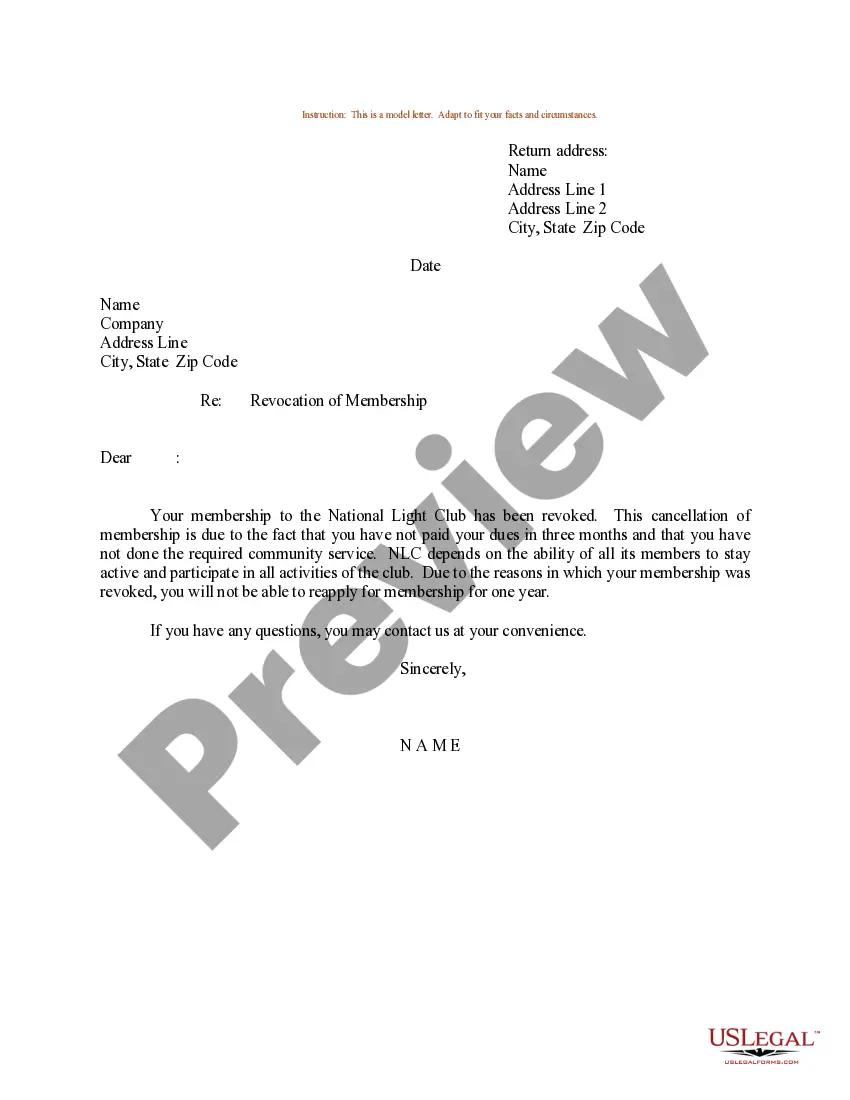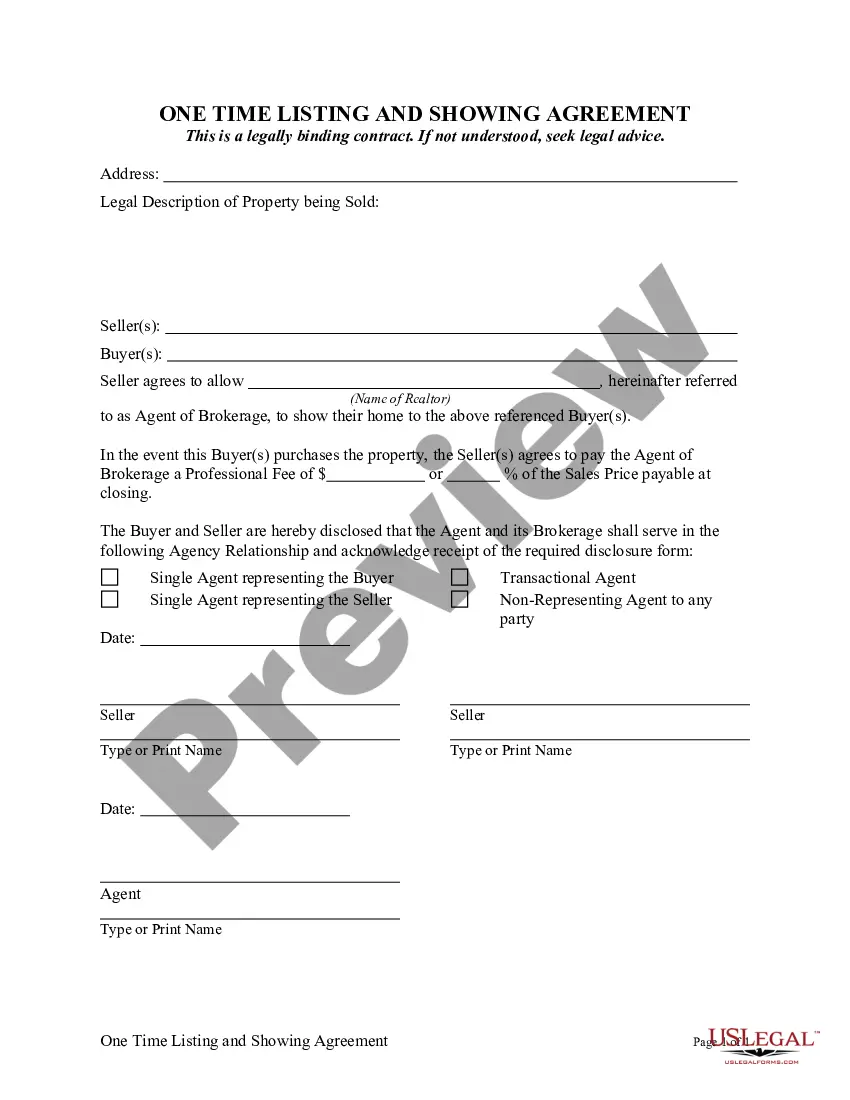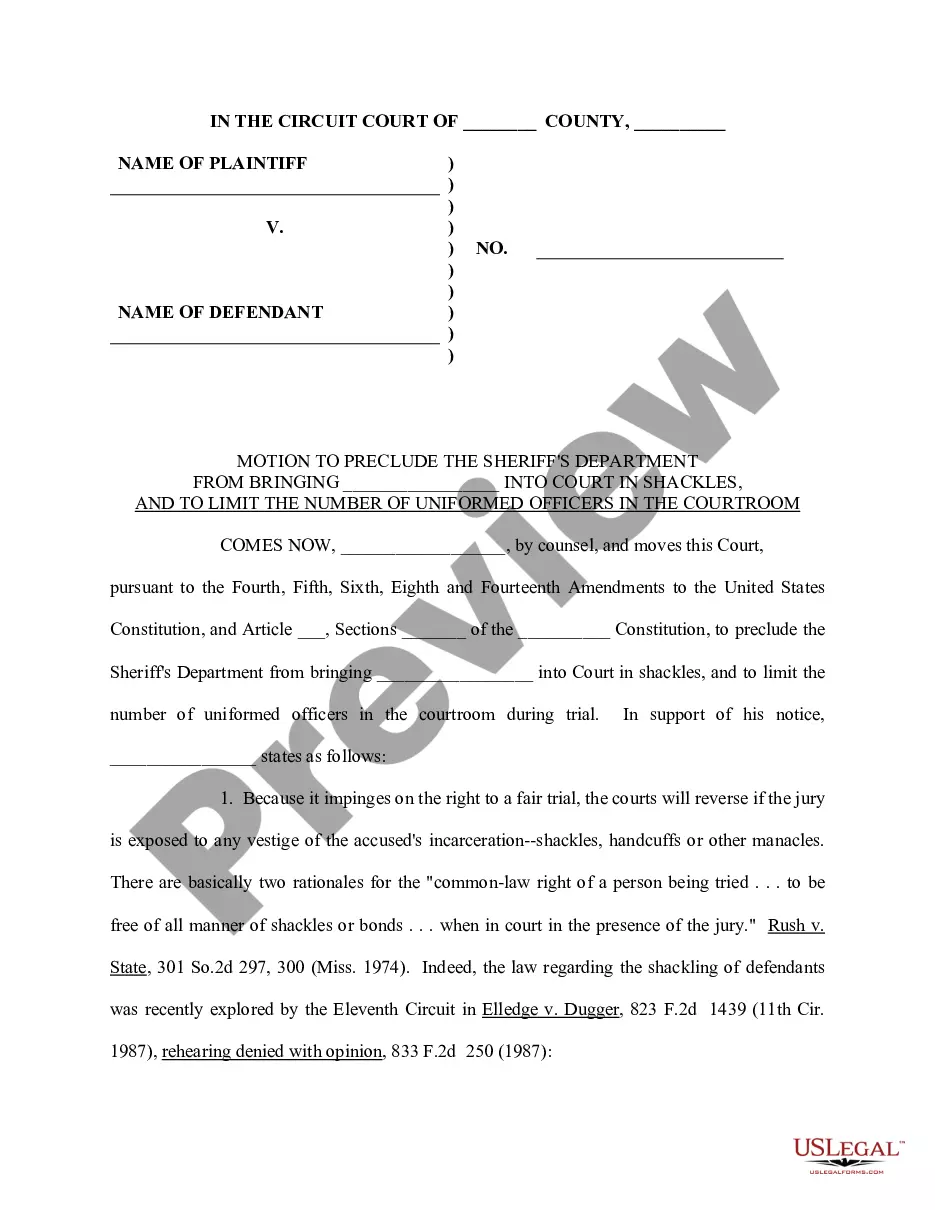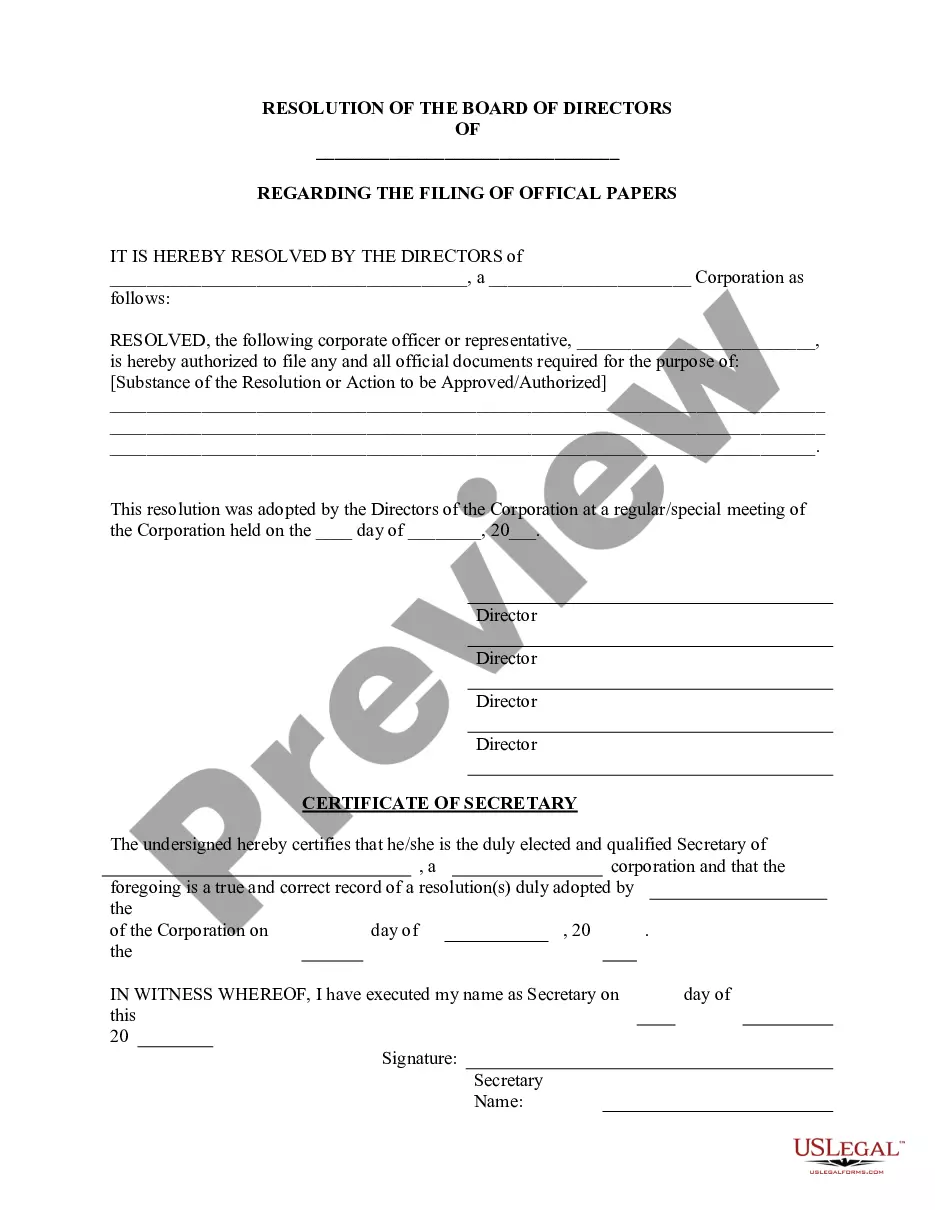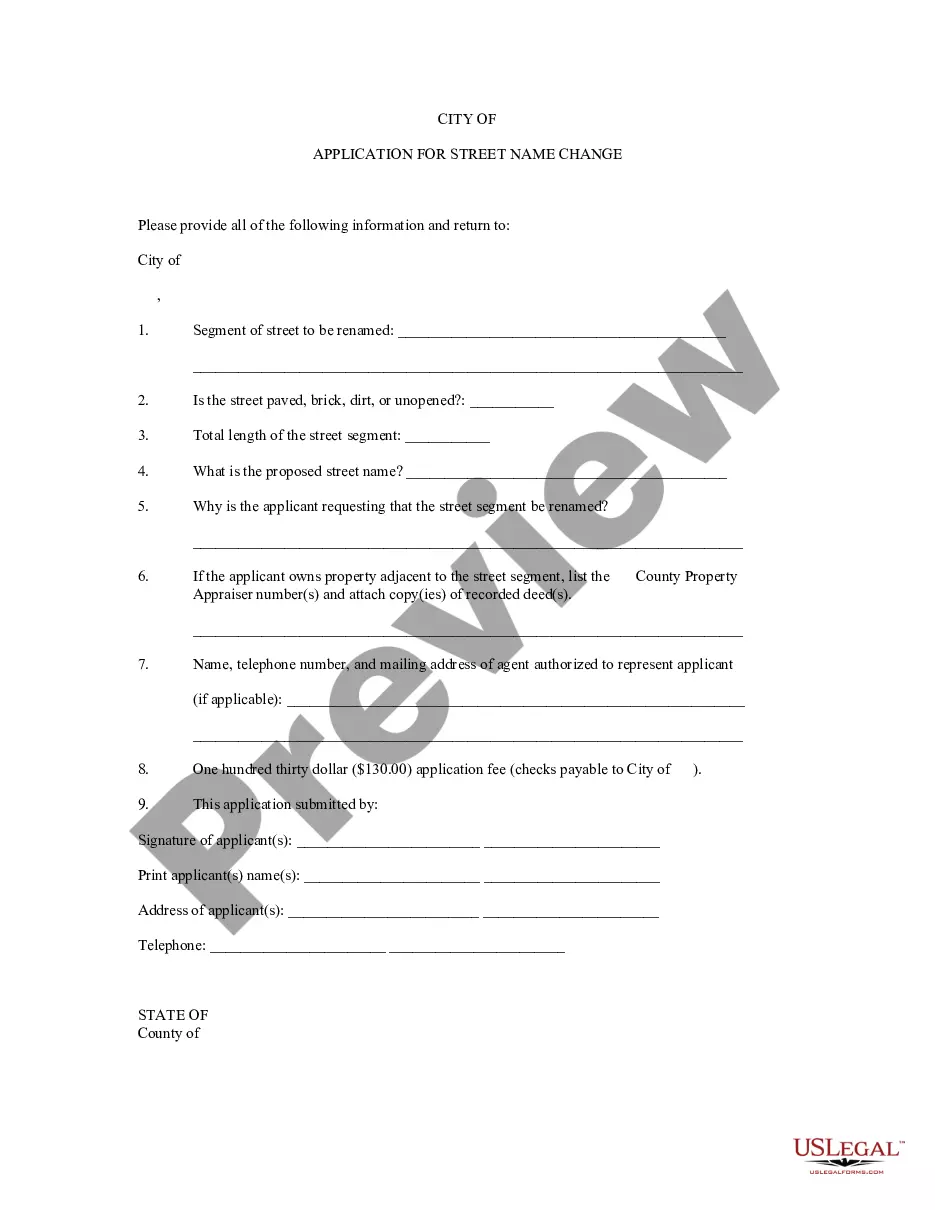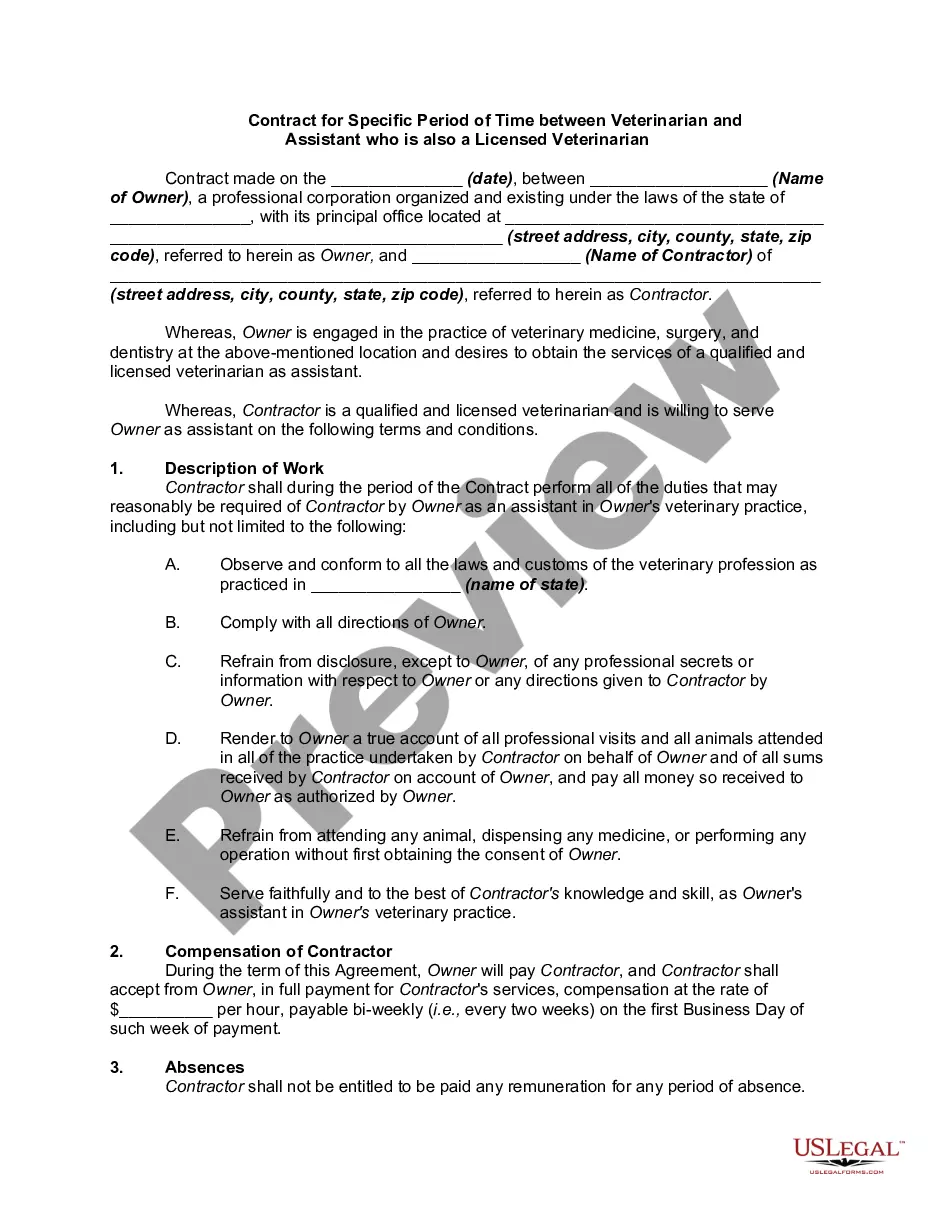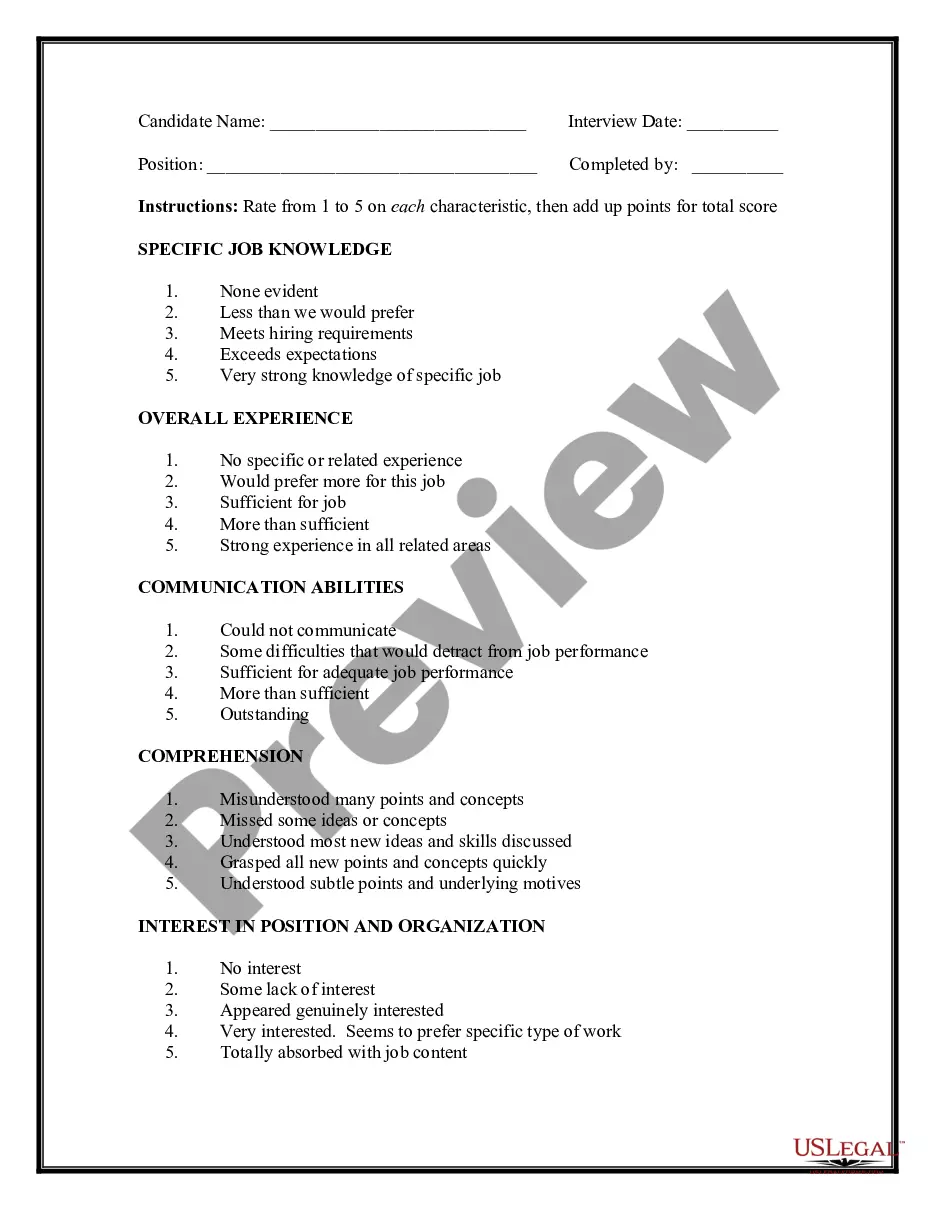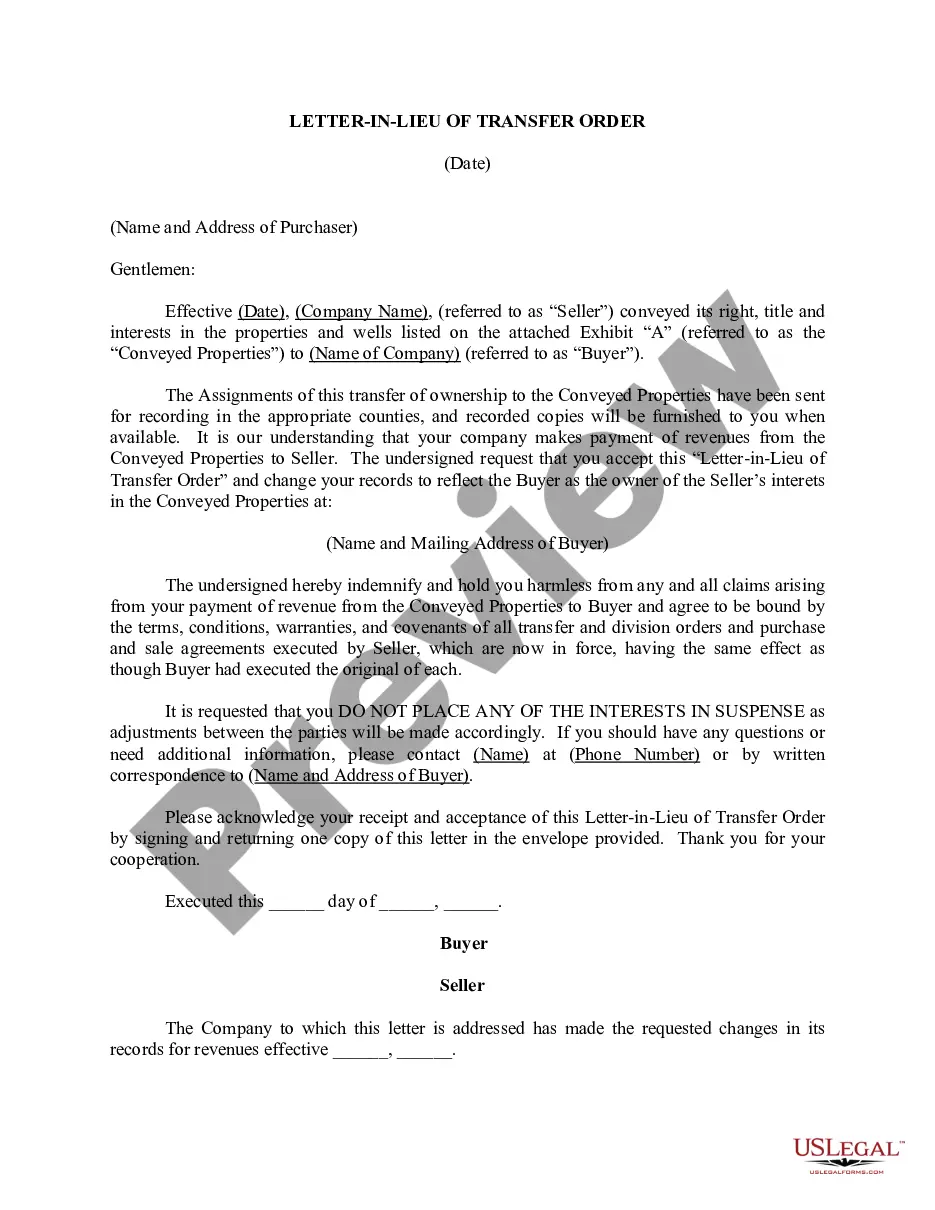Agreement Accounts Receivable With Aging Excel Template In Franklin
Description
Form popularity
FAQ
Calculate Age in Excel Using the DATEDIF Function Step 1 - Select the cell where you want the calculated age to appear (in our case, D2). Step 2 - Type: =DATEDIF(B2, TODAY(), "Y") Step 3 - Press Enter.
For age calculations, you can combine the DATEDIF function with ROUNDDOWN to eliminate any decimal values. =ROUNDDOWN(DATEDIF(A1, TODAY(), "Y"), 0) This formula returns the complete number of years lived without any decimals.
Calculation of inventory age can be done with Inventory Age (Days) = Current Date - Date Added. As simple as that.
We'll use some of Excel's built-in functions to do this. The most common way to create aging buckets is by using the IF function to categorize each row based on the age of the entry. In this formula: TODAY()-A2 : This calculates the age of each entry by subtracting the date in cell A2 from today's date.
How to Create an Accounts Receivable Aging Report? Step 1: Review all the outstanding invoices. Step 2: Segregate all the invoices using the aging schedule and the due amount. Step 3: After getting the list of customers with overdue bills, categorize them based on the total due amount and the number of days outstanding.
The following formula calculates how many years old someone is:'=INT ((B2-A2)/365)'You can calculate the months using this formula:'=B2-INT ((B2-A2)/30.4)'In both formulas, B2 represents the current or most recent date and A2 represents the starting date.
And the type. When i say type whether you want to have the aging in years or months or in days. SoMoreAnd the type. When i say type whether you want to have the aging in years or months or in days. So for now we want to have it in years. So let's go ahead and select the dates.
The formula is =INT(C6/30)30 . Say that you divided column C by 30 and then took the INT of the result. Everything from 0 to 29 would be classified into Bucket 0. Everything from 30 to 59 would be classified as Bucket 1.
Here are the basic steps of creating an accounts receivable aging report: Compile invoices. Set time intervals for categorization (e.g., 0–30 days, 31–60 days). Categorize invoices by the length of time they have been unpaid. Calculate customer balances for each category. Calculate total balances for each category.
Aging Report Cheat Sheet Label the following cells: A1: Customer. B1: Order # C1: Date. D1: Amount Due. Enter in the corresponding information for your customers and their orders underneath the headlines. Add additional headers for each column as: E1: Days Outstanding. F1: Not Due. G1: 0-30 Days. H1: 31-60 days.