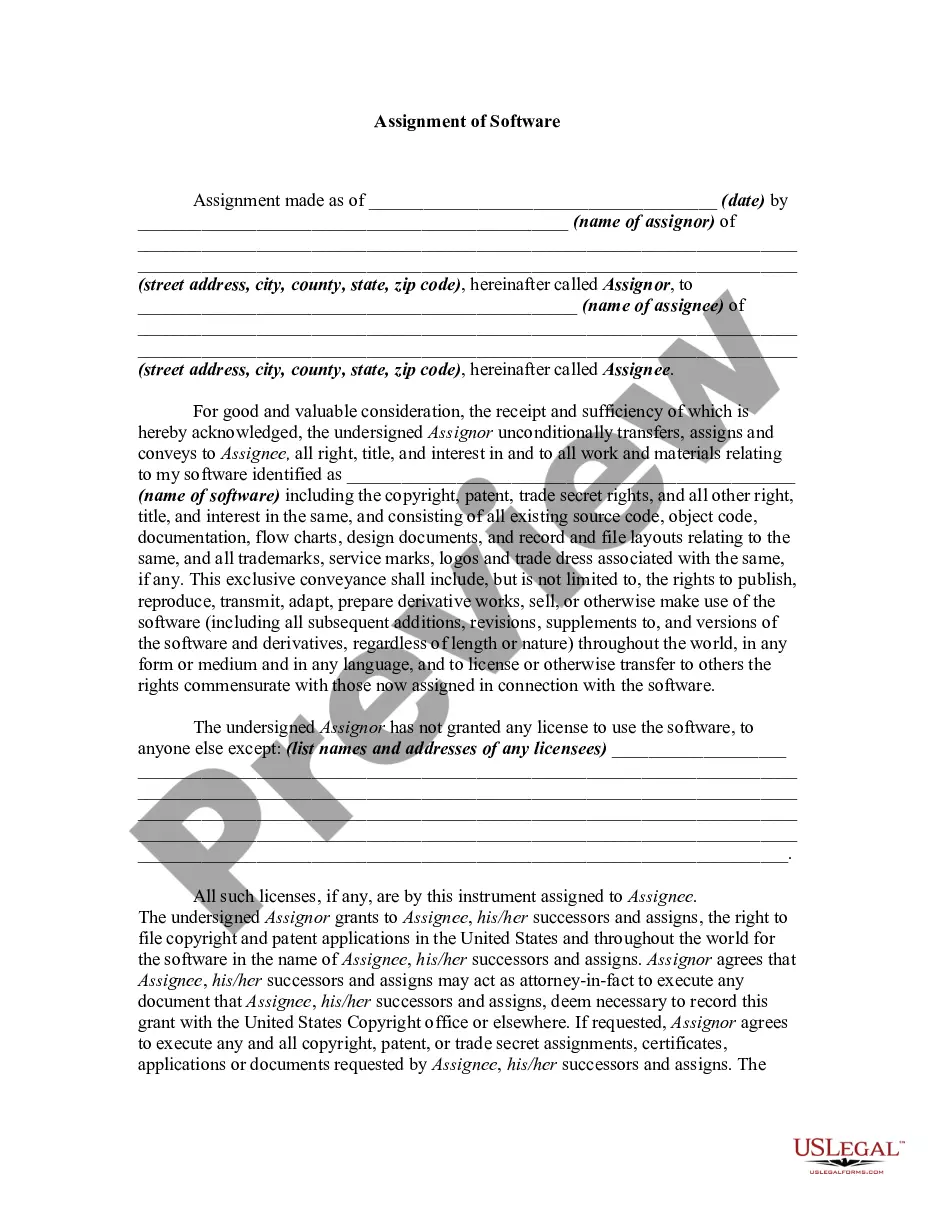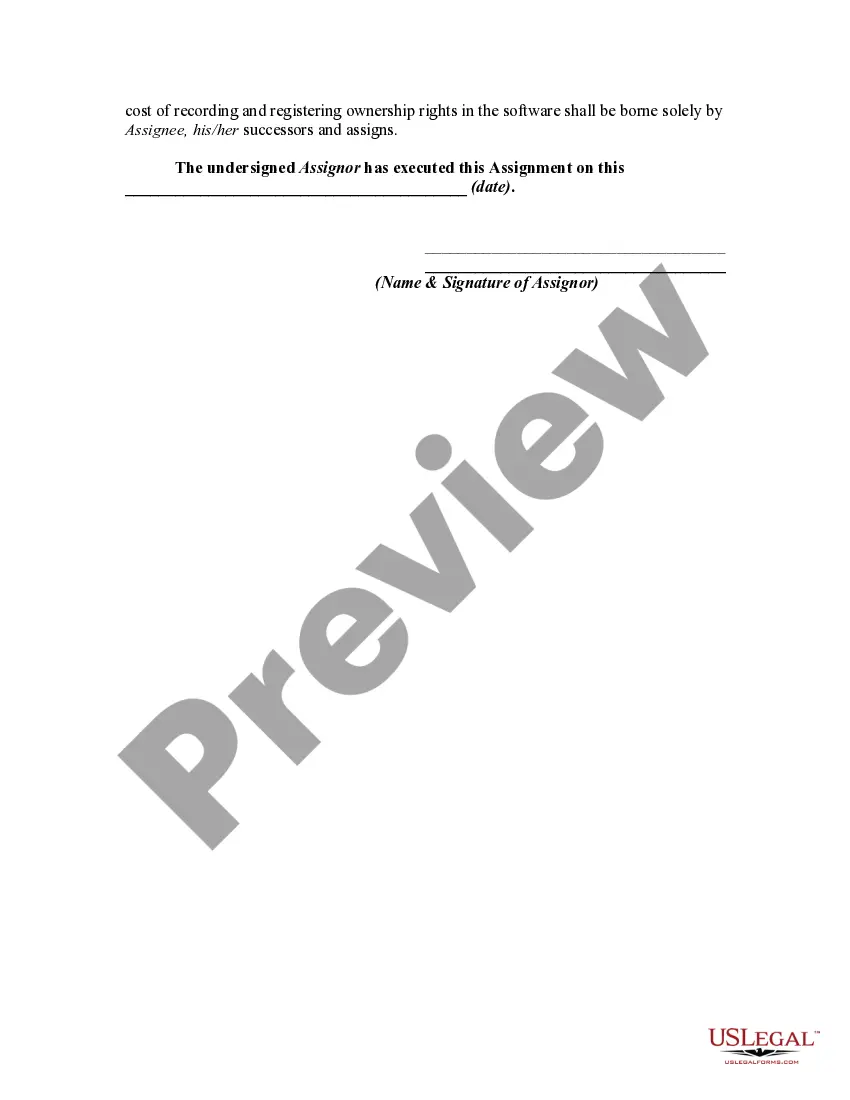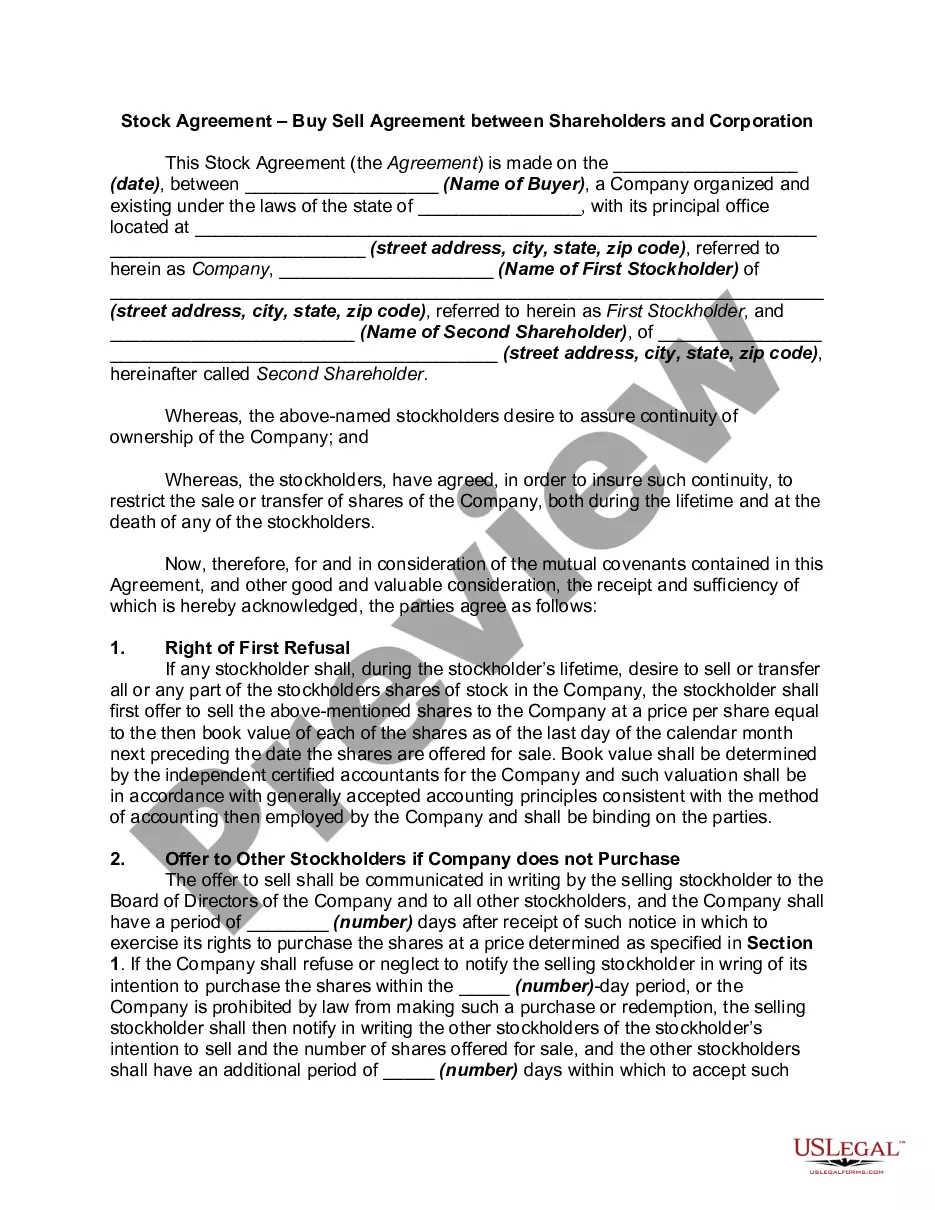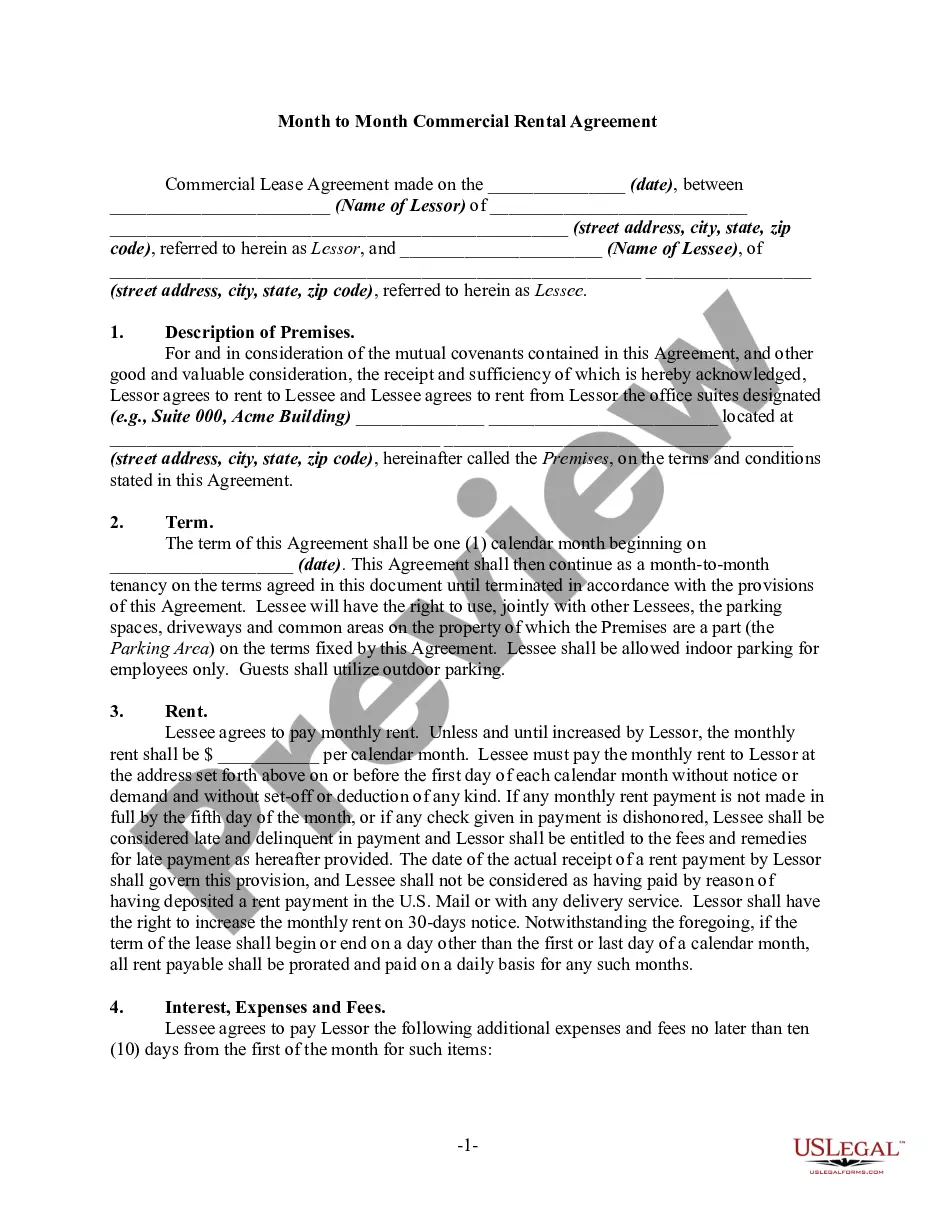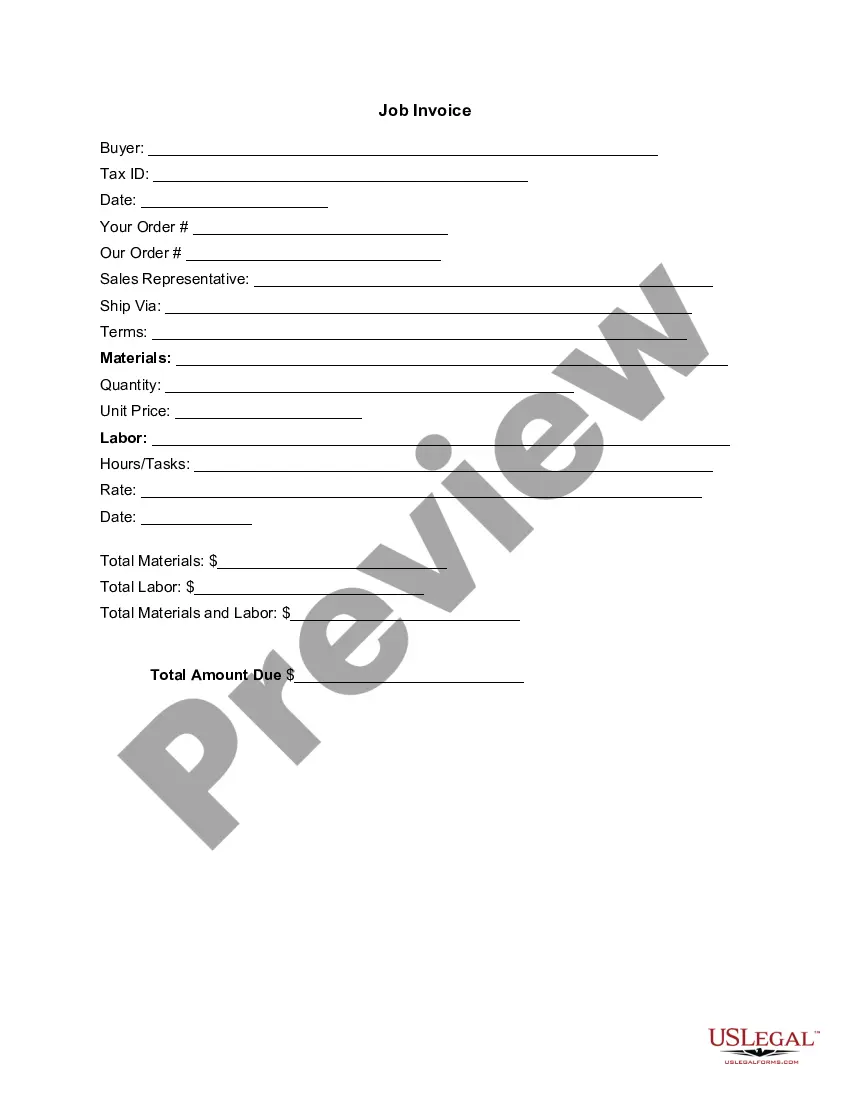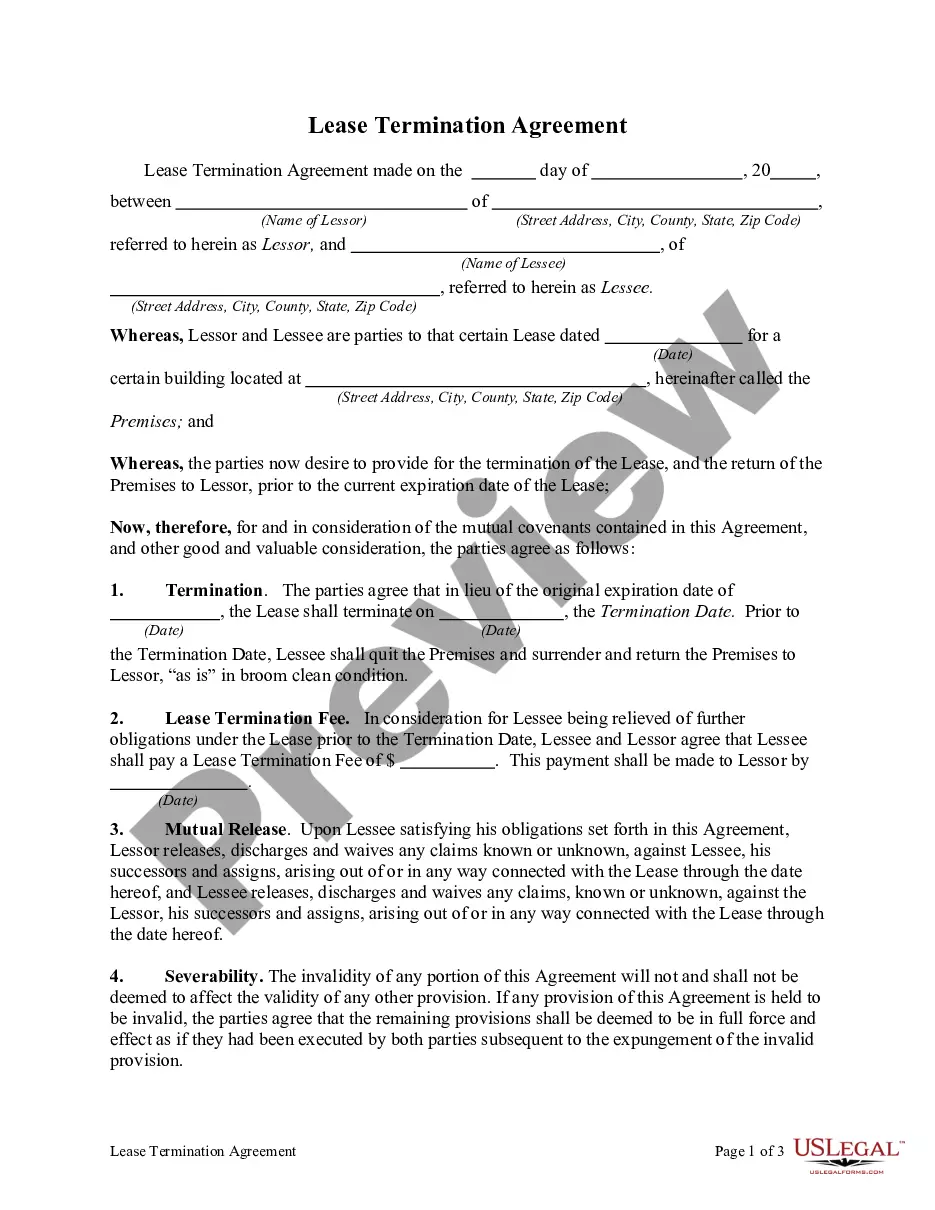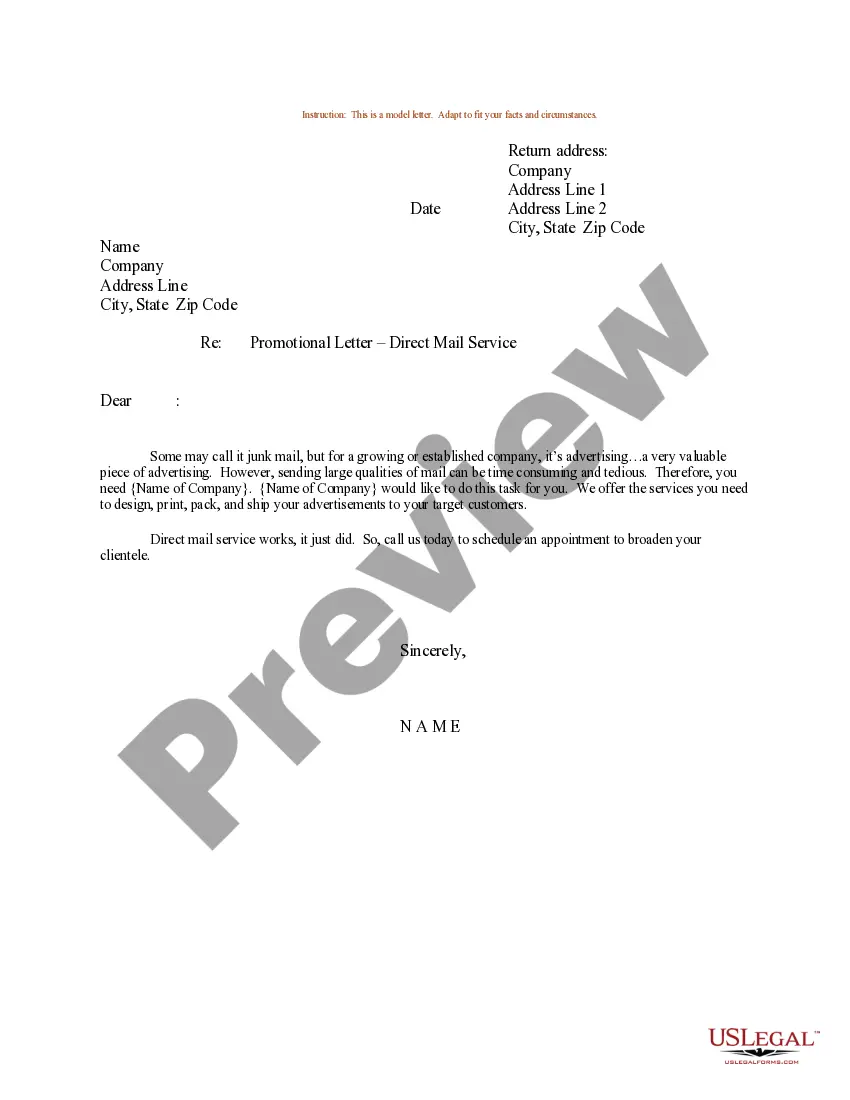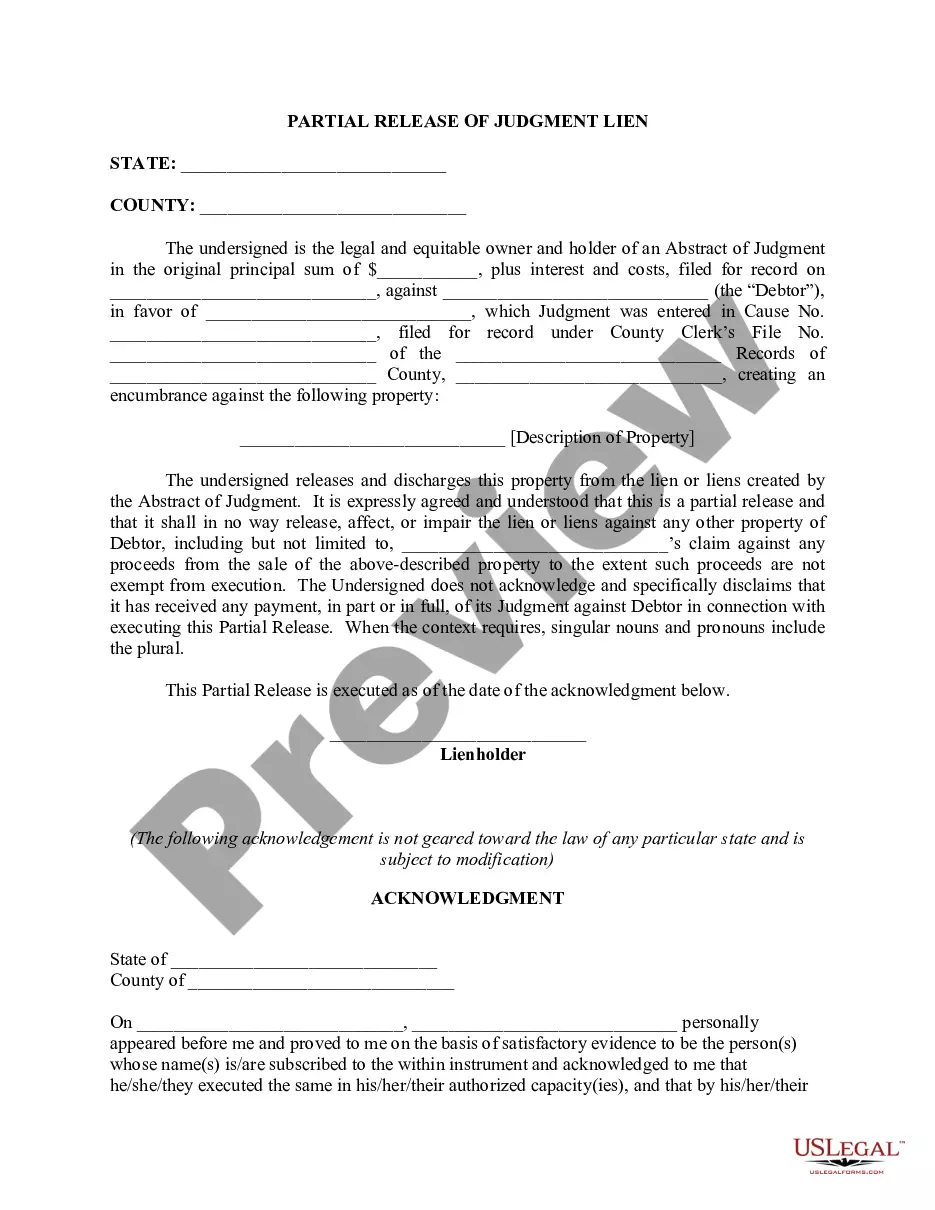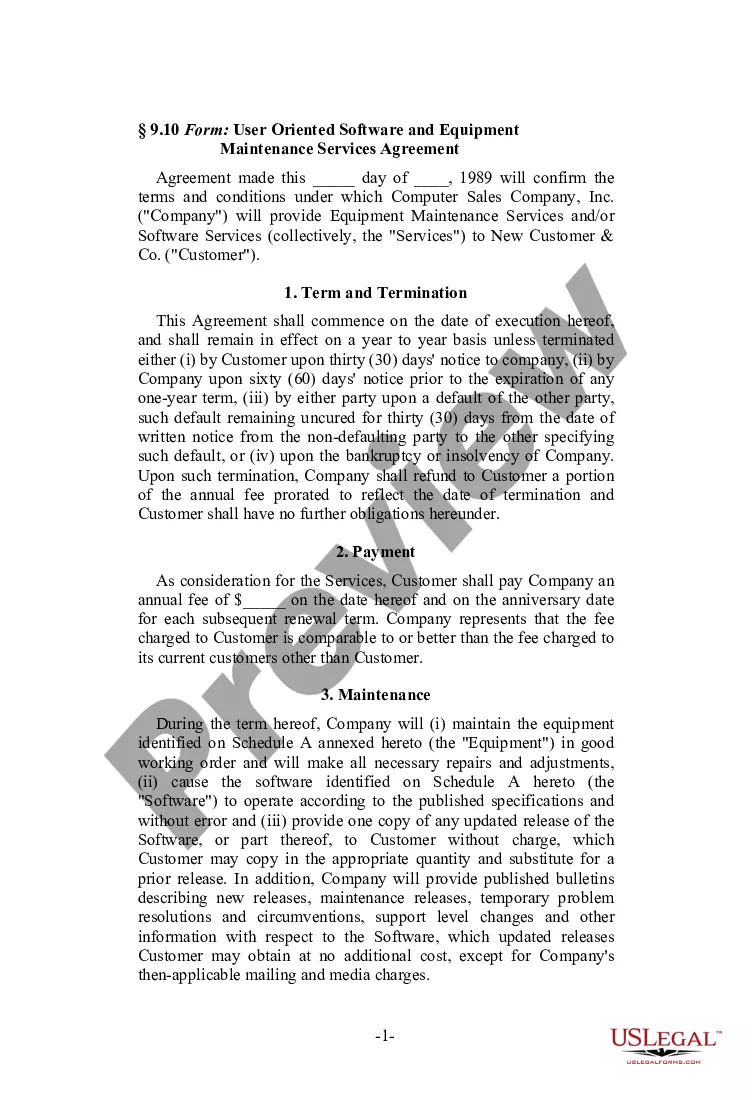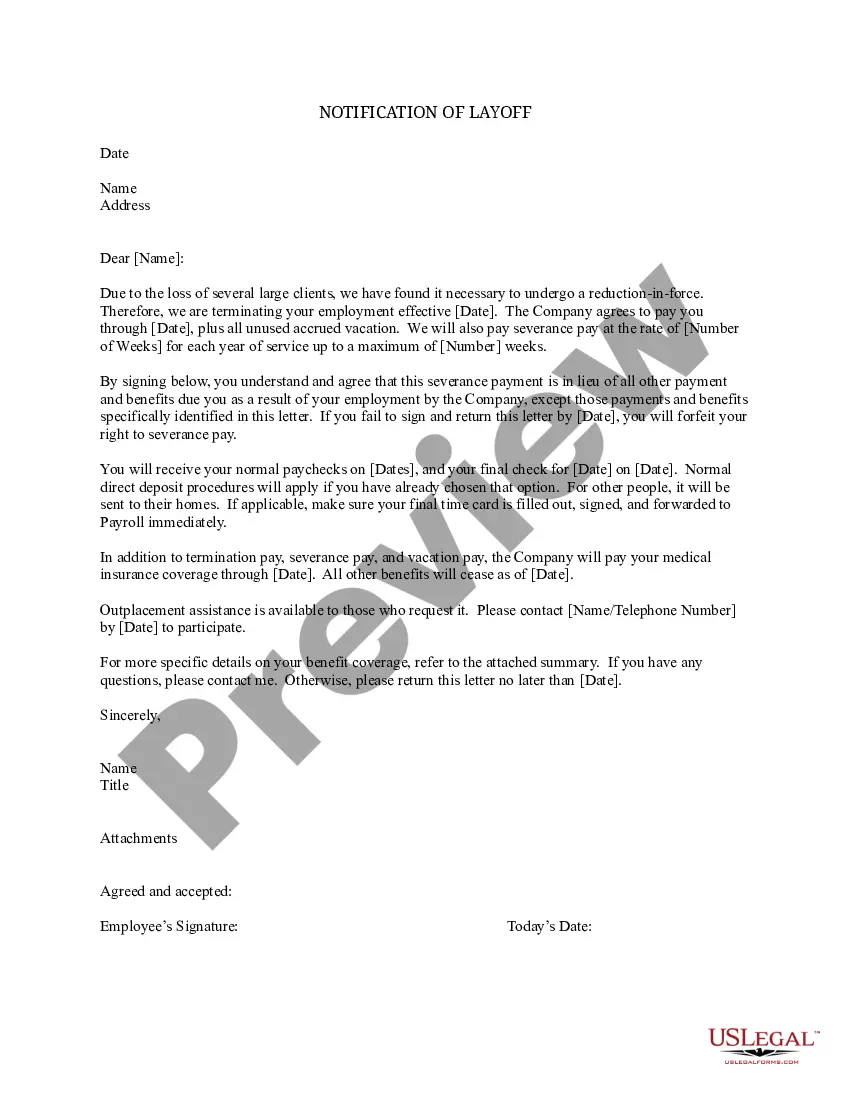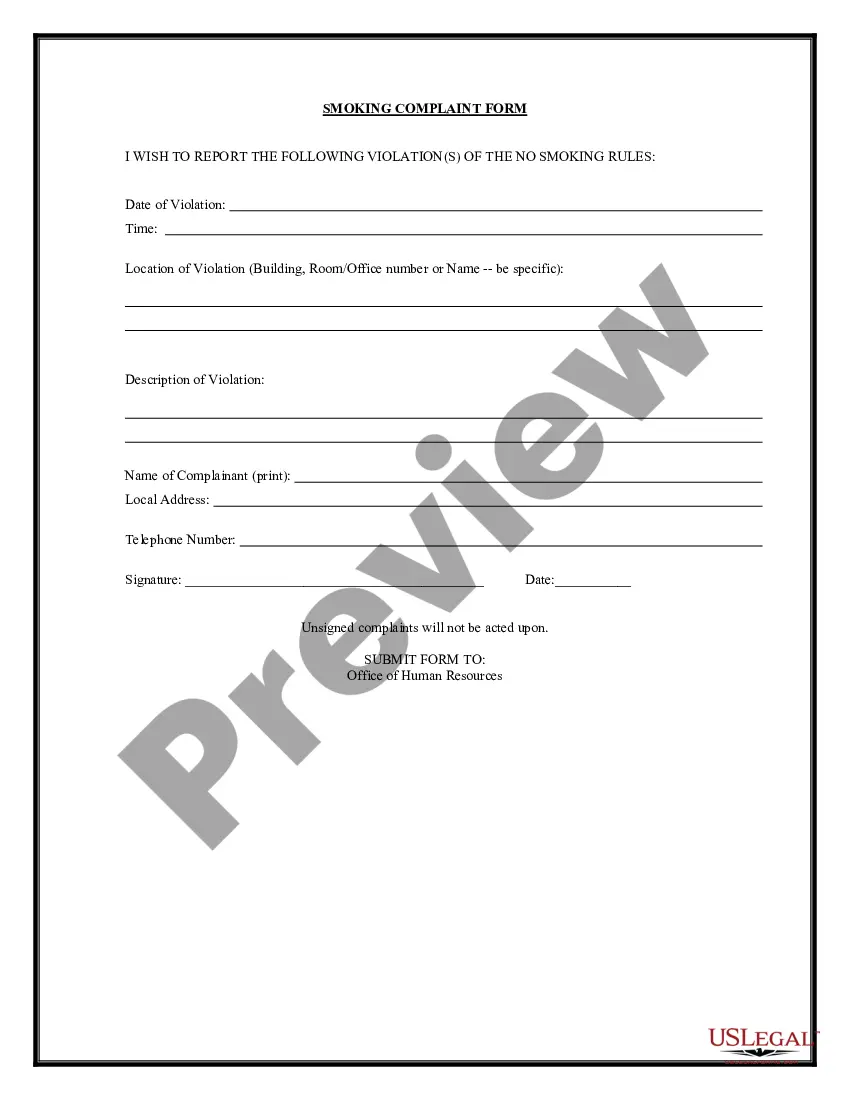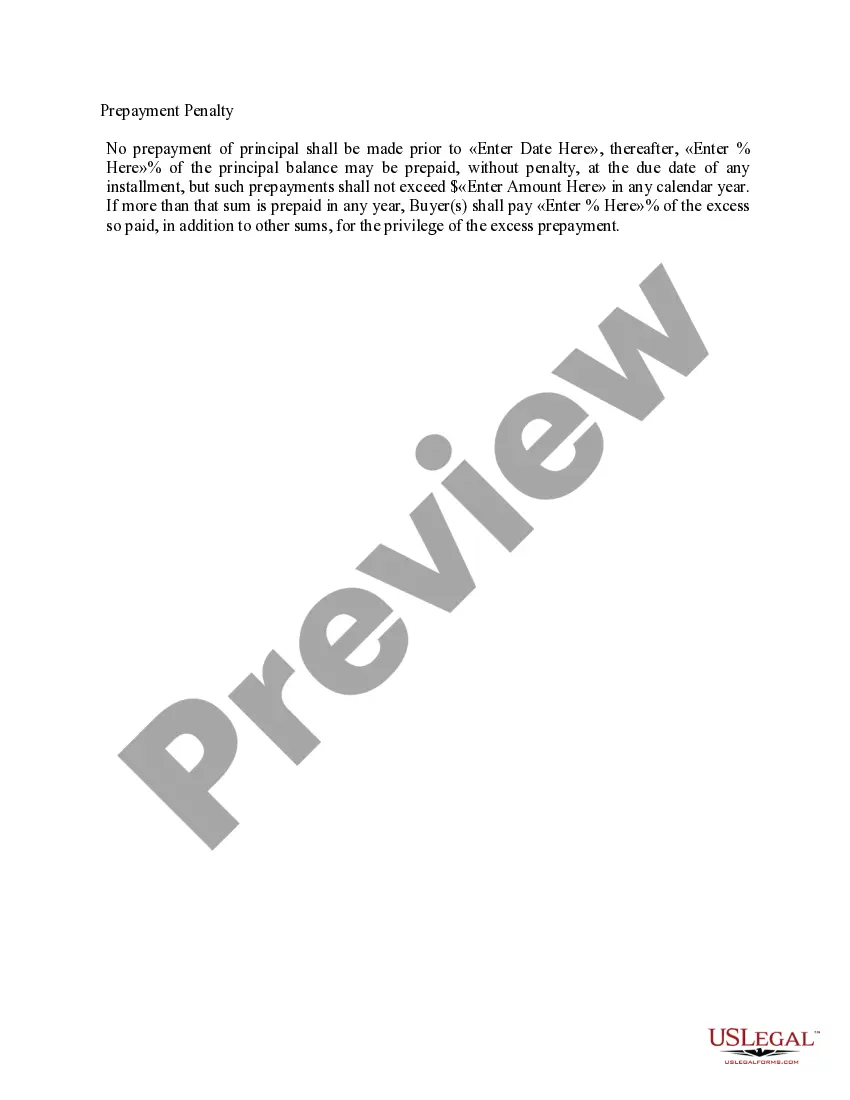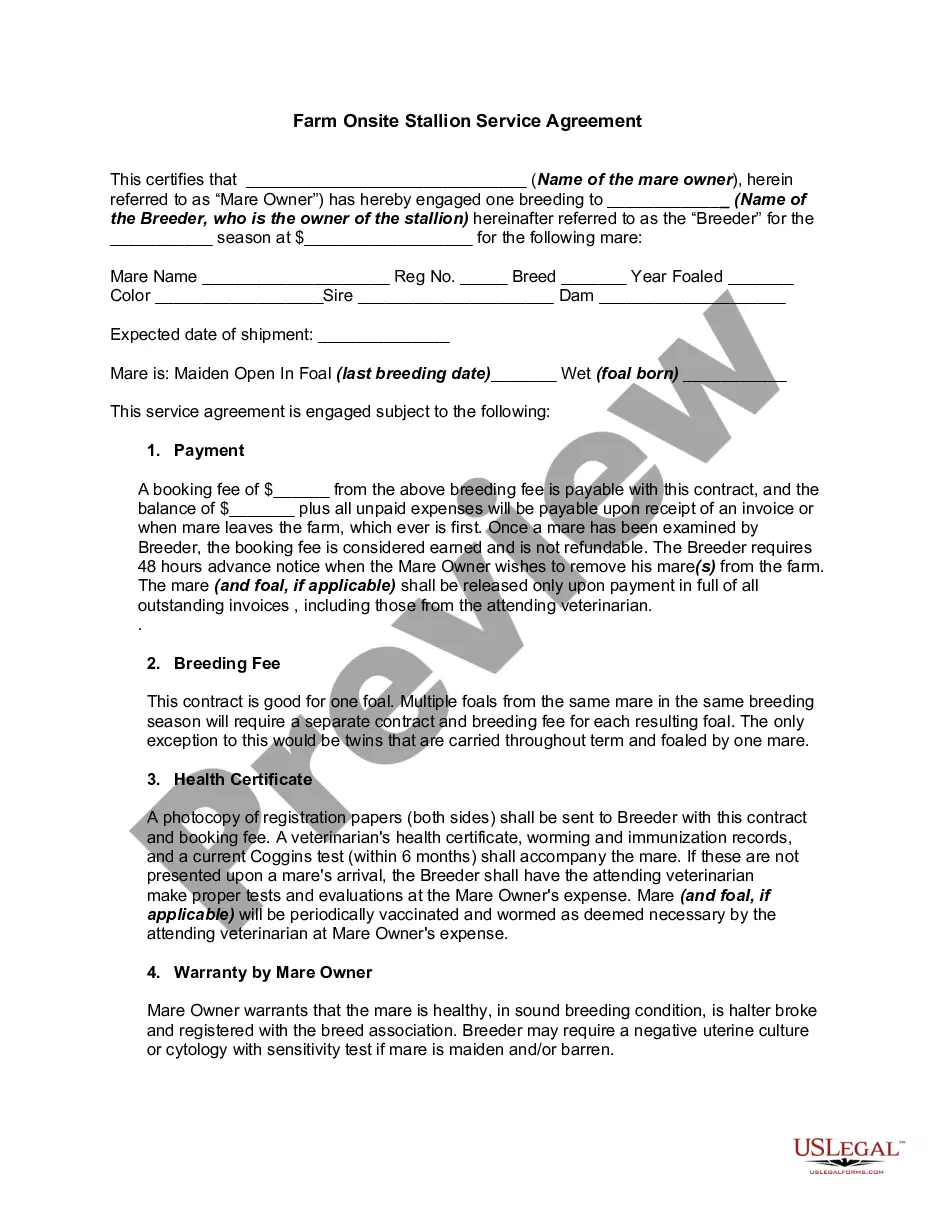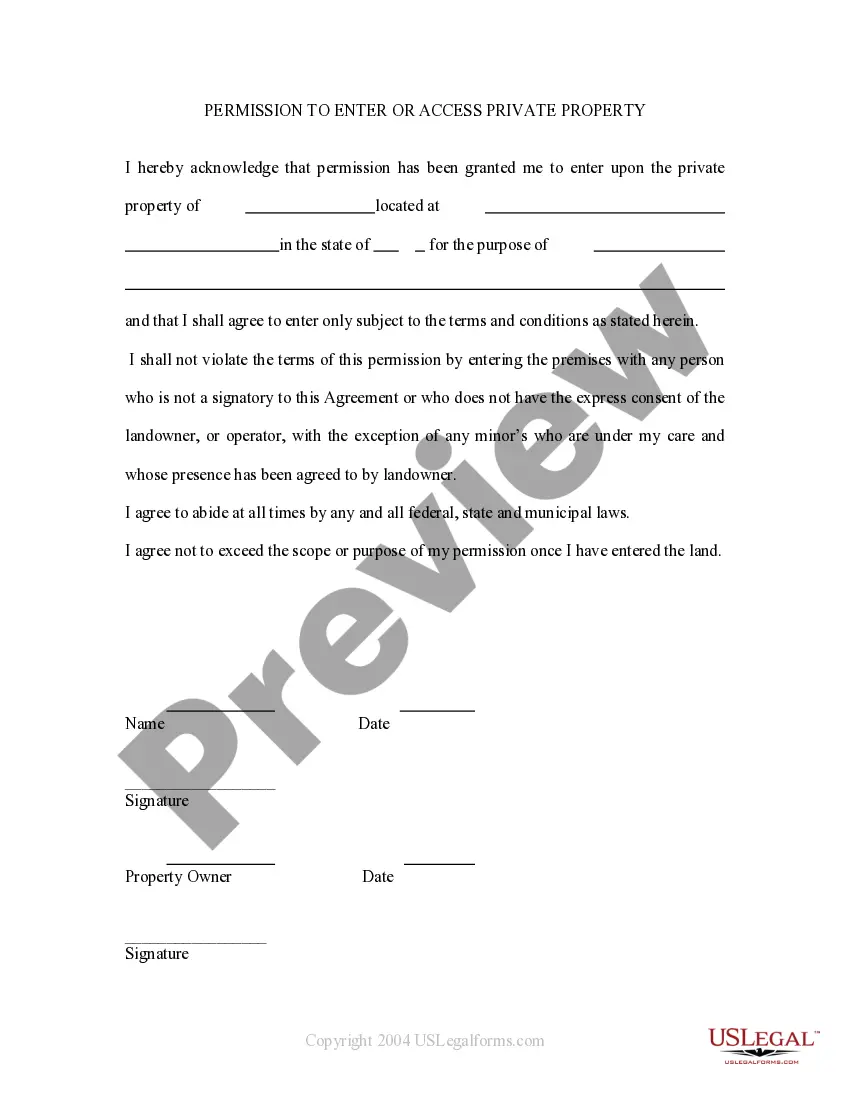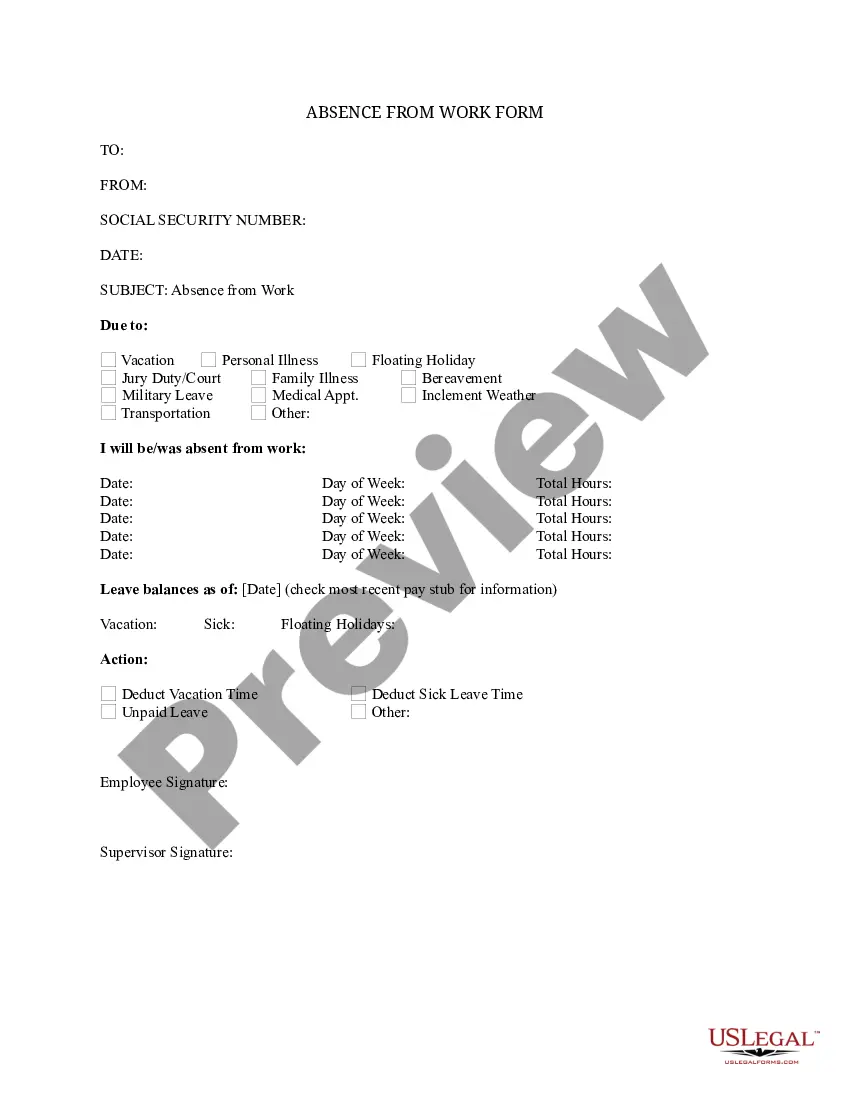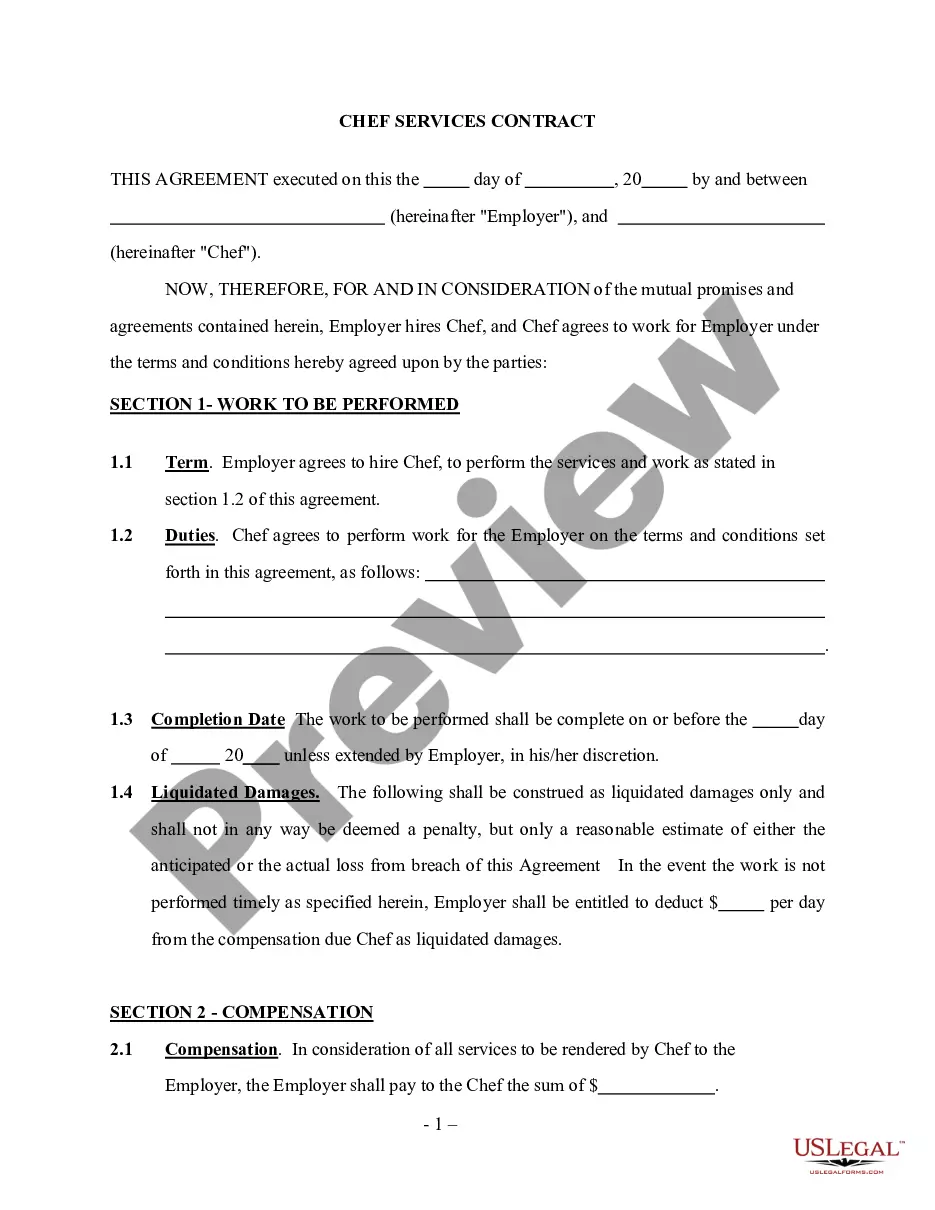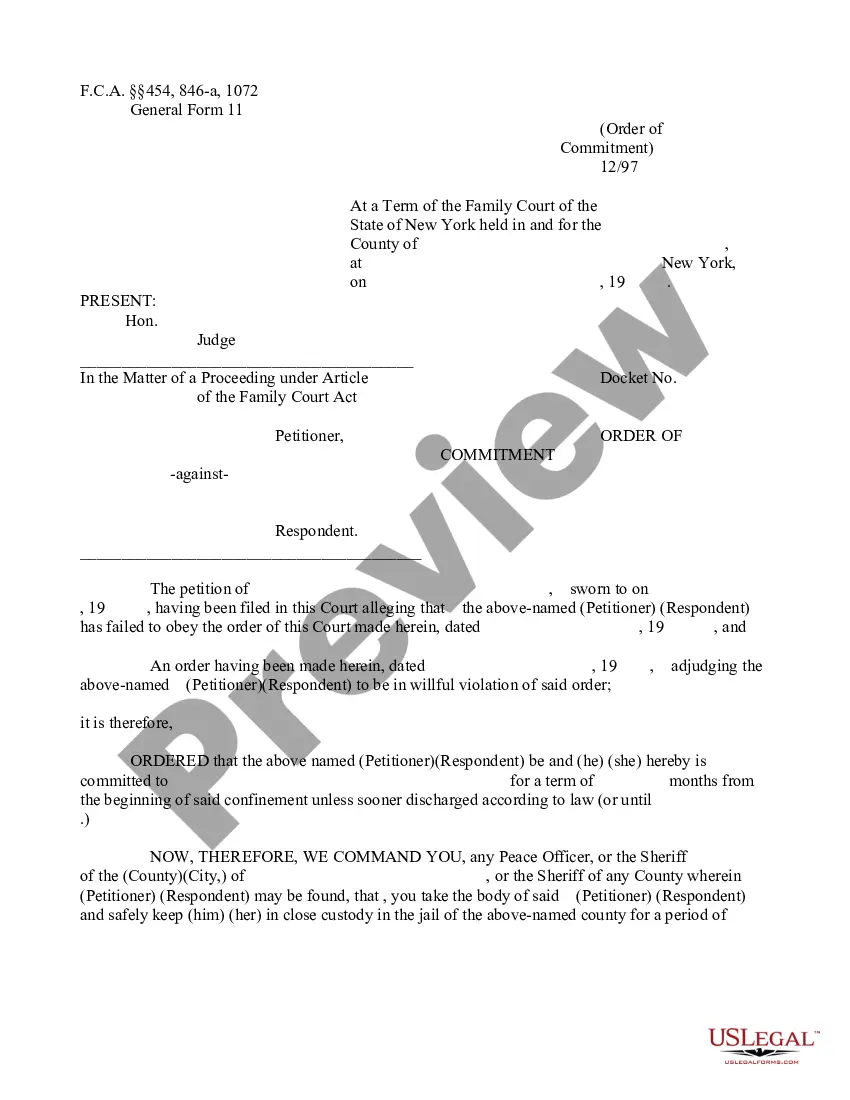Computer software is a general term used to describe a collection of computer programs, procedures and documentation that perform some tasks on a computer system. Software is considered personal property and may be assigned.
Wake North Carolina Assignment of Software is a legal document that transfers the ownership, rights, and responsibilities of a software program from one party to another in Wake County, North Carolina. It allows for the transfer of software licenses, copyrights, and any associated intellectual property rights. The Assignment of Software in Wake North Carolina is primarily used when a company or individual wishes to sell or license their software to another entity. This process involves a comprehensive transfer of ownership, ensuring that the buyer or licensee obtains full control and rights over the software. The assignment may be done for various reasons, such as mergers and acquisitions, business restructuring, or simply a change in ownership. There are different types of Wake North Carolina Assignment of Software, including: 1. Complete Assignment: This type of assignment involves the transfer of all ownership rights and responsibilities related to the software. It includes the transfer of patents, copyrights, trademarks, trade secrets, and any other intellectual property rights associated with the software. 2. Partial Assignment: In some cases, only certain aspects or components of the software need to be assigned, while others remain with the original owner. This type of assignment is often used when licensing specific features or functionalities of the software. 3. Exclusive Assignment: An exclusive assignment means that the owner transfers all rights to the software exclusively to the buyer or licensee. This type of assignment ensures that no one else can use or distribute the software without the explicit permission of the new owner. 4. Non-exclusive Assignment: In contrast to the exclusive assignment, a non-exclusive assignment allows the owner to transfer rights to multiple parties simultaneously. This type of assignment is commonly used when the owner wishes to retain some level of control over the software's distribution and licensing. It is important to note that Wake North Carolina Assignment of Software should be drafted by legal professionals familiar with the local laws and regulations. The document should clearly outline the scope and terms of the assignment, including any limitations or restrictions imposed on the buyer or licensee. Additionally, it is crucial to conduct thorough due diligence and ensure compliance with any applicable software licensing agreements or third-party rights. By engaging in a proper assignment process, both parties can protect their rights and interests while facilitating a smooth transfer of software ownership in Wake North Carolina.