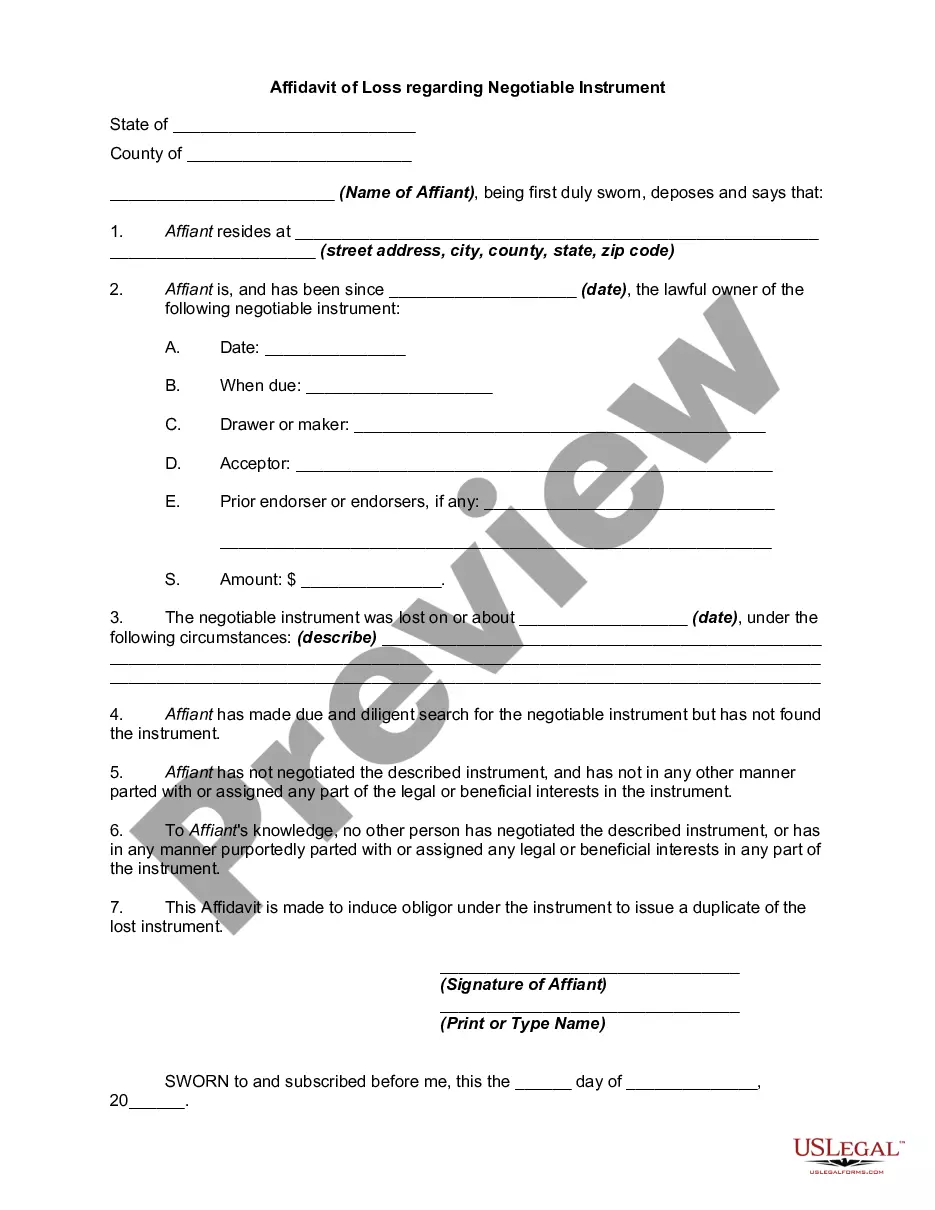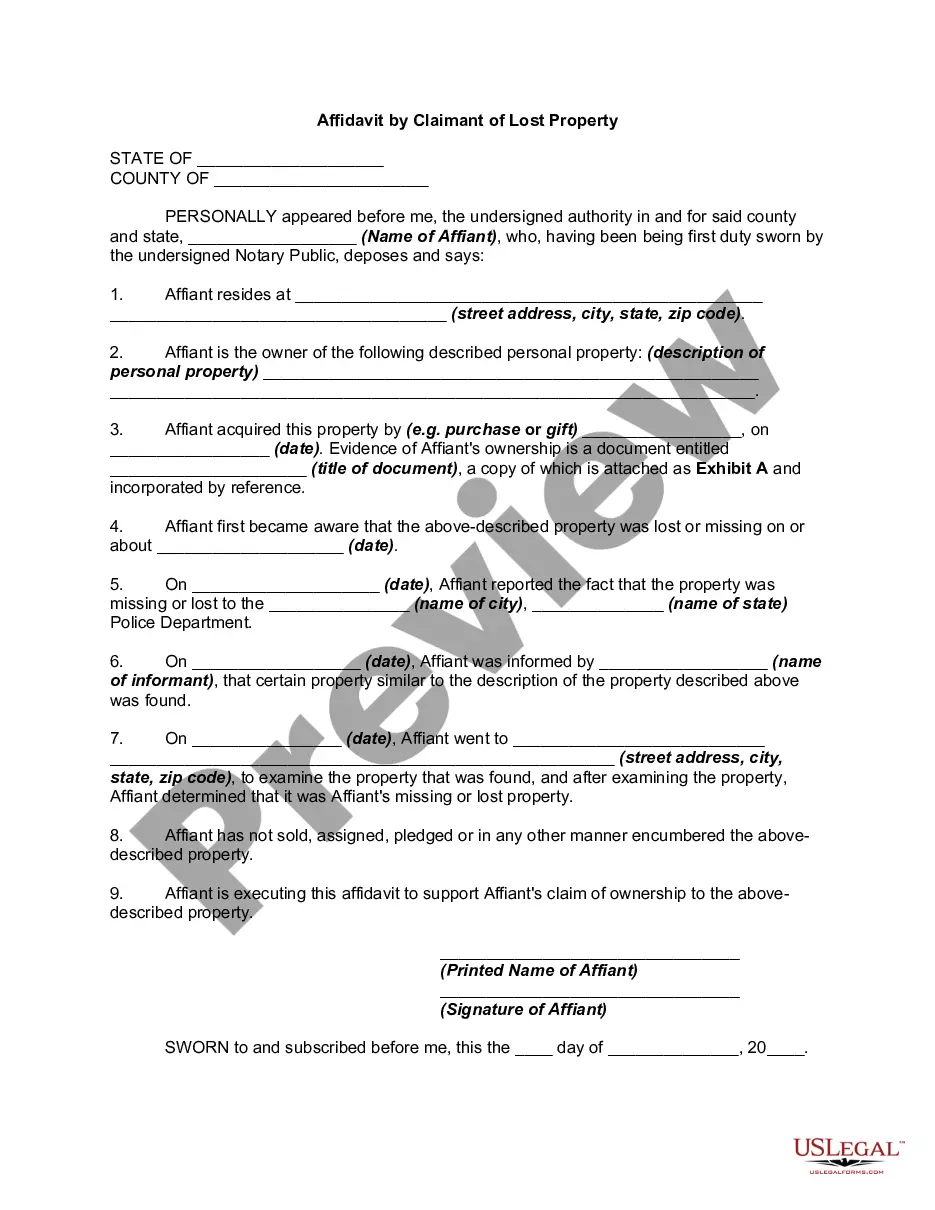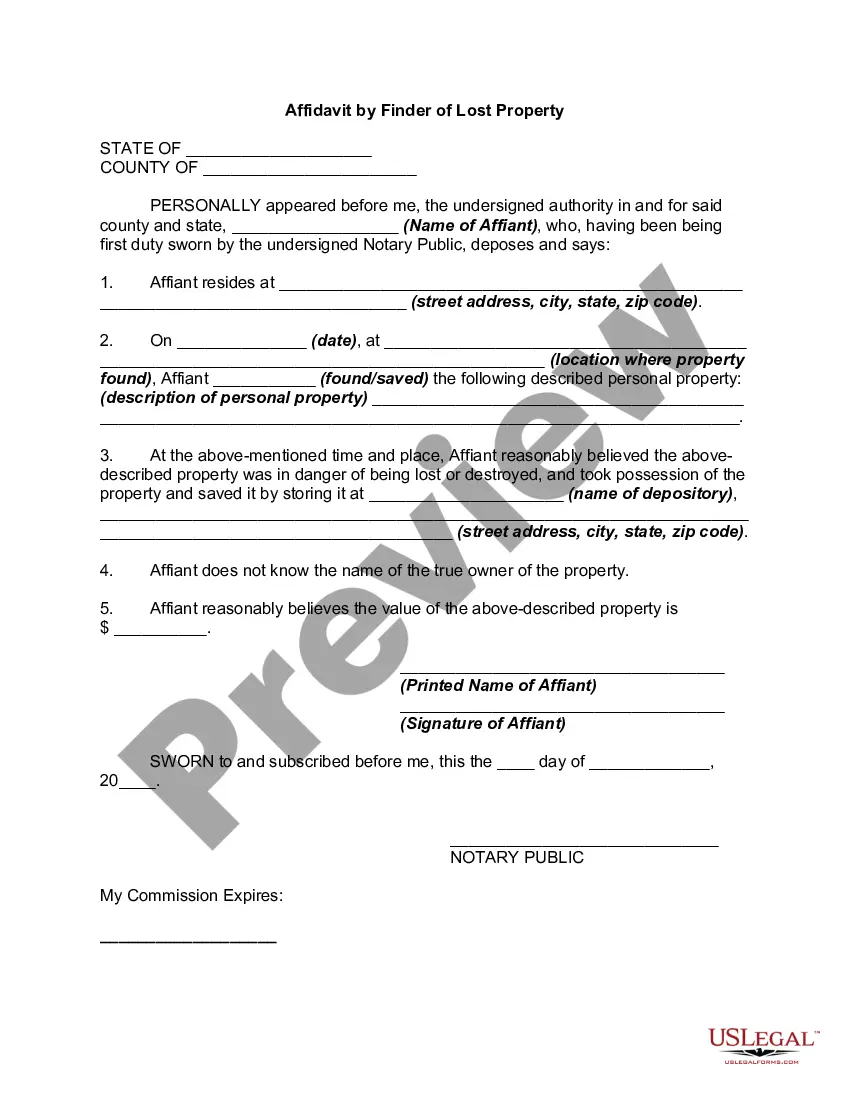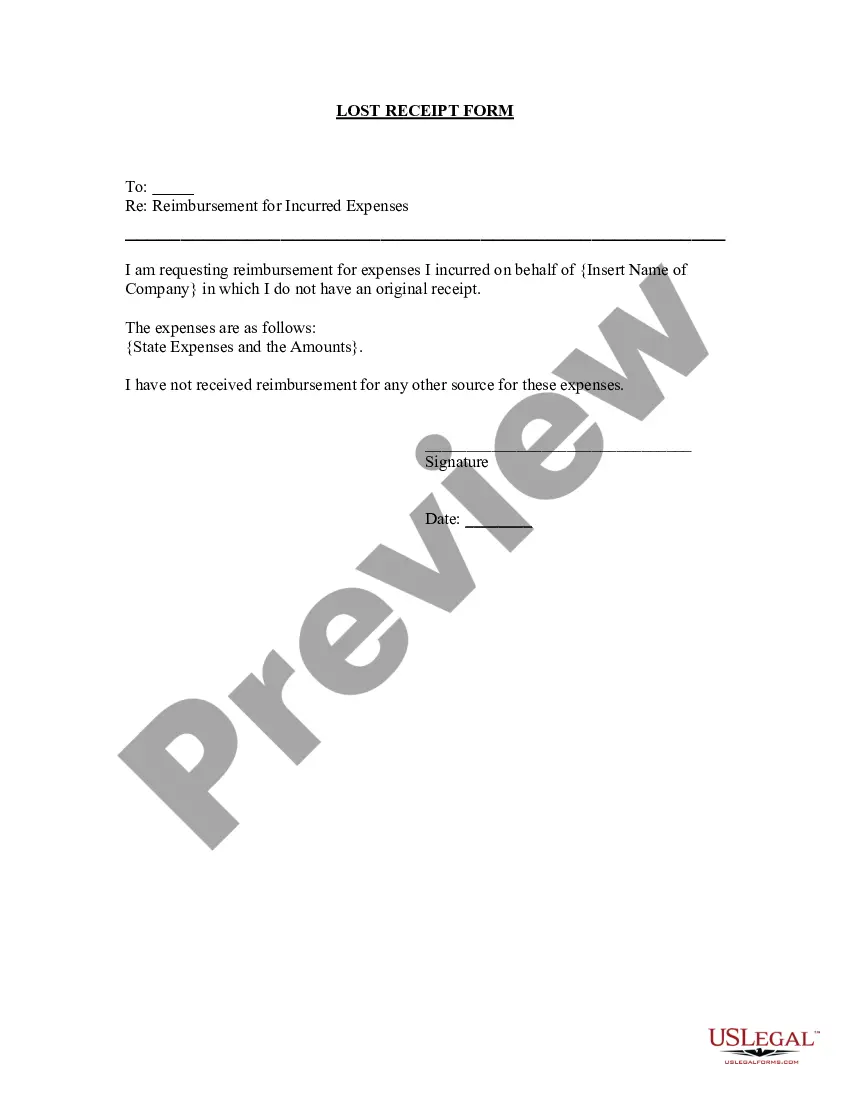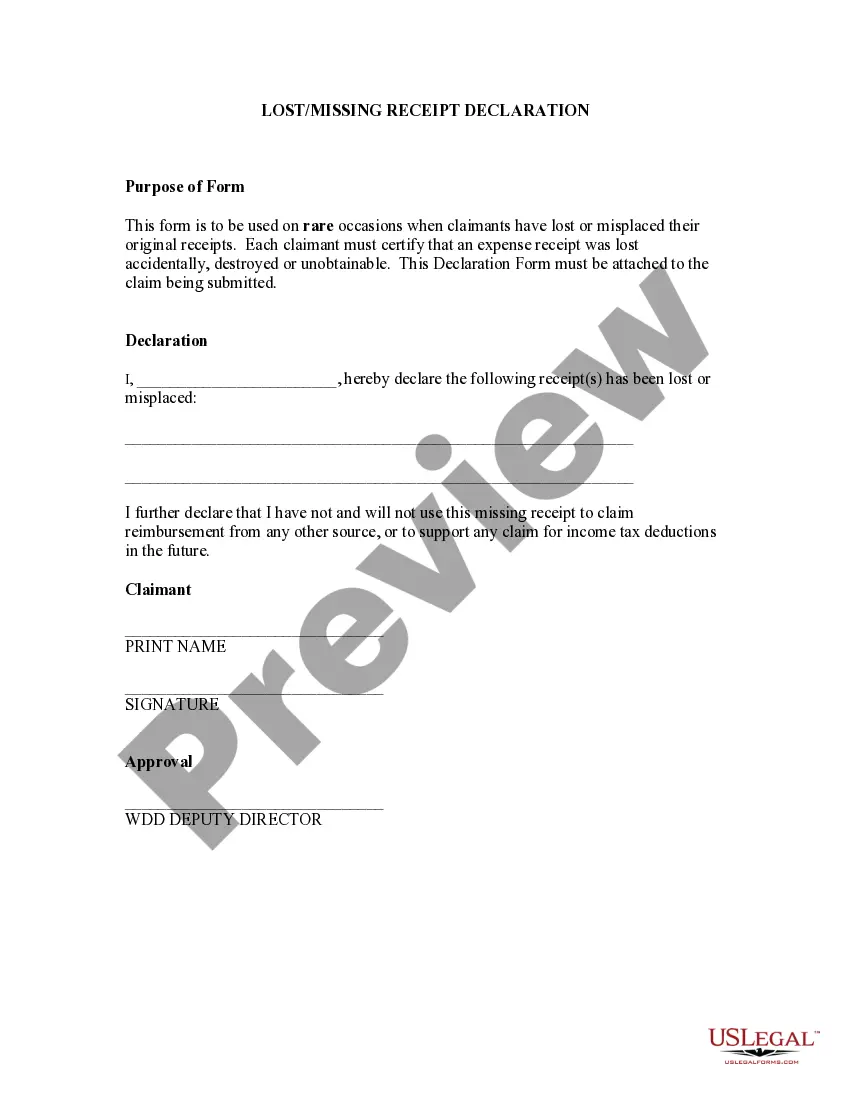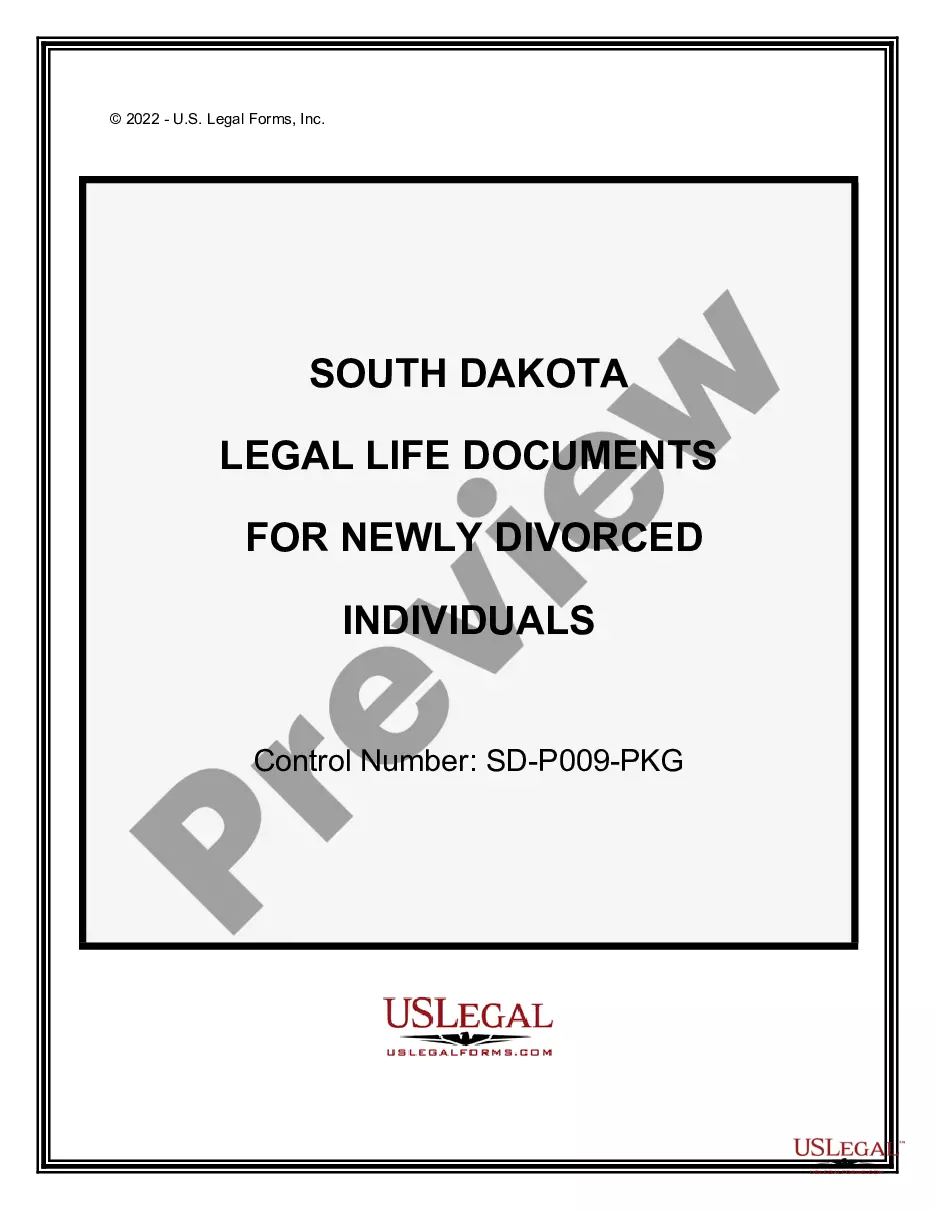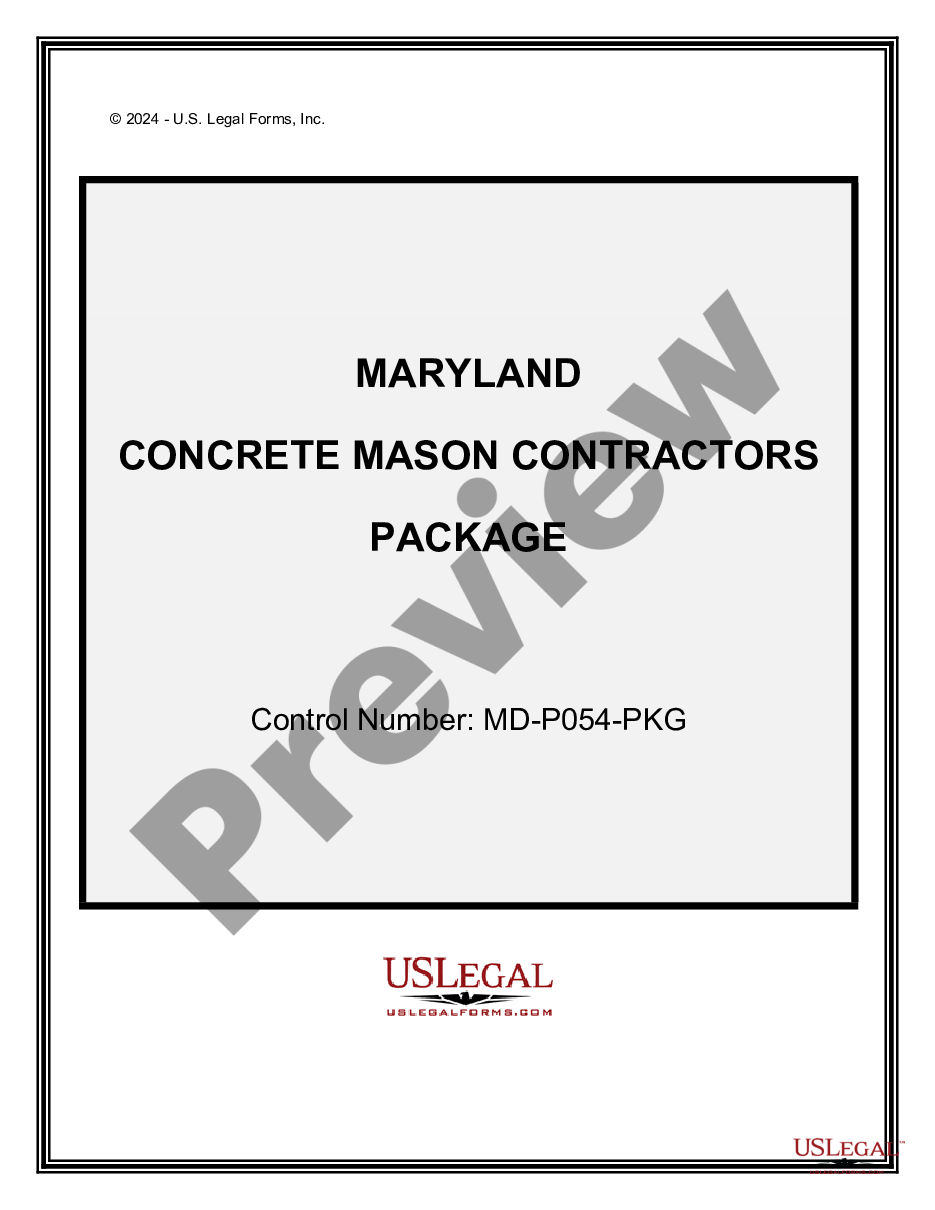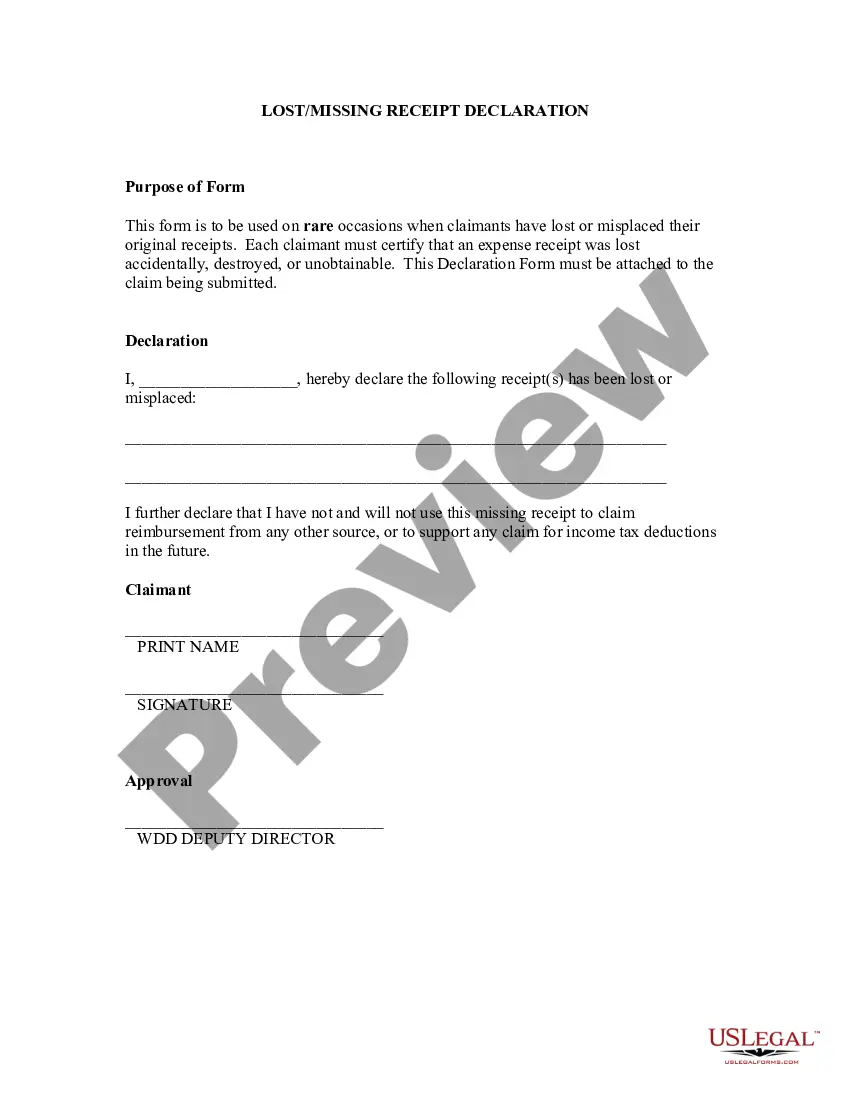A Lost/Missing Receipt Declaration is a document that is used to certify the absence of a receipt for an expense that is already incurred. It is used when an individual or business is unable to provide a physical receipt or other proof of the expense due to the receipt being lost or missing. There are two main types of Lost/Missing Receipt Declaration: an Internal Declaration, which is used within a business, and an External Declaration, which is used when dealing with a third party such as a supplier or vendor. A Lost/Missing Receipt Declaration typically includes details such as the date of the expense, the value of the expense, the purpose of the expense, and a signed statement from the individual or business confirming that the receipt cannot be provided due to it being lost or missing. The declaration must be signed by a responsible party and dated in order to be valid.
Lost/Missing Receipt Declaration
Description
How to fill out Lost/Missing Receipt Declaration?
If you’re searching for a way to properly prepare the Lost/Missing Receipt Declaration without hiring a legal professional, then you’re just in the right place. US Legal Forms has proven itself as the most extensive and reputable library of formal templates for every private and business situation. Every piece of paperwork you find on our online service is created in accordance with federal and state regulations, so you can be sure that your documents are in order.
Adhere to these straightforward guidelines on how to get the ready-to-use Lost/Missing Receipt Declaration:
- Ensure the document you see on the page corresponds with your legal situation and state regulations by checking its text description or looking through the Preview mode.
- Type in the document name in the Search tab on the top of the page and choose your state from the list to find another template if there are any inconsistencies.
- Repeat with the content check and click Buy now when you are confident with the paperwork compliance with all the requirements.
- Log in to your account and click Download. Sign up for the service and choose the subscription plan if you still don’t have one.
- Use your credit card or the PayPal option to purchase your US Legal Forms subscription. The document will be available to download right after.
- Decide in what format you want to save your Lost/Missing Receipt Declaration and download it by clicking the appropriate button.
- Add your template to an online editor to fill out and sign it rapidly or print it out to prepare your hard copy manually.
Another wonderful thing about US Legal Forms is that you never lose the paperwork you acquired - you can find any of your downloaded templates in the My Forms tab of your profile any time you need it.
Form popularity
FAQ
To claim expenses without a receipt or invoice, you will often need to explain the reason for the missing evidence and provide a signed statement justifying the expense and asserting that the amount is correct. This signed statement is known as an affidavit.
Upload and Attach a Receipt to an Expense Line Open the expense line and click Attach Receipt Image. Expense Report Screenshot. Click Upload Receipt Image.Select a receipt file and click Open. The receipt will appear next to the expense. Click Save Expense.Repeat steps 1 ? 5 for each line requiring a receipt.
Note With the report open, click Manage Receipts > Missing Receipt Declaration. The Create Receipt Declaration window appears. Select each entry that requires the declaration. Click Accept & Create. An image of the affidavit is created.
From within the mobile application, select the expense entry to which you want to add the Missing Receipt Declaration. At the top of the expense details, select Add Receipt. From the list of options that appear, select Missing Receipt Declaration. On the Disclaimer and Agreement screen, select Accept.
From within the mobile application, select the expense entry to which you want to add the Missing Receipt Declaration. At the top of the expense details, select Add Receipt. From the list of options that appear, select Missing Receipt Declaration. On the Disclaimer and Agreement screen, select Accept.
The Missing Receipt Declaration (which some users may remember as the ?Missing Receipt Affidavit?) allows a user to provide a declaration for lost or misplaced required receipt images. They can digitally sign a declaration that can be submitted instead of the actual imaged receipts.
Other forms of proof of purchase include a: credit or debit card statement. lay-by agreement. receipt number or reference number given over the phone or internet. warranty card with details of the manufacturer or supplier, date and amount of purchase.