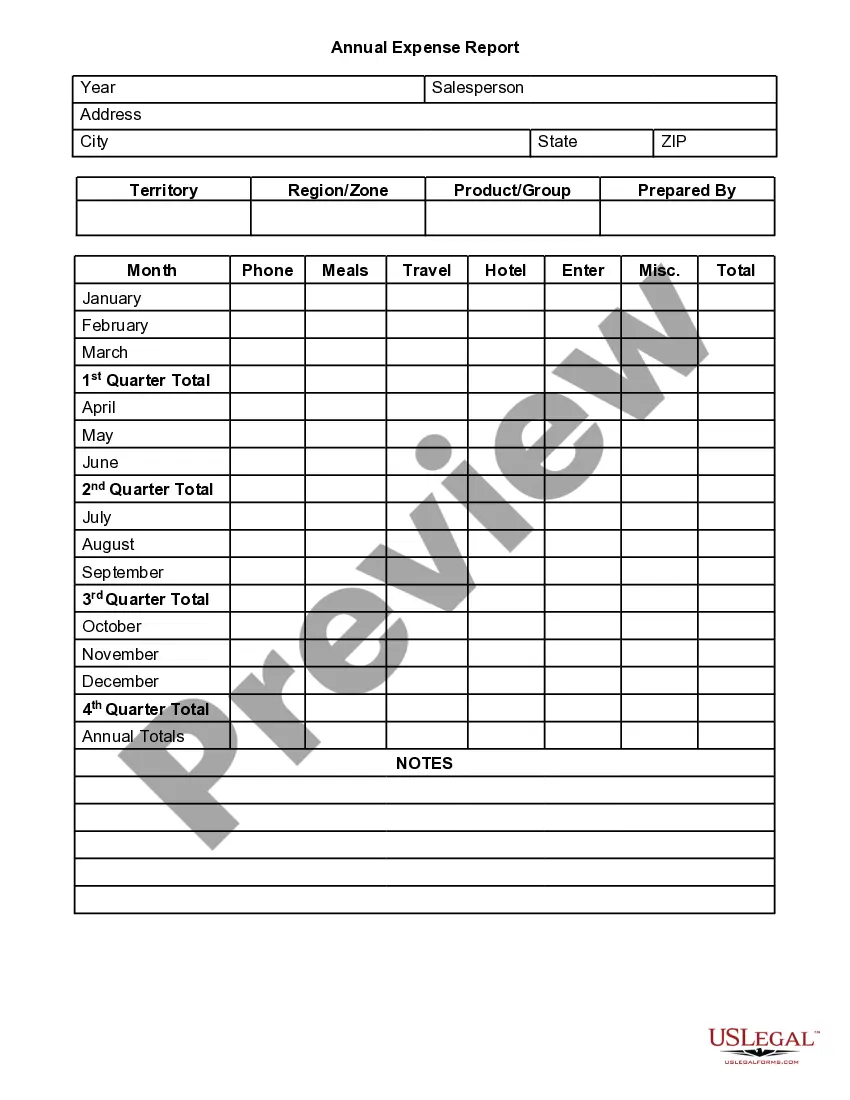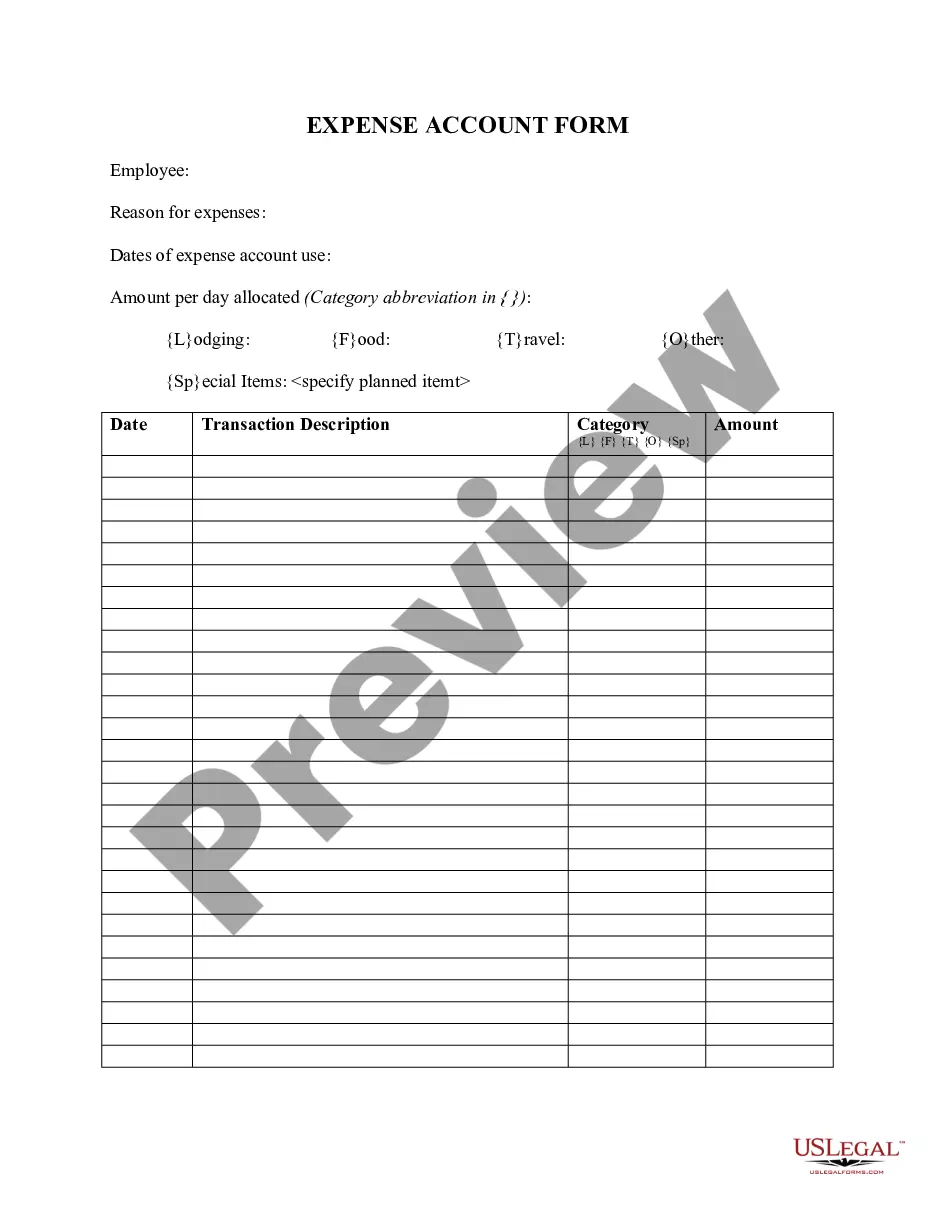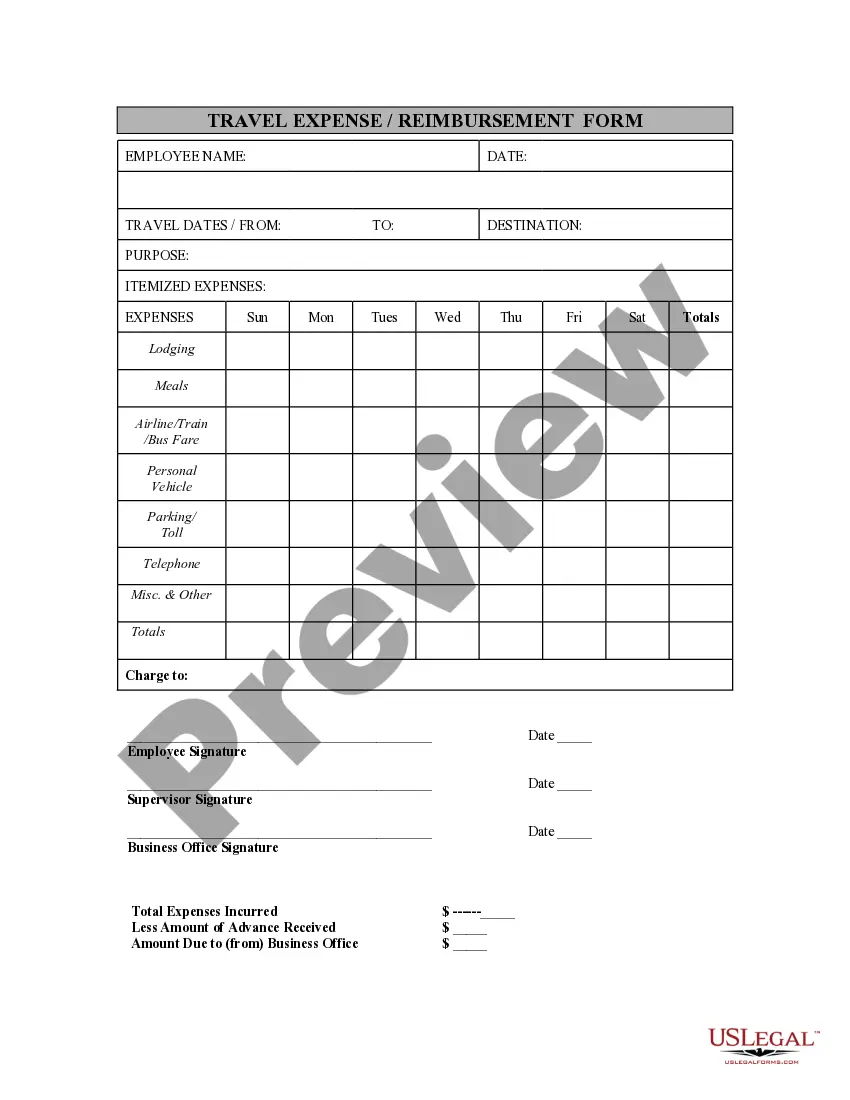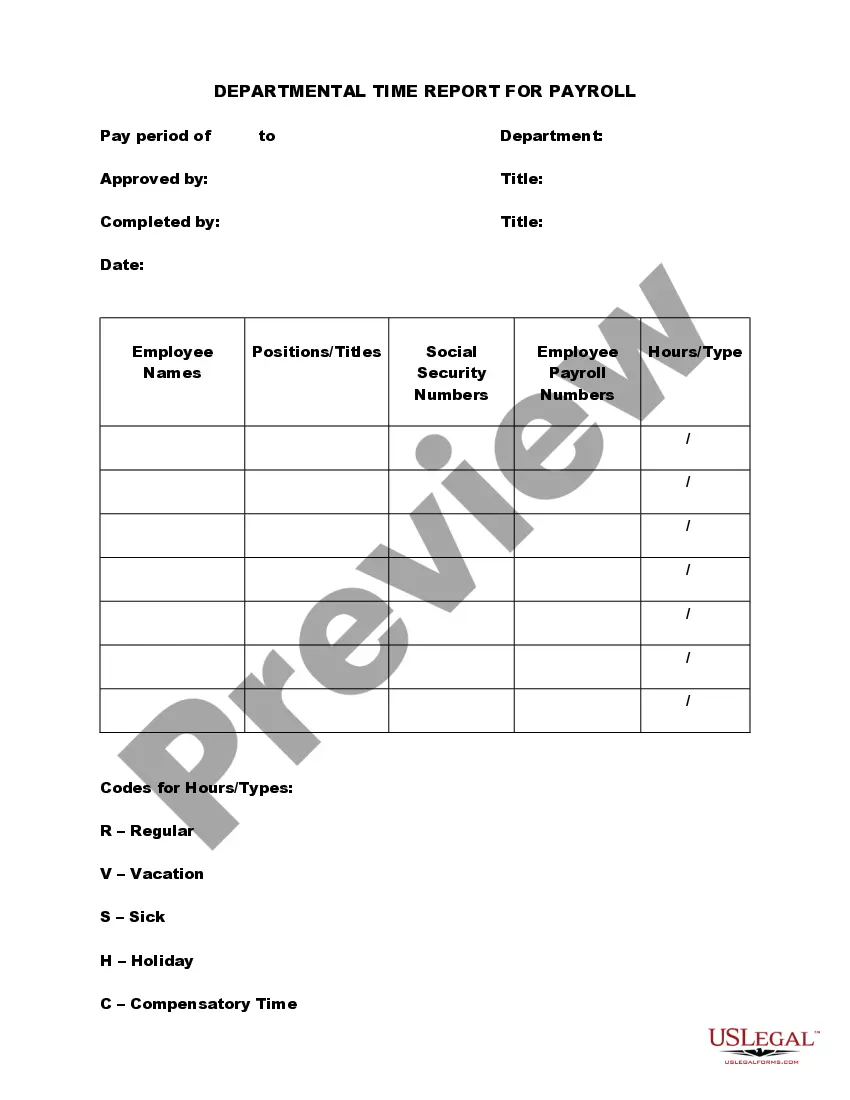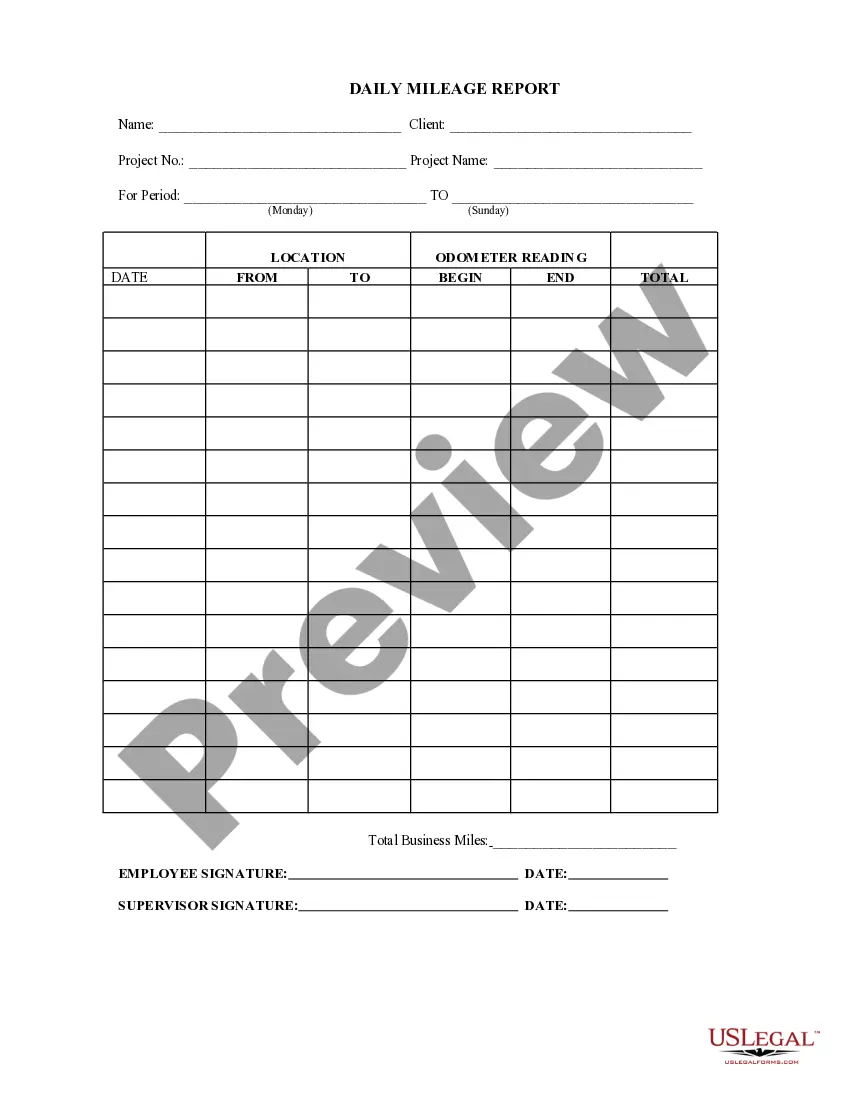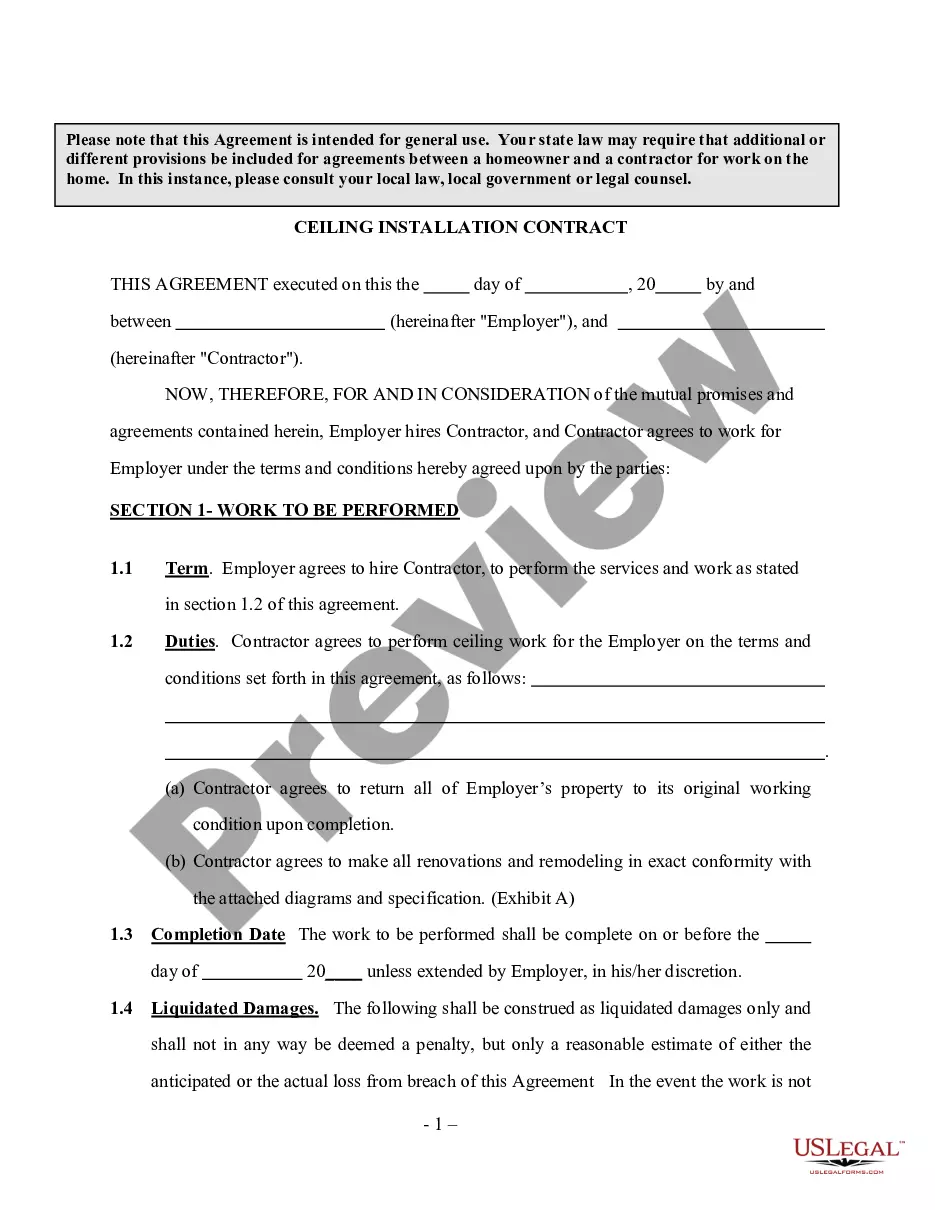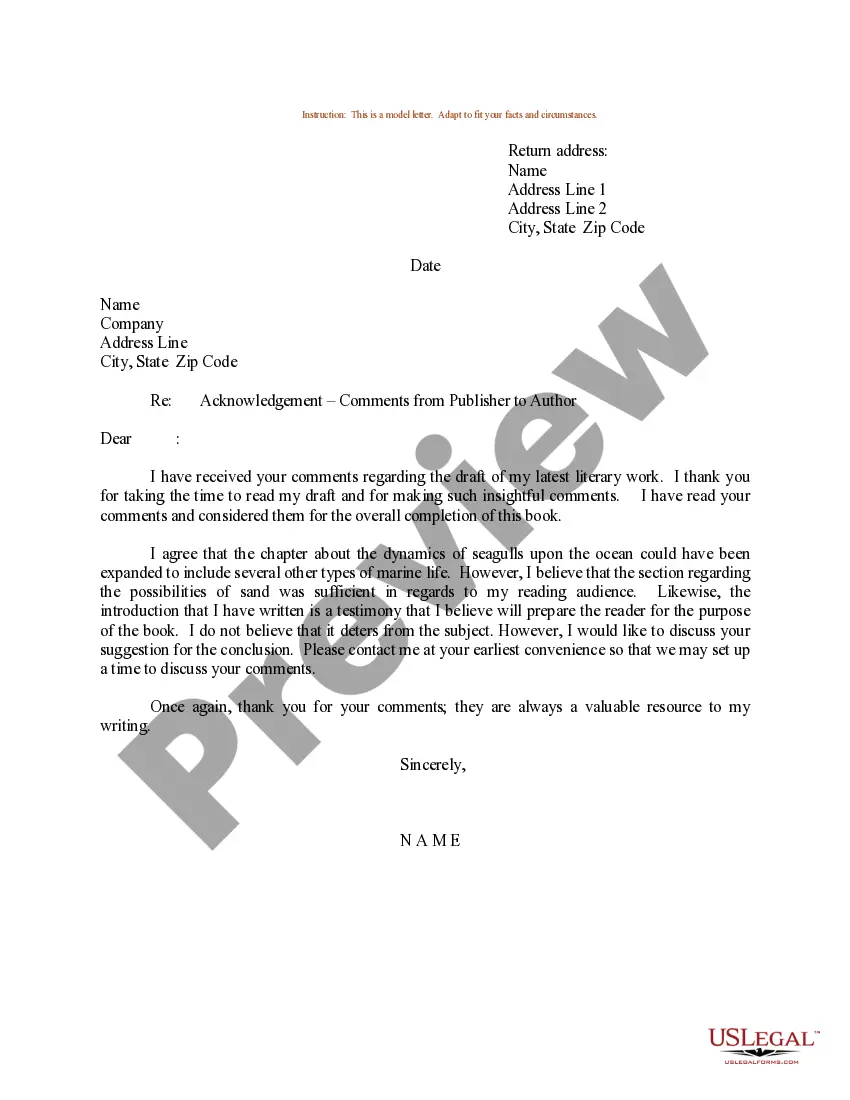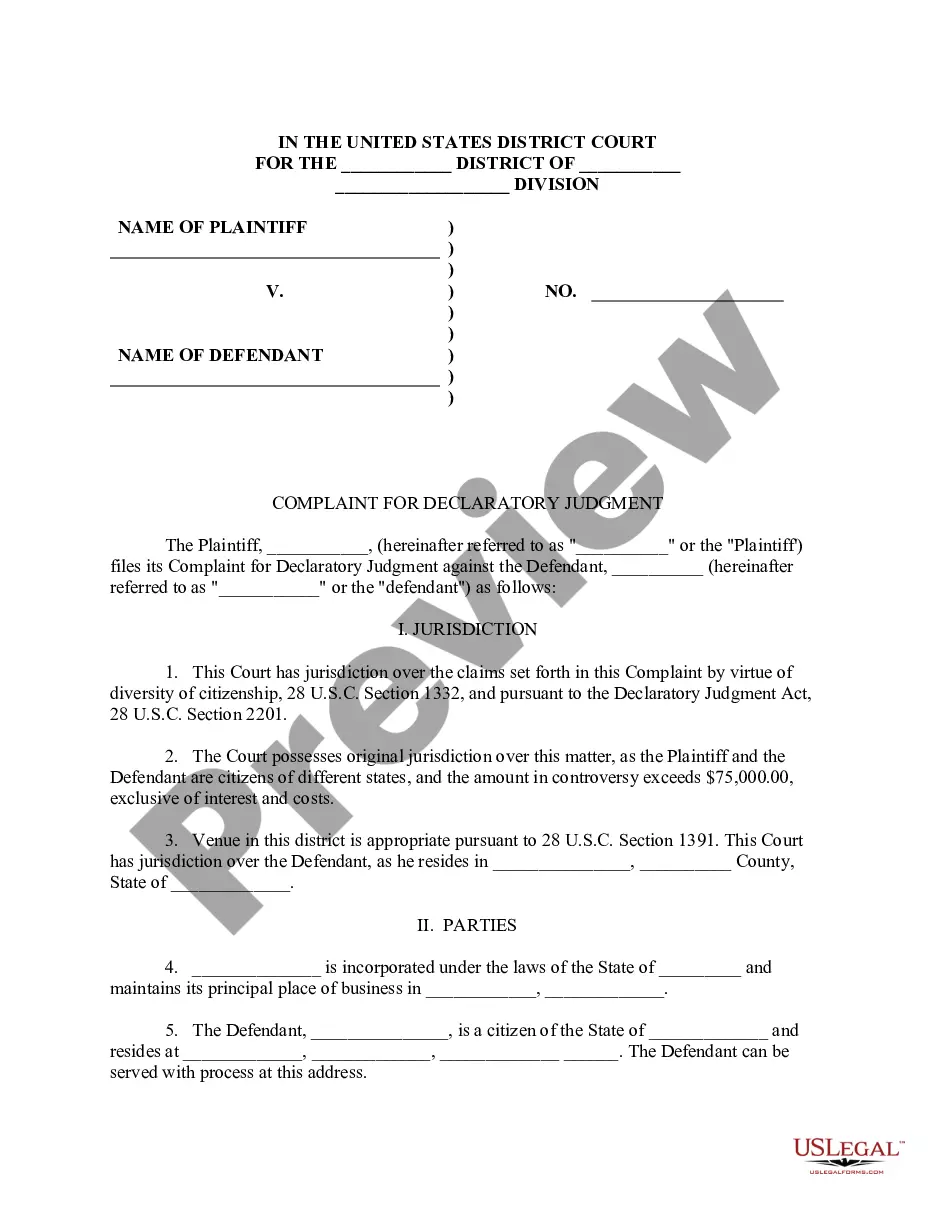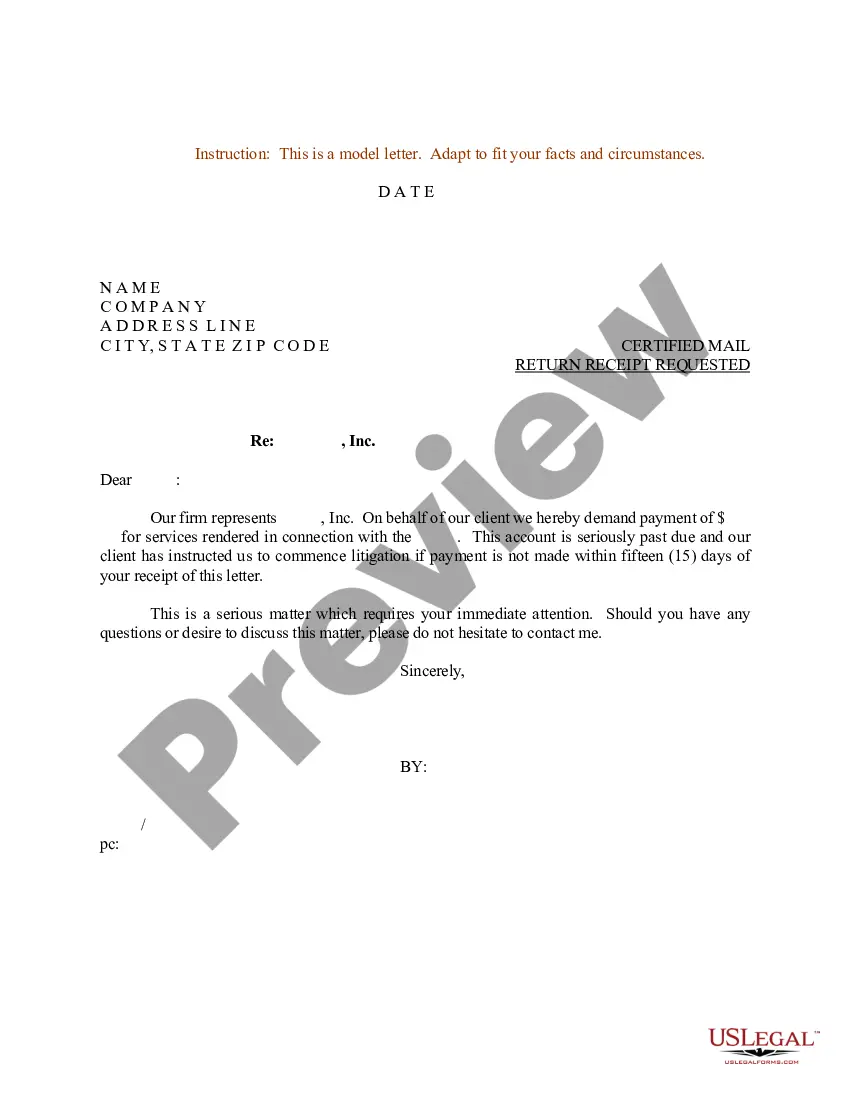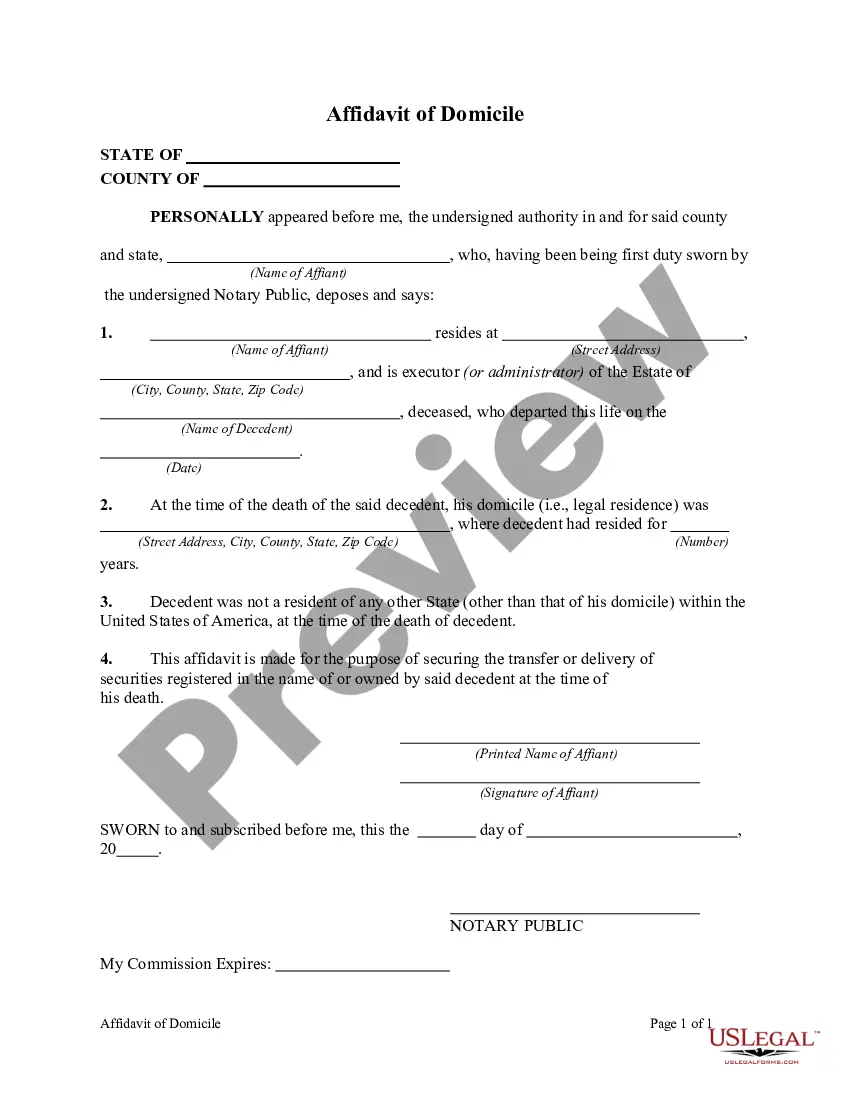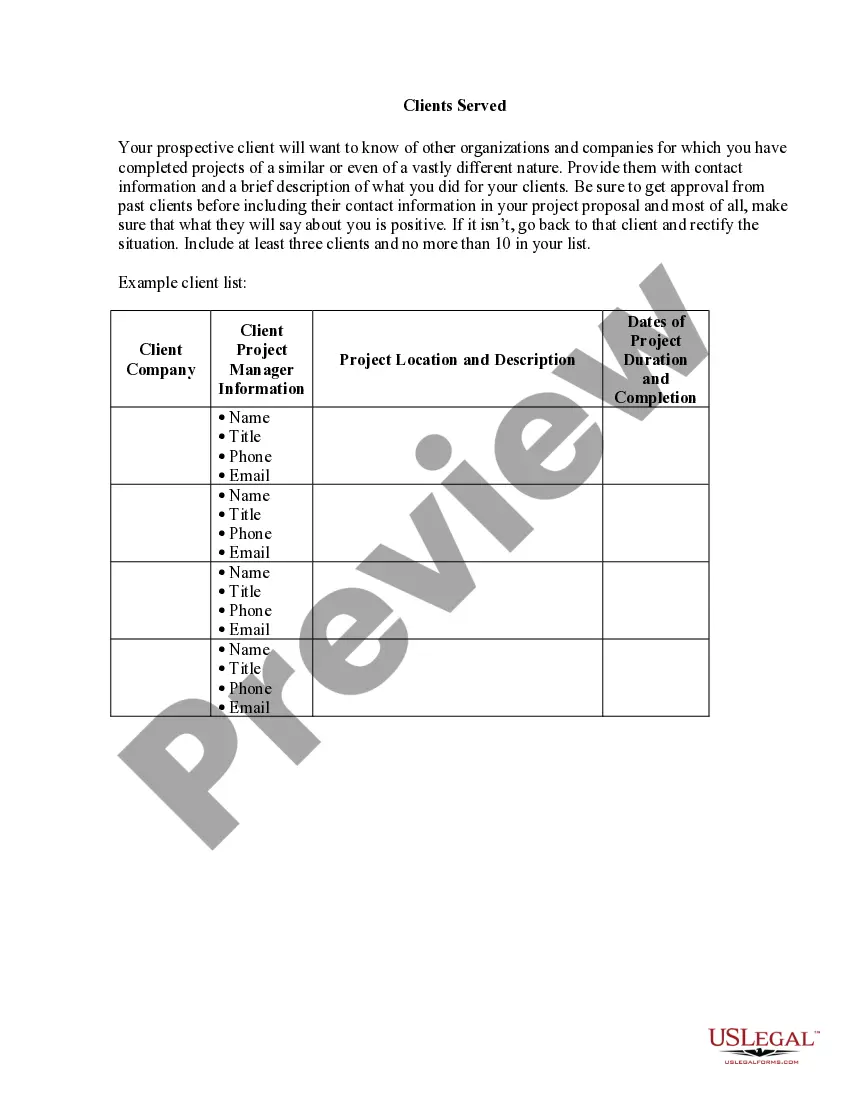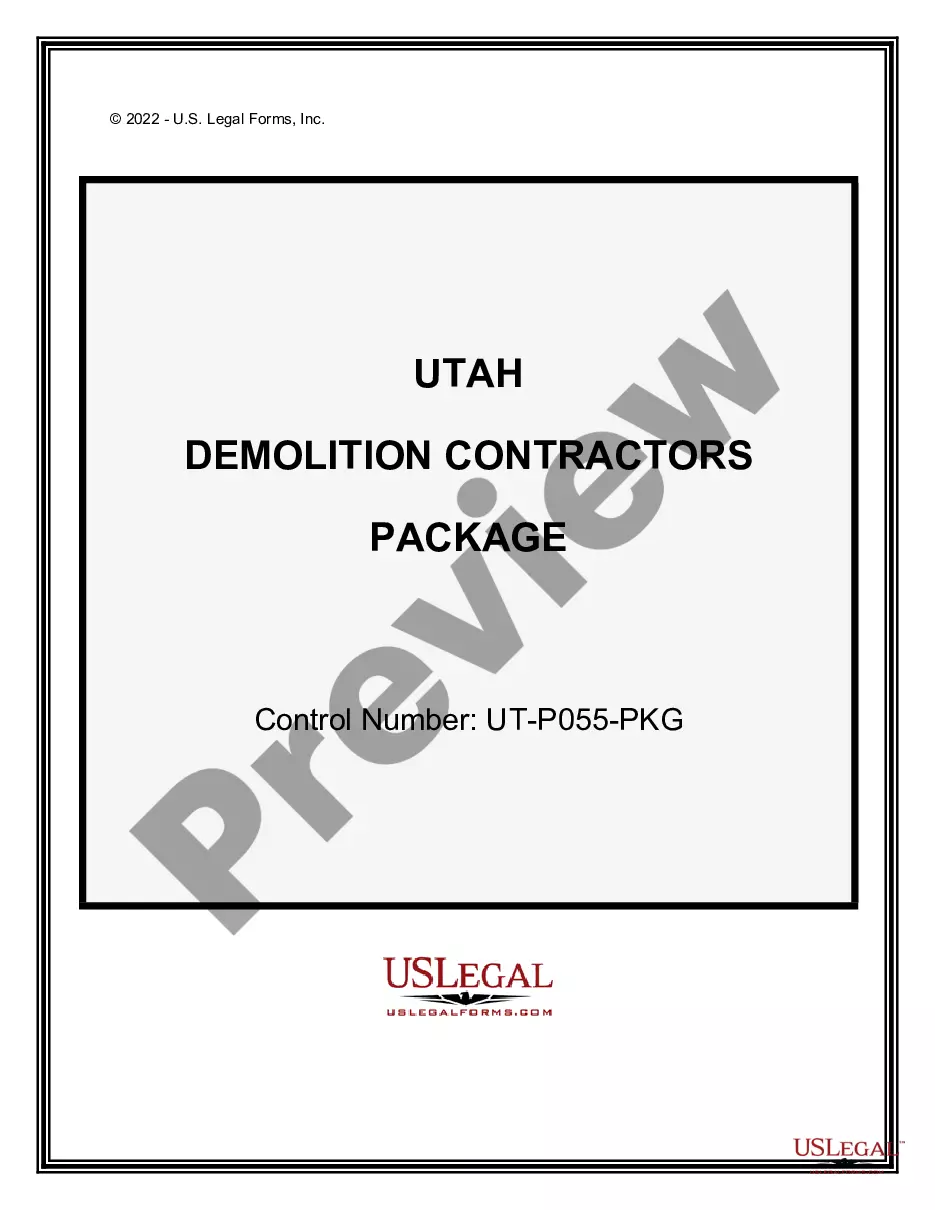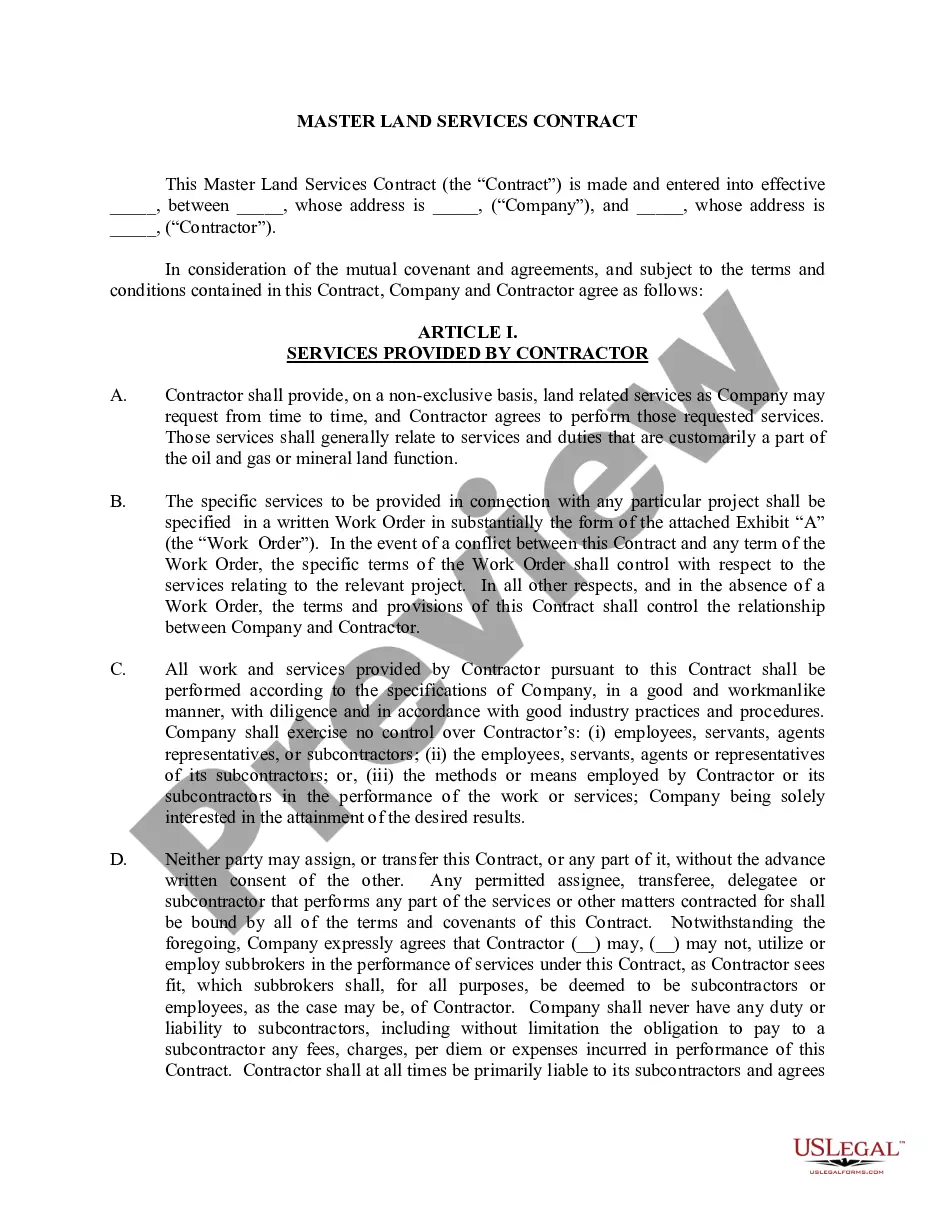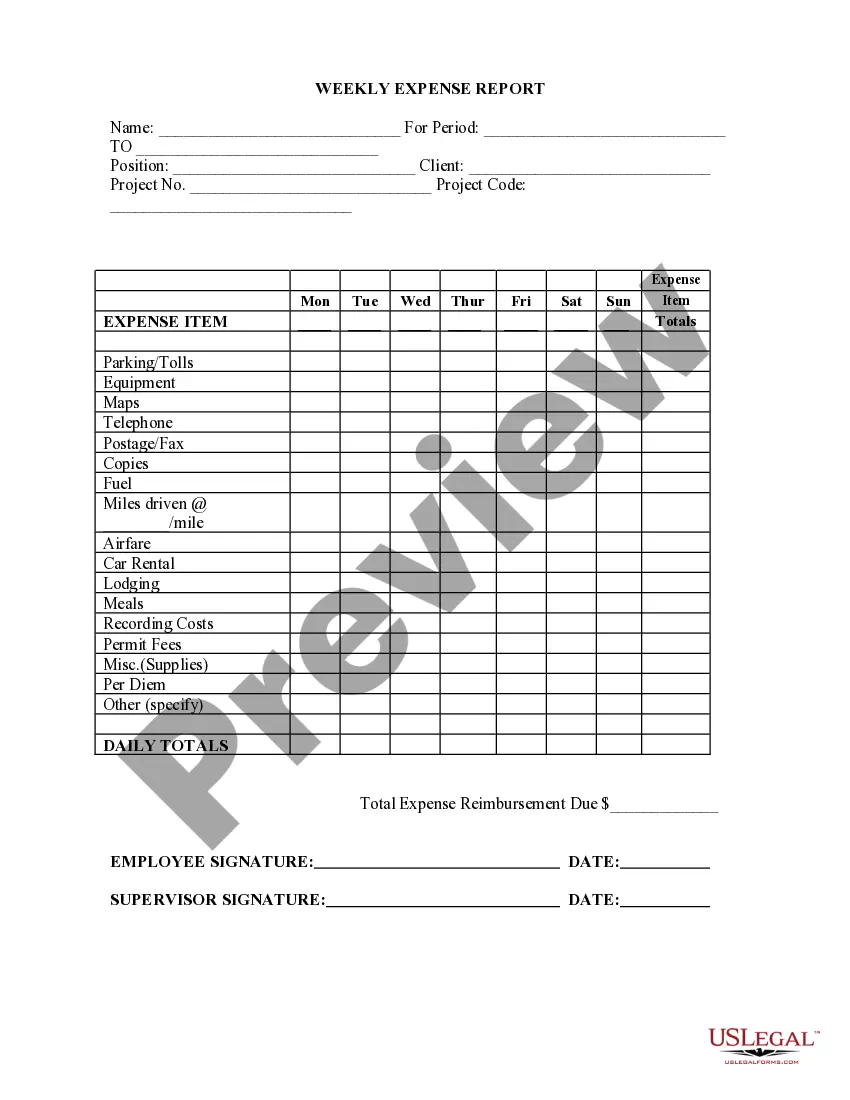This form is a weekly expense report listing name, period, position, client, project number, project code, the expense items and the daily totals.
Montana Weekly Expense Report
Description
How to fill out Weekly Expense Report?
US Legal Forms - one of the largest collections of legal documents in the country - provides a selection of legal document templates that you can download or print.
By using the website, you can find thousands of forms for business and personal use, organized by categories, states, or keywords. You can access the most recent versions of forms like the Montana Weekly Expense Report in just moments.
If you have a subscription, Log In and download the Montana Weekly Expense Report from the US Legal Forms library. The Download button will be visible on every form you view. You have access to all previously saved forms in the My documents section of your account.
Select the format and download the form to your device.
Edit. Complete, modify, and print and sign the saved Montana Weekly Expense Report. Each template you add to your account has no expiration date, and it is yours permanently. So, to download or print another copy, just go to the My documents section and click on the form you desire. Access the Montana Weekly Expense Report with US Legal Forms, the most extensive collection of legal document templates. Utilize a vast array of professional and state-specific templates that meet your business or personal needs and requirements.
- Ensure you have selected the correct form for your city/county. Click on the Preview button to review the form's content.
- Check the form description to confirm that you have chosen the right form.
- If the form doesn't meet your needs, use the Search box at the top of the page to find one that does.
- If you are satisfied with the form, confirm your selection by clicking the Get now button.
- Then, select the pricing plan you prefer and provide your information to register for an account.
- Process the payment. Use your credit card or PayPal account to complete the transaction.
Form popularity
FAQ
Montana unemployment benefits typically last for up to 28 weeks, depending on your circumstances and economic conditions. However, during times of high unemployment, extended benefits may be available. It’s vital to stay informed about the duration of your benefits as you manage your finances and complete your Montana Weekly Expense Report. The US Legal Forms platform can provide valuable guidance to help you navigate your unemployment claims effectively.
In Montana, the weekly unemployment benefit amount varies based on your previous earnings, with a maximum benefit available. Generally, you can expect to receive anywhere from a minimum to a maximum amount weekly. It’s essential to calculate your potential benefits accurately as you complete your Montana Weekly Expense Report. Resources available on the US Legal Forms platform can assist you in understanding your eligibility and benefits better.
To contact Montana unemployment support, you can call the Montana Department of Labor and Industry at their designated hotline. Make sure you have your personal information and any relevant details about your claim ready. For more convenience, you can also visit their website, where you can find additional resources and submit inquiries online. Utilizing tools like the US Legal Forms platform can help you streamline any necessary paperwork related to your Montana Weekly Expense Report.
The standard deduction in Montana varies based on filing status and is periodically adjusted for inflation. For many taxpayers, taking the standard deduction simplifies the process of filing their Montana Weekly Expense Report. This approach can lead to a lower taxable income, thus reducing your overall tax liability. To stay updated on these deductions and learn how to maximize your benefits, check out the resources on the uslegalforms platform.
Mileage reimbursement in Montana refers to the compensation employees receive for the use of their personal vehicles for work-related travel. Employers typically follow the IRS standard mileage rate to calculate this reimbursement, which can be included in your Montana Weekly Expense Report. Understanding how to accurately document and claim mileage can optimize your tax situation and ensure compliance. Uslegalforms provides templates to help you keep track of your mileage efficiently.
Yes, Montana does allow passive loss carryover, which can be beneficial for taxpayers. If you have passive losses exceeding your passive income, you can carry over those losses to future tax years. This feature helps you reduce taxable income on your Montana Weekly Expense Report when you eventually have passive income. For more specific guidance on how to report these losses, consider utilizing the resources available on the uslegalforms platform.
To obtain your EIN number, you need to fill out Form SS-4 and submit it to the IRS, either online or via mail. The process is straightforward, and you can receive your EIN quickly. US Legal Forms offers resources to help guide you through obtaining your EIN, ensuring that your Montana Weekly Expense Report remains organized and compliant.
You can look up your EIN number online by visiting the IRS website and accessing their EIN verification services. You may need to provide some personal information to authenticate your identity. If you encounter any challenges, consider using US Legal Forms to streamline your search and manage your Montana Weekly Expense Report more efficiently.
You can find your EIN in Montana by reviewing your previous tax returns or any official correspondence from the IRS. If these documents are not accessible, you may contact the IRS for assistance in retrieving your number. US Legal Forms can also guide you through this process, making it easier to keep track of your Montana Weekly Expense Report.
Finding your EIN number in Montana involves checking your IRS confirmation letter or tax documents. Additionally, you can contact the IRS directly to request a copy of your EIN if needed. Utilizing US Legal Forms can simplify this process and help ensure your Montana Weekly Expense Report is accurate.