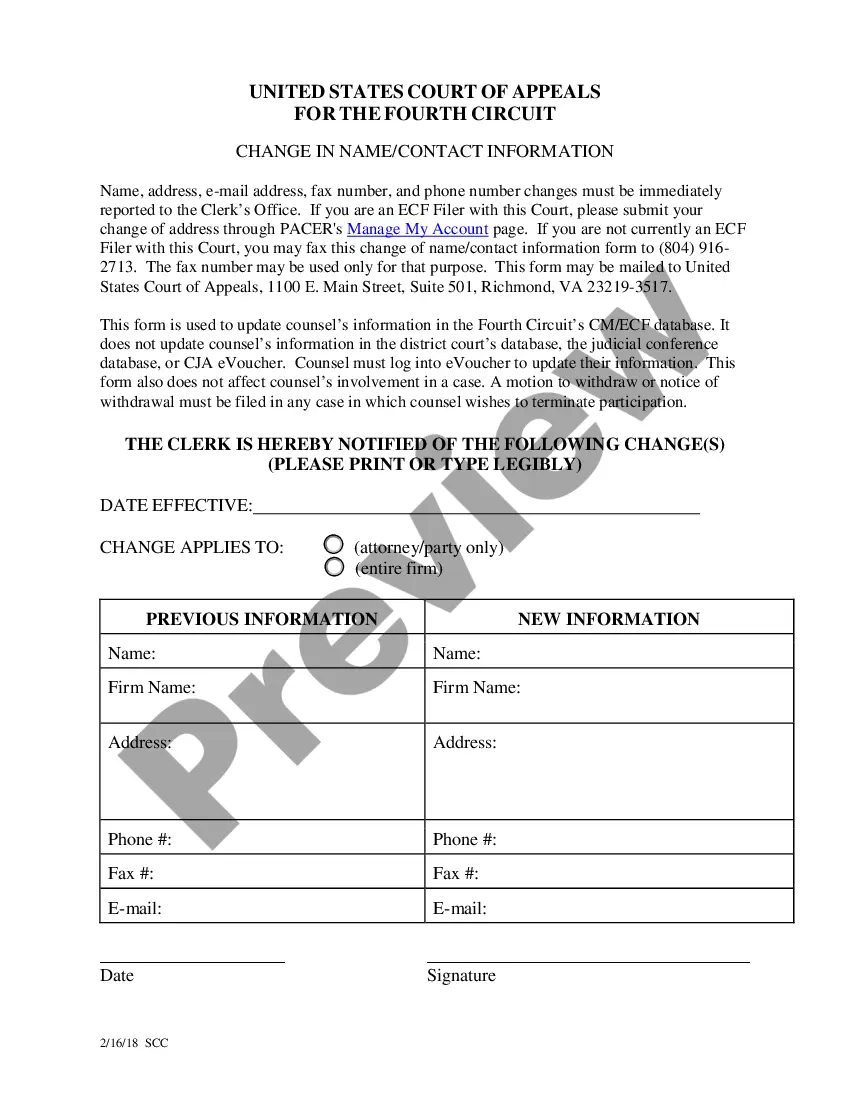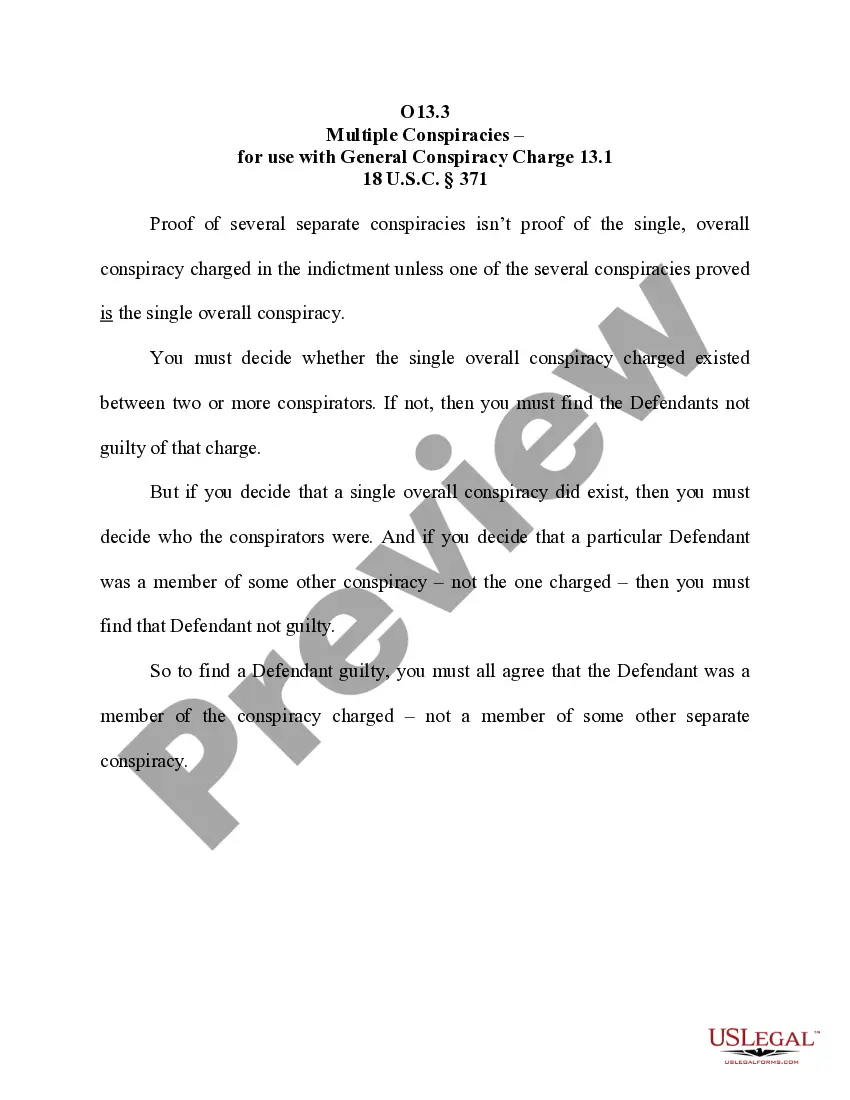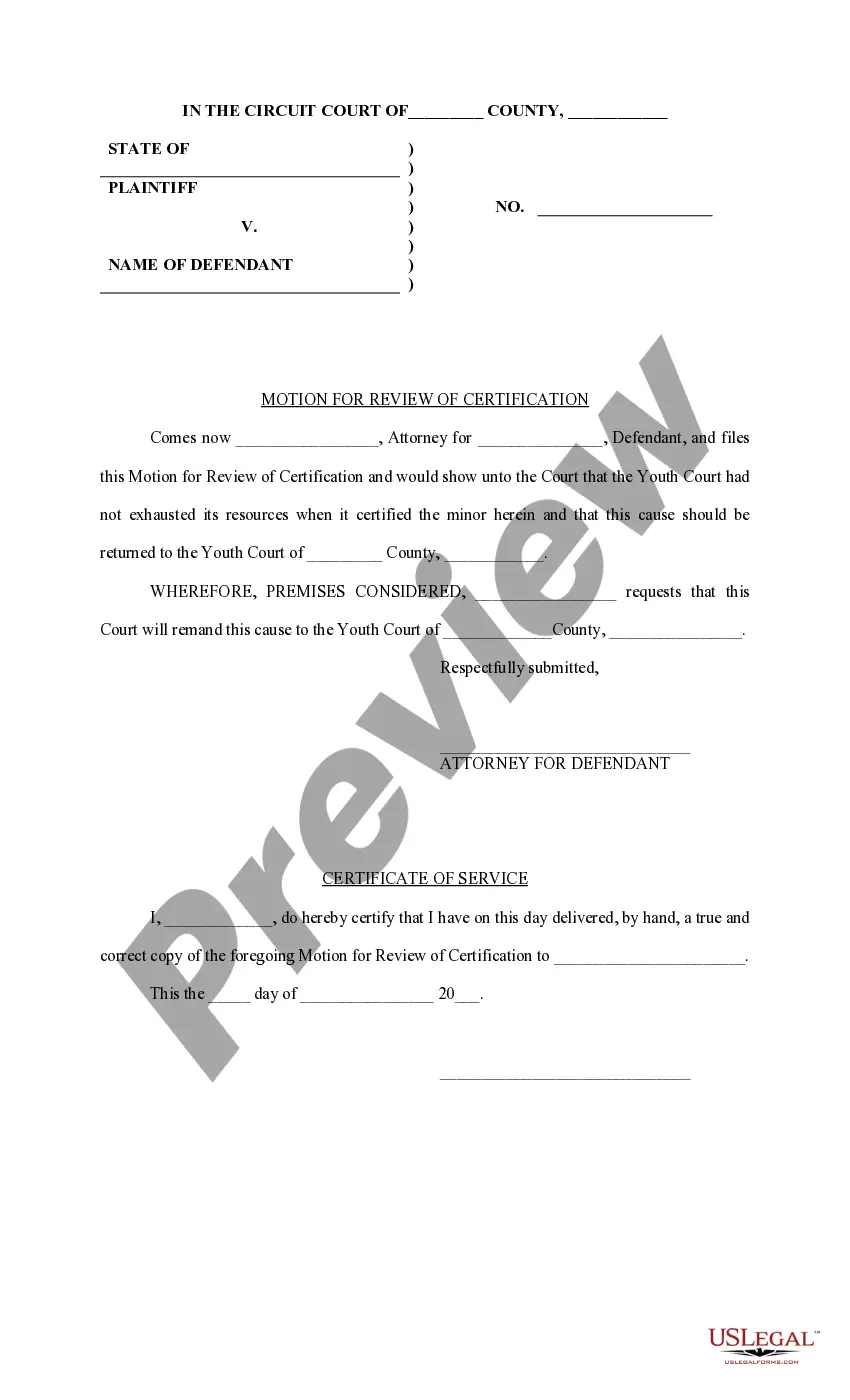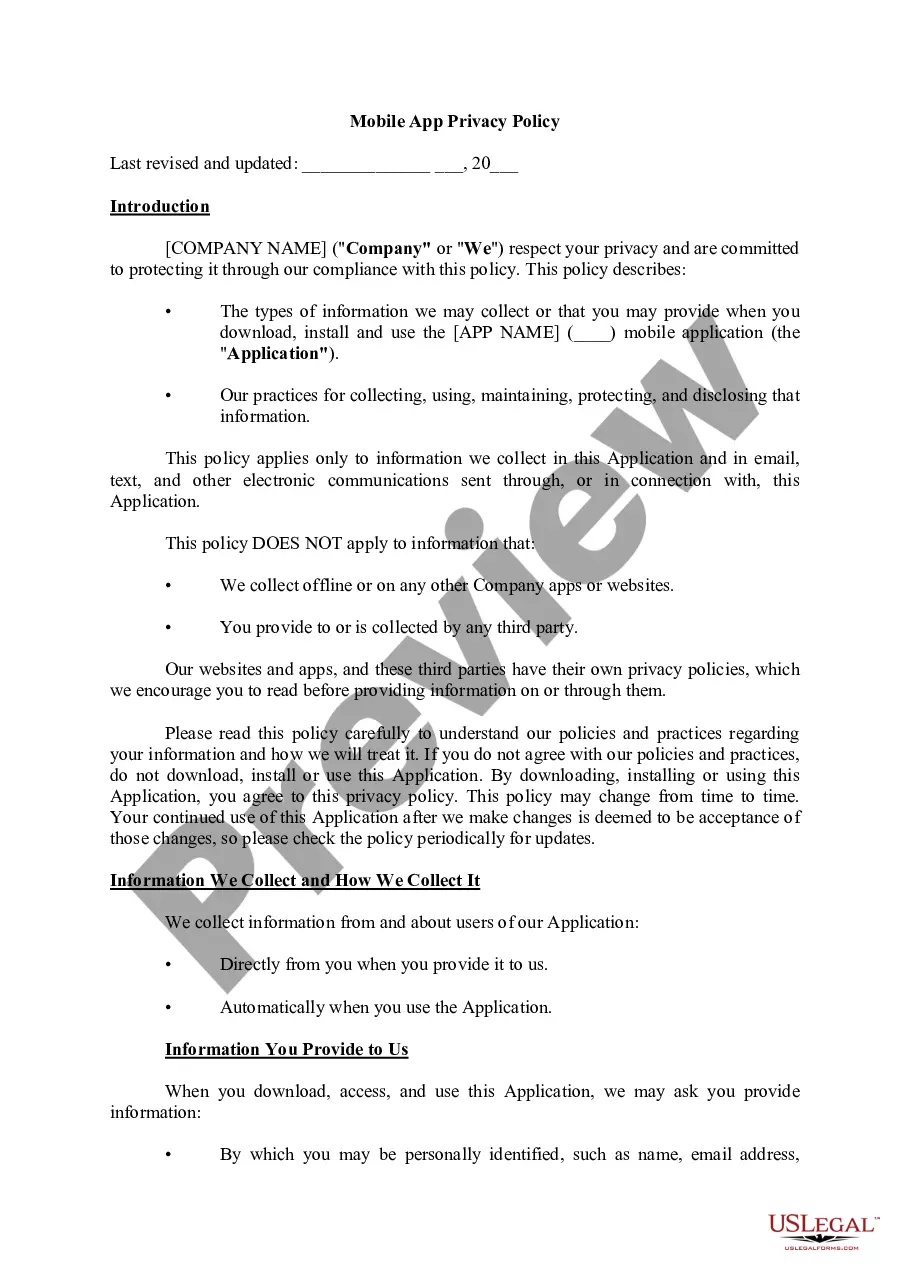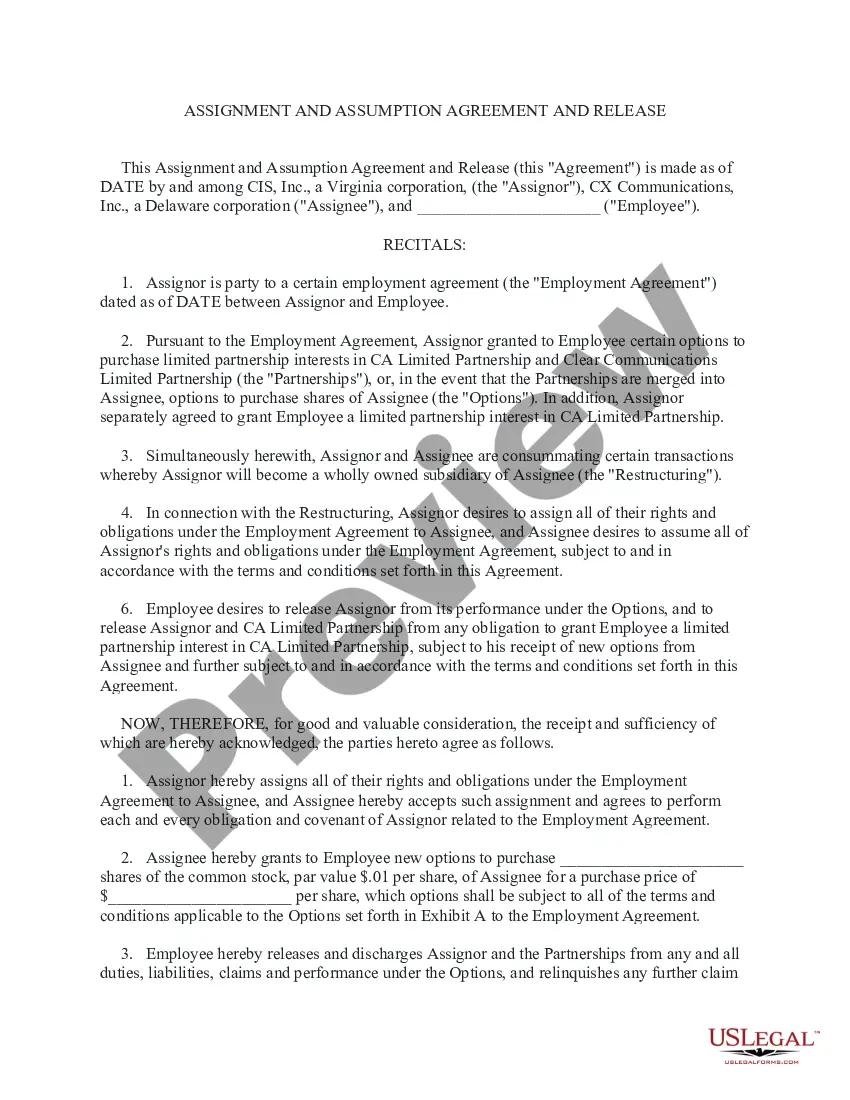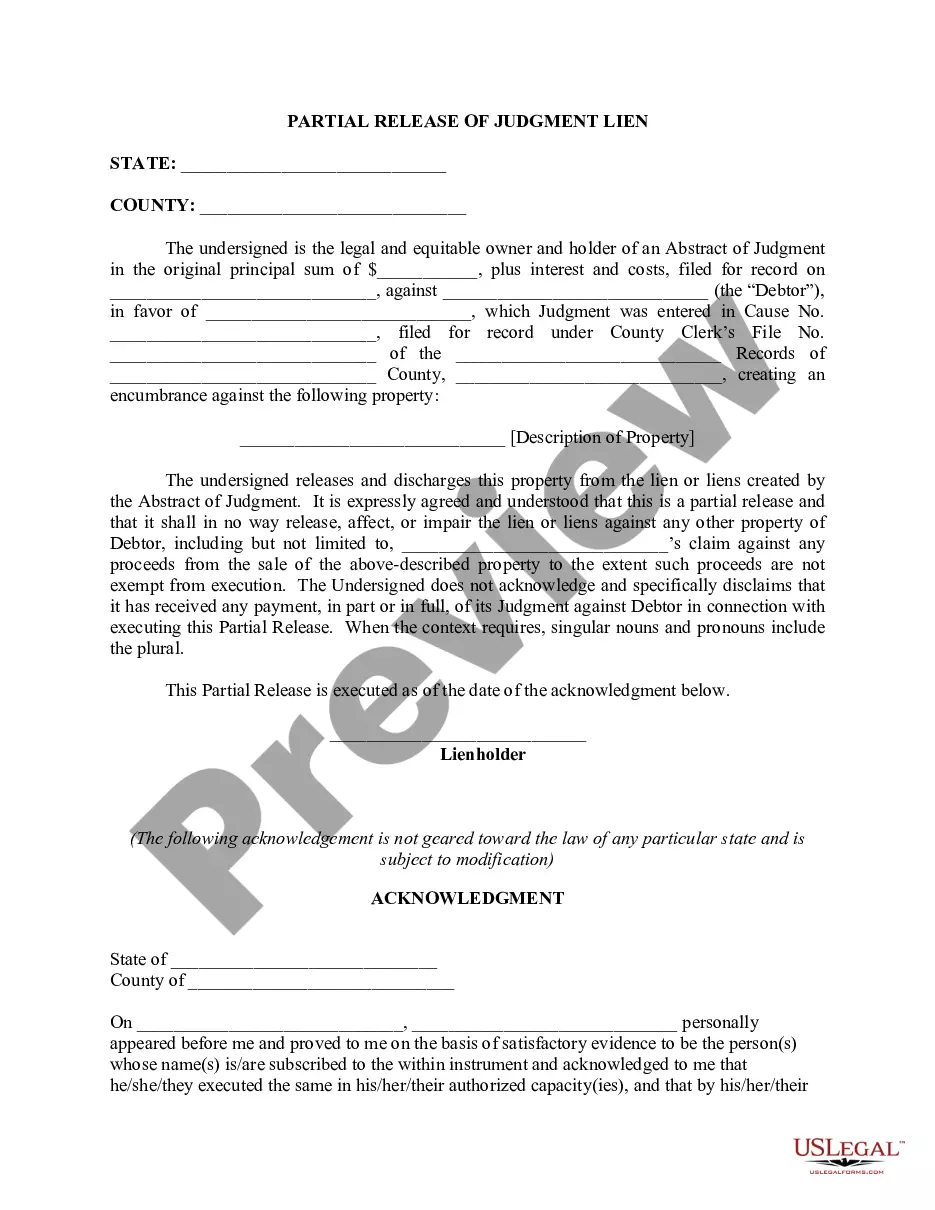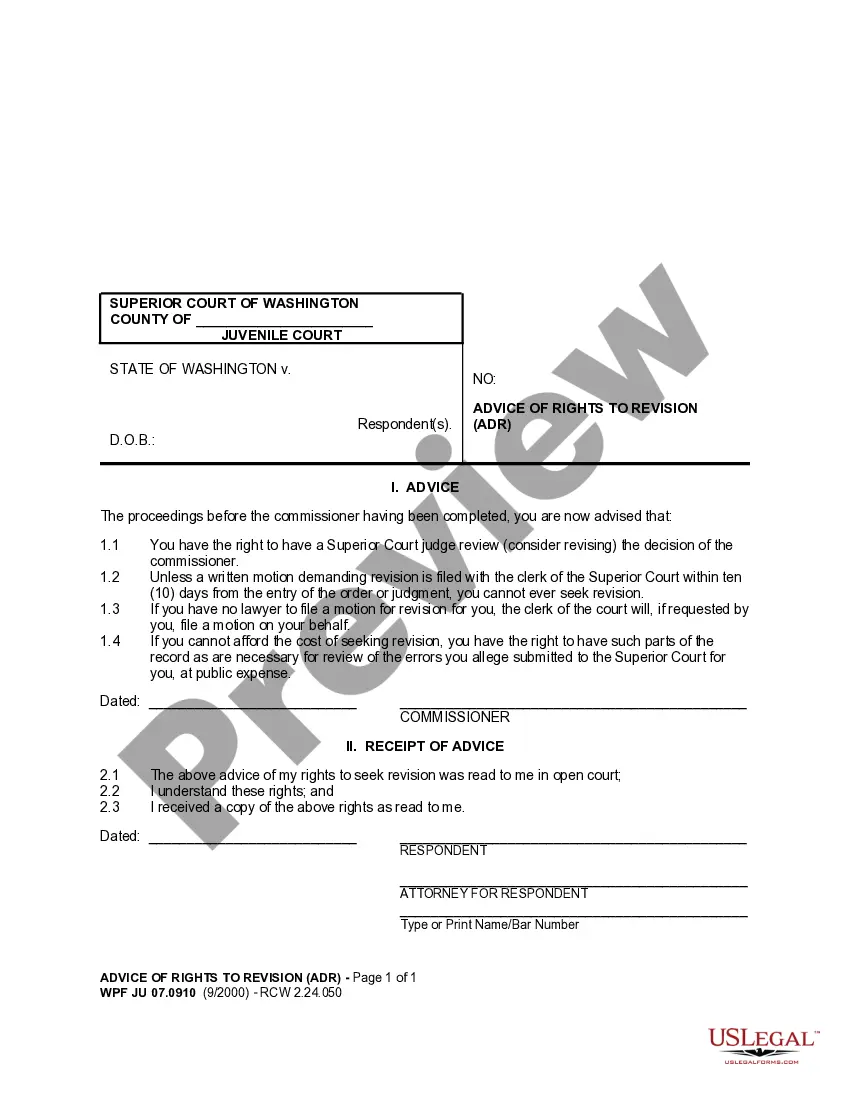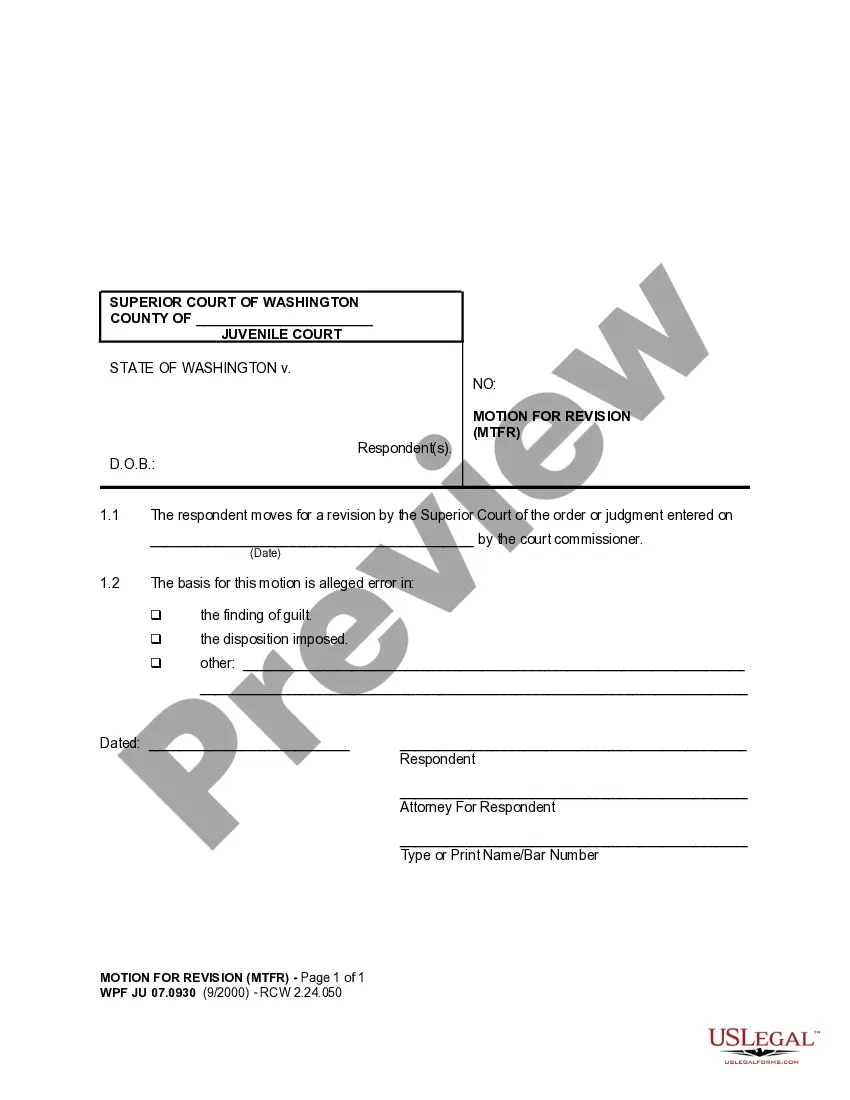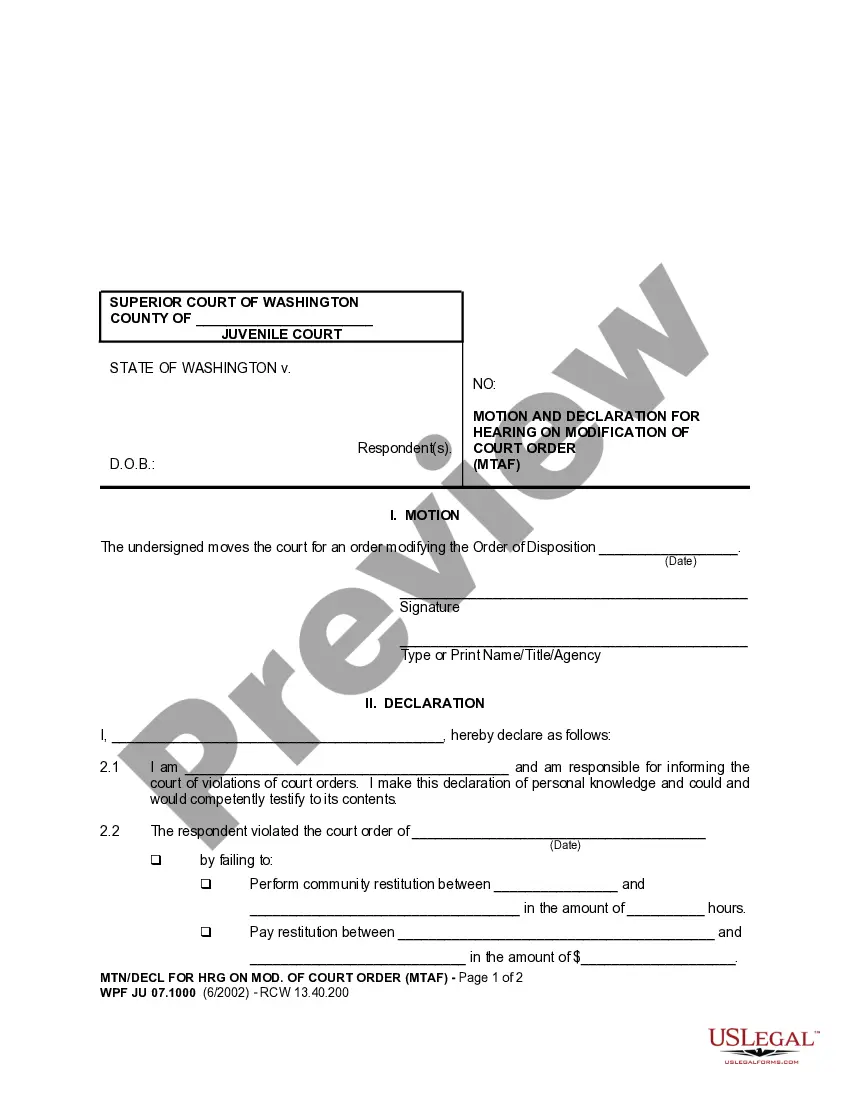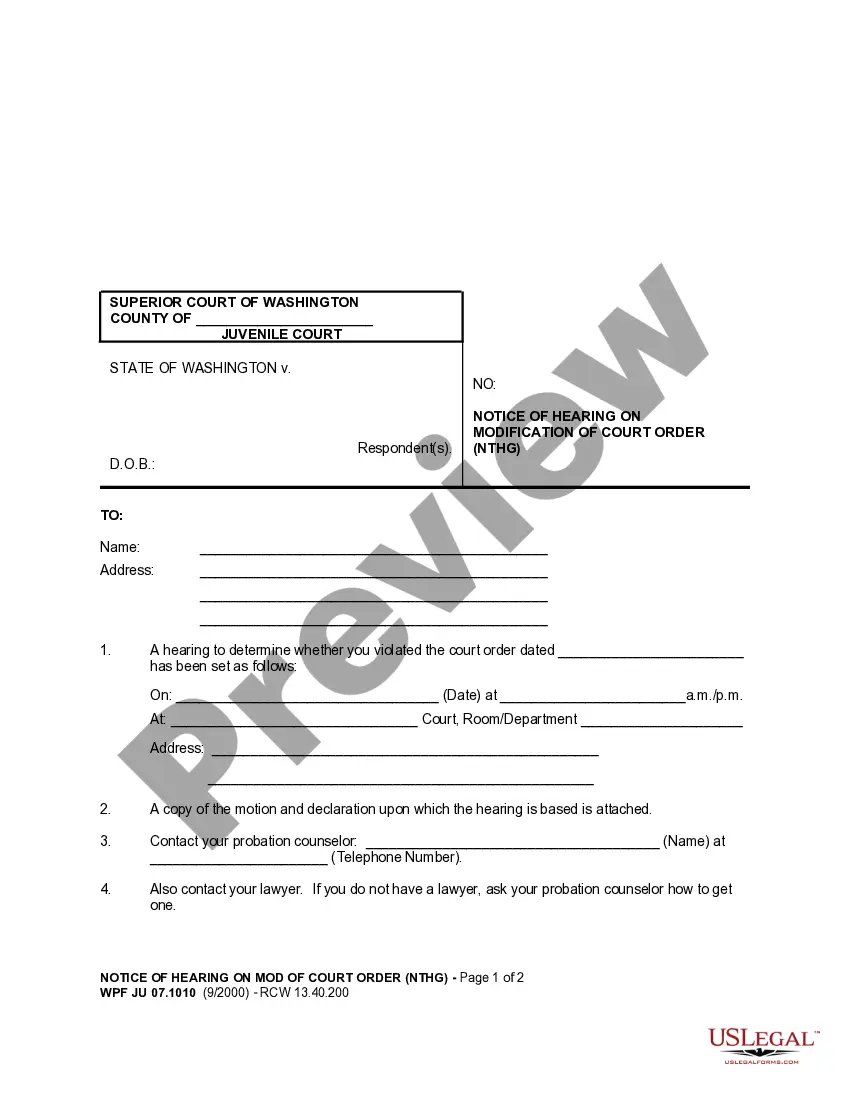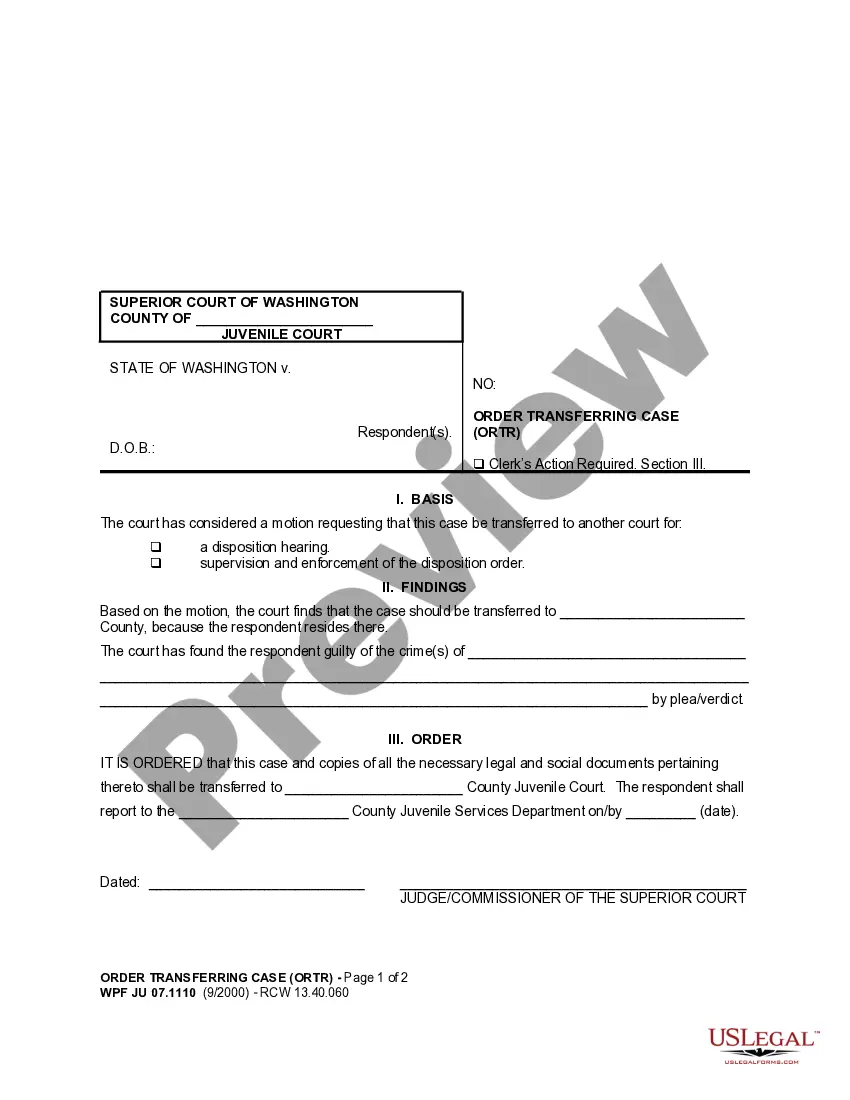Iowa Changing Username and Password is a security feature used by organizations and businesses to protect their networks and systems. It is a process of changing a username and password combination to enhance security and ensure only authorized personnel can access the system. Iowa Changing Username and Password can be done in two ways: manual or automated. In manual mode, the process requires a user to enter a new username and password combination in the system manually. In automated mode, a script is run which updates the username and password combination in the system automatically. The two main types of Iowa Changing Username and Password are: time-based and event-based. Time-based Iowa Changing Username and Password requires a user to change their username and password combination at a predetermined time interval, such as every month or week. Event-based Iowa Changing Username and Password requires a user to change their username and password combination after a specific event, such as after downloading a new file or program.
Iowa Changing Username and Password
Description
How to fill out Iowa Changing Username And Password?
How much time and effort do you typically devote to creating official documentation? There’s a more efficient method to obtain such forms than employing legal professionals or investing hours searching online for an appropriate template. US Legal Forms is the leading online resource that offers expertly crafted and verified state-specific legal documents for any purpose, including the Iowa Changing Username and Password.
To obtain and fill out a suitable Iowa Changing Username and Password template, follow these simple steps.
Another advantage of our service is that you can retrieve previously downloaded documents that are securely stored in your profile in the My documents section. Access them at any time and redo your paperwork as often as necessary.
Conserve time and energy in completing formal paperwork with US Legal Forms, one of the most reliable online services. Join us today!
- Browse the form content to verify it meets your state requirements. To do this, review the form description or utilize the Preview option.
- If your legal template does not fulfill your requirements, find another one using the search bar at the top of the page.
- If you already possess an account with us, Log In and download the Iowa Changing Username and Password. If you don’t, move on to the next steps.
- Click Buy now when you locate the correct form. Choose the subscription plan that best suits you to gain full access to our library's features.
- Register for an account and complete your payment for the subscription. You can pay with your credit card or via PayPal - our service is entirely trustworthy for these transactions.
- Download your Iowa Changing Username and Password to your device and finish it on a printed copy or electronically.
Form popularity
FAQ
Passwords must be a minimum of fifteen (15) characters long, using a combination of alphabetic, numeric, and special characters. Passwords cannot contain consecutive, repeated characters (e.g., aaaaa11111) and cannot match previous passwords.
These are the steps you need to take: Go to the UI Online login screen. Check off the acknowledgement box that says, "I have read and understand the information above." When prompted, enter your Social Security number twice. Click the forgot password link.
ACCESS YOUR UI EMAIL ACCOUNT: Go to Office 365 email at . Log in using your HawkID and password. From the Office 365 home screen click on the Mail icon.
Log in and select "Student Information" from the main menu. From that dashboard look under the "My UIowa" heading and click "My Password" to change your Hawk ID password. Follow the instructions on the screen. For more information on the Hawk ID system, go to .
Login to Employee Self Service using your HawkID and password. Navigate to the My Self Service section. Under the Personal Information, choose Name Change. Fill out the fields and attach the required documents to the form.