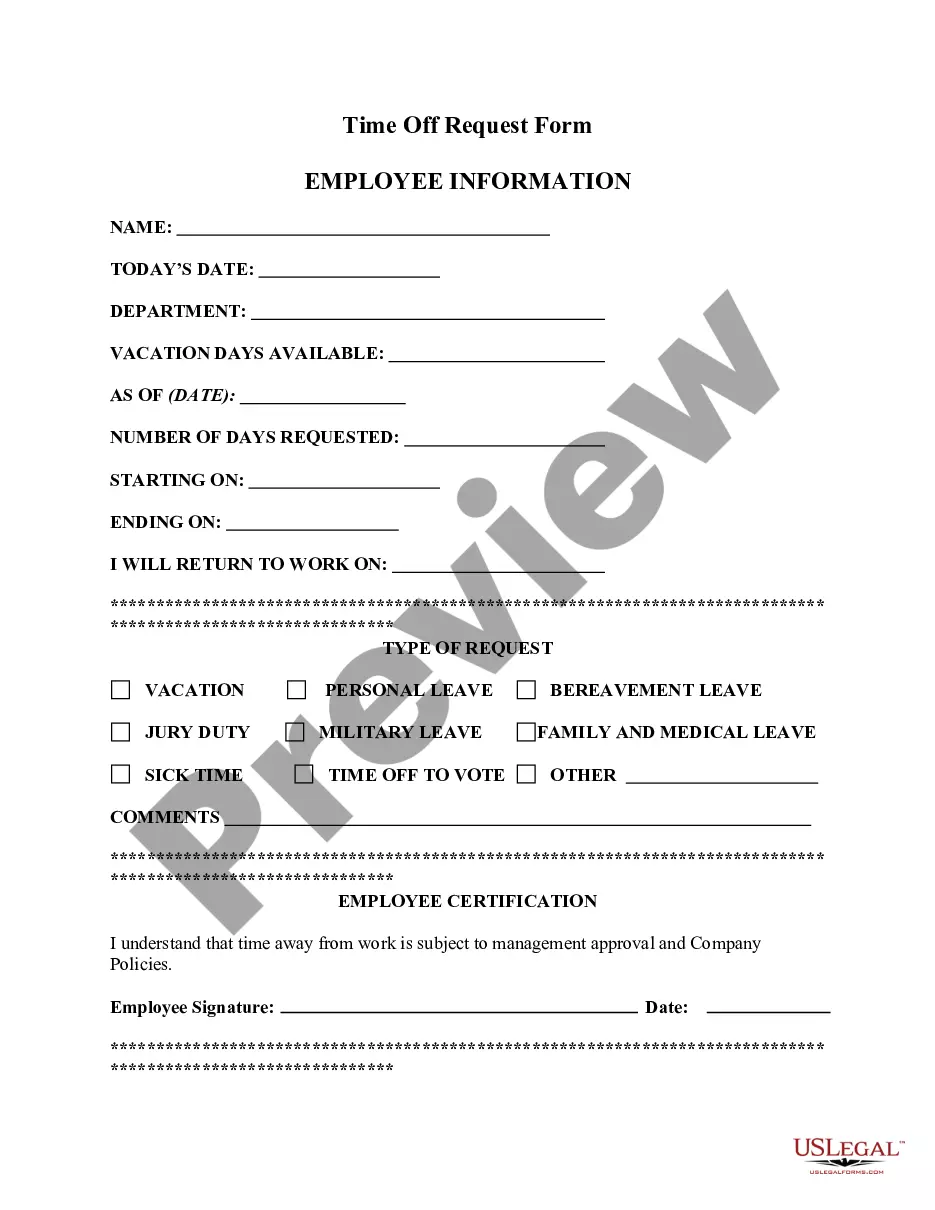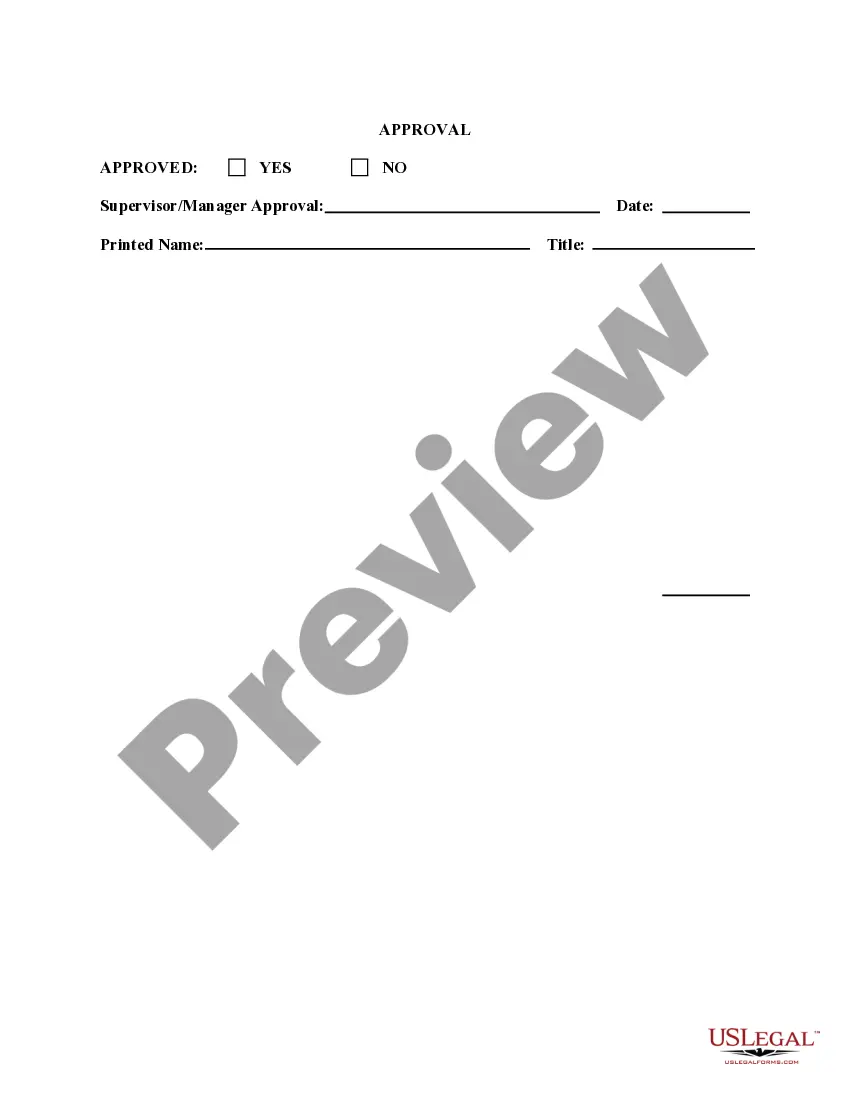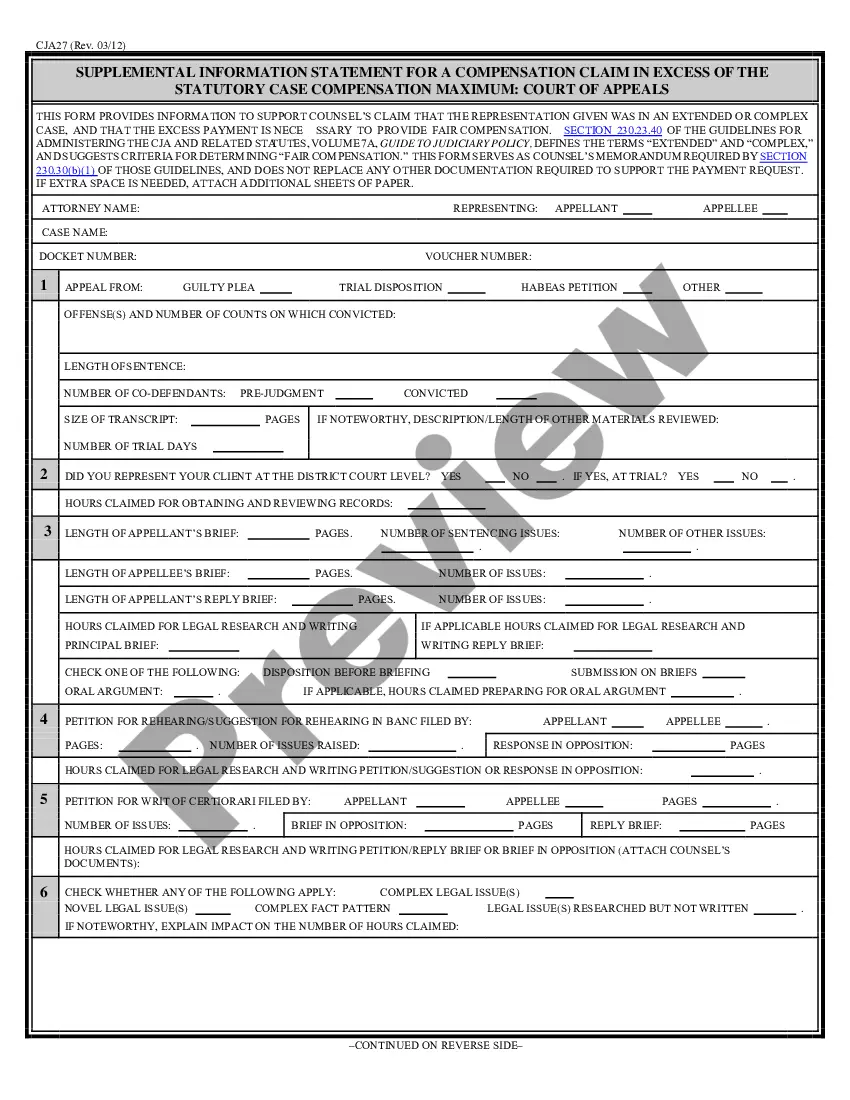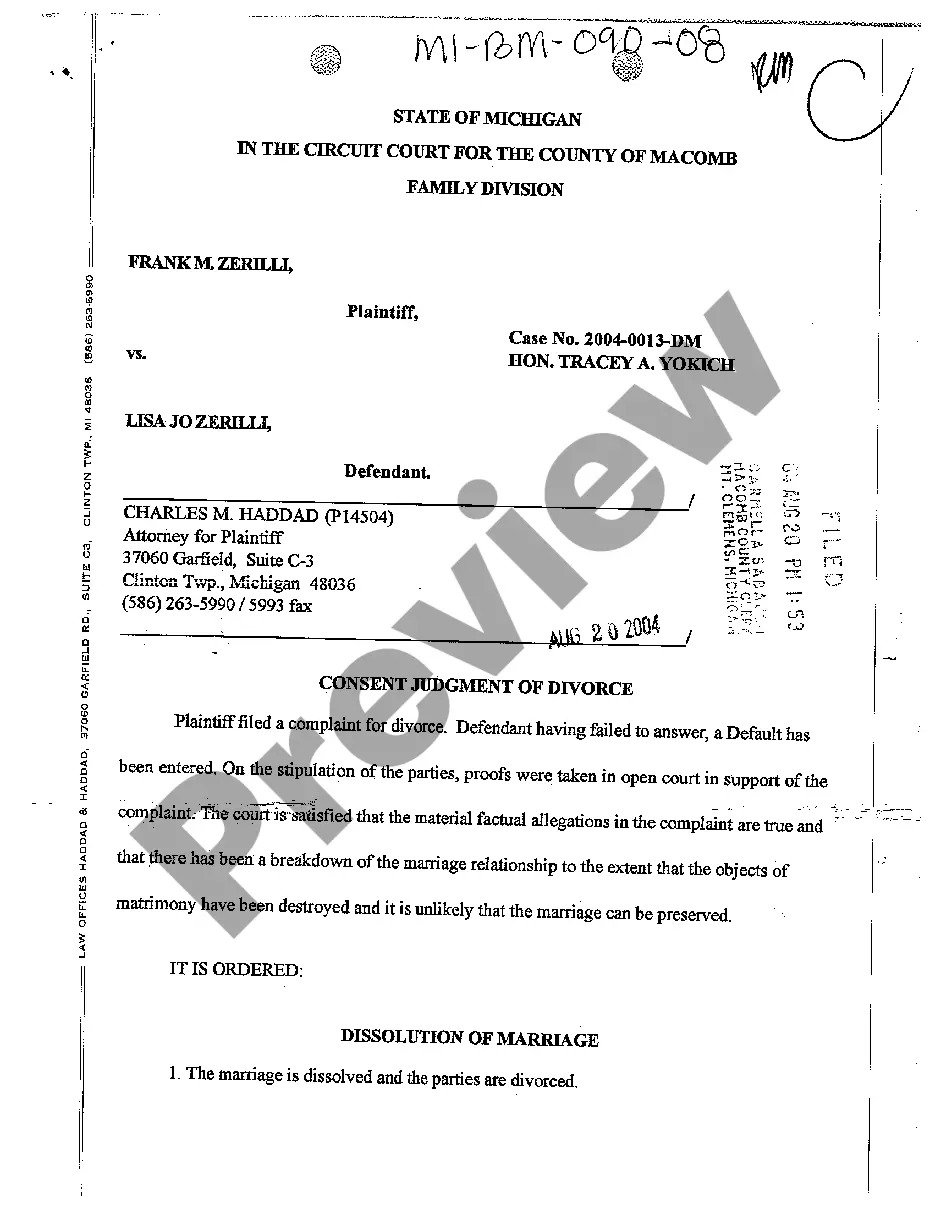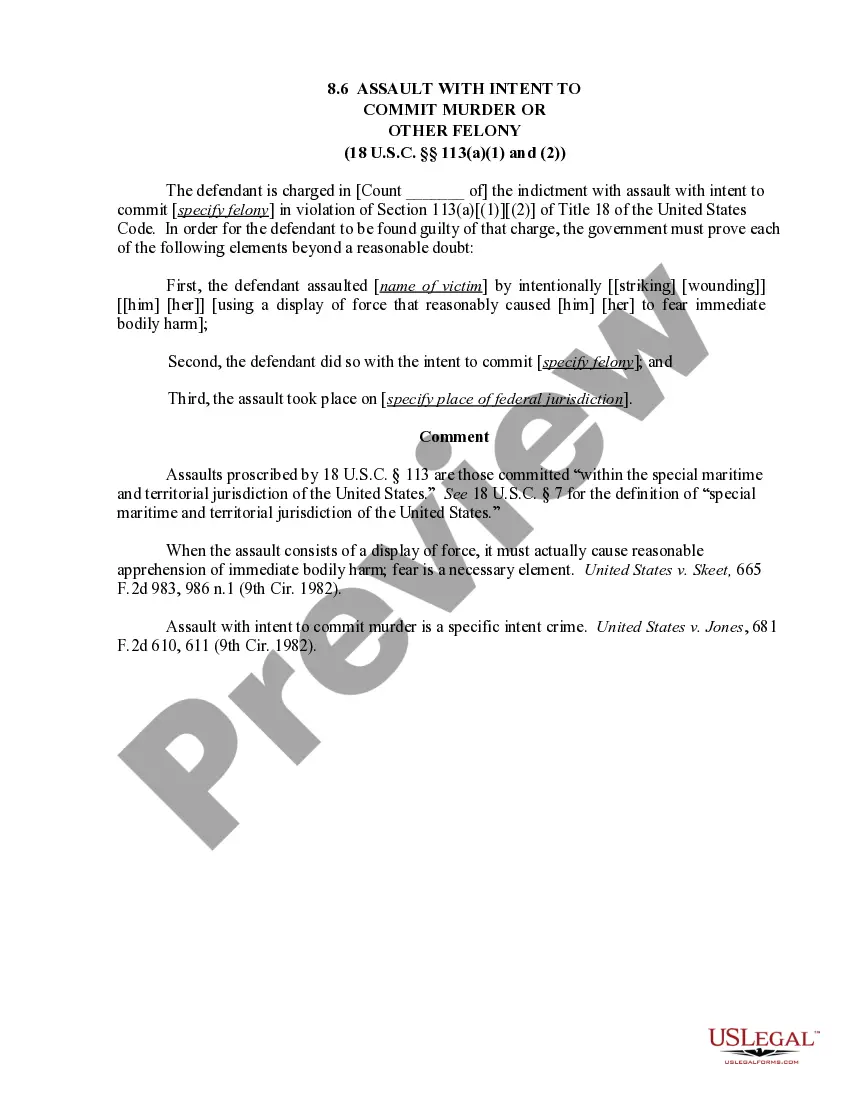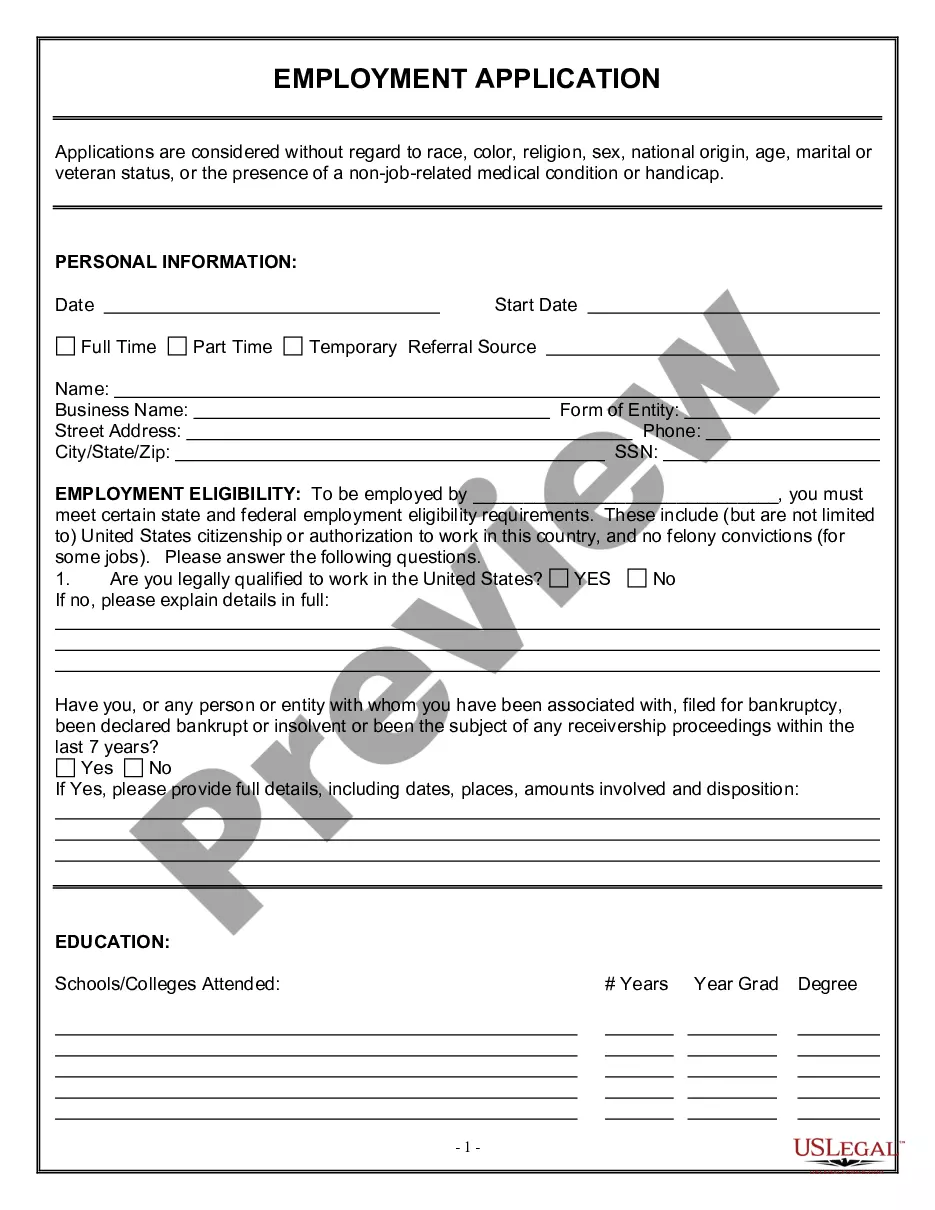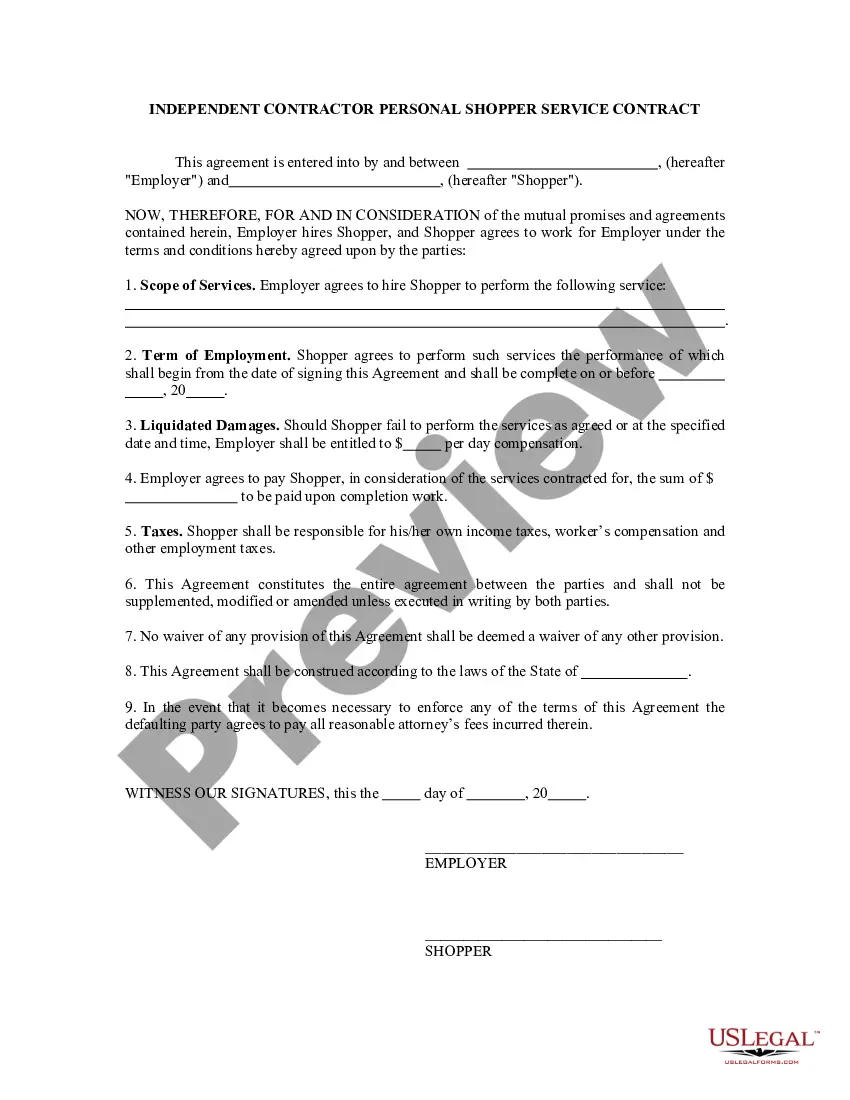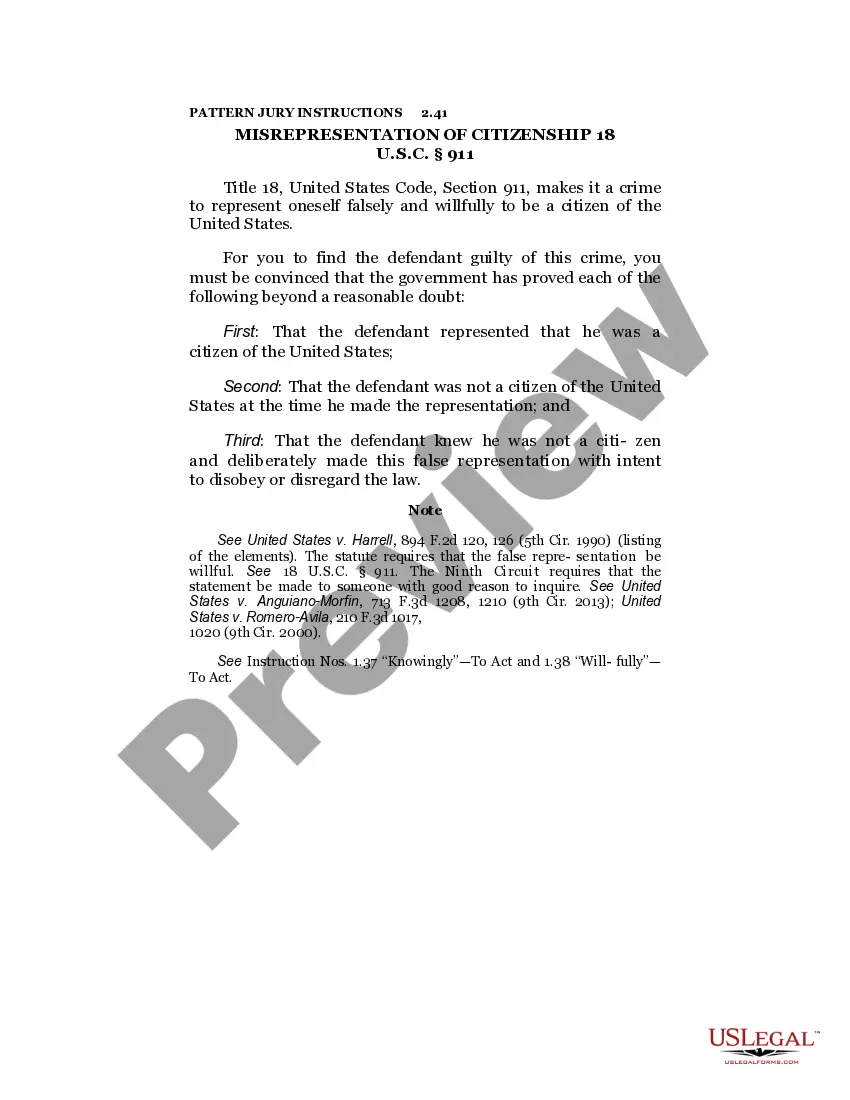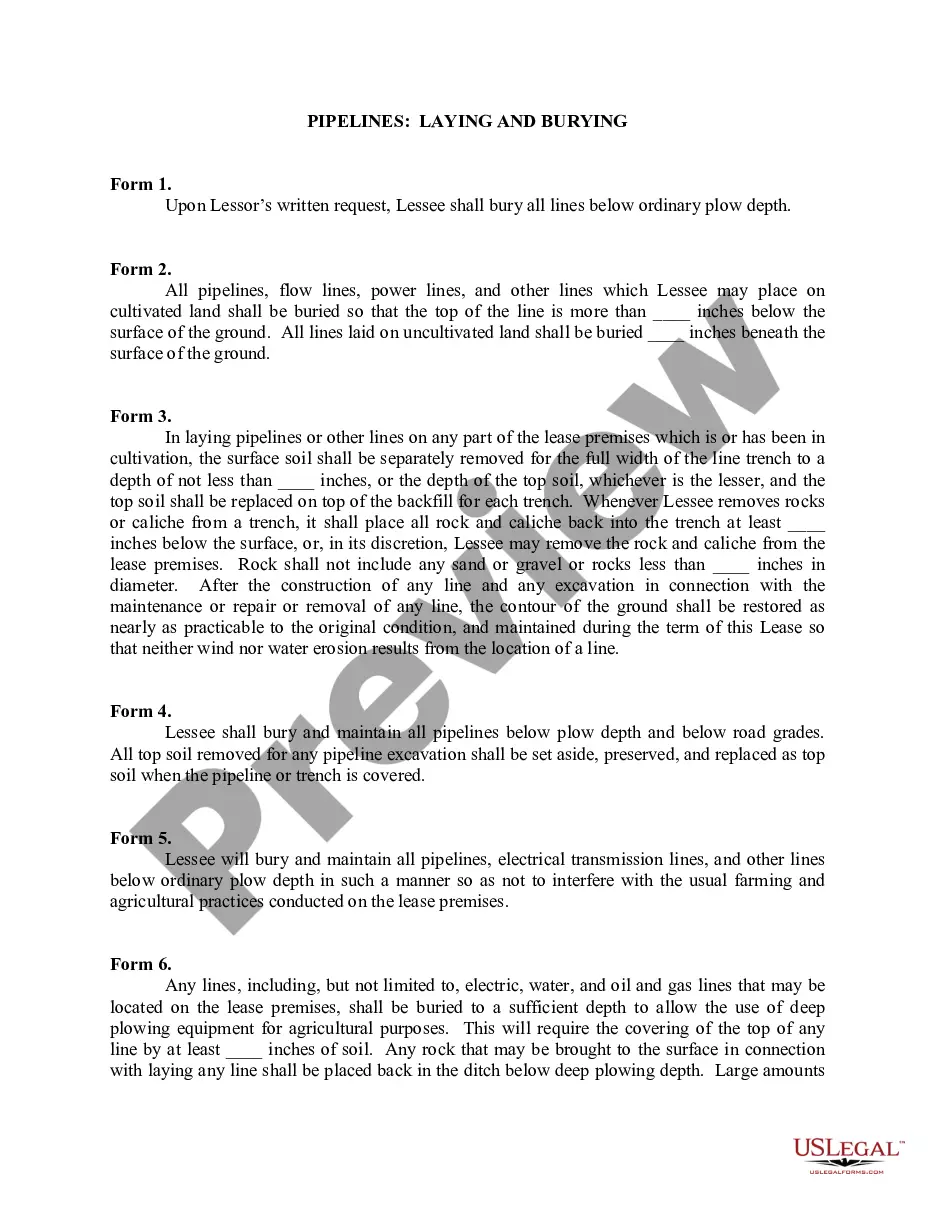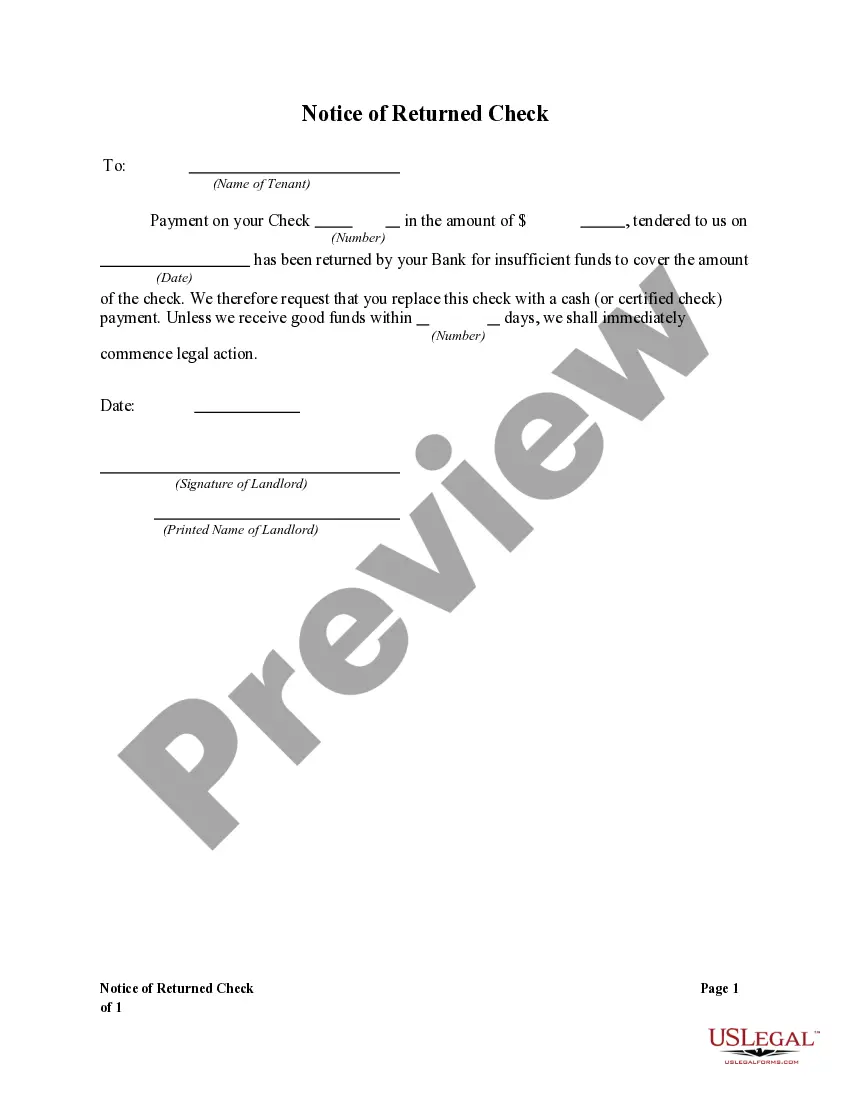Time Off Request In Workday
Description
How to fill out Time Off Request Form?
Creating legal paperwork from the ground up can occasionally be somewhat daunting.
Certain situations may necessitate extensive investigation and significant financial expenditure.
If you are seeking a more uncomplicated and inexpensive method of preparing Time Off Request In Workday or any other forms without unnecessary complications, US Legal Forms is always accessible to you.
Our online repository of over 85,000 current legal documents covers nearly every aspect of your financial, legal, and personal matters.
However, prior to rushing to download Time Off Request In Workday, keep these recommendations in mind: Review the form preview and descriptions to confirm that you are on the document you seek. Ensure the template you select adheres to the regulations and statutes of your state and county. Choose the most appropriate subscription option to obtain the Time Off Request In Workday. Download the form, then fill it out, certify it, and print it. US Legal Forms has an impeccable reputation and over 25 years of experience. Join us today and make document execution effortless and simplified!
- With just a few clicks, you can effortlessly obtain state- and county-compliant templates carefully crafted for you by our legal experts.
- Utilize our website whenever you require a trustworthy and dependable service through which you can swiftly find and download the Time Off Request In Workday.
- If you’re already familiar with our website and have previously registered an account, simply Log In to your account, find the form and download it or re-download it anytime through the My documents section.
- Not yet registered? No worries. Setting it up takes minimal time, allowing you to browse the catalog.
Form popularity
FAQ
To professionally request time off, first check your company's policy on time off requests. Use Workday to fill out your request accurately, and include a brief explanation for your absence, if appropriate. Aim to submit your request well in advance to show professionalism and consideration for your team's workflow.
Requesting time off for family reasons can be done effectively through Workday. When filling out your time off request, select family leave as the reason, and clearly state your specific needs in the comments section. This approach ensures that your manager understands your situation, which may facilitate a smoother approval process.
Filling out a time off request form in Workday is a straightforward process. First, access the appropriate form within the Workday platform. Make sure to provide key details, such as the dates you plan to be absent and the reason for your time off. Double-check your entries for accuracy before submitting, as this will help streamline the approval process.
To enter a time off request in Workday, start by logging into your Workday account. Navigate to the 'Time' section and select 'Request Absence.' From there, you can choose the type of time off you need, like vacation or personal leave. Ensure that you fill out all required fields and submit your request for approval.
Recording PTO in Workday starts with the 'Time Off' application. You can select the days you wish to take off and mark them accordingly. Once recorded, your PTO will be updated in the system, ensuring your time off request in Workday is accurately reflected.
To submit a time off request in Workday, open the 'Time Off' section on your dashboard, and select 'Request Time Off.' Fill in your details carefully and submit the request for review. This user-friendly process helps you manage your leave effectively.
Running a PTO report in Workday involves accessing the reporting tools available in the system. Choose the appropriate report related to time off, set the criteria, and generate the report. These insights can help you analyze PTO trends and facilitate efficient planning for your team.
To take someone off leave in Workday, you need the necessary administrative rights. Locate the individual’s profile, navigate to their time off section, and select the option to end their leave. By managing these requests effectively, you ensure your team stays productive.
Putting in PTO is simple. Access the Workday 'Time Off' module and select 'Request Time Off.' Fill in the required information, including your chosen dates, and submit the request for approval. This process allows you to document your time off request in Workday efficiently.
To put in PTO on Workday, go to the 'Time Off' application on your dashboard. Click on 'Request Time Off' and fill out the necessary details, such as the type of leave and dates. Submitting your time off request in Workday is straightforward, ensuring you can manage your time effectively.