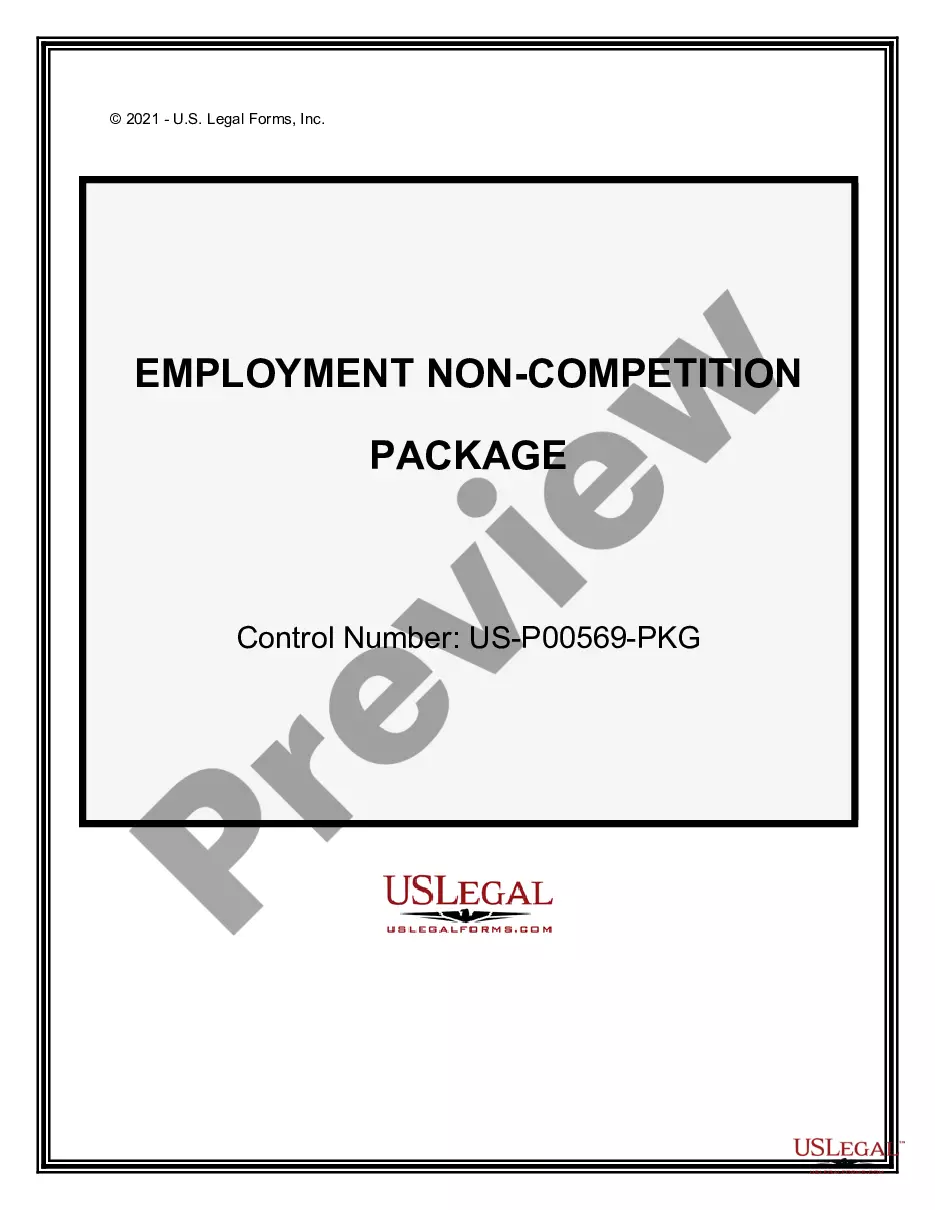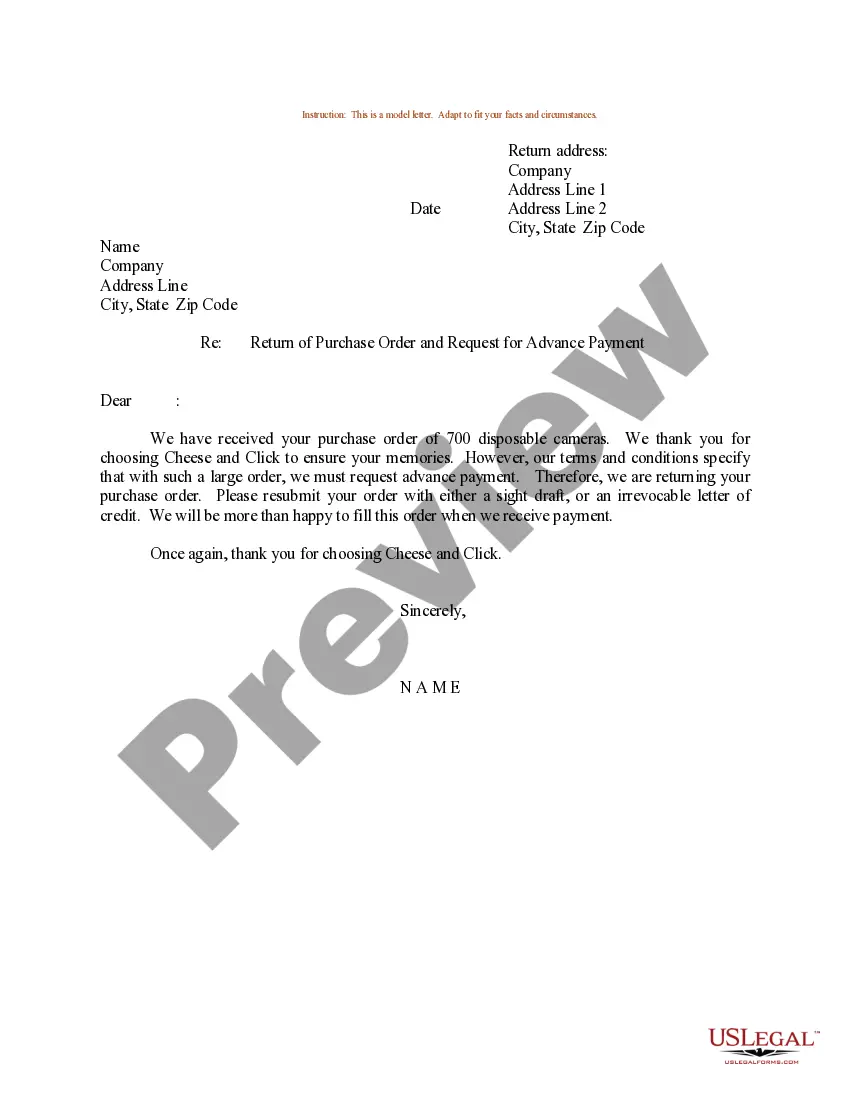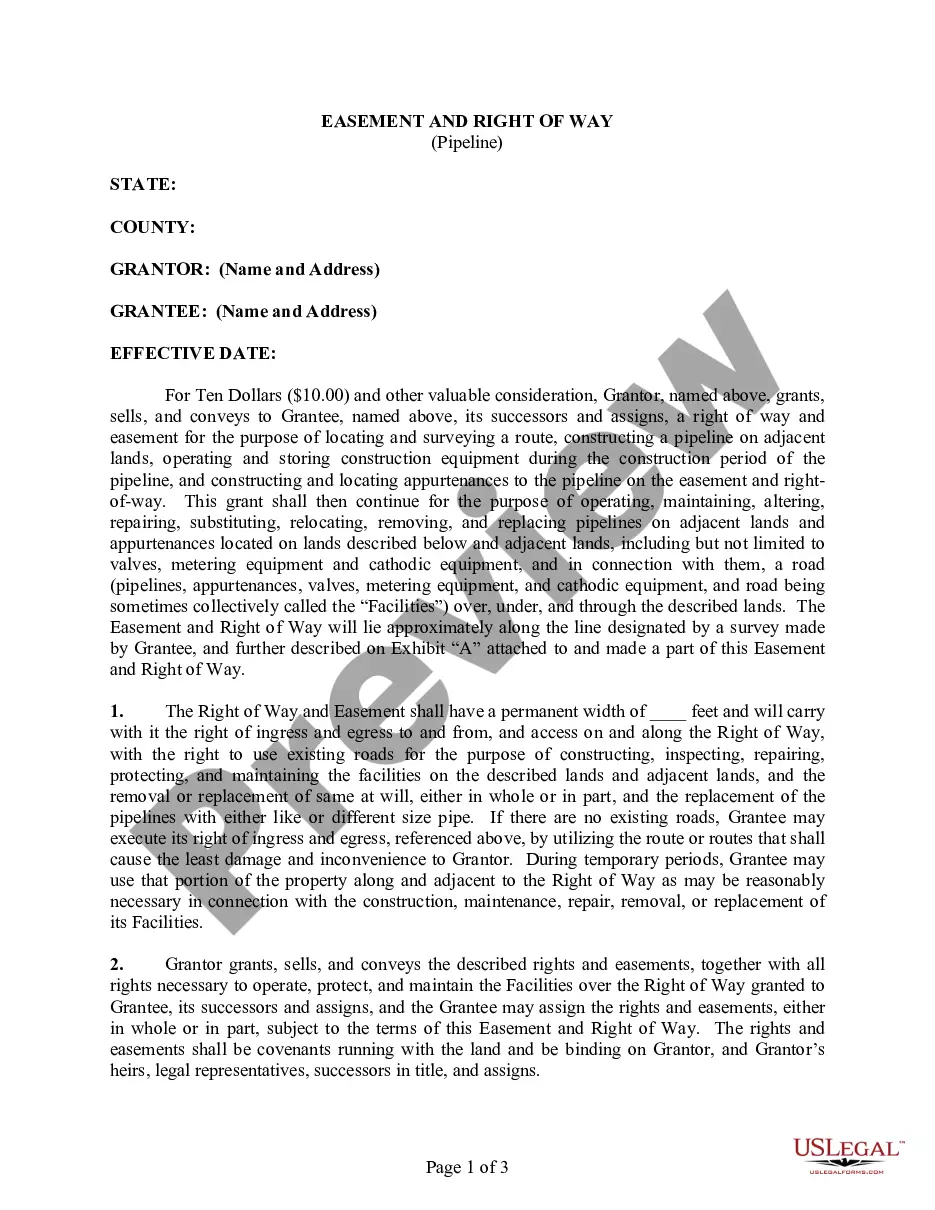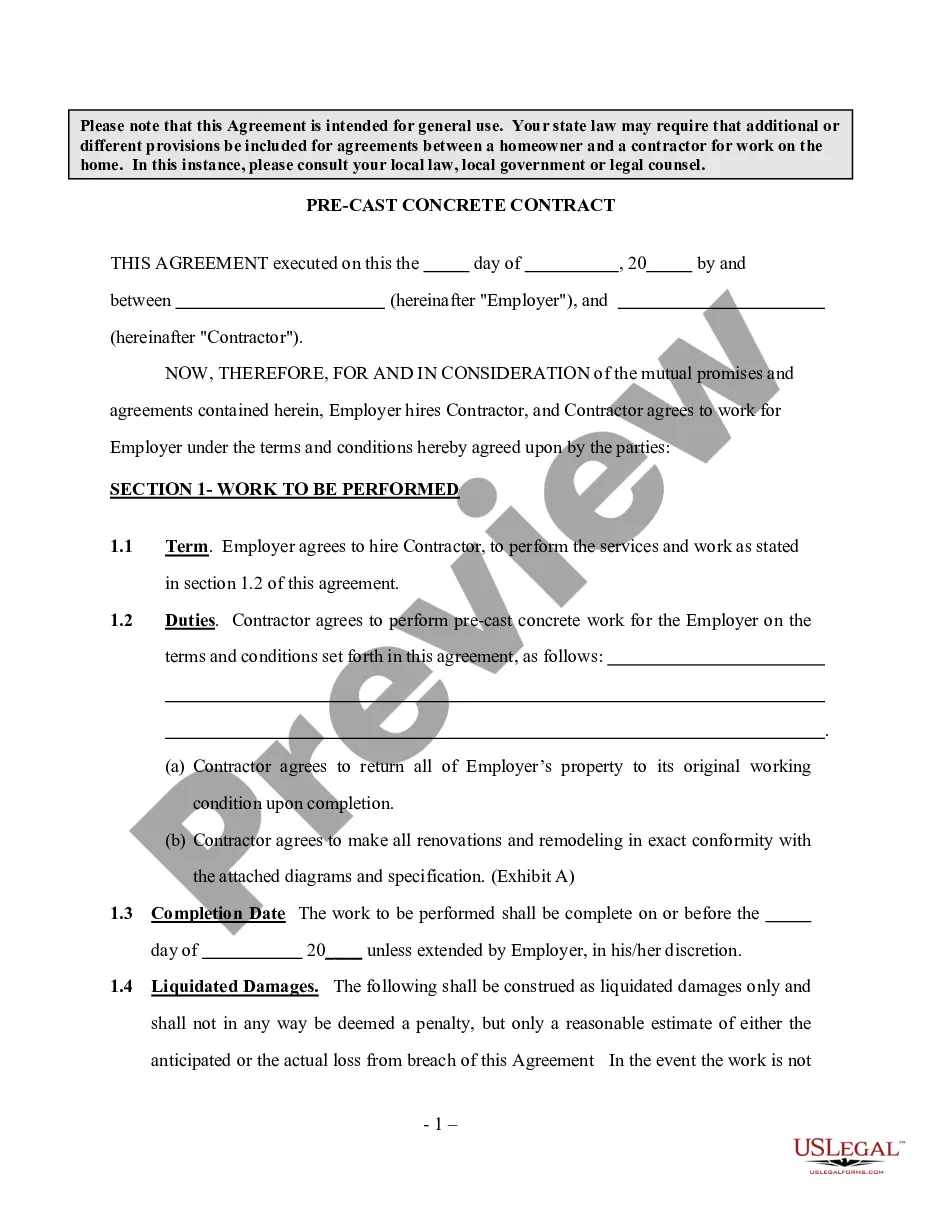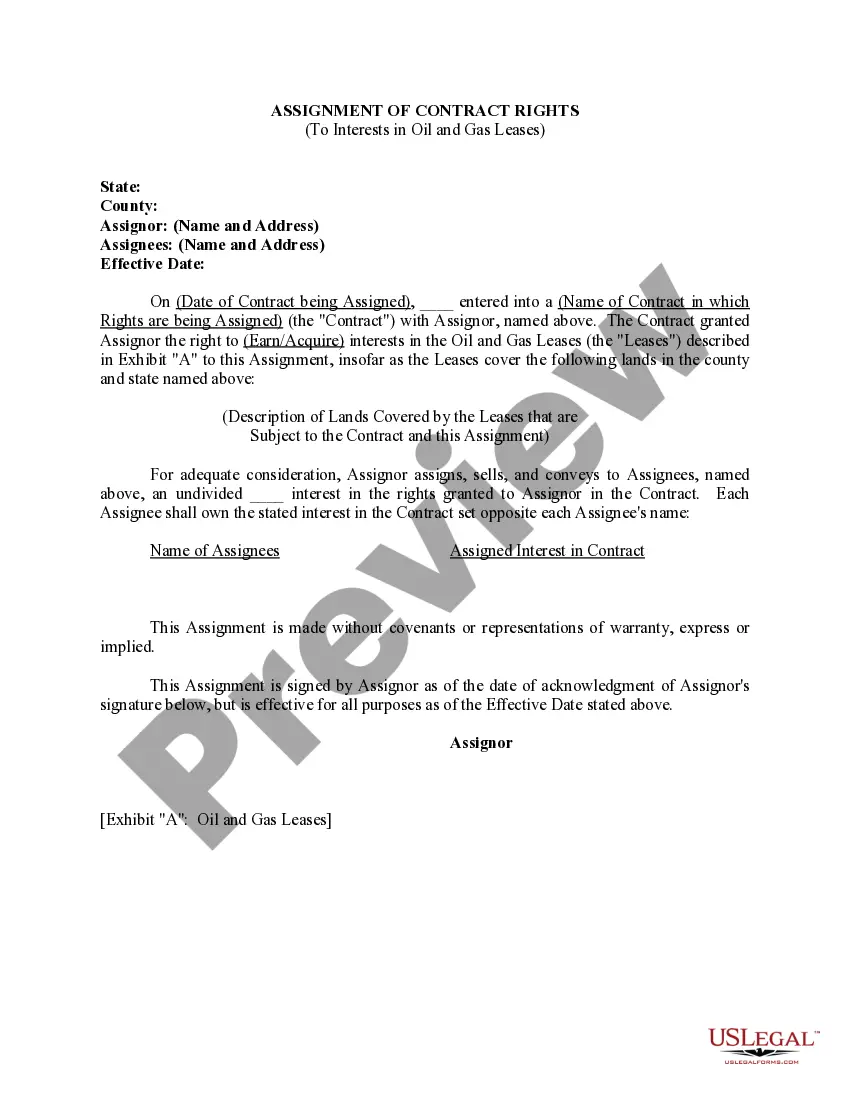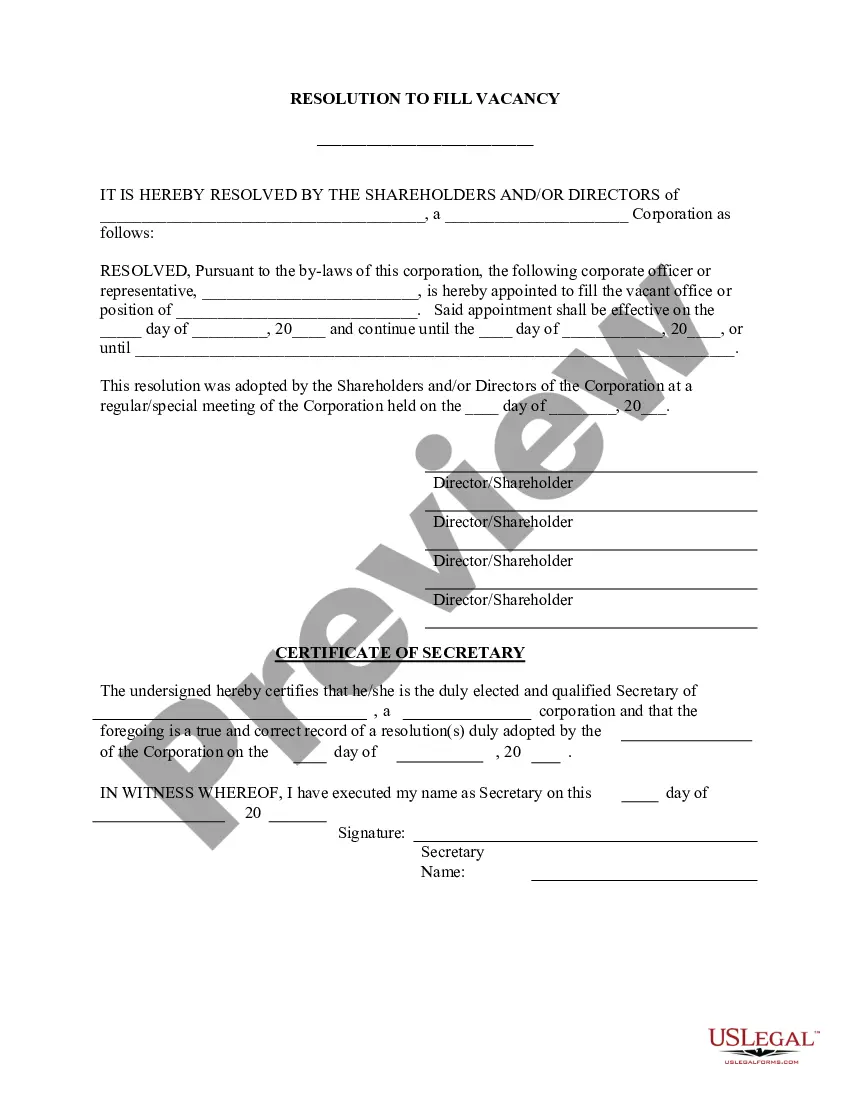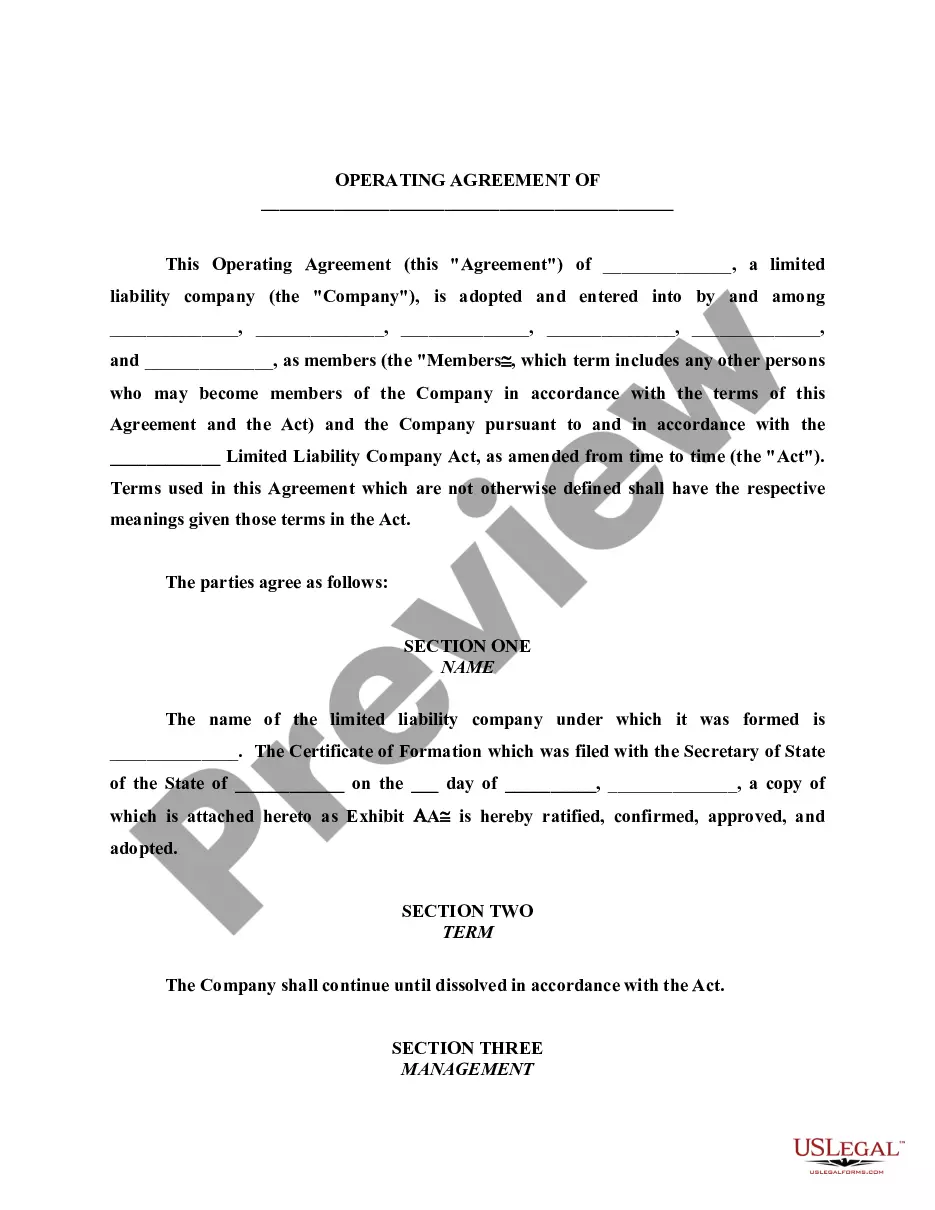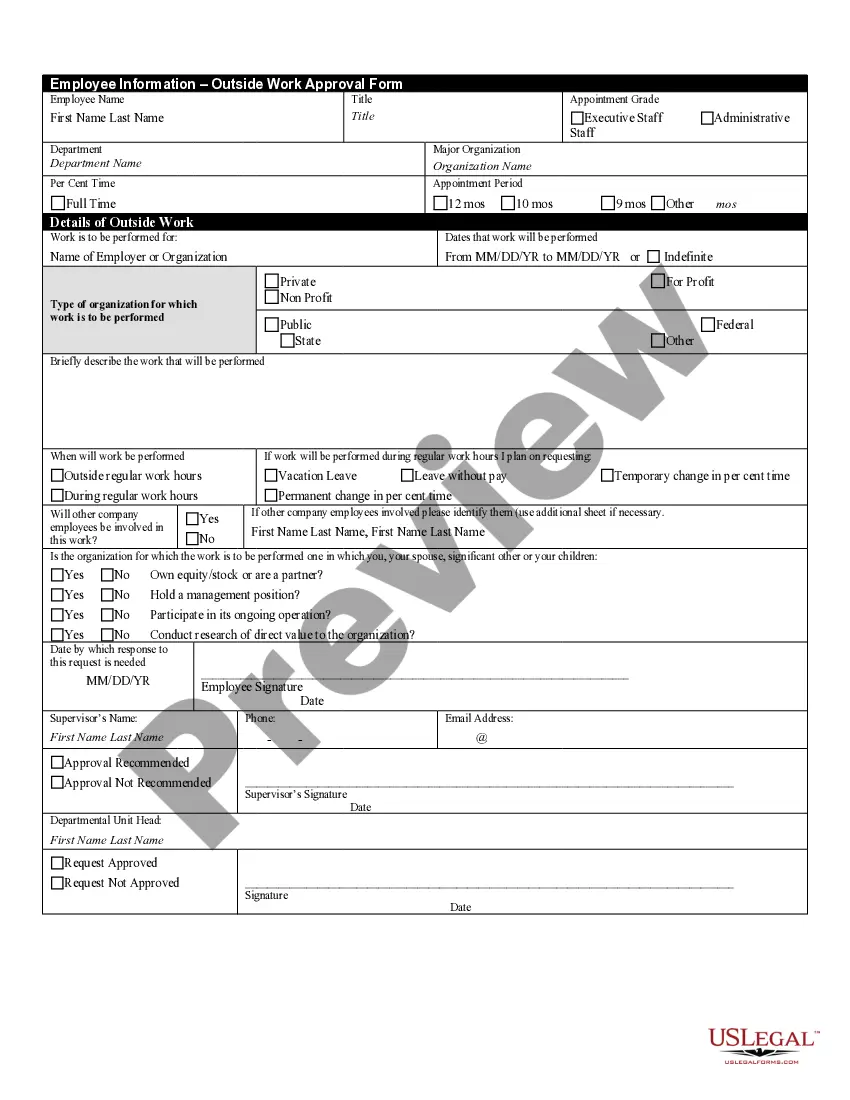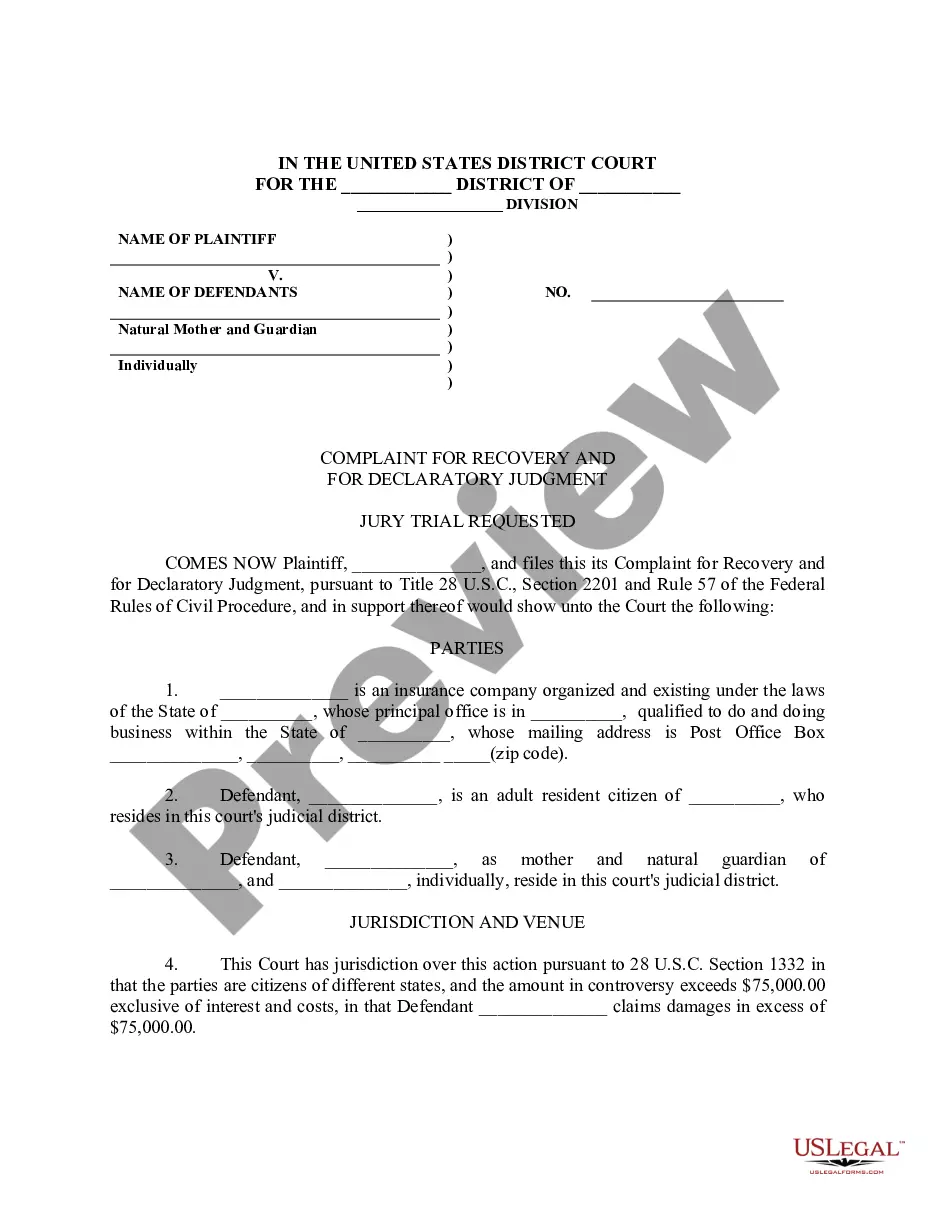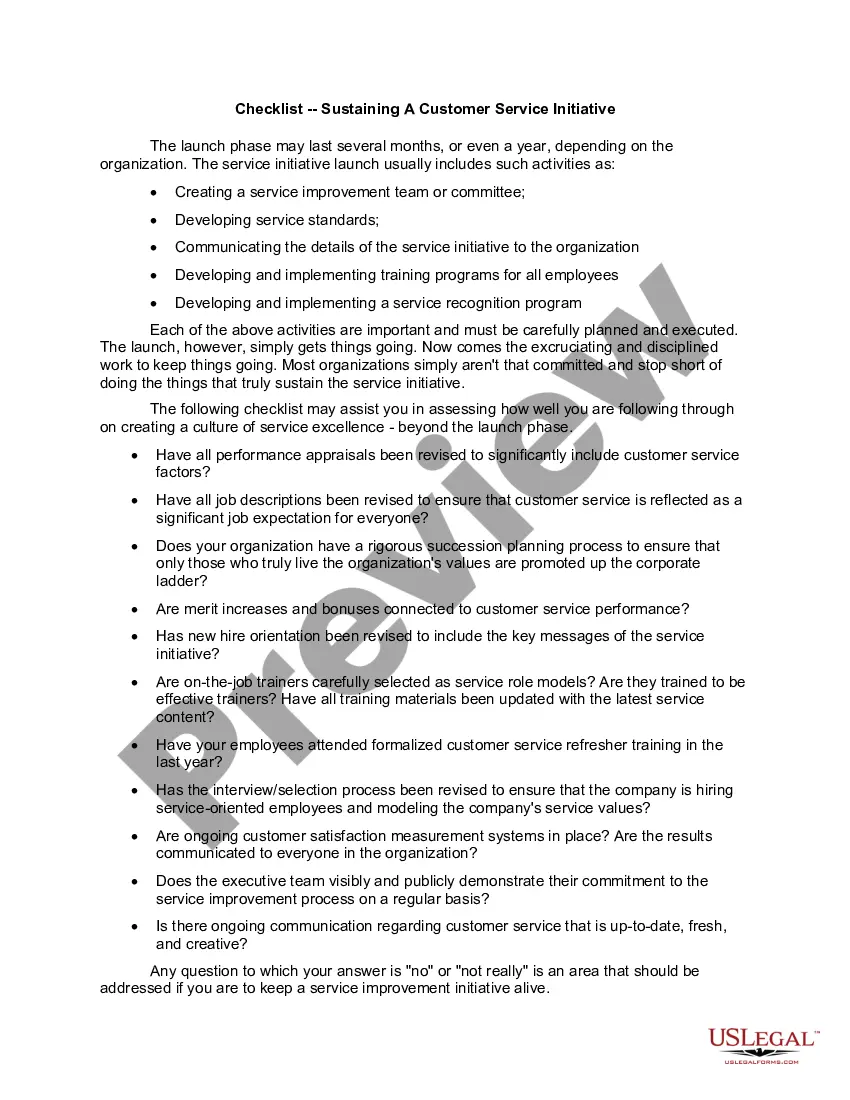Checklist Template Excel
Description
How to fill out Checklist - Sustaining A Customer Service Initiative?
- If you are a returning user, log in to your account and locate the desired template. Click the Download button, ensuring your subscription is active. If your subscription has expired, renew it based on your payment plan.
- For new users, start by reviewing the Preview mode and its description to select the appropriate template fulfilling your local jurisdiction requirements.
- If you discover any discrepancies, utilize the Search tab to find suitable alternative templates. Proceed only if you find a matching document.
- Purchase the chosen document by clicking the Buy Now button. Select your preferred subscription plan and create an account to gain access to the extensive library.
- Complete your transaction by entering your credit card information or opting for PayPal to finalize your subscription.
- Download your legal template for immediate access and save it on your device. You can find it anytime under the My Forms section.
In conclusion, US Legal Forms simplifies the process of acquiring legal documents through its extensive library and dedicated support. Empower yourself with our resources to ensure your legal needs are effectively addressed.
Start your journey with US Legal Forms today and experience the ease of using a 'Checklist template excel' that fits your needs.
Form popularity
FAQ
You can find Excel templates from various sources, including Microsoft Office's official website and third-party providers like uslegalforms. They offer a variety of checklist template Excel options that cater to different needs, ensuring you have quality templates to streamline your work processes. Downloading a template from uslegalforms can provide you with a professional starting point.
Creating a checklist in a spreadsheet is straightforward. Start by listing your tasks in one column, then use checkboxes next to each task for easy tracking. If you're looking for a structured way to create this, a checklist template Excel can provide a ready-made format that saves you time and effort.
To insert a checkable box in Excel, navigate to the Developer tab and select 'Insert.' Choose the checkbox control and click on your desired cell to place it there. This feature allows you to easily track progress within your tasks, enhancing the utility of your checklist template Excel.
You can find the checklist symbol in Excel by accessing the 'Insert' menu and selecting 'Symbol.' In the Symbol dialog, choose a checkbox symbol or any symbol that fits your needs. Easily incorporate this symbol into your worksheet, especially when using a checklist template Excel for a visually appealing presentation of tasks.
Inserting a checklist in Excel involves using checkboxes or formatting cells for marking tasks. You can utilize the Developer tab to add checkboxes or simply create a checklist by typing out tasks and utilizing data validation to allow for entries. With a checklist template Excel, this process becomes simplified, allowing for effective task management.
To add a checklist box in Excel, start by enabling the Developer tab in the Ribbon. Once that's done, click on 'Insert' in the Developer tab, then select the checkbox option from the Form Controls. Finally, click on the cell where you want to insert the checkbox, and you're ready to go. This can enhance your spreadsheet's functionality using a checklist template Excel.
Yes, Excel offers a check register template to help you maintain your financial records systematically. This template simplifies recording your transactions, making it easier to track your spending and account balance. Using a check register template in Excel is a smart way to ensure you stay on top of your finances.
Excel includes templates designed for checkbooks, allowing you to manage your finances effectively. You can find these templates by searching in the template gallery. Utilizing a checkbook template in Excel helps you keep track of your expenses and income in an organized manner.
To create checkboxes in Excel, navigate to the Developer tab and select the checkbox option. If you don’t see the Developer tab, you might need to enable it in the Excel options. Adding checkboxes to your checklist template in Excel makes tracking your progress much easier and visually appealing.
Excel does indeed provide dedicated checklist templates that you can personalize to fit your needs. These templates can save you valuable time when organizing your tasks. Just browse through the templates section in Excel to find an appropriate checklist template in Excel that suits your projects.