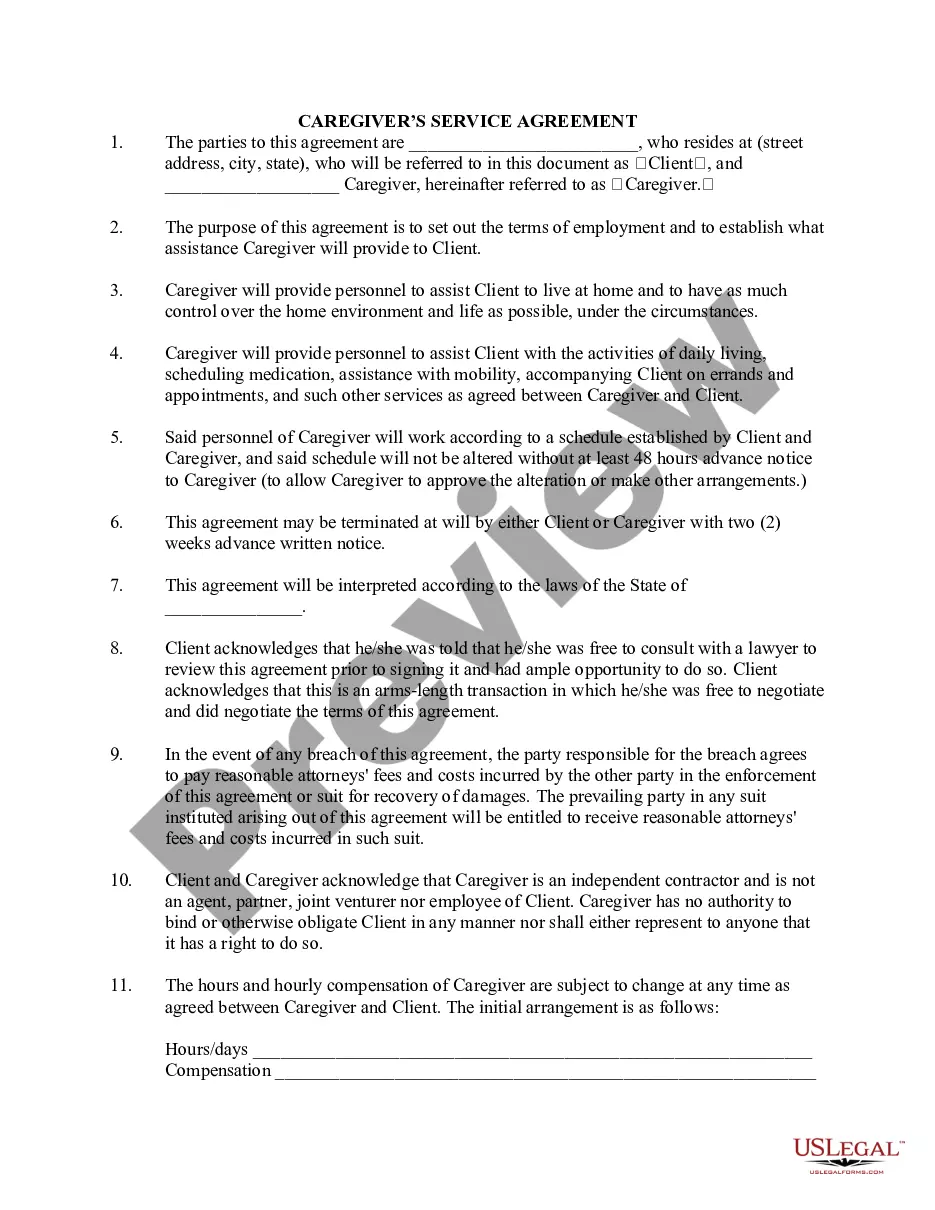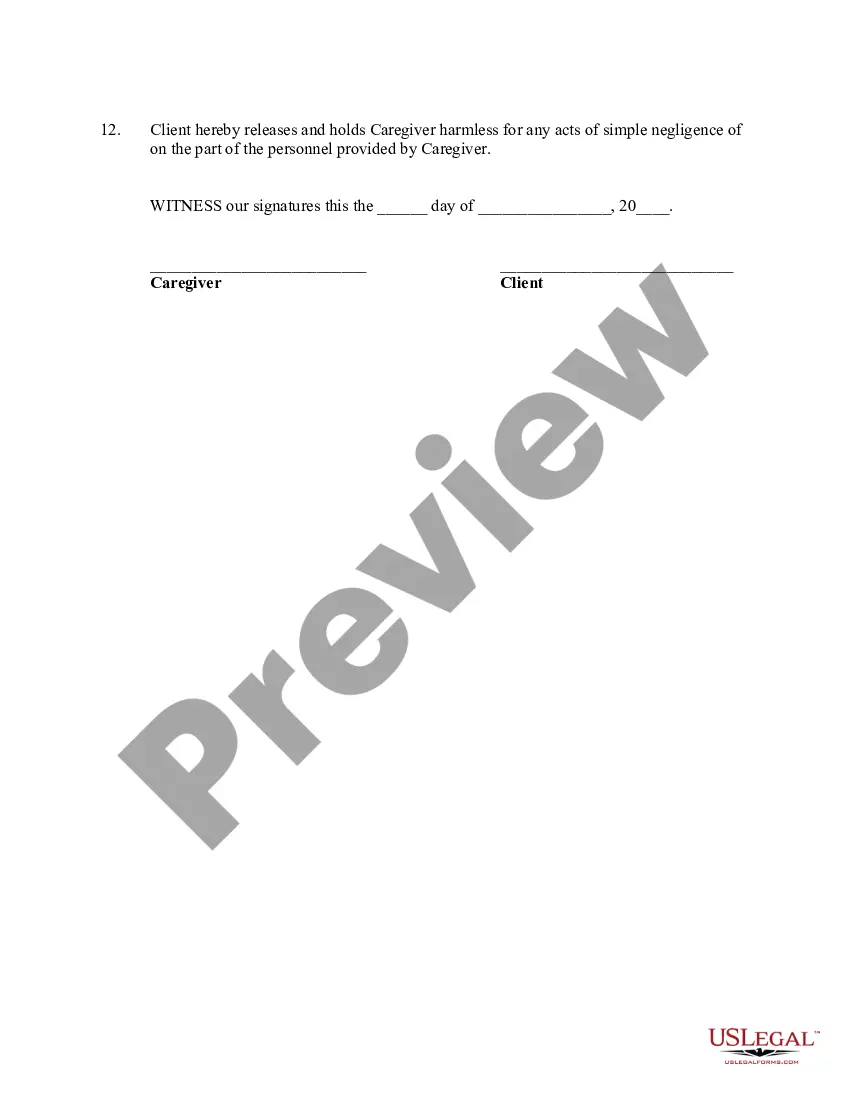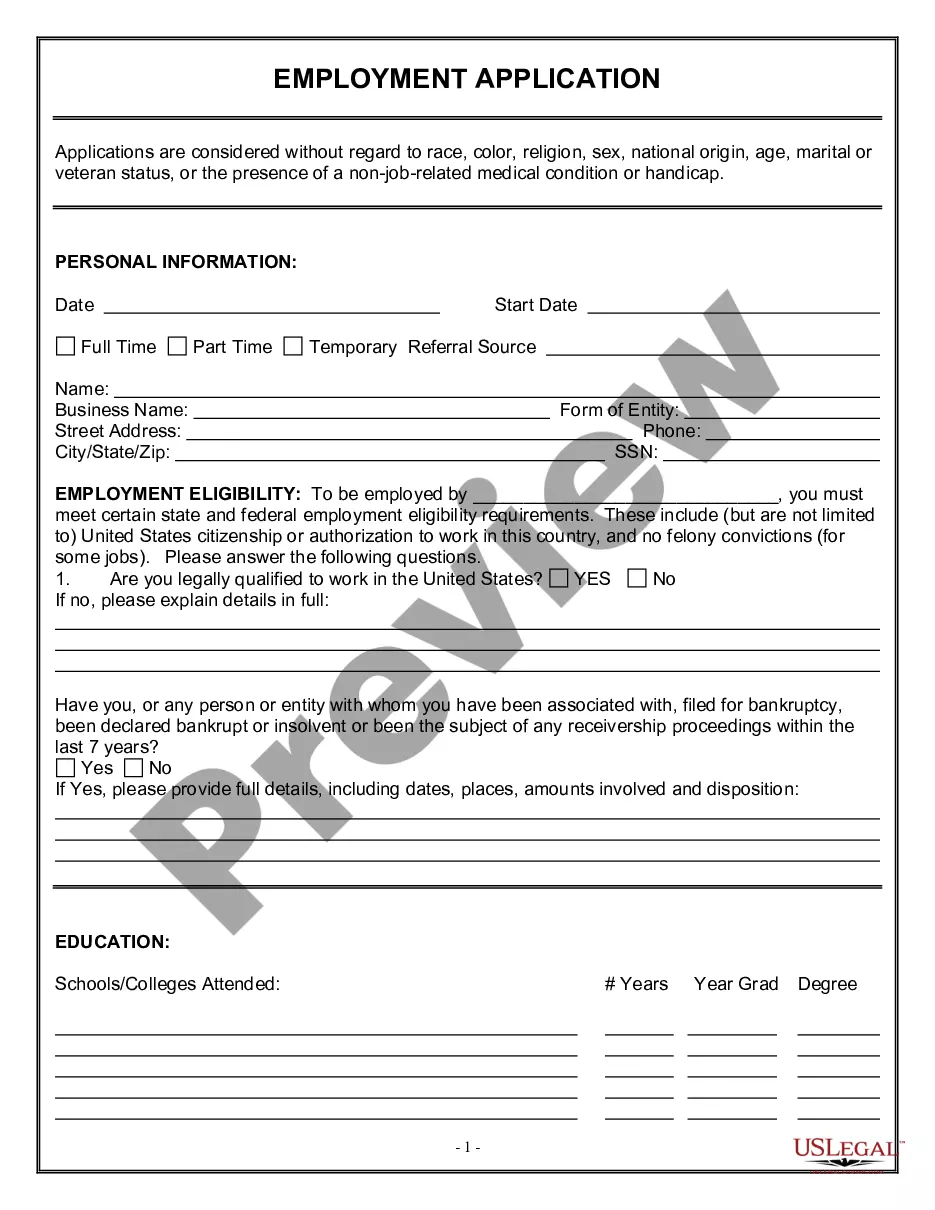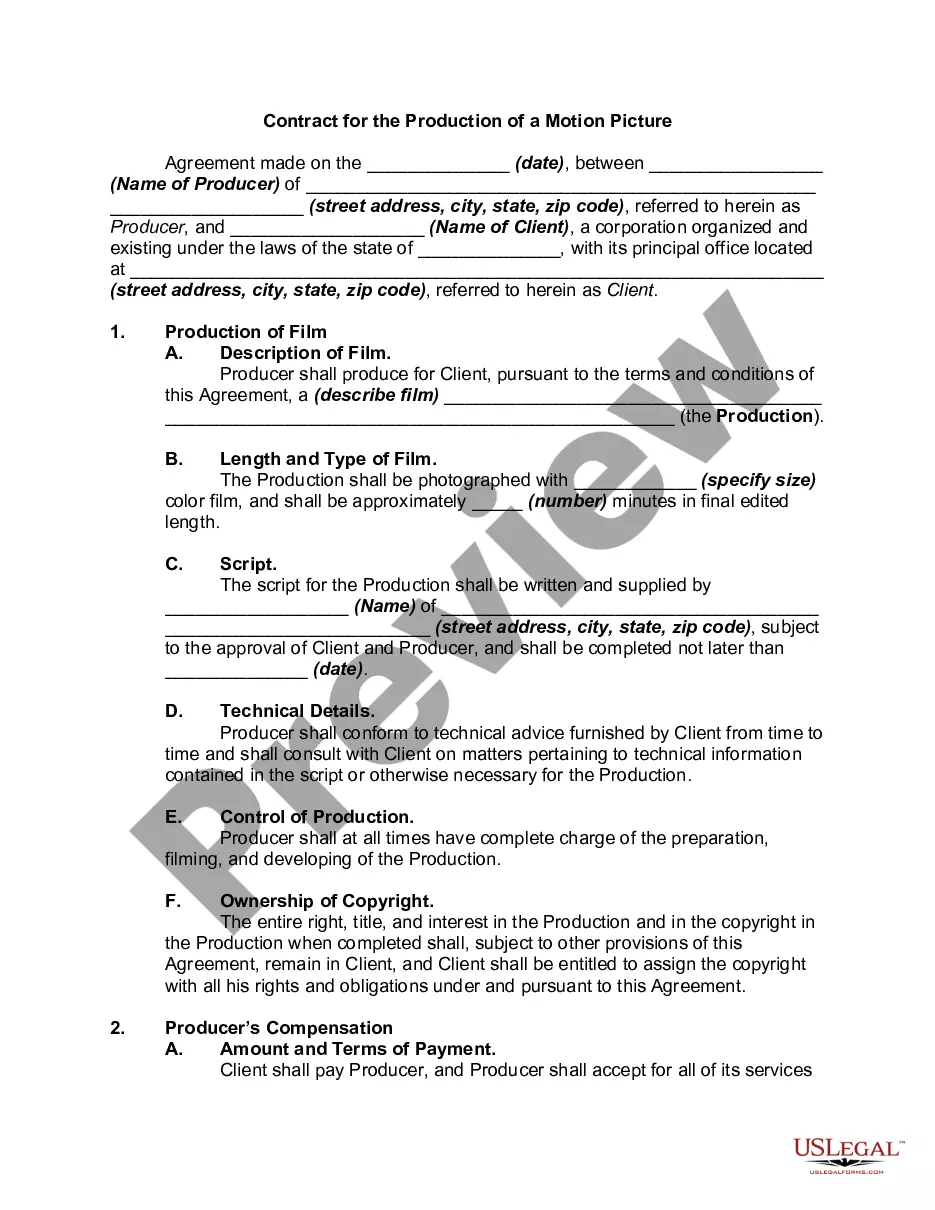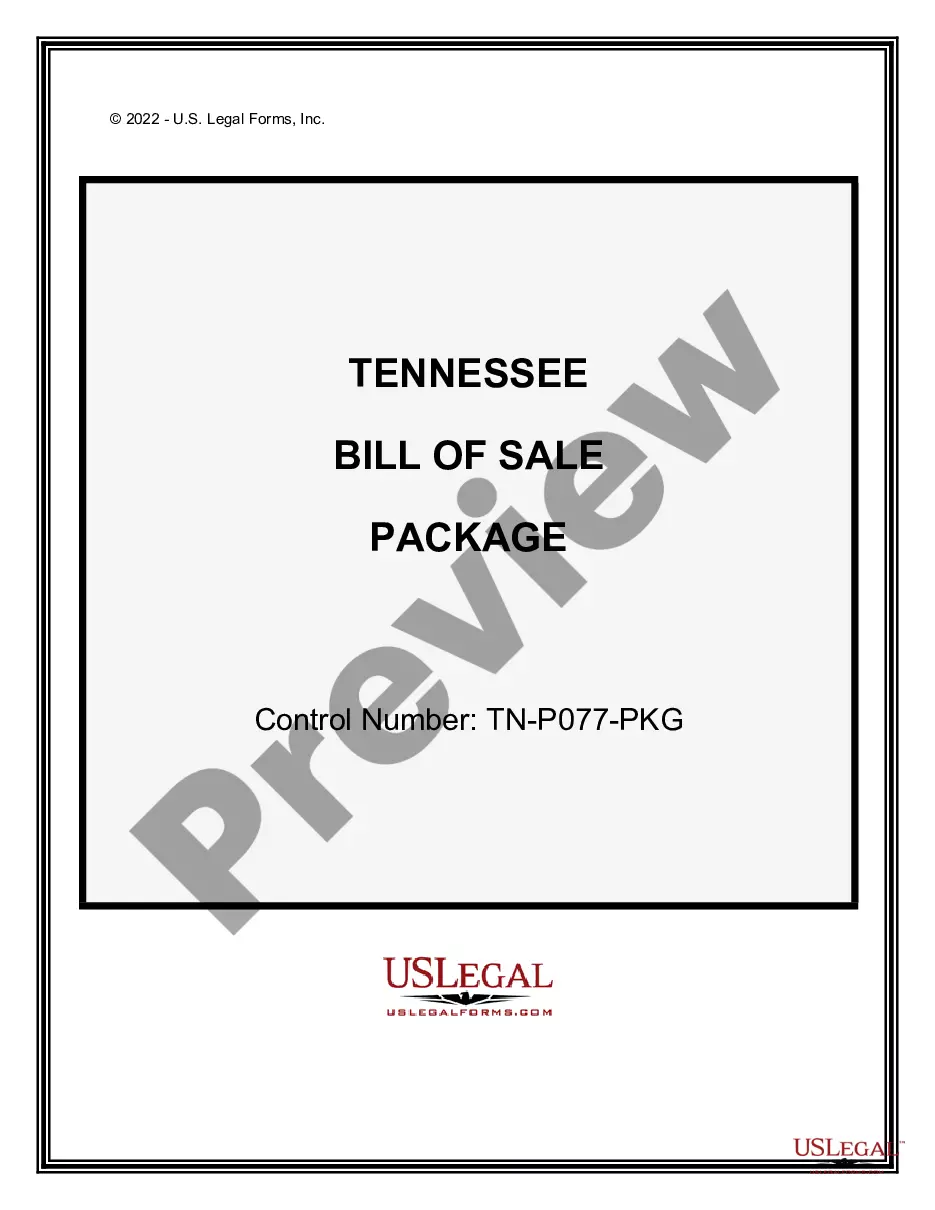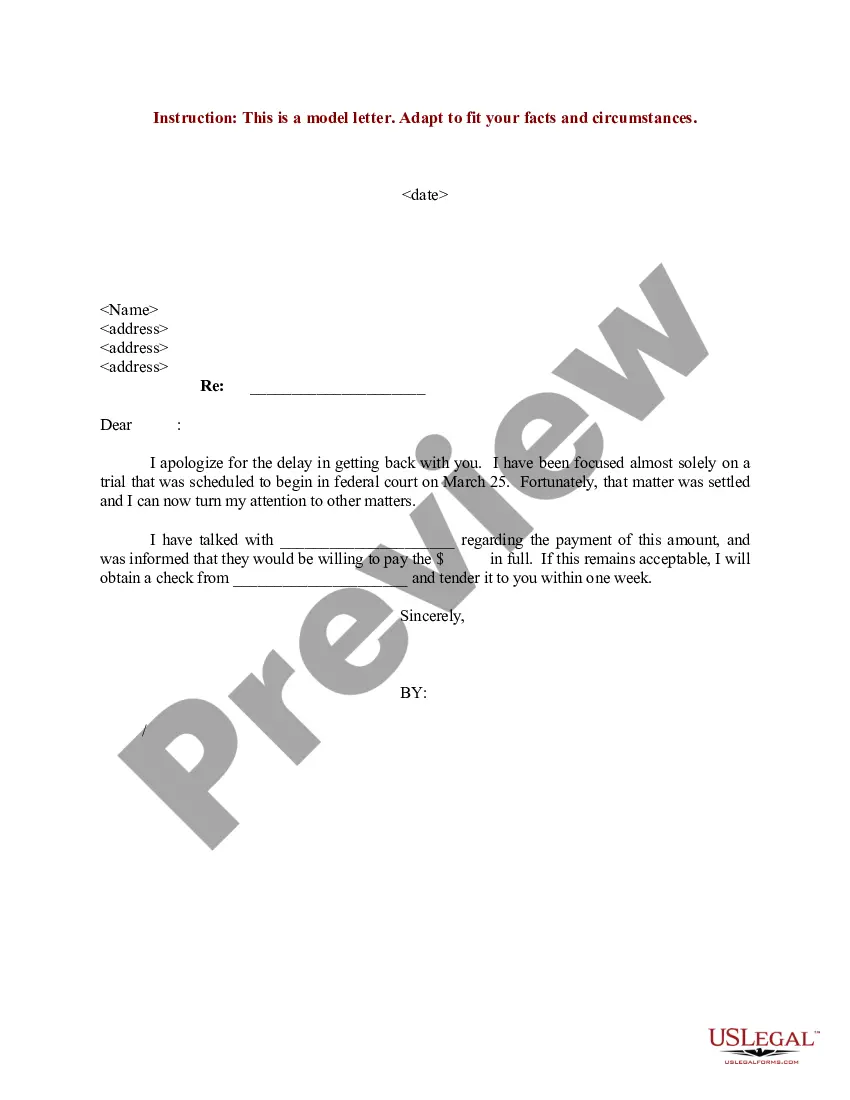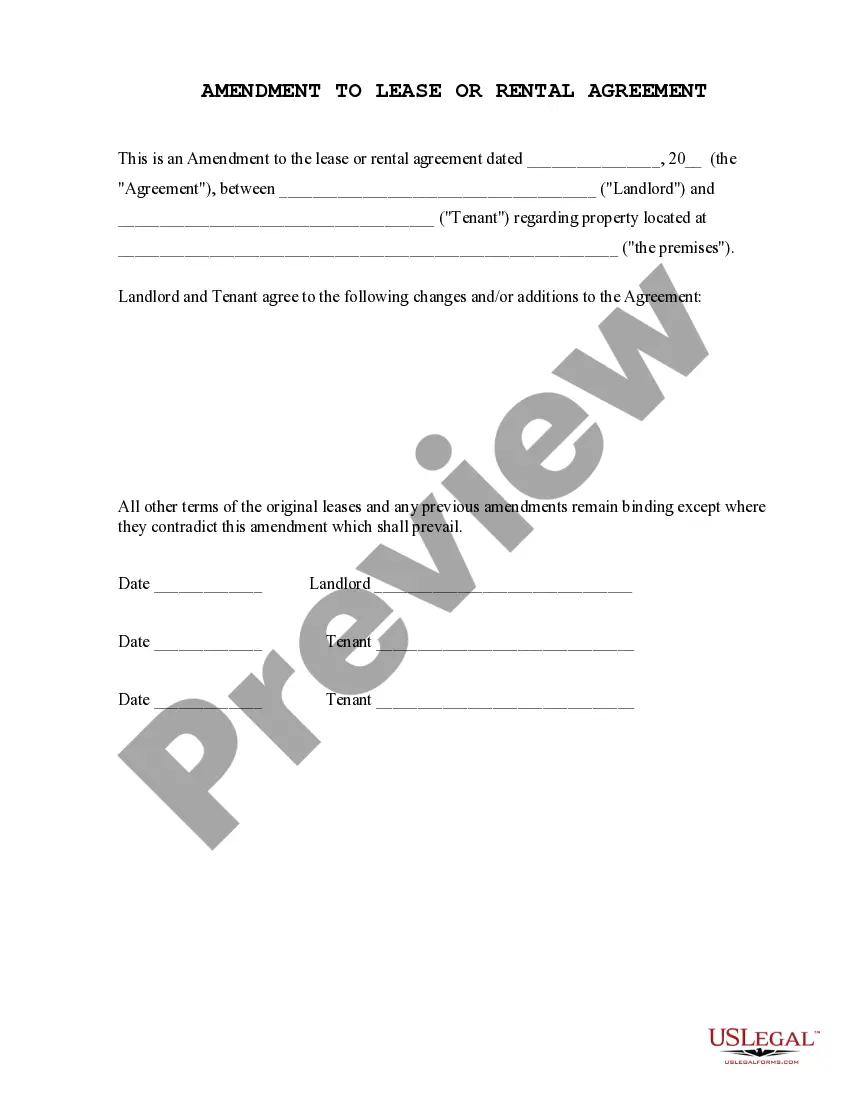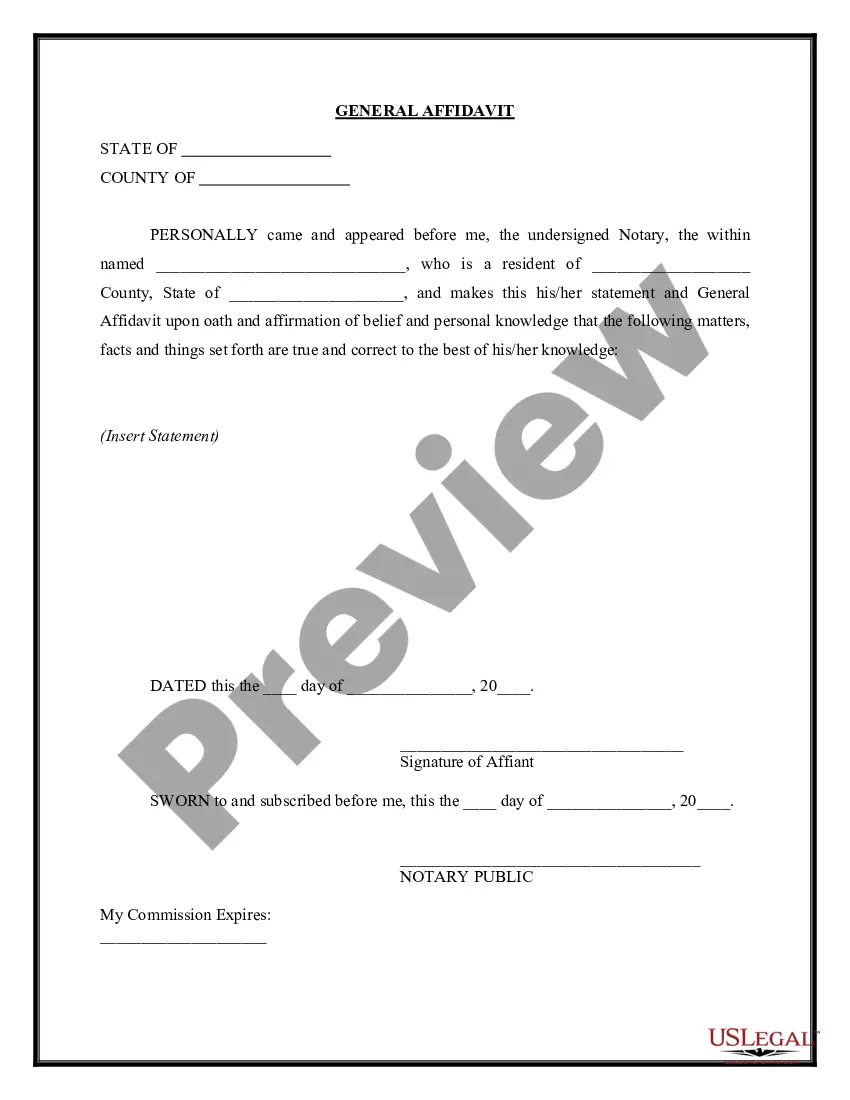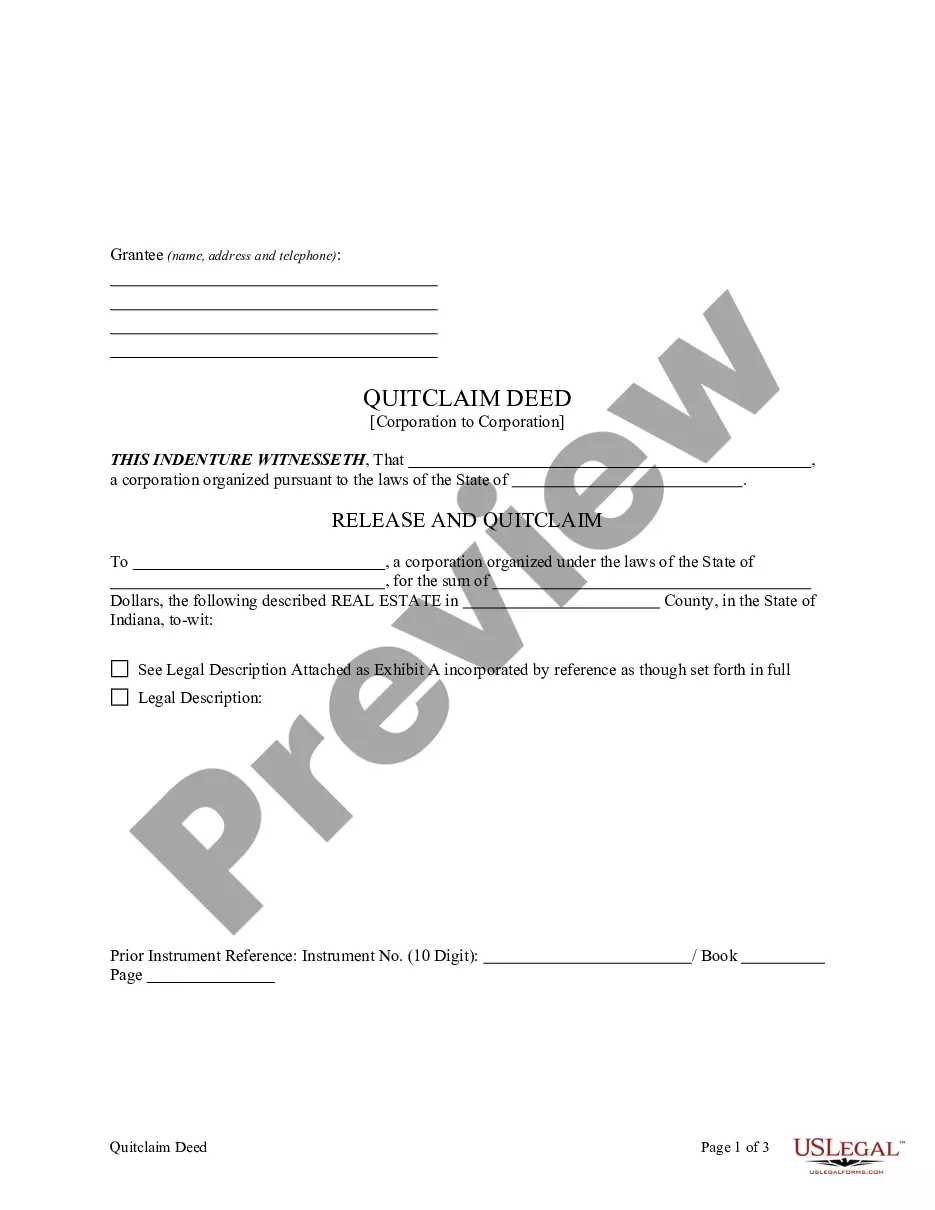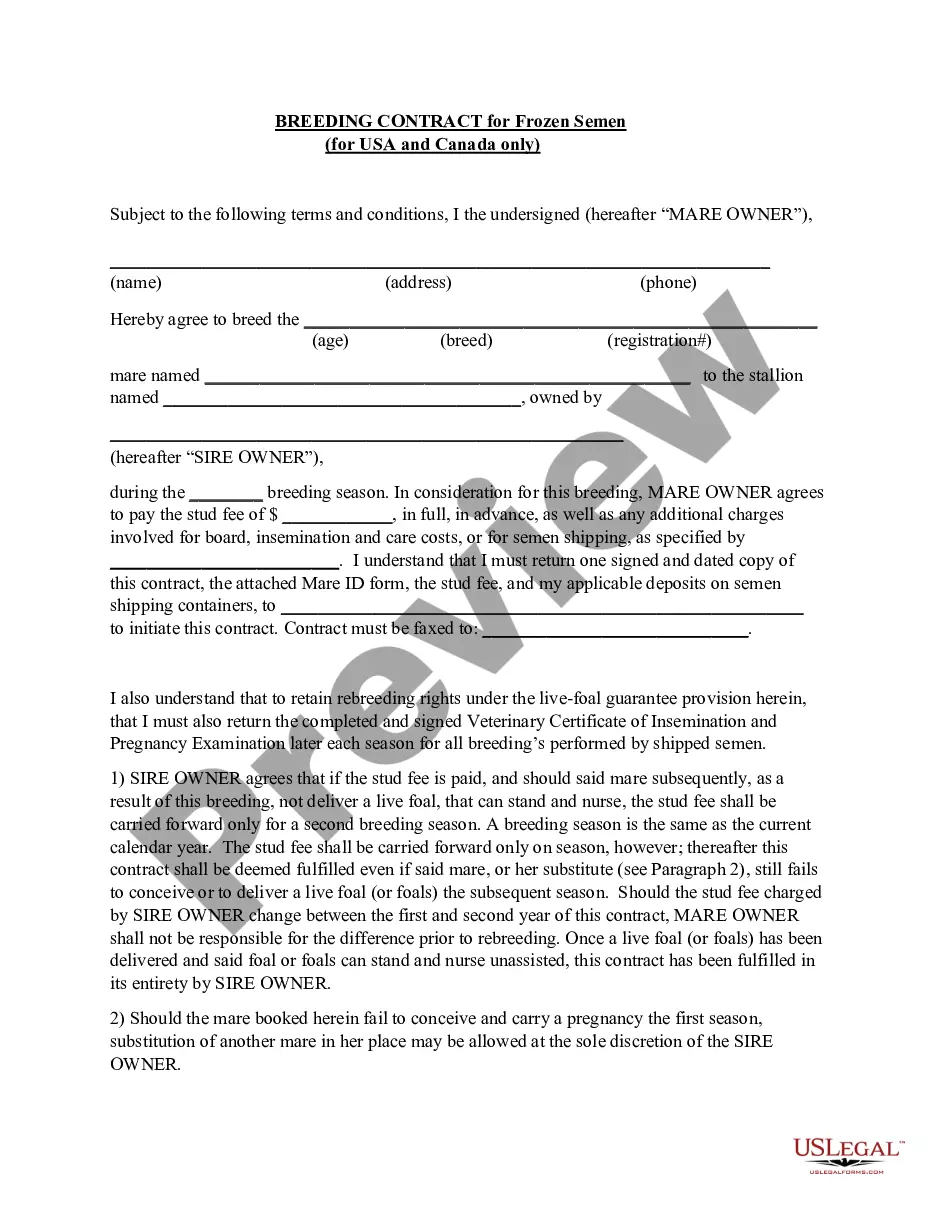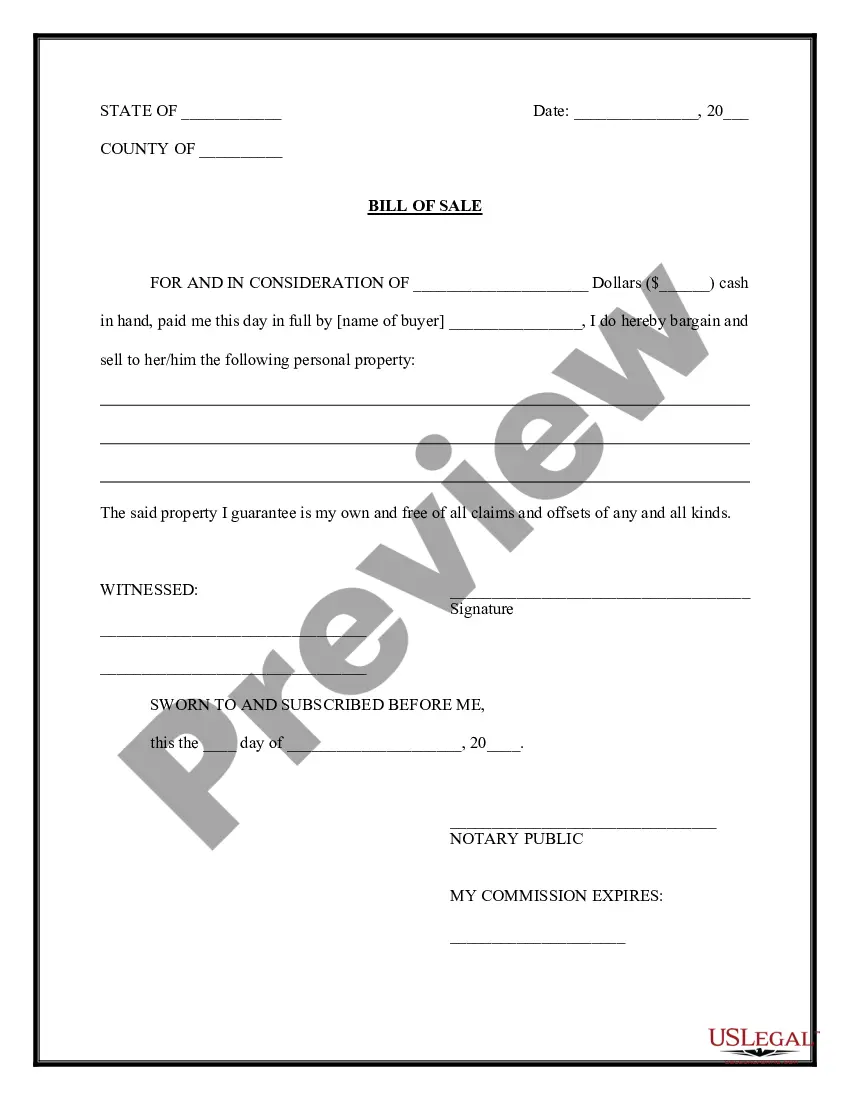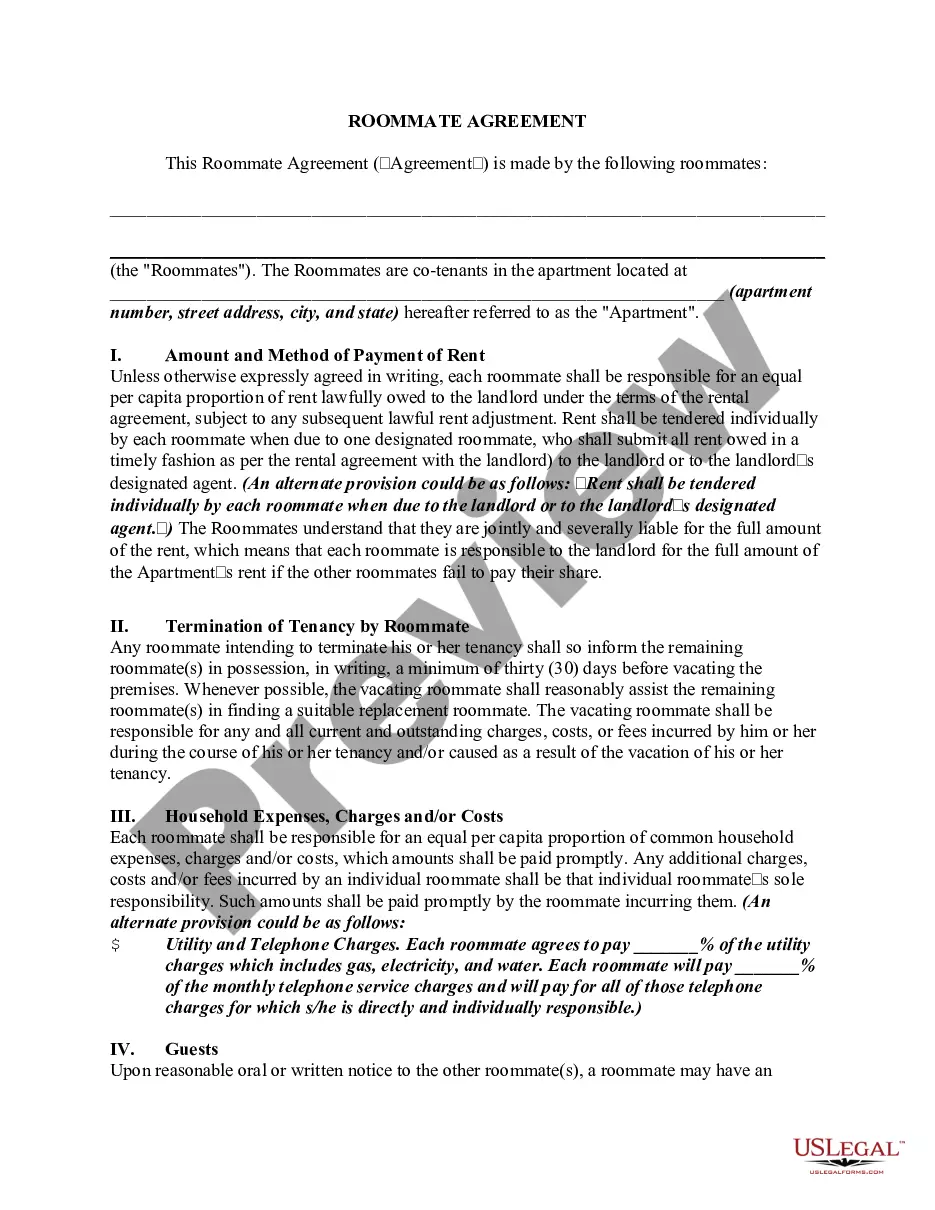Caregiver Form Template With Drop Down List In San Antonio
Description
In this agreement, Client waives damages for simple negligence of Caregiver, but not gross negligence or misconduct that is intentional or criminal in nature. Courts generally will not enforce waivers of this type of misconduct since such a waiver would be deemed to be against public policy because it would encourage dangerous and illegal behavior.
Form popularity
FAQ
Select all the headings you want to collapse. Then, on the HOME tab, click the Paragraph dialog box launcher, and check Collapsed by default. Now, when readers open the document, they can use the collapsed headings like a table of contents – choose the section they want to read and click the triangle to expand it.
Insert a combo box or a drop-down list Go to Developer > Combo Box Content Control or Drop-Down List Content Control . Select the content control, and then select Properties. To create a list of choices, select Add under Drop-Down List Properties. Type a choice in Display Name, such as Yes, No, or Maybe.
In your form, click on the question you want to add a dropdown list to or add a new question by clicking the plus sign in the floating menu on the right. Click the box in the upper right corner of the question field. Then select Dropdown. Now you can add items for your dropdown list by clicking Add option.
Insert a combo box or a drop-down list Go to Developer > Combo Box Content Control or Drop-Down List Content Control . Select the content control, and then select Properties. To create a list of choices, select Add under Drop-Down List Properties. Type a choice in Display Name, such as Yes, No, or Maybe.
How to add a drop-down list in Word in 5 simple steps Enable the Developer tab (if not already enabled) ... Navigate to the Developer tab. Insert a Dropdown Control. Customize the Word drop-down list. Save and use the Microsoft Word drop-down list:
Place the cursor in the form where you want the multi-selection list and then go to the Controls Task Pane (View > Design Tasks > Controls). Under the Repeating and Optional section, click Multiple-Selection List Box. Configure the multi-select list box as you would a standard List Box.
How to add a combo box (dropdown menu) to a form? Step 1 - Choose the Combo Box feature. Step 2 - Place the field on your PDF. Step 3 - Set your Combo Box properties. Step 4 - Choose Value List Option. Step 5 - Add Values. Step 6 - Edit Public Name and Value Name. Step 7 - Confirm the new value list.
How to add a drop-down list in Word in 5 simple steps Enable the Developer tab (if not already enabled) ... Navigate to the Developer tab. Insert a Dropdown Control. Customize the Word drop-down list. Save and use the Microsoft Word drop-down list:
In your document, click to place the text cursor where you want to add the drop-down list. Next, select the "Developer" menu. In the Controls group, click the "Drop-Down List Content Control" icon (It looks like a drop-down icon.). You now have a drop-down list in your document.
Edit a drop-down list with items that have been entered manually On the worksheet where you applied the drop-down list, select a cell that has the drop-down list. Go to Data > Data Validation. On the Settings tab, click in the Source box, and then change your list items as needed.