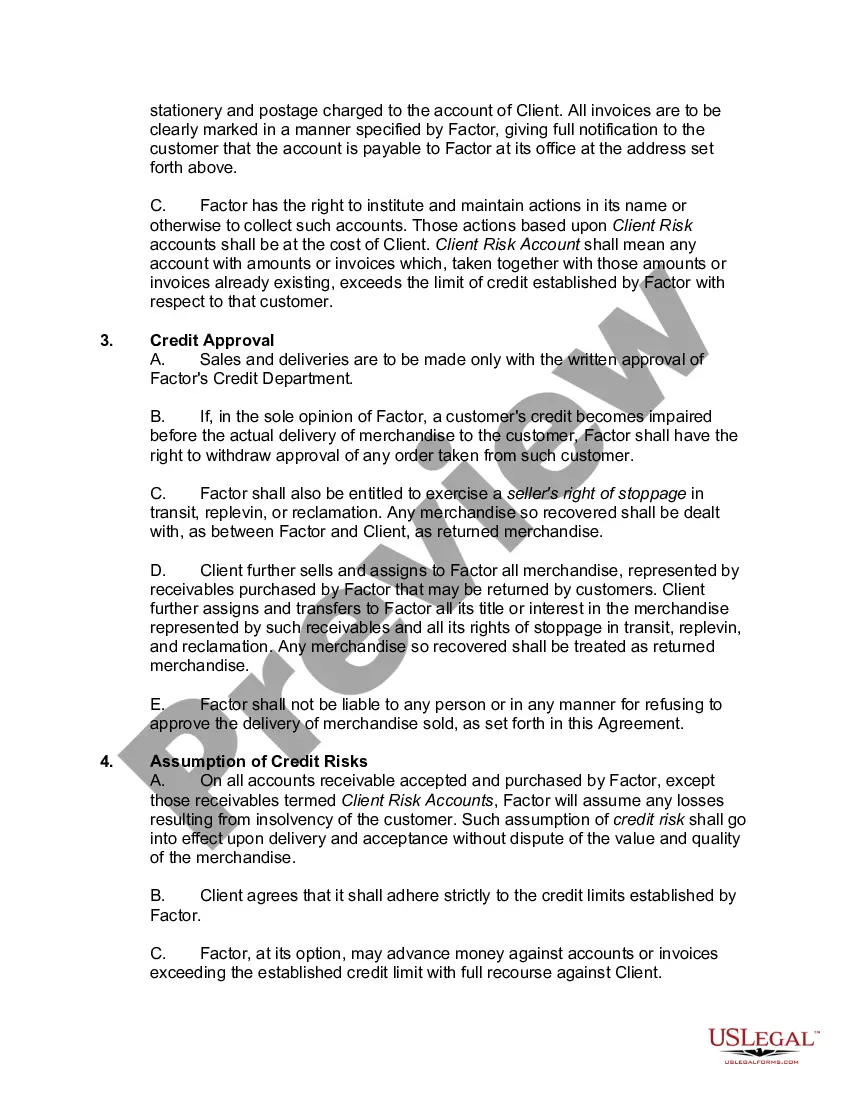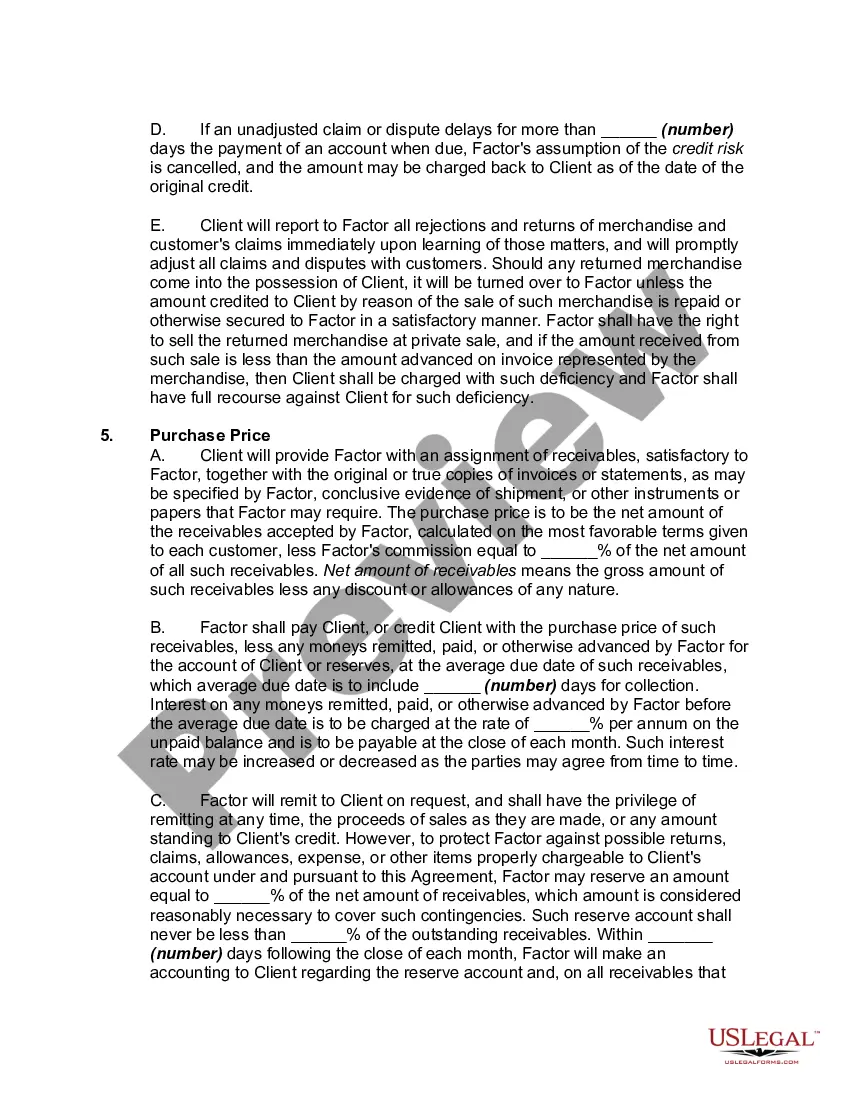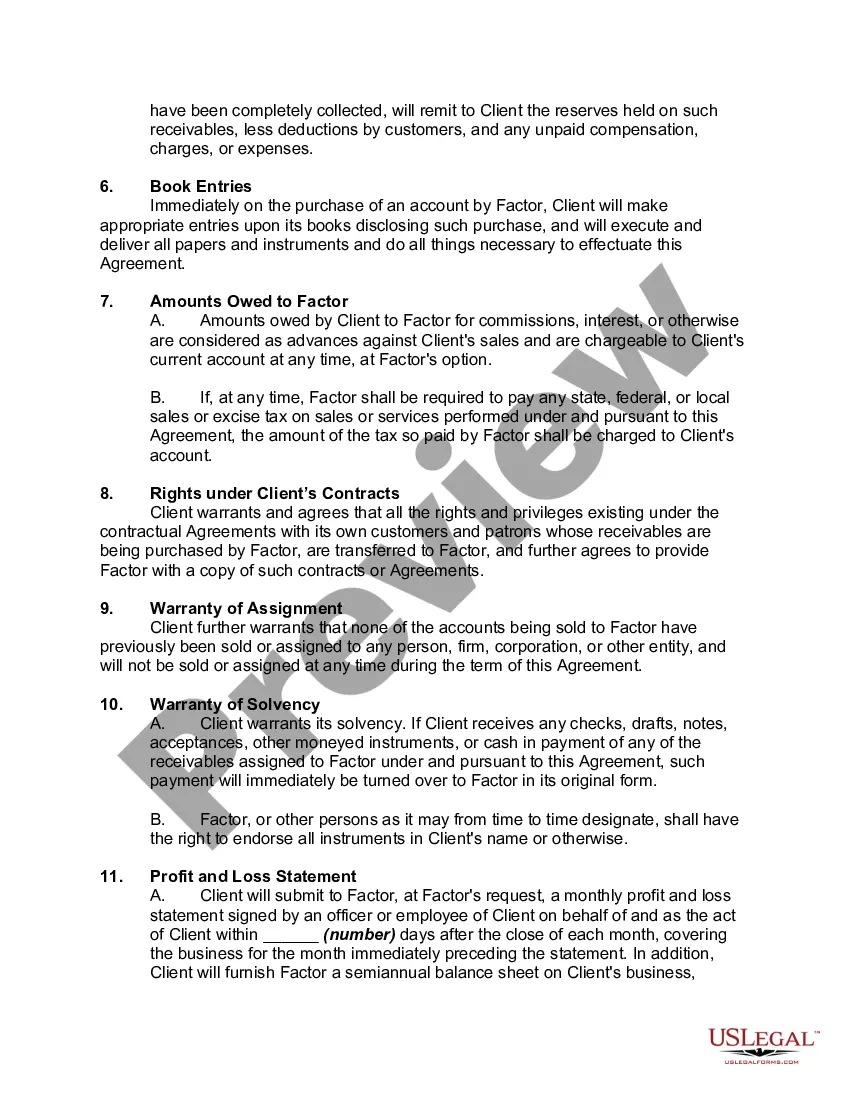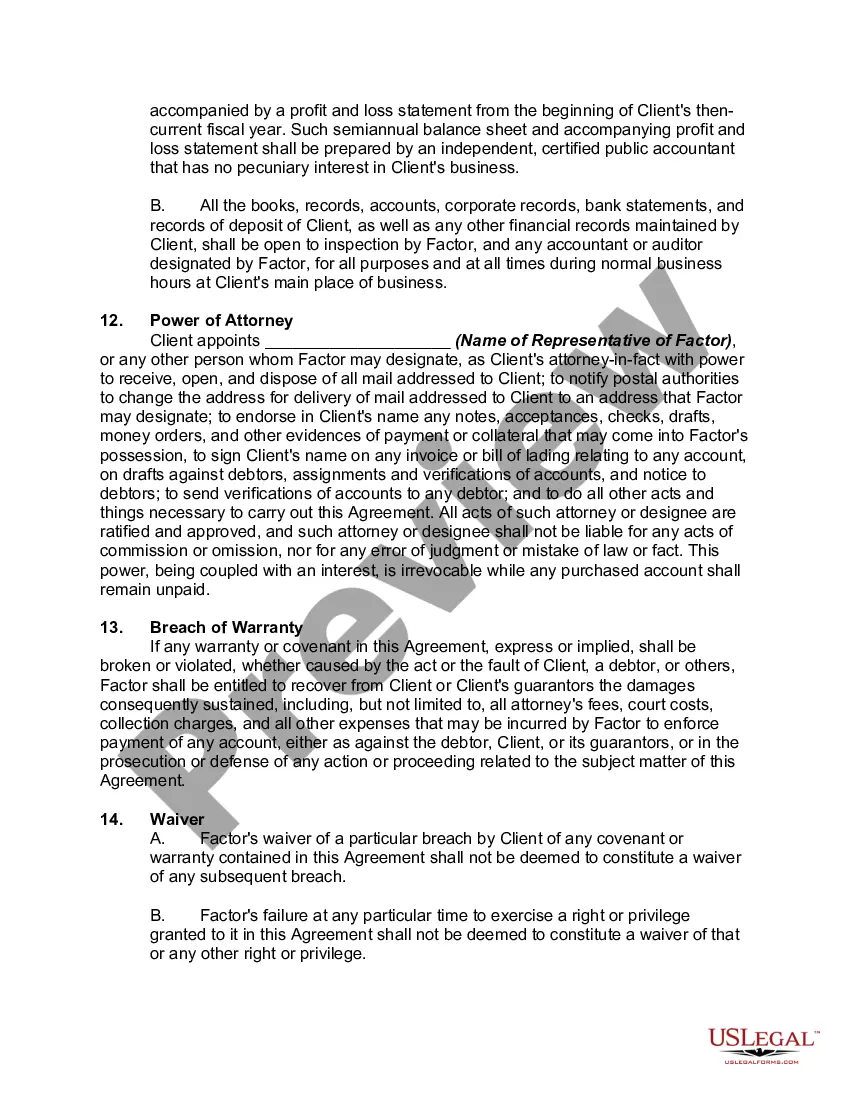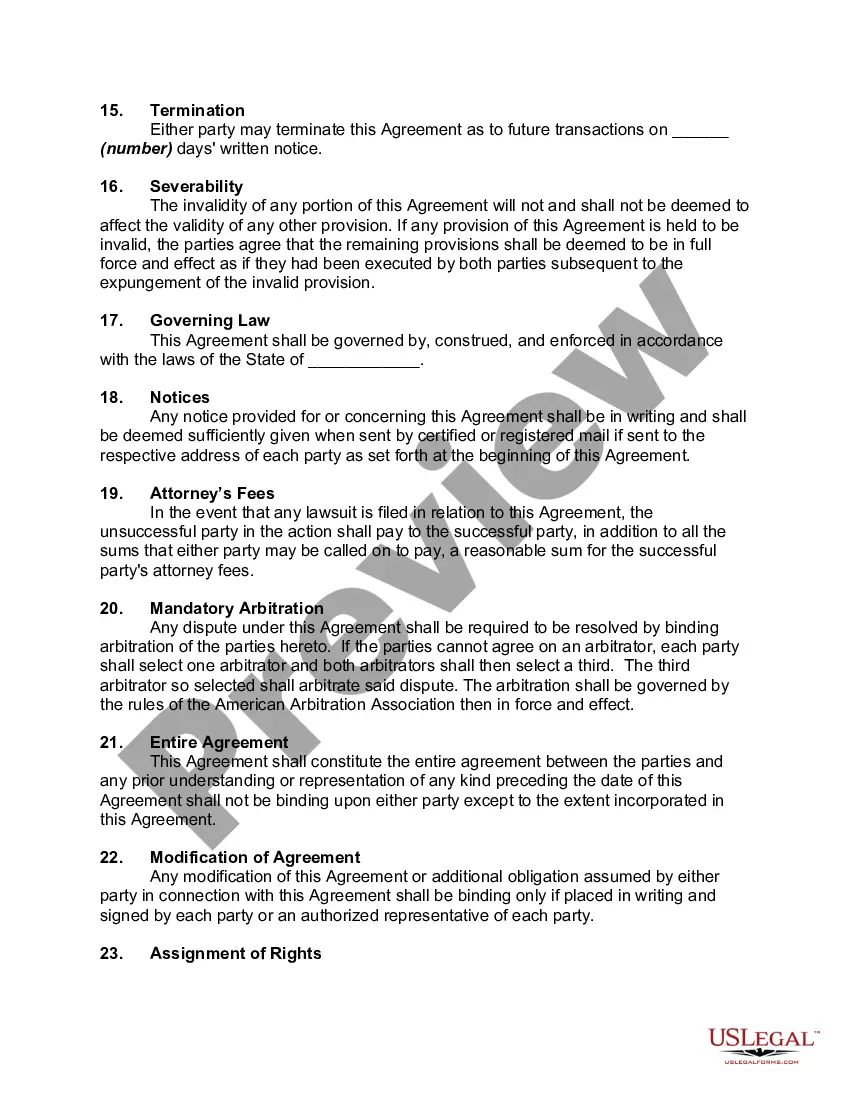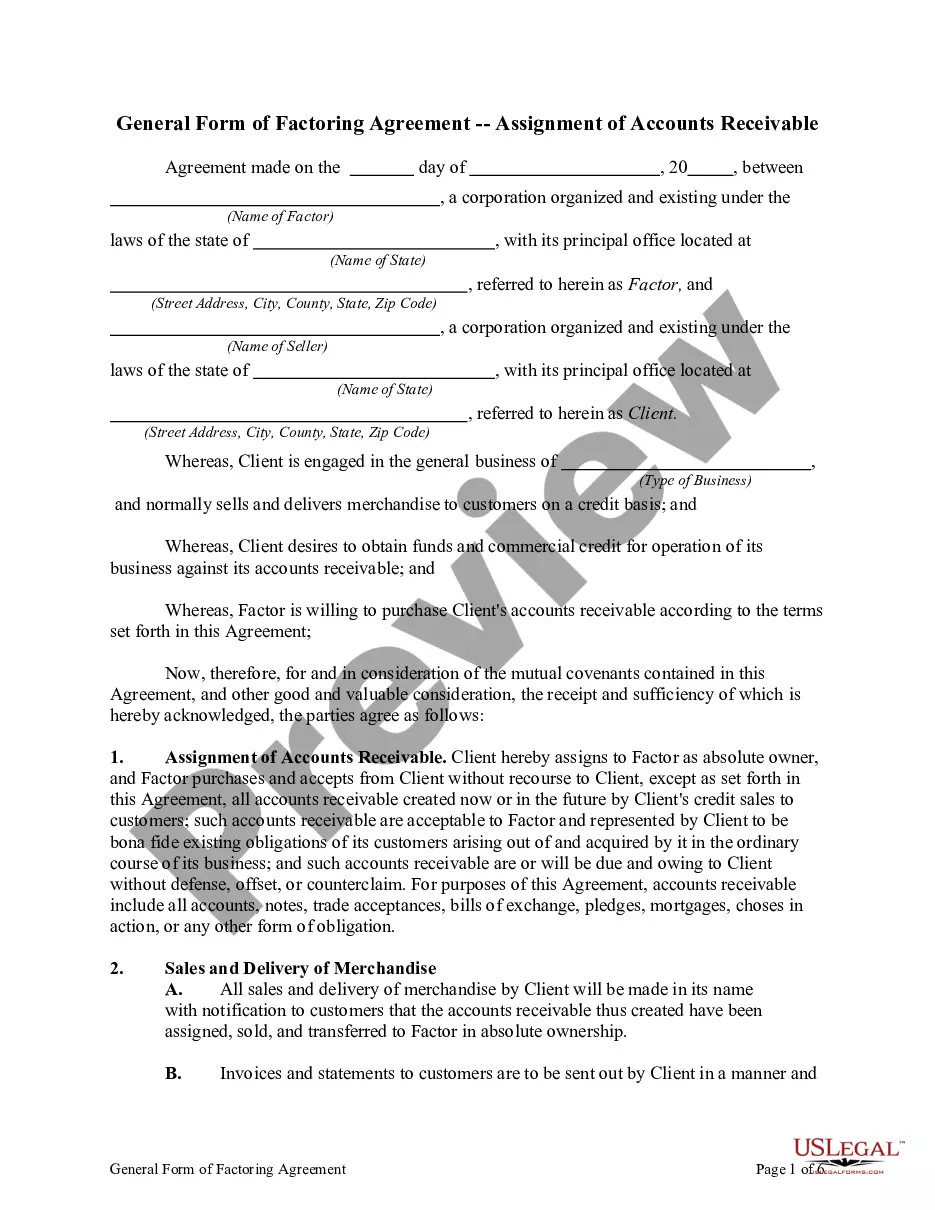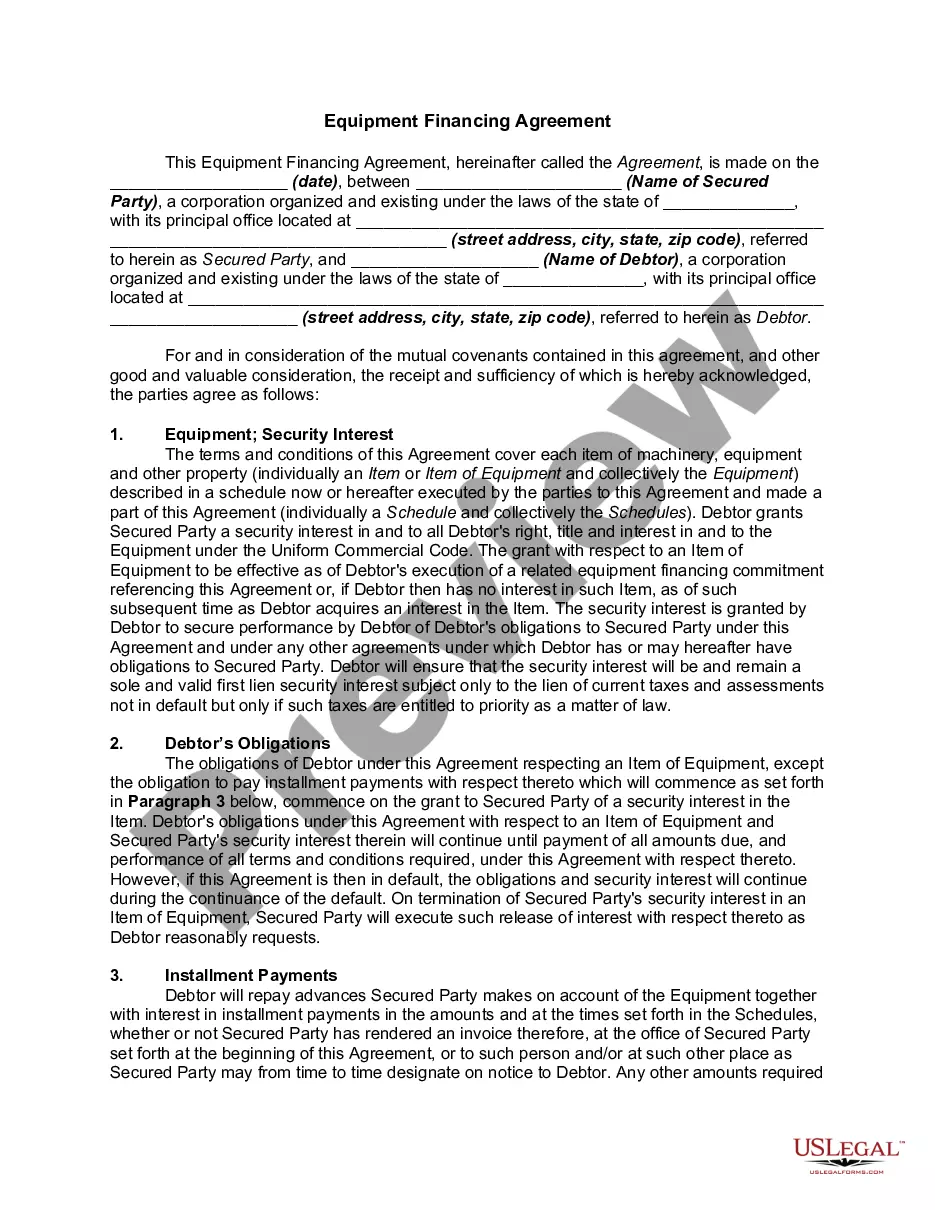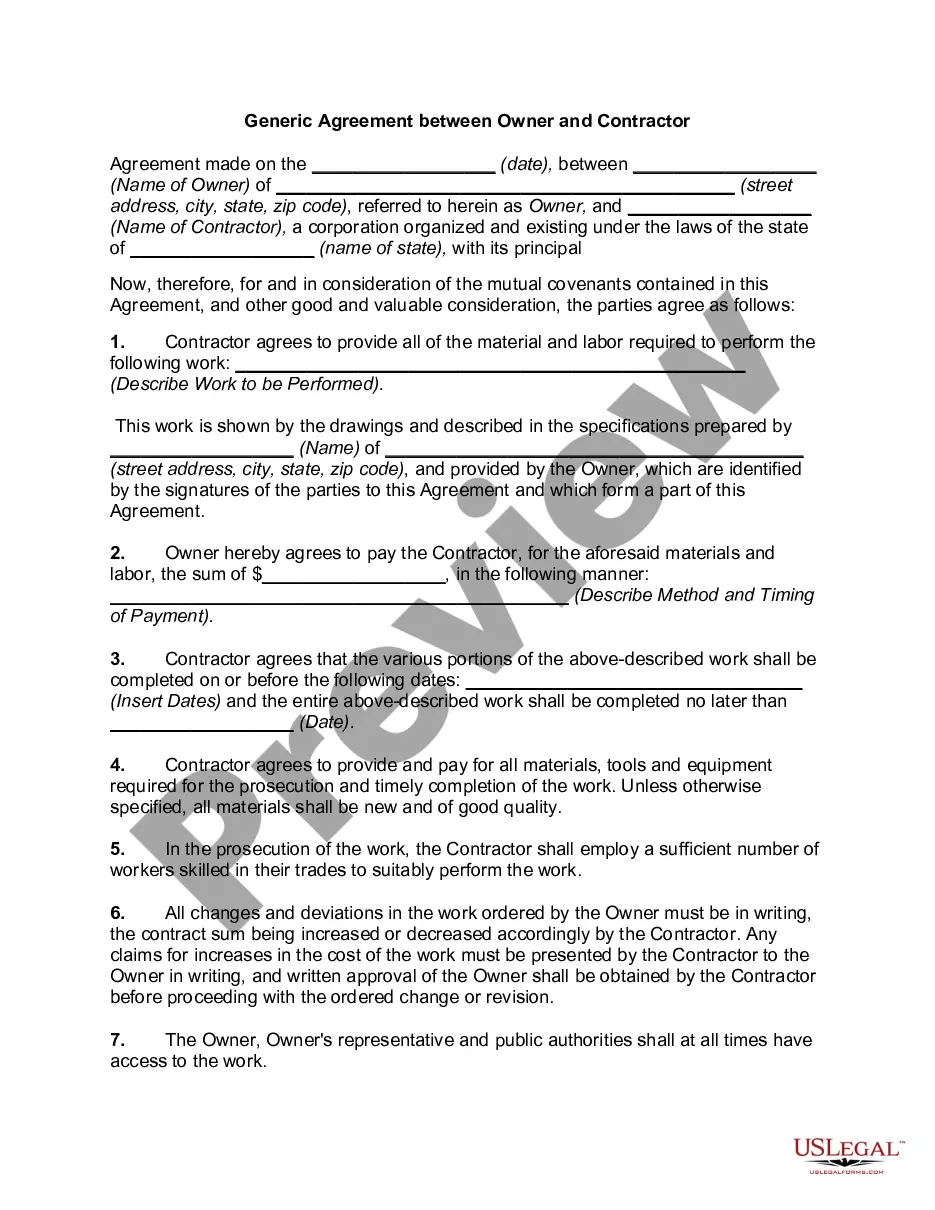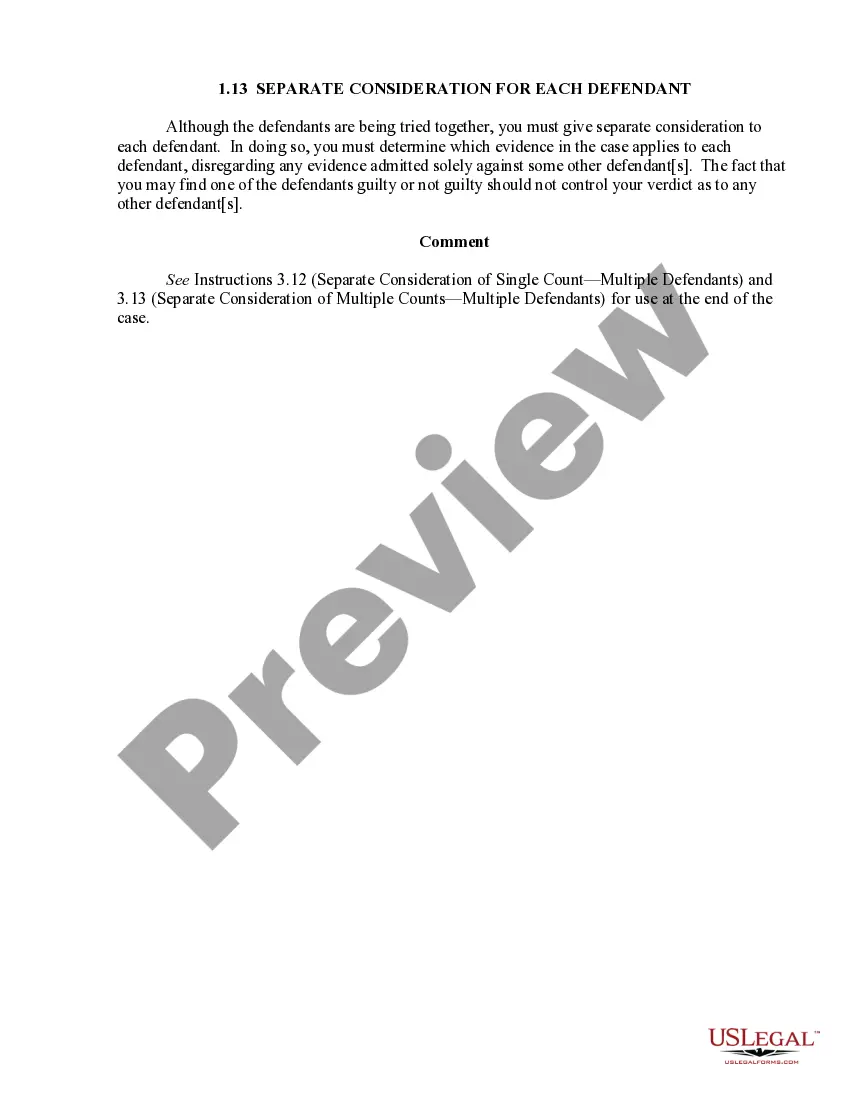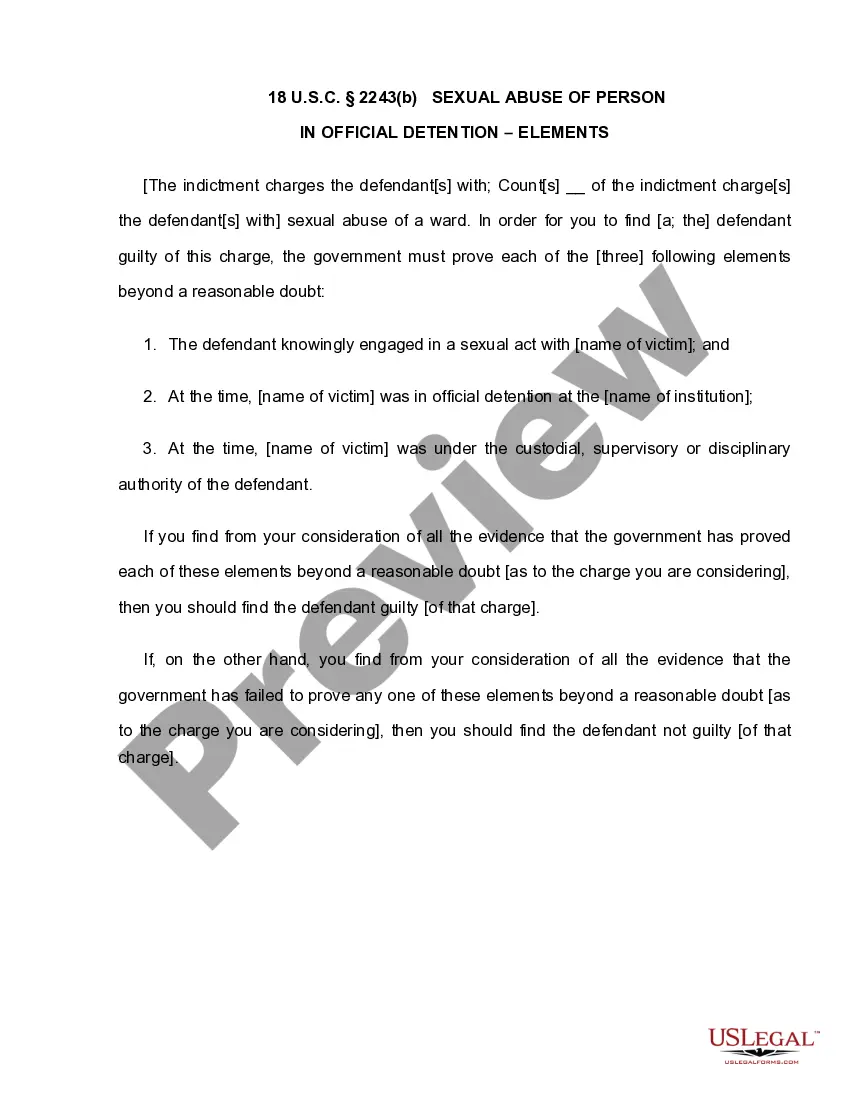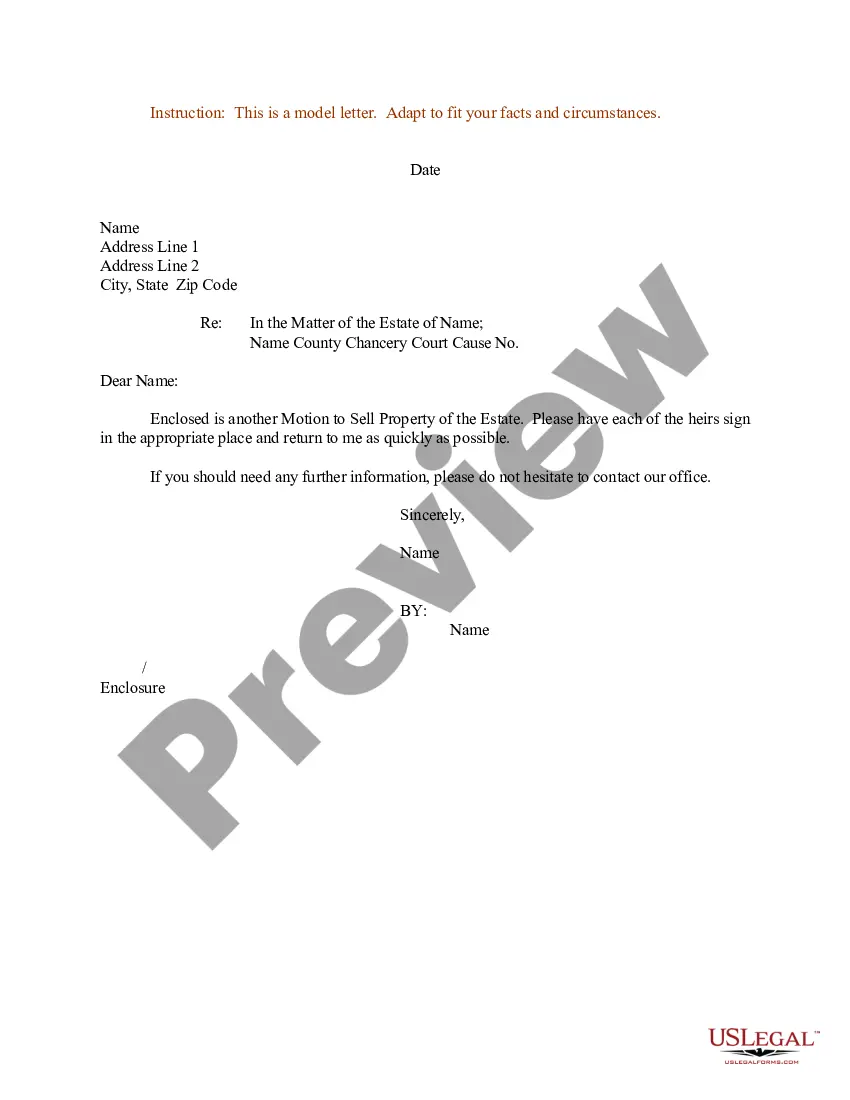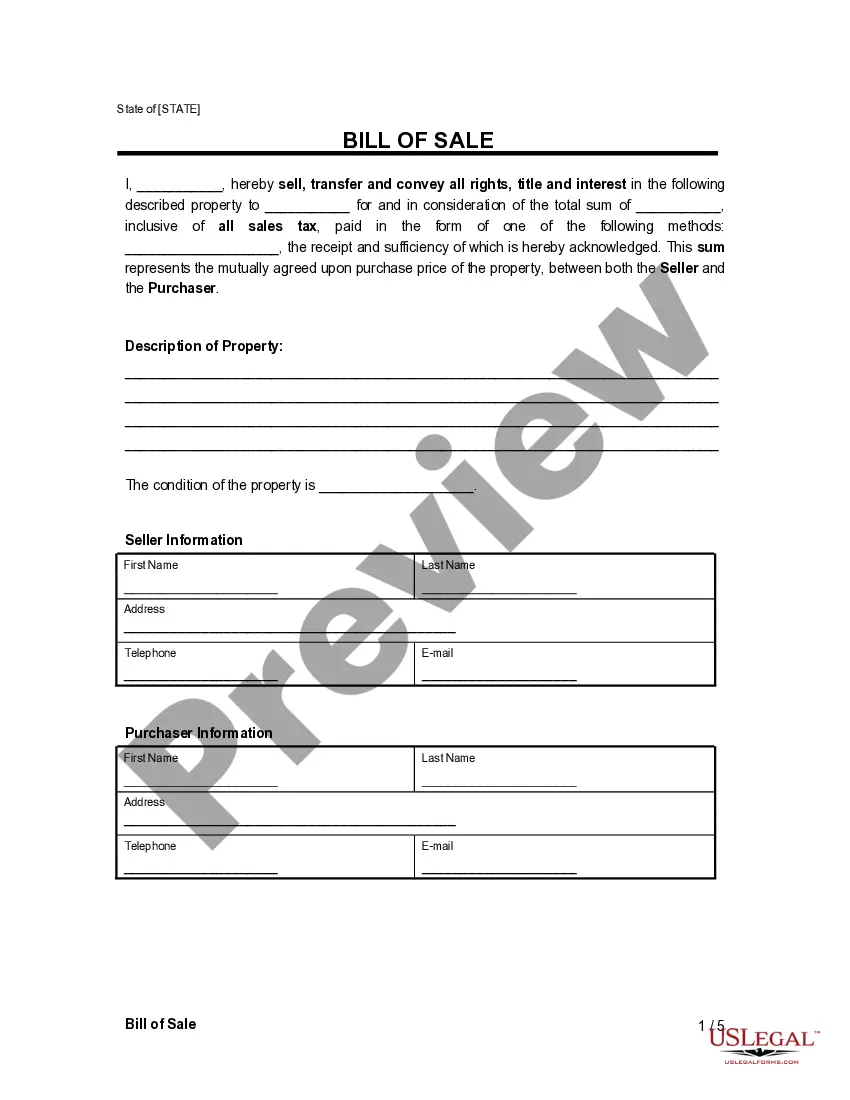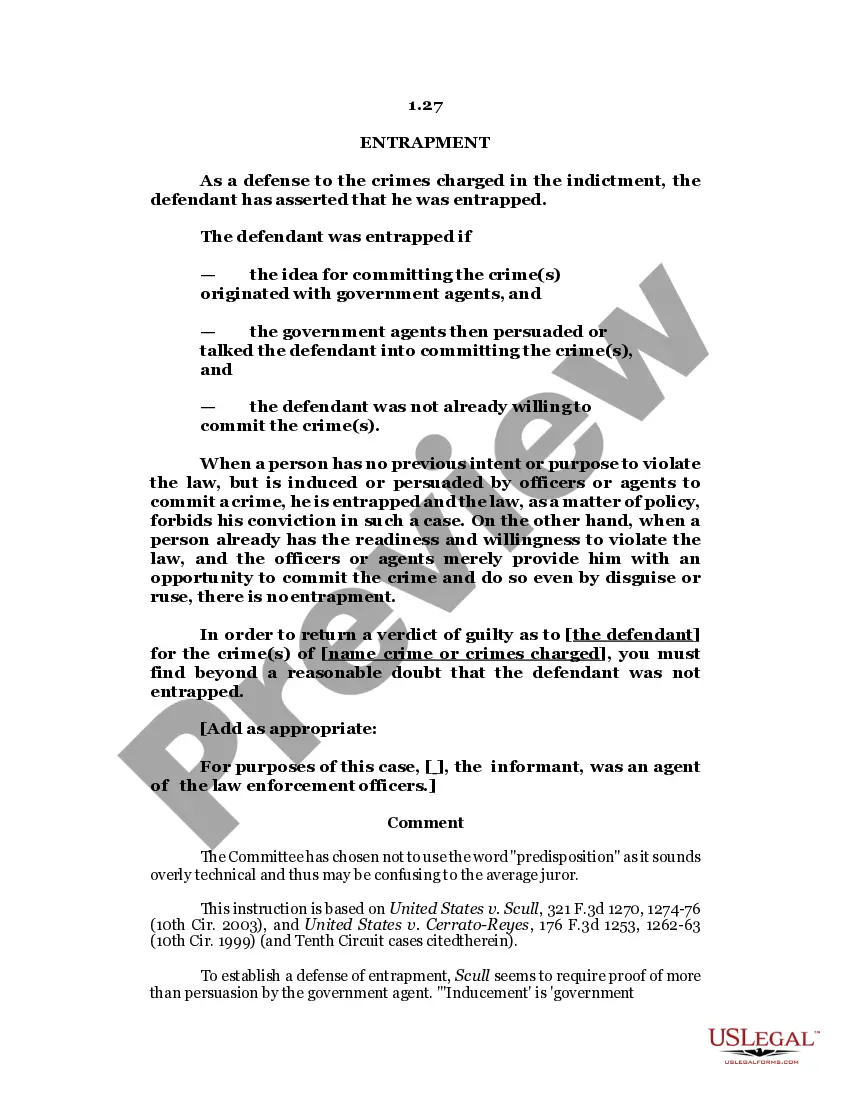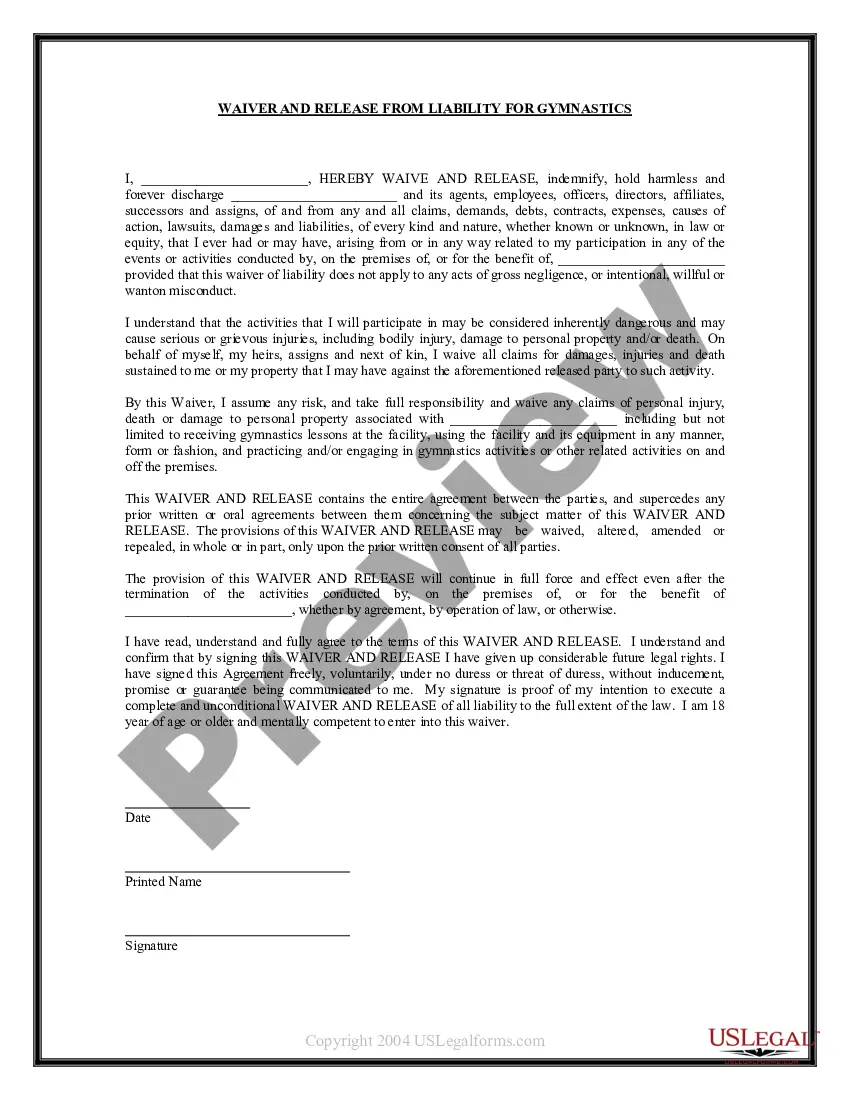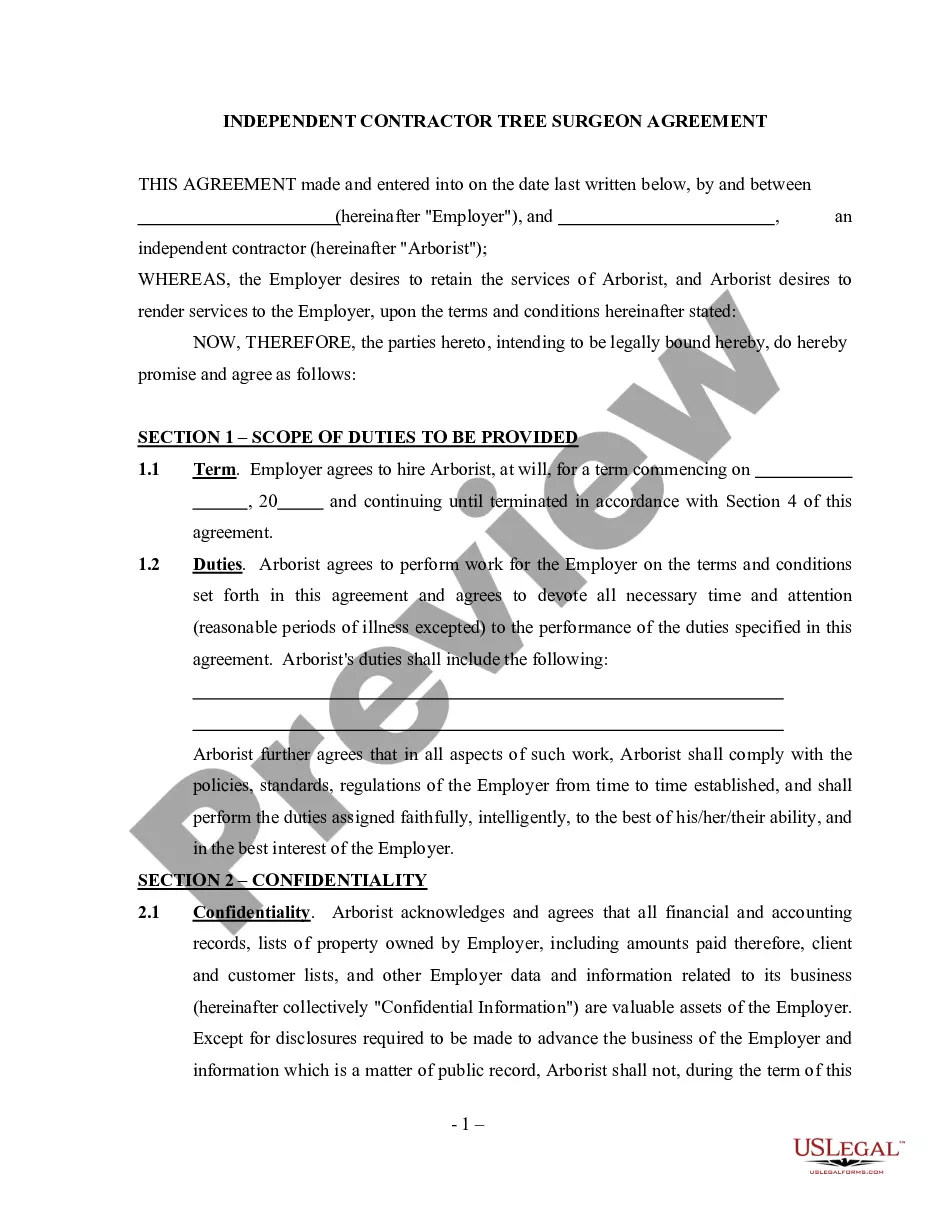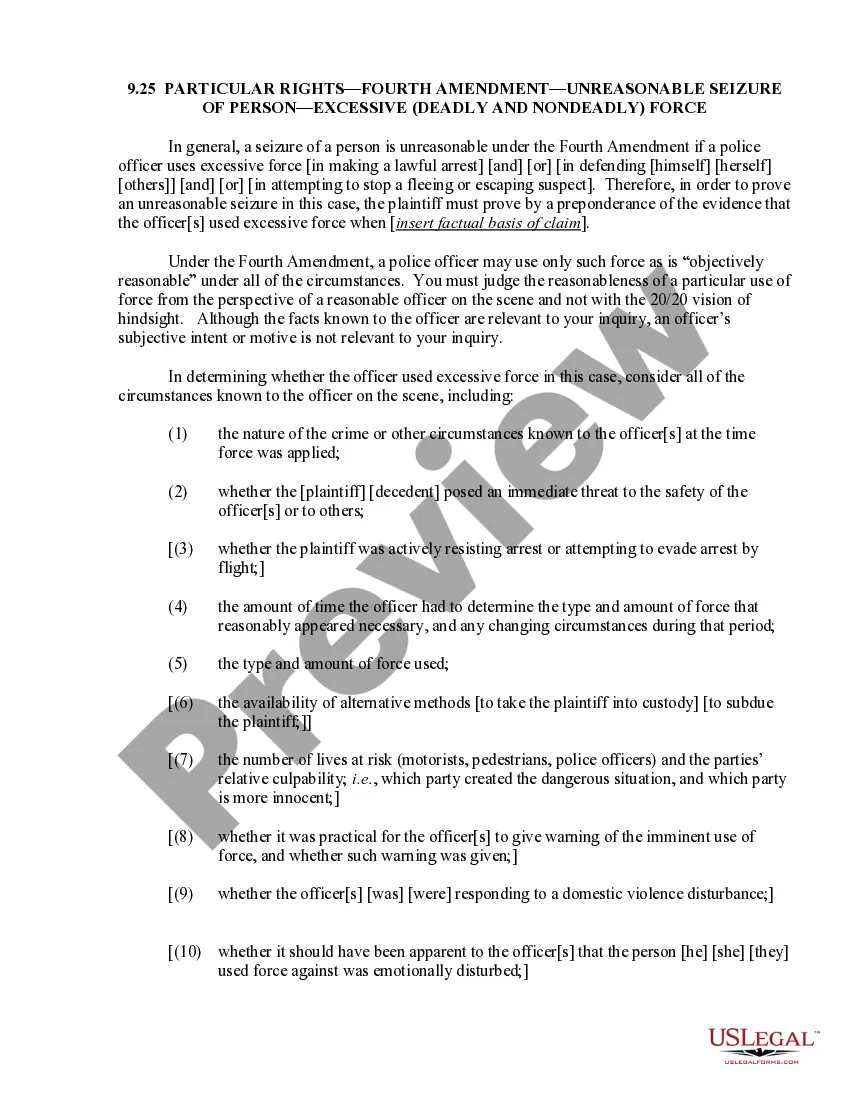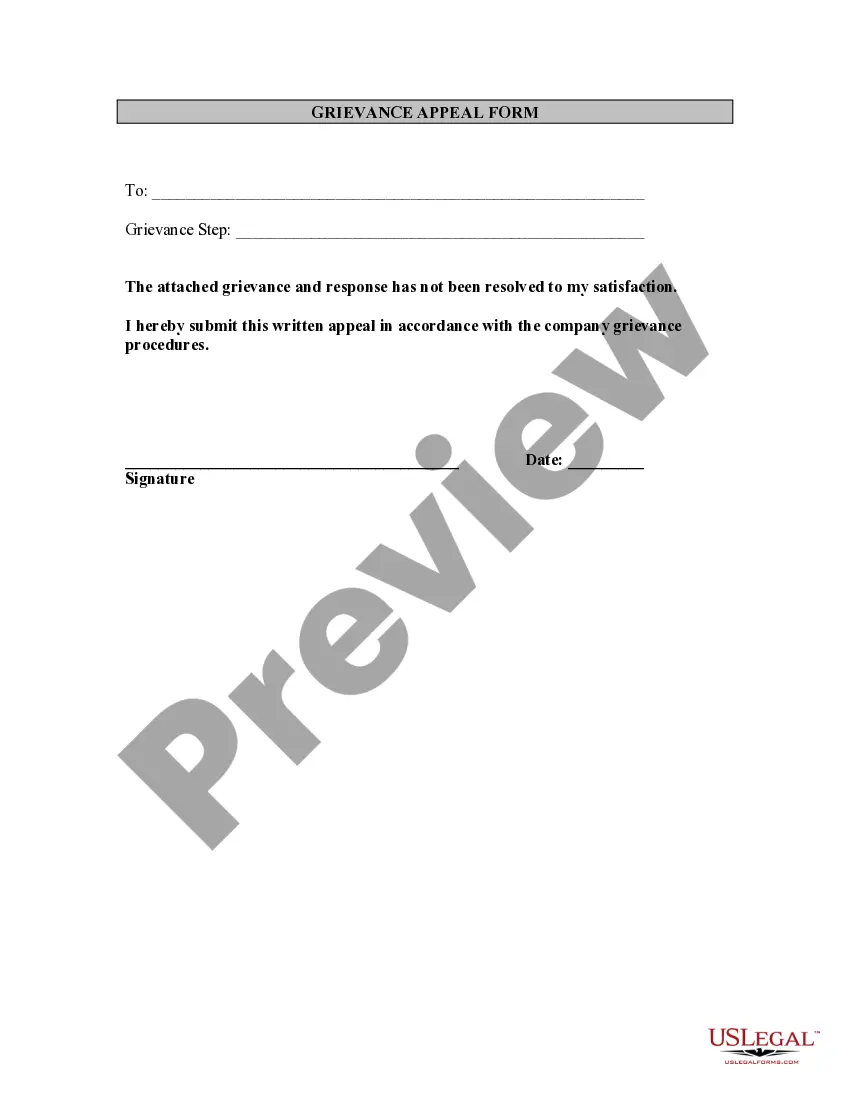Agreement Accounts Receivable Forecast Template Excel In Arizona
Description
Form popularity
FAQ
In the world of data-driven decision-making, Excel has long been a trusted tool for professionals and businesses seeking insights from their data. Among its array of powerful functions, the Excel FORECAST function stands out as a go-to tool for predicting future values based on historical data.
On the Data tab, in the Forecast group, select Forecast Sheet. In the Create Forecast Worksheet box, pick either a line chart or a column chart for the visual representation of the forecast. In the Forecast End box, pick an end date, and then select Create.
Click inside your data and then click on the Data Ribbon. Then click on Forecast Sheet in the Forecast Group.
On the Data tab, in the Forecast group, select Forecast Sheet. In the Create Forecast Worksheet box, pick either a line chart or a column chart for the visual representation of the forecast.
Here's a common formula for forecasting sales: Sales Forecast = (Last Month Revenue + Expected Growth – Expected Churn) DSO = (Accounts Receivable / Total Credit Sales) x Number of Days in the Period. Accounts Receivable Forecast = Days Sales Outstanding (DSO) x (Sales Forecast / Time)