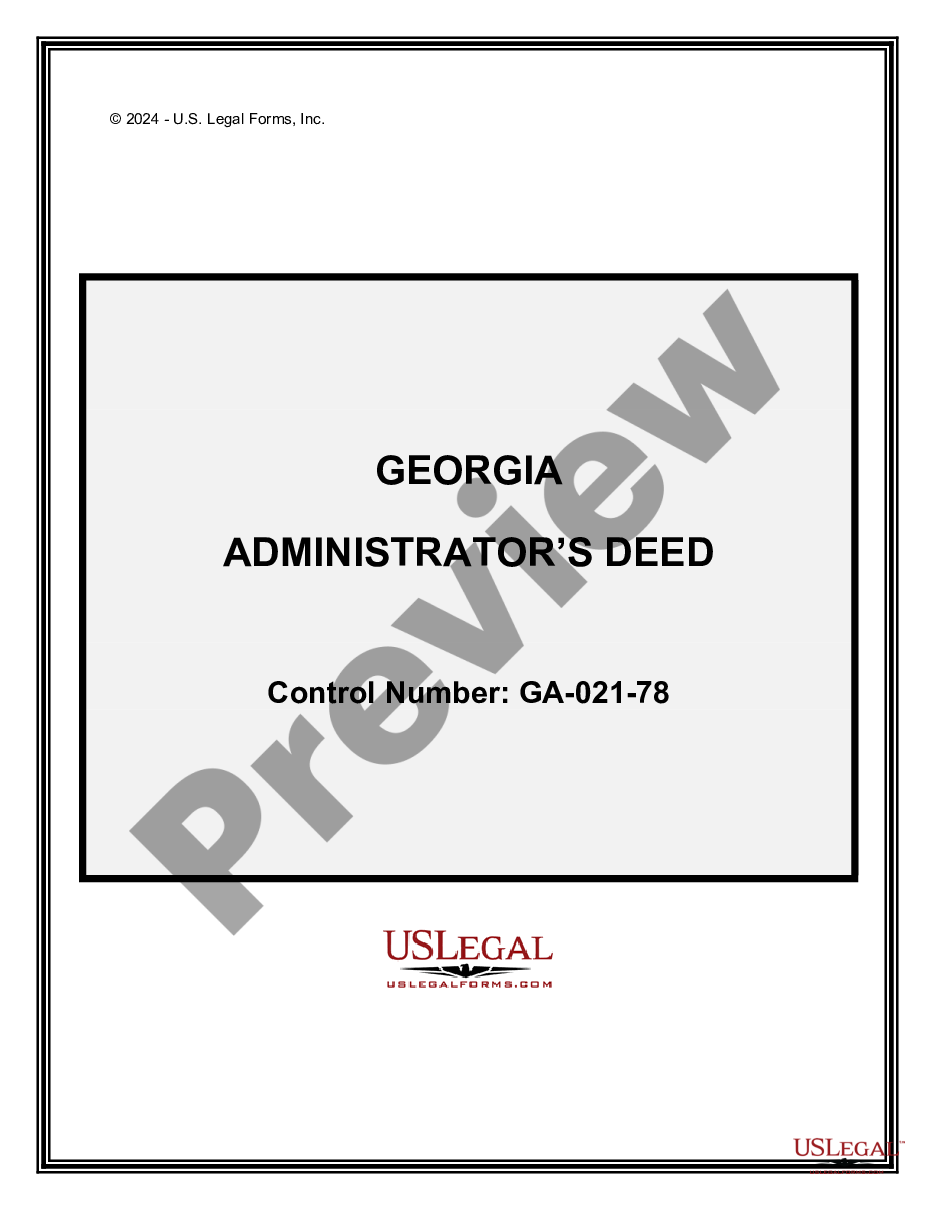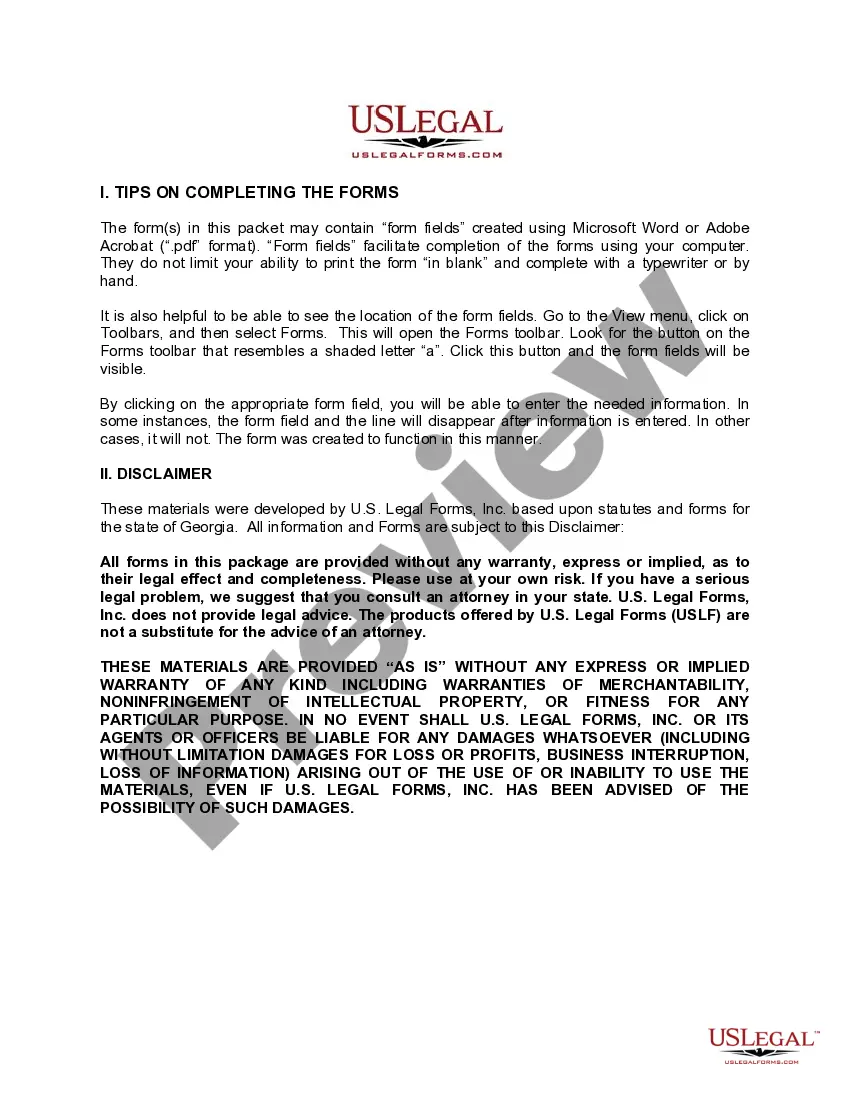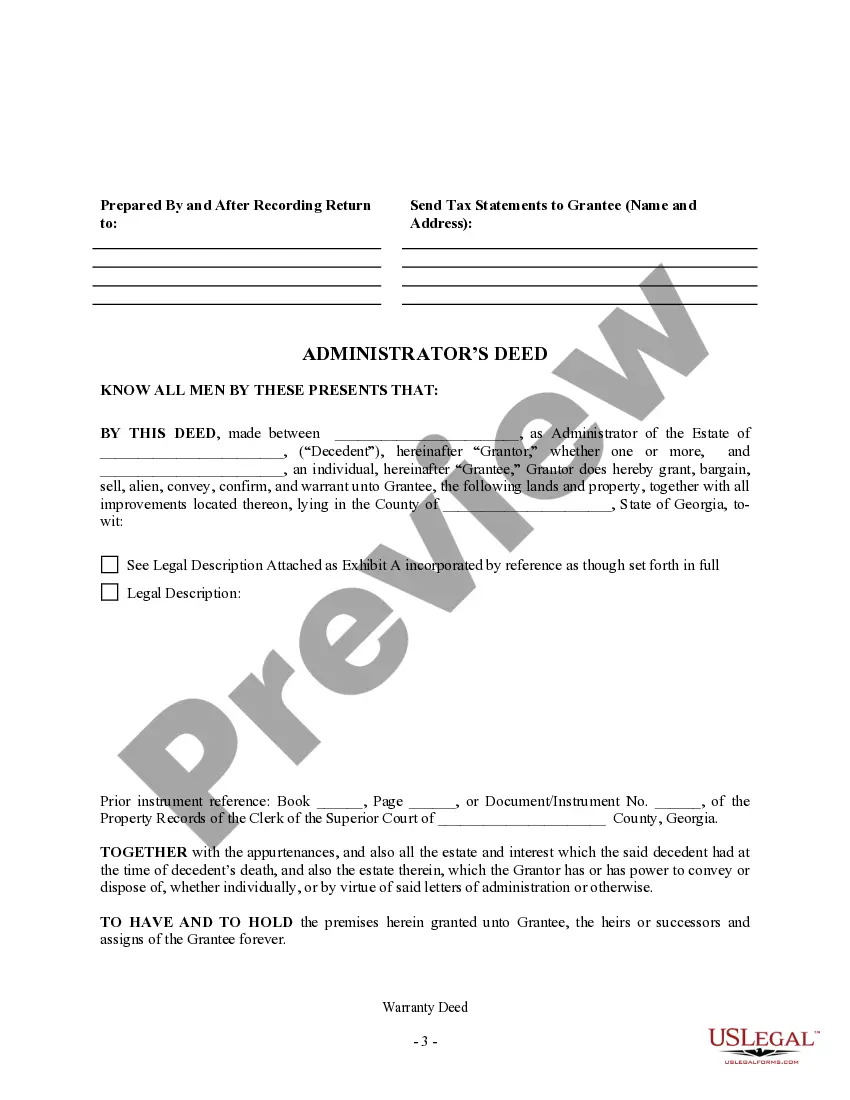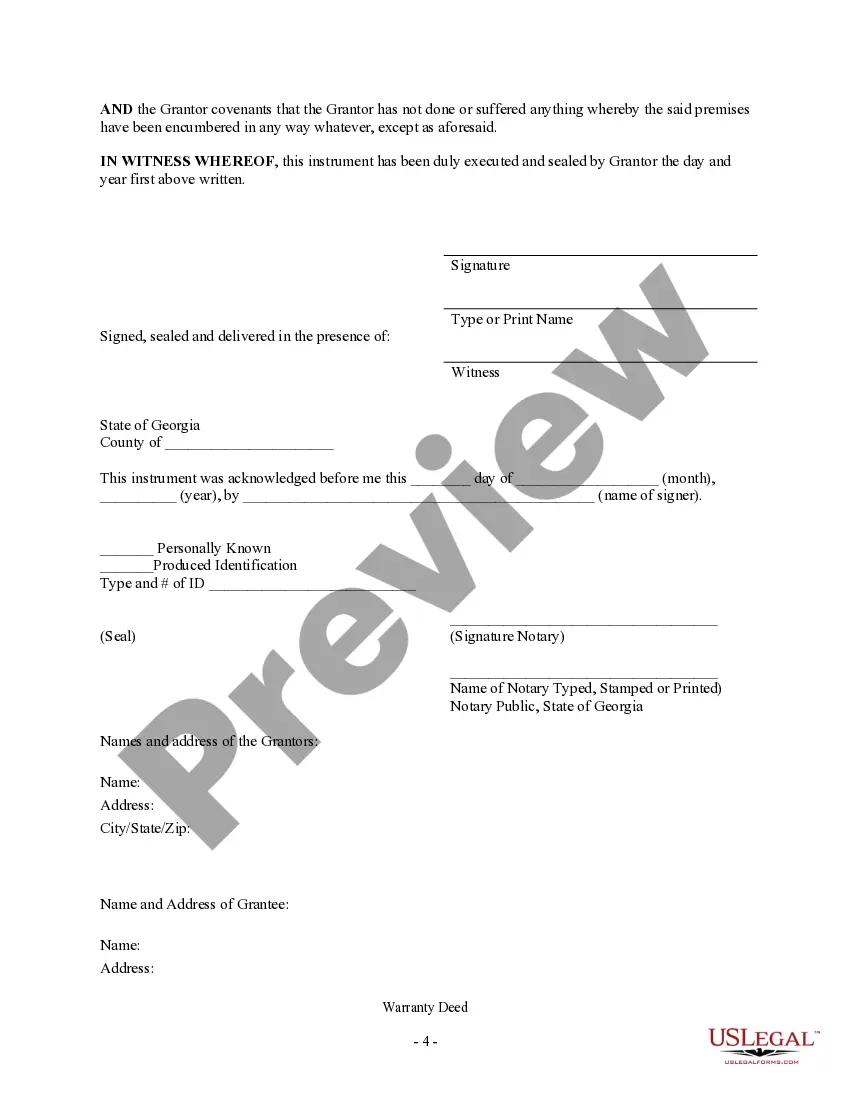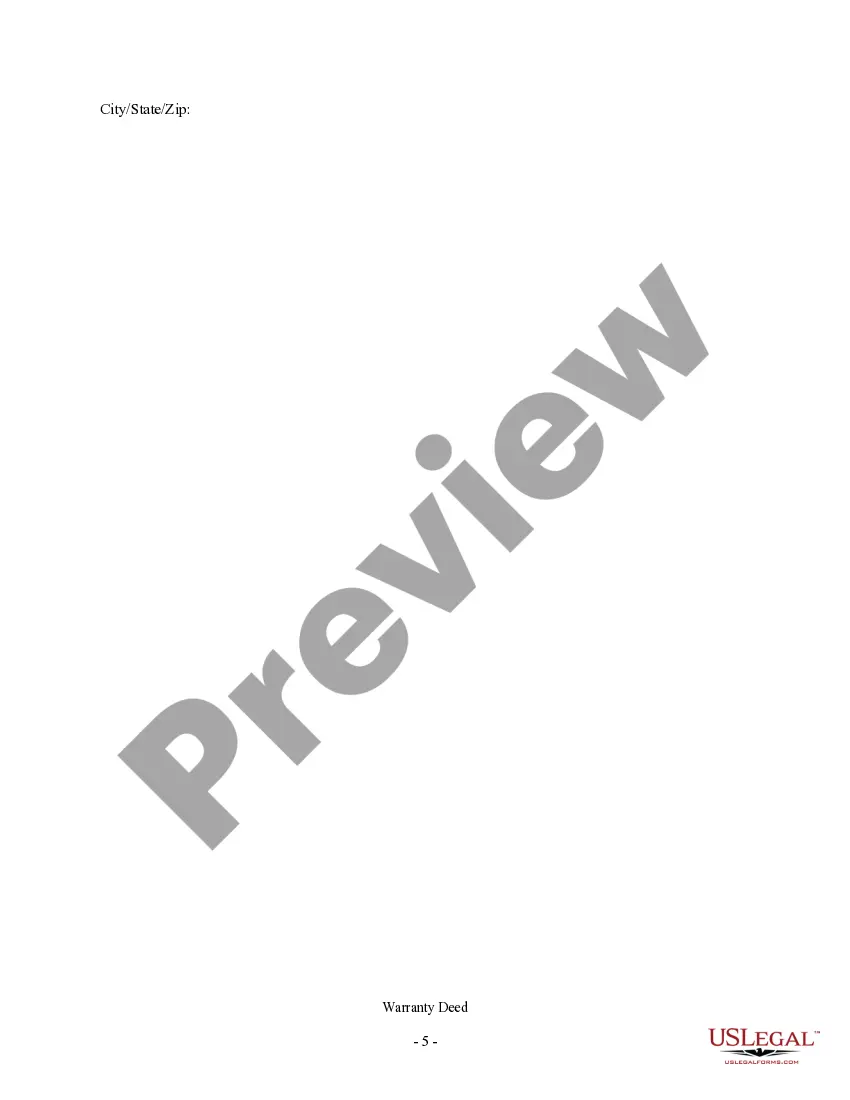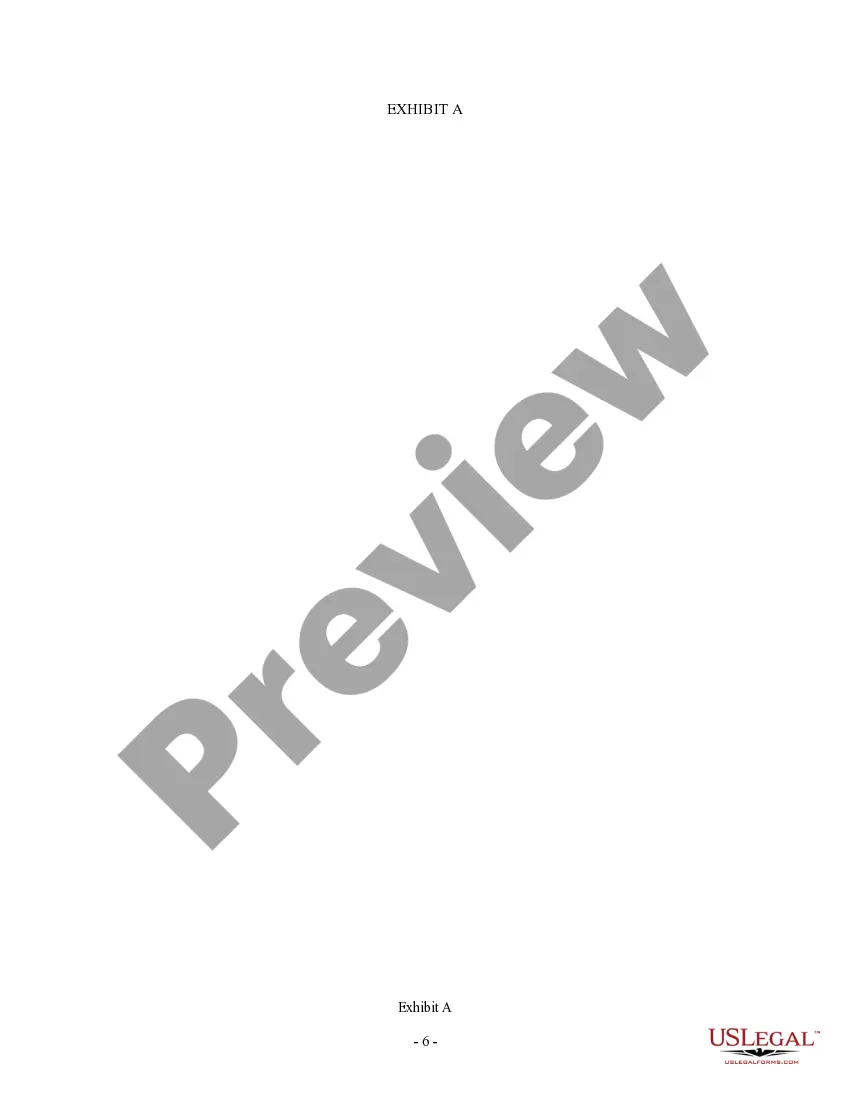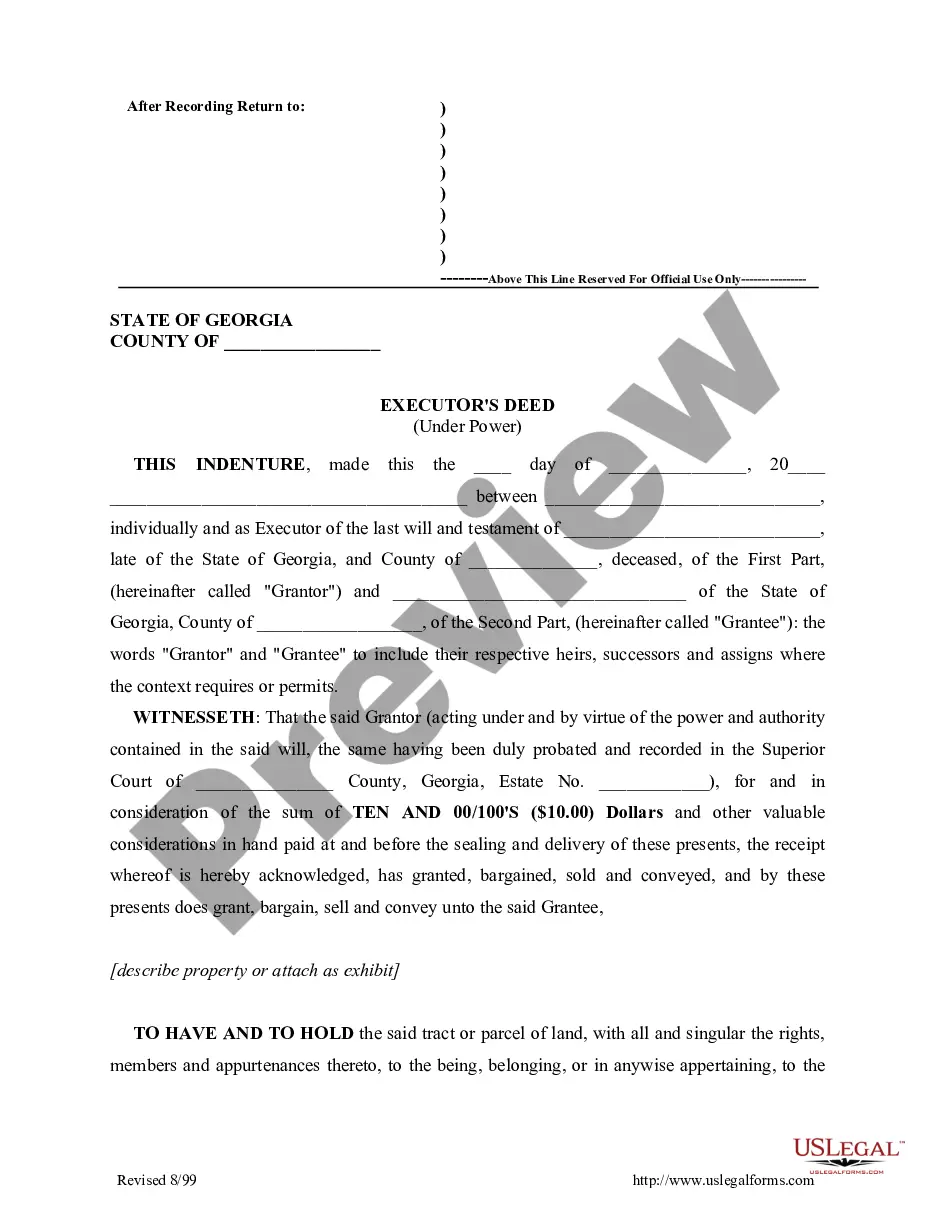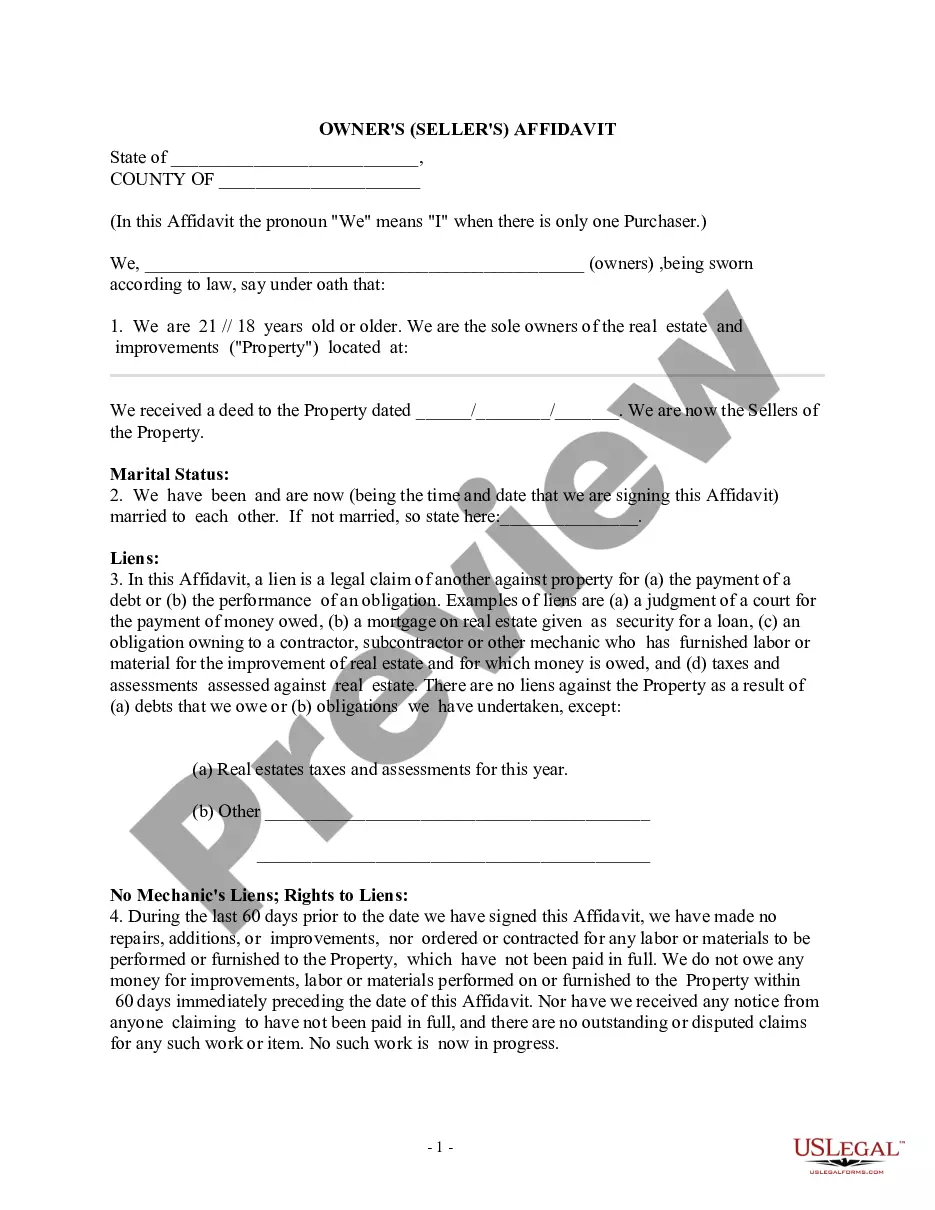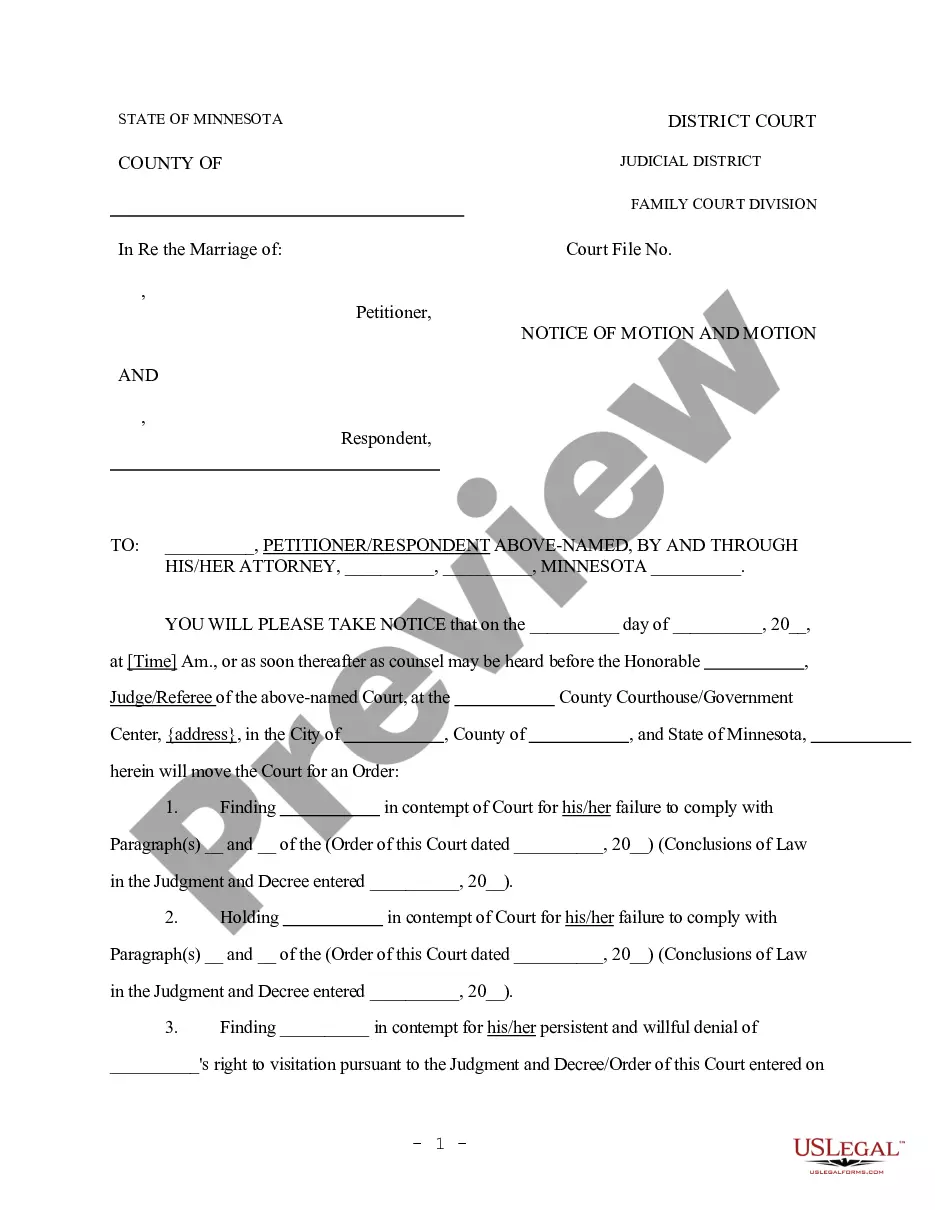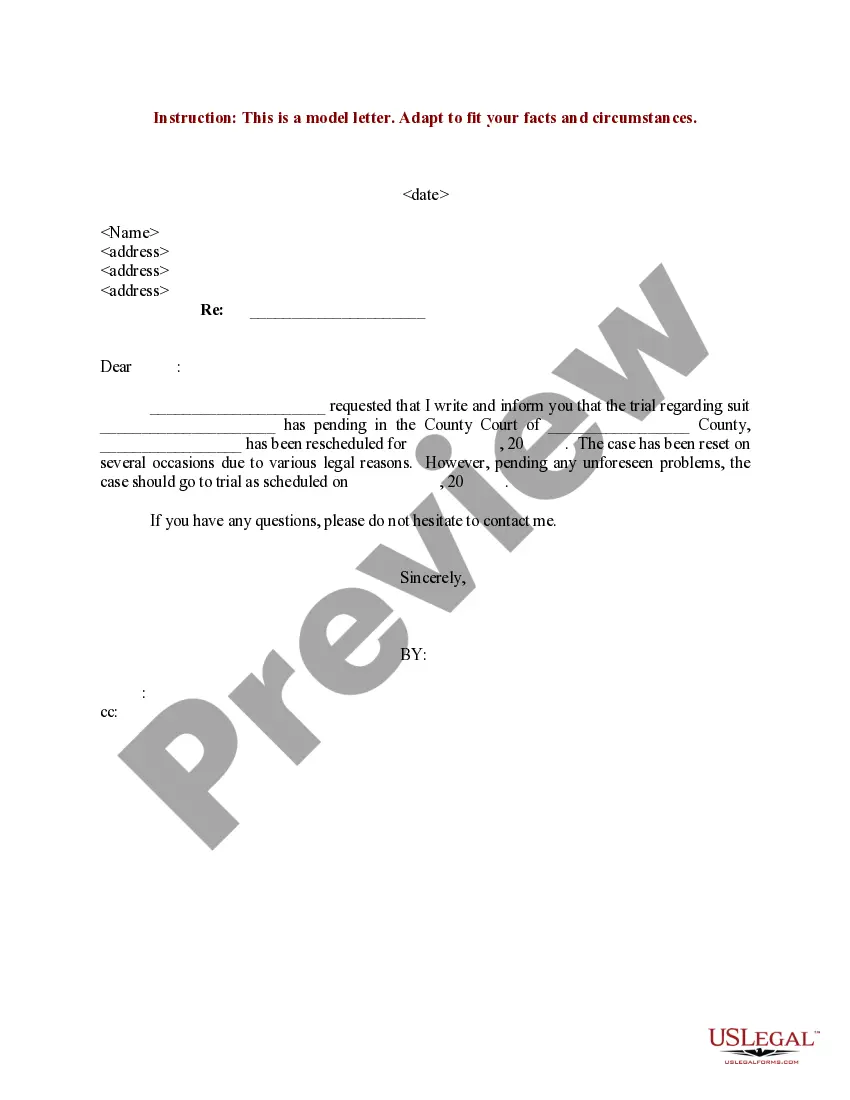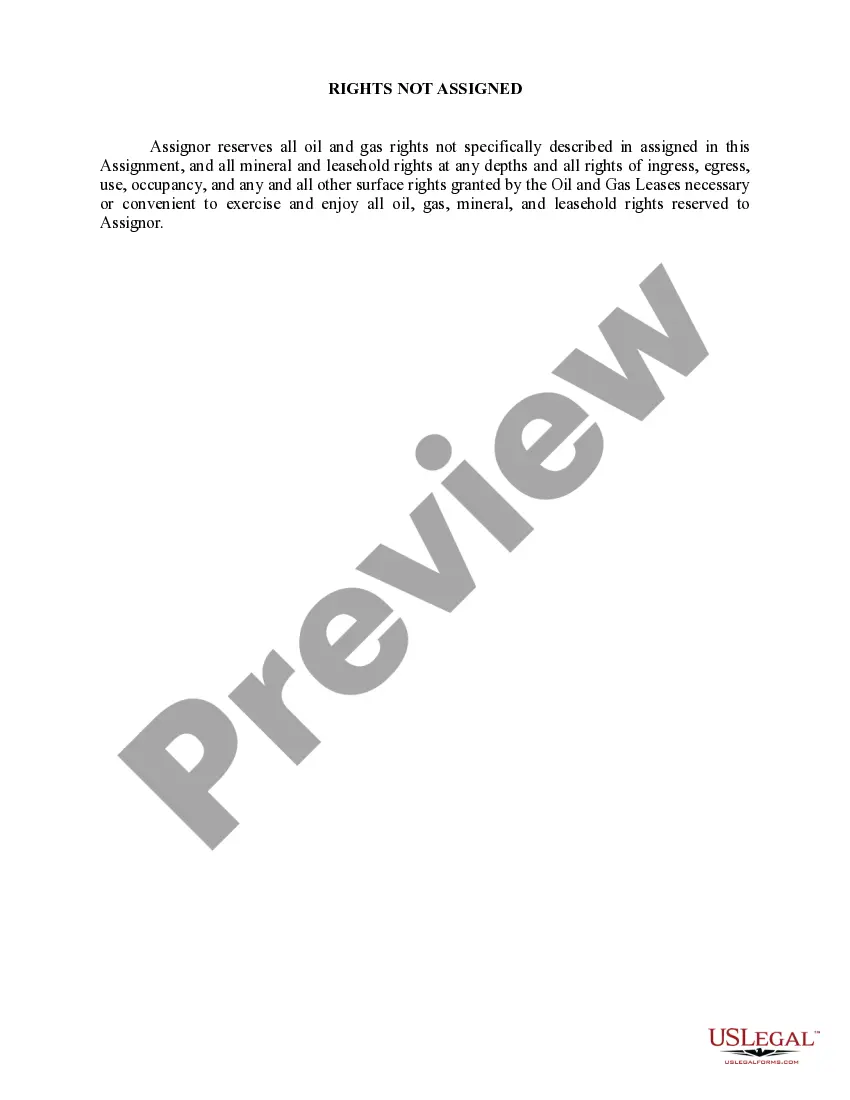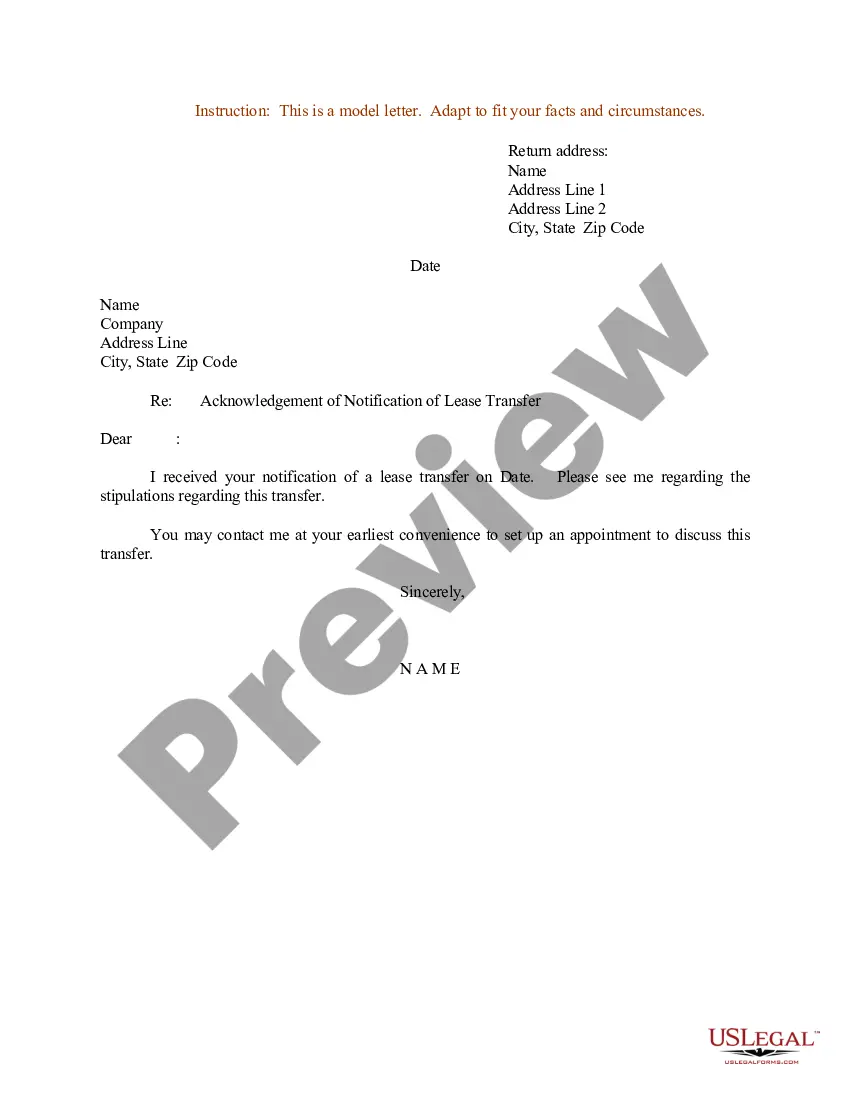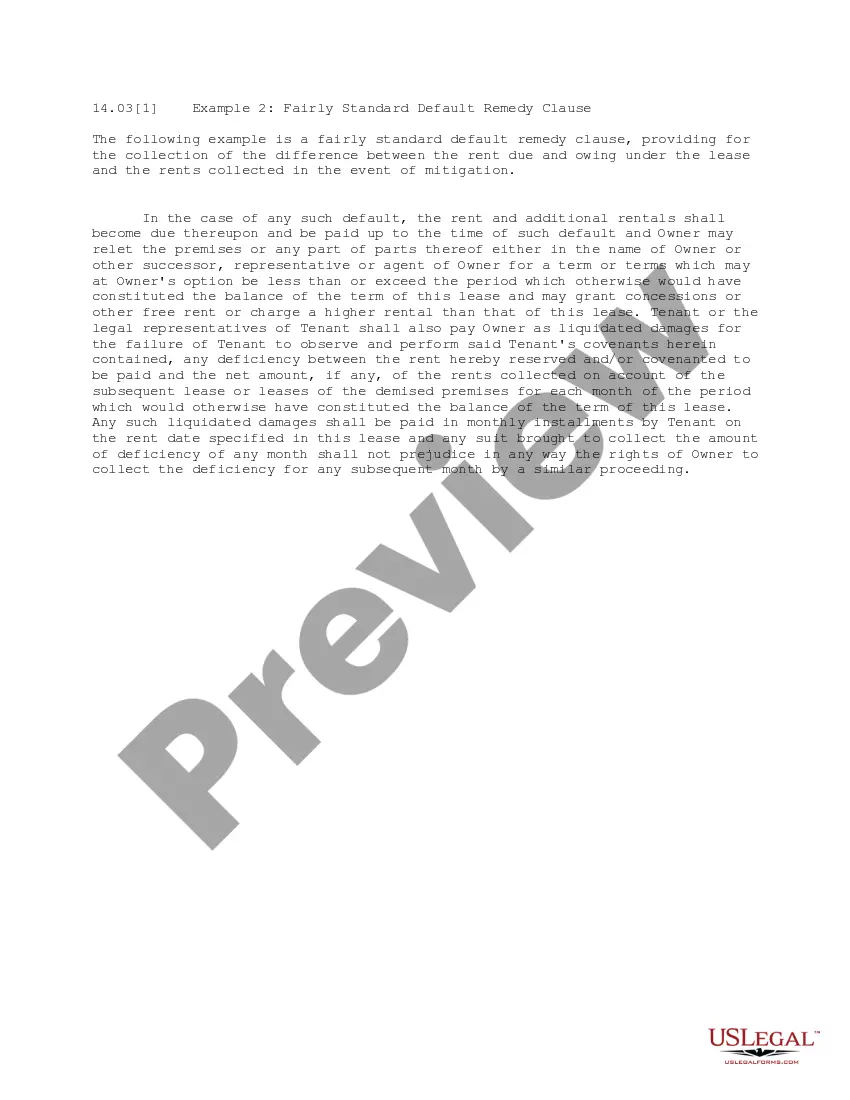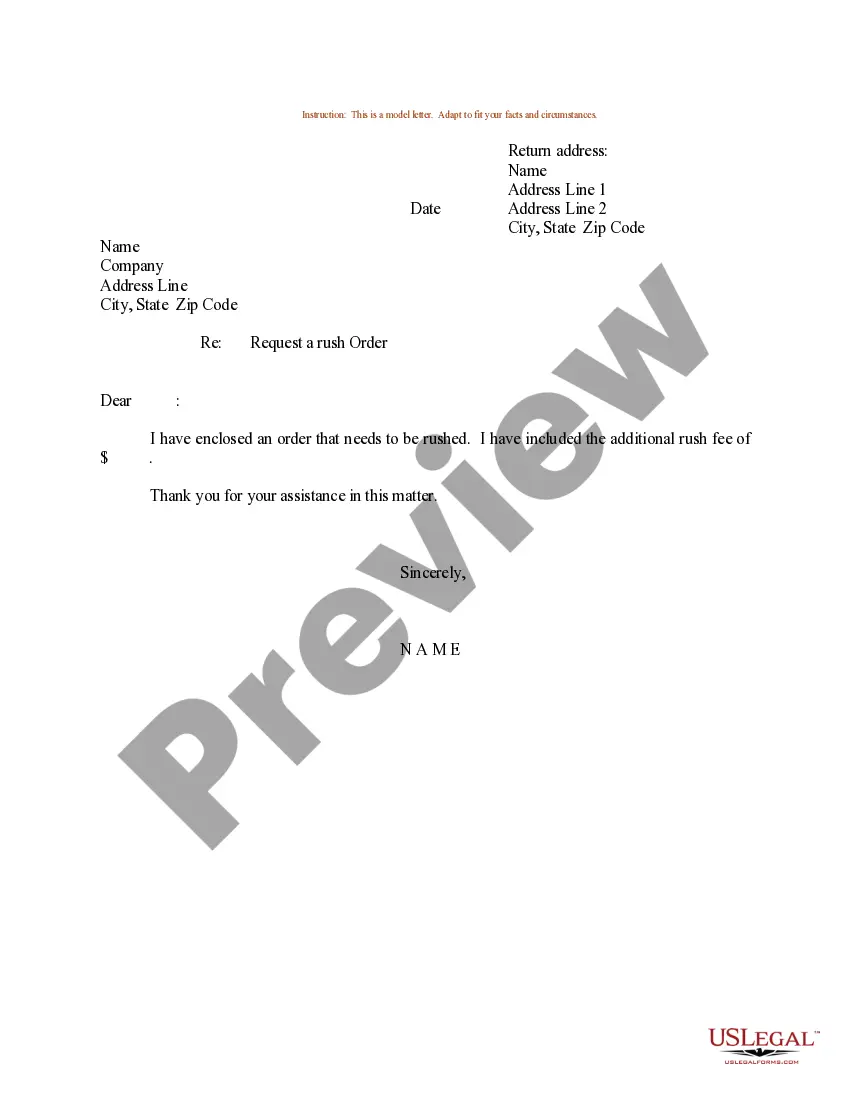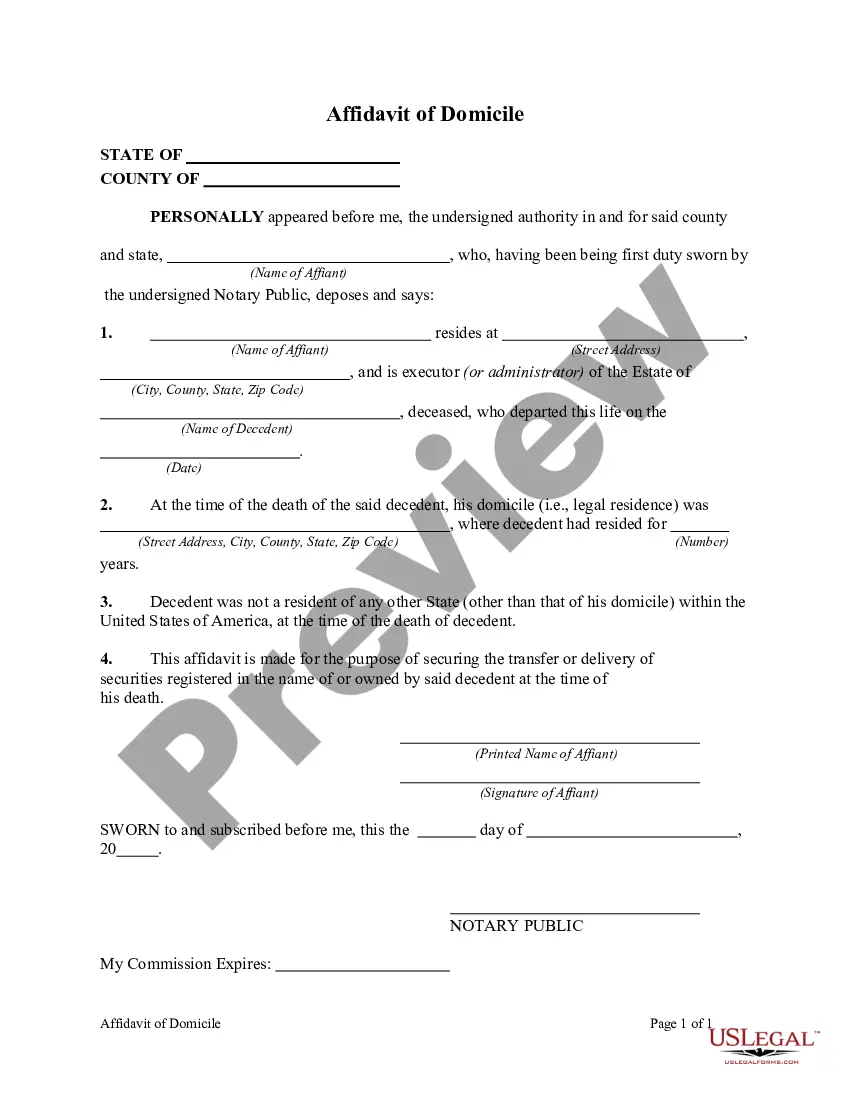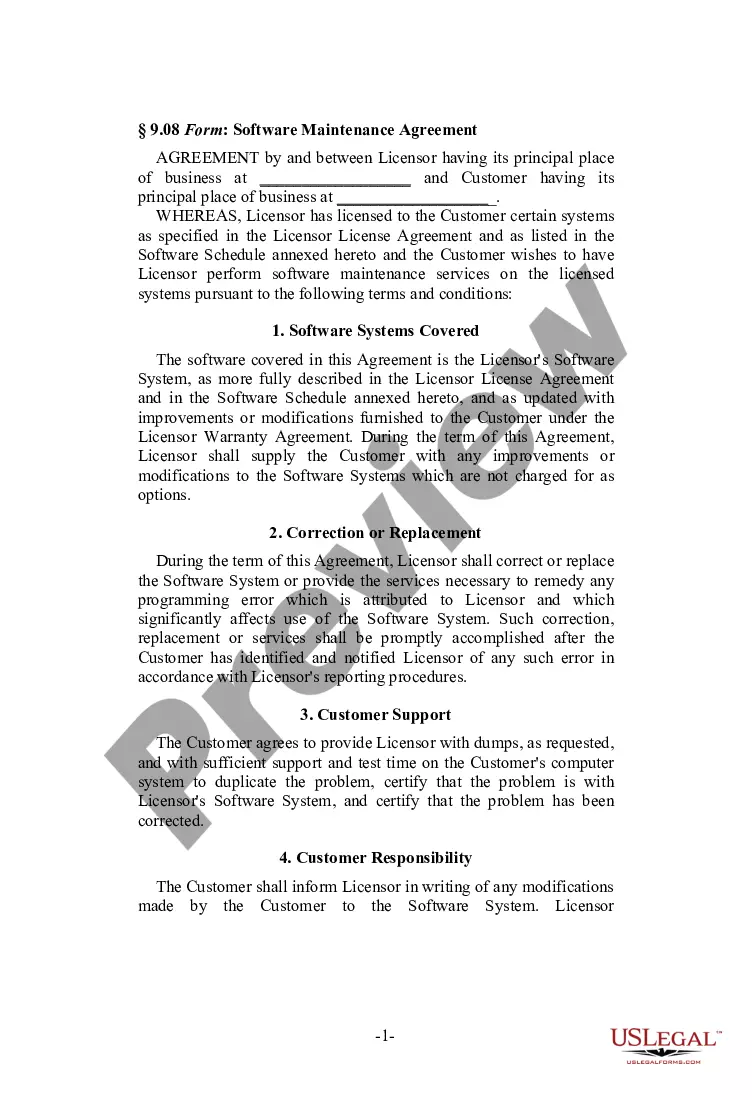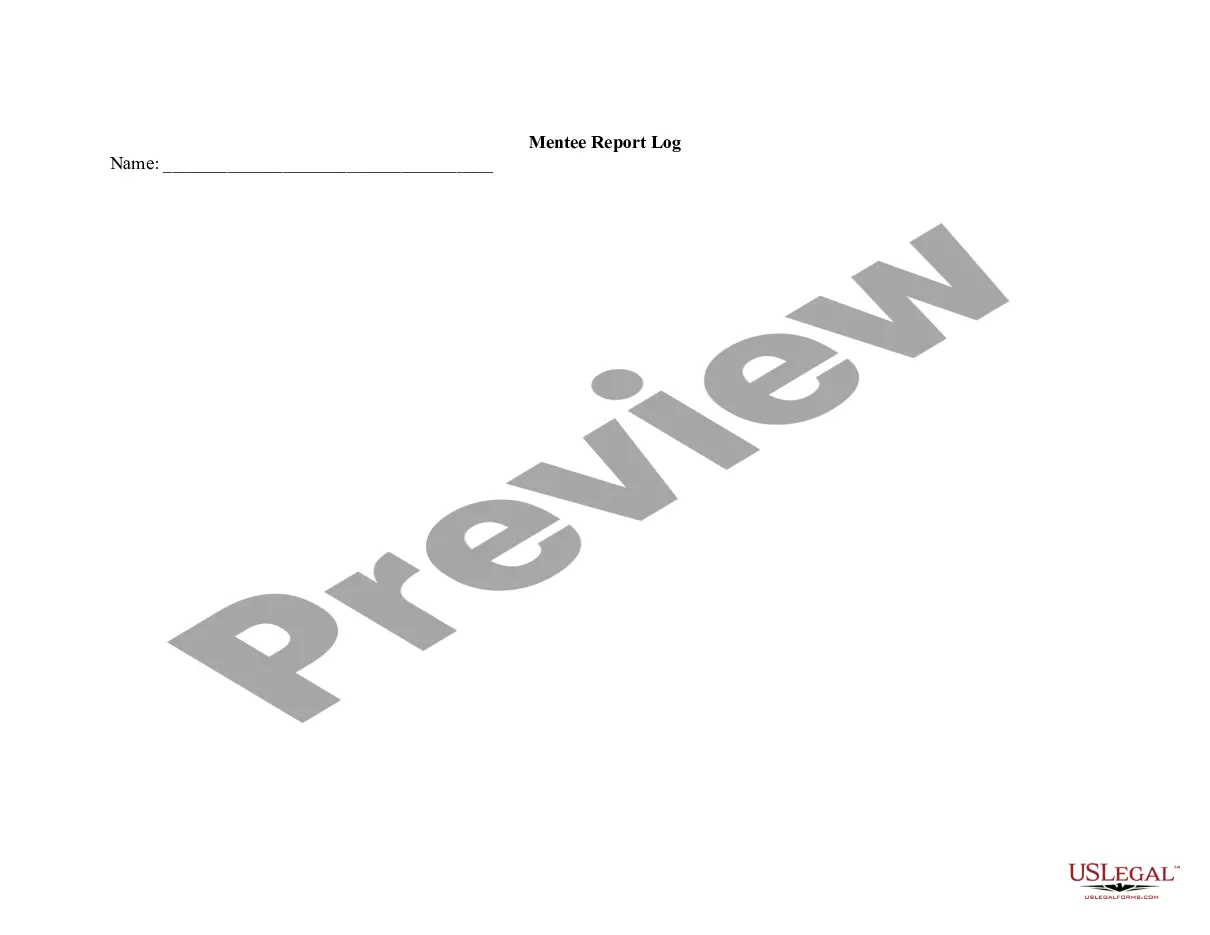Administrator Privileges 4
Description
How to fill out Georgia Administrator's Deed?
- Log in to your existing US Legal Forms account if you've used our service before. Ensure your subscription is active; if not, renew it per your payment plan.
- If you're new to our service, start by exploring the form descriptions in Preview mode to select a document that matches your needs and complies with local regulations.
- Should you need a different template, utilize the Search bar to find the appropriate form. Once you locate the correct one, proceed to the next step.
- Purchase the document by clicking on the Buy Now button and select your desired subscription plan while registering for an account to access our extensive library.
- Complete your purchase using a credit card or PayPal to secure your subscription.
- Finally, download your chosen form for immediate use, or access it later through the My Forms section in your profile.
With US Legal Forms, you benefit from a robust collection of over 85,000 editable legal documents, significantly more than competitors. Additionally, our platform provides access to premium experts who can guide you in completing forms accurately.
Experience the convenience of easily acquiring legal documents today! Start your journey with US Legal Forms and ensure your forms are both precise and legally sound.
Form popularity
FAQ
Getting Administrator permission involves several steps. If you are not an Administrator, reach out to an existing Administrator to request permission. Alternatively, if you're the owner of the device, you can change your account type to Administrator through the Control Panel, giving you full control over settings requiring Administrator privileges.
To allow an application to run as Administrator, right-click on the application icon and select 'Properties'. In the 'Compatibility' tab, check the box that says 'Run this program as an administrator'. This setting ensures that the program launches with administrator privileges whenever you start it.
To give administrator privileges, start by accessing the Control Panel on your Windows device. Navigate to 'User Accounts', then select 'Manage another account'. Choose the account you want to modify, click on 'Change the account type', and select 'Administrator'. This change grants the user full administrator privileges.
Running with administrator privileges involves right-clicking on the program you want to start and selecting 'Run as administrator.' For convenience, you can set a program to always run with these privileges by accessing the Properties menu, going to the Compatibility tab, and checking the 'Run this program as an administrator' box. This allows for smoother operations, especially for applications requiring higher access levels.
To grant yourself full admin privileges in Windows 10, go to Settings, then Accounts, and select 'Family & other users.' Here, find your account and change the account type to 'Administrator.' This process empowers you to manage settings and install software seamlessly with admin privileges.
If you encounter a message indicating administrator privileges are required, you can right-click the program and choose 'Run as administrator.' If that doesn't work, you may need to adjust the User Account Control settings. Additionally, ensure your user account has the required admin privileges to bypass this issue in the first place.
To run Access with administrator privileges, find the Access application icon, right-click it, and choose 'Run as administrator.' This ensures that Access operates with elevated permissions, which is essential for running certain tasks or accessing specific databases. If you frequently need this access, consider adjusting the settings to always run as an administrator.
To give a file administrator permission, right-click the file and select 'Properties.' In the Properties window, go to the 'Security' tab and click on 'Edit.' Here, you can choose a user and modify the permissions, granting administrator privileges. This action allows users to perform tasks related to that file without restrictions.
Setting admin privileges involves accessing the User Accounts settings in your computer. Navigate to Control Panel and find User Accounts, then choose 'Manage another account.' Select the account you wish to modify, and then click 'Change the account type.' From there, select 'Administrator' to grant that user admin privileges, enabling them to perform advanced tasks.
To run a program with administrator privileges, right-click on the application's icon and select 'Run as administrator' from the context menu. This ensures that the program has the necessary permissions to make system changes. If prompted, confirm the action by clicking 'Yes.' This method is effective for running programs that require elevated access.