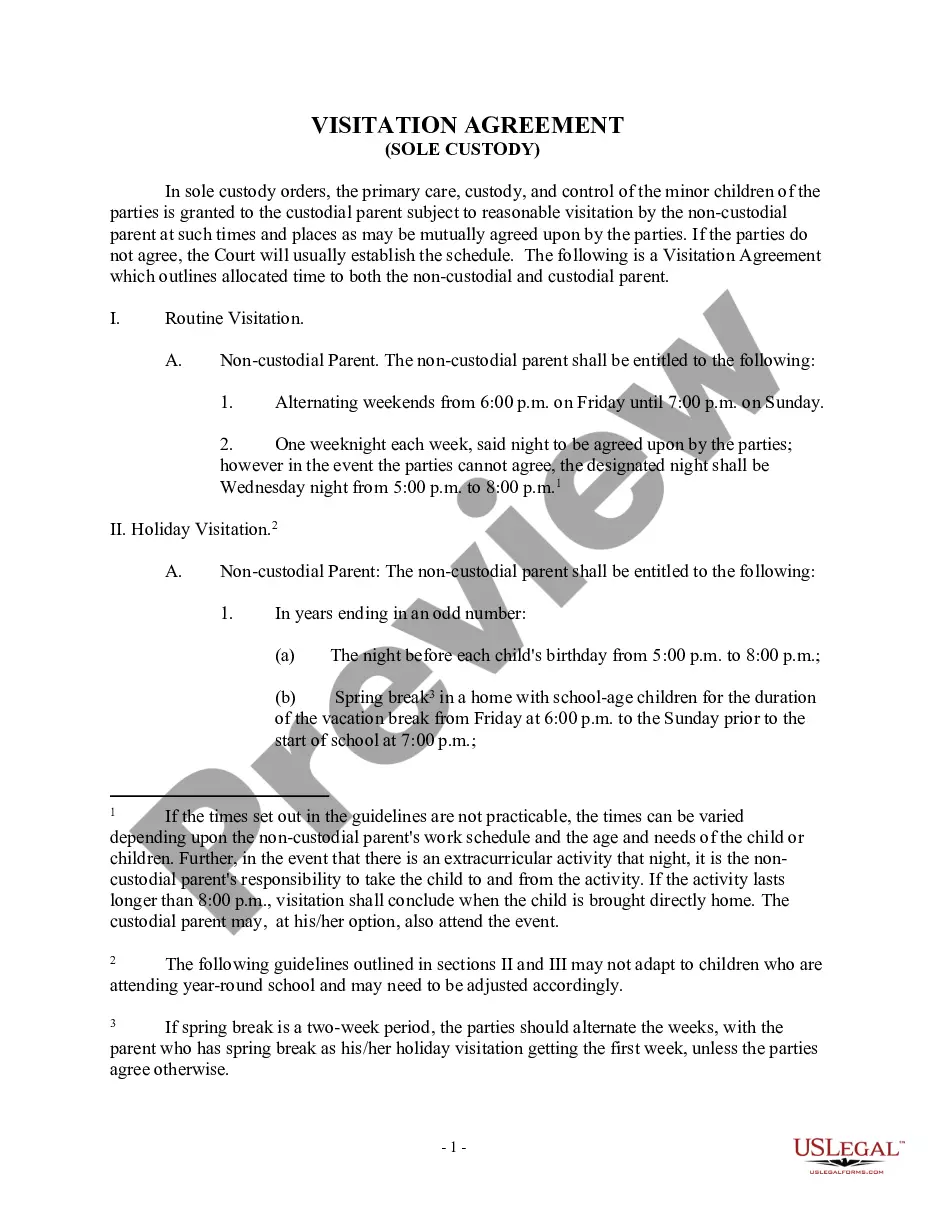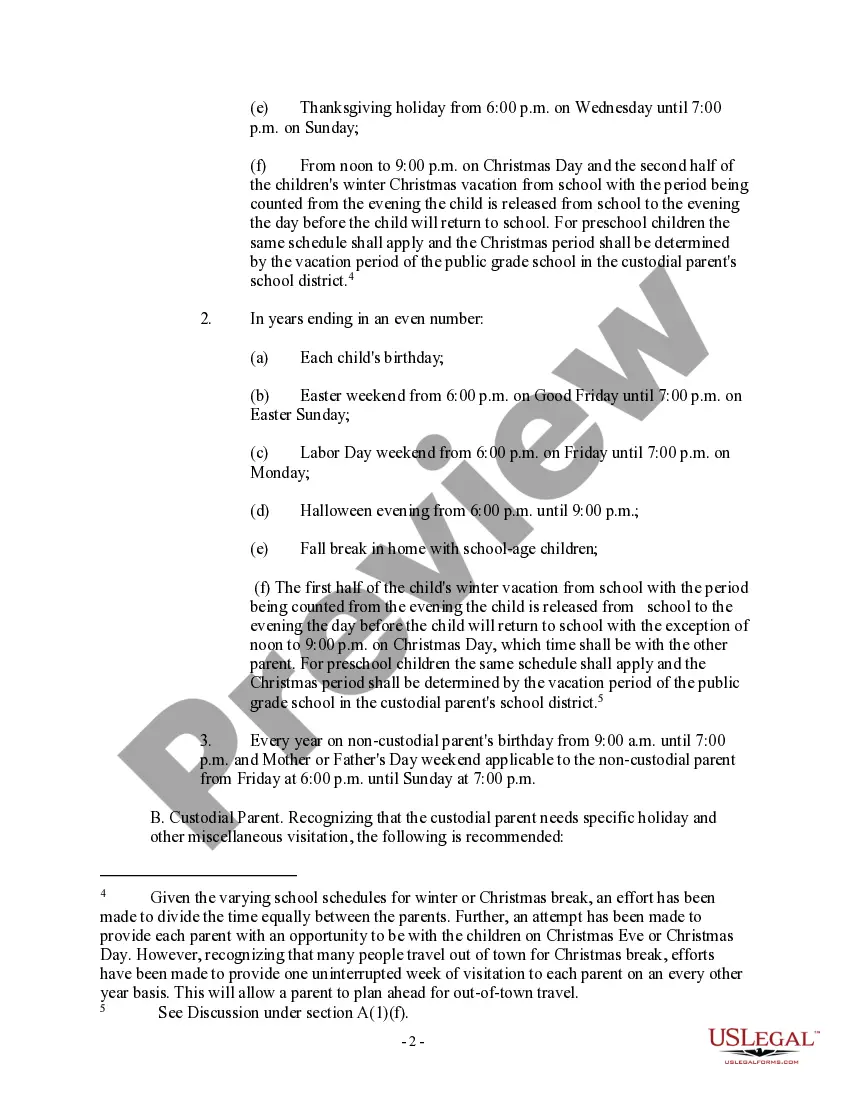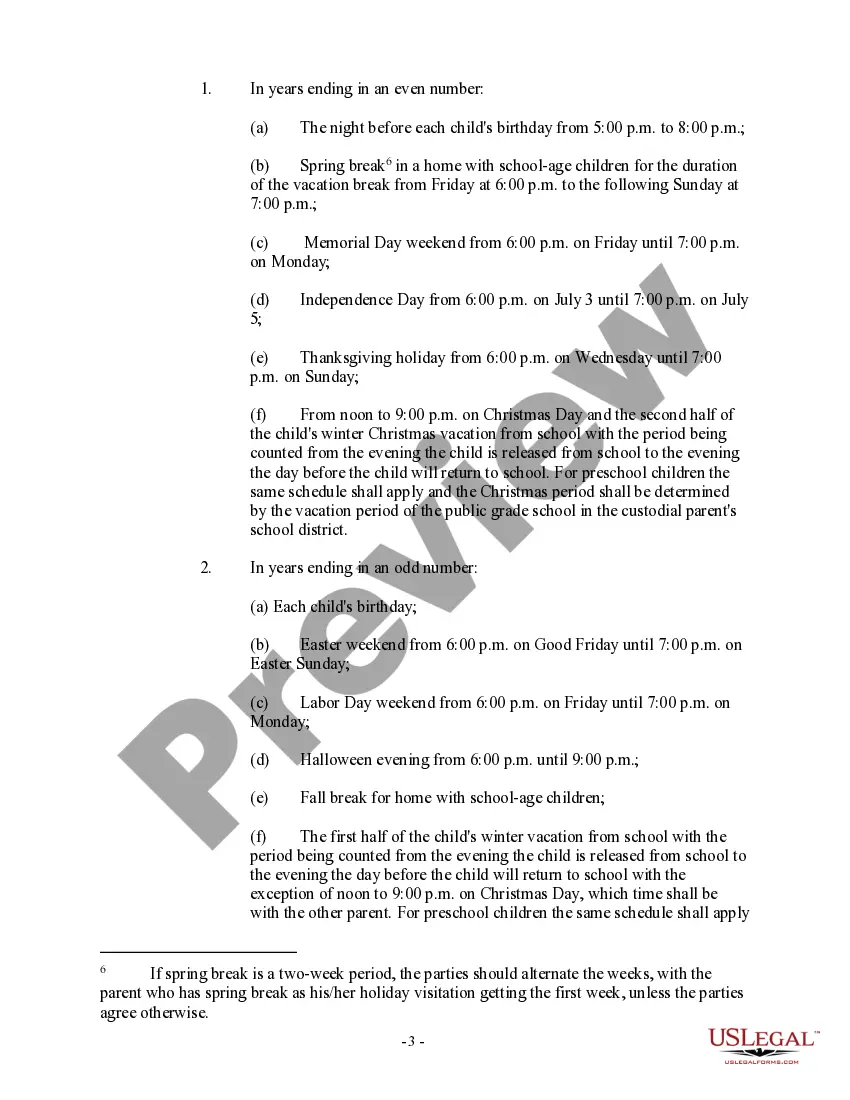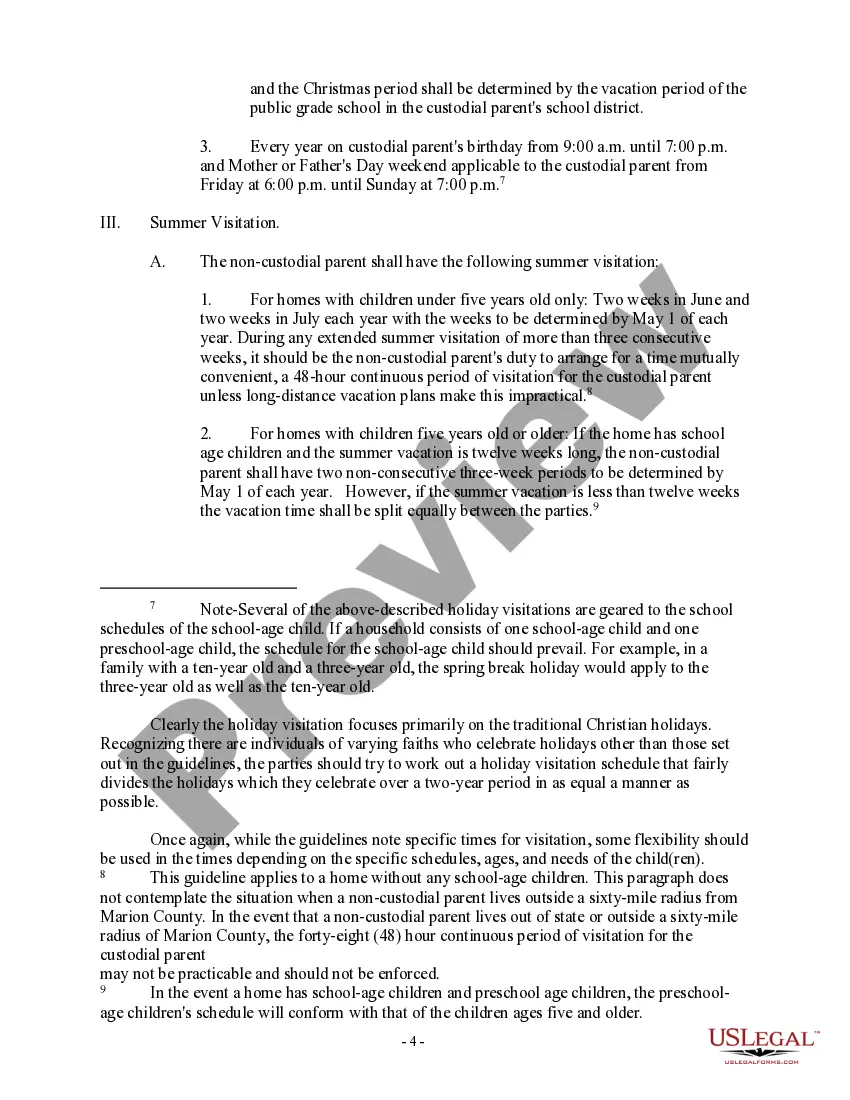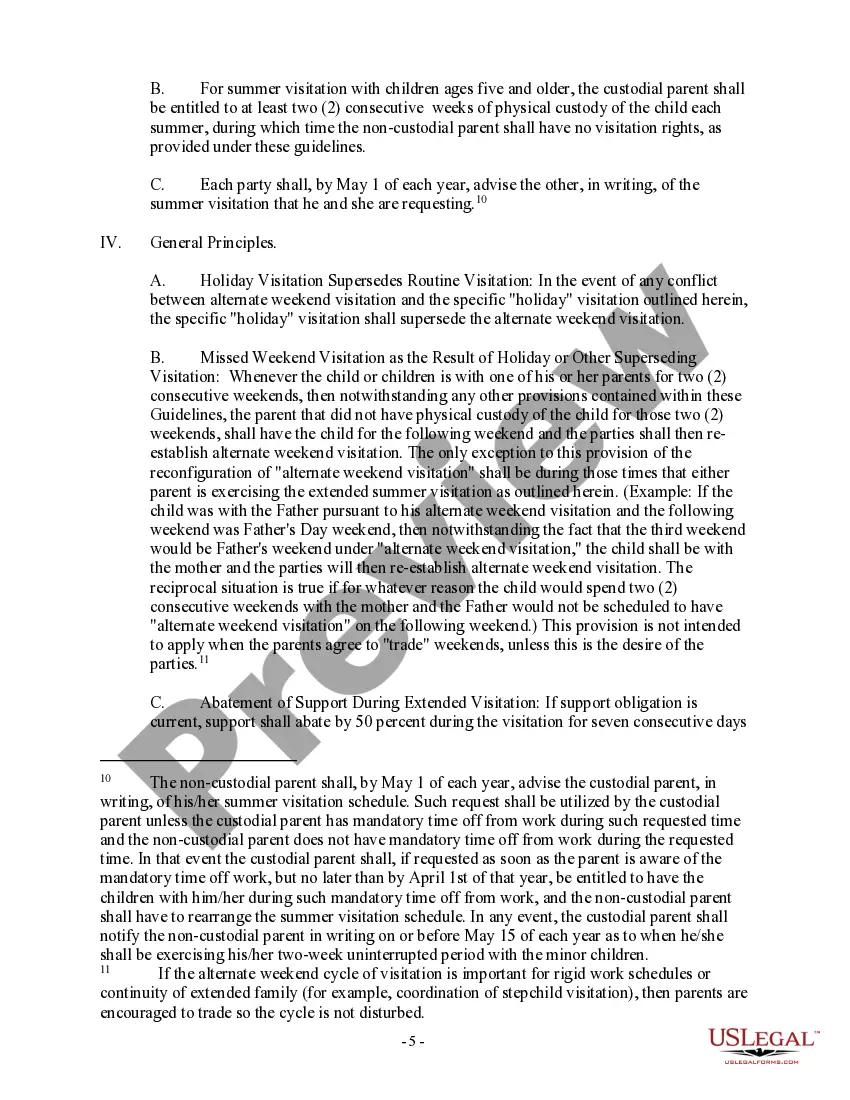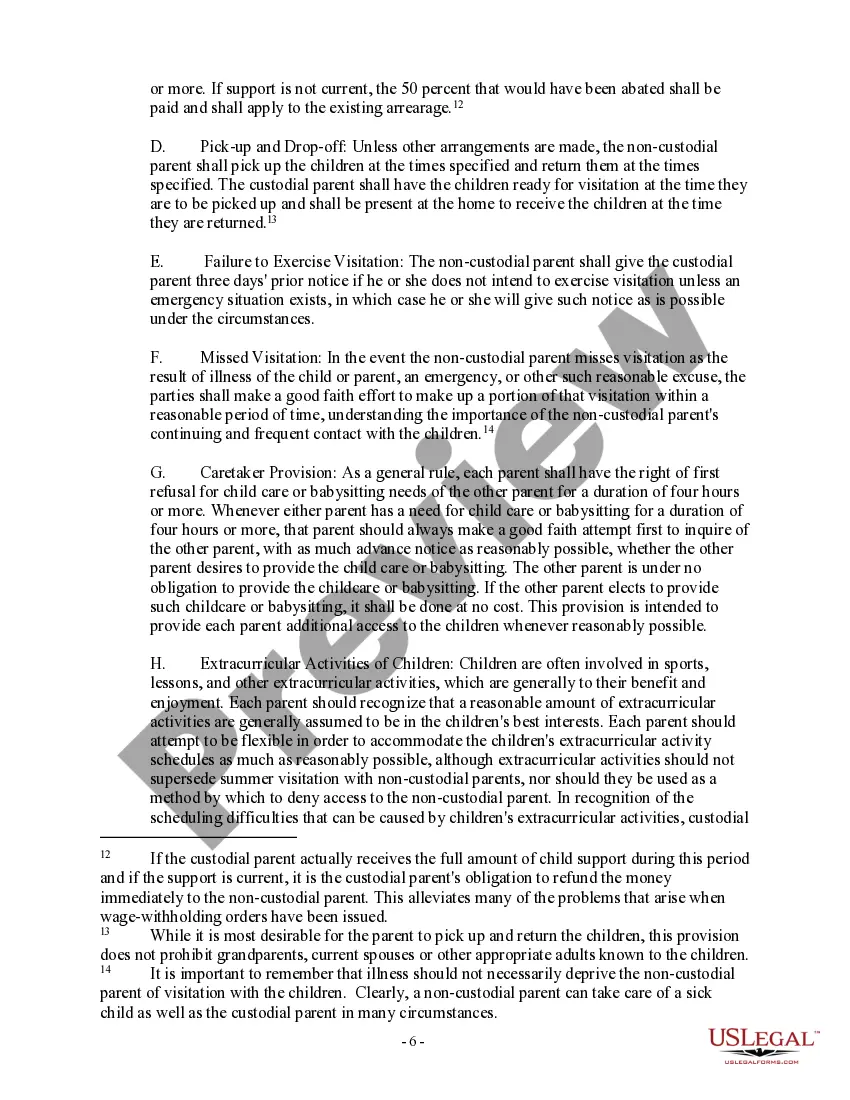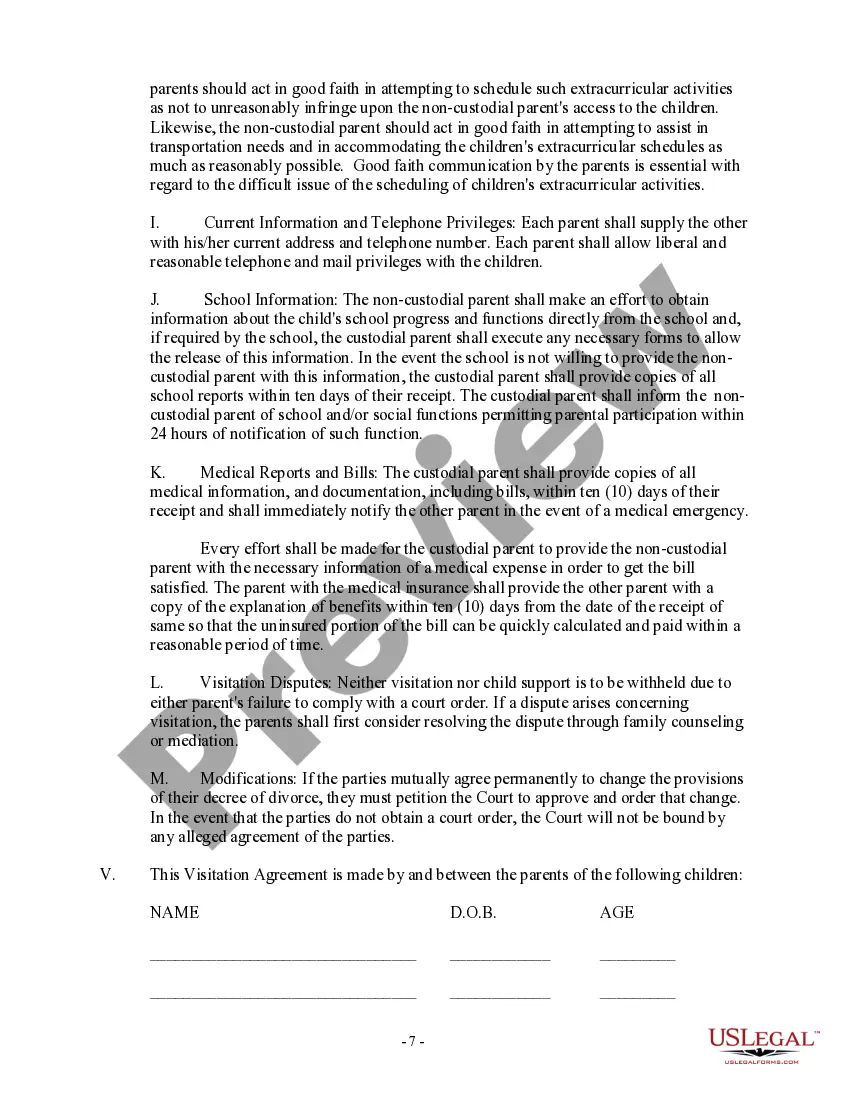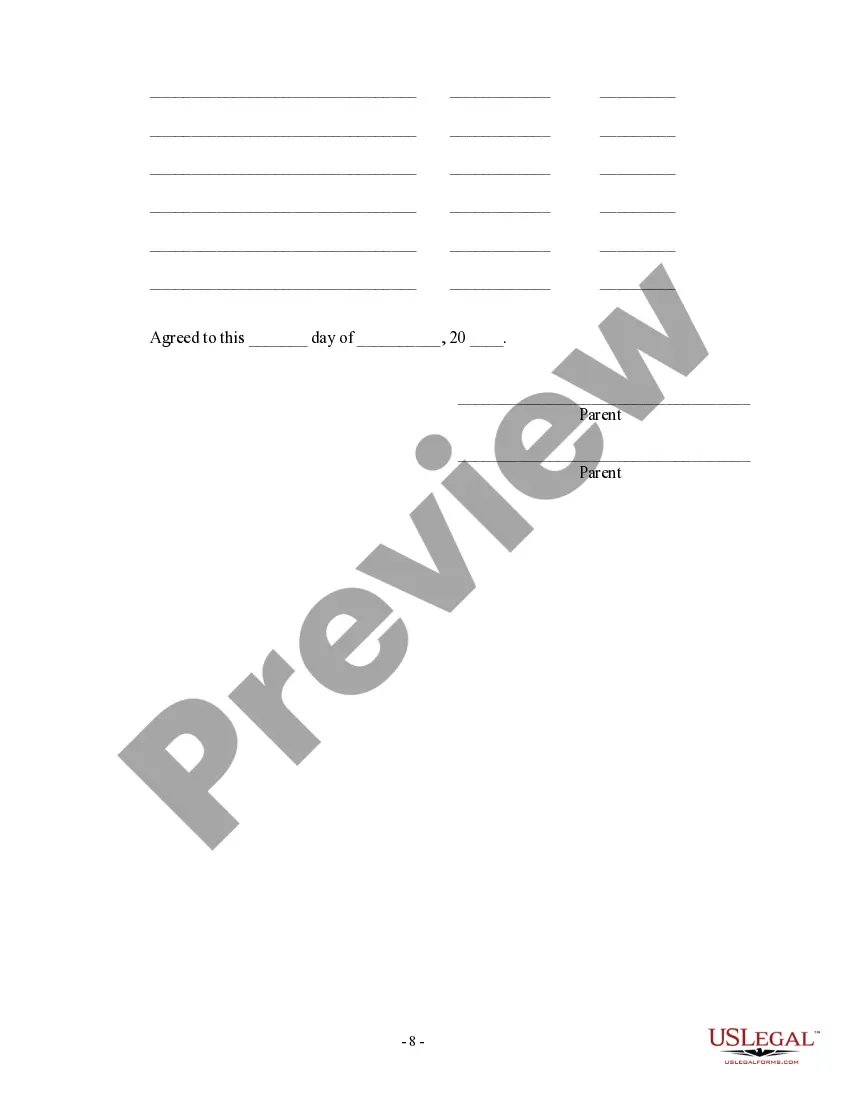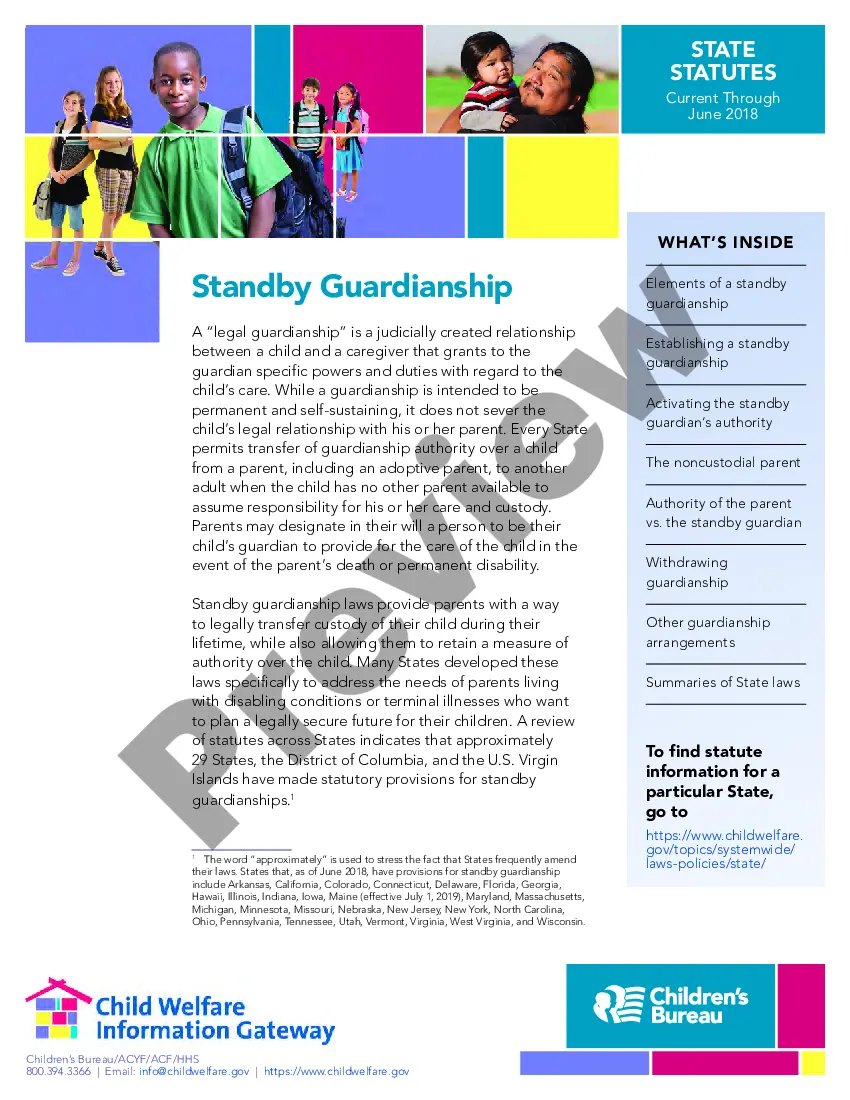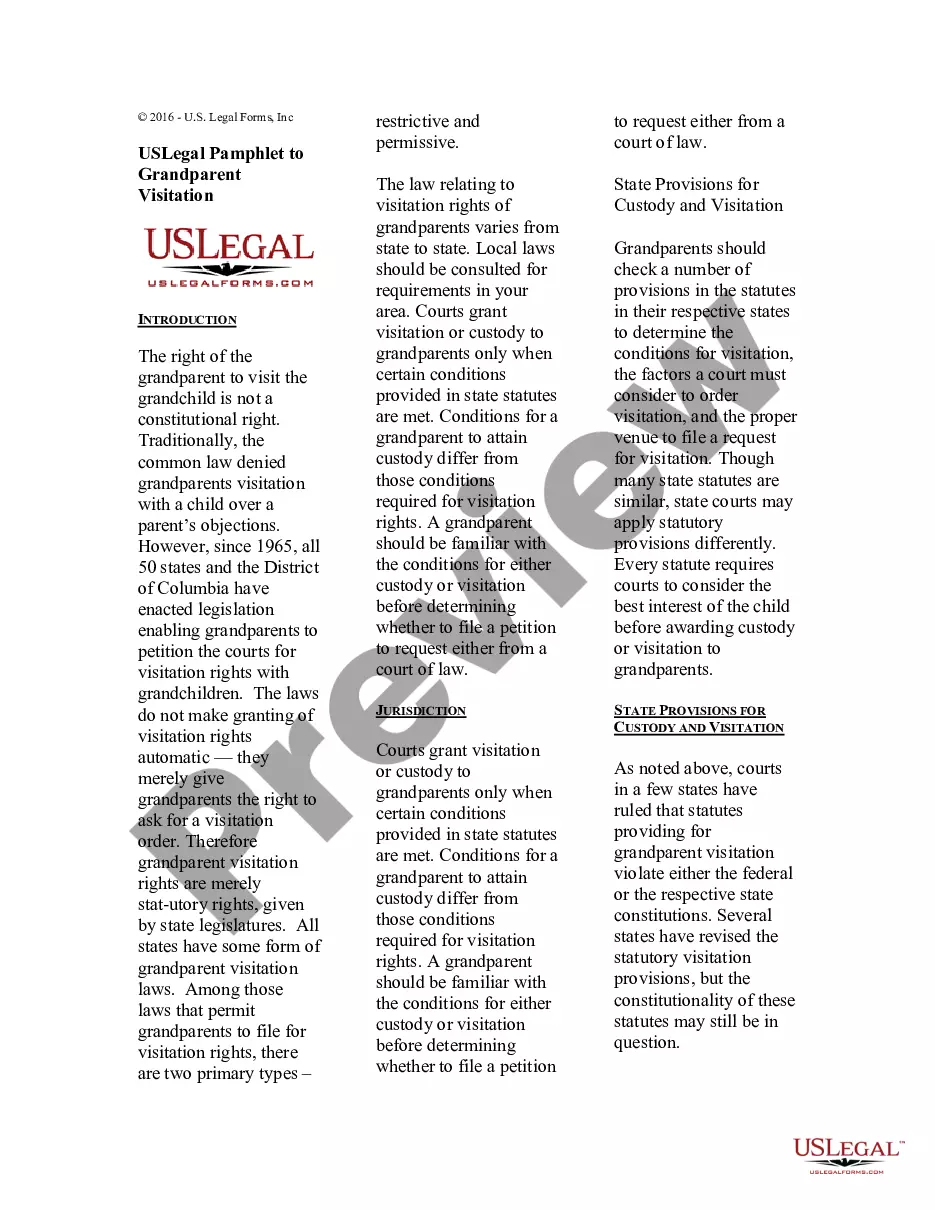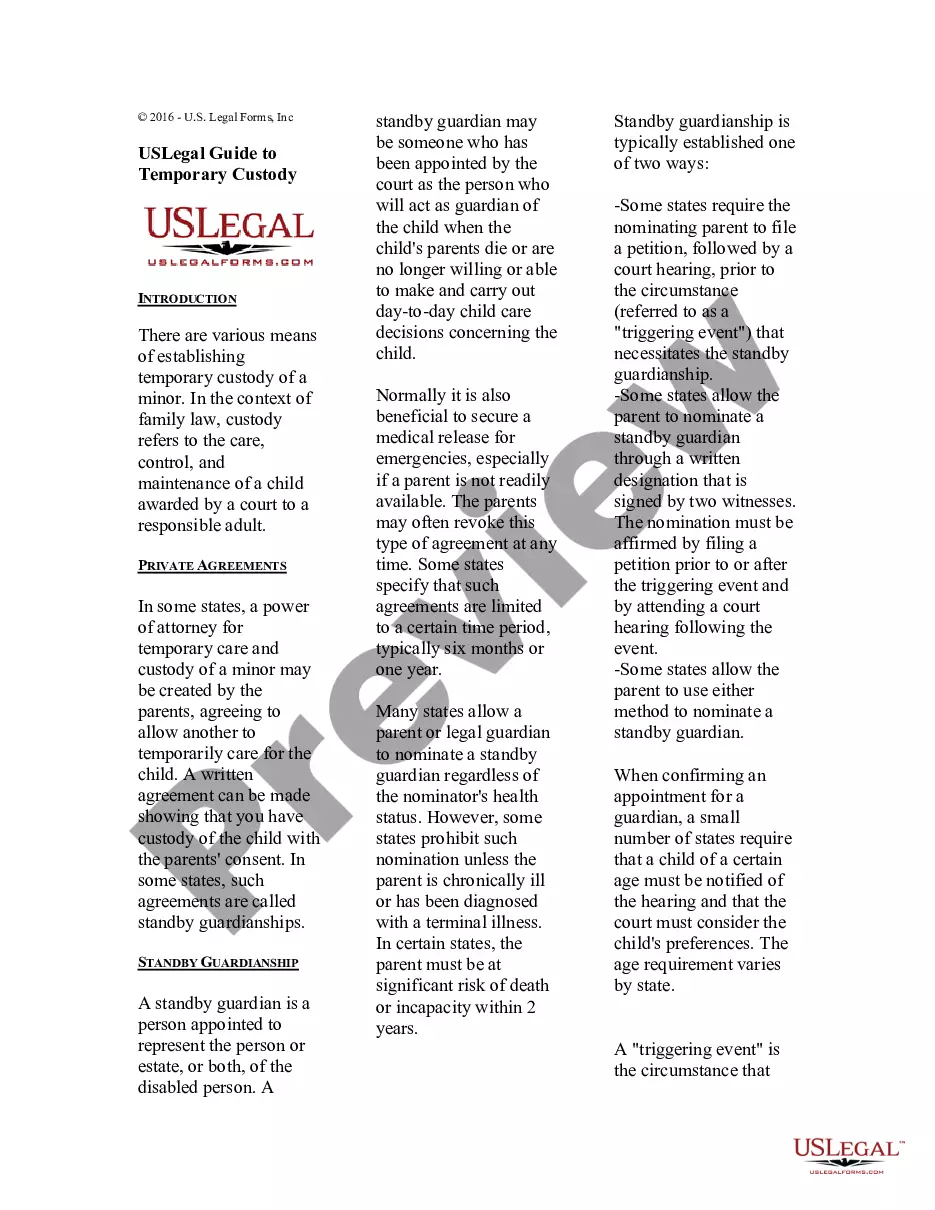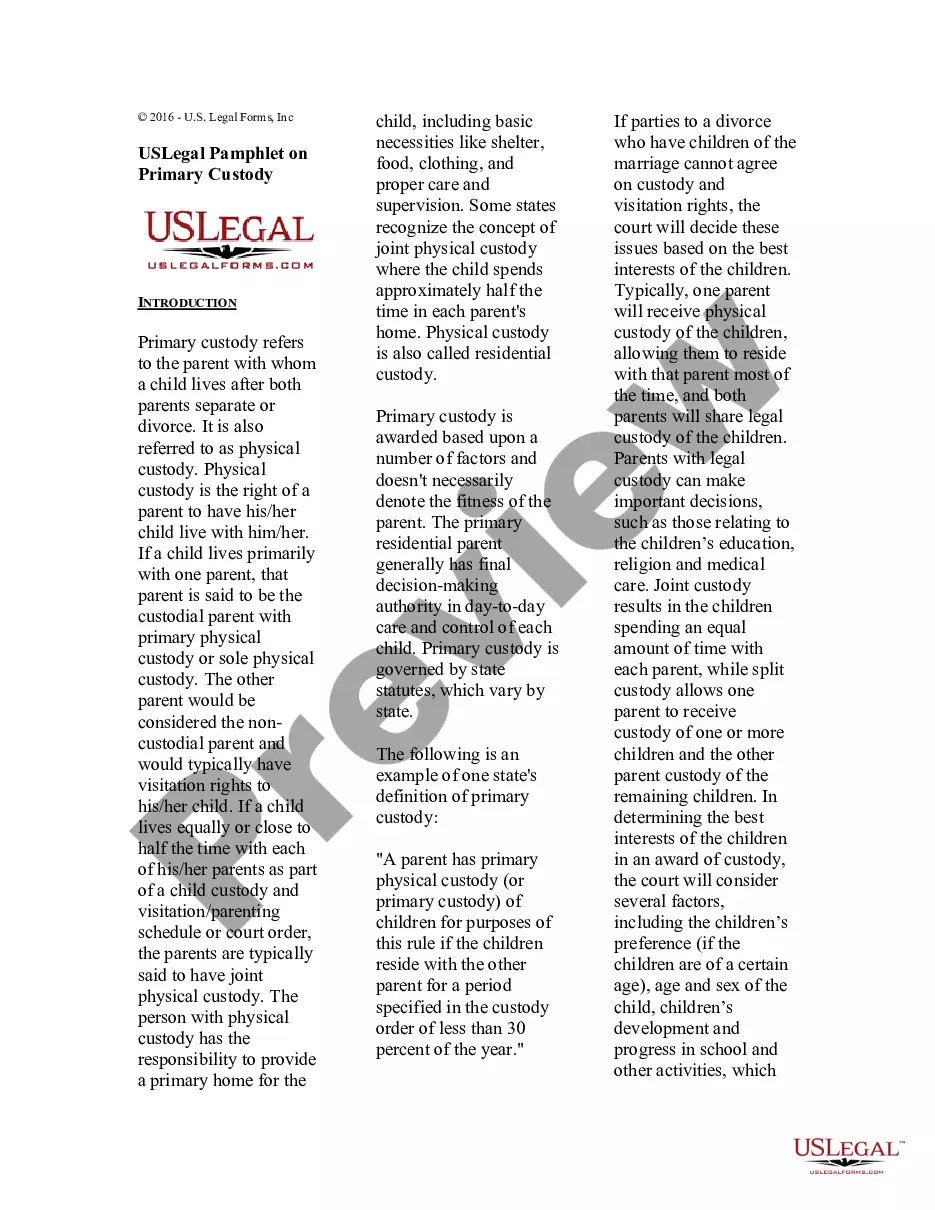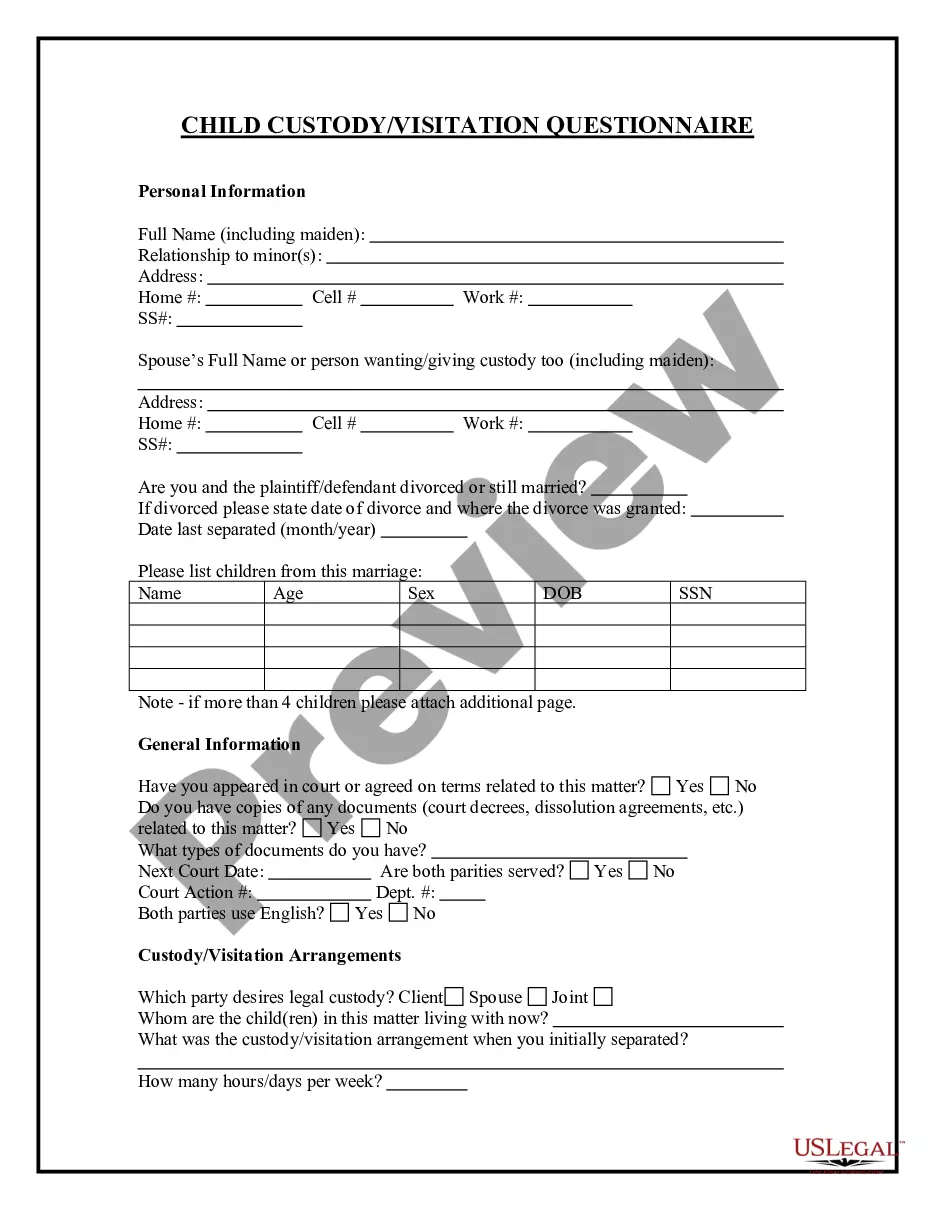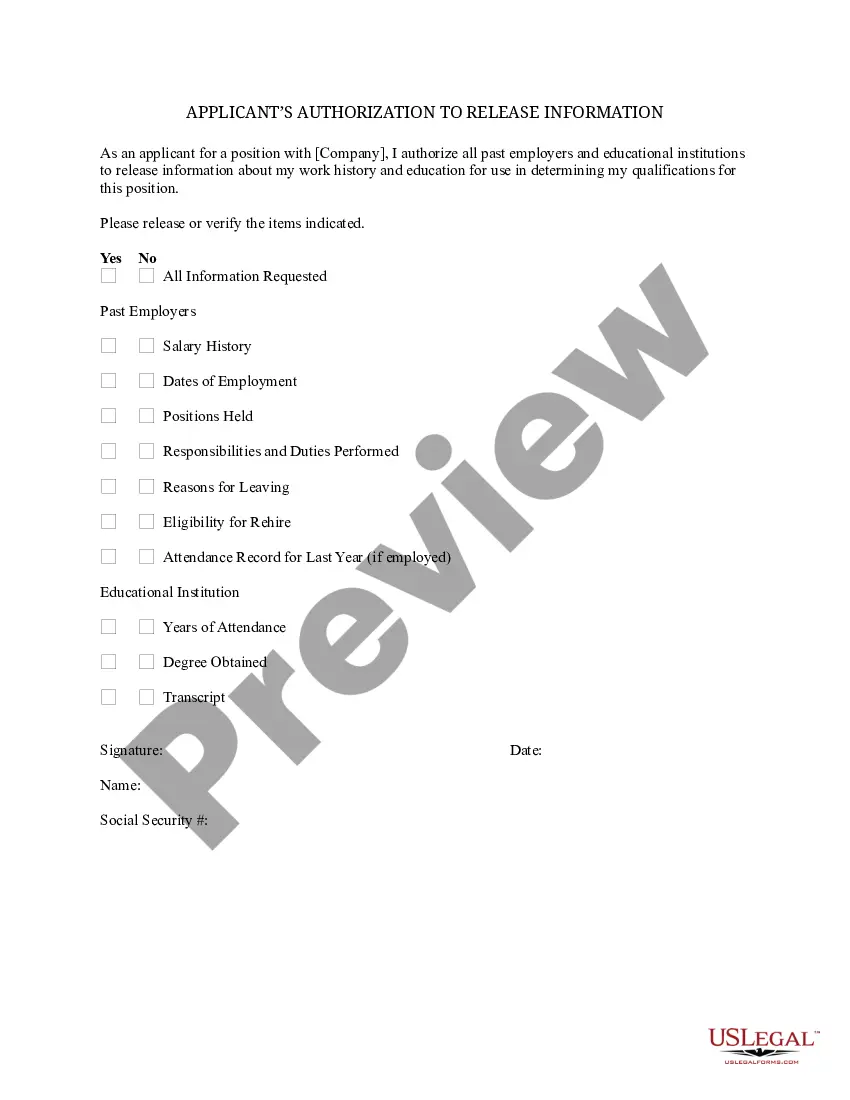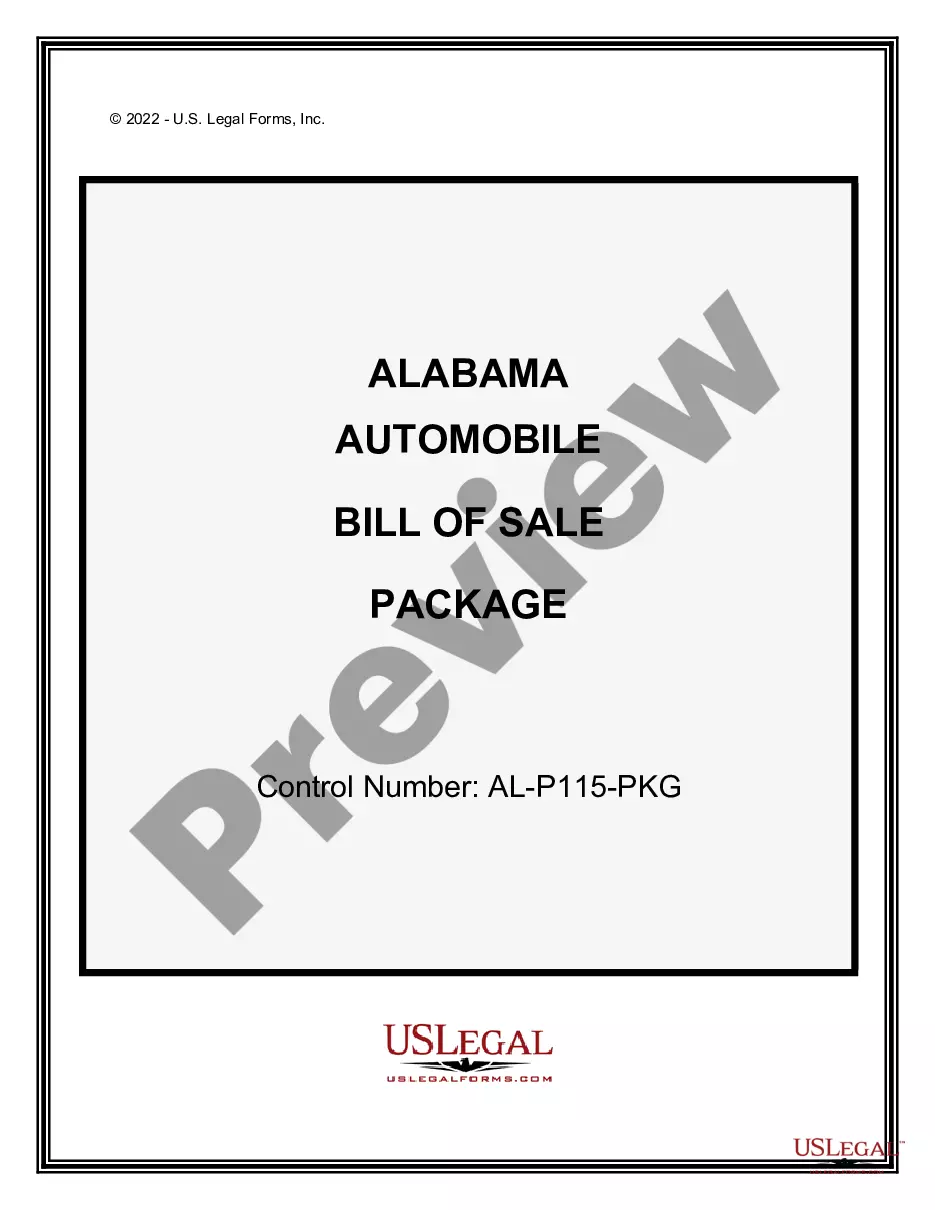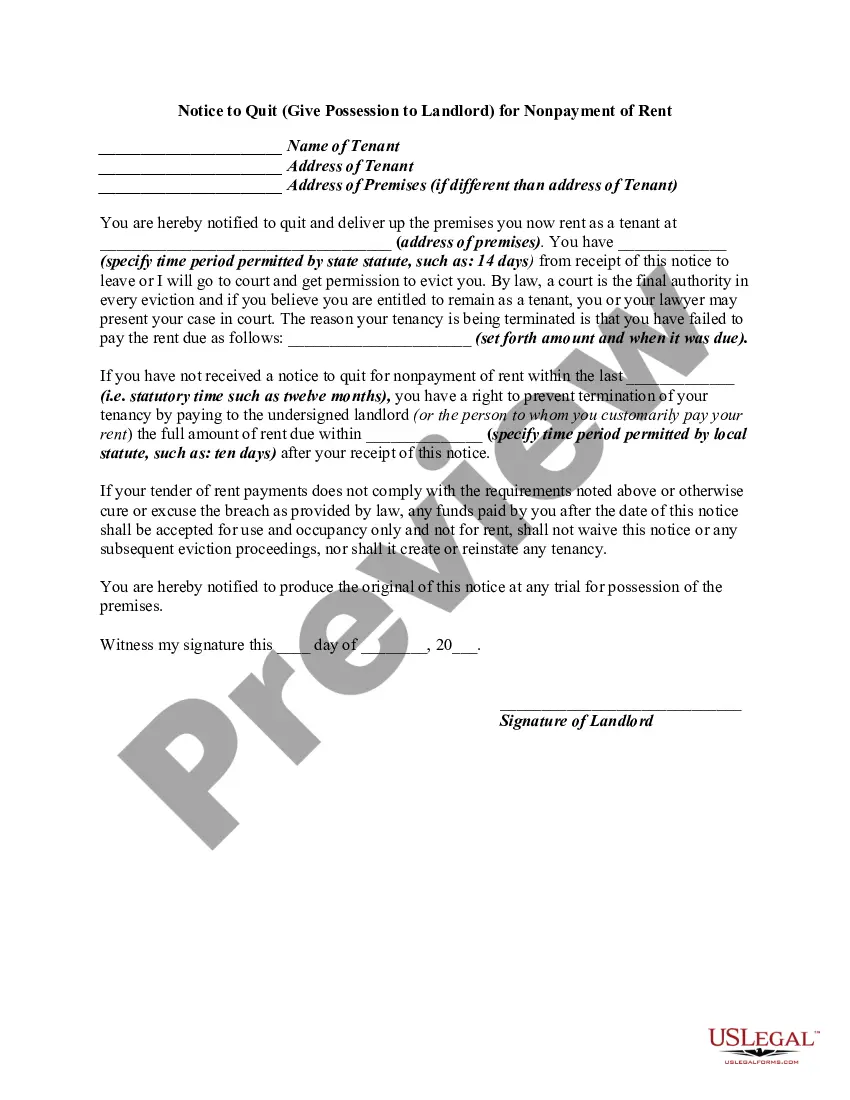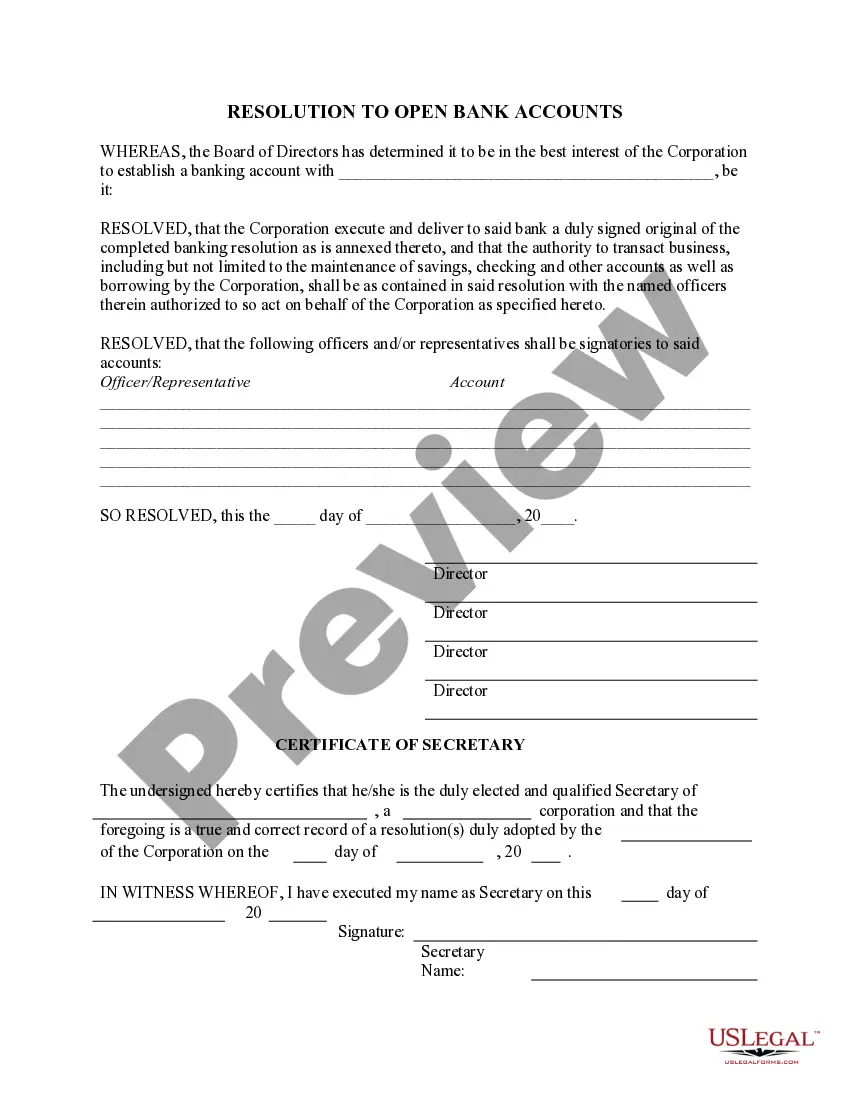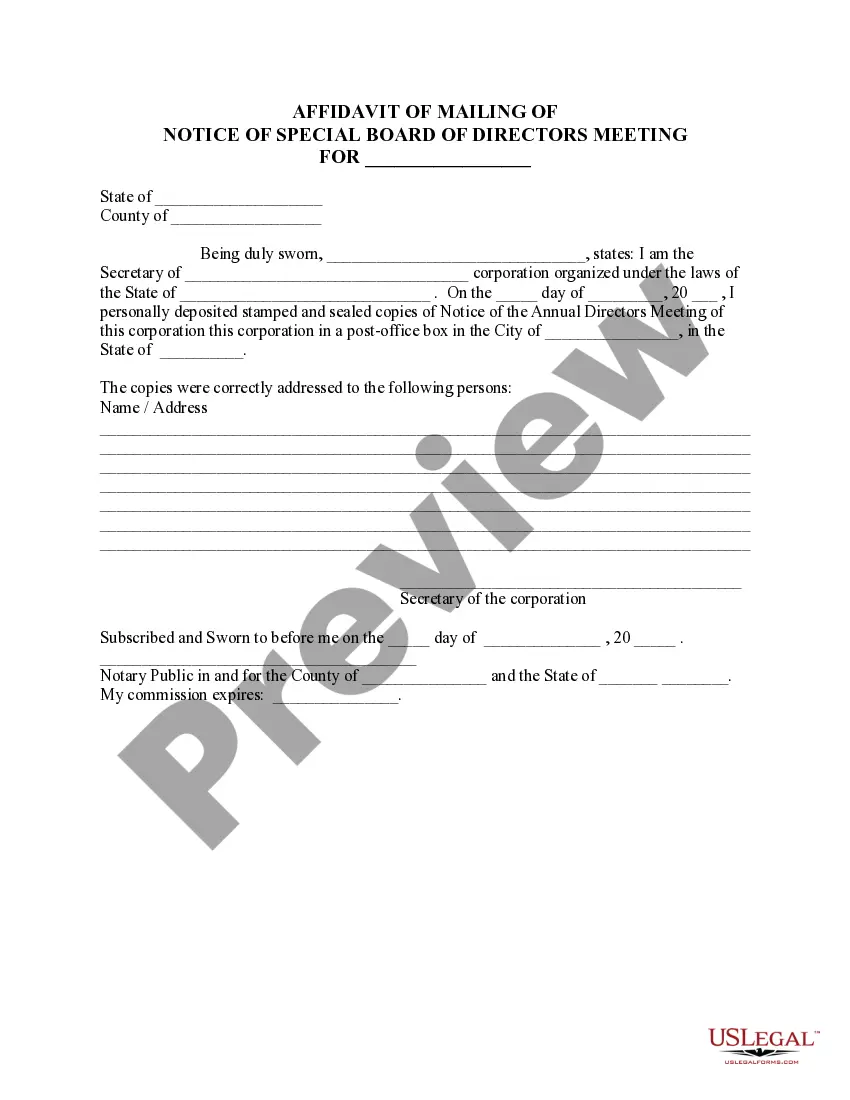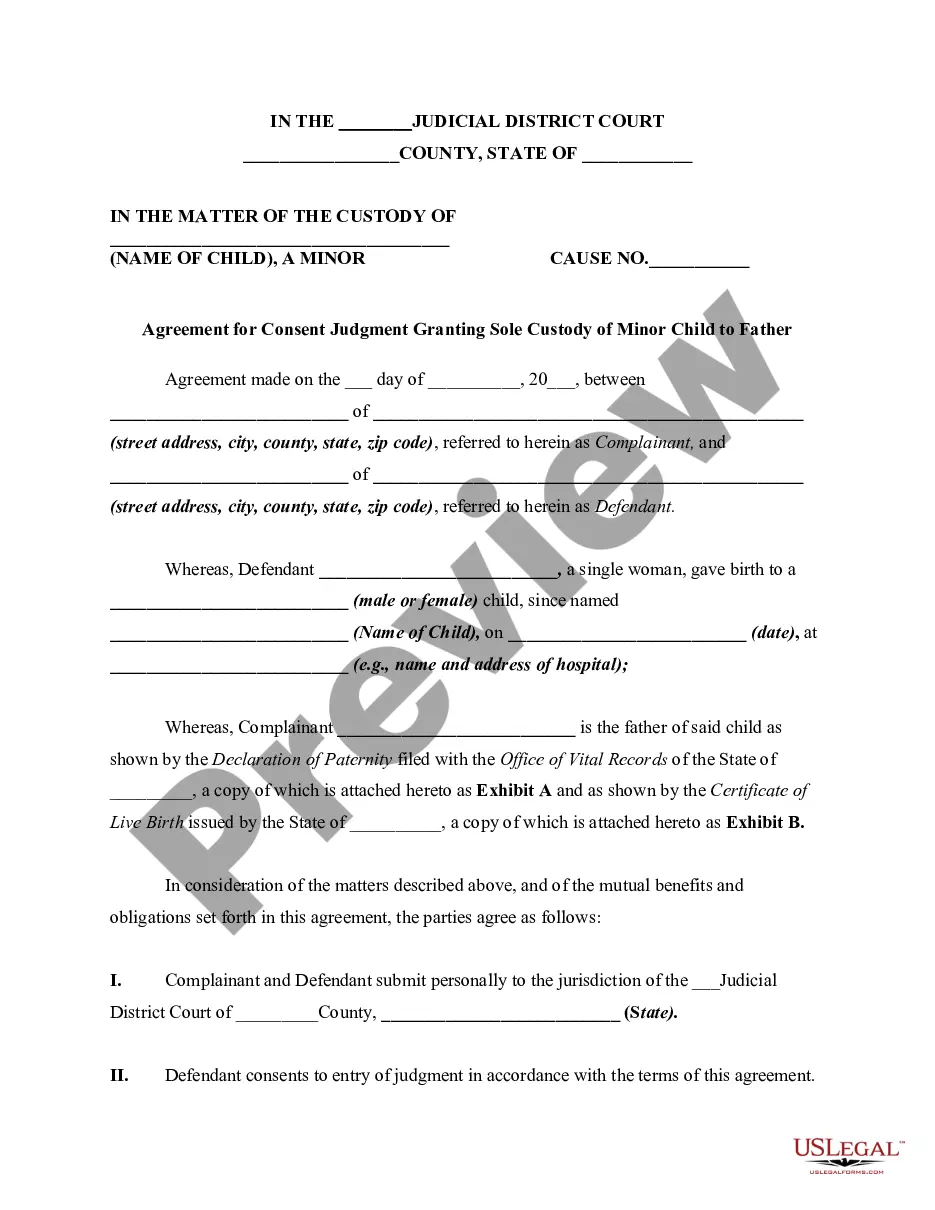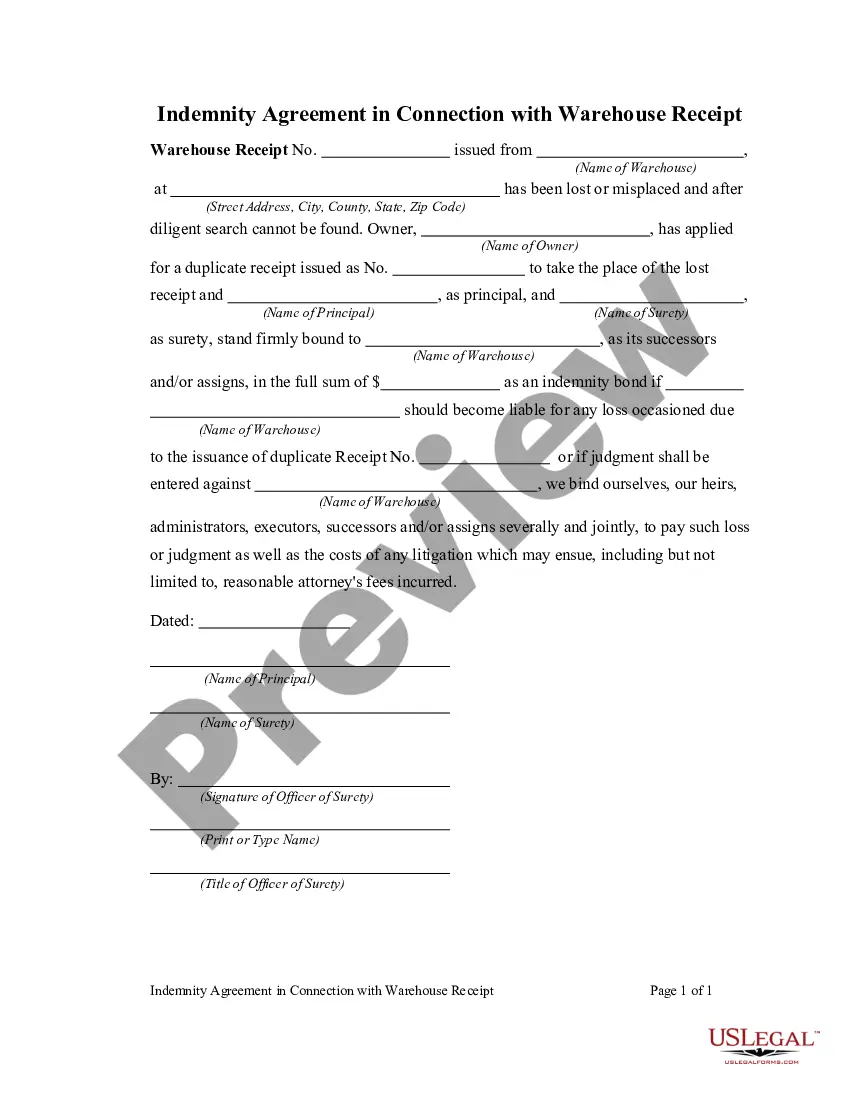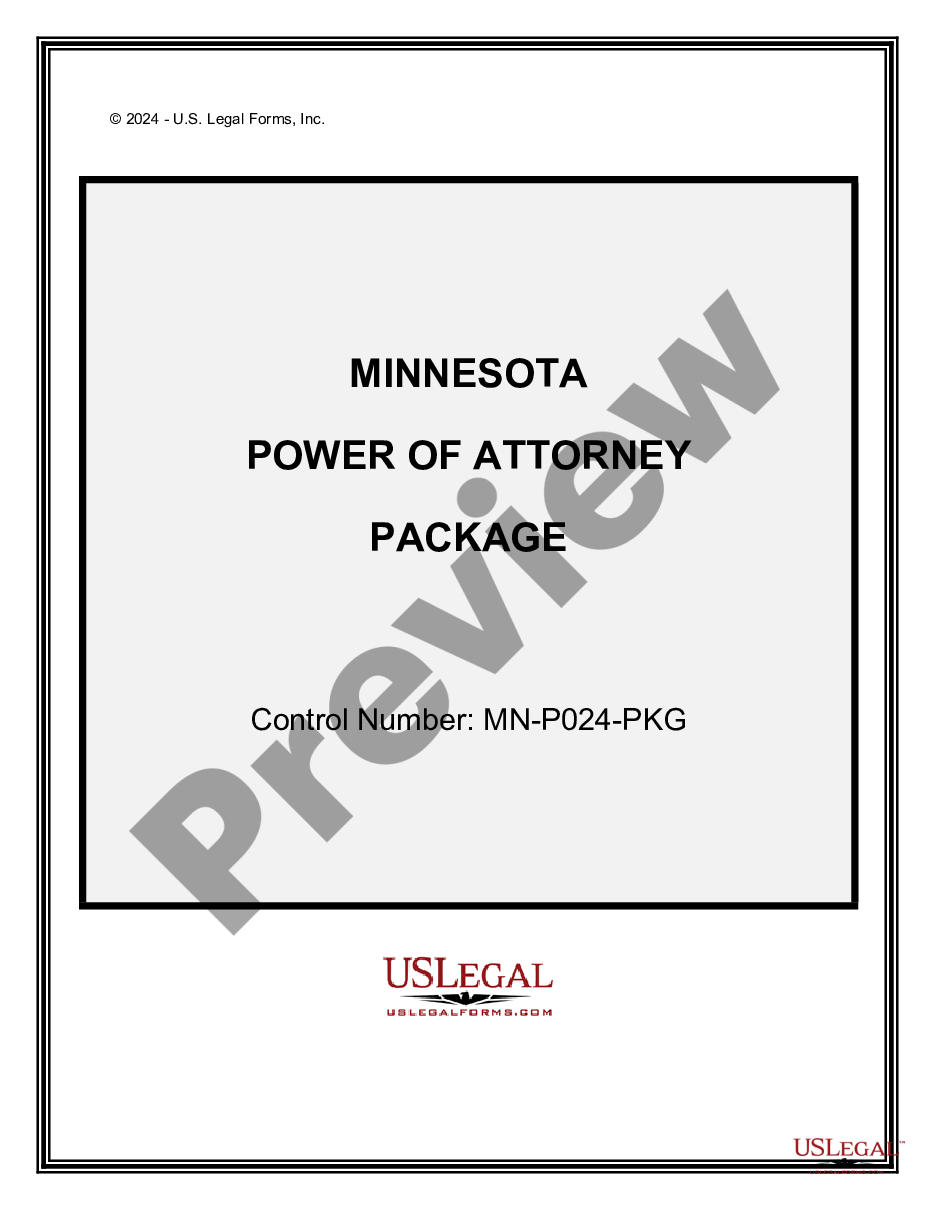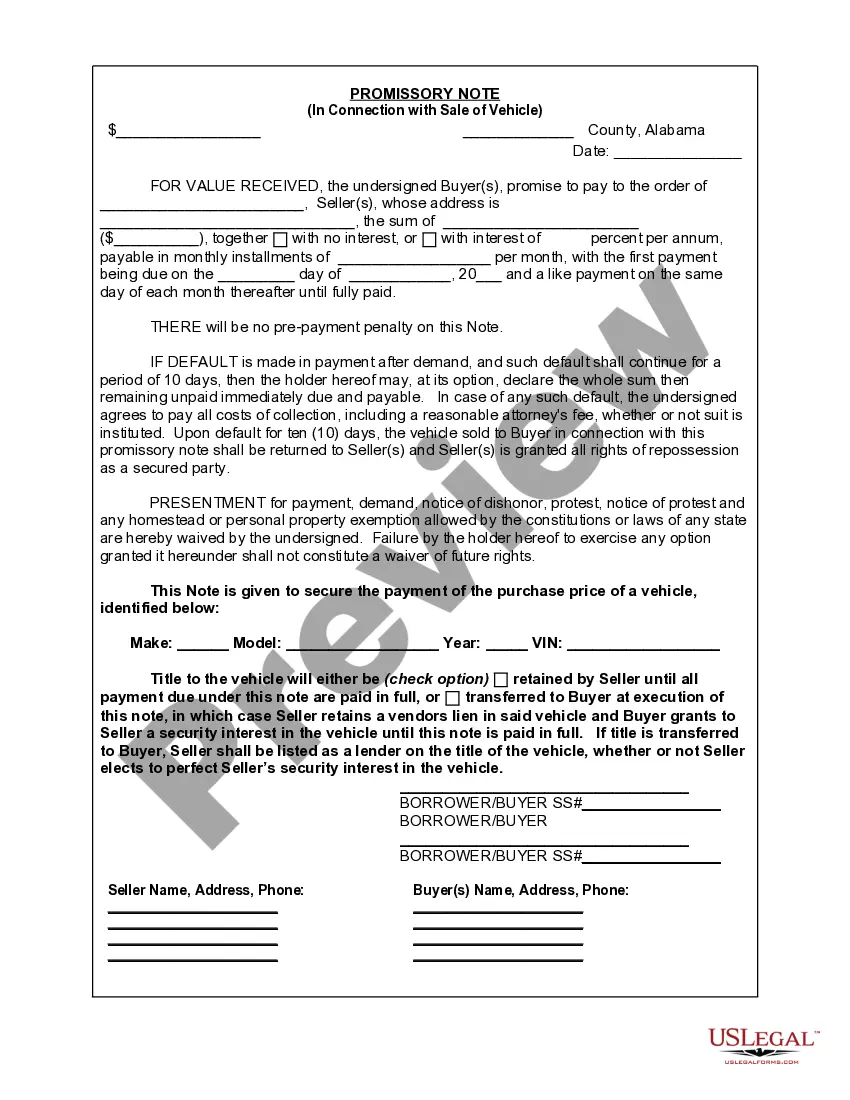Printable Visitation Forms With Columns
Description
How to fill out Visitation Guidelines?
Whether for business purposes or for personal affairs, everybody has to handle legal situations at some point in their life. Completing legal documents requires careful attention, starting with choosing the correct form sample. For instance, when you choose a wrong edition of a Printable Visitation Forms With Columns, it will be turned down when you send it. It is therefore crucial to get a reliable source of legal files like US Legal Forms.
If you have to obtain a Printable Visitation Forms With Columns sample, follow these simple steps:
- Get the sample you need using the search field or catalog navigation.
- Look through the form’s description to ensure it matches your situation, state, and region.
- Click on the form’s preview to see it.
- If it is the incorrect form, return to the search function to locate the Printable Visitation Forms With Columns sample you require.
- Download the file when it meets your needs.
- If you already have a US Legal Forms account, just click Log in to gain access to previously saved documents in My Forms.
- In the event you do not have an account yet, you can download the form by clicking Buy now.
- Pick the appropriate pricing option.
- Complete the account registration form.
- Pick your payment method: you can use a bank card or PayPal account.
- Pick the file format you want and download the Printable Visitation Forms With Columns.
- When it is saved, you are able to complete the form by using editing applications or print it and complete it manually.
With a large US Legal Forms catalog at hand, you never need to spend time seeking for the appropriate sample across the internet. Take advantage of the library’s easy navigation to get the proper form for any situation.
Form popularity
FAQ
To create a batch of similar fields: Create the exact form field you'd like to copy. Select the form field. On the Properties context tab, in the Tasks group, click Make Copies. Choose the number of rows and columns of fields you'd like to create.
With a PDF containing interactive form fields open in Acrobat, select "Plug-Ins > Form Tools > Edit Form Field Names..." to open this tool. In the "Edit Form Field Names" dialog, all given field names in the input will be listed on the right.
How to create fillable PDF forms with Acrobat. Open Acrobat. Click on the Tools tab and select Prepare Form. Select a file or scan a document. Acrobat will automatically analyze your document and add form fields. Add new form fields. ... Save your fillable PDF.
(To view this name, click the Additional tab of the Field Properties dialog box. The Field name drop-down list in the Linked Acrobat fillable field group shows the name.)
If you can't type into a form field on a pdf, it may be due to a browser's default viewer for pdfs. Fillable forms require Adobe Acrobat or Acrobat Reader/Acrobat DC to fill them out online or on your computer. Many browsers use a different pdf viewer by default that doesn't support fillable form fields.