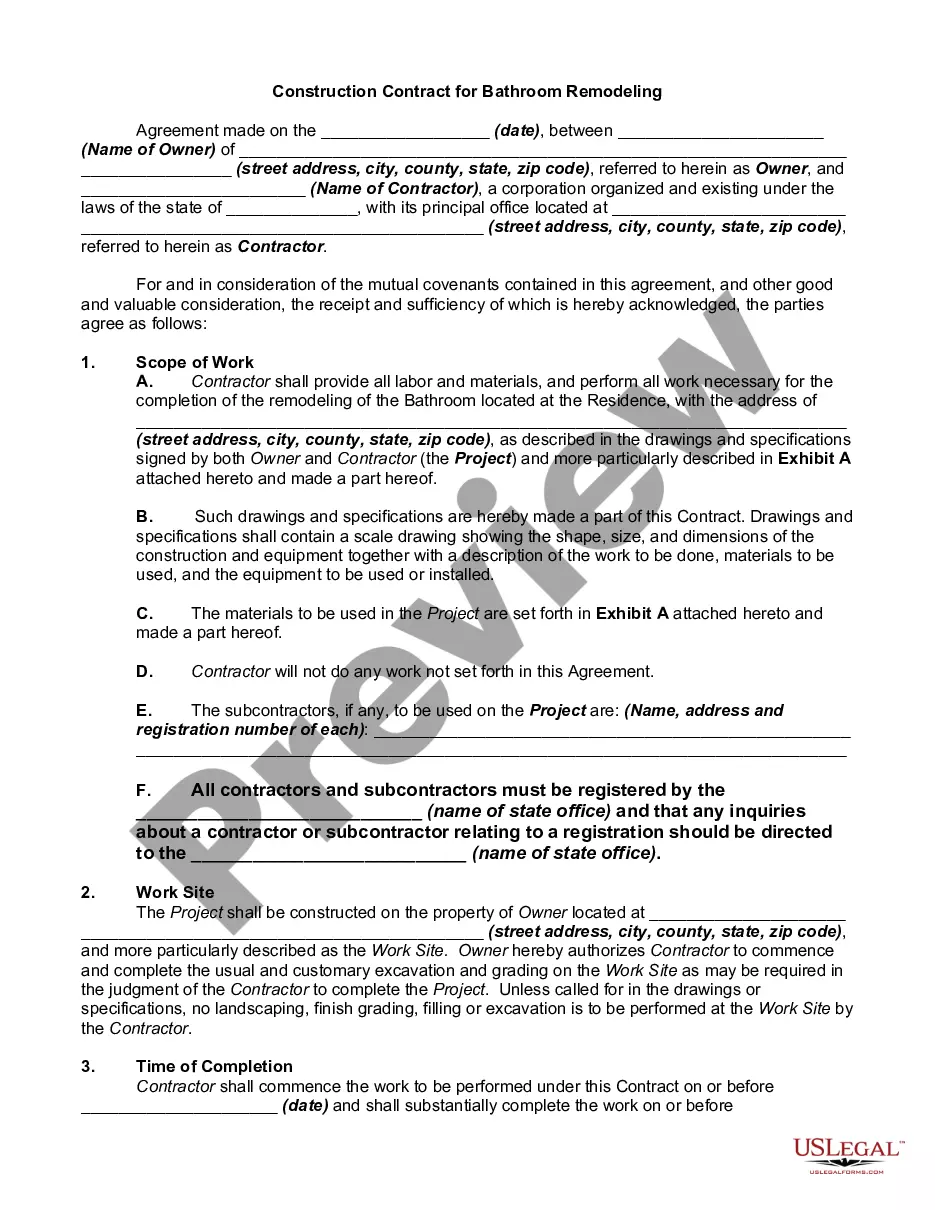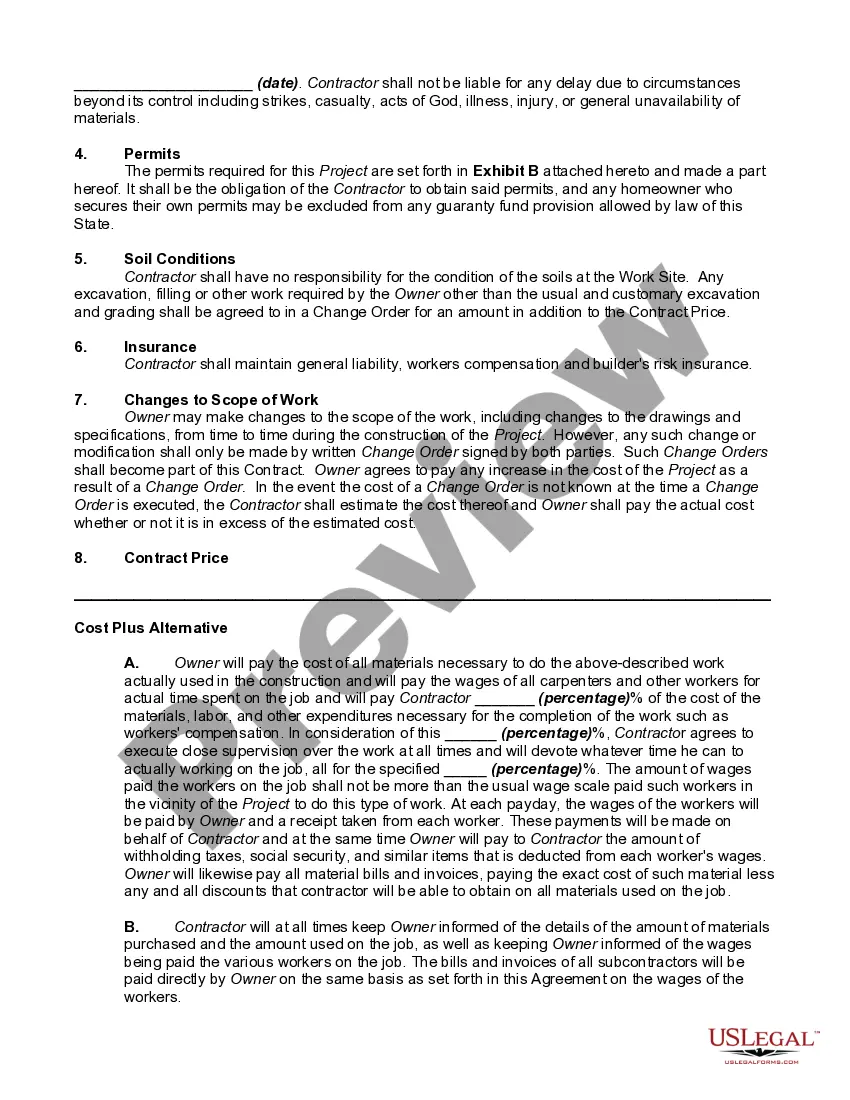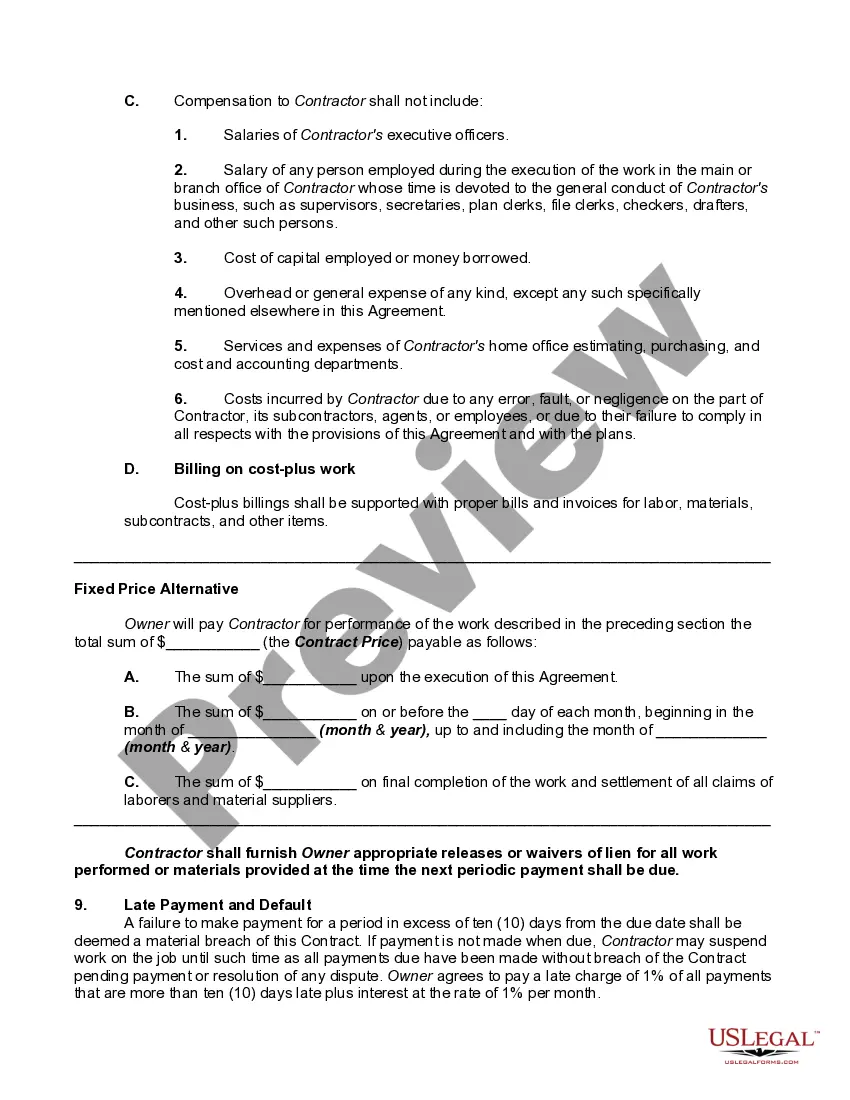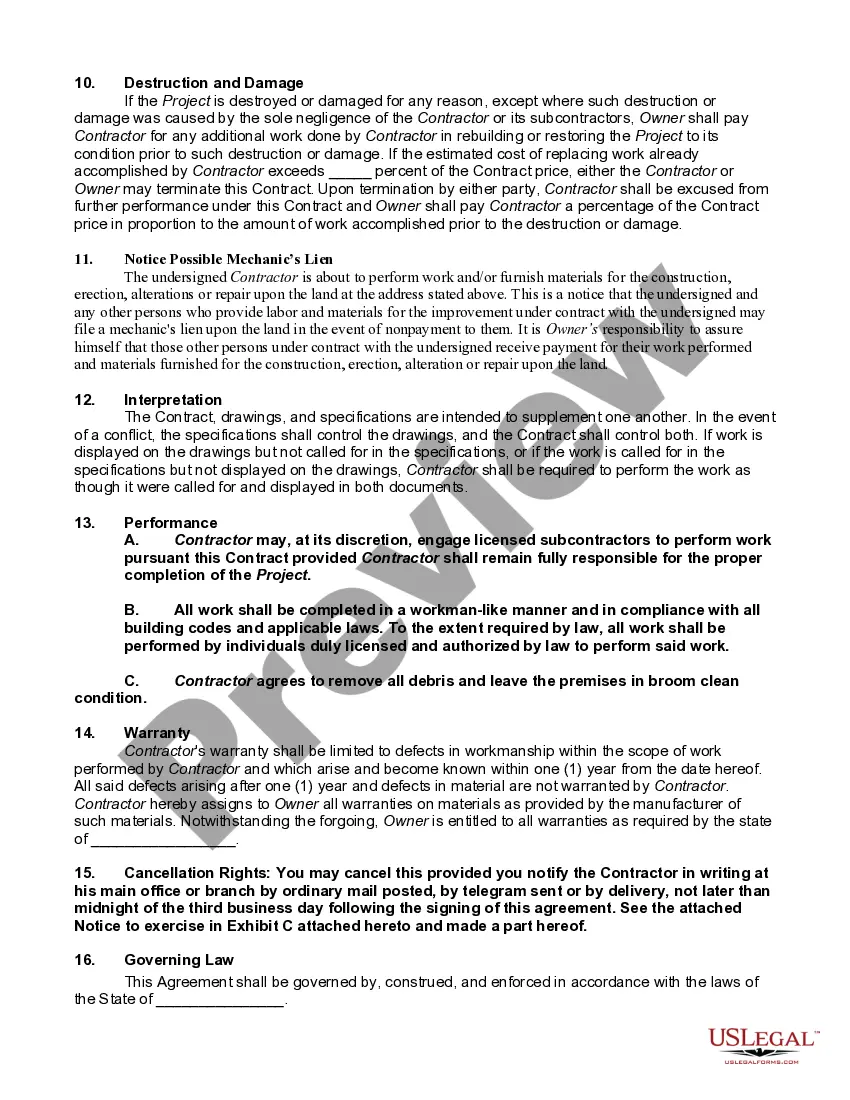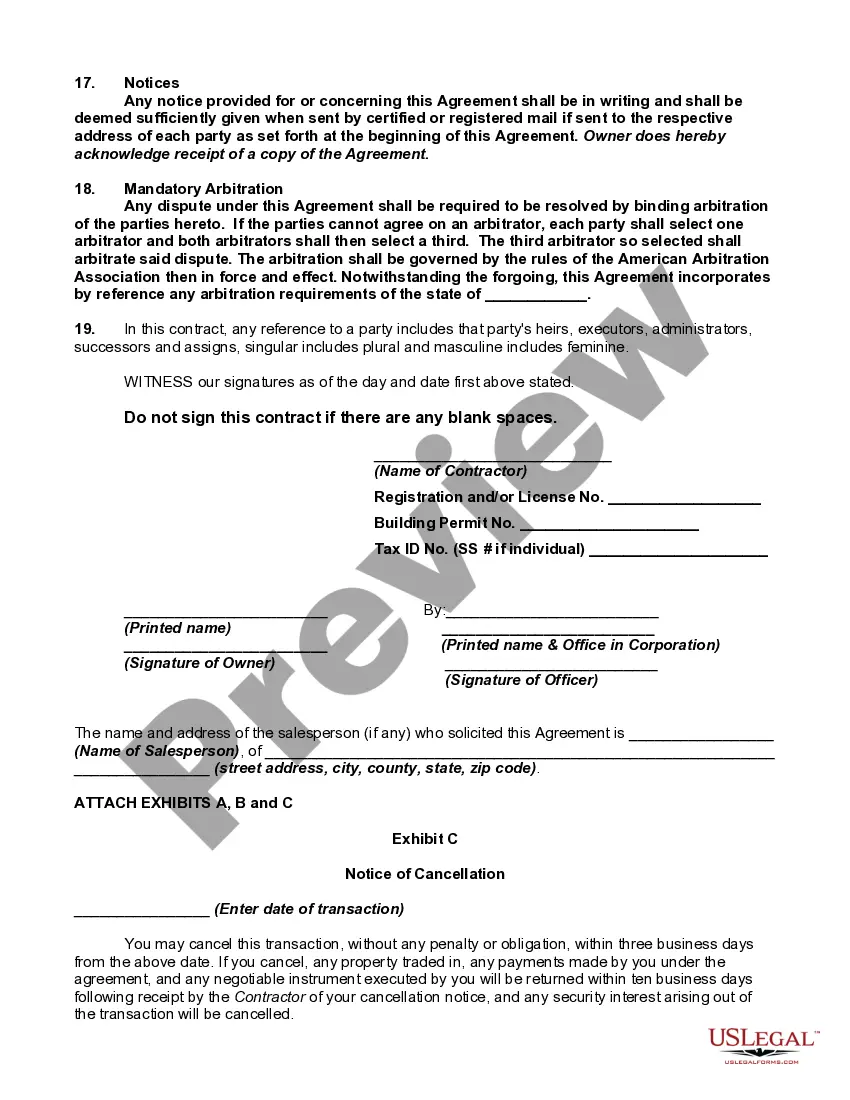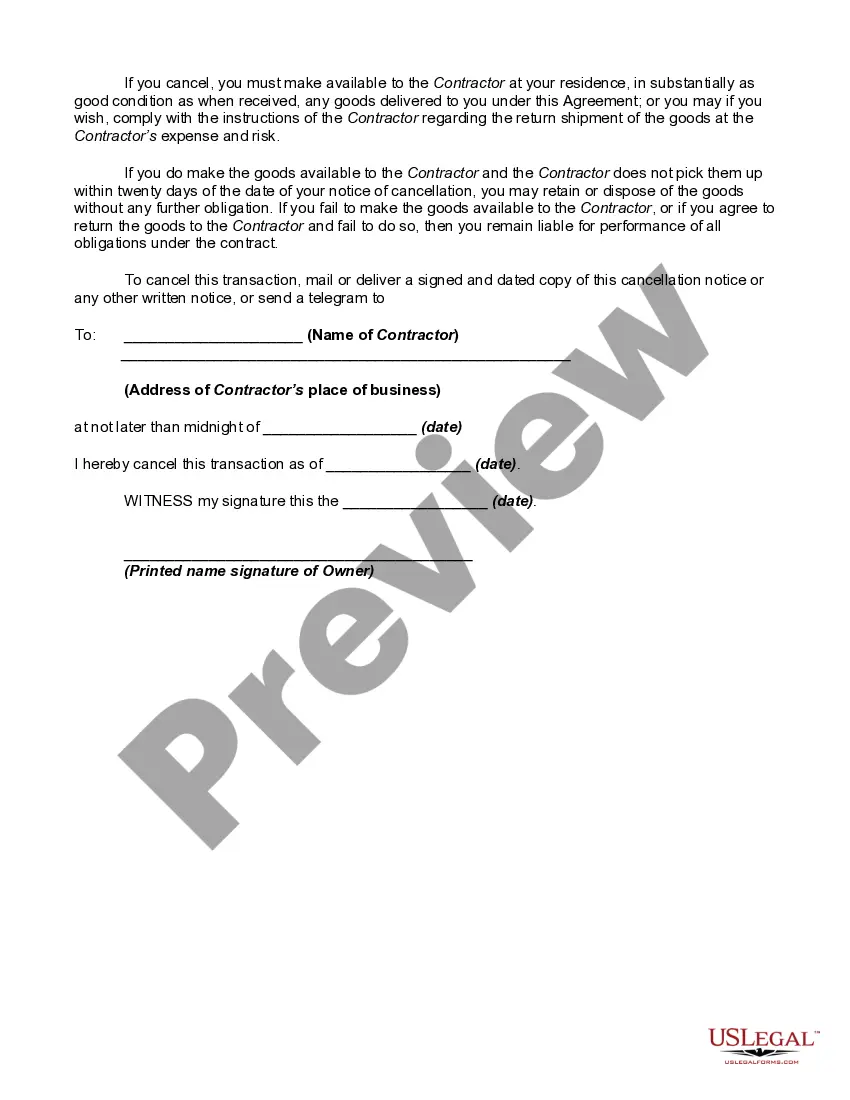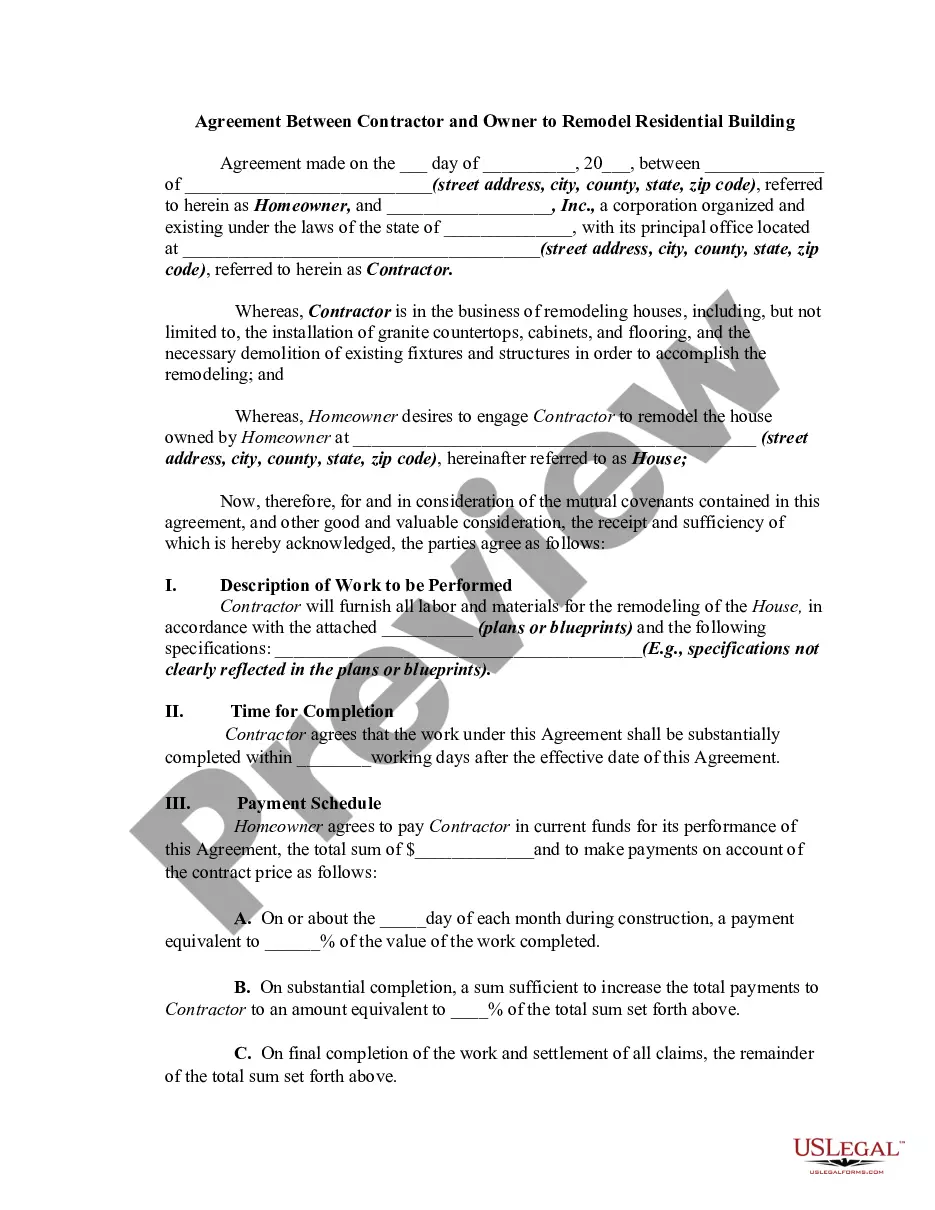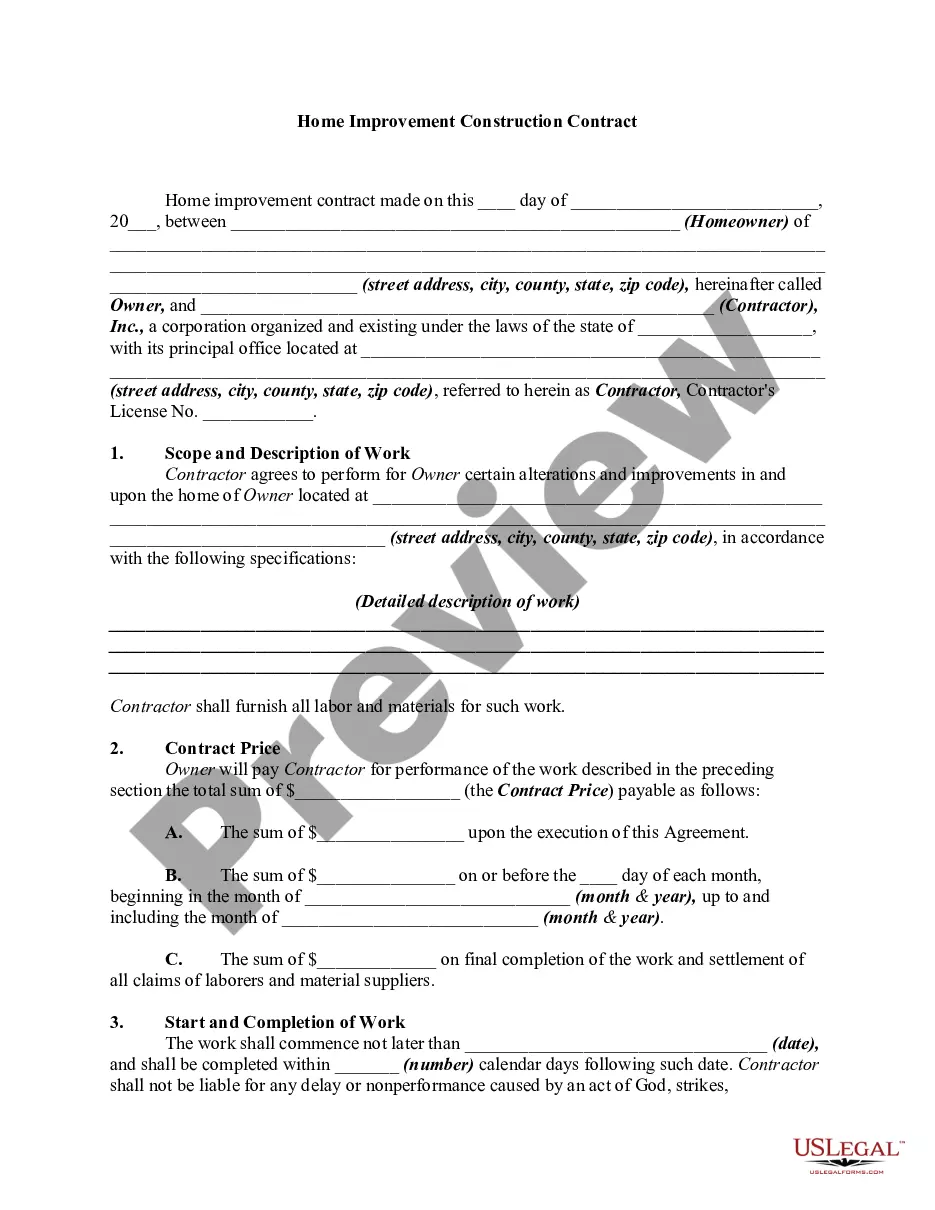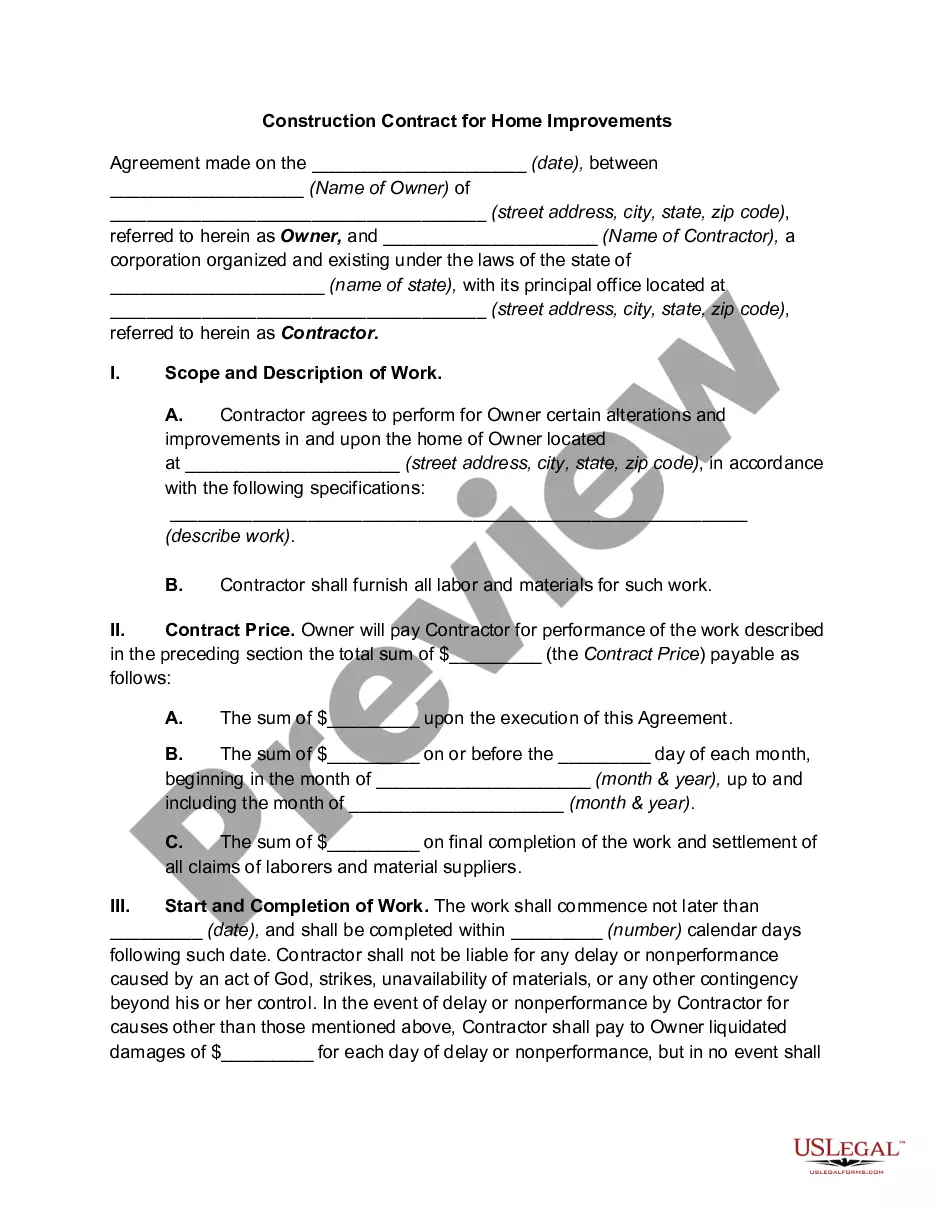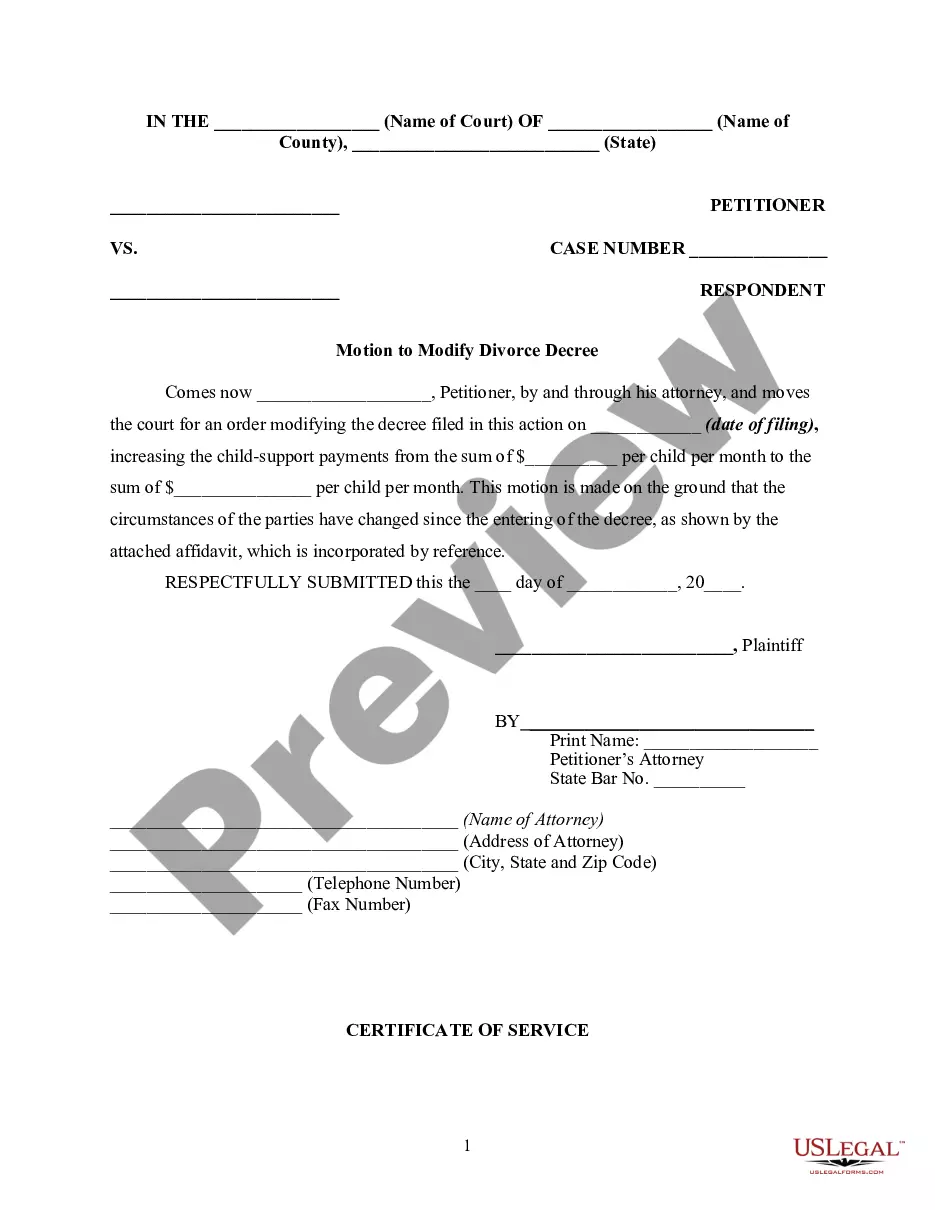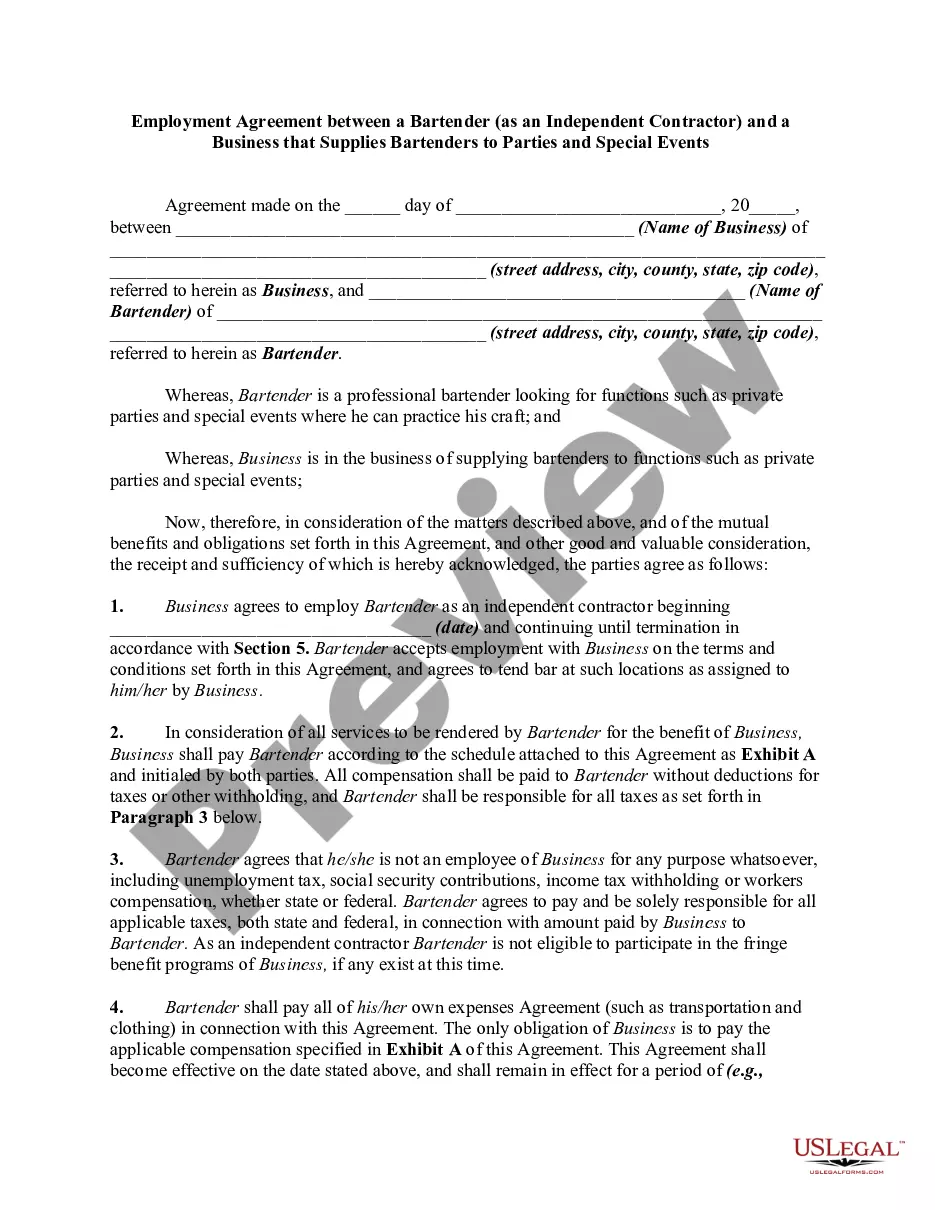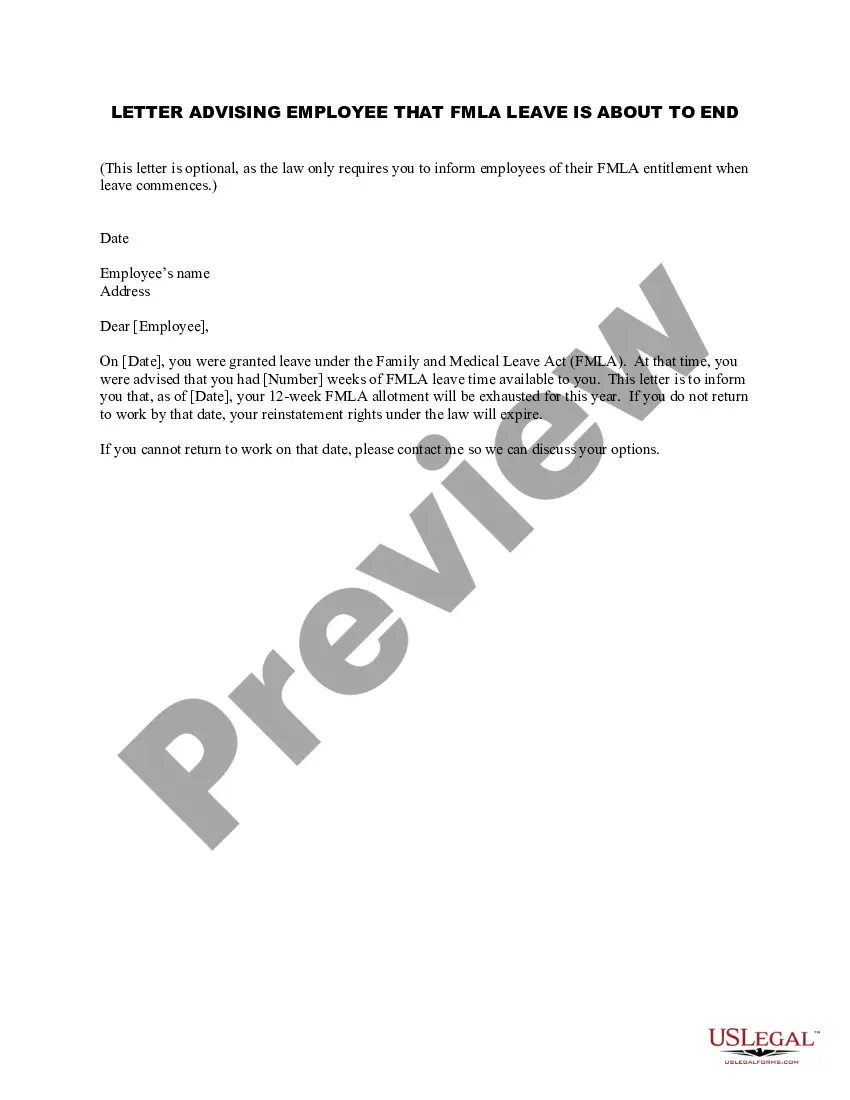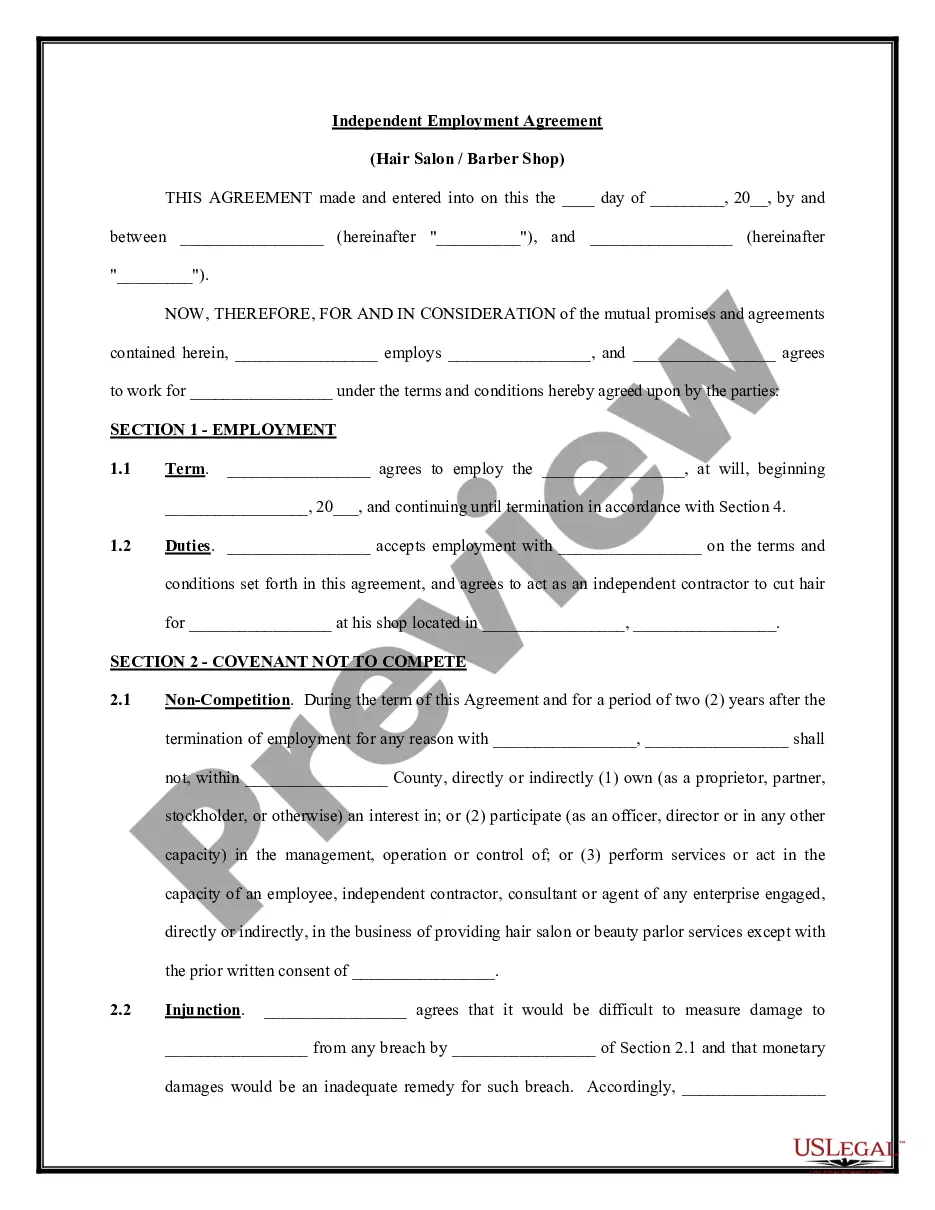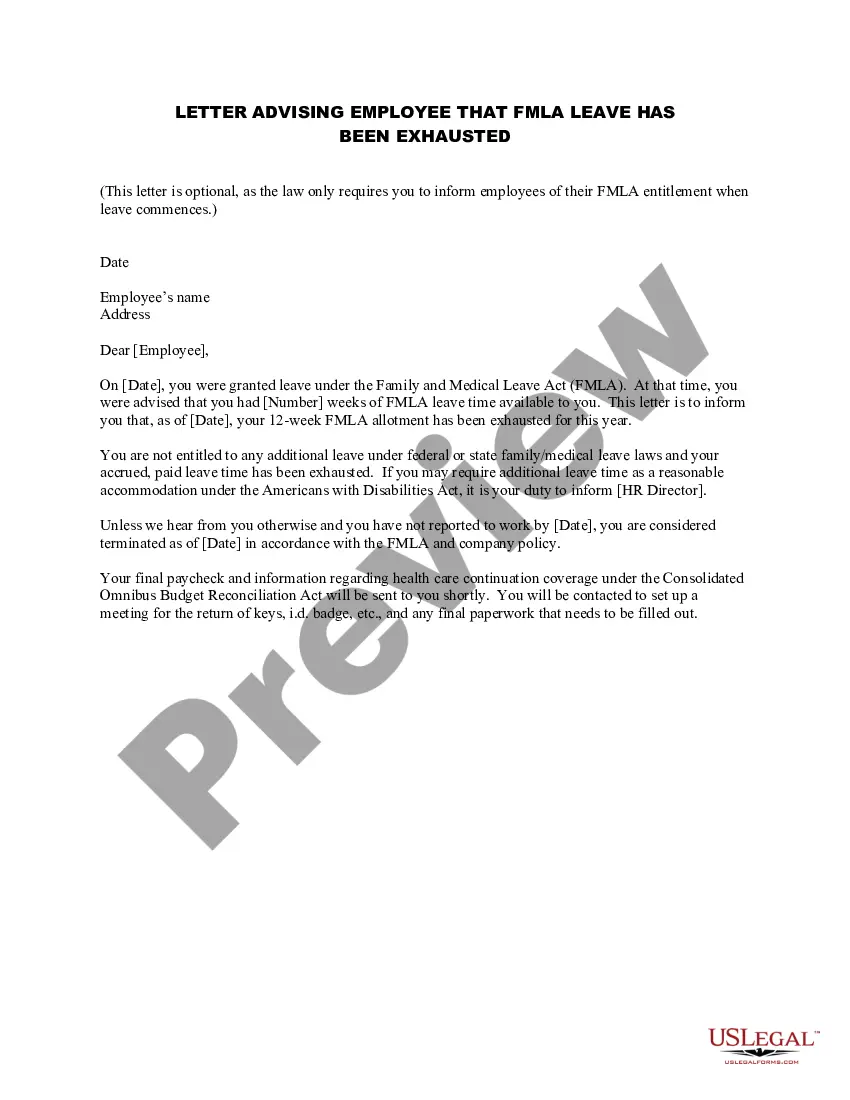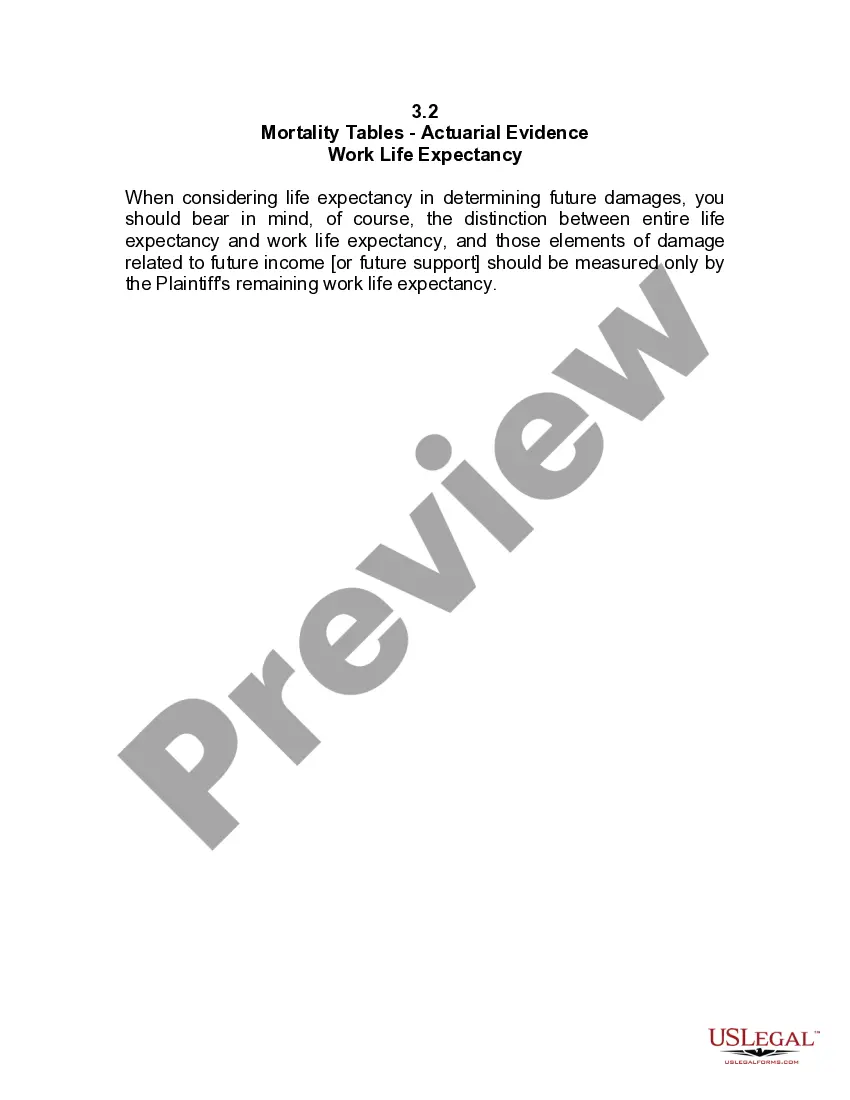Bathroom Form With Checkbox
Description
How to fill out Construction Contract For Bathroom Remodeling?
Accessing legal templates that comply with federal and state regulations is essential, and the internet offers many options to choose from. But what’s the point in wasting time searching for the appropriate Bathroom Form With Checkbox sample on the web if the US Legal Forms online library already has such templates accumulated in one place?
US Legal Forms is the most extensive online legal library with over 85,000 fillable templates drafted by lawyers for any business and life situation. They are easy to browse with all files collected by state and purpose of use. Our professionals keep up with legislative updates, so you can always be confident your form is up to date and compliant when acquiring a Bathroom Form With Checkbox from our website.
Getting a Bathroom Form With Checkbox is fast and simple for both current and new users. If you already have an account with a valid subscription, log in and download the document sample you need in the right format. If you are new to our website, adhere to the instructions below:
- Analyze the template utilizing the Preview feature or through the text outline to ensure it meets your needs.
- Look for another sample utilizing the search function at the top of the page if needed.
- Click Buy Now when you’ve located the right form and choose a subscription plan.
- Create an account or log in and make a payment with PayPal or a credit card.
- Choose the right format for your Bathroom Form With Checkbox and download it.
All templates you find through US Legal Forms are multi-usable. To re-download and fill out previously obtained forms, open the My Forms tab in your profile. Enjoy the most extensive and easy-to-use legal paperwork service!
Form popularity
FAQ
Insert a check box on a form template that is based on an existing data source On the form template, place the cursor where you want to insert the control. If the Controls task pane is not visible, click More Controls on the Insert menu, or press ALT+I, C. Under Insert controls, click Check Box.
On the Home tab, choose the down-arrow next to the Bullets list to open the bullet library, and then choose the checkbox symbol.
In the document, click where you want to add the control. On the Developer tab, under Form Controls, select Text Box, Check Box, or Combo Box. To set specific properties for the control, select Options, and then configure the properties that you want.
How to insert a checkbox in Word Navigate to the "Symbols" section of the bullet point menu. First, click on the space in the document where you'd like the checkbox to appear. ... Select the "checkbox" option in "Symbols" ... Type your list using checkboxes. ... Enable the developer toolbar. ... Insert checkbox. ... Test checkbox functionality.
We know that the checkbox is unchecked by default so we need to tell the browser what message to display. The onchange event handler on the checkbox then toggles the error message. When the checkbox is valid (checked) the message is set to blank which tells the browser that it's ok for the form to be submitted.