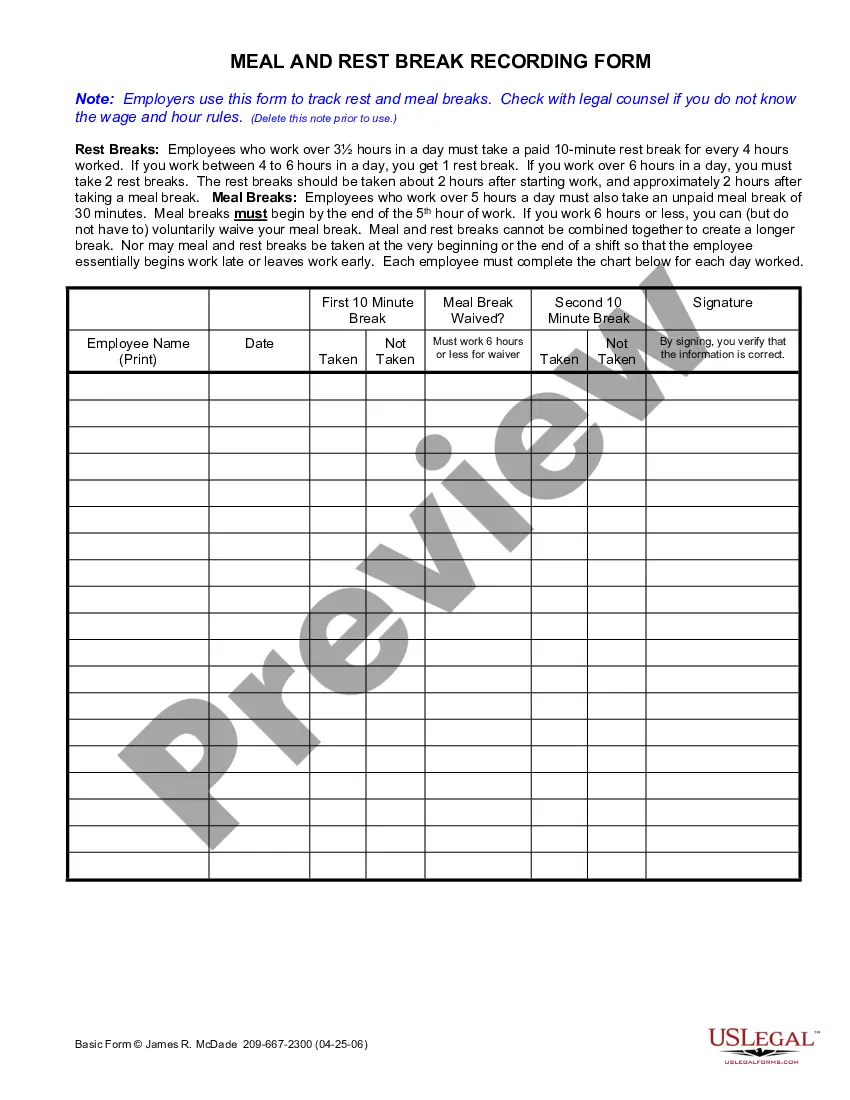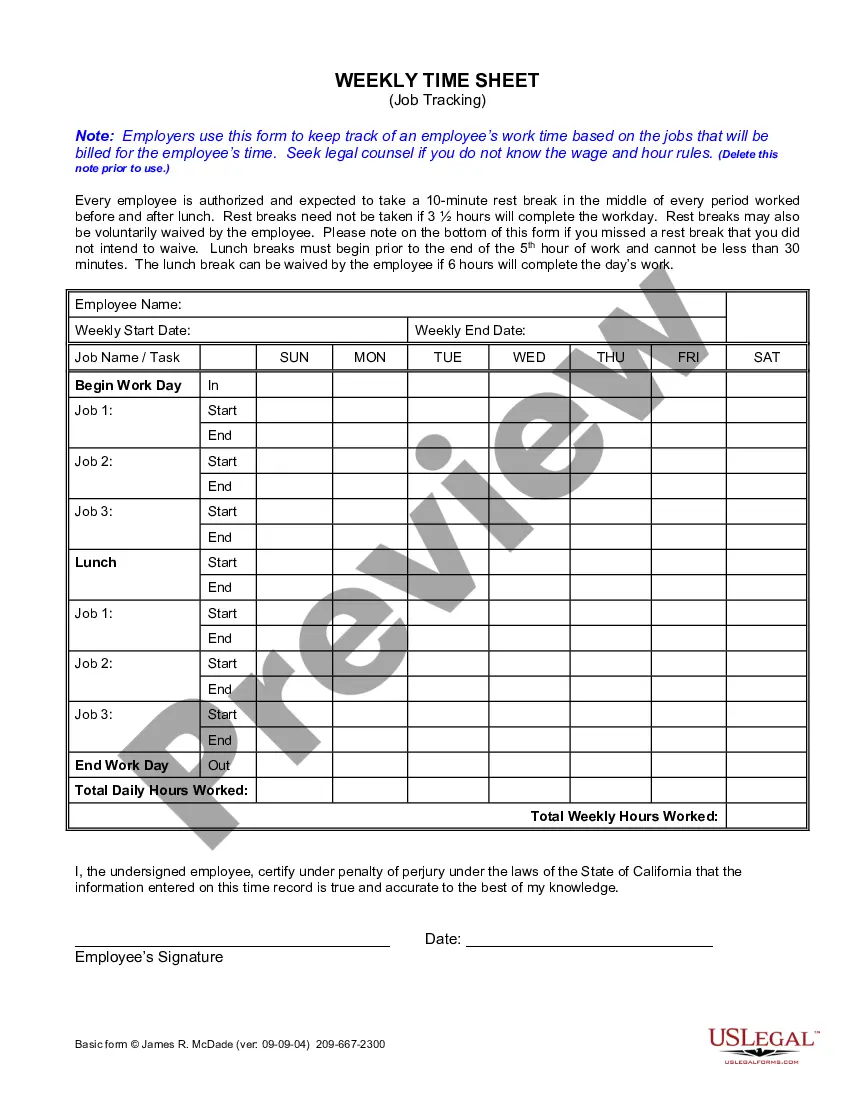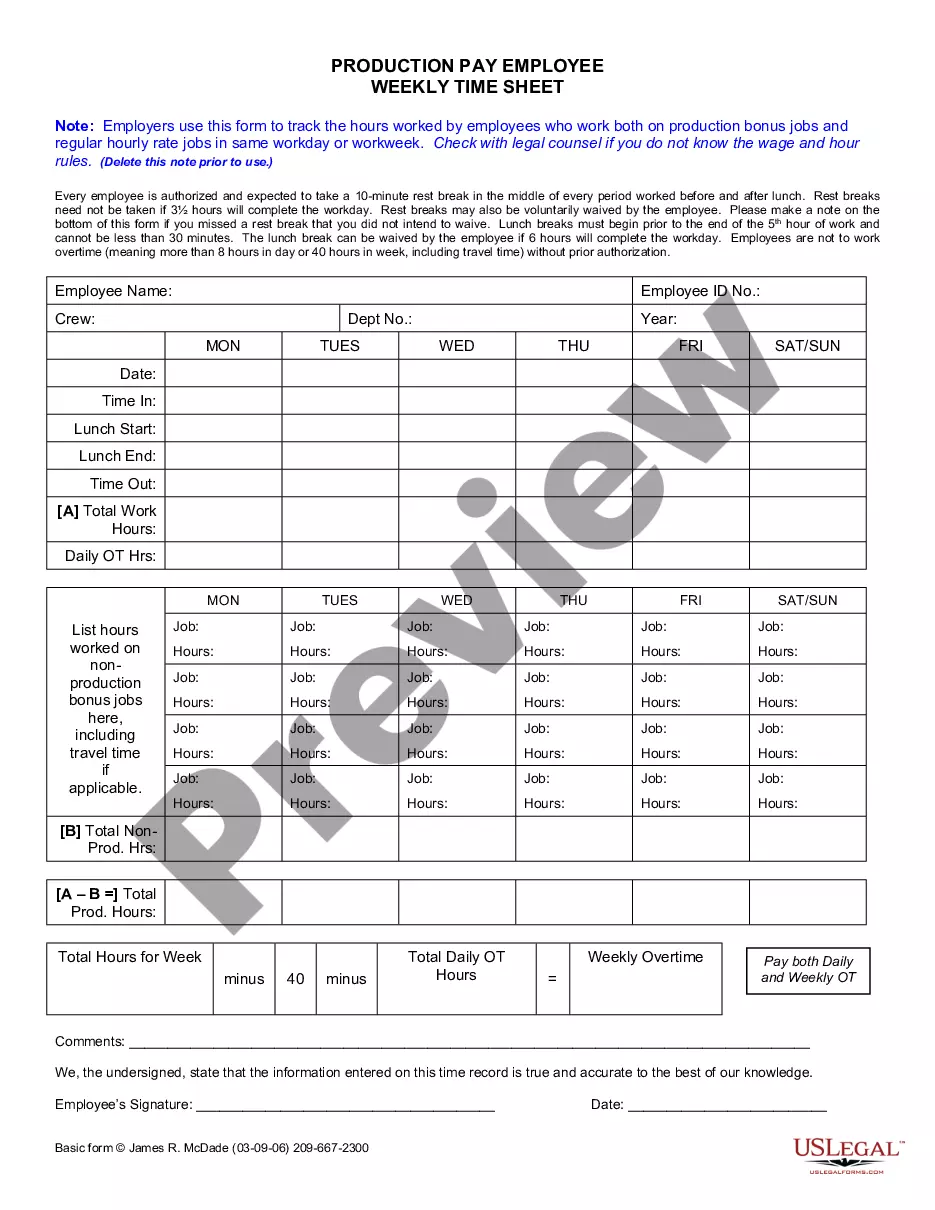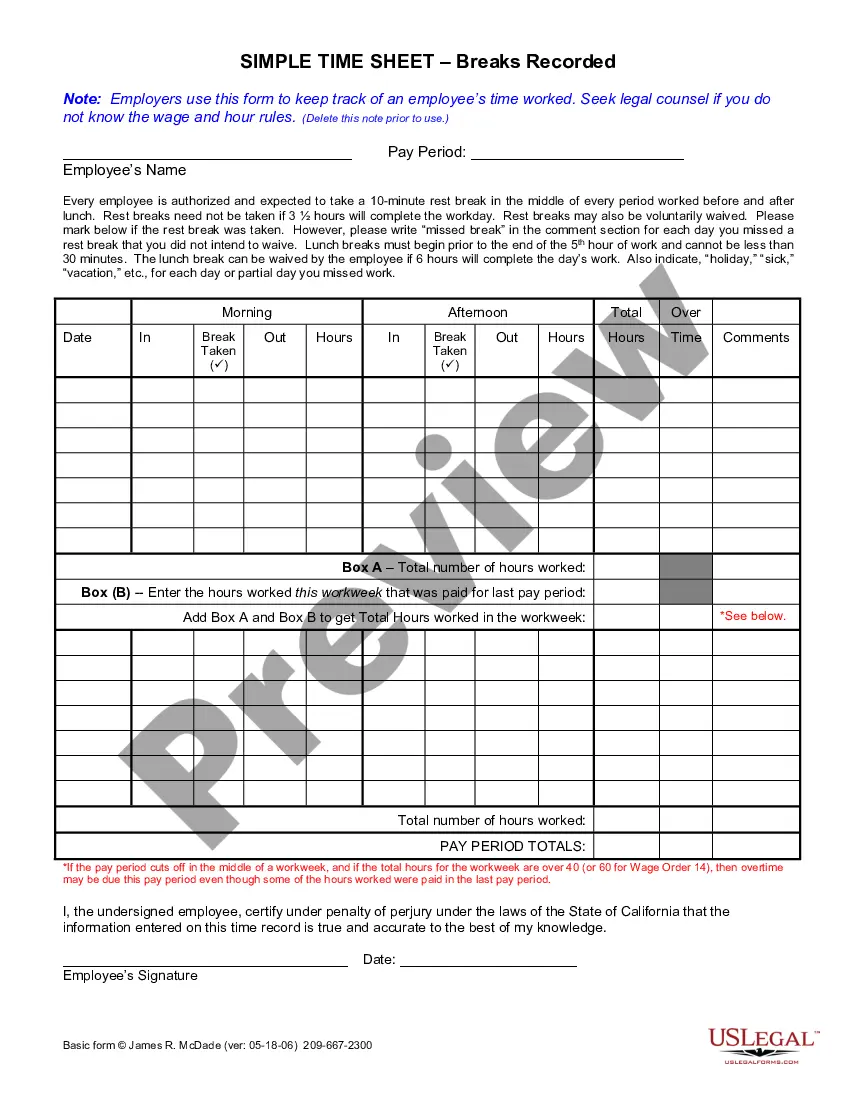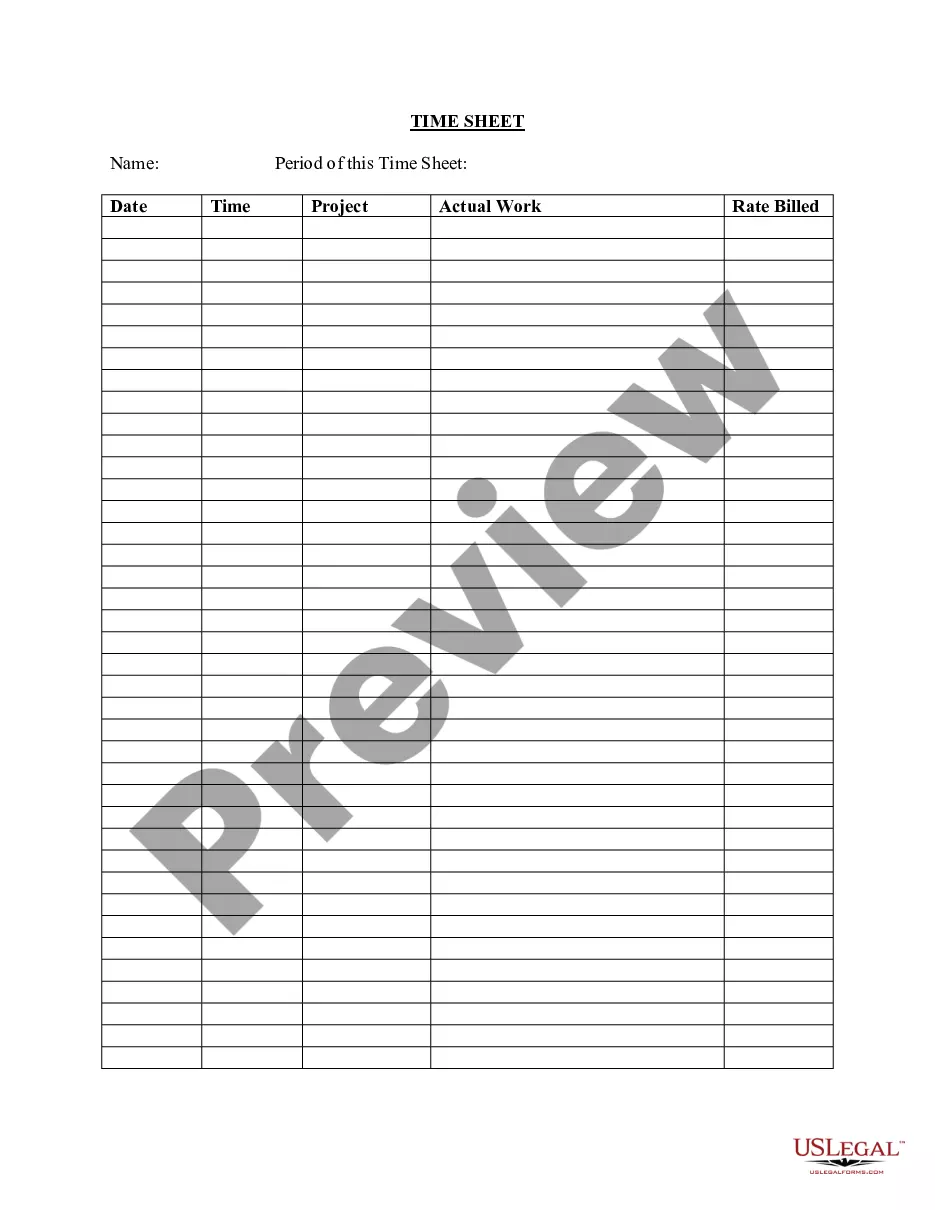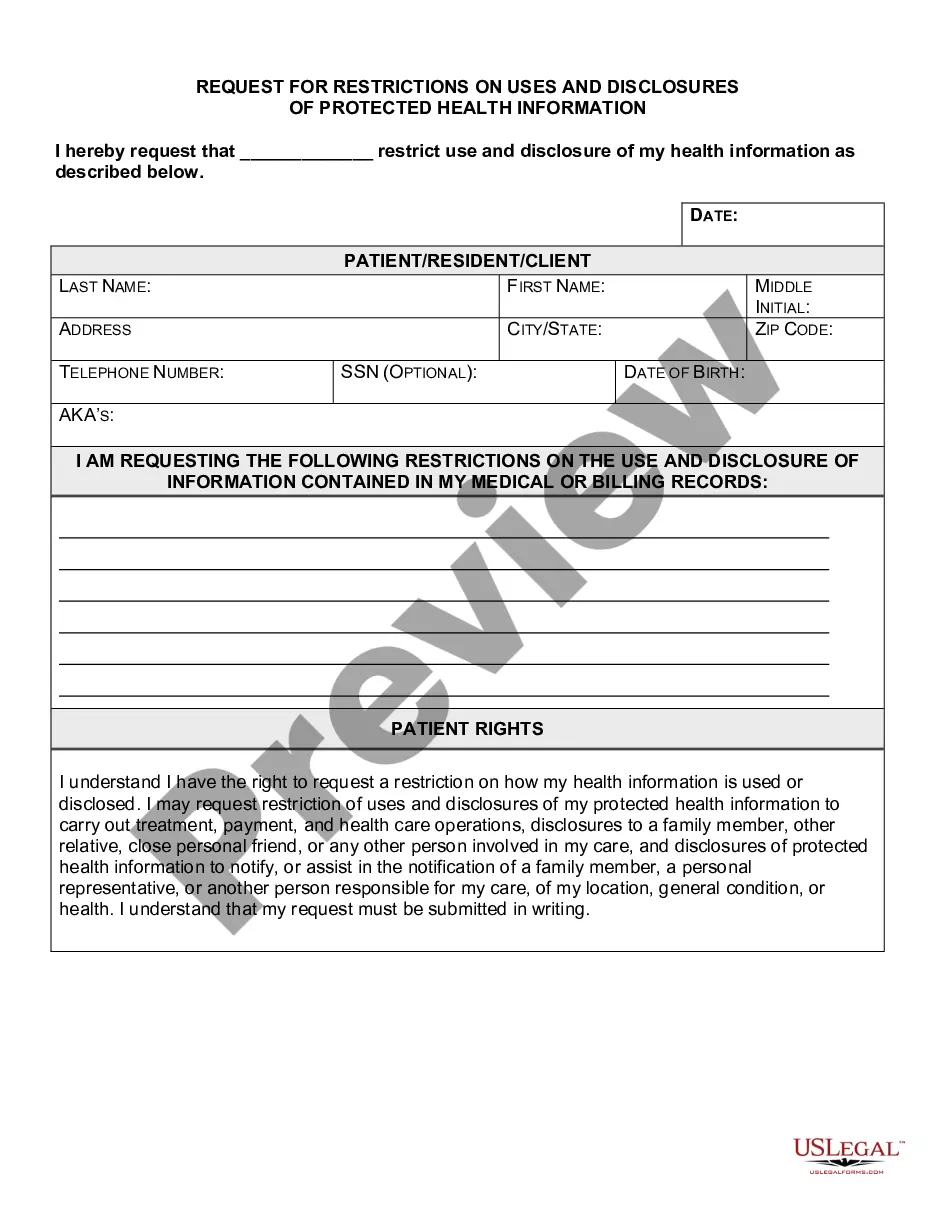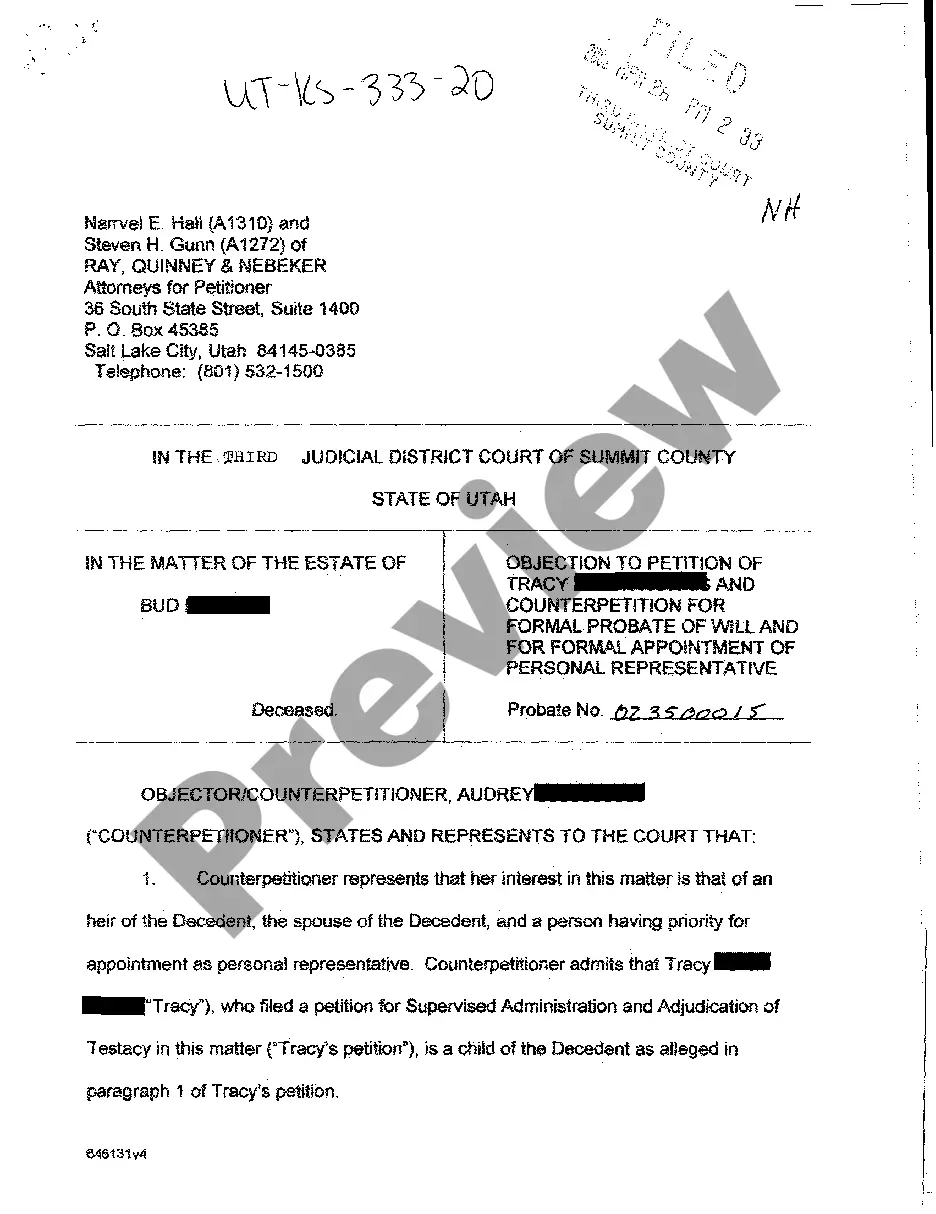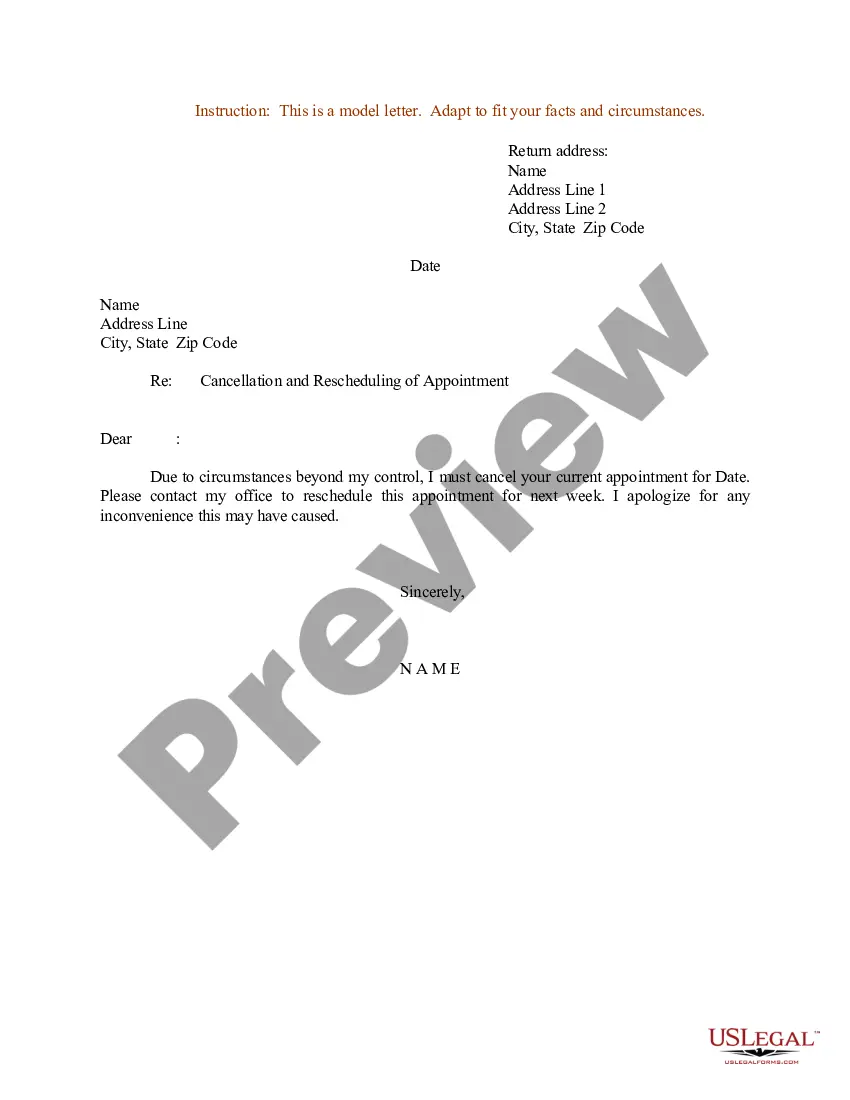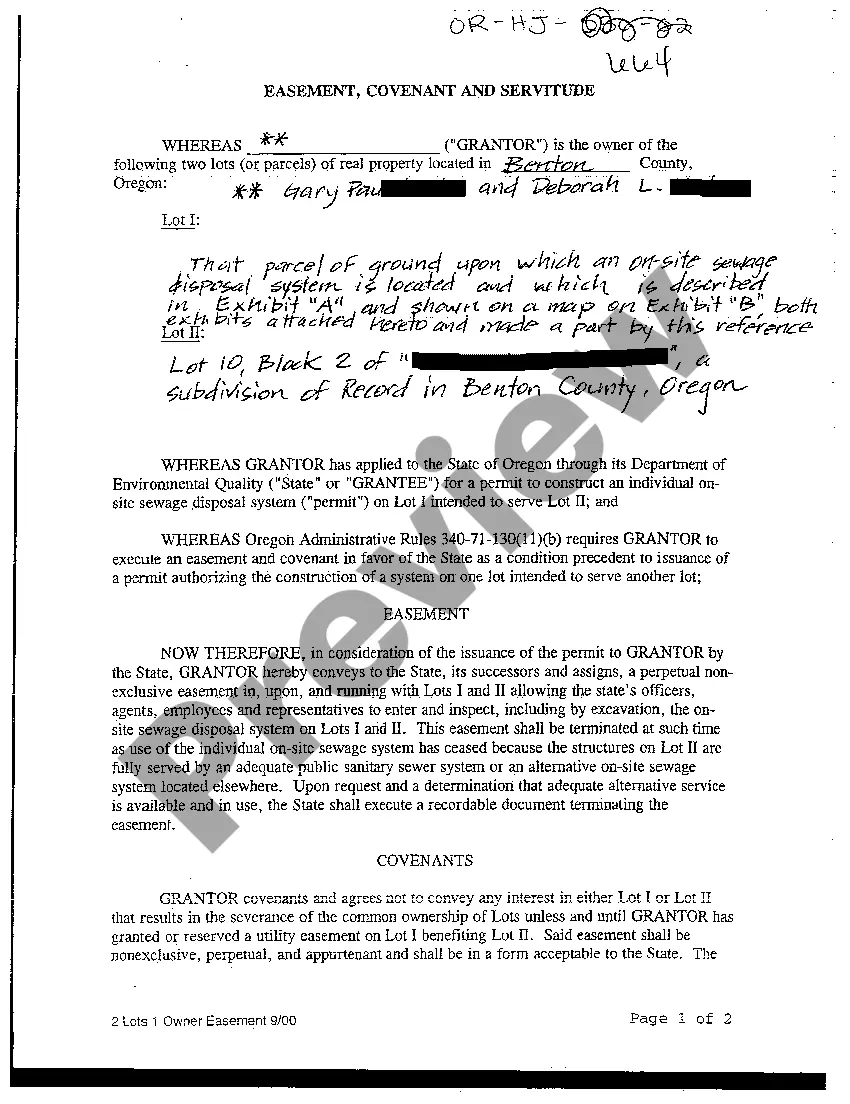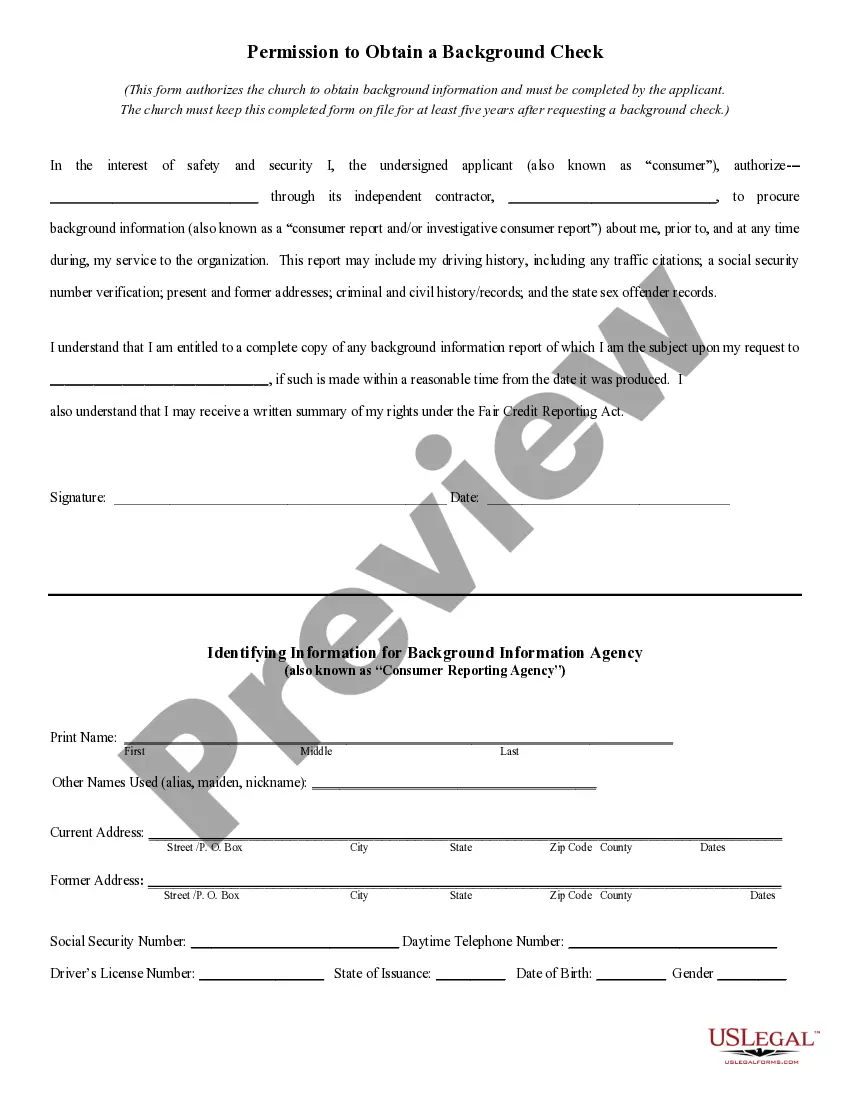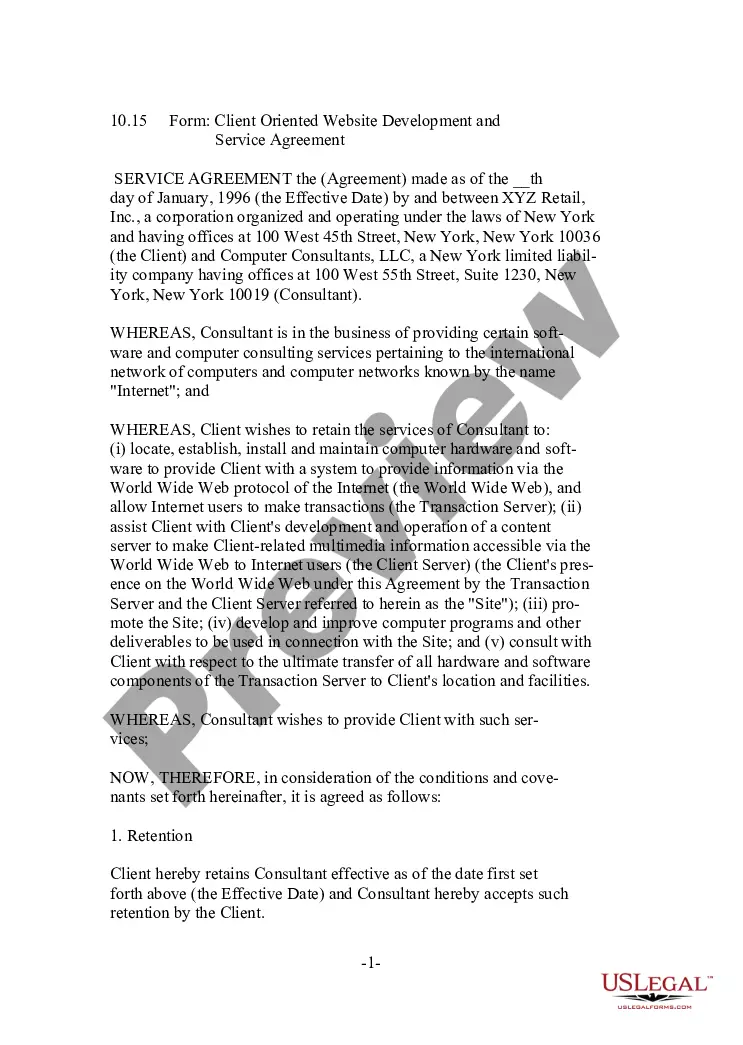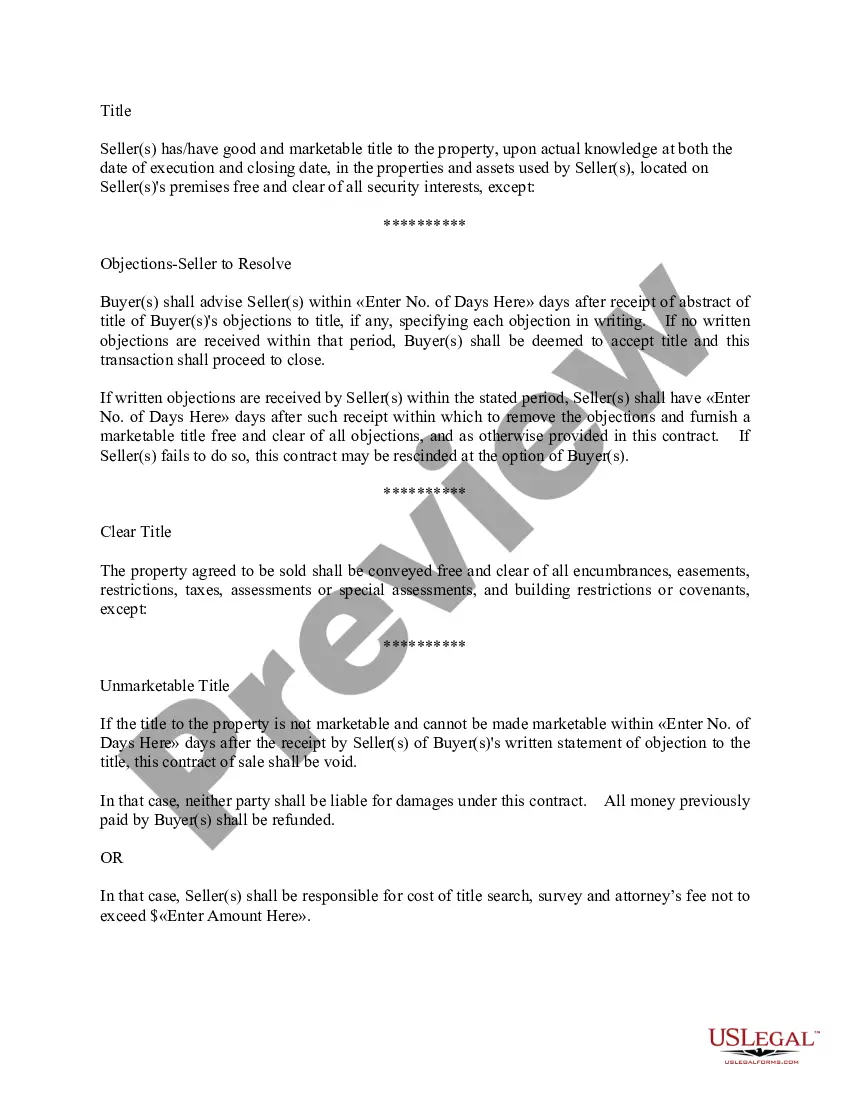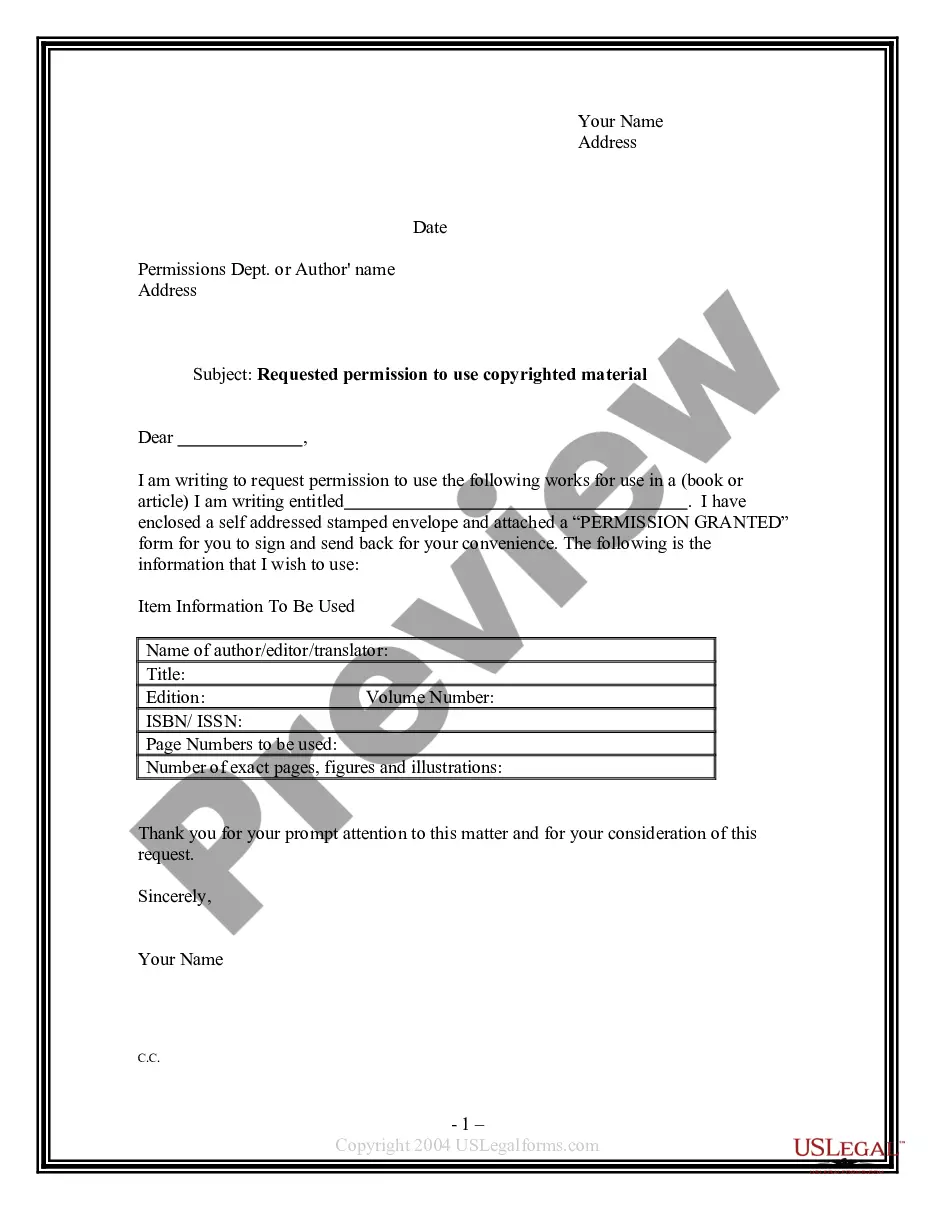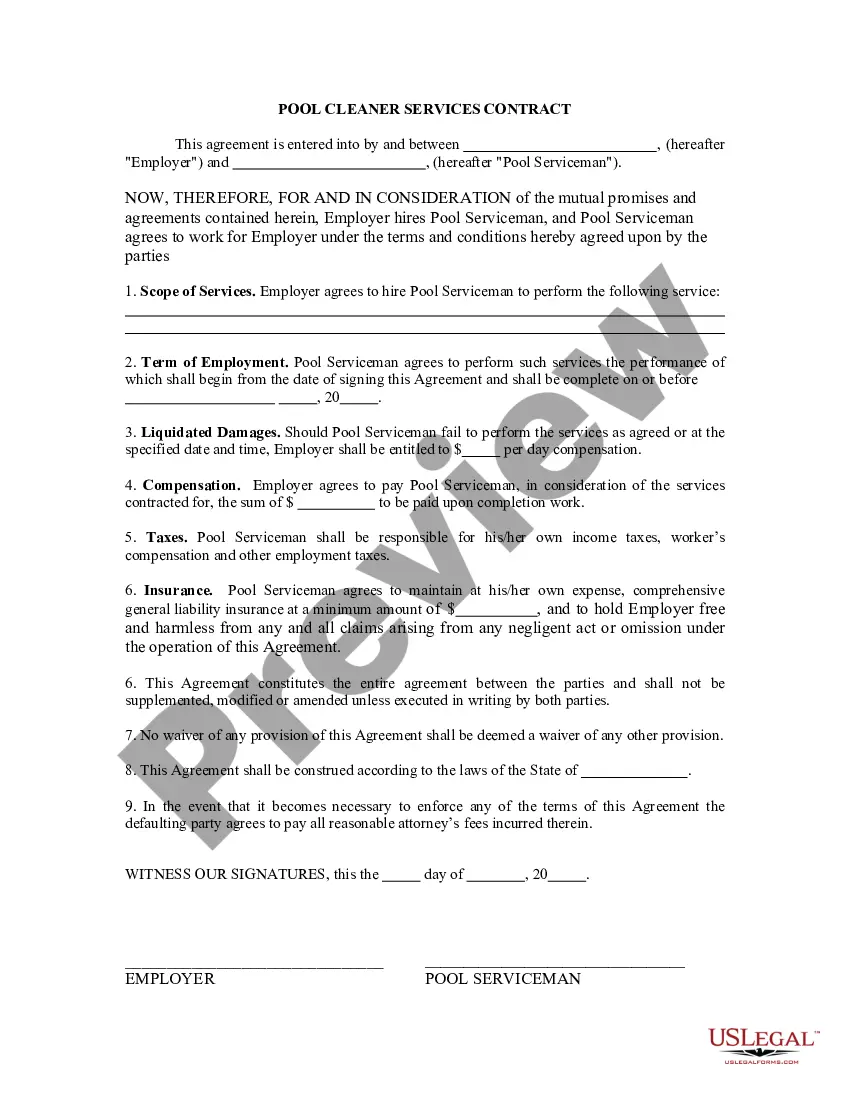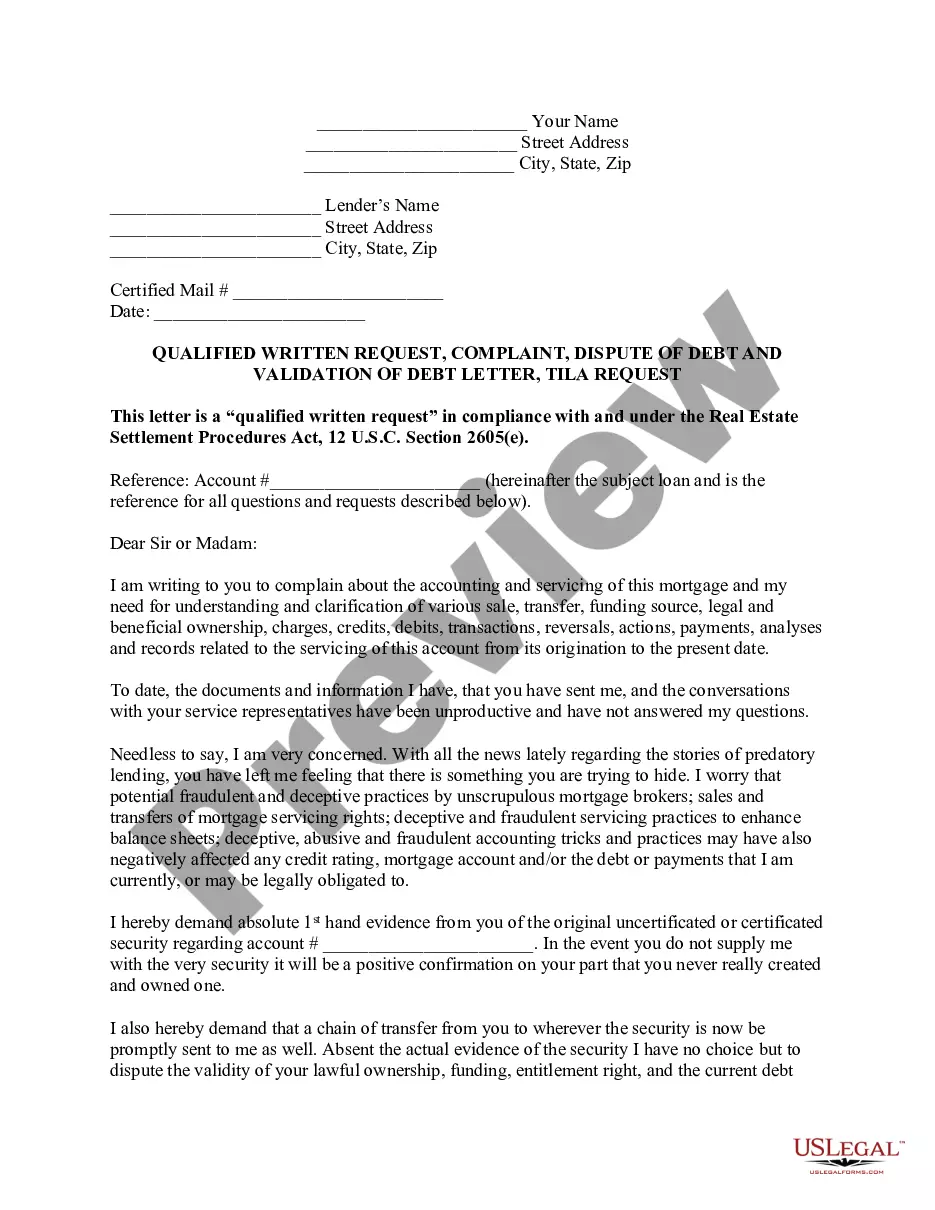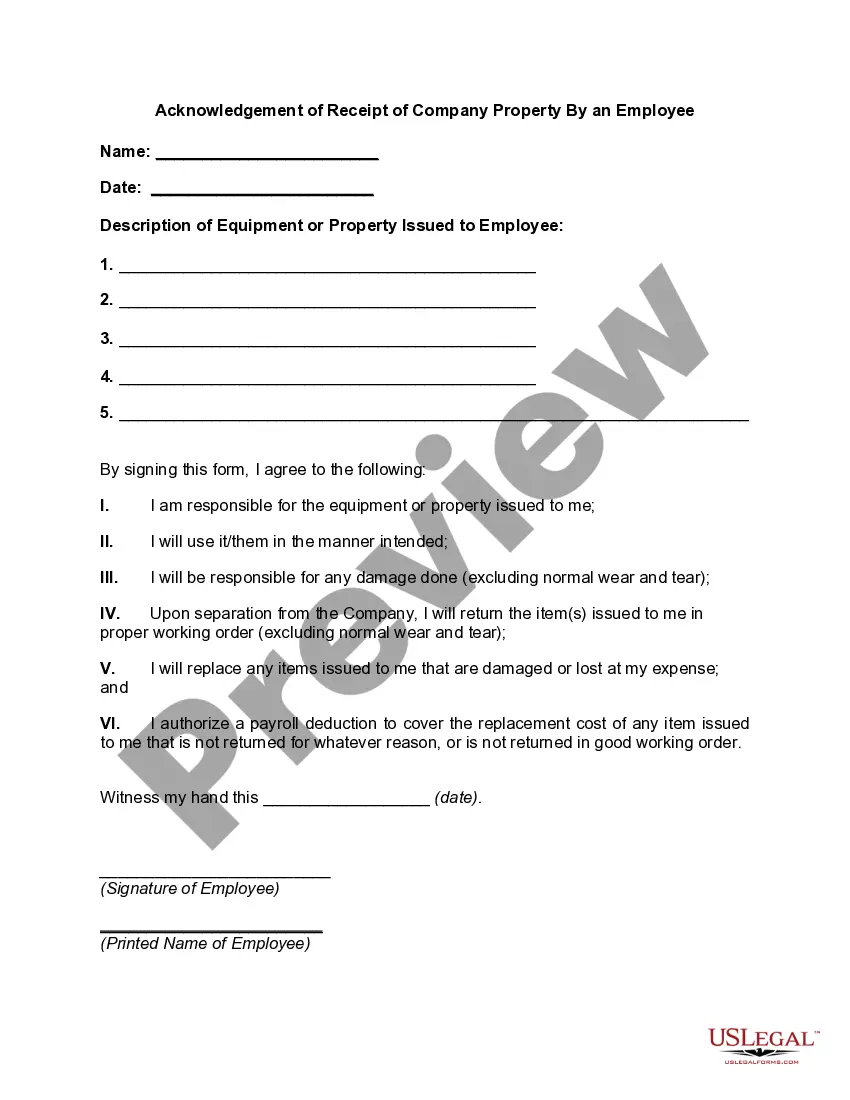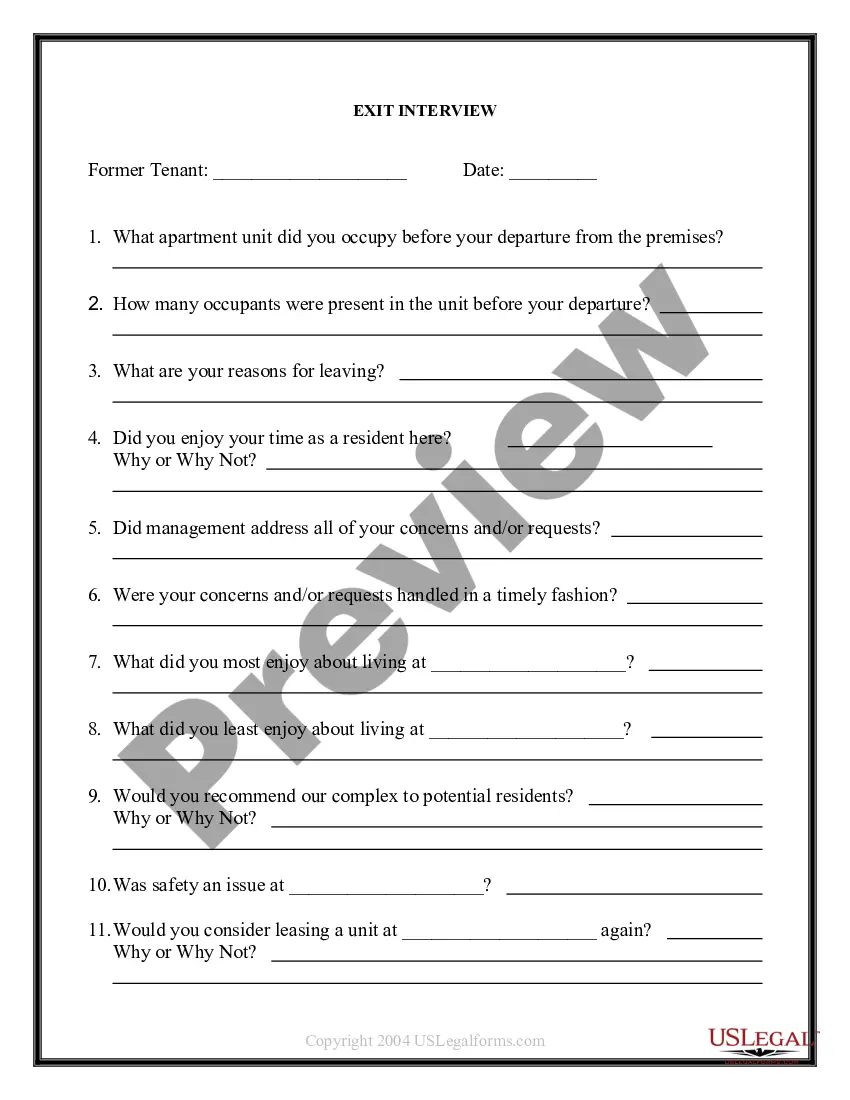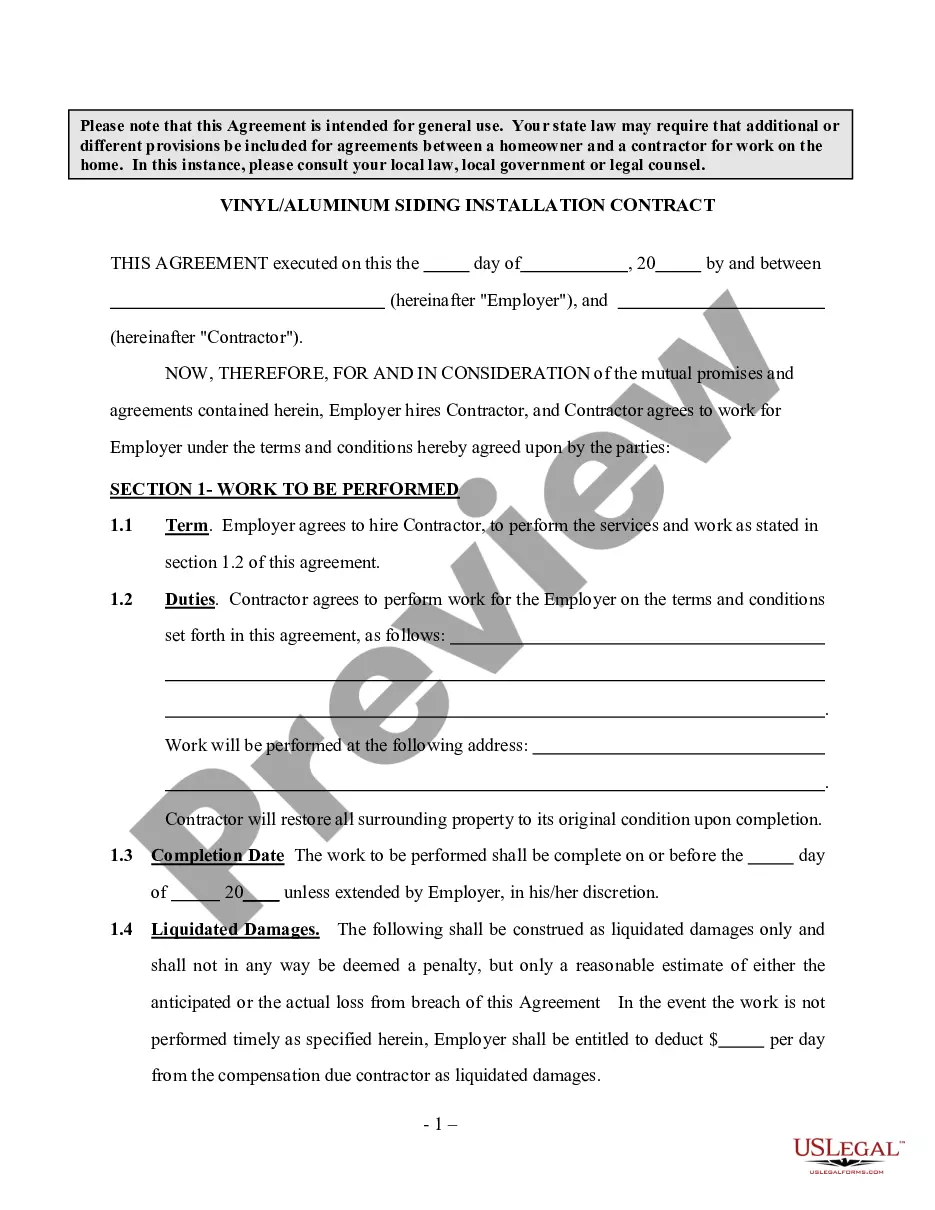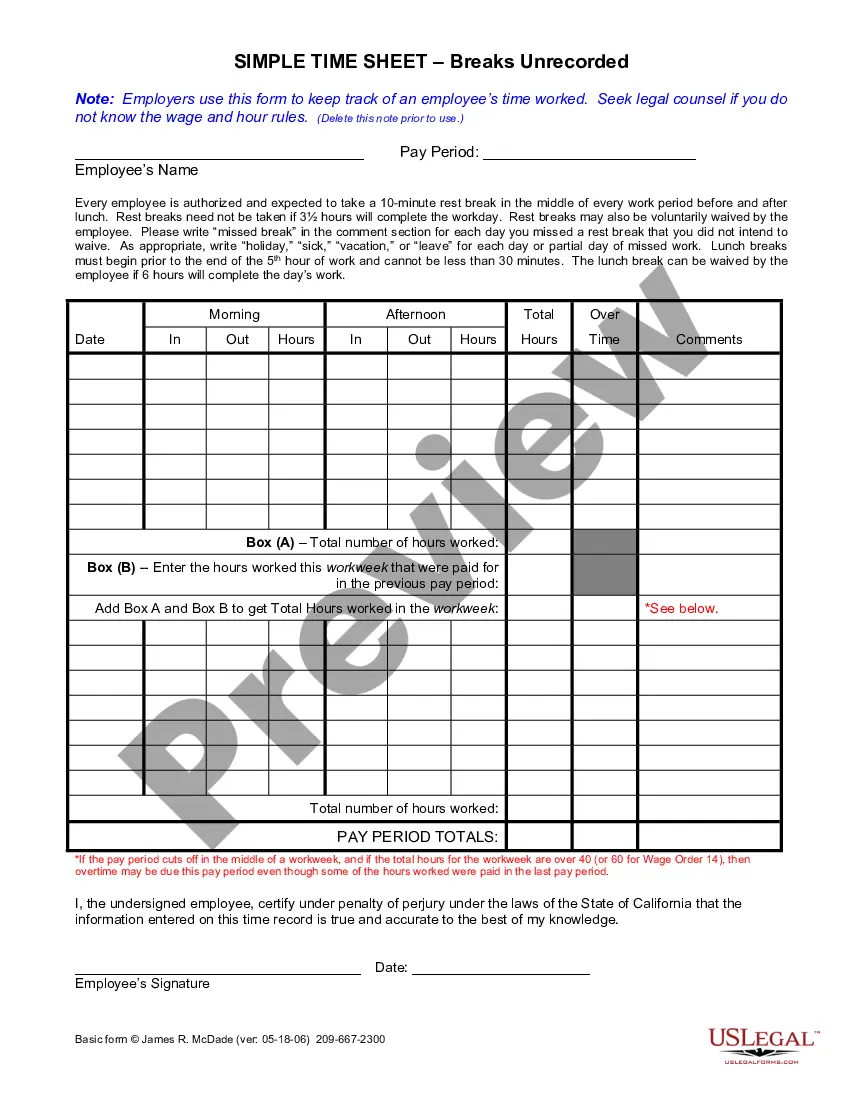Employers use this form to keep track of an employee’s time worked. It has space to record hours worked, lunch breaks and overtime. It does not provide a space to record breaks taken by the employee.
San Jose California Simple Time Sheet with Breaks Unrecorded
Description
How to fill out California Simple Time Sheet With Breaks Unrecorded?
If you’ve previously employed our service, sign in to your account and retrieve the San Jose California Simple Time Sheet with Breaks Unrecorded on your device by clicking the Download button. Ensure your subscription is active. If not, renew it according to your billing plan.
If this is your first time using our service, follow these straightforward steps to obtain your document.
You have lifelong access to all documents you have acquired: you can find them in your profile under the My documents section whenever you need to use them again. Utilize the US Legal Forms service to swiftly locate and save any template for your personal or business needs!
- Ensure you’ve located the correct document. Read the details and use the Preview option, if available, to verify if it fits your needs. If it’s not suitable, use the Search tab above to find the appropriate one.
- Purchase the template. Click the Buy Now button and select a monthly or yearly subscription plan.
- Create an account and process your payment. Use your credit card information or the PayPal option to finalize the transaction.
- Obtain your San Jose California Simple Time Sheet with Breaks Unrecorded. Choose the file format for your document and save it to your device.
- Complete your form. Print it out or utilize professional online editors to fill it out and e-sign it.
Form popularity
FAQ
How To Create a Timesheet in Excel? Step 1: Format your spreadsheet. Open a new Excel file.Step 2: Add timesheet title. Highlight the cell range A1?L1.Step 3: Add required labels. Now it's time to add all the labels to your Excel timesheet.Step 4: Add time-related labels.Step 5: Finishing touches.
This timesheet includes space for employees to write down the following for each week. The date. The job or shift. The times they clock in (before and after lunch) The times they clock out (before and after lunch) Their total number of hours. They total number of overtime hours. Their total number of sick hours.
How to Create Timesheets in Microsoft Word 2010 - YouTube YouTube Start of suggested clip End of suggested clip Select. New look over to the right of office comm. Click type timesheets press ENTER review theMoreSelect. New look over to the right of office comm. Click type timesheets press ENTER review the results select the timesheet that you desire select download.
Step-by-Step Procedure to Create Real Time Tracker in Excel Step 1: Create Primary Outline.Step 2: Input Work Description.Step 3: Calculate Total Work Hours on Each Day.Step 4: Evaluate Unpaid Time.Step 5: Calculate Billable Time.Step 6: Estimate Gross Pay Based on Billable Time.
Tracking time in Excel is just one way to create digital records of employee hours worked. Using some basic formulas, you can track employee time on the job, vacation time, and payroll from one spreadsheet.
An Excel timesheet template is a spreadsheet that businesses use to track employee hours and manage their payrolls. These templates allow employees to enter total hours and calculate pay easily, and are also organized and editable to suit your needs.
An Excel timesheet template is a spreadsheet that businesses use to track employee hours and manage their payrolls. These templates allow employees to enter total hours and calculate pay easily, and are also organized and editable to suit your needs.
A Microsoft Word timesheet template is a document where employees list, track, and submit their regular, overtime, and other work hours for various pay periods. Like businesses managing payrolls, supervisors track work activities using timesheet templates.
How To Create a Timesheet in Excel? Step 1: Format your spreadsheet. Open a new Excel file.Step 2: Add timesheet title. Highlight the cell range A1?L1.Step 3: Add required labels. Now it's time to add all the labels to your Excel timesheet.Step 4: Add time-related labels.Step 5: Finishing touches.
How To Create a Timesheet in Excel? Step 1: Format your spreadsheet. Open a new Excel file.Step 2: Add timesheet title. Highlight the cell range A1?L1.Step 3: Add required labels. Now it's time to add all the labels to your Excel timesheet.Step 4: Add time-related labels.Step 5: Finishing touches.