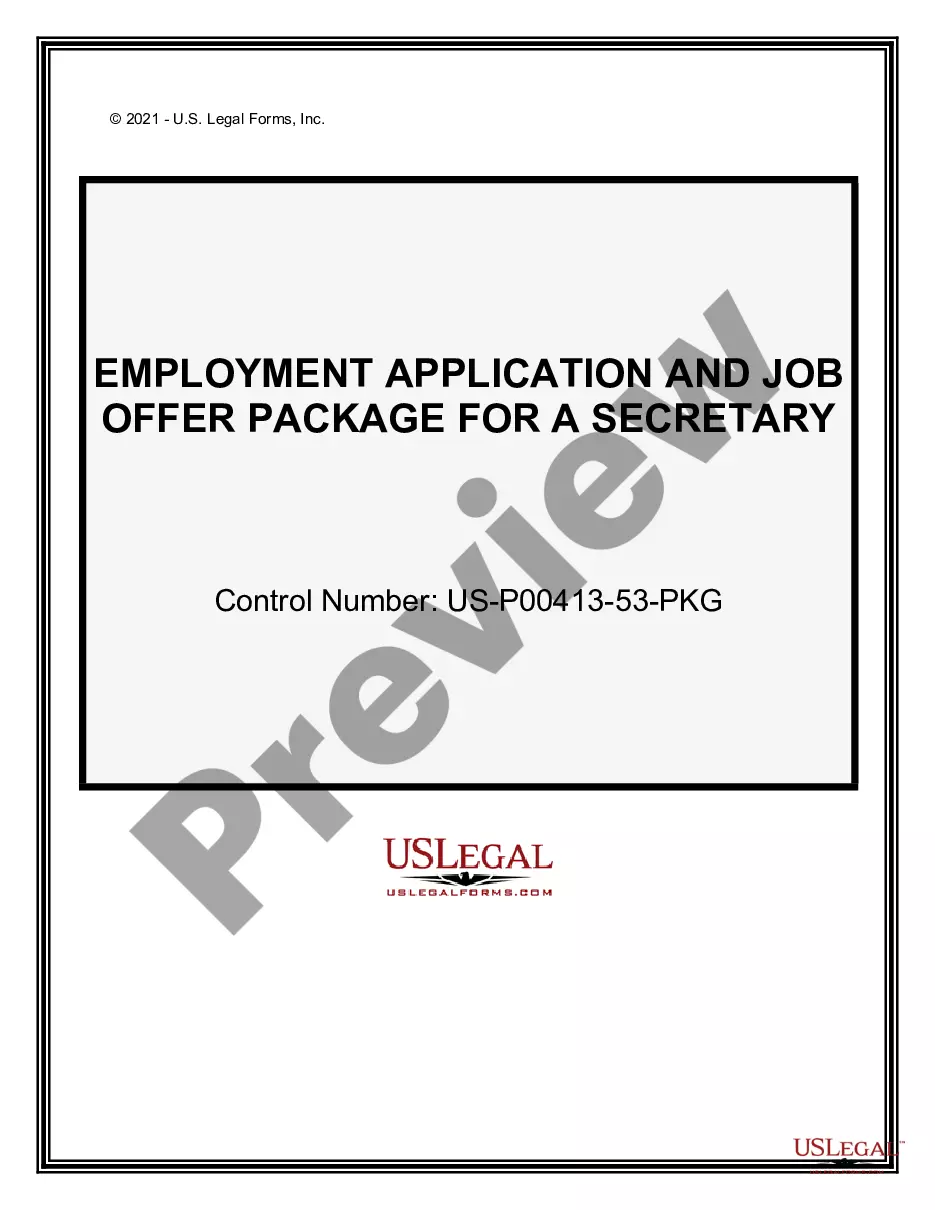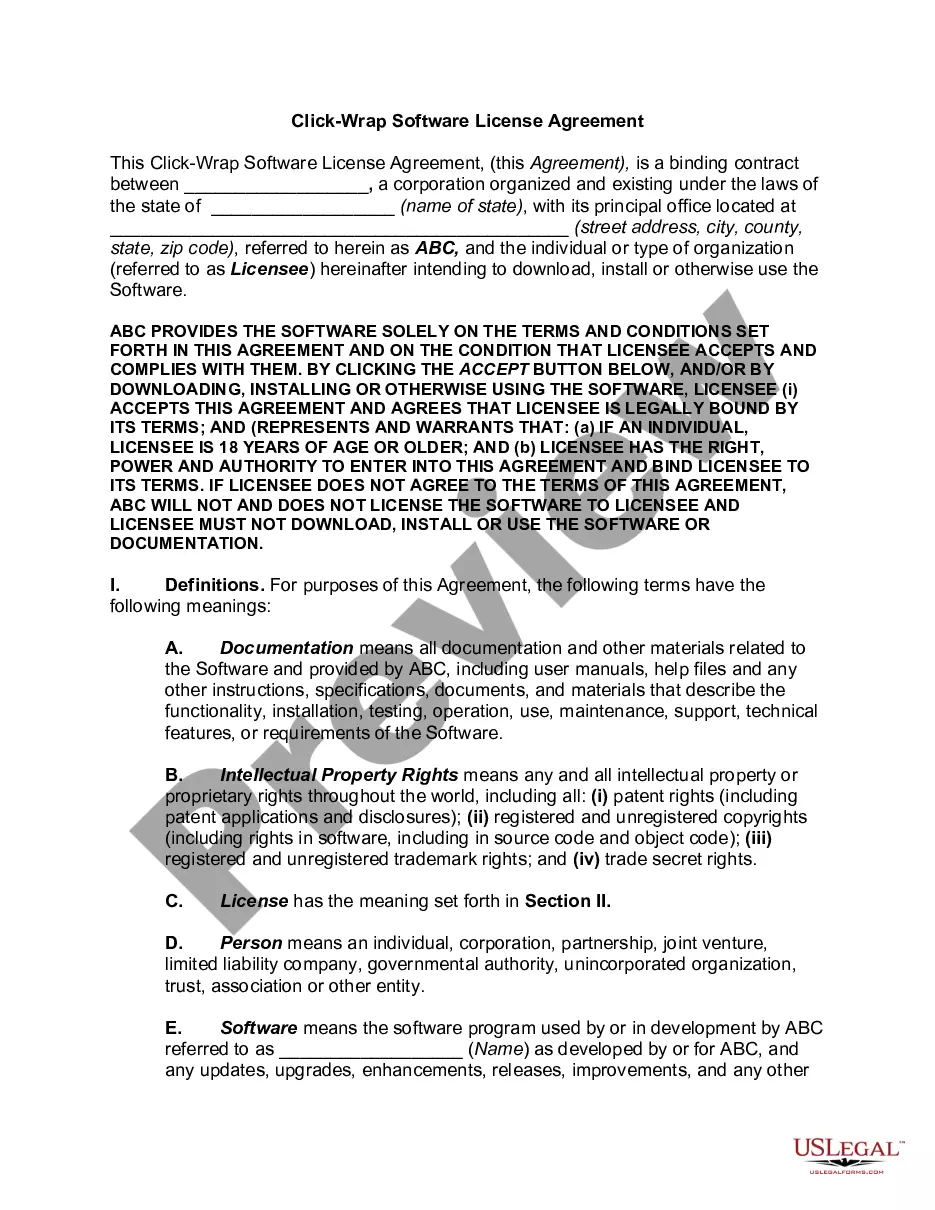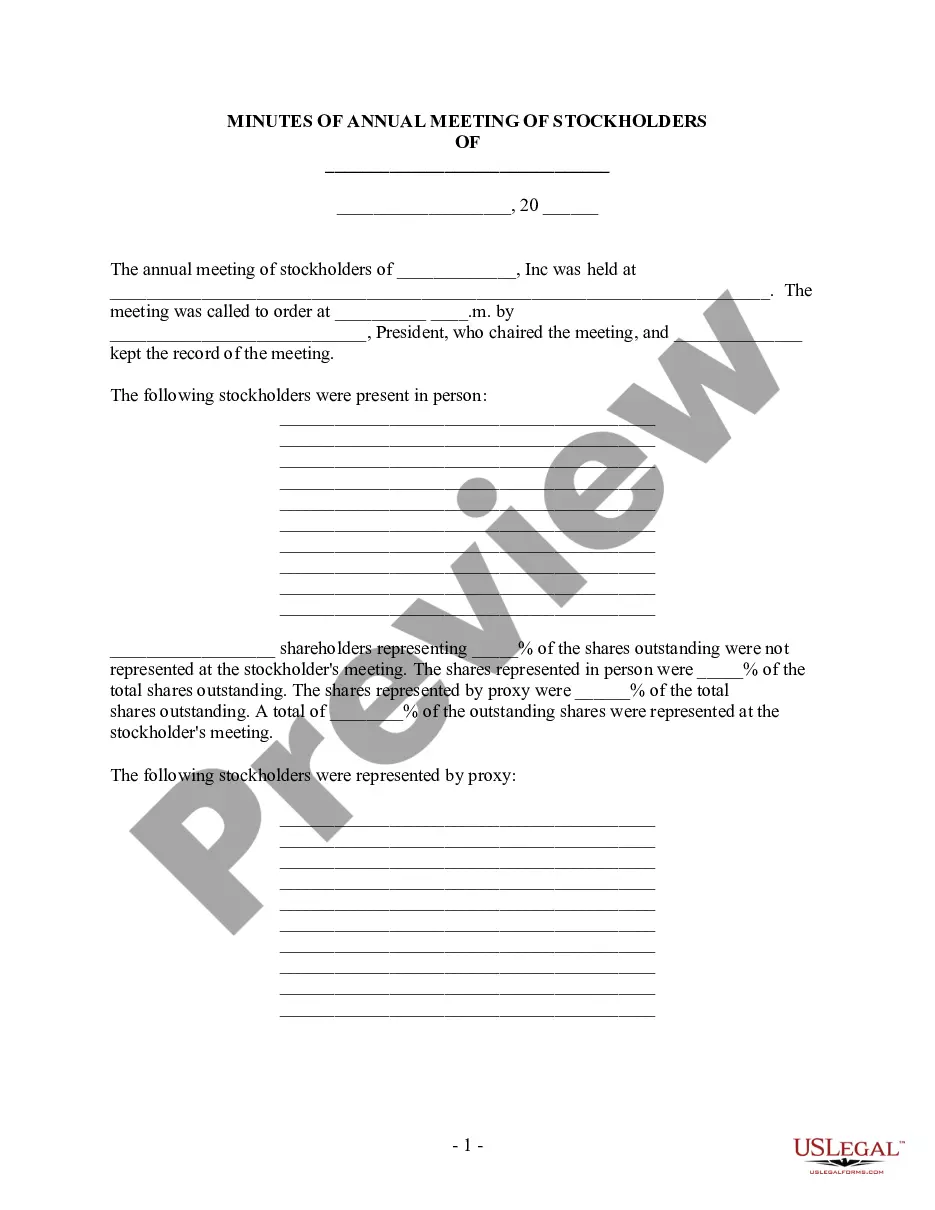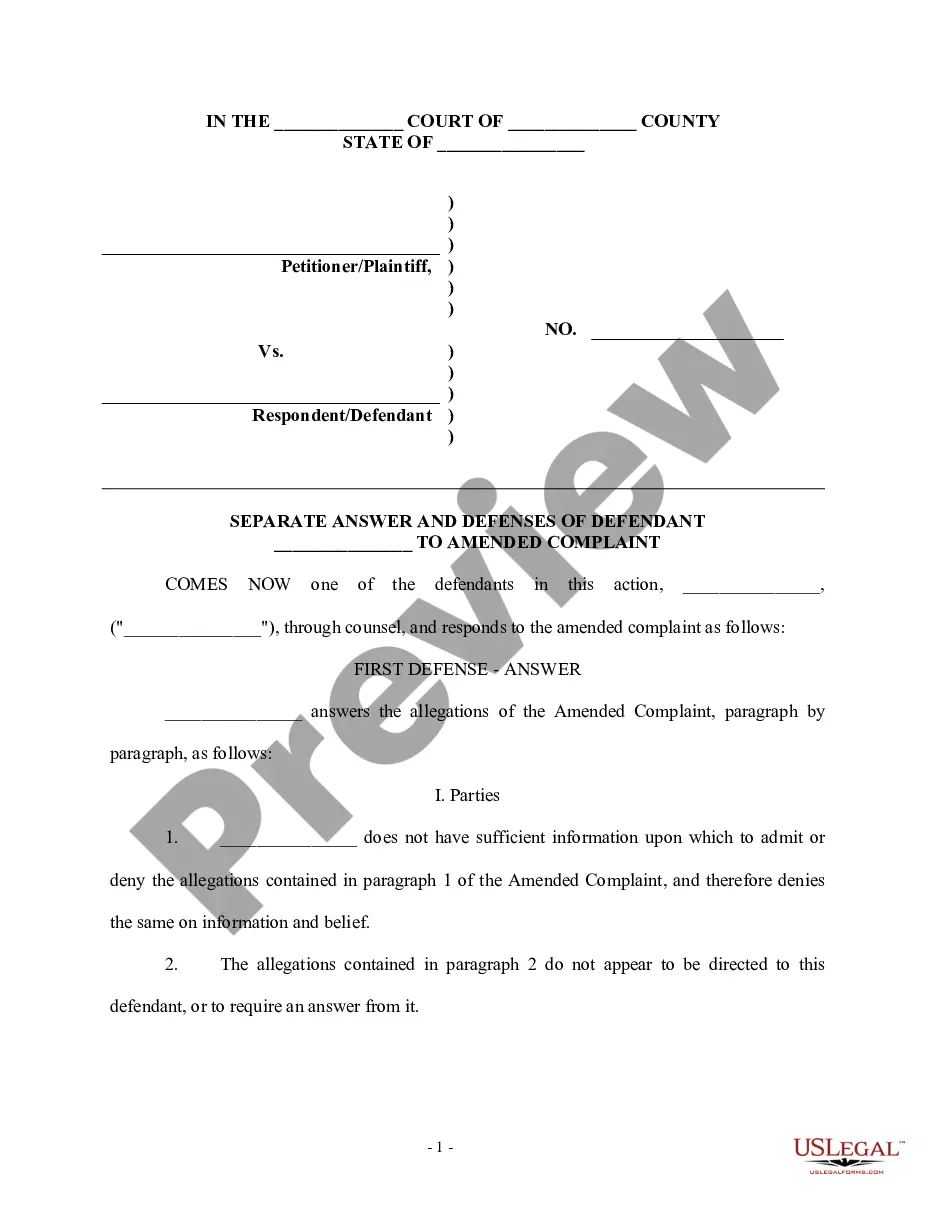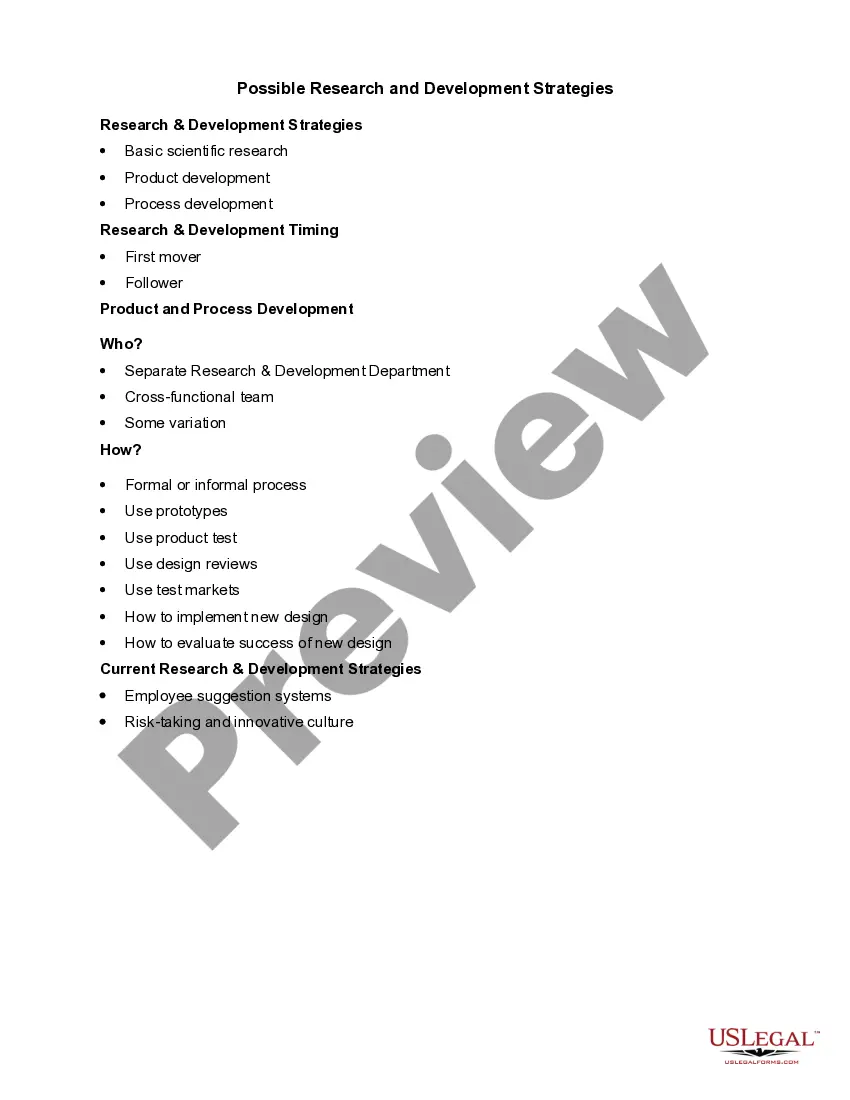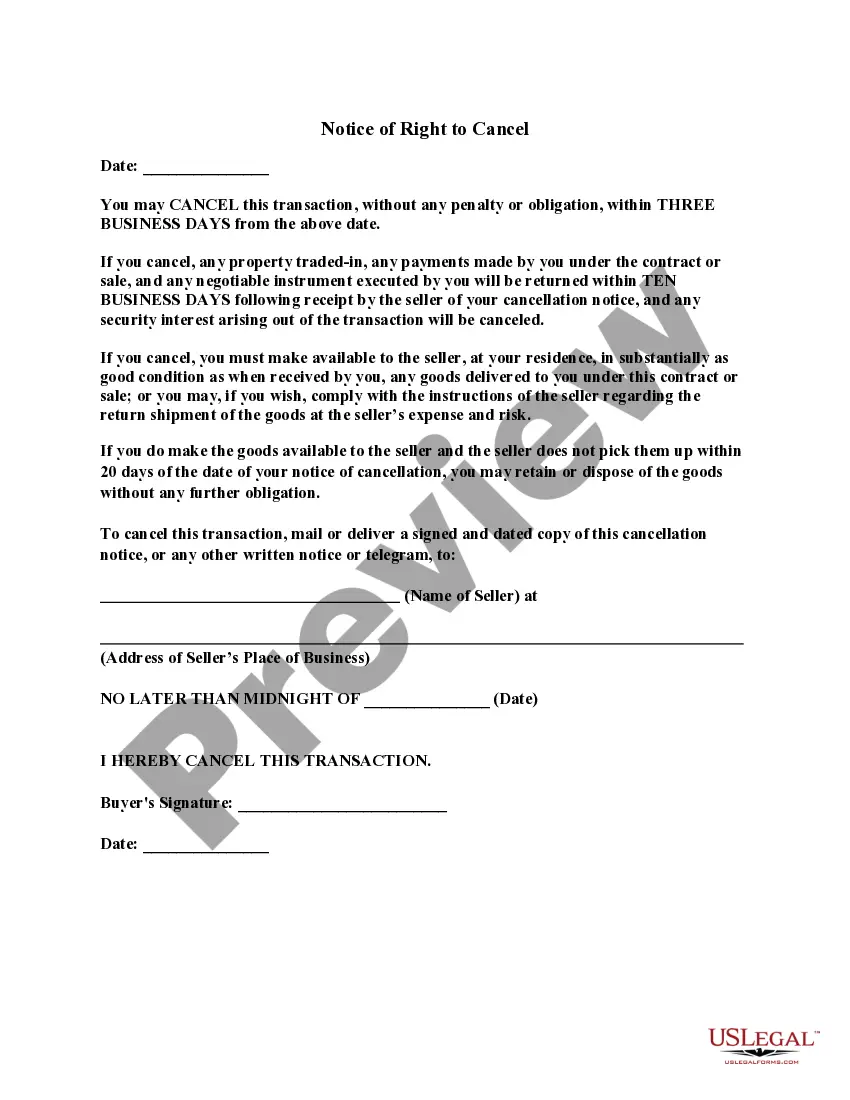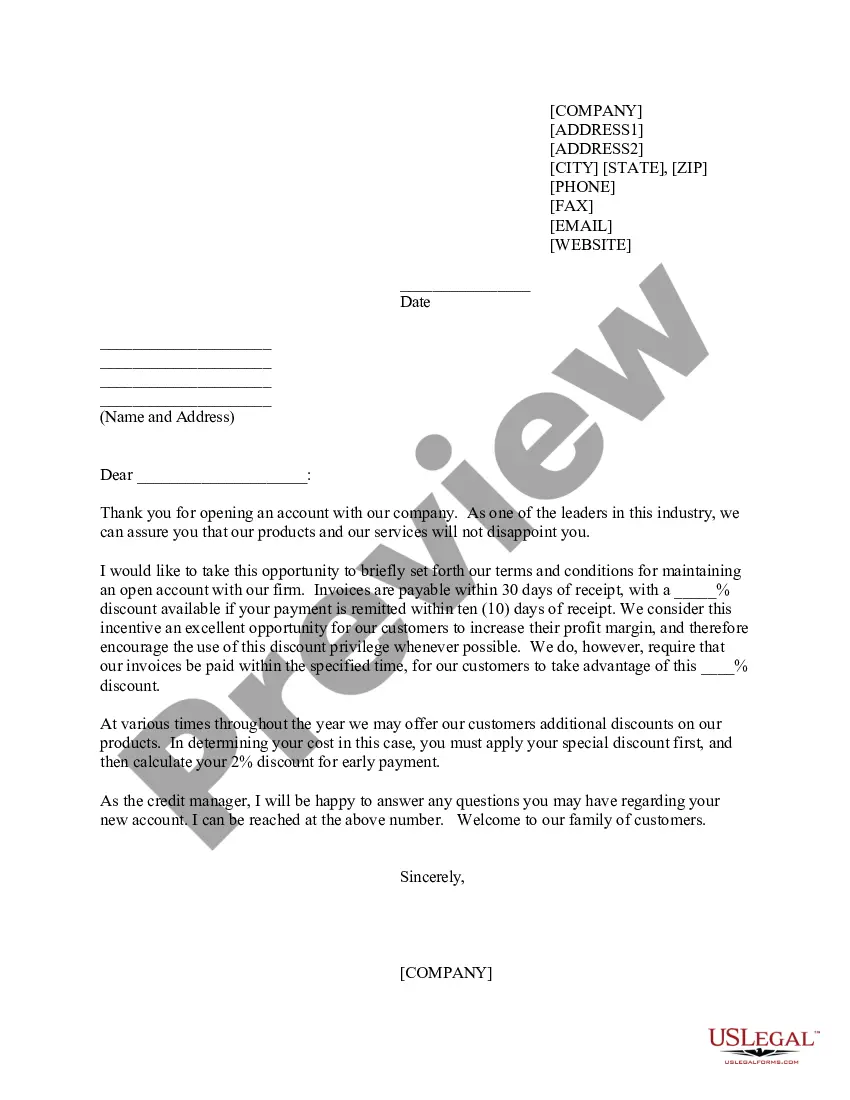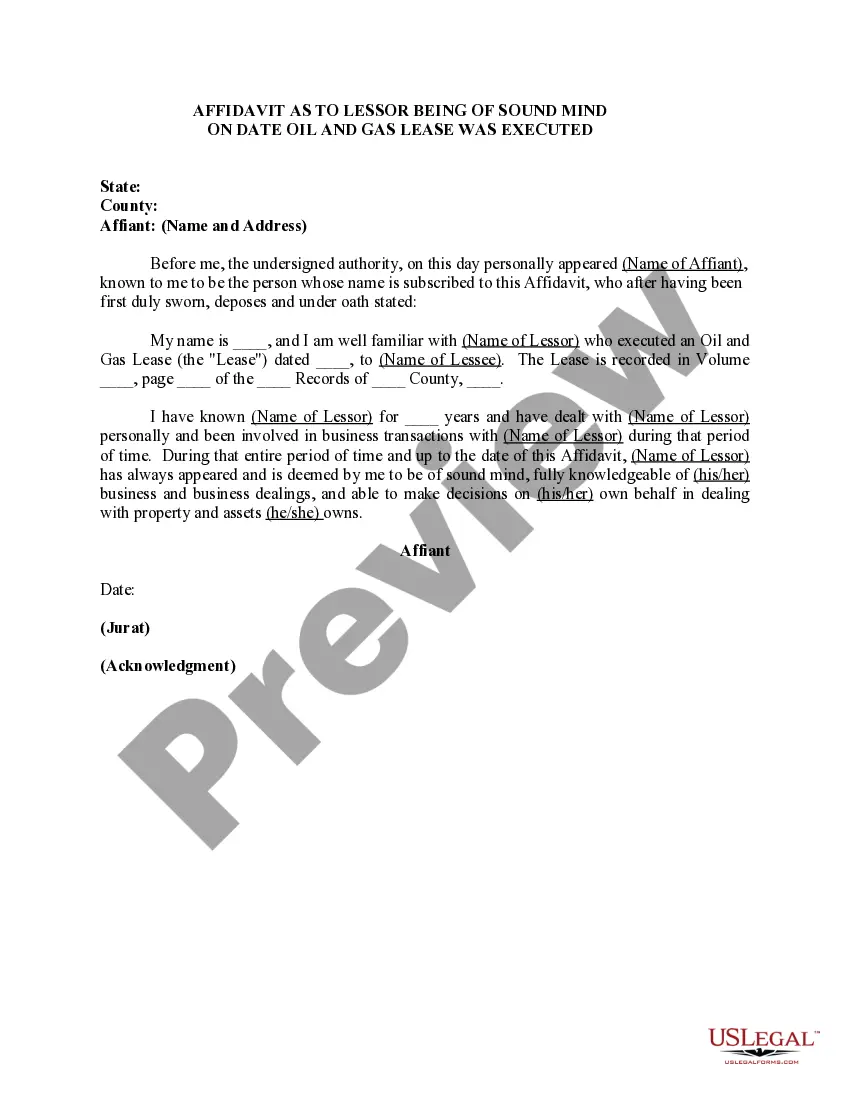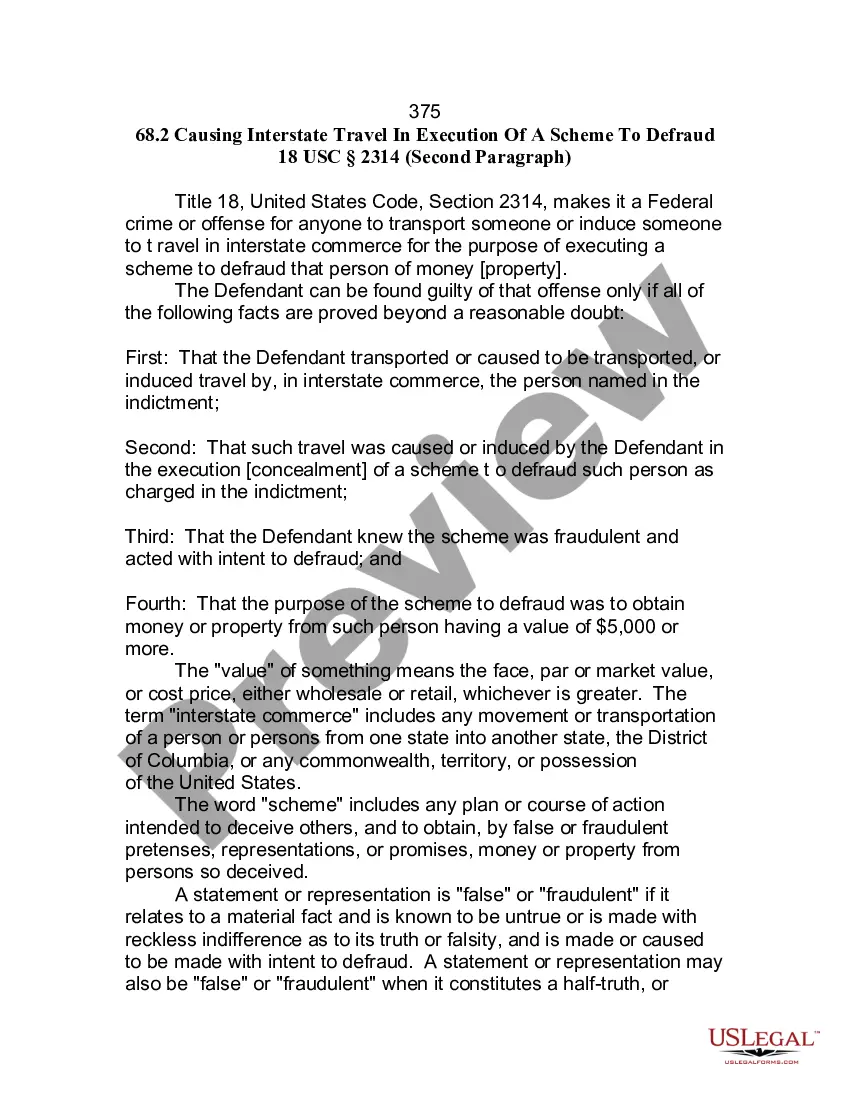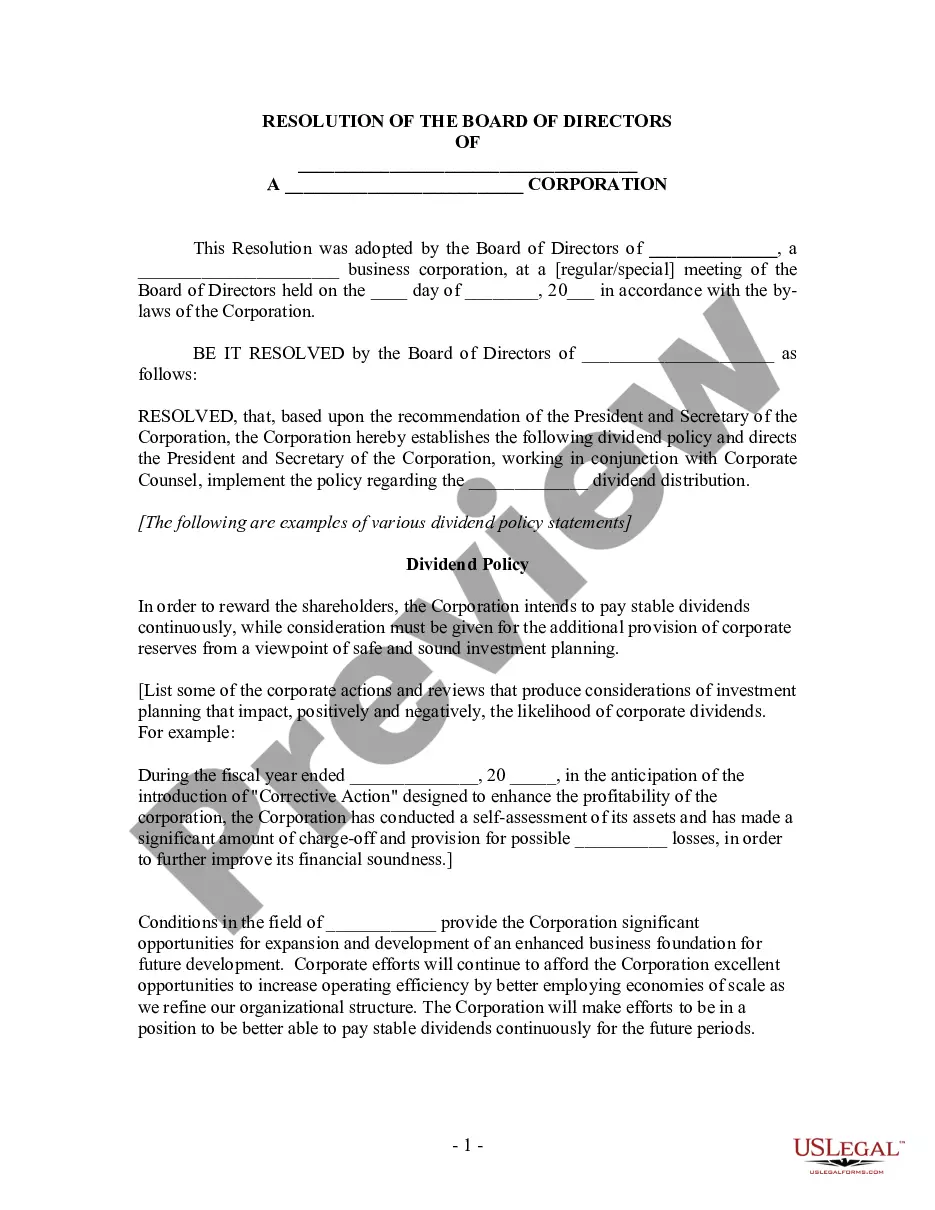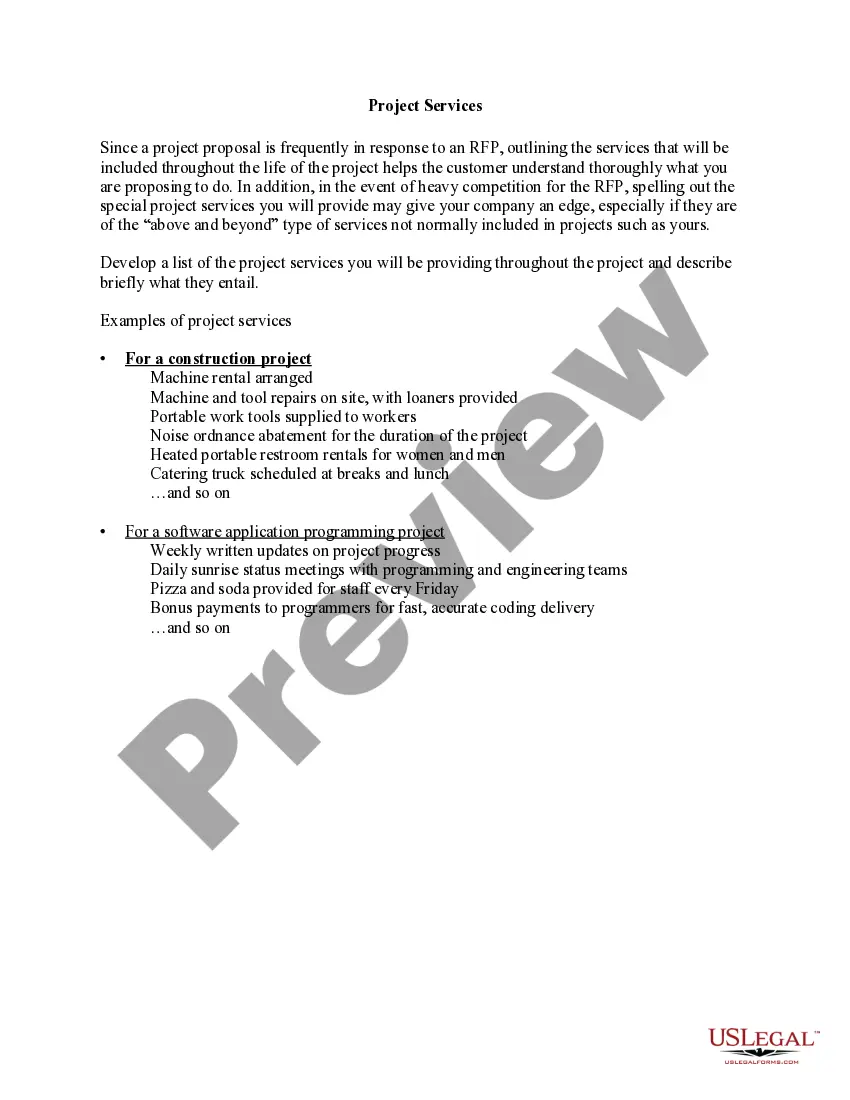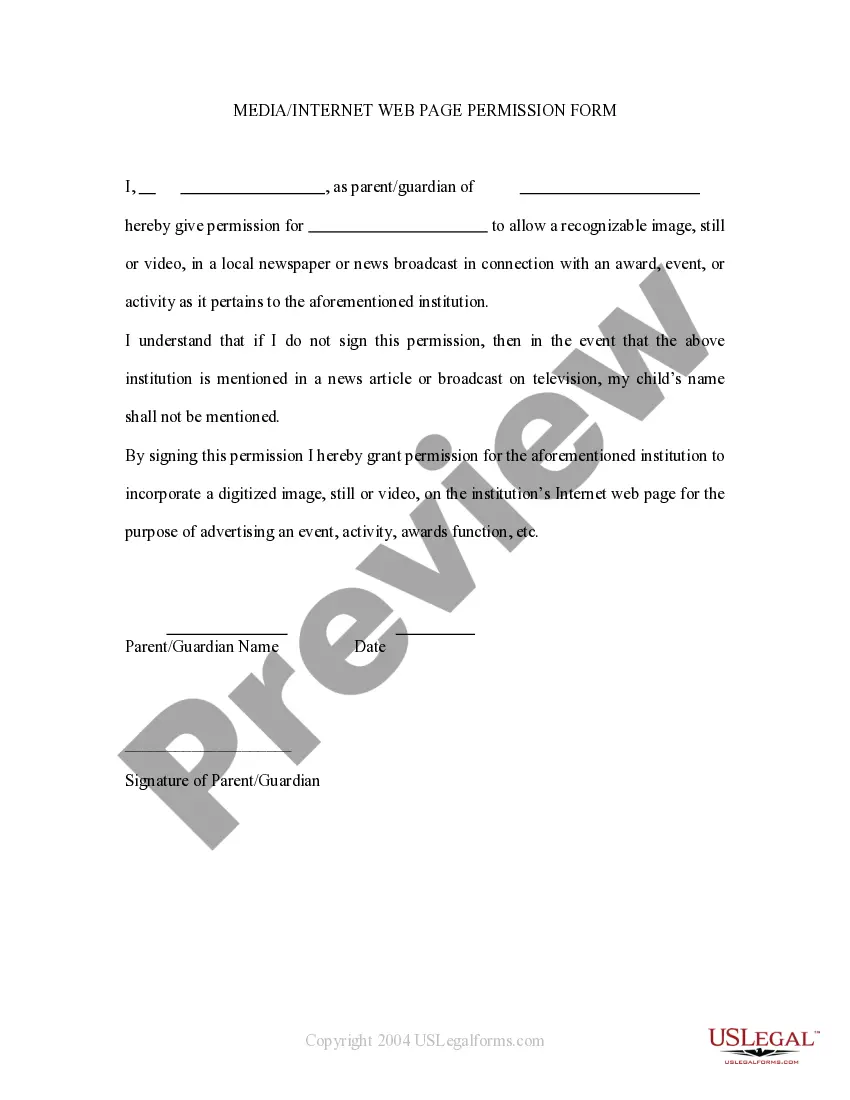Tennessee Media - Internet Web Page Permission Form
Description
How to fill out Tennessee Media - Internet Web Page Permission Form?
Choosing the best legitimate document web template can be a struggle. Of course, there are a lot of layouts available on the net, but how can you get the legitimate kind you require? Utilize the US Legal Forms web site. The services provides a large number of layouts, including the Tennessee Media - Internet Web Page Permission Form, that you can use for enterprise and private requires. All the forms are examined by specialists and fulfill state and federal requirements.
If you are previously authorized, log in to the account and click on the Download option to have the Tennessee Media - Internet Web Page Permission Form. Use your account to search from the legitimate forms you possess acquired earlier. Visit the My Forms tab of your own account and obtain an additional copy of the document you require.
If you are a fresh consumer of US Legal Forms, listed below are simple directions that you can stick to:
- Initial, be sure you have chosen the appropriate kind for your city/area. It is possible to look through the shape using the Preview option and browse the shape information to make certain this is basically the best for you.
- In the event the kind does not fulfill your preferences, take advantage of the Seach field to obtain the proper kind.
- When you are sure that the shape would work, select the Get now option to have the kind.
- Pick the prices prepare you would like and enter in the necessary info. Design your account and buy the order utilizing your PayPal account or Visa or Mastercard.
- Pick the submit format and download the legitimate document web template to the system.
- Total, change and printing and indicator the attained Tennessee Media - Internet Web Page Permission Form.
US Legal Forms is the largest collection of legitimate forms for which you can discover different document layouts. Utilize the service to download appropriately-created paperwork that stick to status requirements.
Form popularity
FAQ
Change settings for a specific siteOn your computer, open Chrome.Go to a website.To the left of the web address, click the icon you want: Lock. Info. Dangerous.Click Site settings.Change a permission setting.
This is due to an issue with security certificates, and many times is not the fault of your computer or your web browser at all. These certificates are what websites use to prove they are who they say they are on the internet, and if your browser detects an issue with a certificate, it will issue a warning.
In many cases, rebooting your router and modem might solve the problem. To do so, unplug your modem and router, wait for 10 seconds, plug it back in, and then try the website again. If the problem persists, you can connect to your local network hardware to get more information.
Change settings for a specific siteOn your computer, open Chrome.Go to a website.To the left of the web address, click the icon you want: Lock. Info. Dangerous.Click Site settings.Change a permission setting.
In many cases, rebooting your router and modem might solve the problem. To do so, unplug your modem and router, wait for 10 seconds, plug it back in, and then try the website again. If the problem persists, you can connect to your local network hardware to get more information.
It's located in the upper right corner of the browser. Select Settings > Advanced > Privacy and security > Site Settings > Location. Move the Ask before accessing (recommended) slider to toggle it on or off. Turn it on if you want websites to request your permission before accessing your location.
Just click the icon to the left of the web page's address in the address bar to access and view the permissions for the current website. Chrome uses the global default settings unless you choose special settings for individual websites.
Note: Usually, a website is blocked because Google believes the website might be dangerous, and it could harm your PC or reveal your personal data.
Go to Internet Options in Control Panel and on the Security tab, click on Restricted Websites in the Internet Security Zone, and then on the button labeled Sites (See image below). Check if the URL of the website you wish to access is listed there. If yes, select the URL and click Remove.
If web pages will not open in any Internet browser, your computer may have a virus or malware infection. Some viruses and malware prevents web pages from opening or loading in any Internet browser. We recommend you check for and remove viruses or malware on your computer.