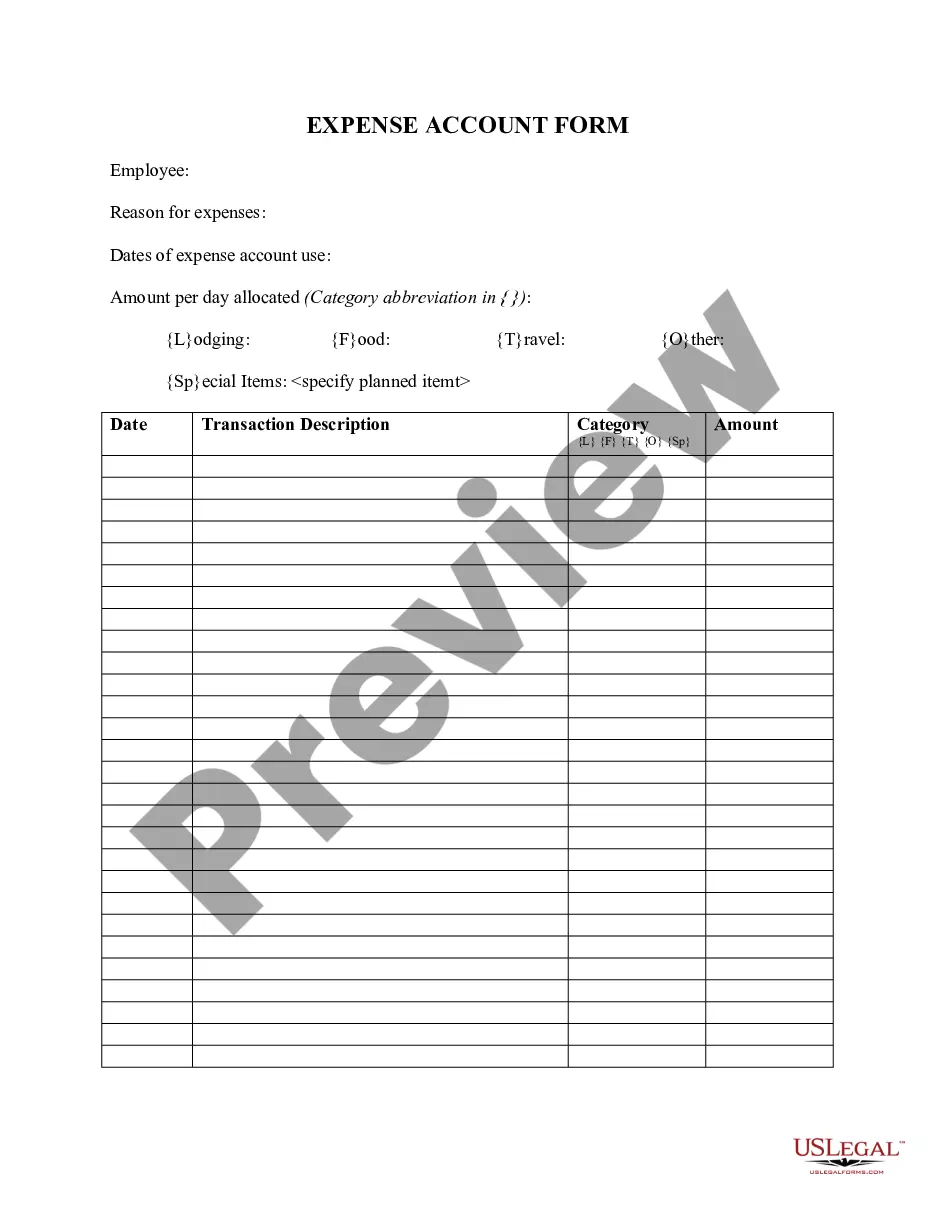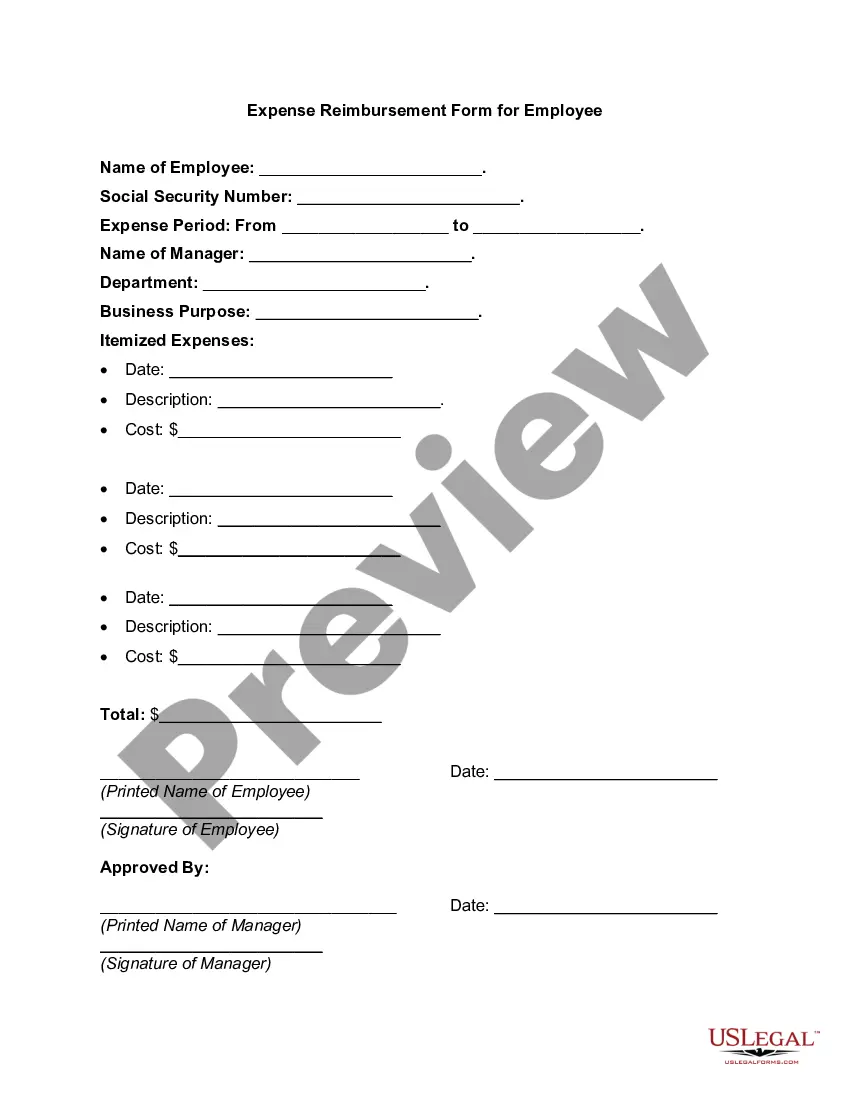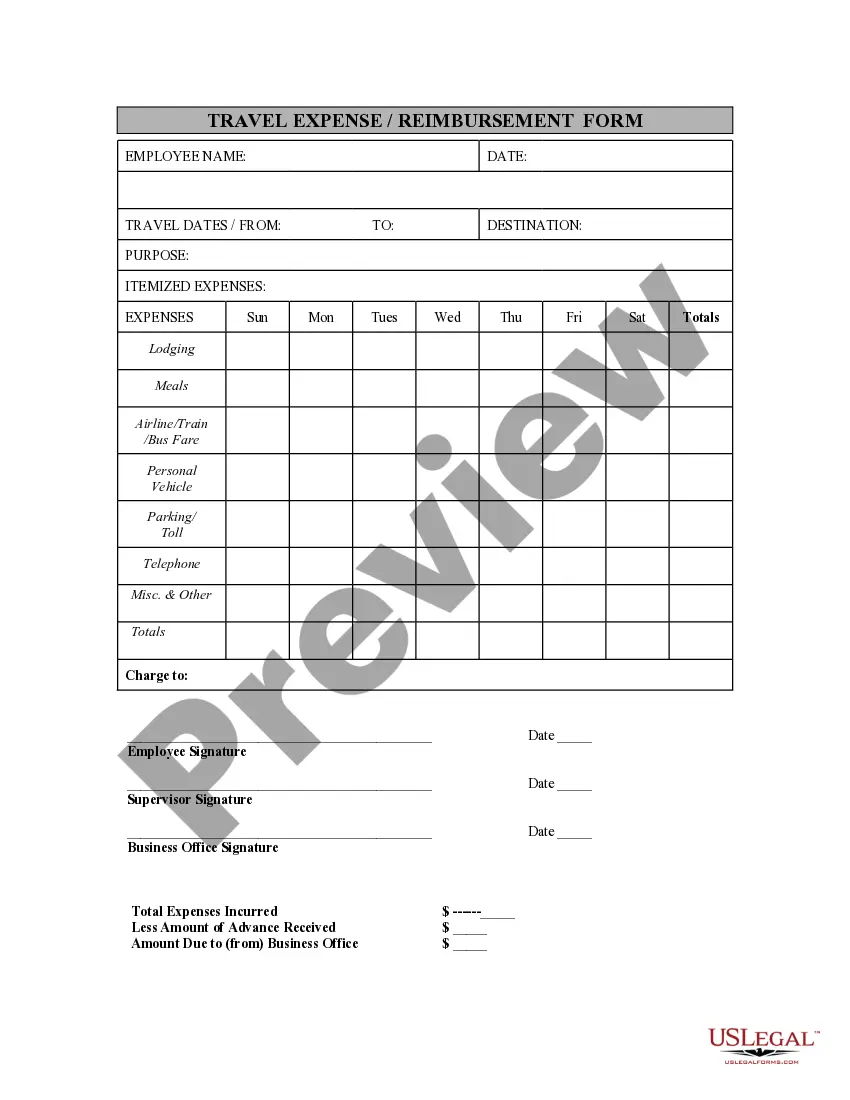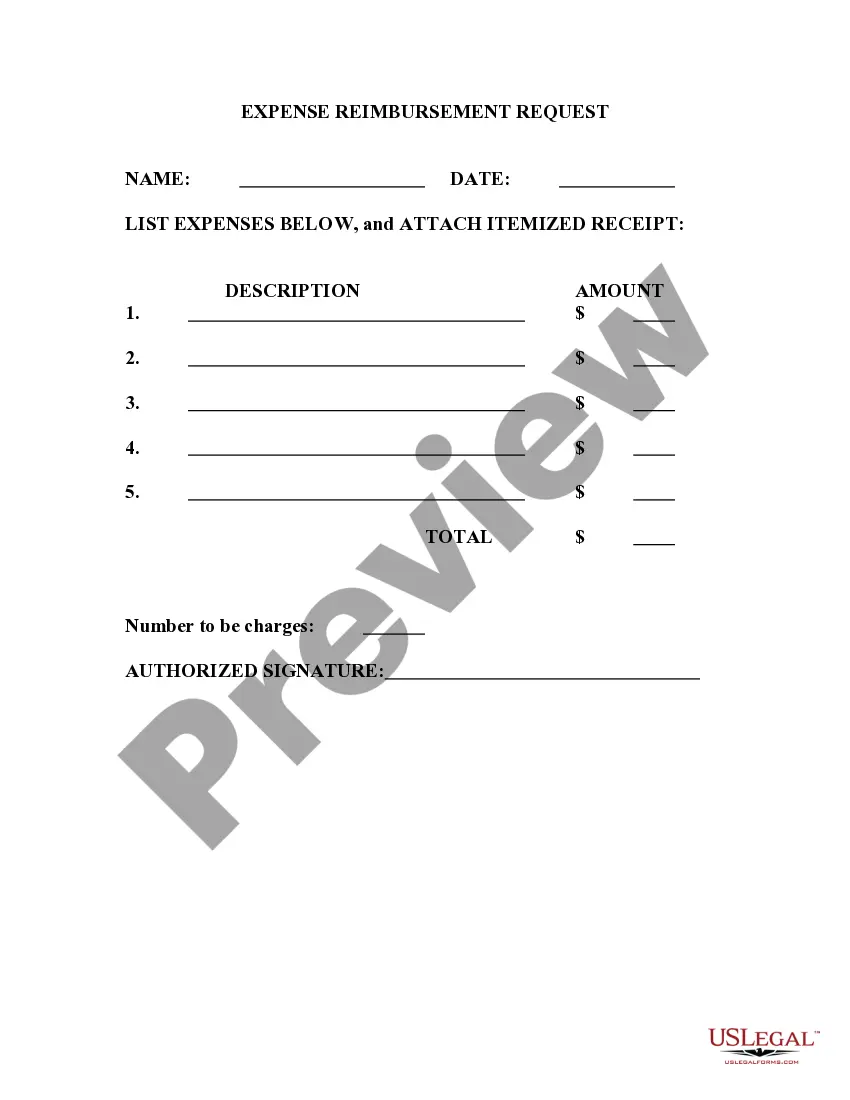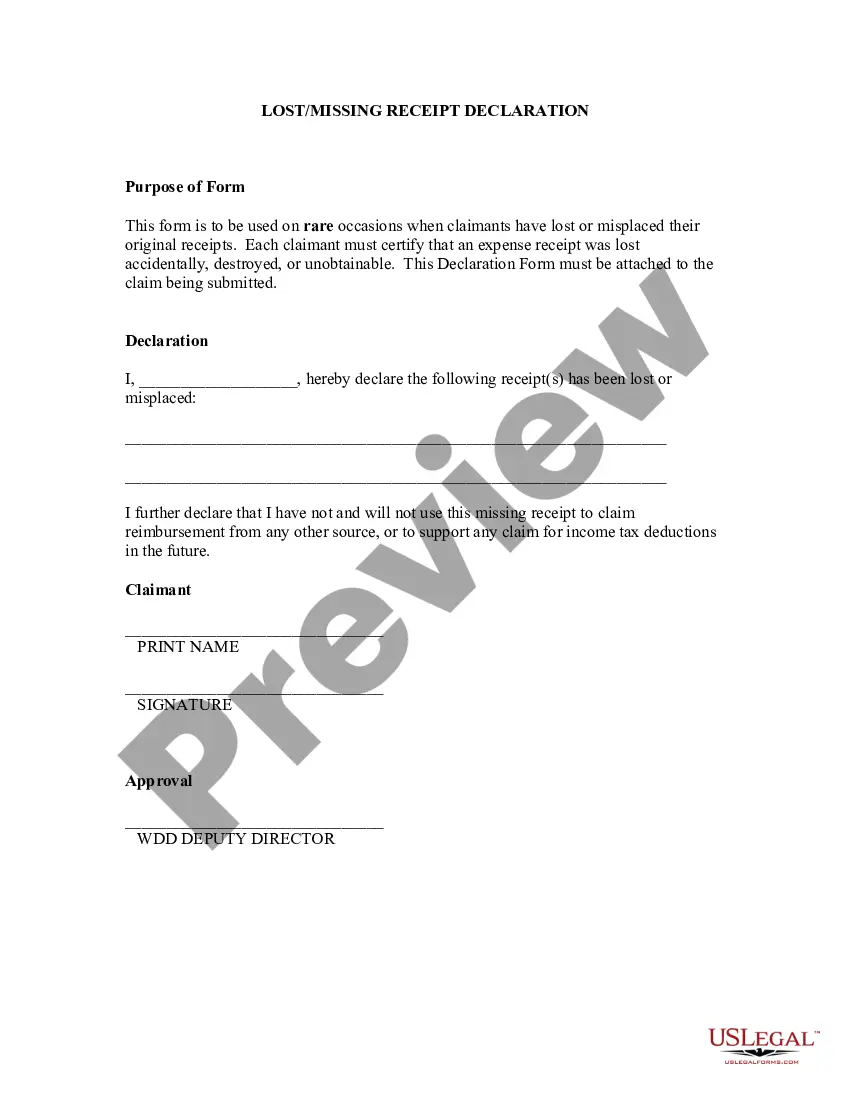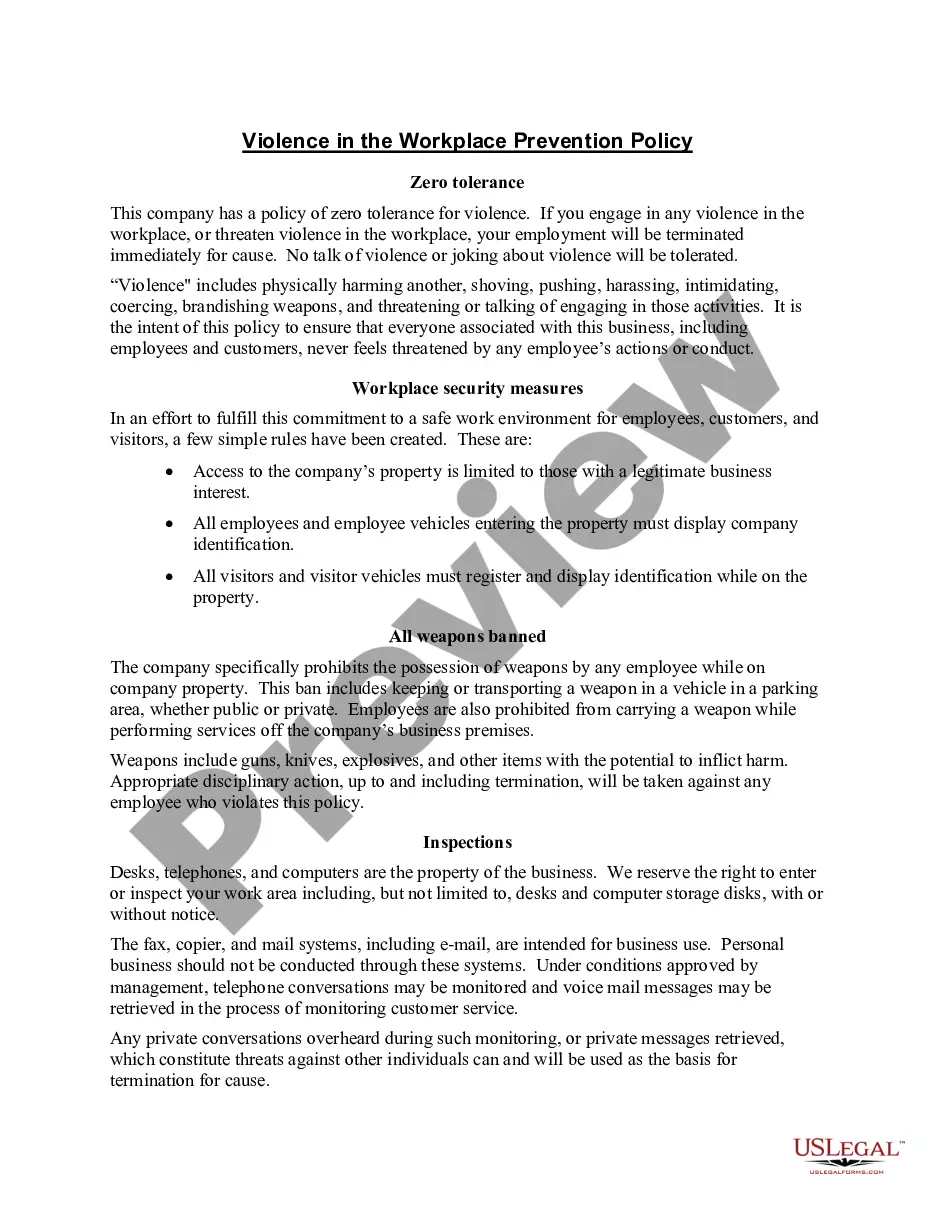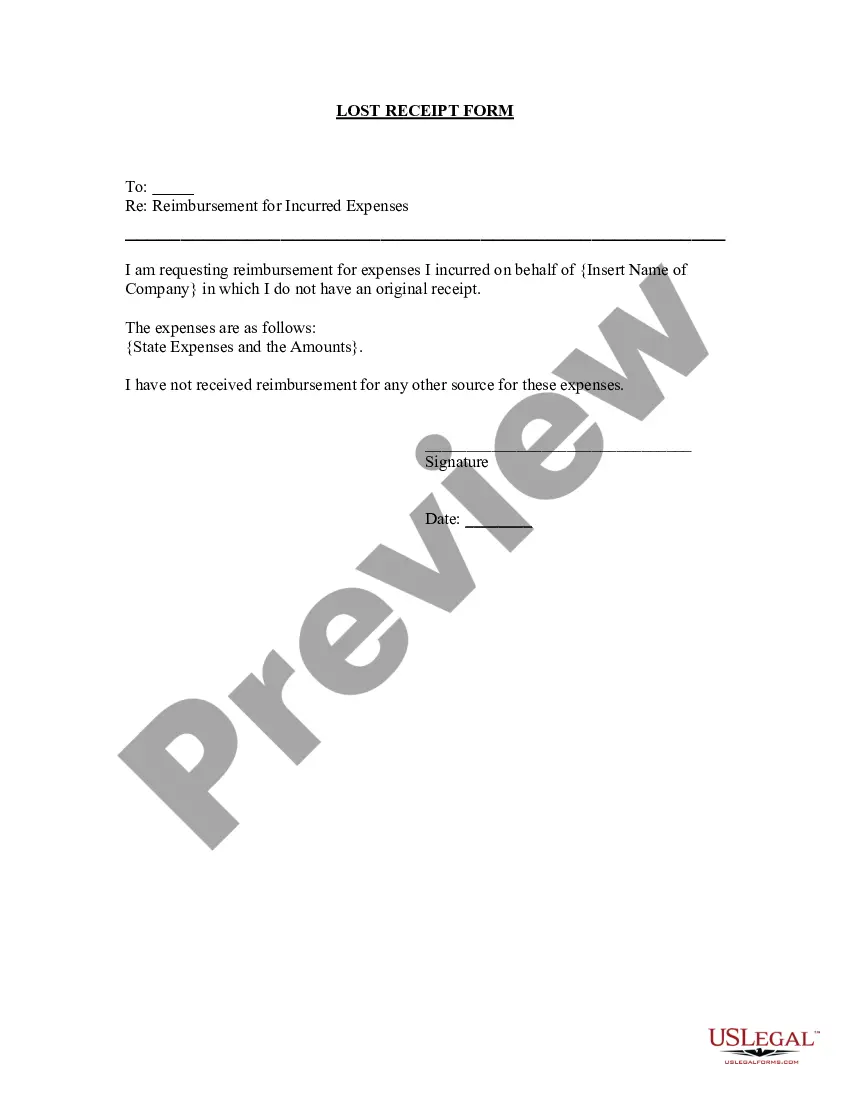Puerto Rico Lost Receipt Form
Description
How to fill out Lost Receipt Form?
If you wish to compile, download, or print legal document templates, utilize US Legal Forms, the largest assortment of legal forms available online.
Employ the site's straightforward and beneficial search feature to obtain the documents you need.
Various templates for business and personal purposes are organized by categories and jurisdictions, or keywords.
Step 4. Once you have located the form you require, click on the Acquire now button. Select the pricing plan you prefer and enter your information to register for an account.
Step 5. Complete the transaction. You can use your Мisa or кastercard or PayPal account to finalize the purchase.
- Utilize US Legal Forms to retrieve the Puerto Rico Lost Receipt Form with just a few clicks.
- If you are already a US Legal Forms user, Log In to your account and select the Download option to access the Puerto Rico Lost Receipt Form.
- You can also find forms you have previously saved from the My documents section of your account.
- If you are using US Legal Forms for the first time, follow the steps below.
- Step 1. Ensure you have selected the form for the correct state/country.
- Step 2. Utilize the Preview feature to review the contents of the form. Do not forget to examine the summary.
- Step 3. If you are not satisfied with the form, use the Search field at the top of the screen to find alternative versions of the legal form template.
Form popularity
FAQ
A receipt is a written acknowledgement that the vendor has been paid for providing goods or services. To be. valid, it must show: 2713 The name of the company providing the goods or services. 2713 When the specific services were rendered or articles purchased.
- Upload your receipts on the Expenses screen of your DTS voucher. You can convert your paper receipts to electronic images by scanning them, taking a picture of them, or if you prefer the old school approach faxing them into DTS (using the Print Fax Cover Sheet link in DTS).
Receipts are required for lodging and rental cars, regardless of the amount, and for any miscellaneous expenses of $75 dollars or more. Include one legible copy or original receipts for all lodging claimed, whether en route or at TDY location.
The Missing Receipt Affidavit should be used when the merchant has not provided a receipt or a duplicate receipt cannot be obtained. By using the Affidavit, you are stating that the related expense is in compliance with University Policy and qualifies as a legitimate business expense.
- Upload your receipts on the Expenses screen of your DTS voucher. You can convert your paper receipts to electronic images by scanning them, taking a picture of them, or if you prefer the old school approach faxing them into DTS (using the Print Fax Cover Sheet link in DTS).
Upon completion of your FUNDED travel authorization/orders you must file a travel voucher/claim within 5 days of return. Click on Official Travel; Select 'Vouchers' you will see a hyperlink 'Create New Voucher from Authorization'. Select the appropriate trip to create the voucher against.
Upload receipts in to Substantiating Records. Select the Browse button, locate/select the receipts saved to the computer, then choose the Upload button. The next page of the instructions will provide a visual of what this will look like when the document has uploaded. CES students will have $0 in their lodging costs.
Claim SubmissionUpload your travel voucher and supporting documents online!Claim Submission: DFAS-MILPCS@mail.mil.Advance Submissions: DFAS-MILPCSADVANCE@mail.mil.If an Army member is a card holder, an advance travel payment may only be authorized for DLA.Monetary Allowance in Lieu of Transportation (MALT)More items...
Completing the two-step DTS process (after travel)Step 1 Authorization.Step 2 Completing your voucher.Tracking your Voucher.2022 Select the Digital Signature tab - this shows you what actions are pending and which steps have already.
On the DTS Dashboard, select Create New Document, then Voucher. 2. Select Create Voucher next to an authorization. DTS creates the voucher using the information in the authorization and opens it on the Review Trip Voucher screen.