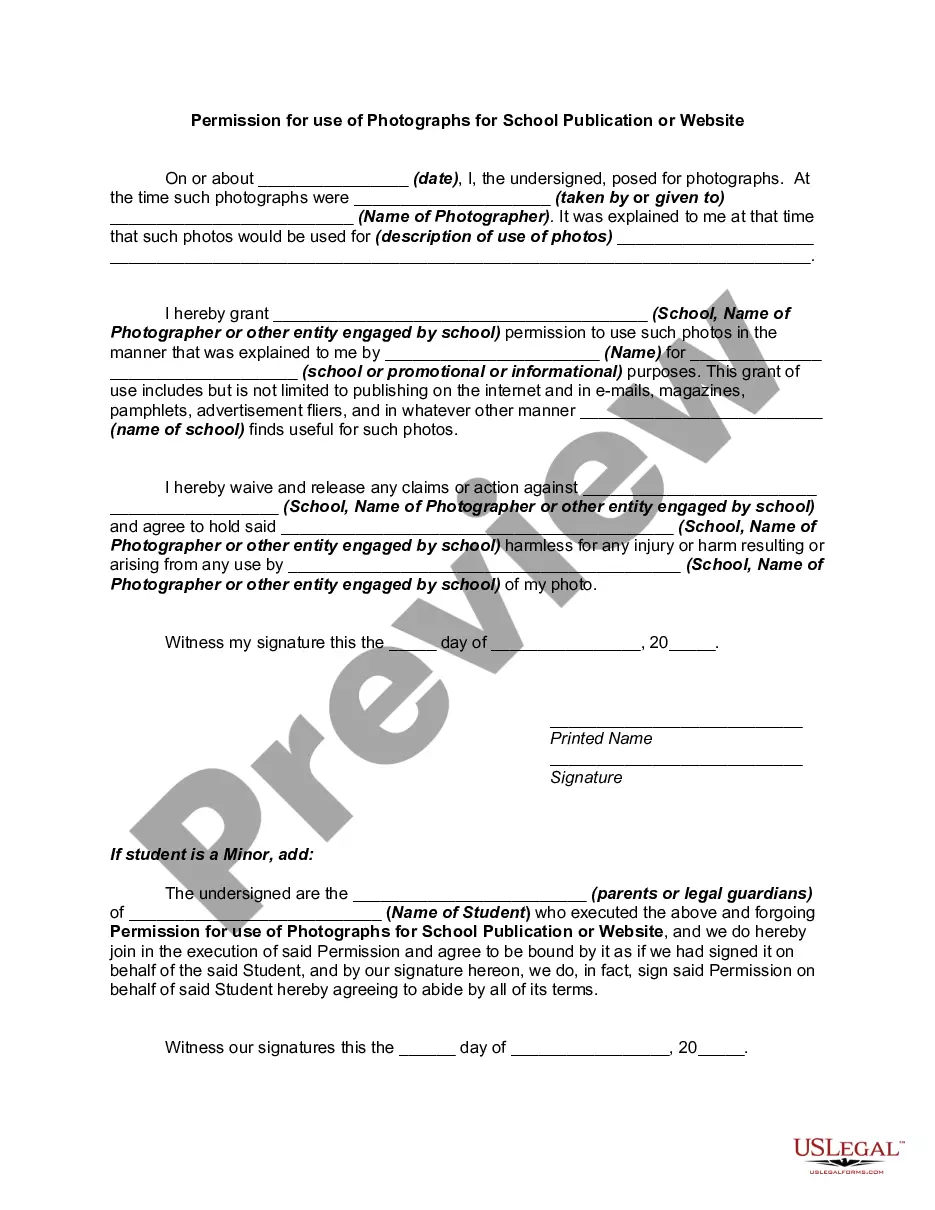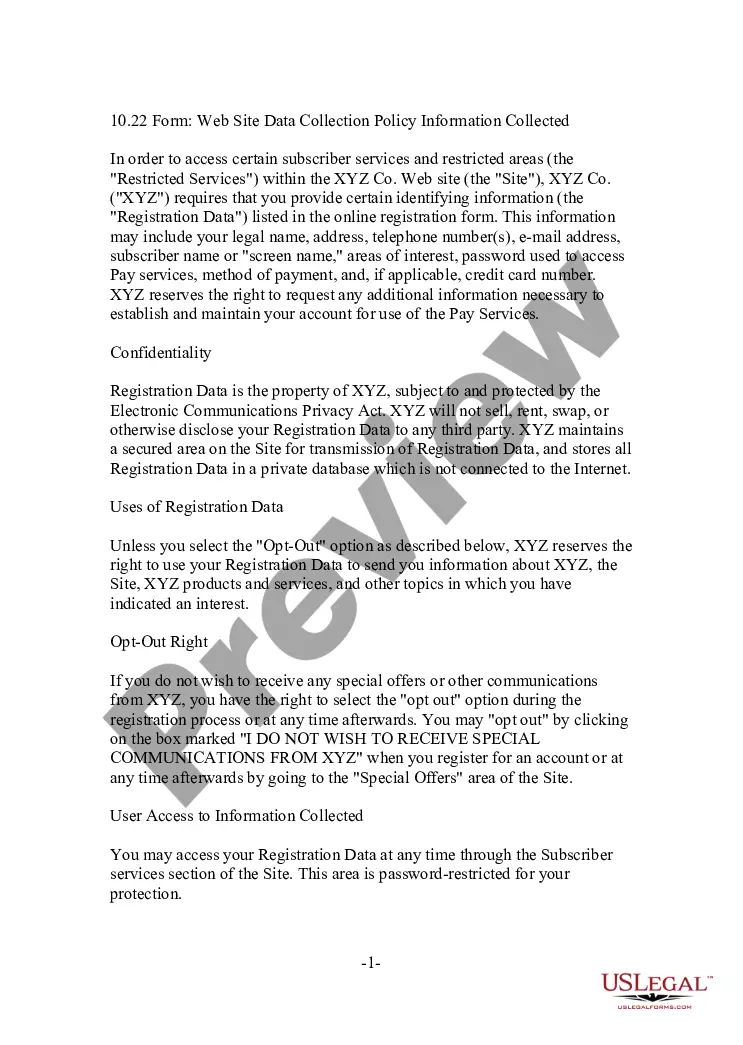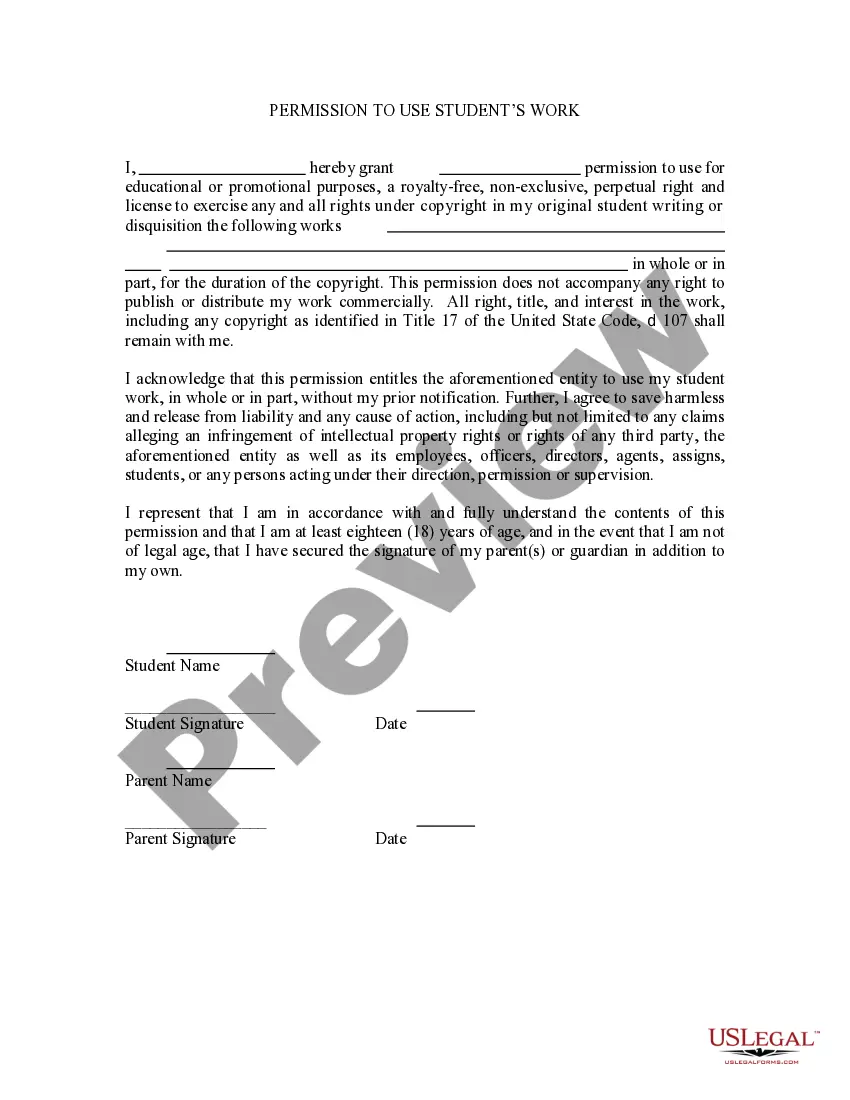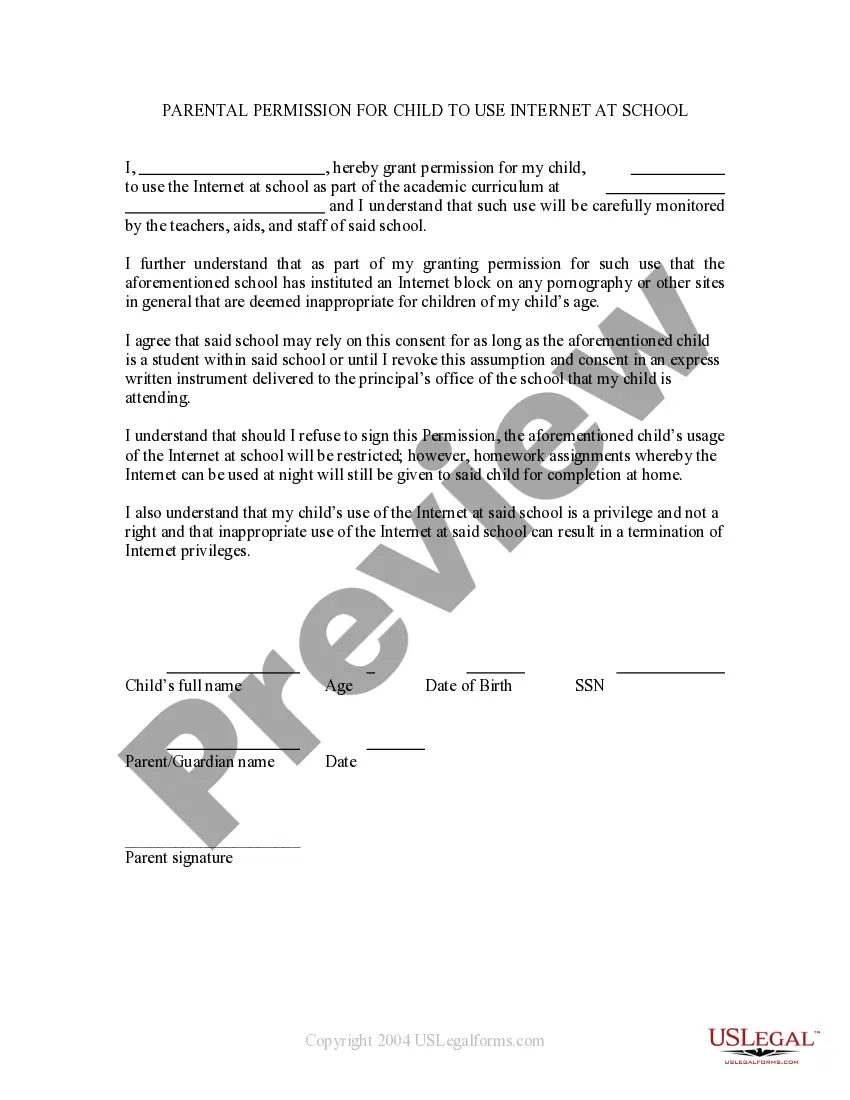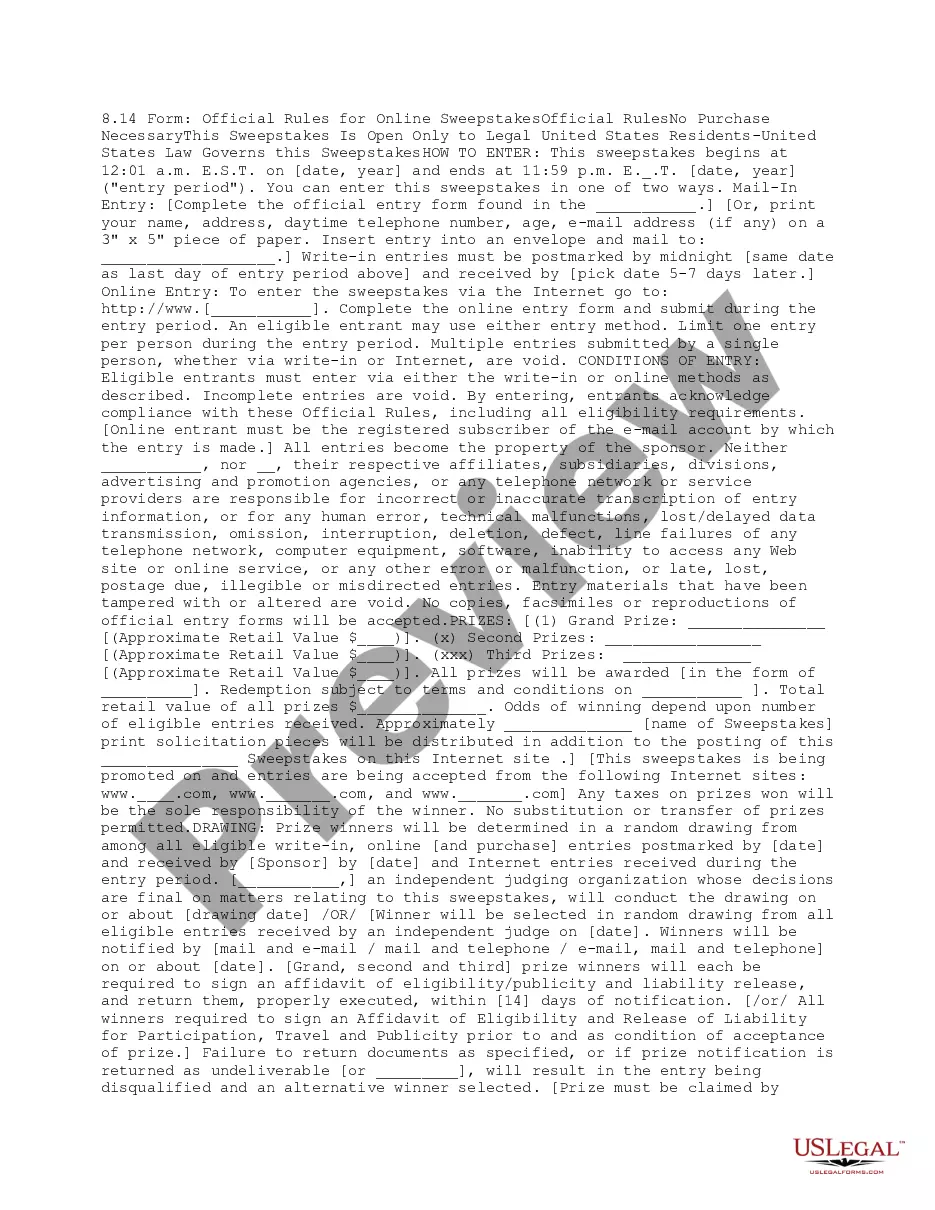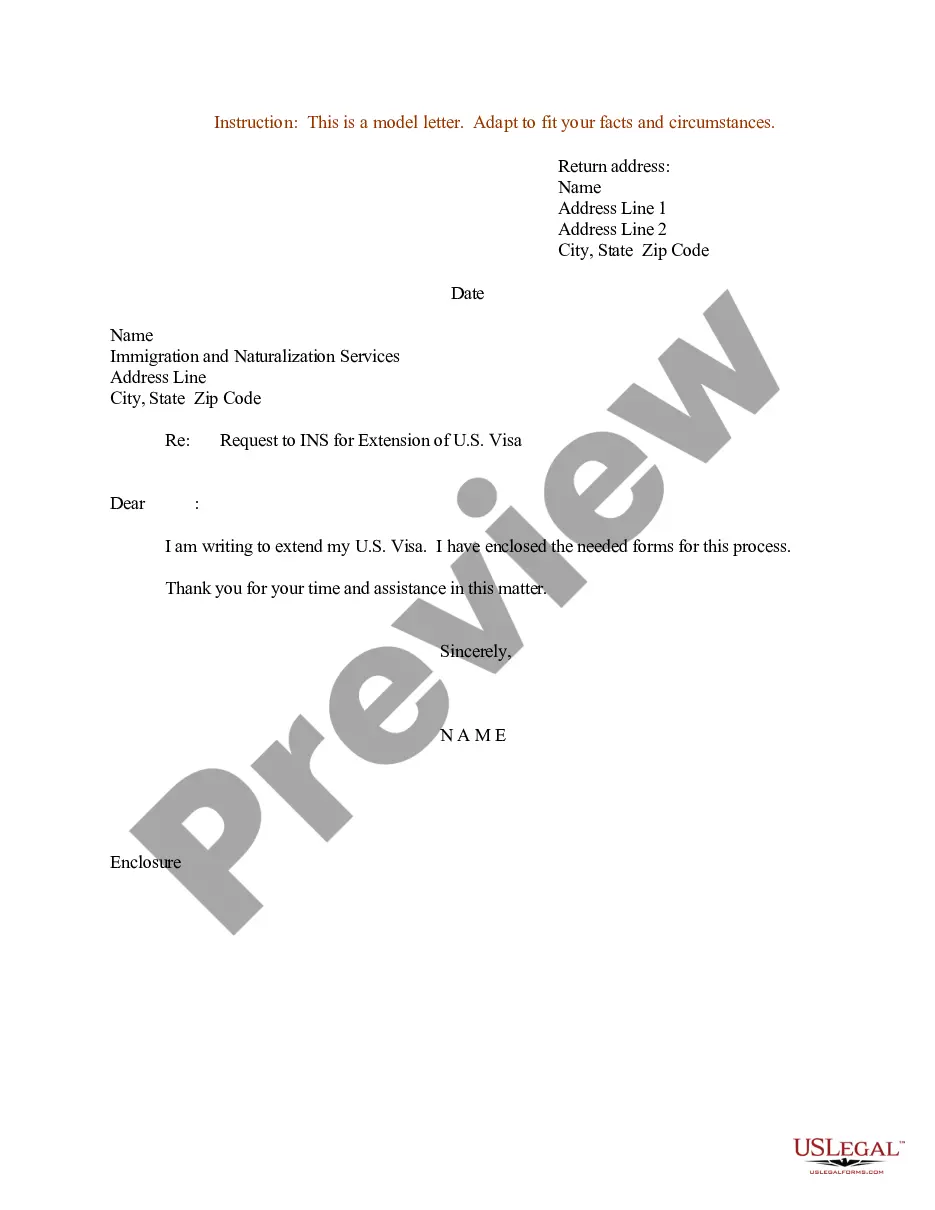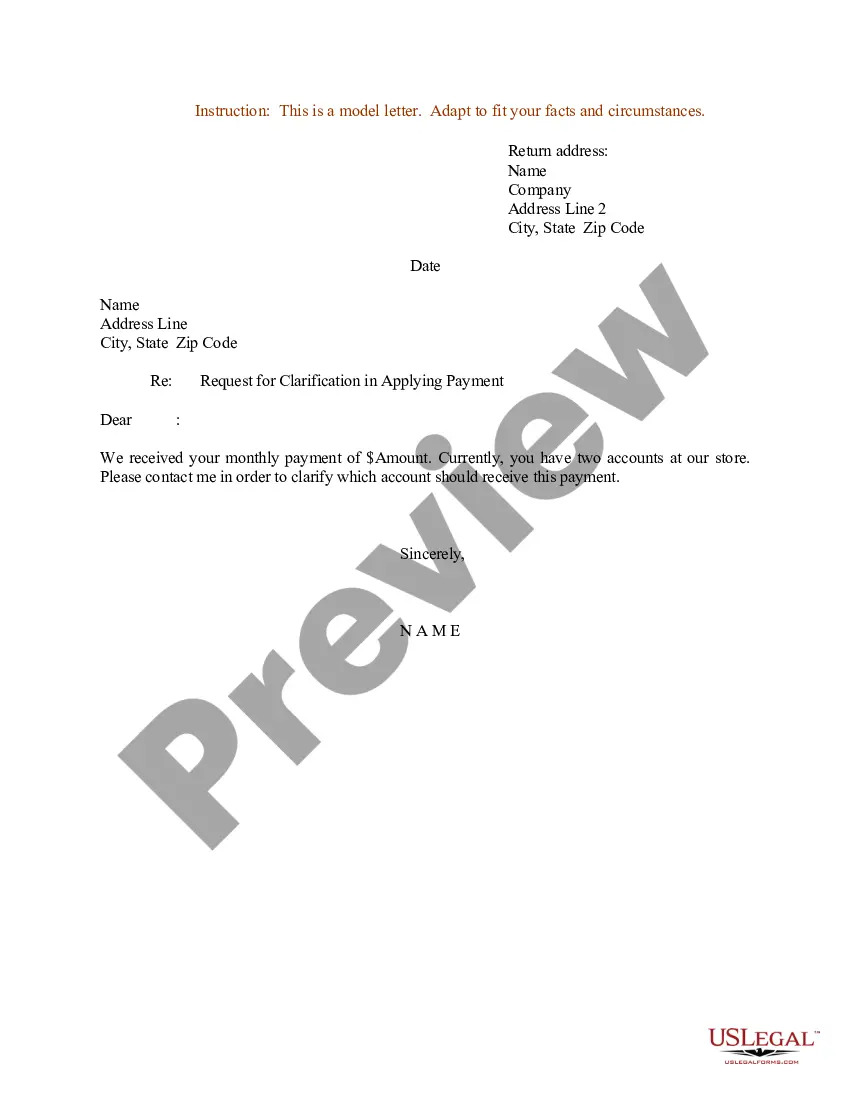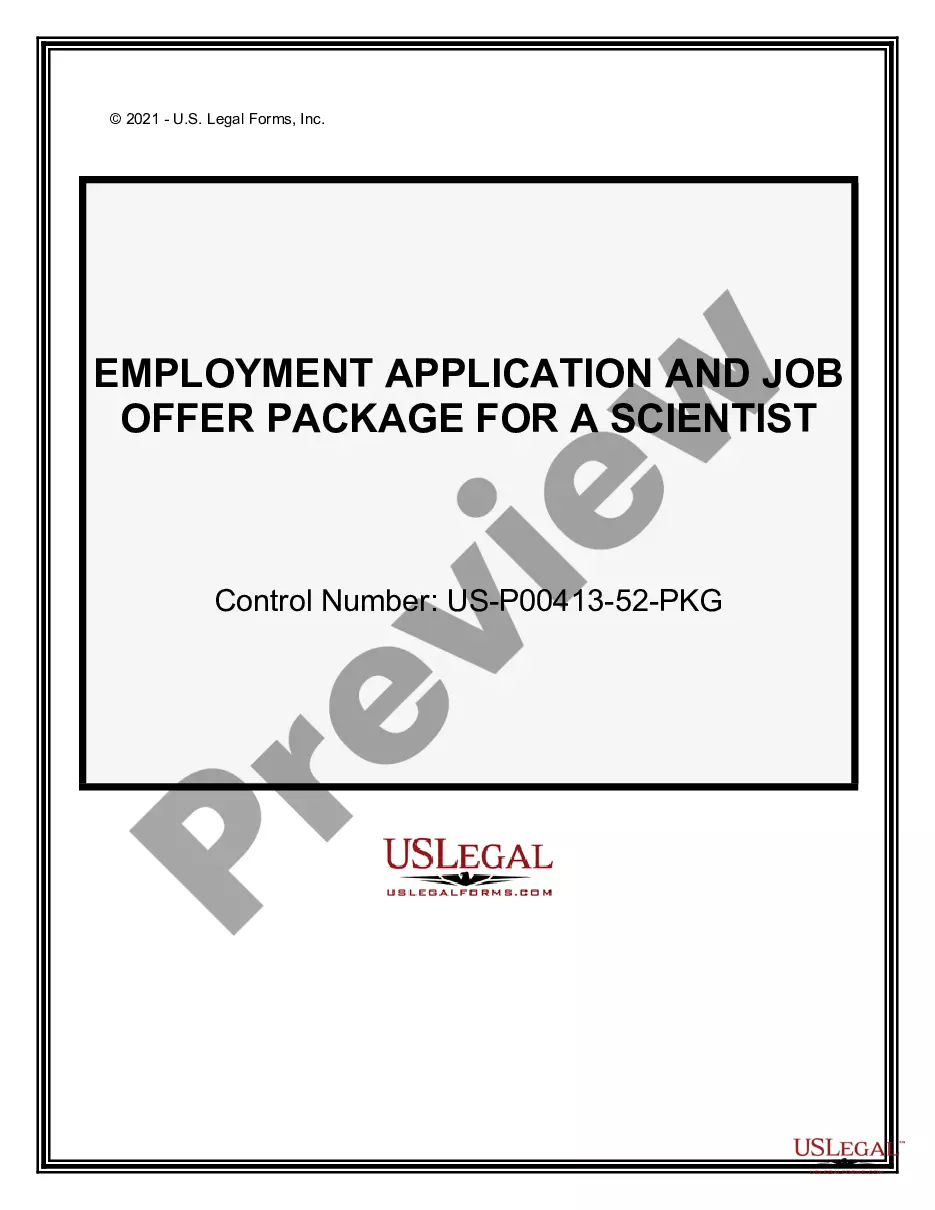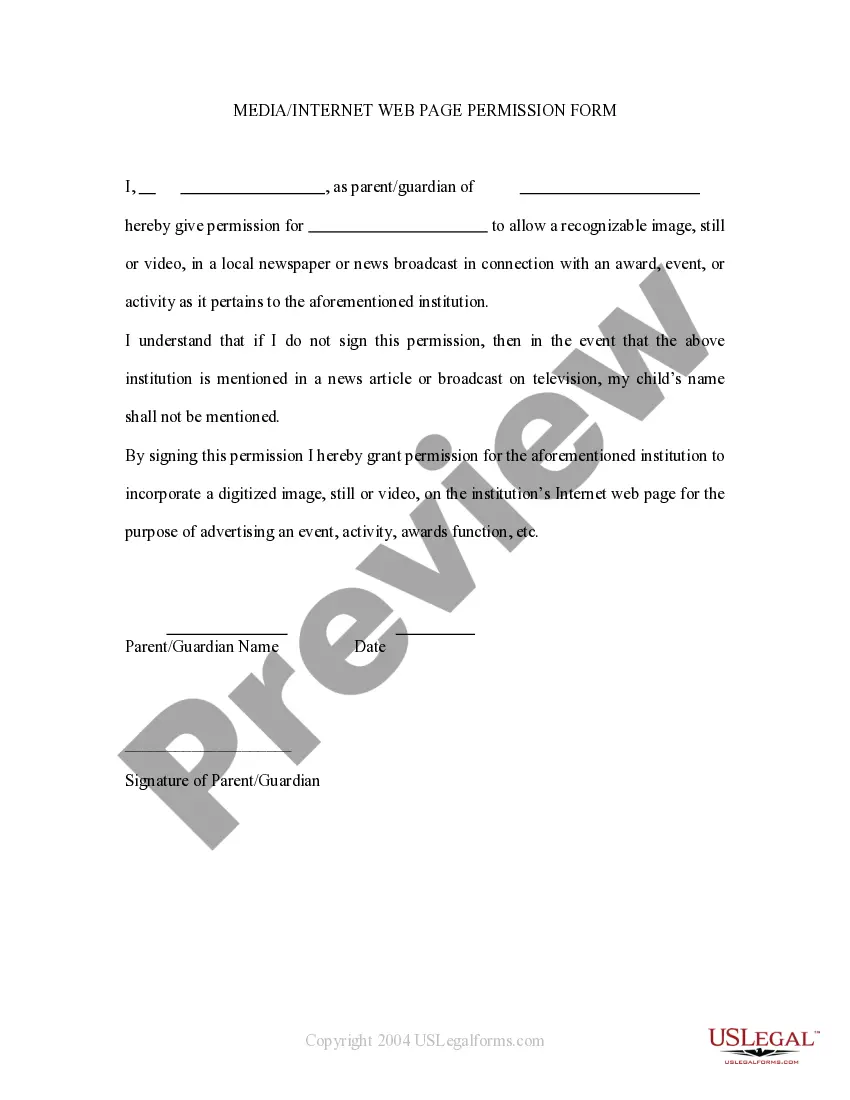Nevada Media - Internet Web Page Permission Form
Description
How to fill out Media - Internet Web Page Permission Form?
US Legal Forms - one of the largest collections of legal documents in the United States - offers a broad selection of legal document templates that you can download or print. By using the website, you can find thousands of forms for business and personal purposes, organized by categories, states, or keywords.
You can access the latest versions of documents like the Nevada Media - Internet Web Page Permission Form in just seconds. If you have an account, Log In and retrieve the Nevada Media - Internet Web Page Permission Form from the US Legal Forms library. The Download button will appear on every form you view. You can access all previously downloaded forms in the My documents section of your profile.
If you are using US Legal Forms for the first time, here are simple instructions to help you get started: Ensure you have selected the correct form for your city/county. Click the Review button to examine the form's content. Read the form description to confirm that you have chosen the right document. If the form does not meet your requirements, utilize the Search area at the top of the screen to find one that does. If you are satisfied with the form, confirm your choice by clicking the Purchase now button. Then, select the pricing plan you prefer and provide your details to register for an account.
Access the Nevada Media - Internet Web Page Permission Form with US Legal Forms, one of the most extensive collections of legal document templates. Utilize numerous professional and state-specific templates that meet your business or personal needs and requirements.
- Complete the transaction. Use your credit card or PayPal account to finalize the transaction.
- Select the format and download the form to your device.
- Edit. Fill out, modify, print, and sign the downloaded Nevada Media - Internet Web Page Permission Form.
- Each template you add to your account has no expiration date and is yours permanently.
- So, if you wish to download or print an additional copy, just visit the My documents section and click on the form you need.
Form popularity
FAQ
The data breach law in Nevada mandates that businesses must notify individuals in the event of a data breach involving personal information. This law highlights the importance of safeguarding sensitive data and maintaining customer trust. If you operate a business and need to inform your users about their rights, consider using the Nevada Media - Internet Web Page Permission Form to streamline your communication process.
The Nevada Online Privacy Act aims to protect the personal information of Nevada residents online. This act requires websites to disclose their data collection practices and allows users to opt-out of the sale of their personal data. With the growing importance of online privacy, understanding this law is critical for businesses and individuals. For those managing online content, the Nevada Media - Internet Web Page Permission Form can ensure compliance with privacy guidelines.
The Freedom of Information Act in Nevada grants the public the right to access government records. This law ensures transparency and accountability within state and local agencies. When you request information, it helps promote open communication between citizens and the government. Utilizing the Nevada Media - Internet Web Page Permission Form can assist you in obtaining the necessary permissions to use public records.
Websites can be blocked at three levels: Computer level, Network level or the ISP/Governmental level. Some DNS services, such as Open DNS, too provide options to block certain types of websites for different users sharing the computer.
This is due to an issue with security certificates, and many times is not the fault of your computer or your web browser at all. These certificates are what websites use to prove they are who they say they are on the internet, and if your browser detects an issue with a certificate, it will issue a warning.
Change settings for a specific siteOn your computer, open Chrome.Go to a website.To the left of the web address, click the icon you want: Lock. Info. Dangerous.Click Site settings.Change a permission setting.
Note: Usually, a website is blocked because Google believes the website might be dangerous, and it could harm your PC or reveal your personal data.
Go to Internet Options in Control Panel and on the Security tab, click on Restricted Websites in the Internet Security Zone, and then on the button labeled Sites (See image below). Check if the URL of the website you wish to access is listed there. If yes, select the URL and click Remove.
A Browsing Protection block page appears when you try to access a site that has been rated harmful. When a Browsing Protection block page appears: If you want to enter the website, select Allow website on this computer. You need administrator rights to allow blocked websites.
Change settings for a specific siteOn your computer, open Chrome.Go to a website.To the left of the web address, click the icon you want: Lock. Info. Dangerous.Click Site settings.Change a permission setting.