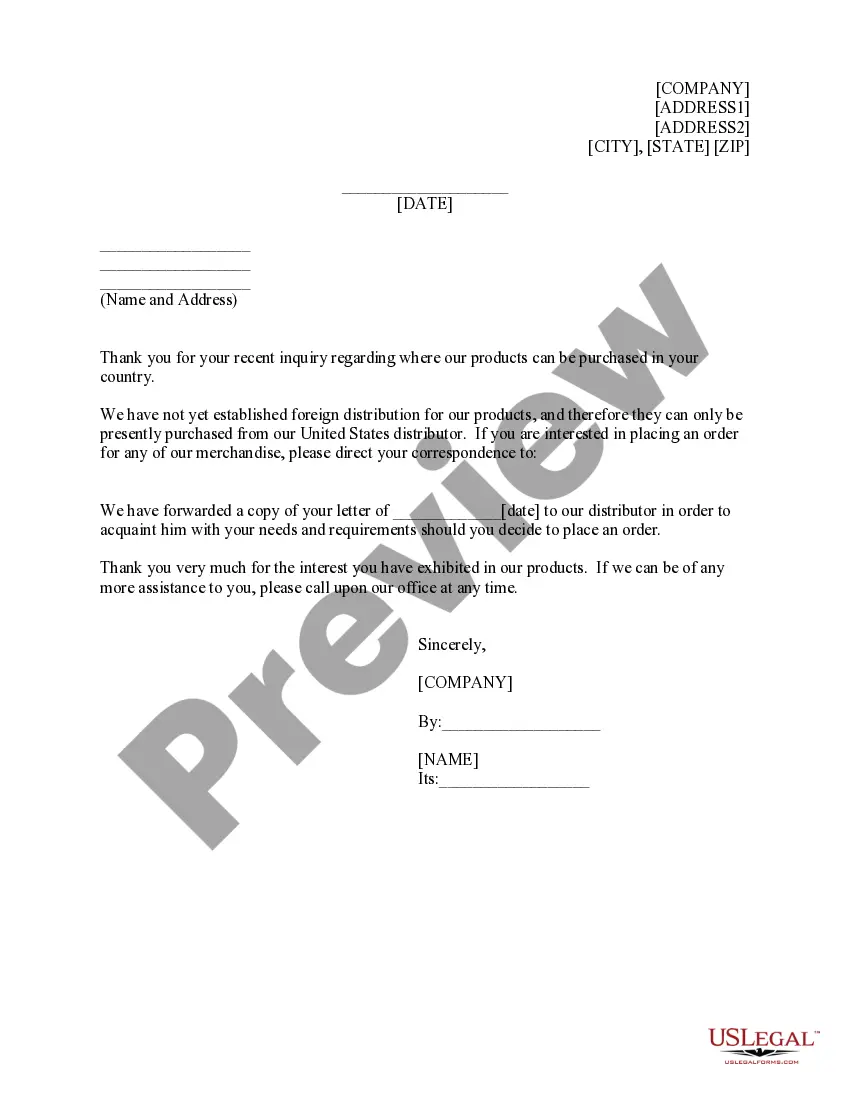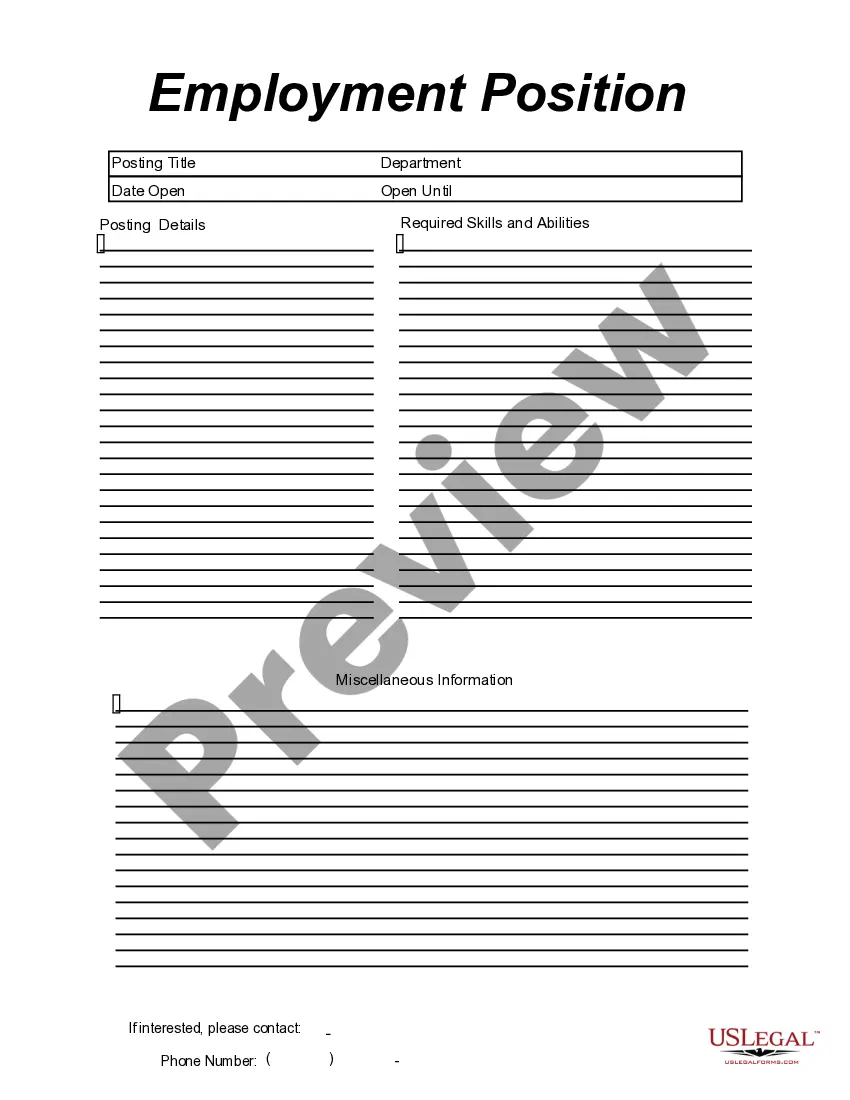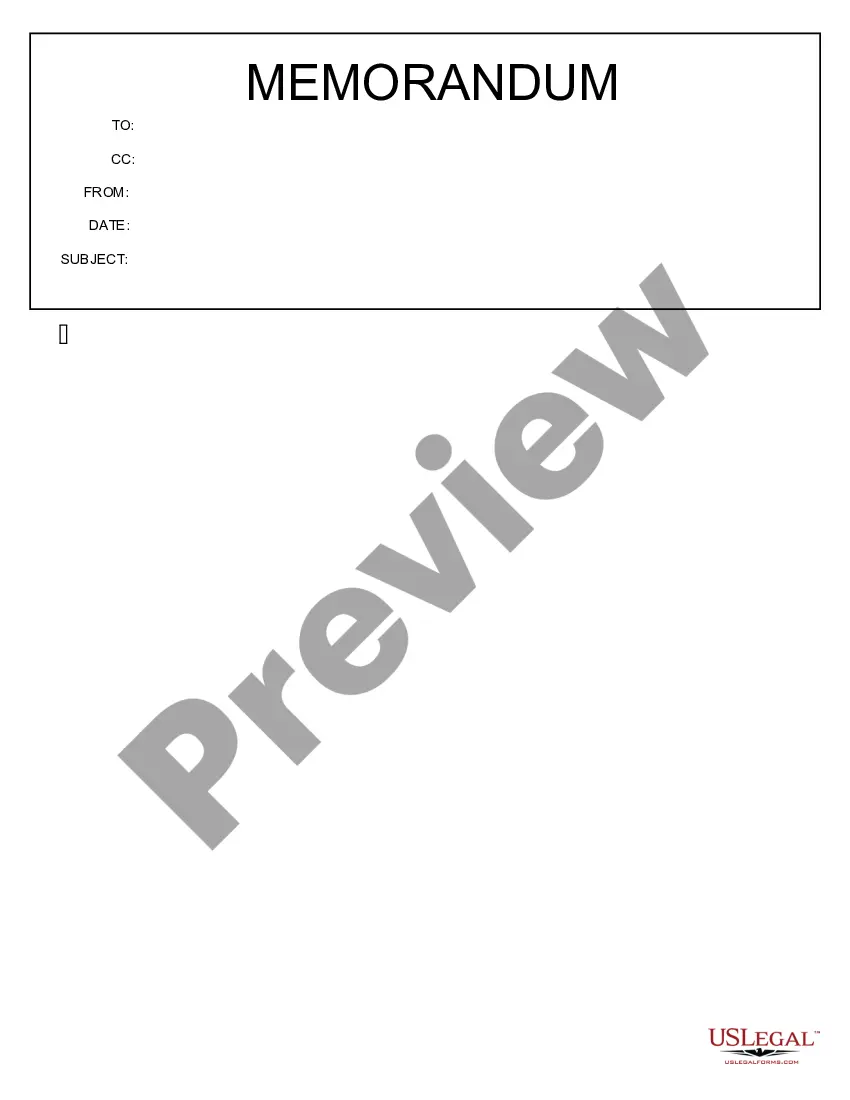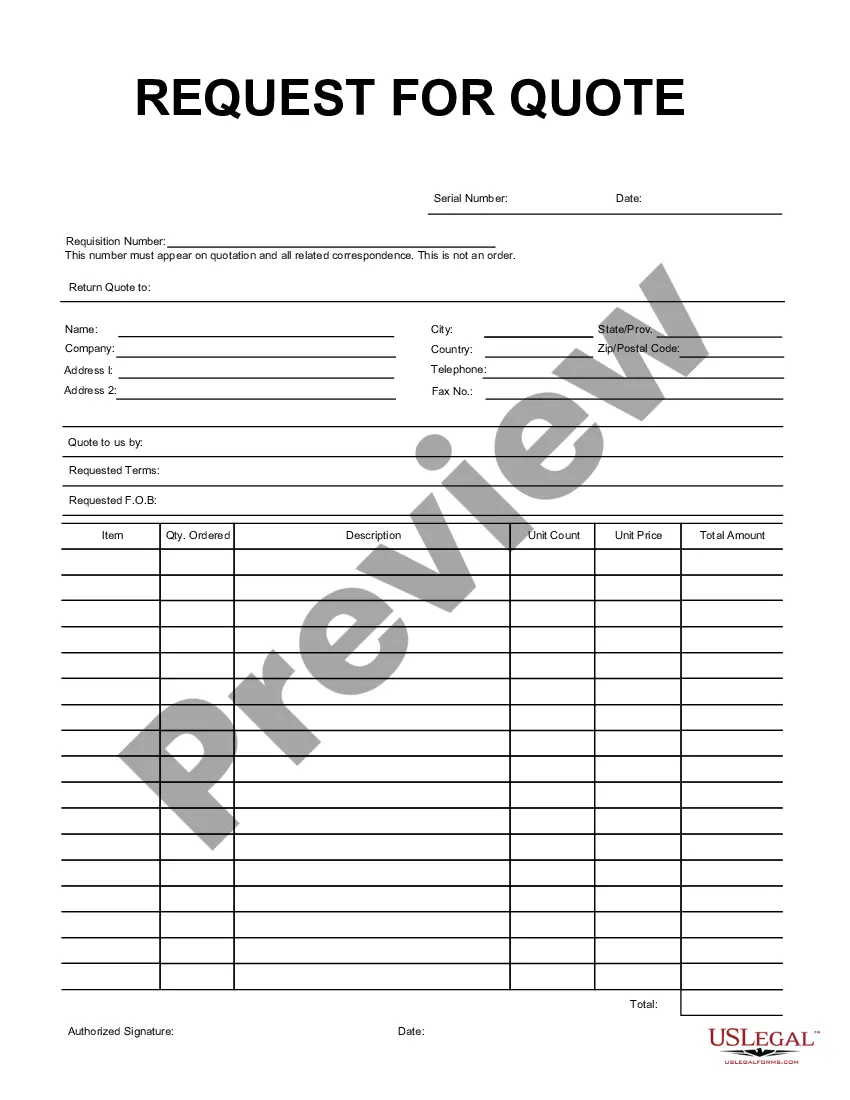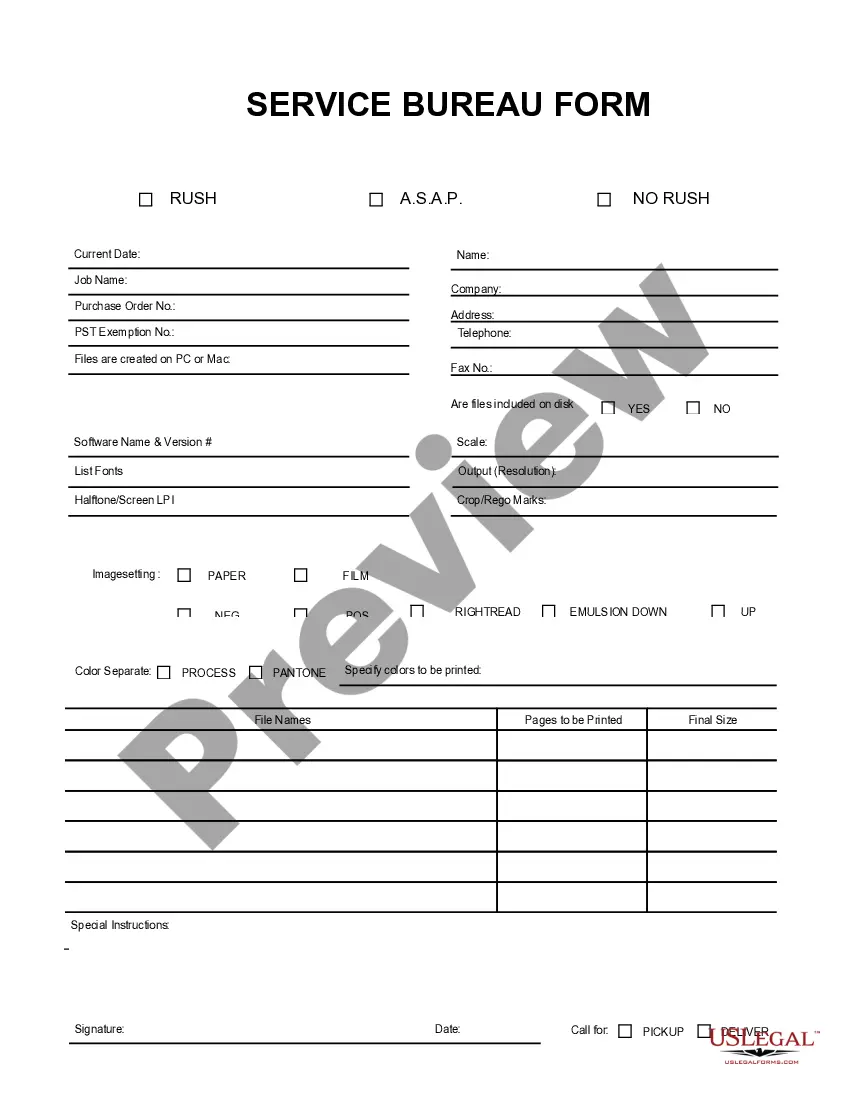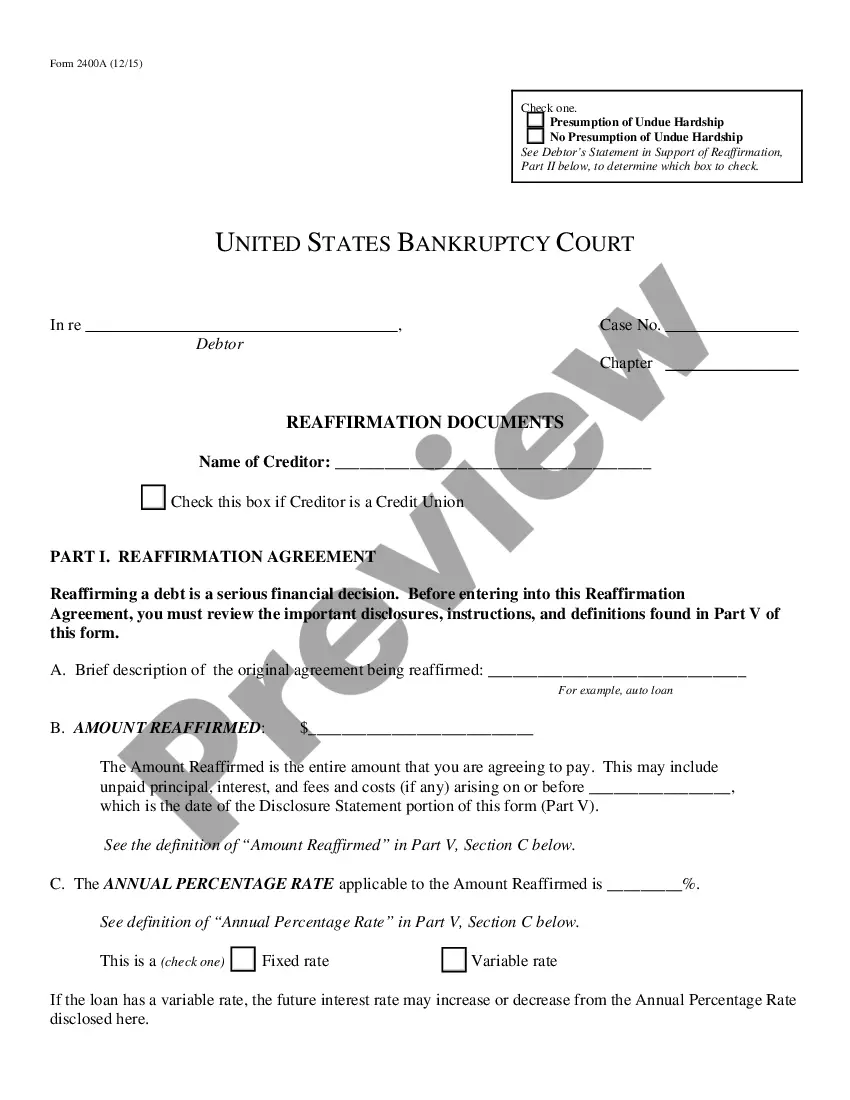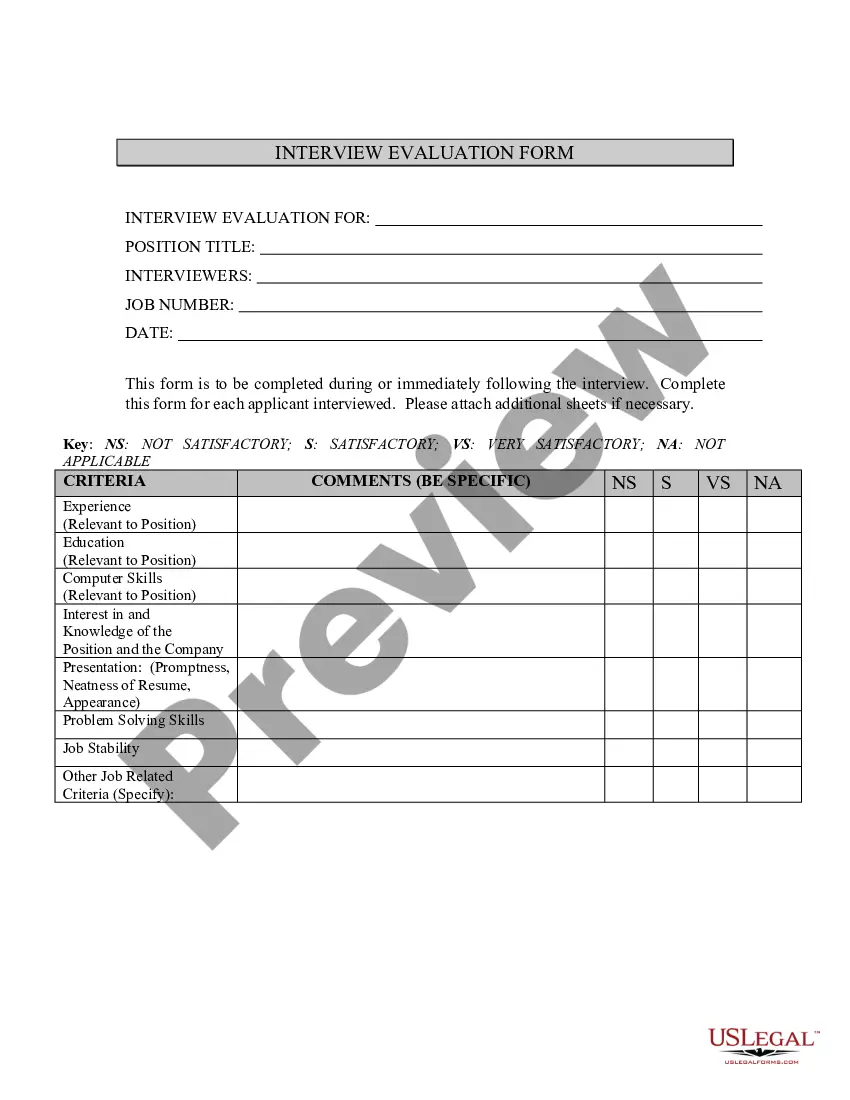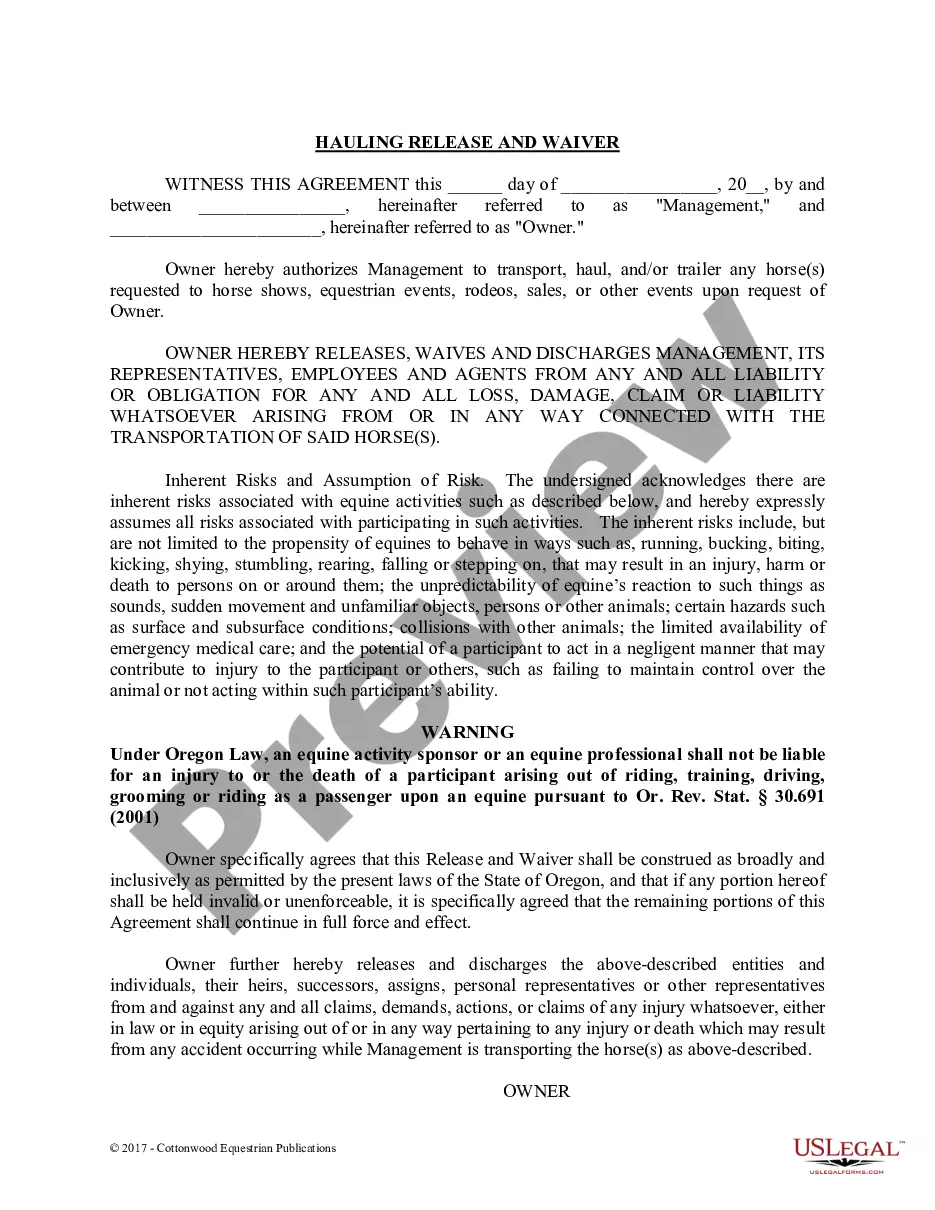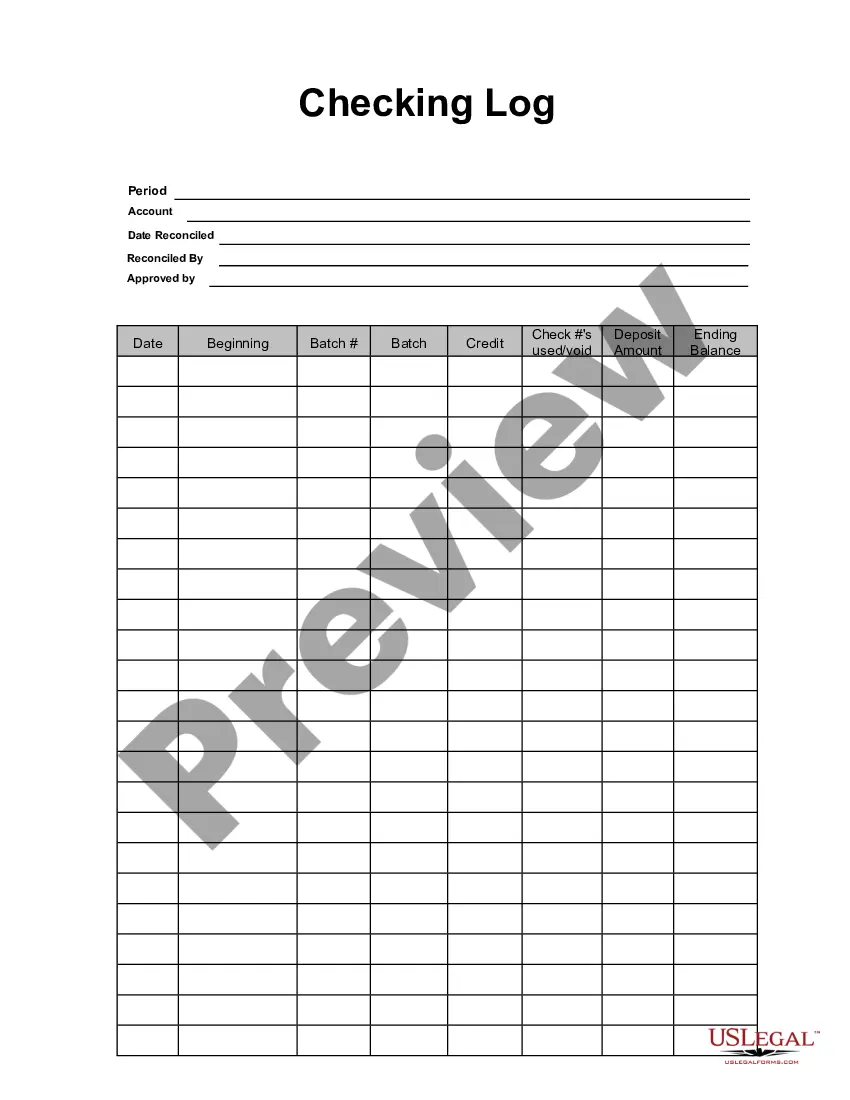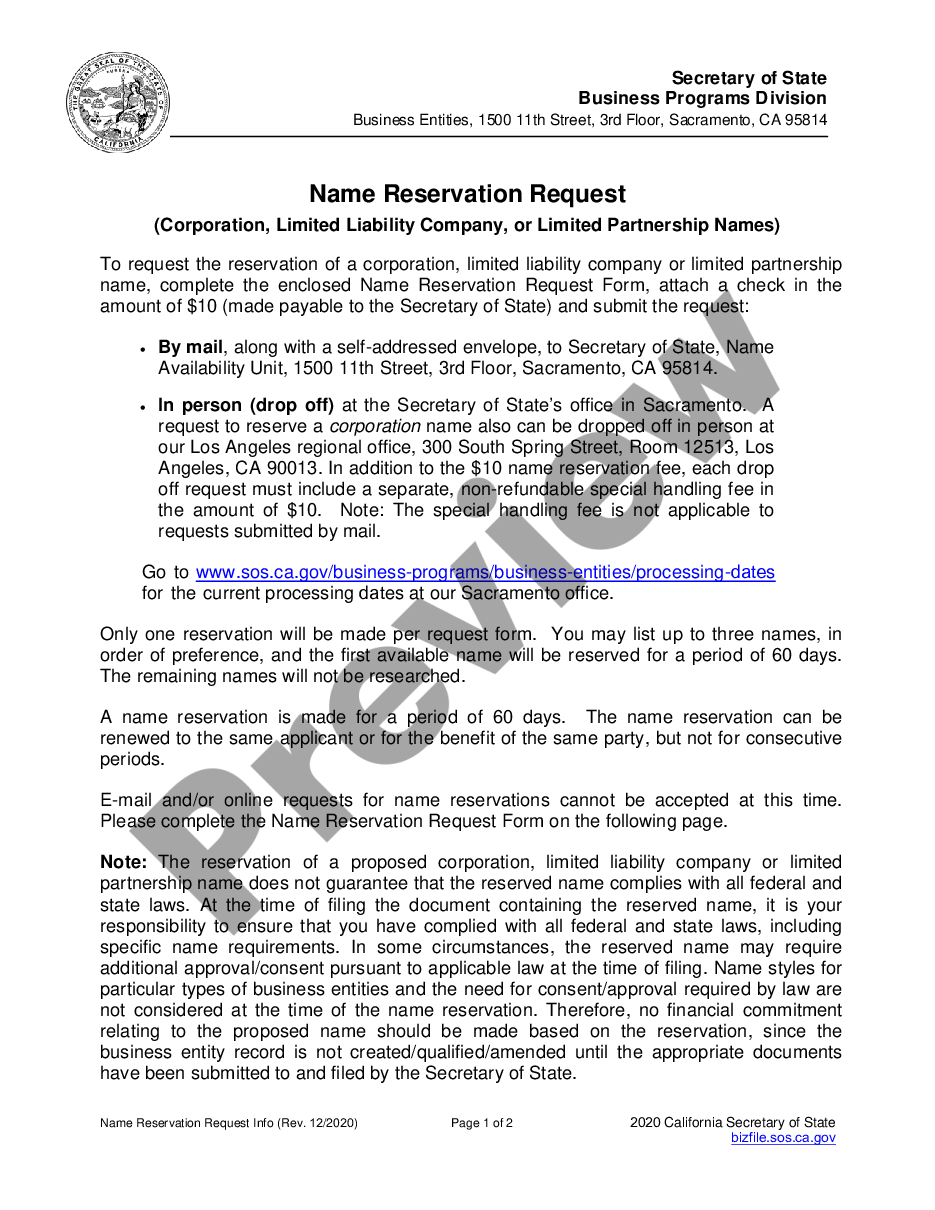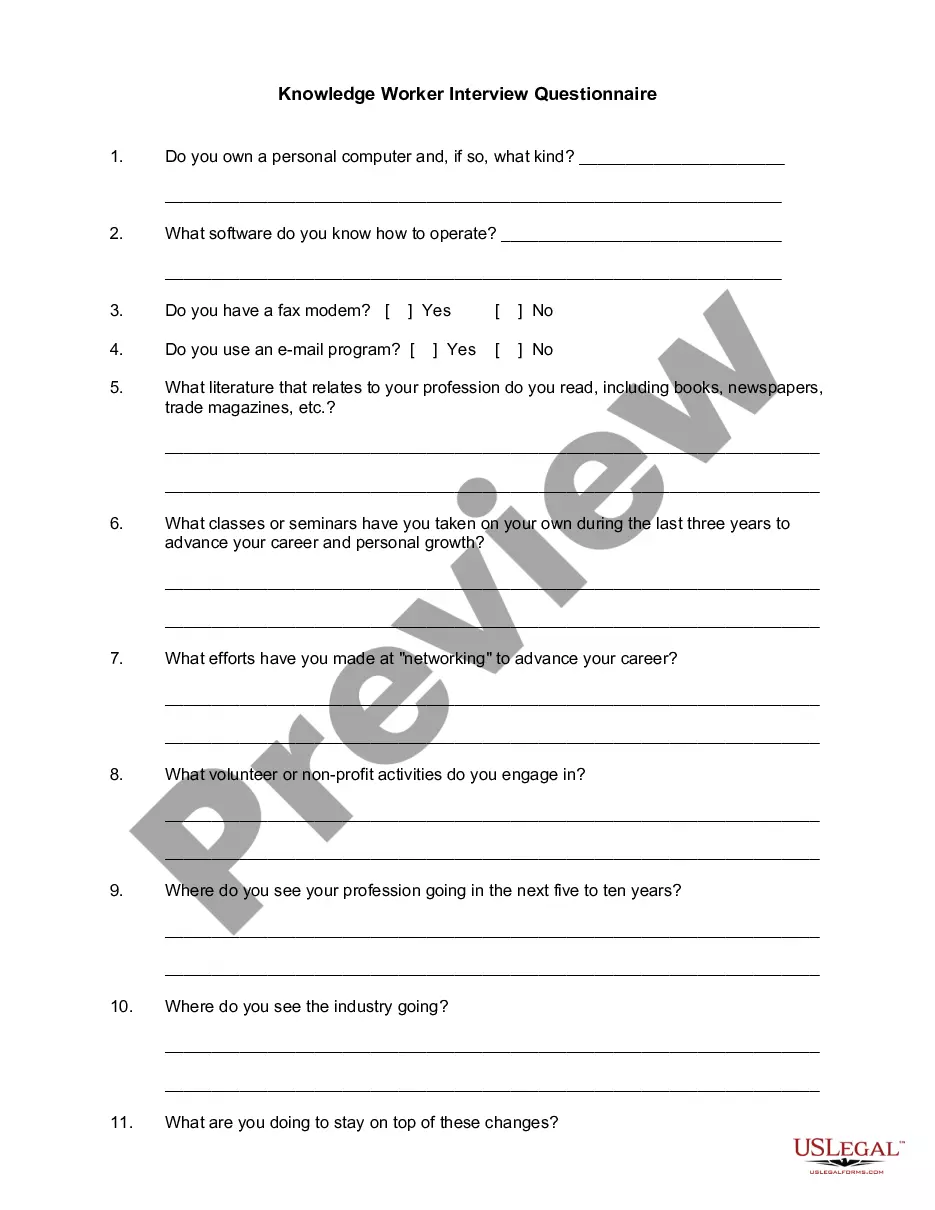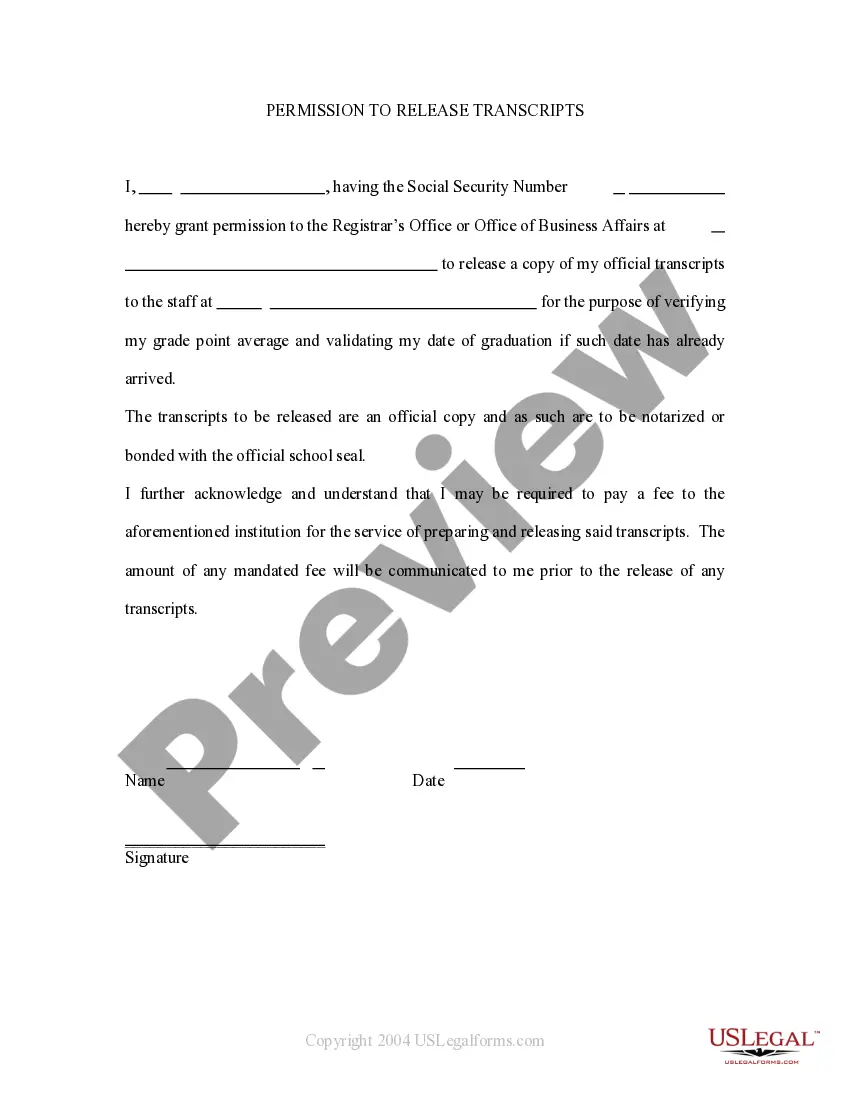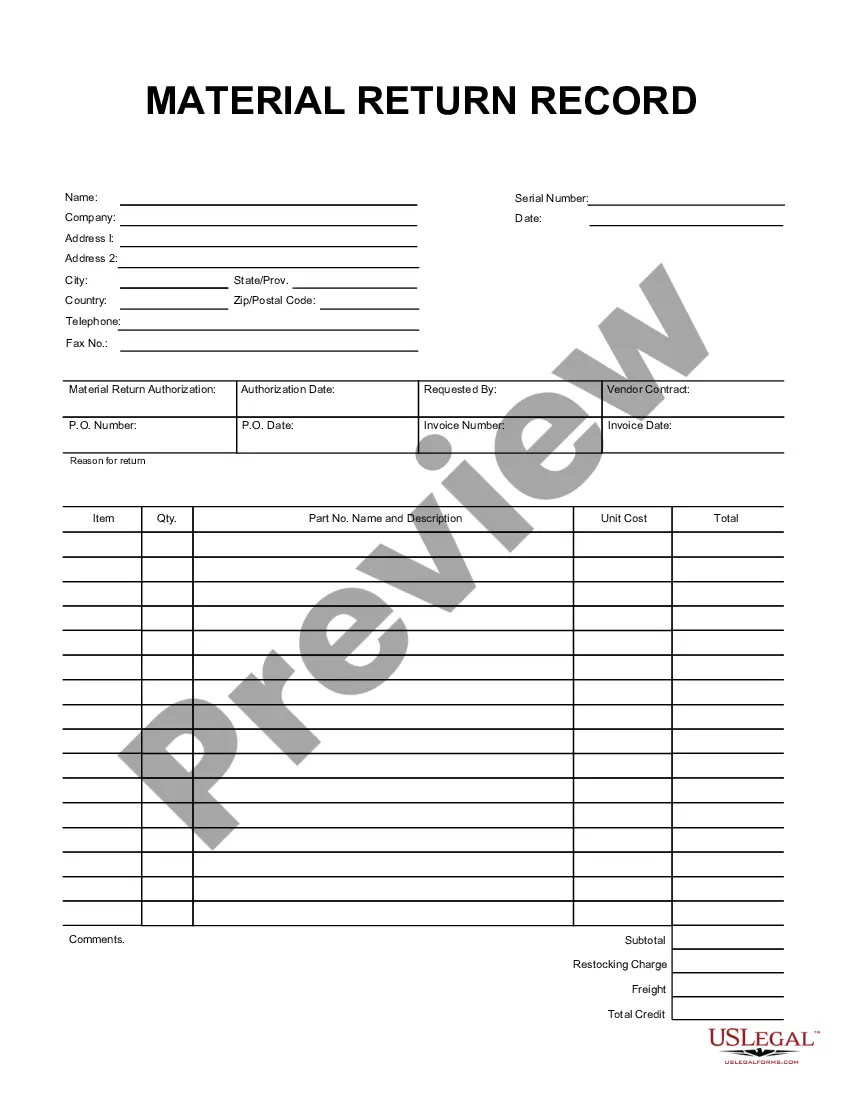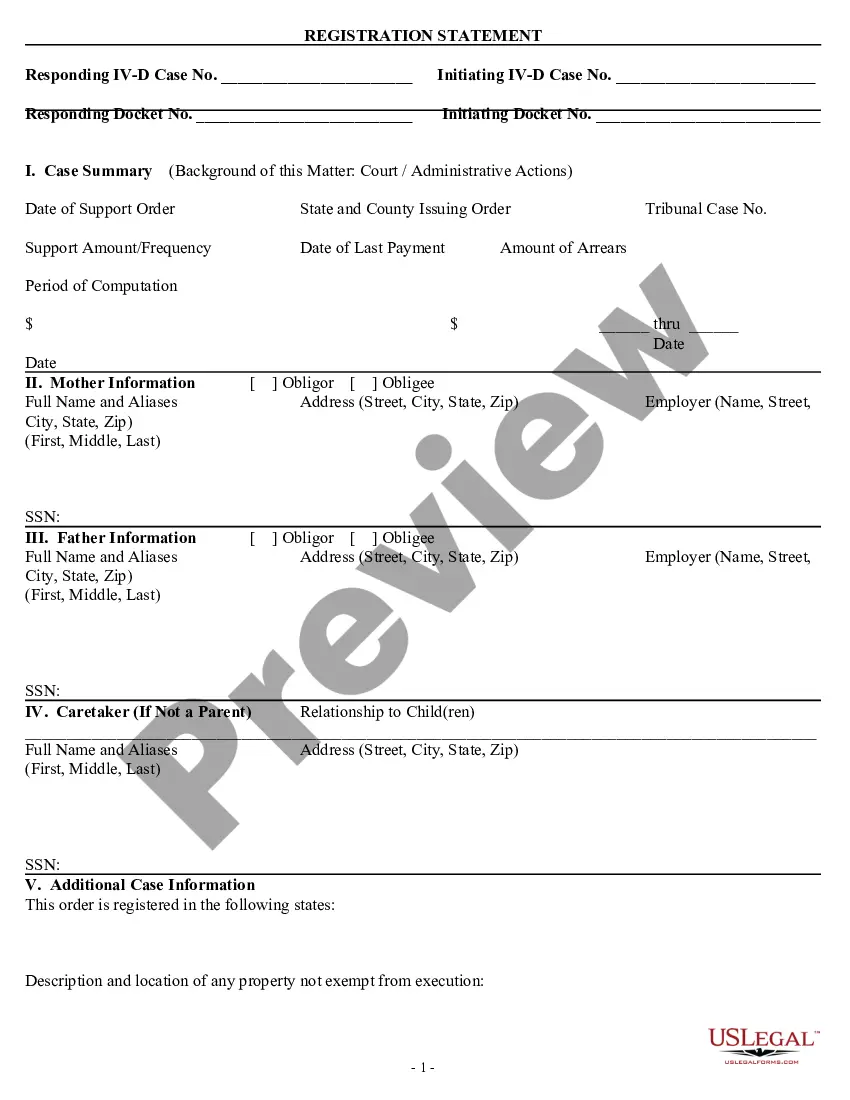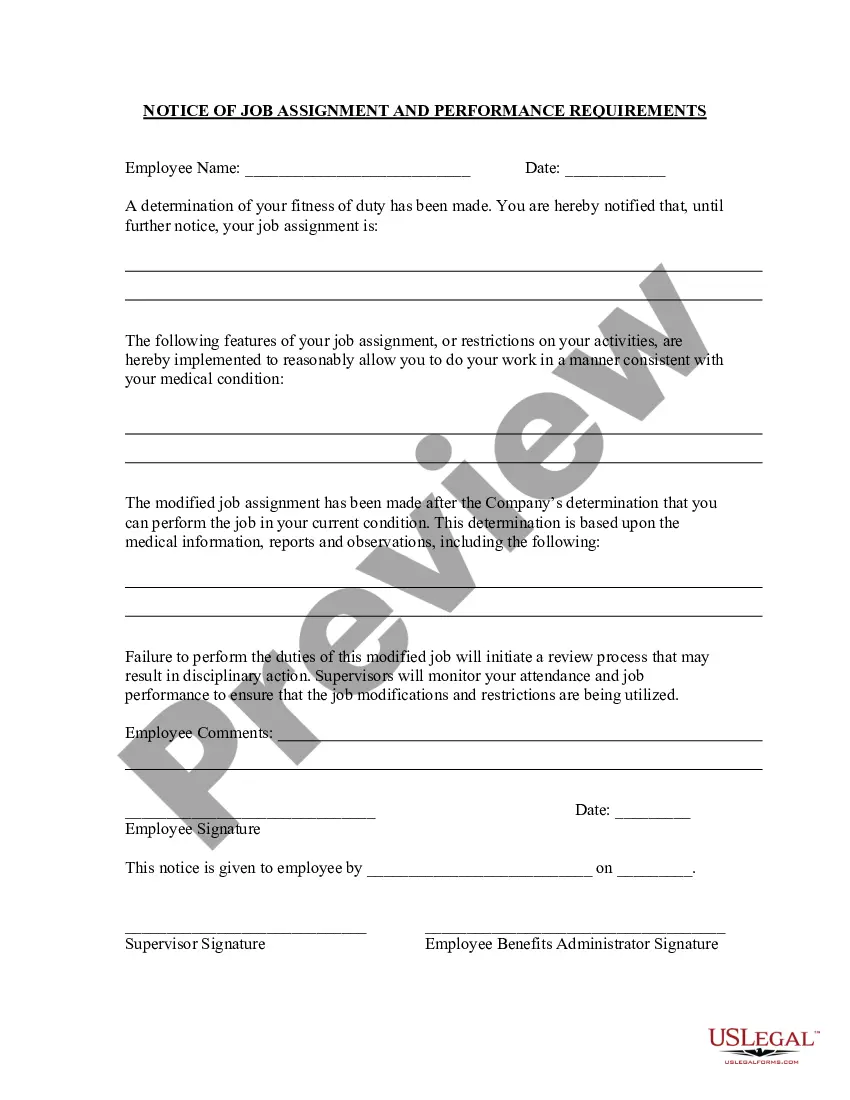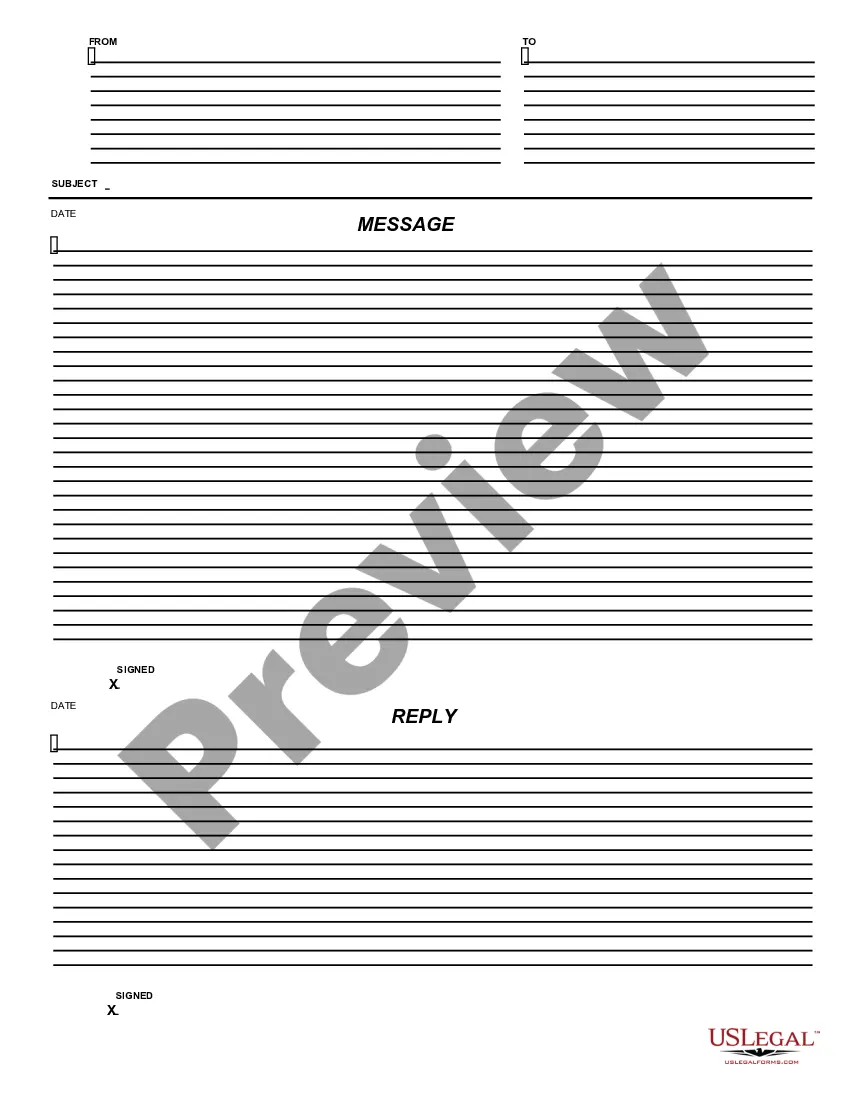Michigan Message - Reply
Description
How to fill out Message - Reply?
Selecting the appropriate legal document template can be challenging.
Clearly, there are numerous templates available online, but how do you find the legal form you require.
Utilize the US Legal Forms website.
If you are a first-time user of US Legal Forms, here are straightforward instructions to follow: Initially, ensure you have selected the correct form for your city/county. You can review the form using the Preview option and read the form description to confirm it is suitable for you. If the form does not meet your needs, utilize the Search section to find the right form. Once you confirm that the form is appropriate, click the Get now button to obtain the form. Choose the pricing plan you wish and enter the required information. Create your account and pay for an order using your PayPal account or credit card. Select the file format and download the legal document template to your device. Complete, edit, print, and sign the acquired Michigan Message - Reply. US Legal Forms is the largest collection of legal forms where you can find a variety of document templates. Use the service to obtain professionally crafted papers that adhere to state requirements.
- This service offers thousands of templates, including the Michigan Message - Reply that you can employ for both business and personal requirements.
- All forms are reviewed by experts and comply with federal and state regulations.
- If you are already registered, Log In to your account and click the Download button to retrieve the Michigan Message - Reply.
- Use your account to browse the legal forms you have previously purchased.
- Visit the My documents section of your account to obtain another copy of the form you need.
Form popularity
FAQ
Michigan Virtual is a fantastic website for students who may or may not know what they want to do after high school and with all the class options that they have, it gives students an opportunity to explore and see what they are interested in.
Type a response in the body of the message and then click the Send button. Pass on the message to another user by clicking the Forward button. Populate the To field with the users first and last name and then type a message in the body. Click Send to deliver the message.
Introduction: Mentors and affiliation users can quickly access a courses Learning Management System (LMS) through the Student Learning Portal (SLP). This process describes how to access their course's within the various platforms.
If you still have questions, don't hesitate to either explore our official Knowledge Base filled with step-by-step guides for common processes or get in touch with our Customer Care Team by submitting a help ticket or dropping us a line at 888.889. 2840.
To respond to the sender, click the Reply button. Type a response in the body of the message and then click the Send button. Pass on the message to another user by clicking the Forward button. Populate the To field with the users first and last name and then type a message in the body.
First, select Messages from the left navigation menu. Next, click the Folder drop-down field and then choose to view messages within your Inbox or Sent folders. At this point, you can choose to send messages to users by selecting the Compose button.
First, open a browser and navigate to the Student Learning Portal. Then type your online mail address in the Email field. Next, type your password in the Password field. Finally, tap the Sign in button to access your Dashboard.
Introduction: The Michigan Virtual student information system (SIS) is the Student Learning Portal (SLP). The portal acts as a gateway for students to access their courses and for education establishments to manage student data.
First, within the Lessons page, tap a assignment tile (indicated by paper icon) to open....Then scroll down to the Submissions section to submit your assignment using one or more of the following options:Upload. Choose to locate and attach a file from your computer.Record.Choose Existing.