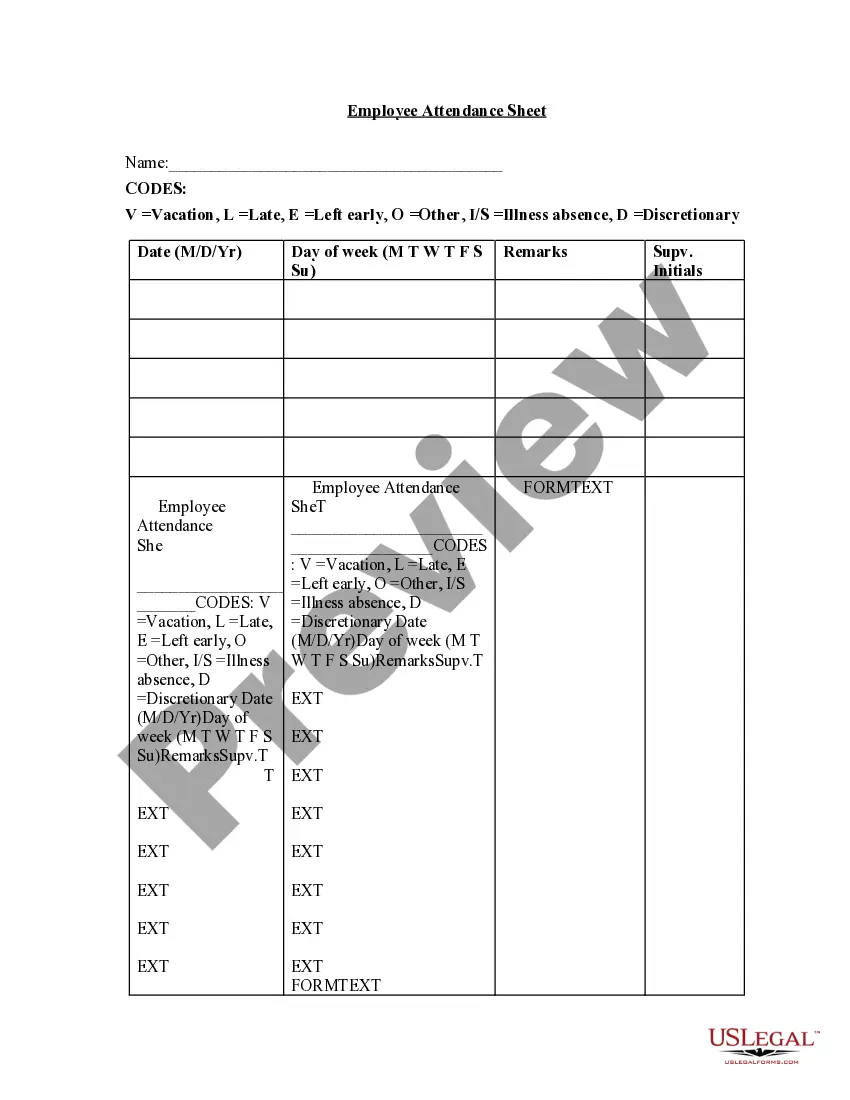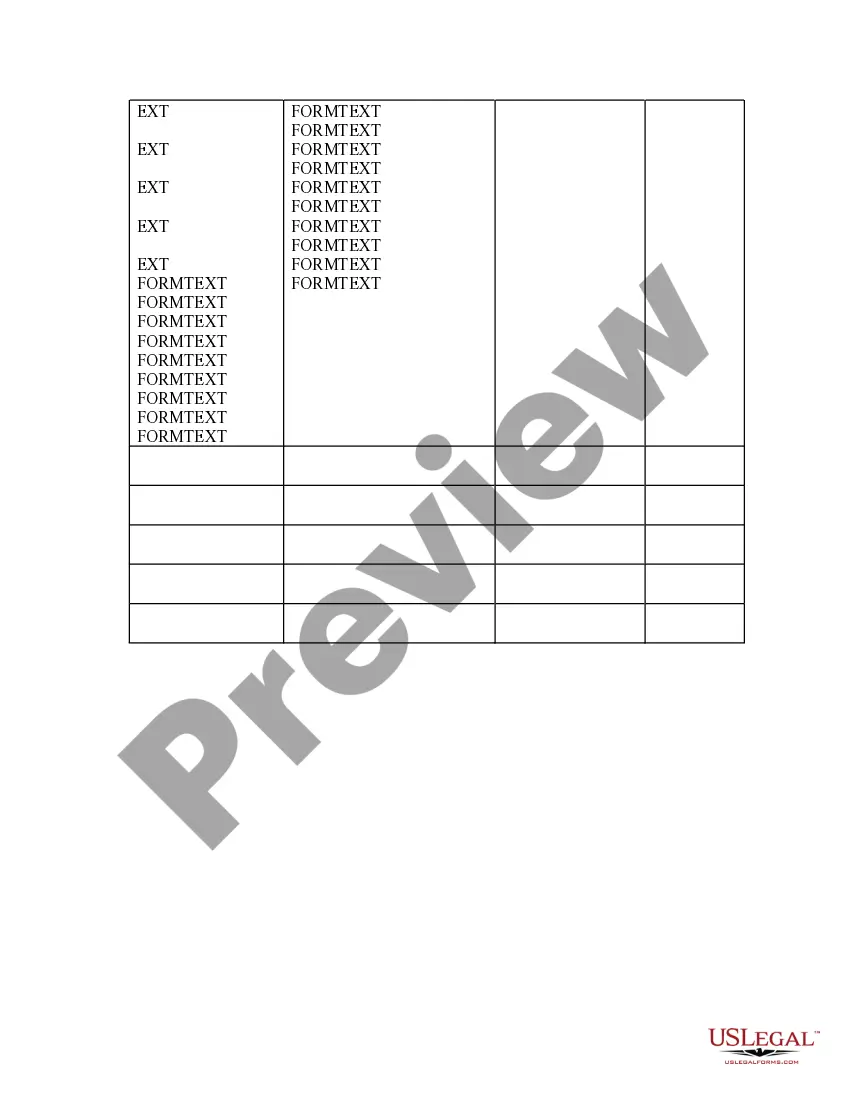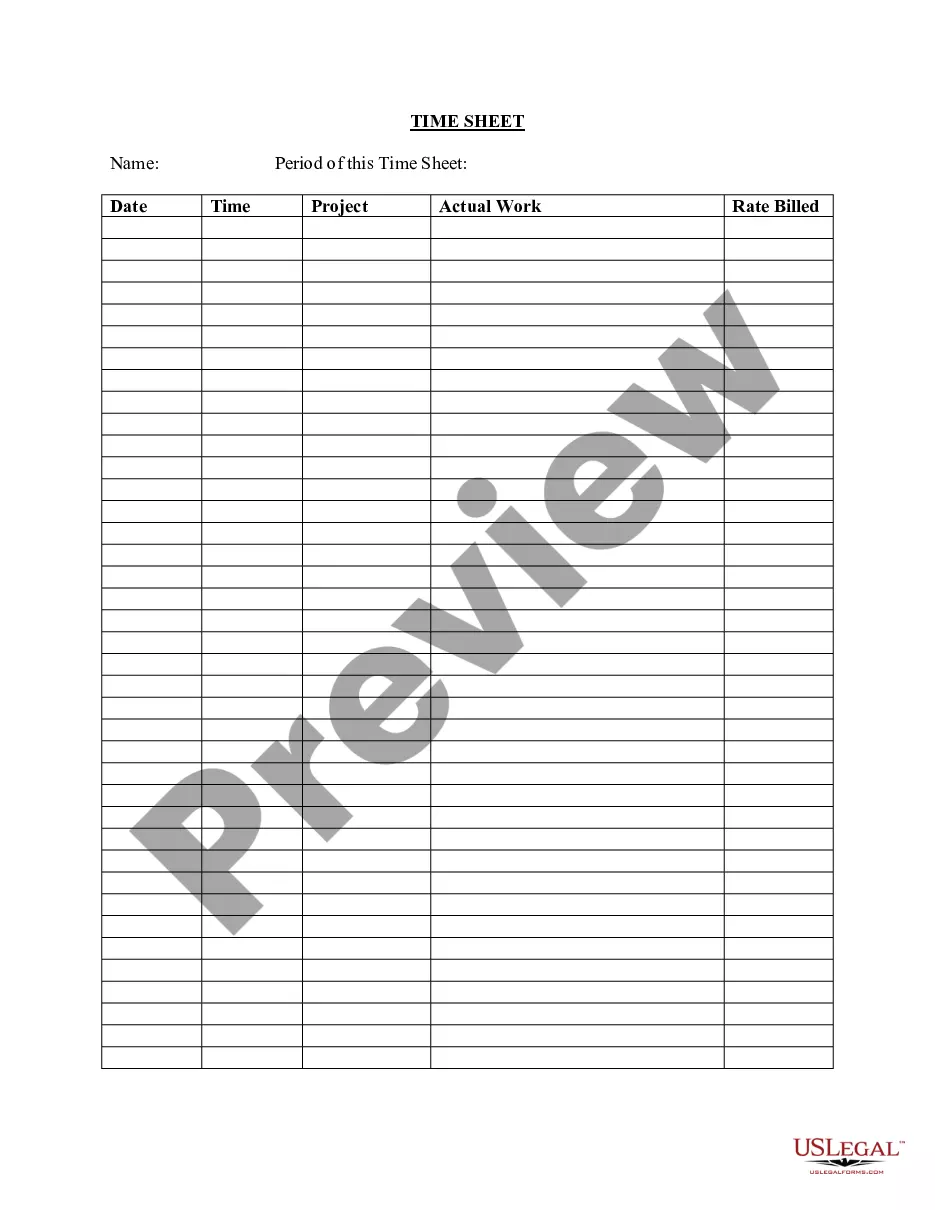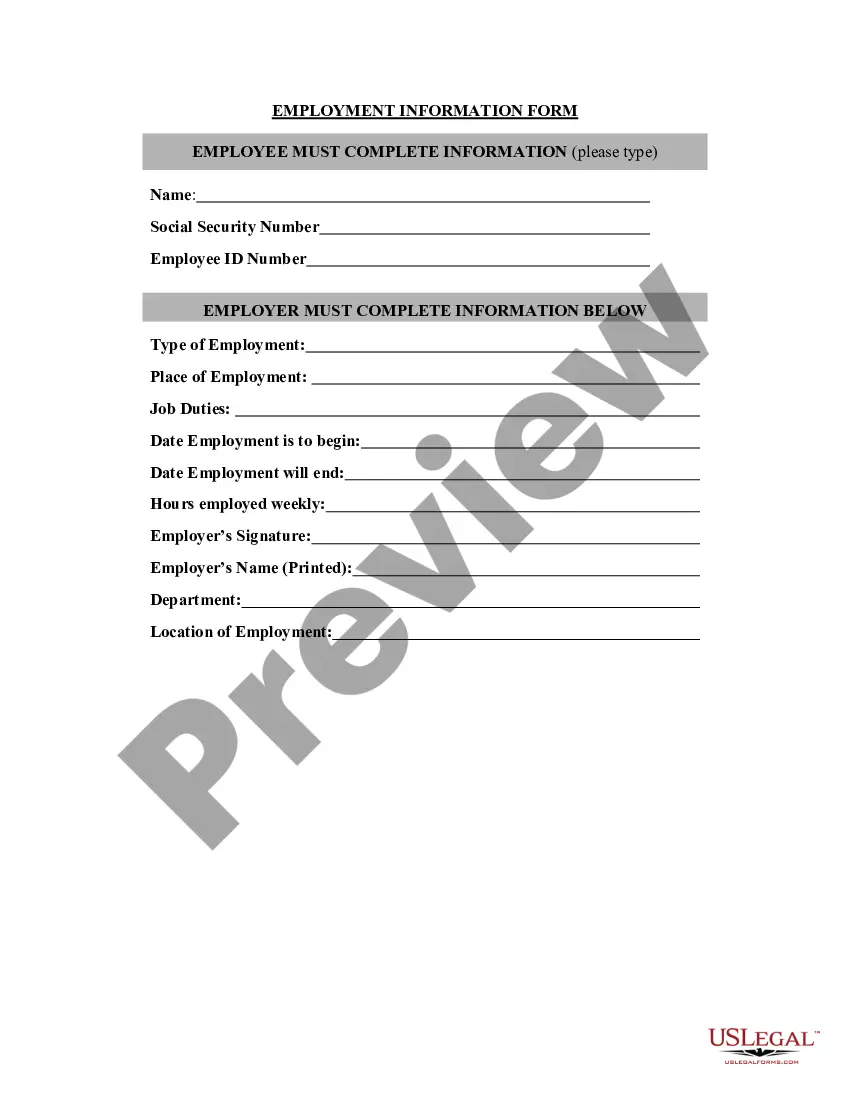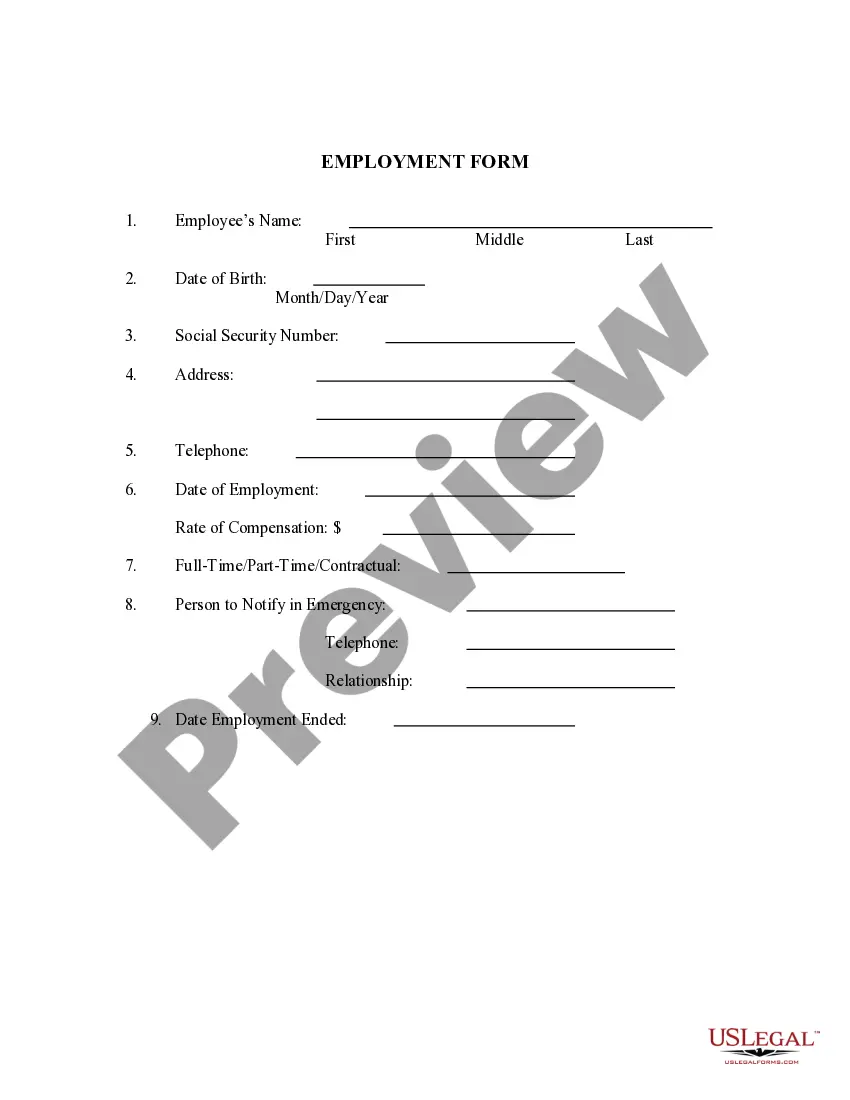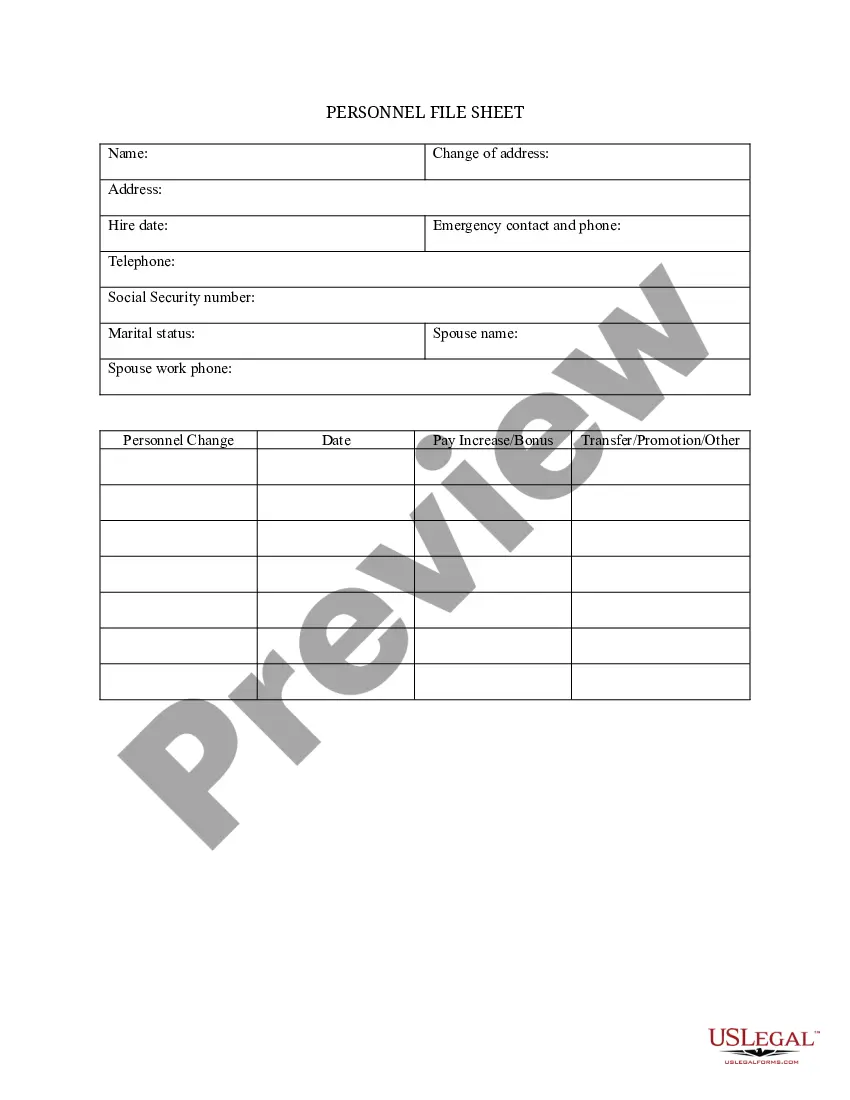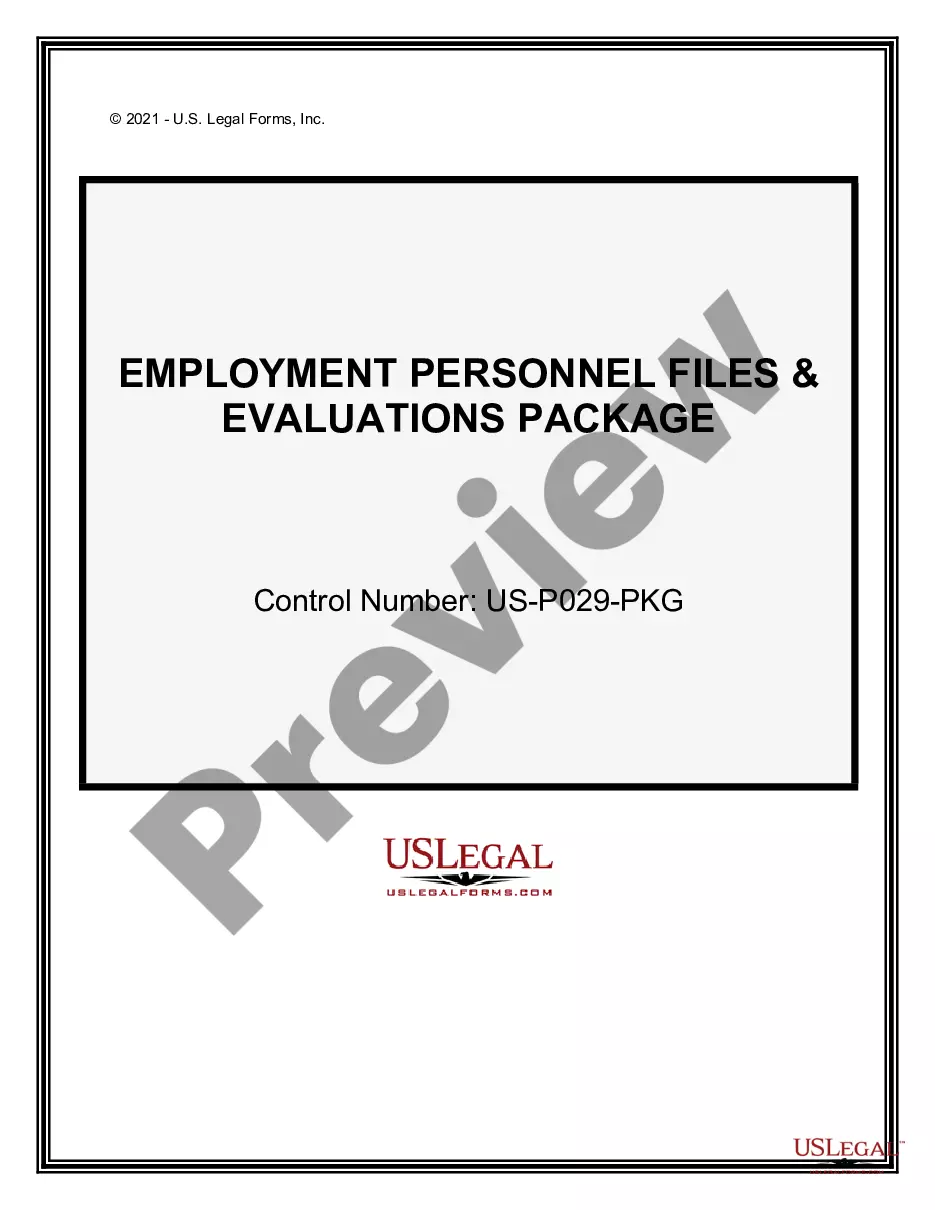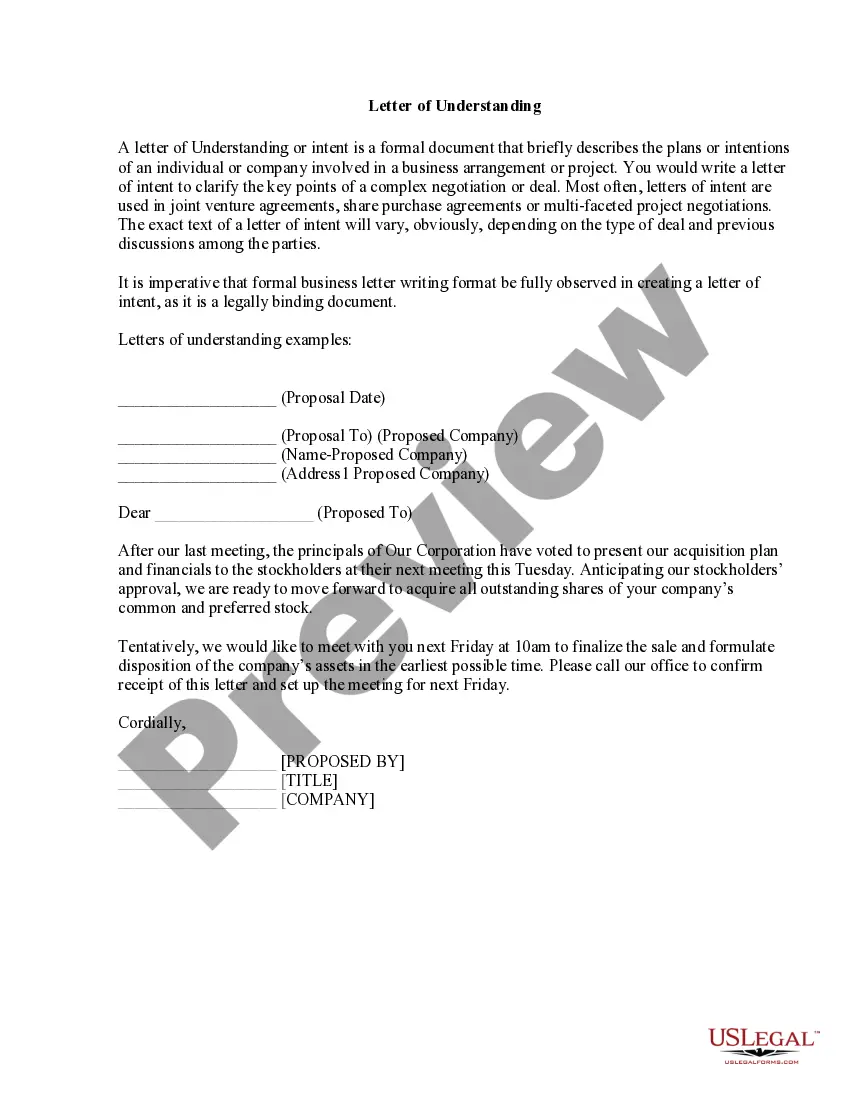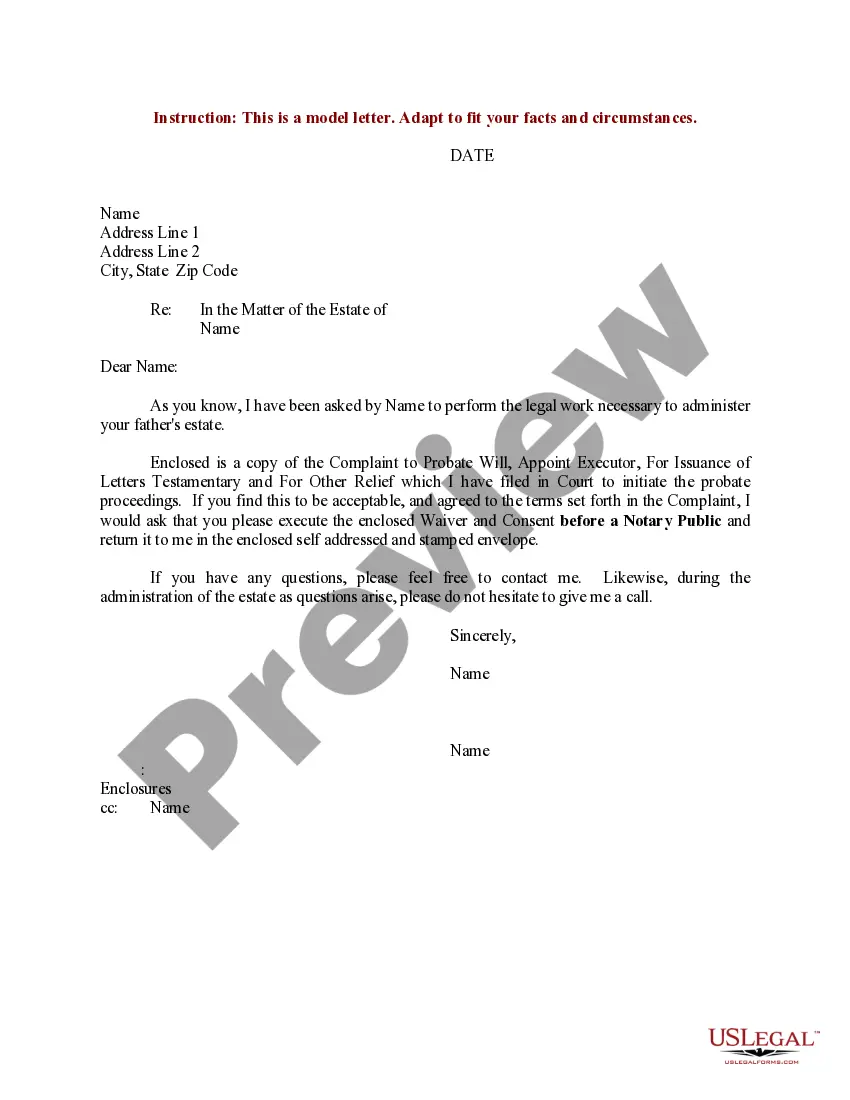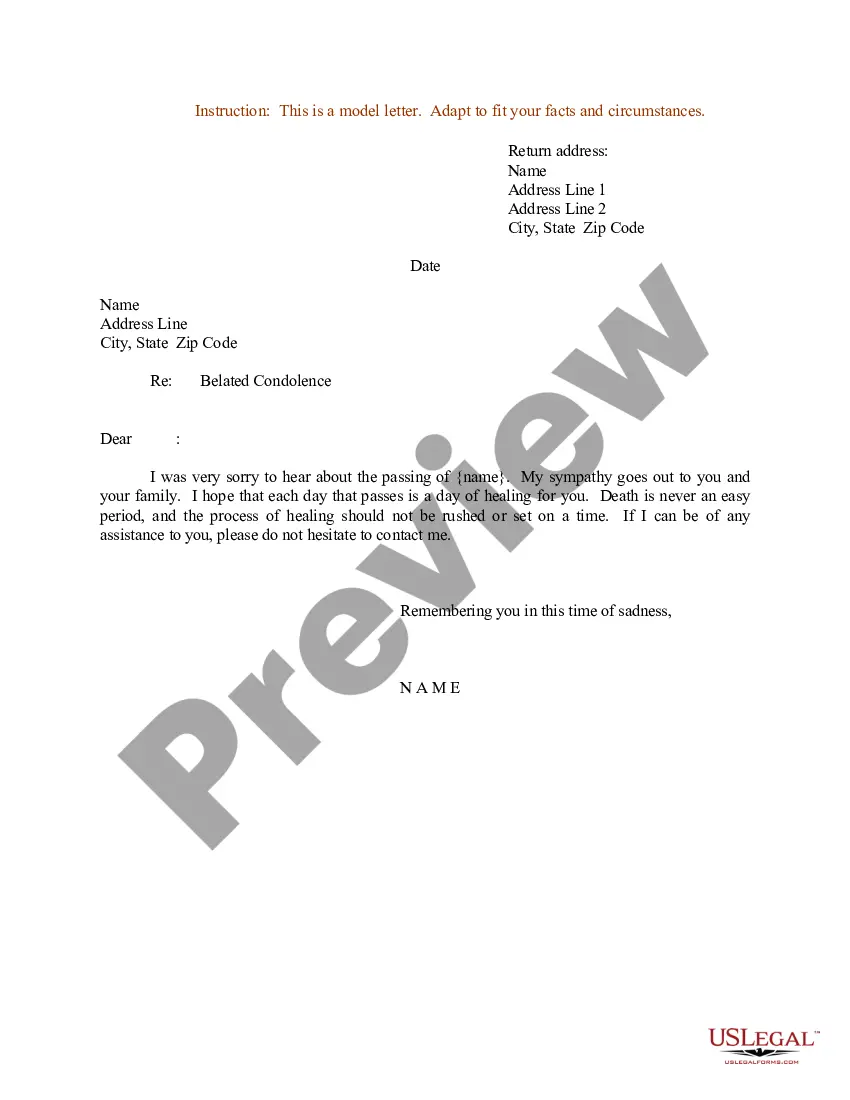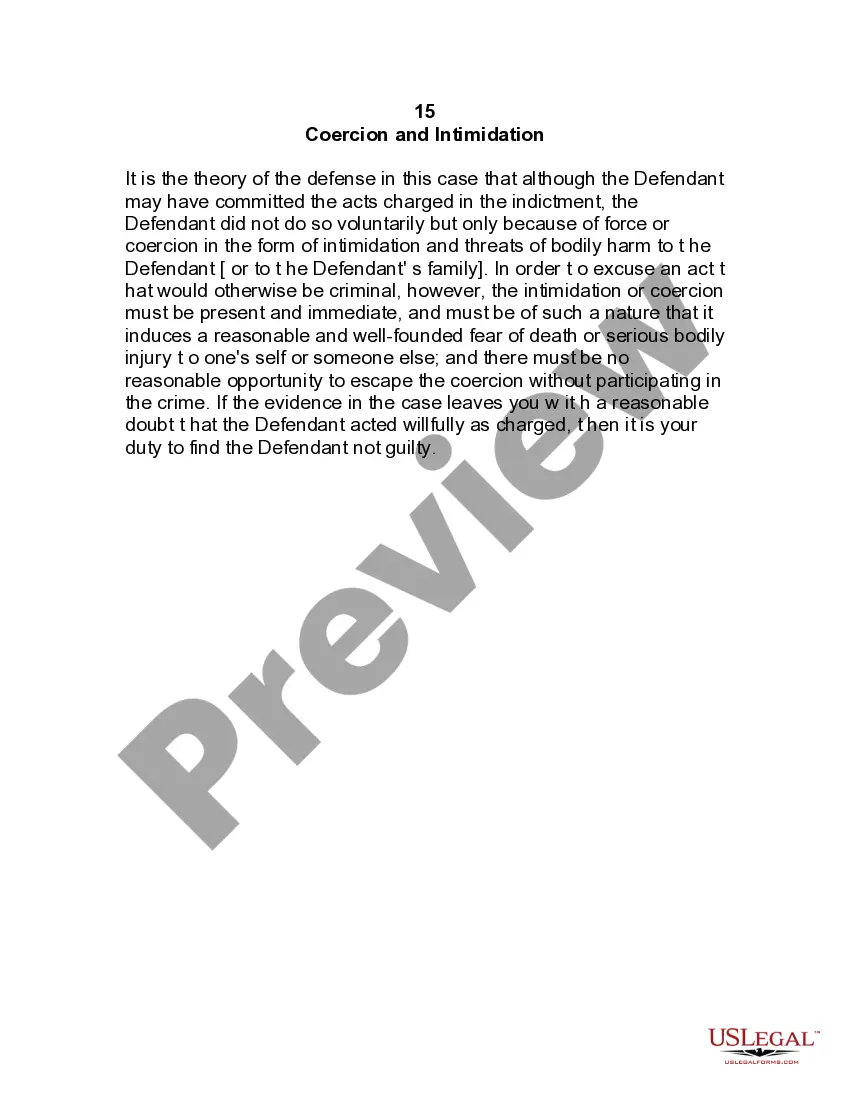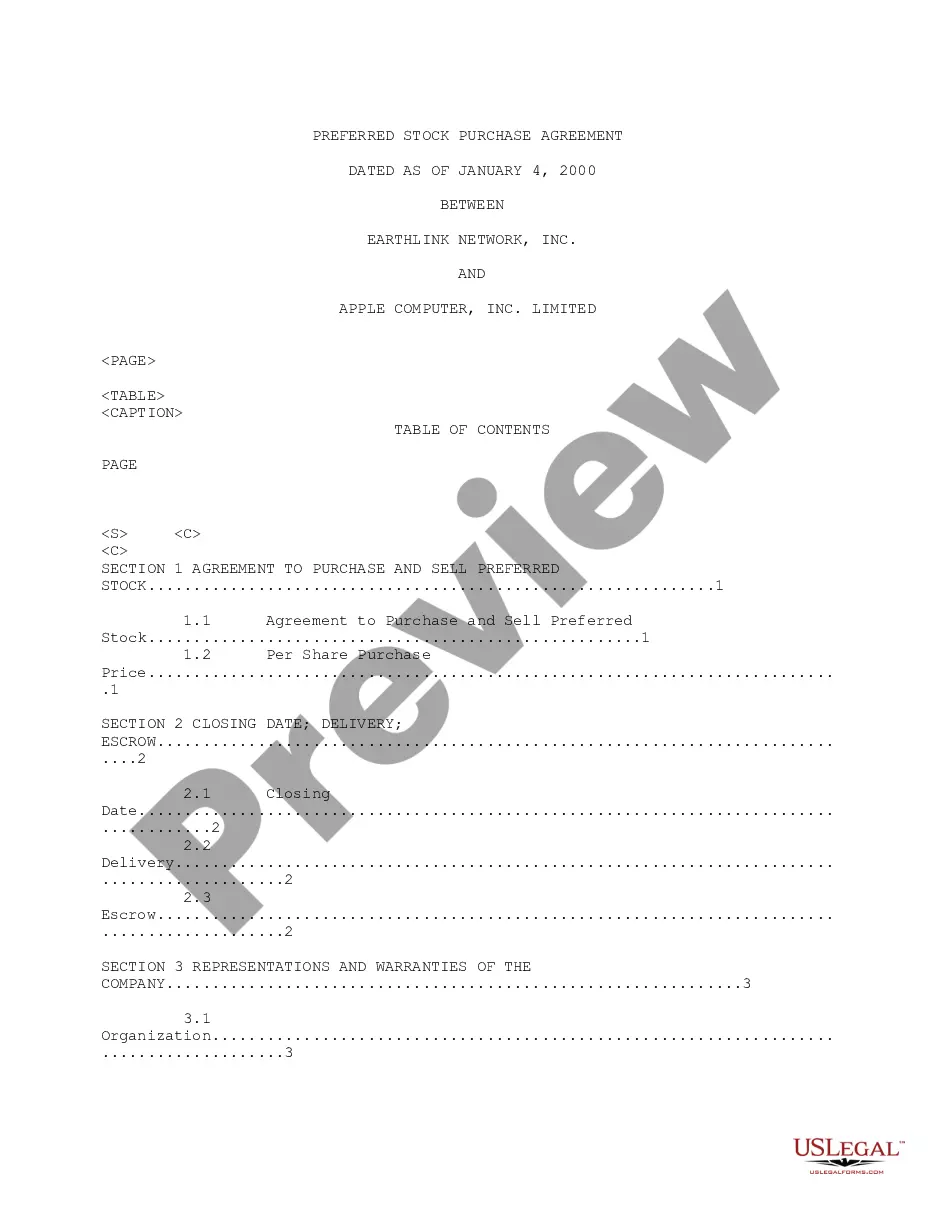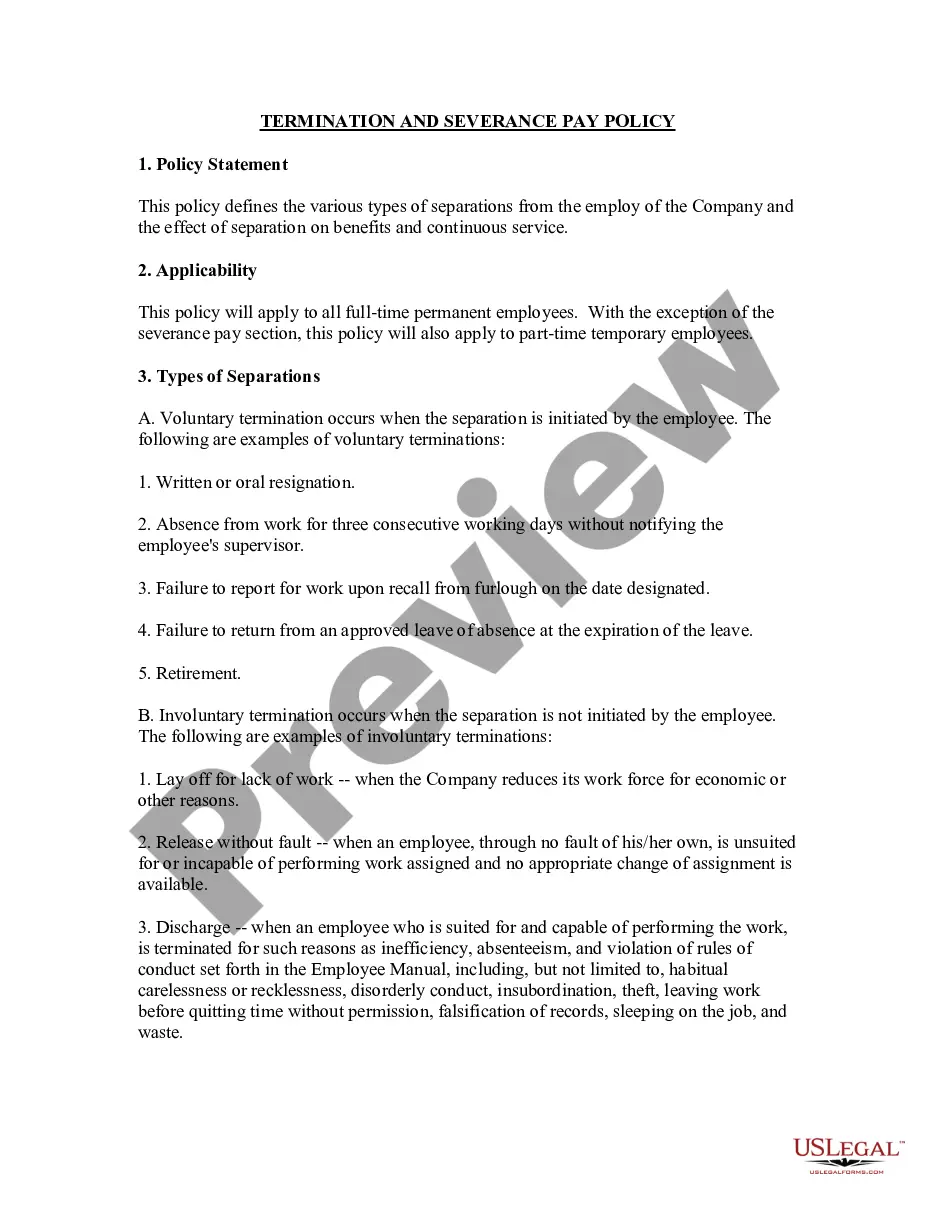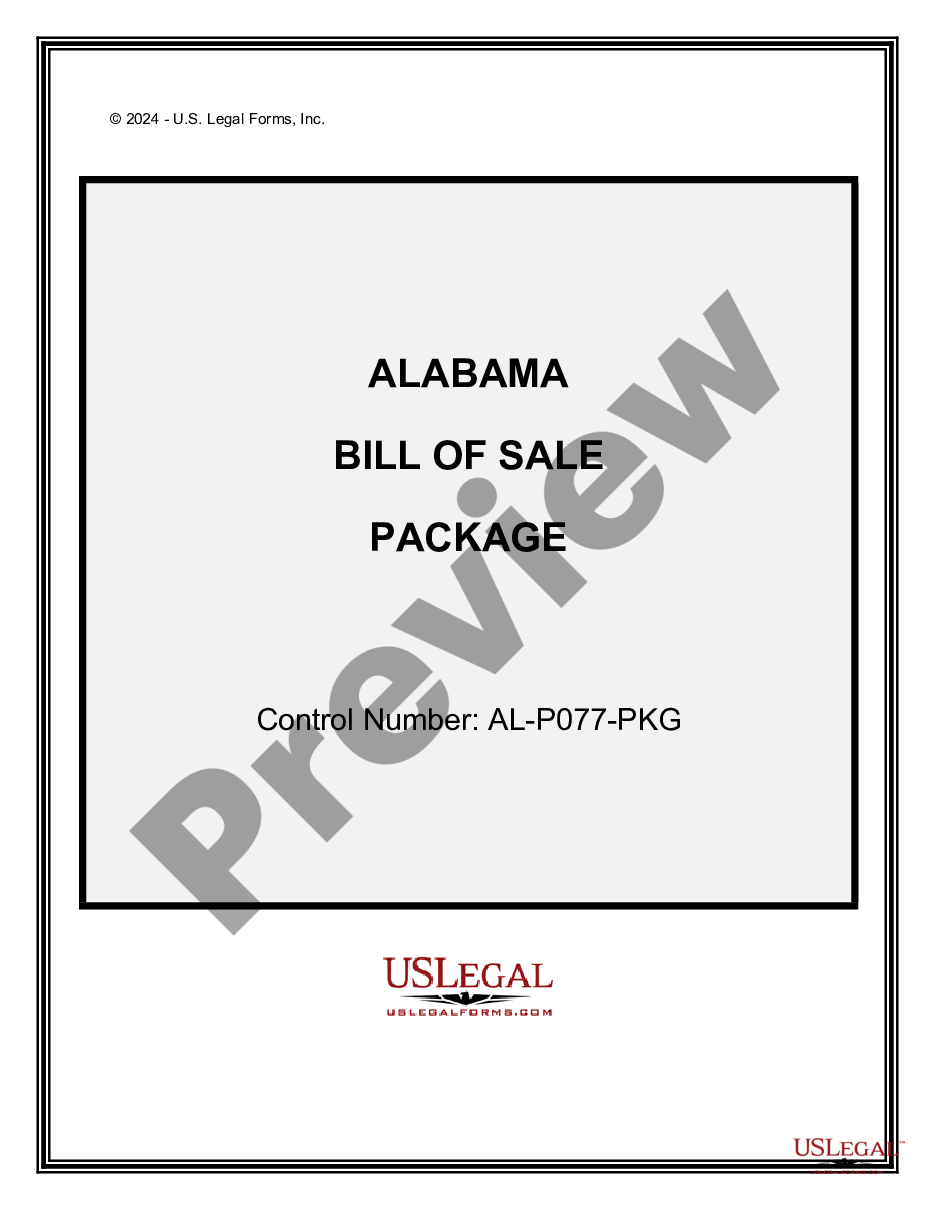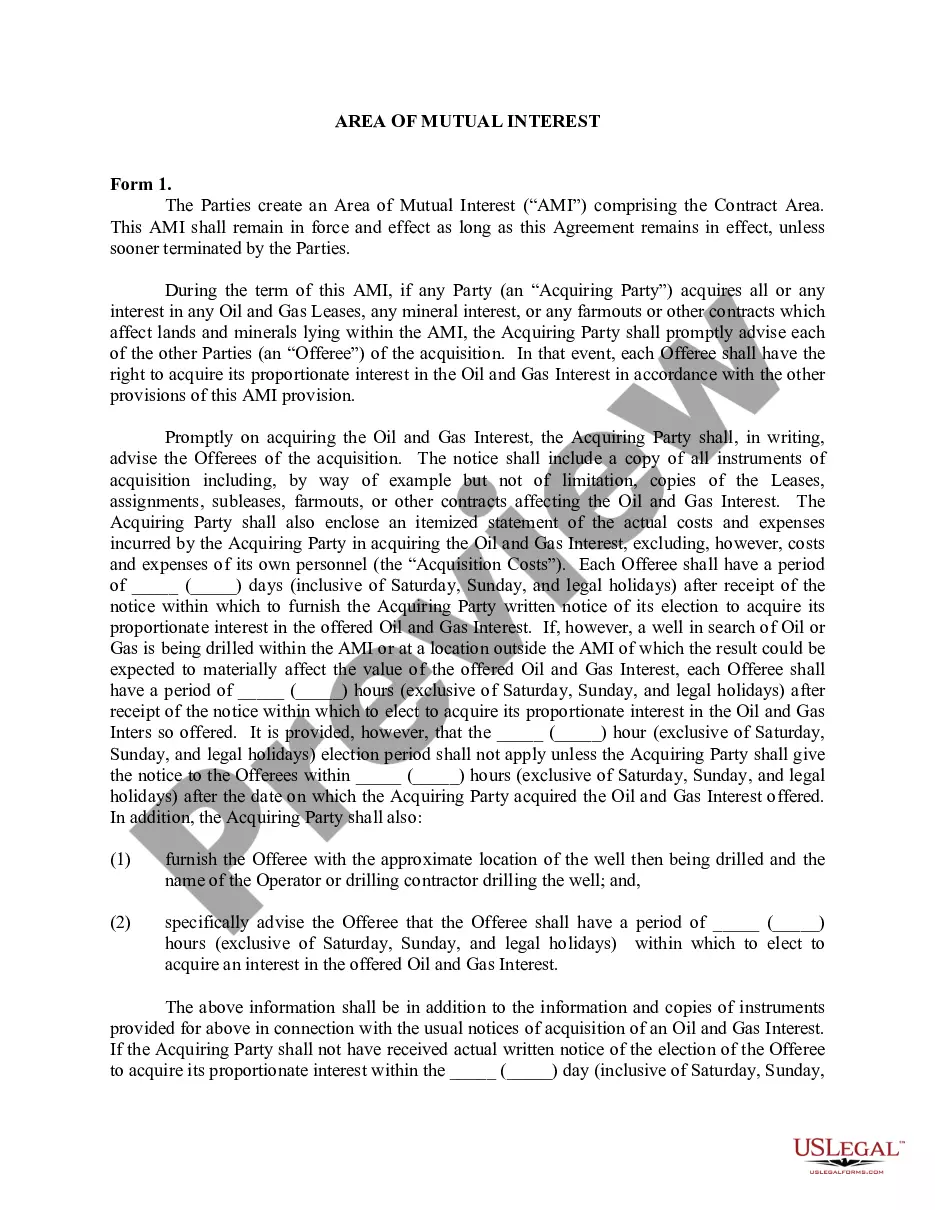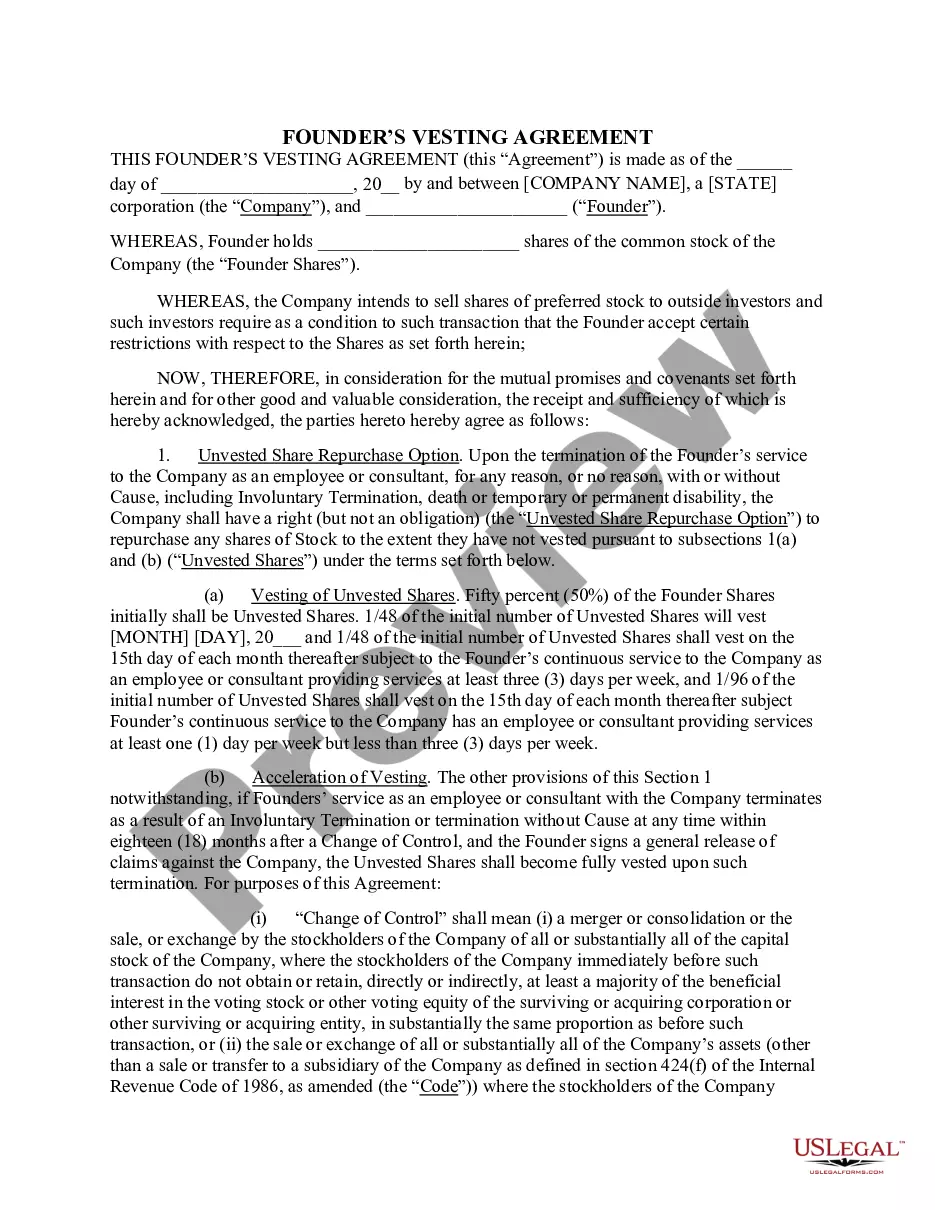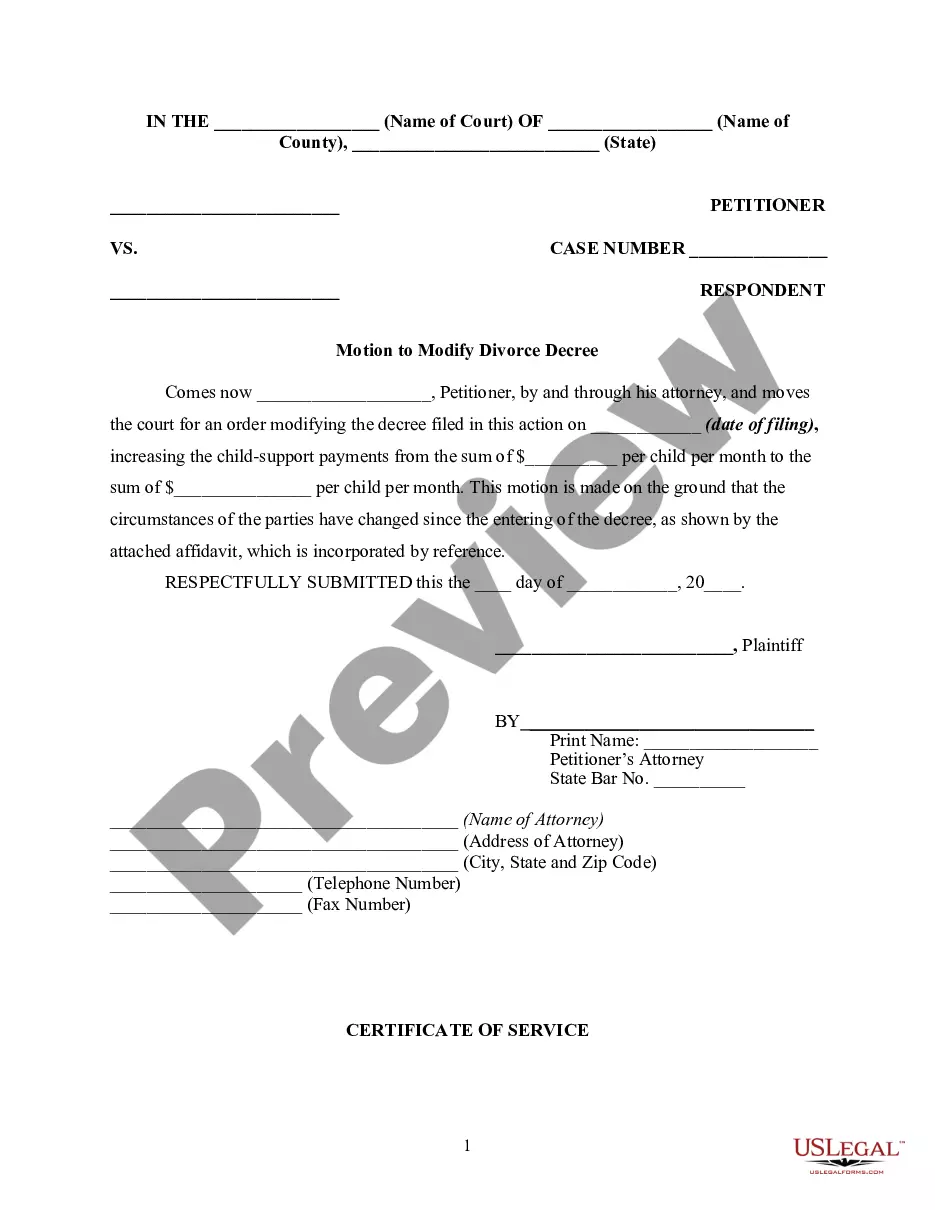Arkansas Employee Attendance Sheet
Description
How to fill out Employee Attendance Sheet?
US Legal Forms - one of the largest collections of legal documents in the United States - offers various legal document templates that you can obtain or print. Utilizing the website, you can access thousands of forms for business and personal purposes, organized by categories, states, or keywords.
You can find the latest forms, such as the Arkansas Employee Attendance Sheet, in seconds.
If you already have a subscription, Log In and retrieve the Arkansas Employee Attendance Sheet from your US Legal Forms library. The Download option will appear on every form you view. You have access to all previously saved forms from the My documents tab of your account.
Process the payment. Use your Visa, MasterCard, or PayPal account to complete the transaction.
Select the format and download the form to your device. Make modifications. Fill out, edit, print, and sign the downloaded Arkansas Employee Attendance Sheet. Each template you add to your account does not have an expiration date and is yours permanently. Therefore, to download or print another version, just visit the My documents section and click on the form you need. Gain access to the Arkansas Employee Attendance Sheet with US Legal Forms, the most extensive library of legal document templates. Utilize thousands of professional and state-specific templates that meet your business or personal needs.
- If you're using US Legal Forms for the first time, here are simple steps to help you get started.
- Ensure you have selected the correct form for your locality.
- Review the Review option to evaluate the form's content.
- Check the form information to confirm you have picked the appropriate document.
- If the form doesn't meet your needs, utilize the Search field at the top of the page to find one that does.
- Once you’re satisfied with the form, confirm your choice by clicking on the Get now button.
- Then, choose your preferred pricing plan and provide your details to register for an account.
Form popularity
FAQ
The part-year resident form for Arkansas is used by individuals who moved into or out of Arkansas during the tax year. This form helps taxpayers report income earned while residing in the state and ensures compliance with the state's tax regulations. If you find yourself in this situation, utilizing tools like Ease Arkansas can help simplify your record-keeping and reporting requirements.
Create a new sheet and prepare a list of all months.Go back to the sheet with the attendance sheet.Click in the adjacent blank cell to the Month cell.Go to the Data tab.Click on Data Validation.Select List in the Allow menu in the Data Validation window.Click in Source and go to the sheet with month names.
Step 1Fill in Basic Labels. Fire up Excel, and start by adding labels for Attendance and Name, then use "Student1" for the name name slot.Step 2Add & Format Dates.Step 3Add Column for 'Total'Step 4Remove Zeros for Non-Existent Students.Step 5Create Printable Area for Final Tally.4 Comments.10-Mar-2010
COUNTIF returns the count of values in D5:D11... The COUNTIF function counts cells in a range that meet criteria. For example, to count the number of cells in a range that contain "a" you can use: = COUNTIF ( range , "a" ) // exact match However, note this is an exact match.
Creating attendance sheet layoutSecond and third rows will have the company's name, company's address, month name, days in the month, first day of month and last day of month. The next row, first column will have serial number. This will be followed by Name of Employee, Father's Name of Employee and Employee Code.
How to Make an Attendance Spreadsheet in ExcelStep 1: Enter the Attendees' Names.Step 2: Type Two Names With the Last Name First.Step 3: Use Flash Fill.Step 4: Sort the Names Alphabetically.Step 1: Enter the Text.Step 2: Merge the Title Cells.Step 1: Change to Page Layout View.Step 2: Color the Title Cells.More items...
Open the attendance report in Excel, Word or other program for which the form is designed. Fill in the information daily or weekly, keeping track of student names, dates present, dates absent, whether absences are excused, and any notes you need to make regarding students' absences.
Step 1Fill in Basic Labels. Fire up Excel, and start by adding labels for Attendance and Name, then use "Student1" for the name name slot.Step 2Add & Format Dates.Step 3Add Column for 'Total'Step 4Remove Zeros for Non-Existent Students.Step 5Create Printable Area for Final Tally.4 Comments.
Counting attendance of each employee Select the first cell of the total days of counting attendance. Type the formula, =COUNTIF((full range of all days for one employee),P). Therefore, this will count all the Present Days marked as P for one employee in a month.
=COUNTIF(C5:L5,"x") This formula simply uses COUNTIF with a criteria of "x" (not quotation marks) to count x's in each row, where "x" represents "present" and an empty cell represents "absent": =COUNTIF(C5:L5,"x") // count present.