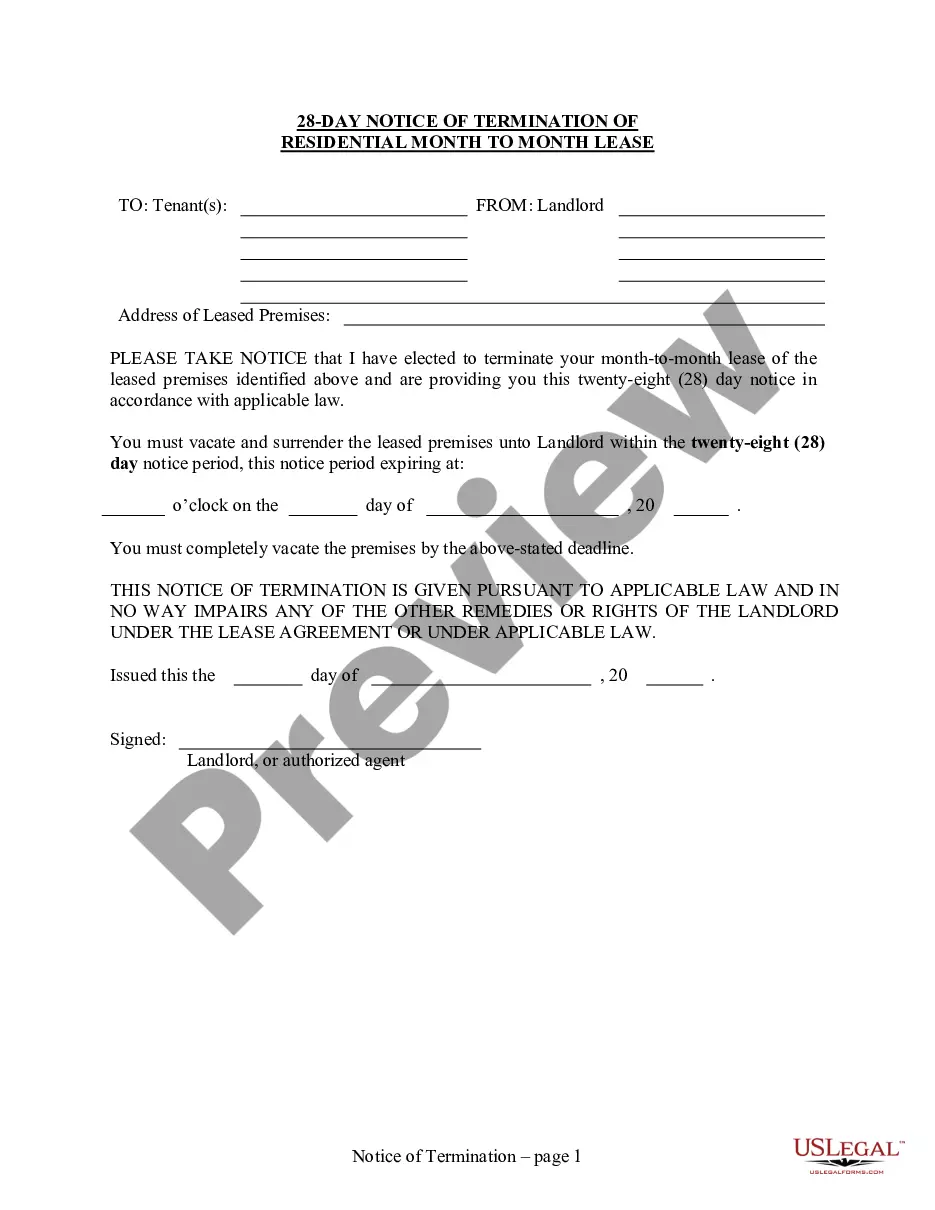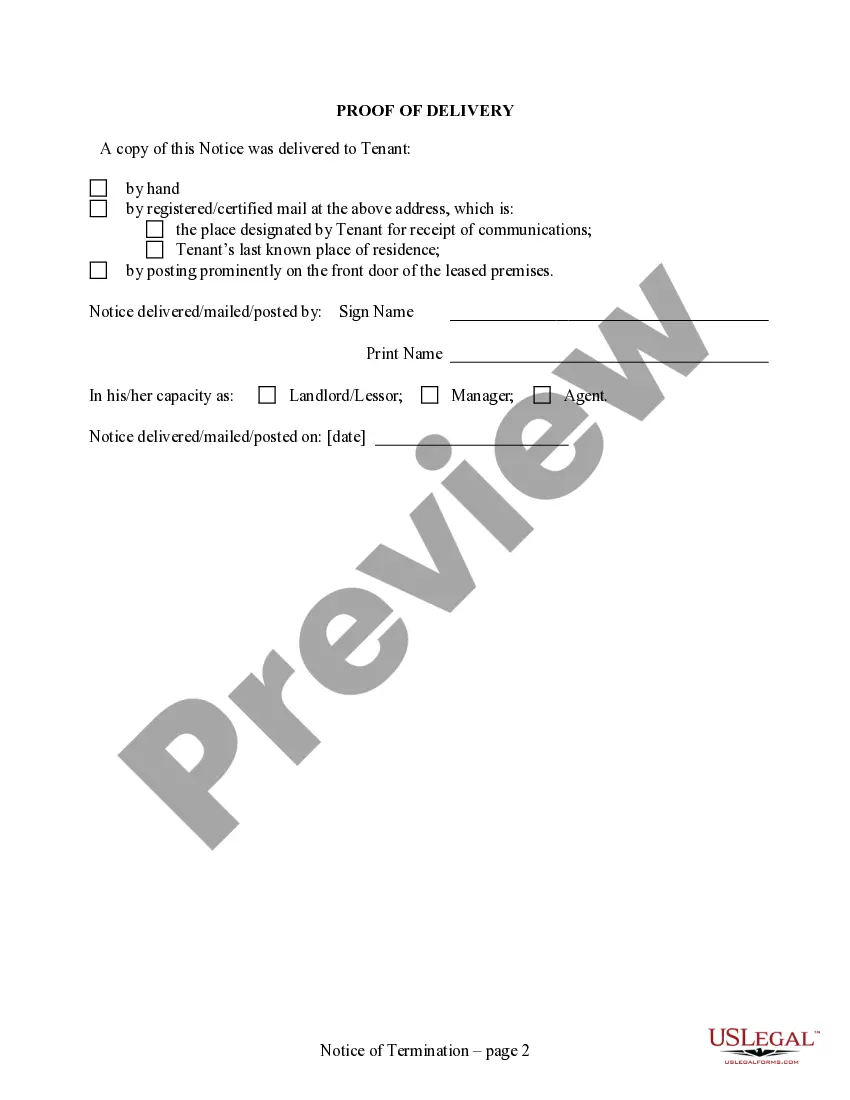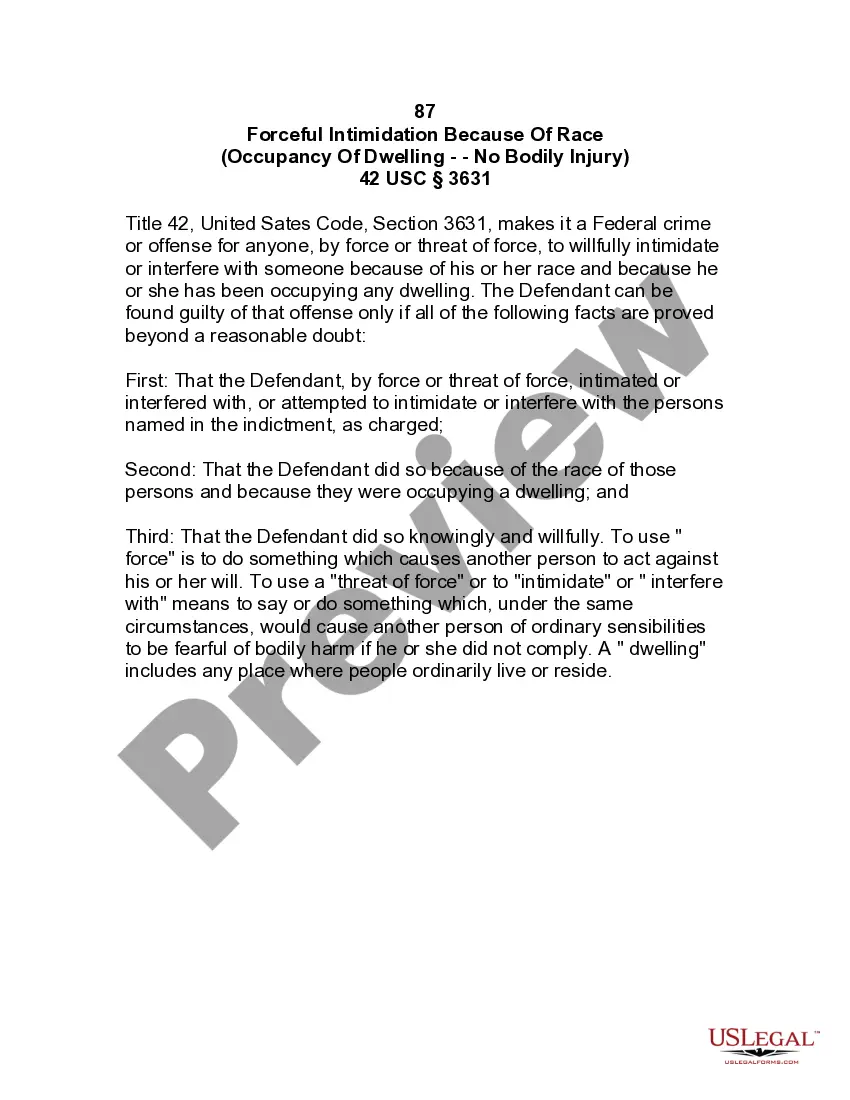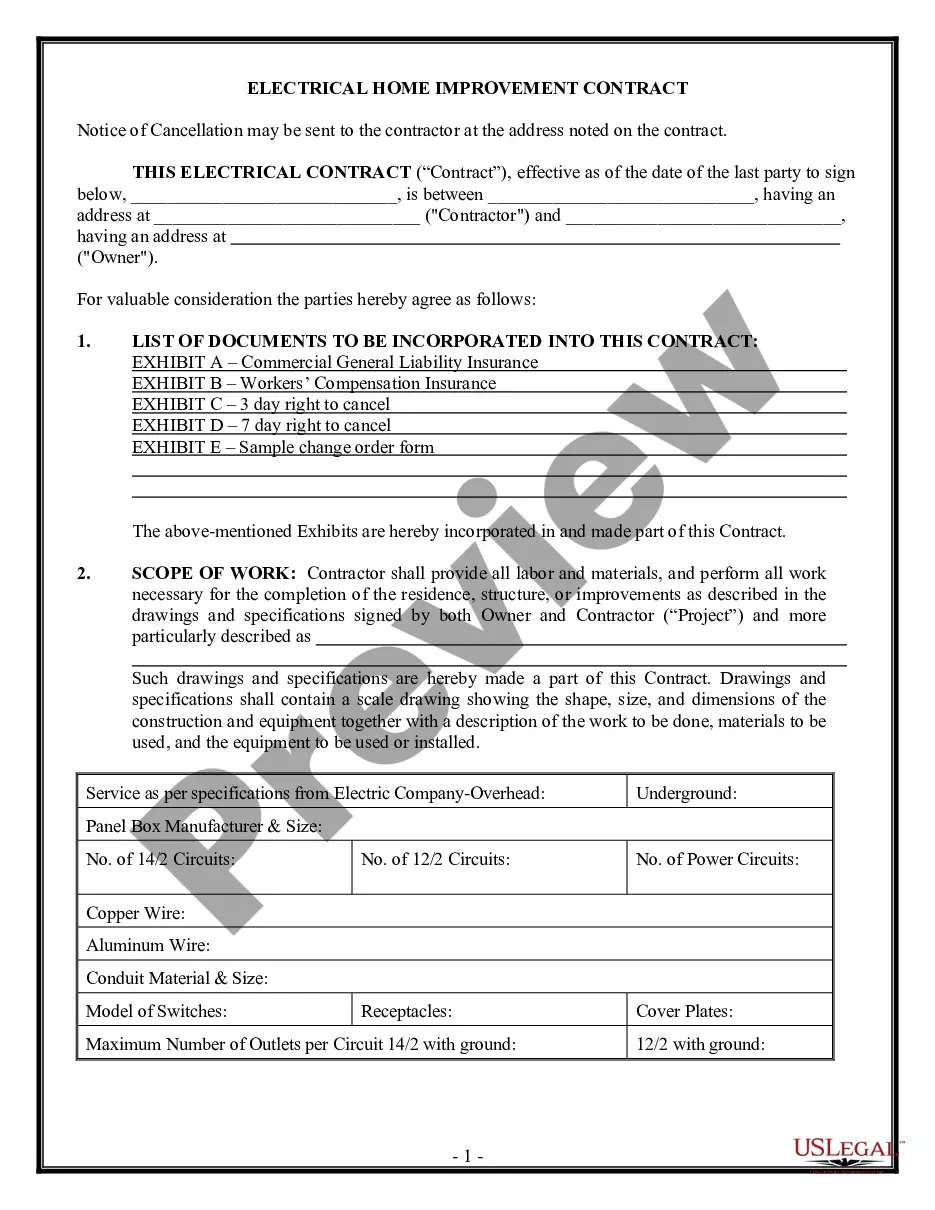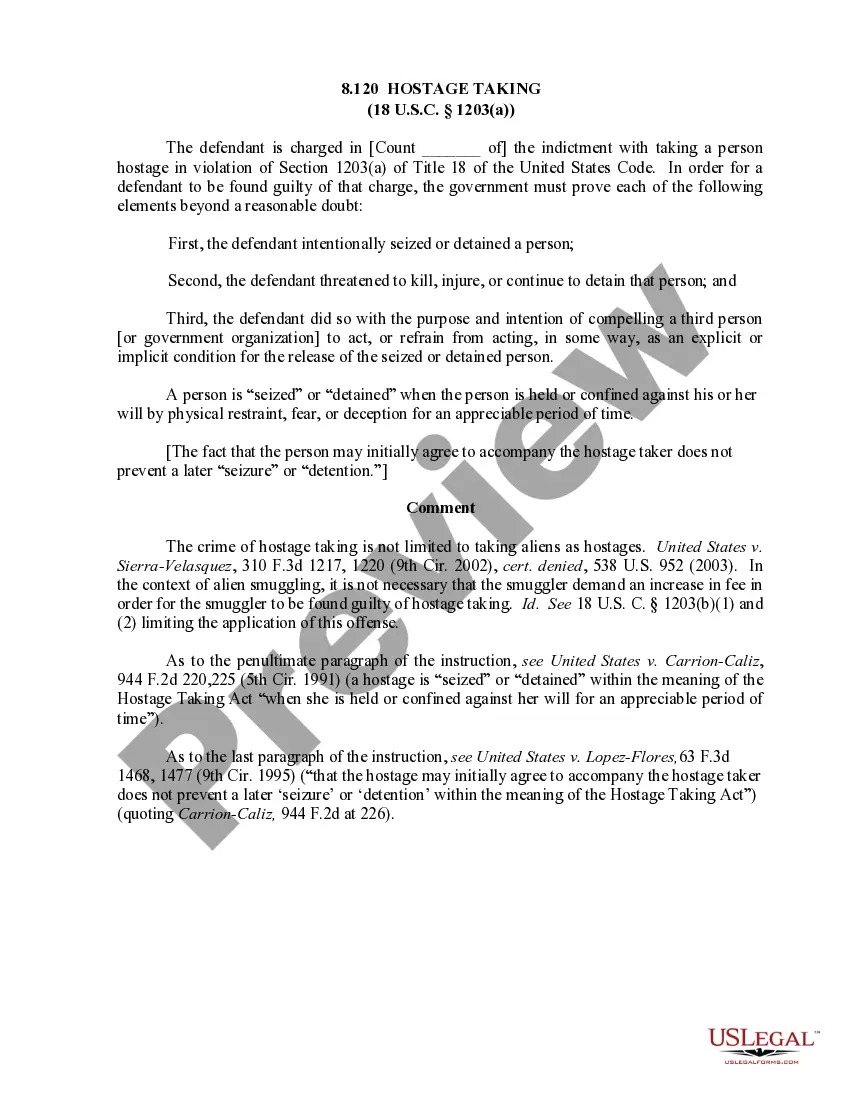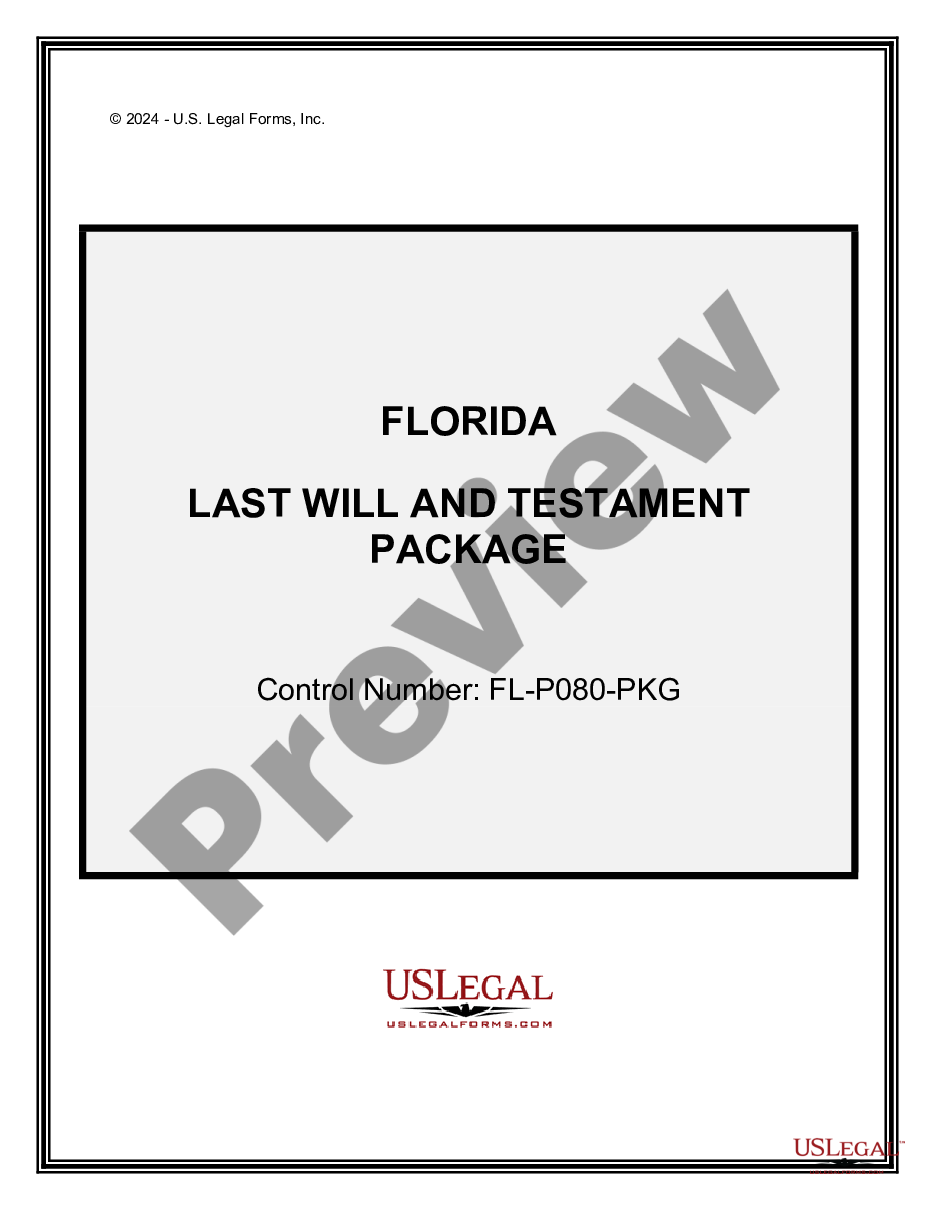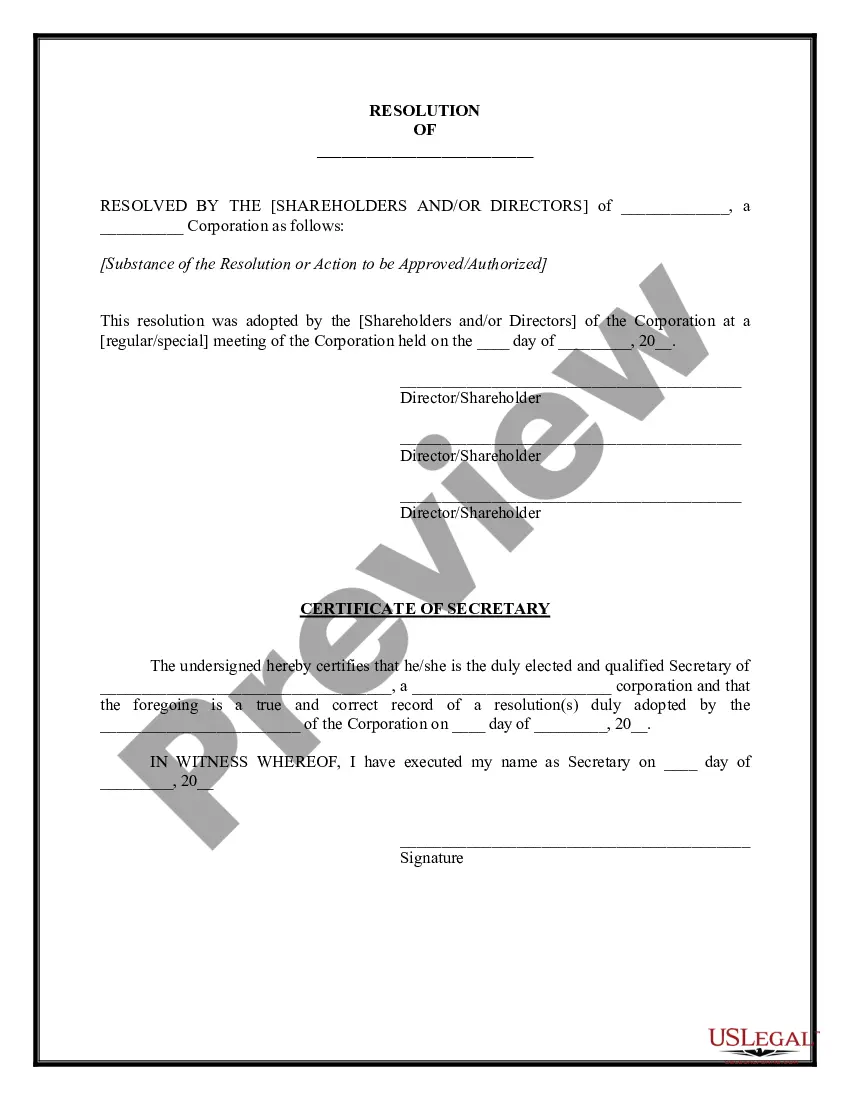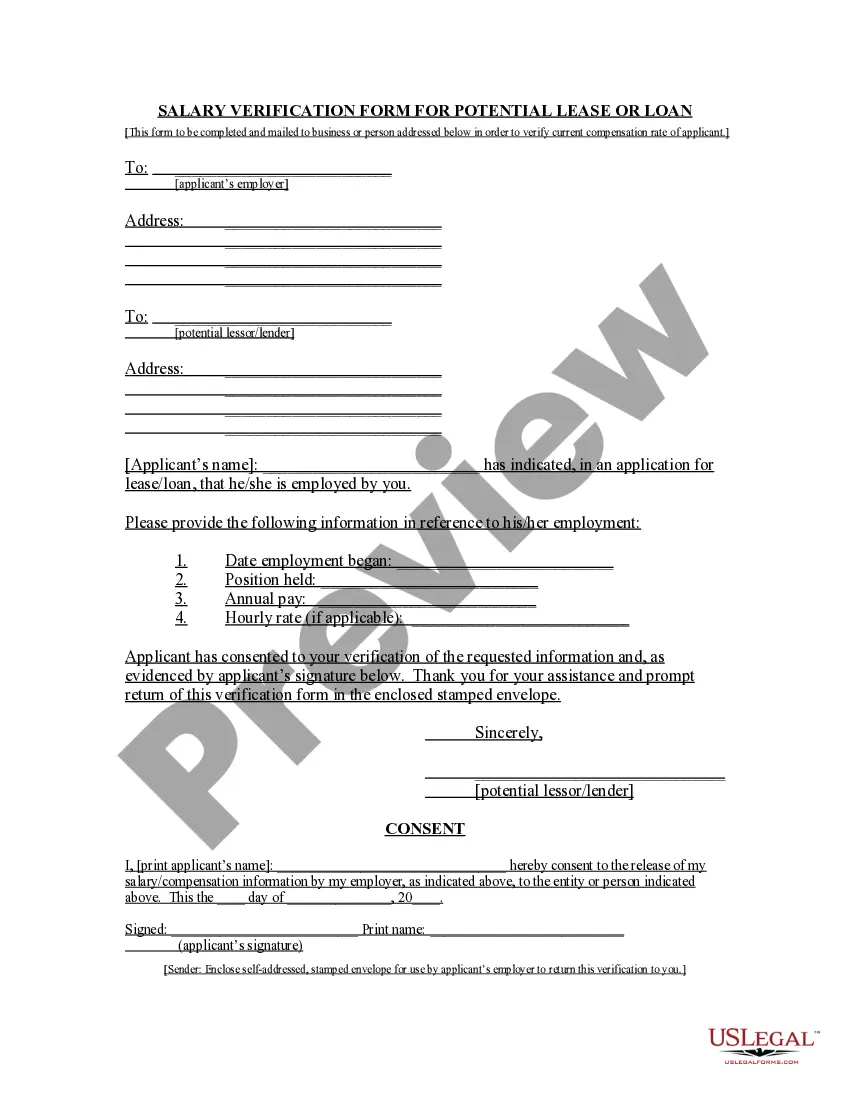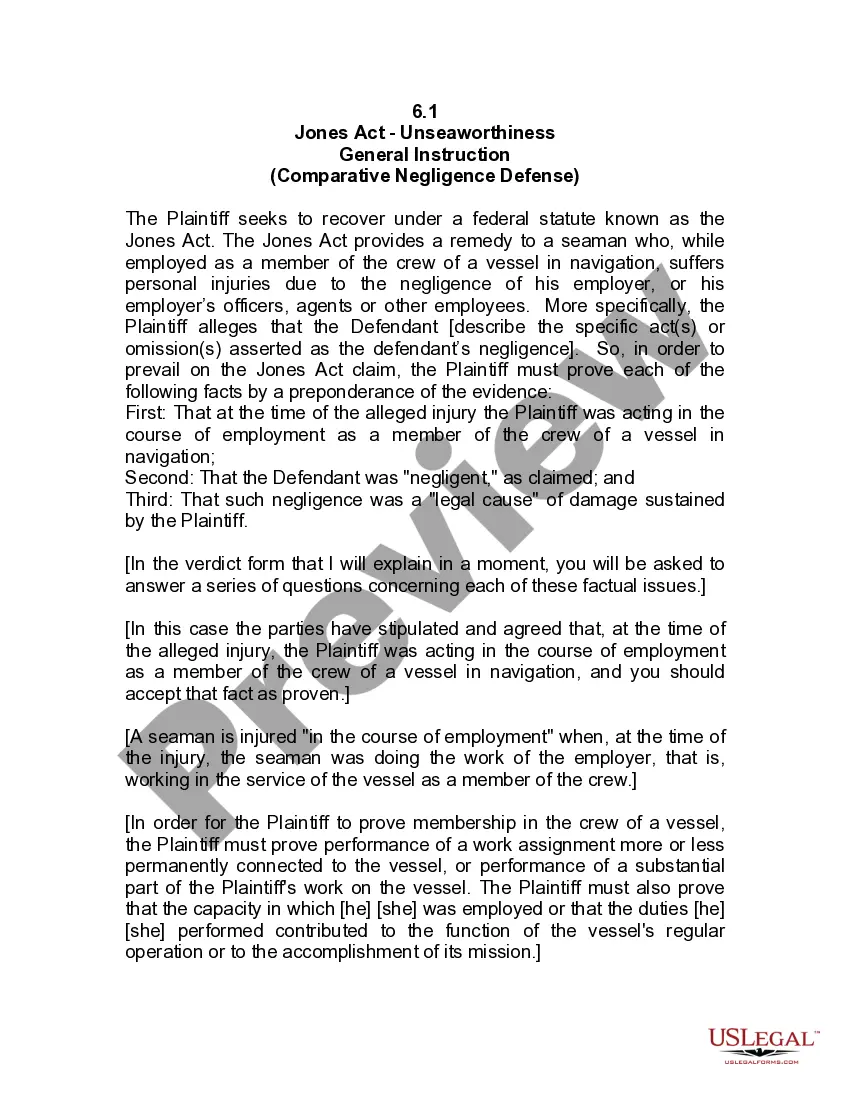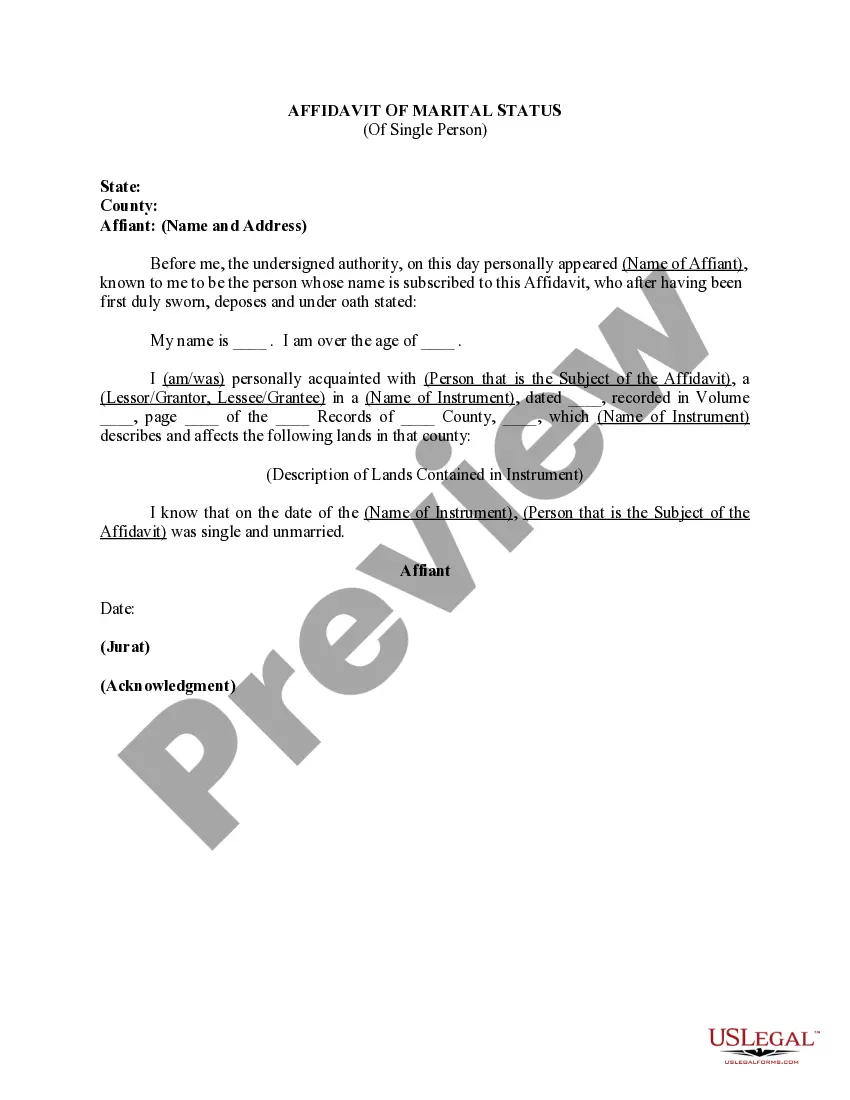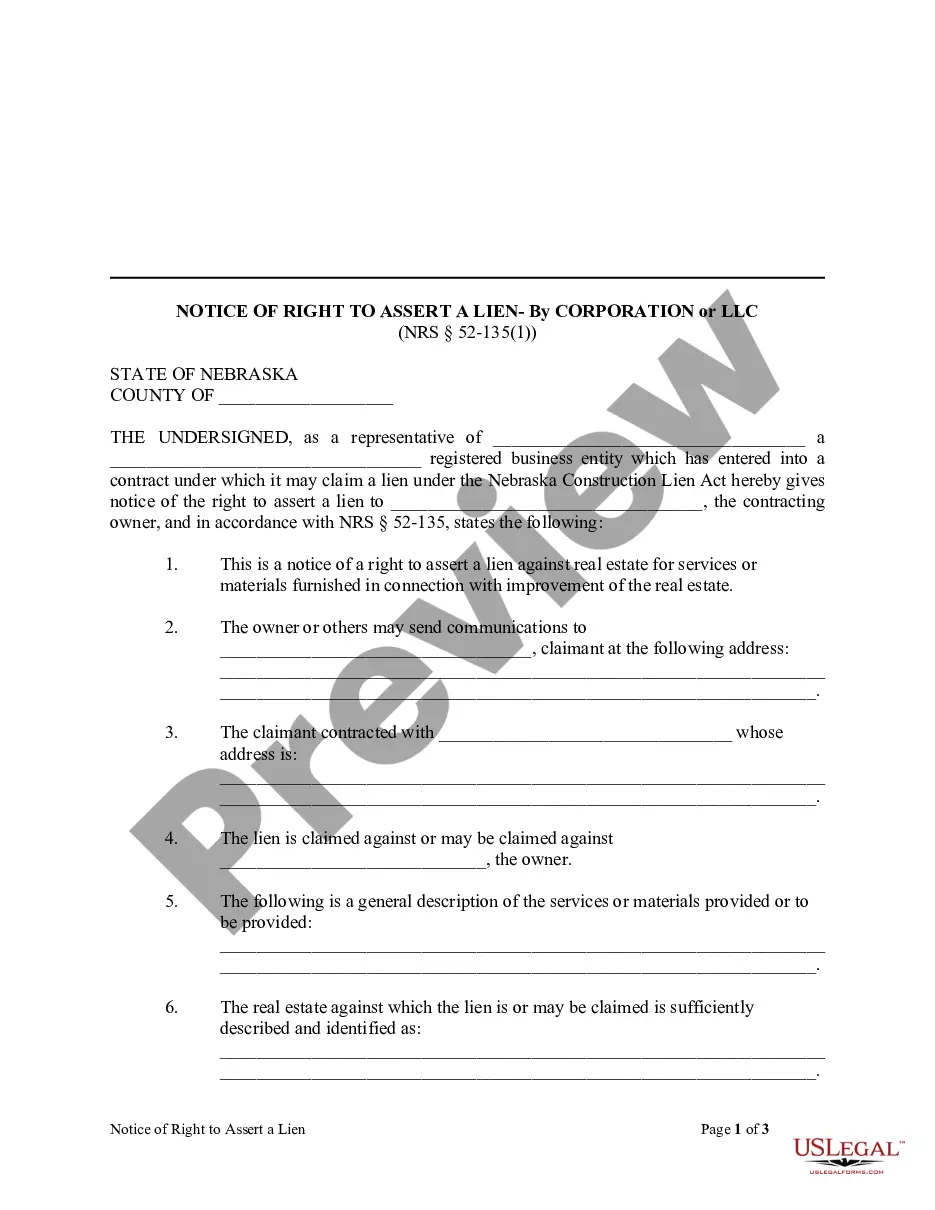This 28 Day Notice to Terminate Month to Month Lease - No Right to Cure form is for use by a Landlord to terminate a month-to-month residential lease. "Residential" includes a house, apartment or condo. Unless a written agreement provides otherwise, the Landlord does not have to have a reason for terminating the Lease in this manner, other than a desire to end the lease. A month-to-month lease is one which continues from month-to-month unless either party chooses to terminate. Unless a written agreement provides for a longer notice, 28 days notice is required prior to termination in this state. The notice must be given to the Tenant within at least 28 days prior to the termination date. The form indicates that the Landlord has chosen to terminate the lease, and states the deadline date by which the Tenant must vacate the premises. For additional information, see the Law Summary link.
Terminate Download
Description
How to fill out Wisconsin 28 Day Notice To Terminate Month To Month Lease - No Right To Cure - Residential?
- Log in to your US Legal Forms account if you're a returning user. Click on the Download button for the form template you need, ensuring your subscription is up to date.
- For new users, begin by checking the Preview mode and form descriptions. Confirm you've selected the correct document that aligns with your local jurisdiction.
- If required, search for alternative templates using the Search tab. This ensures you find the most appropriate form.
- Once satisfied, click on the Buy Now button and choose your preferred subscription plan. You will need to create an account to take advantage of the document library.
- Complete your purchase by entering your credit card details or using your PayPal account.
- Finally, download your form to your device. You can also access it in the My Forms section of your profile whenever needed.
By following these steps, you'll ensure a smooth transition to obtaining the necessary legal documents from US Legal Forms, empowering you to manage your legal needs effortlessly.
Ready to get started? Join US Legal Forms now for easy access to the best legal resources available.
Form popularity
FAQ
To find mobile data download settings, open your phone settings and navigate to 'Network & Internet' or 'Connections'. Under 'Mobile Network', you will find options to manage data usage, including the ability to review and terminate downloads. This area allows you to tailor your settings for optimal data management.
To stop file downloading on your Android device, access the 'Downloads' folder via your file manager. From there, you can cancel any active downloads. Furthermore, adjust your browser settings to disable auto-downloads when browsing the web to manage when to terminate downloads.
If you want to terminate downloads, go to your device's settings and navigate to either 'Apps' or 'Data Usage'. Here, you can select apps that may be downloading data and disable their auto-download settings. You can also limit data usage by restricting background processes for these apps.
To terminate download and reduce your phone's data consumption, start by disabling automatic updates for apps. Additionally, check your app settings and turn off background data usage for apps that do not require constant connectivity. Using Wi-Fi whenever available will also help control your mobile data usage significantly.
To force delete a download, navigate to your downloads folder in File Explorer. Once you find the file you wish to remove, try right-clicking it and selecting delete. If you encounter issues, hold the 'Shift' key while pressing 'Delete' to permanently terminate the download without sending it to the recycle bin. This method ensures you keep your space organized and remove unwanted files effortlessly.
To terminate a download, first locate your web browser, and then open the downloads menu. You can usually find an option to cancel or remove the download directly from there. If necessary, simply right-click on the download and select the option to stop it. This process ensures that you effectively terminate the download without any further complications.
If you face downloads that are pending, try refreshing the webpage or restarting your browser to see if that resolves the issue. When a download is pending for too long, you can manually cancel it through the download manager. Should the problem persist, consider using a different file transfer method or checking the file's source. These tactics can effectively help you terminate download attempts that are stuck in limbo.
To cancel downloads in progress, use the download manager in your browser. You can select the active download and click on the cancel button. If the download does not cancel normally, resort to using the task manager to stop the entire application. This approach will ensure that any unwanted downloads are successfully terminated.
To abort a download, locate the download progress in your web browser or application. Here, you will find an option to cancel or remove it from your list. By choosing to abort the download, you will permanently terminate download actions that you no longer want to complete.
If a download is stuck, you can first try refreshing the browser or pausing and then resuming the download. If that doesn’t work, the next step is to cancel it via the download manager or task manager on your device. This process allows you to effectively terminate download attempts that are not progressing as expected.