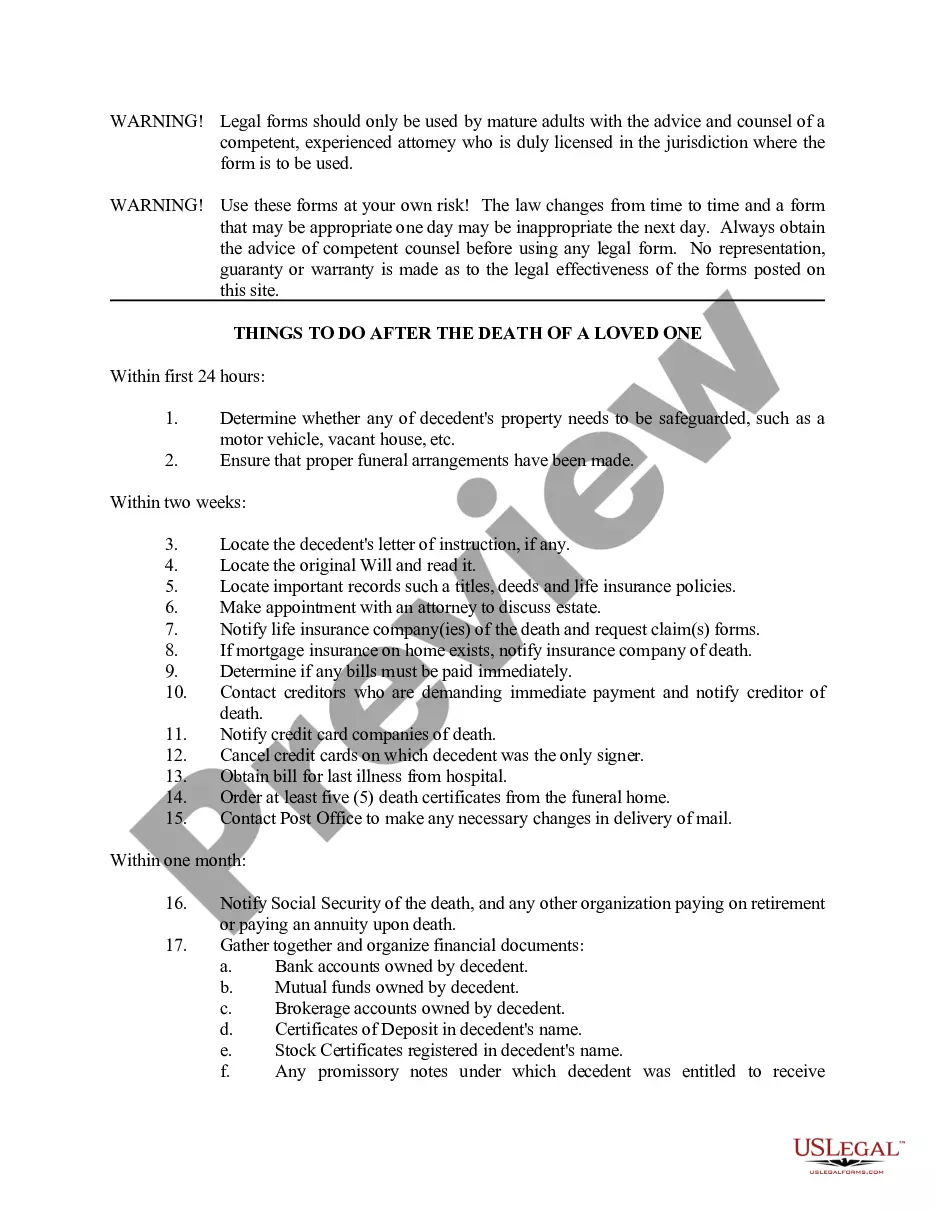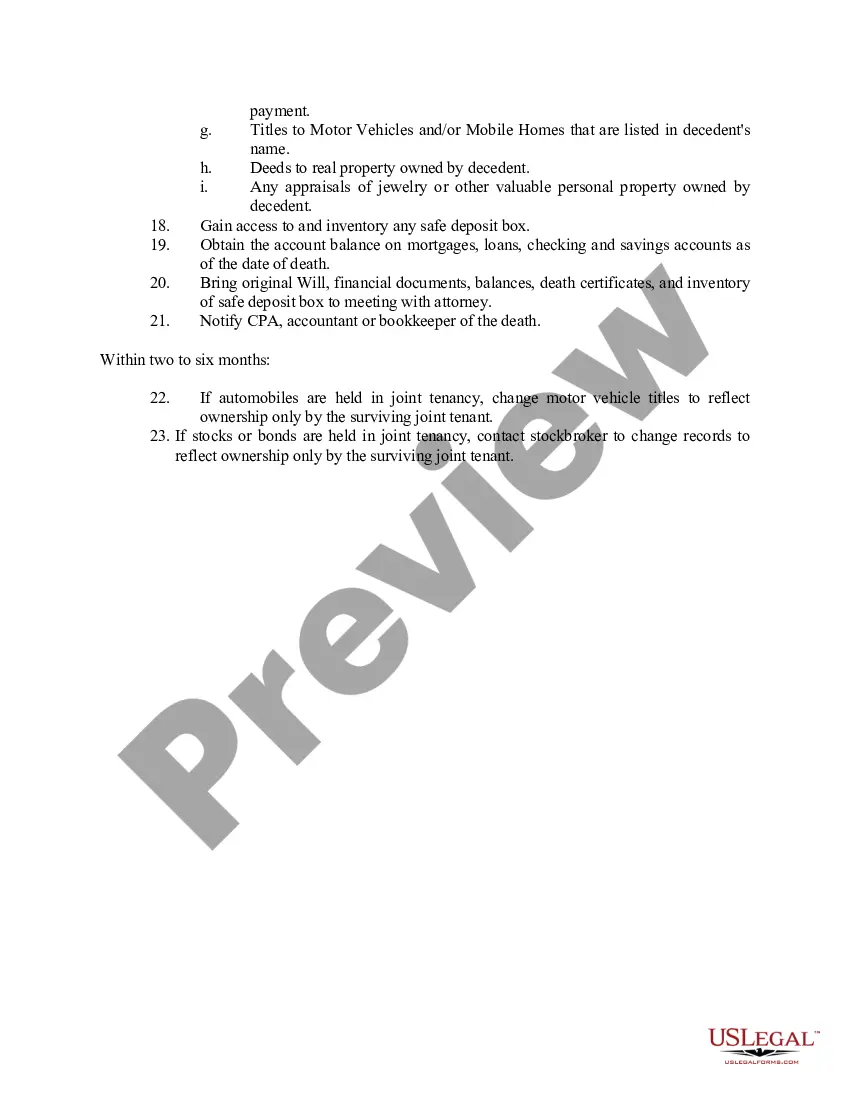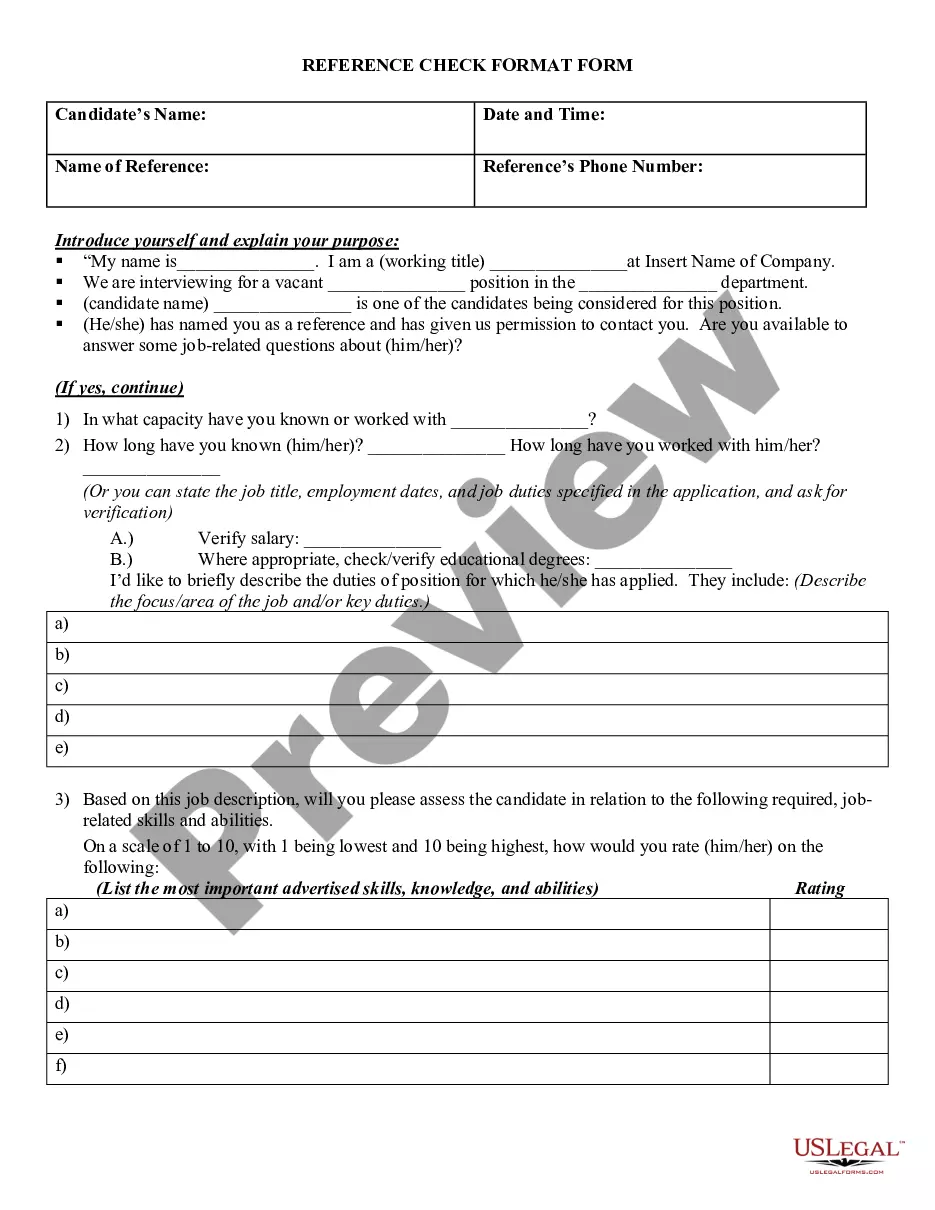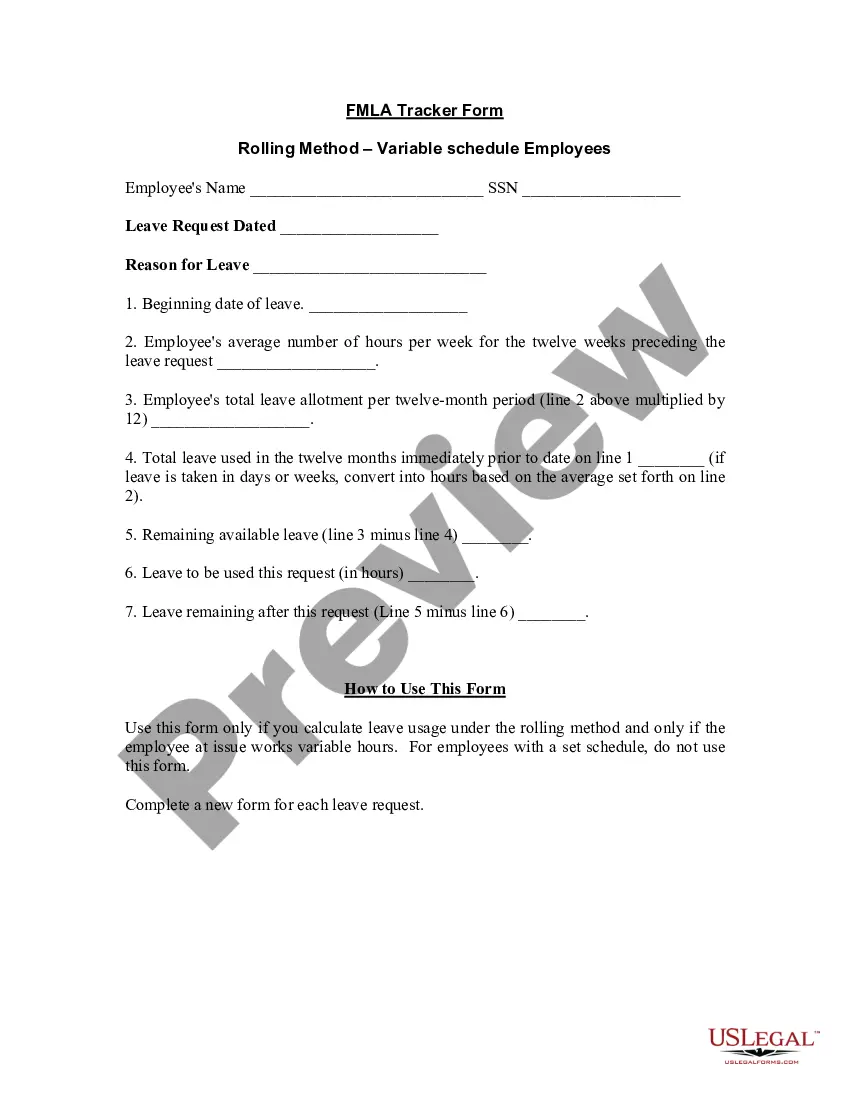Checklist Template With Checkbox
Description
How to fill out Death To Do List - Checklist?
Locating a reliable source for obtaining the most up-to-date and suitable legal documents is a significant part of navigating bureaucracy.
Selecting the proper legal paperwork requires accuracy and careful consideration, which is why it's essential to source Checklist Template With Checkbox exclusively from trustworthy providers, such as US Legal Forms. An incorrect template could squander your time and prolong your situation.
Eliminate the complications associated with your legal paperwork. Explore the comprehensive US Legal Forms collection to discover legal documents, evaluate their appropriateness for your situation, and download them instantly.
- Use the library navigation or search tool to find your document.
- Check the form’s description to confirm it aligns with your state's and area's specifications.
- Examine the form preview, if available, to verify it is the correct form.
- Return to the search to find the right document if the Checklist Template With Checkbox does not meet your requirements.
- If you are confident in the document's relevance, proceed to download it.
- If you are a registered user, click Log in to verify and access your selected templates in My documents.
- If you do not yet possess an account, click Buy now to acquire the template.
- Select the pricing option that best fits your needs.
- Continue to the registration process to complete your purchase.
- Complete your transaction by selecting a payment method (credit card or PayPal).
- Choose the file format for downloading Checklist Template With Checkbox.
- Once the form is on your device, you can edit it using the editor or print it and complete it by hand.
Form popularity
FAQ
Tips to Use Redact PDF Tool of WPS Office without Adobe Pro Select the "Redact" tool from the toolbar: To use the redact PDF tool, first select it from the toolbar in WPS Office. Choose the area to be redacted: Click and drag the cursor over the area you want to redact.
Use Xodo to securely black out text in PDF on your device locally without having to upload the file to external servers. Simply open the PDF in the Redact PDF tool, mark text or entire pages you want to black out, and once done click on ?Redact All?.
Best practices for redacting a PDF Make a copy of the original PDF. Use a different color or font for the redacted text to stand out from the rest of the document. Use a highlighter or other marking tool to identify the confidential data you want to remove. Redact the data using a PDF editing program.
How to black out text in a PDF file Open your PDF in Adobe's Acrobat online services. Select Tools, then Redact. Select text. Either double-click to select the text or drag to select lines of text. Apply redaction. Once you've selected the text you want to remove, click Save to apply the changes and save the document.
How to black out text in a PDF file Open your PDF in Adobe's Acrobat online services. Select Tools, then Redact. Select text. Either double-click to select the text or drag to select lines of text. Apply redaction. Once you've selected the text you want to remove, click Save to apply the changes and save the document.
Simply open the PDF in the Redact PDF tool, mark text or entire pages you want to black out, and once done click on ?Redact All?. Xodo ensures the redacted content remains permanently removed, making it a reliable tool for sensitive data removal in PDFs.
How to redact a PDF in 7 steps. Select Tools ? Redact. Use the crosshair to draw rectangles over the text or images you want to permanently remove from the PDF. ... Optional: If you don't want a black box, select your preferred redaction marks. ... Click Apply.
Open the PDF in Acrobat, and then do one of the following: In the Edit menu, choose Redact a PDF. Choose All tools > Redact a PDF. Select the text or image in a PDF, right-click, and select Redact. Select the text or image in a PDF, and choose Redact text in the floating menu.
Online free redaction tools are your go-to tool if you have a few pages to redact and are certain of the information you want to remove from the document.
Open the PDF in Adobe Acrobat. Choose Redact from the Tools menu. You may choose Properties under the drop down menu labeled Redact Text & Images. That way you can choose whether you want redacted text replaced with a black box or an empty space.