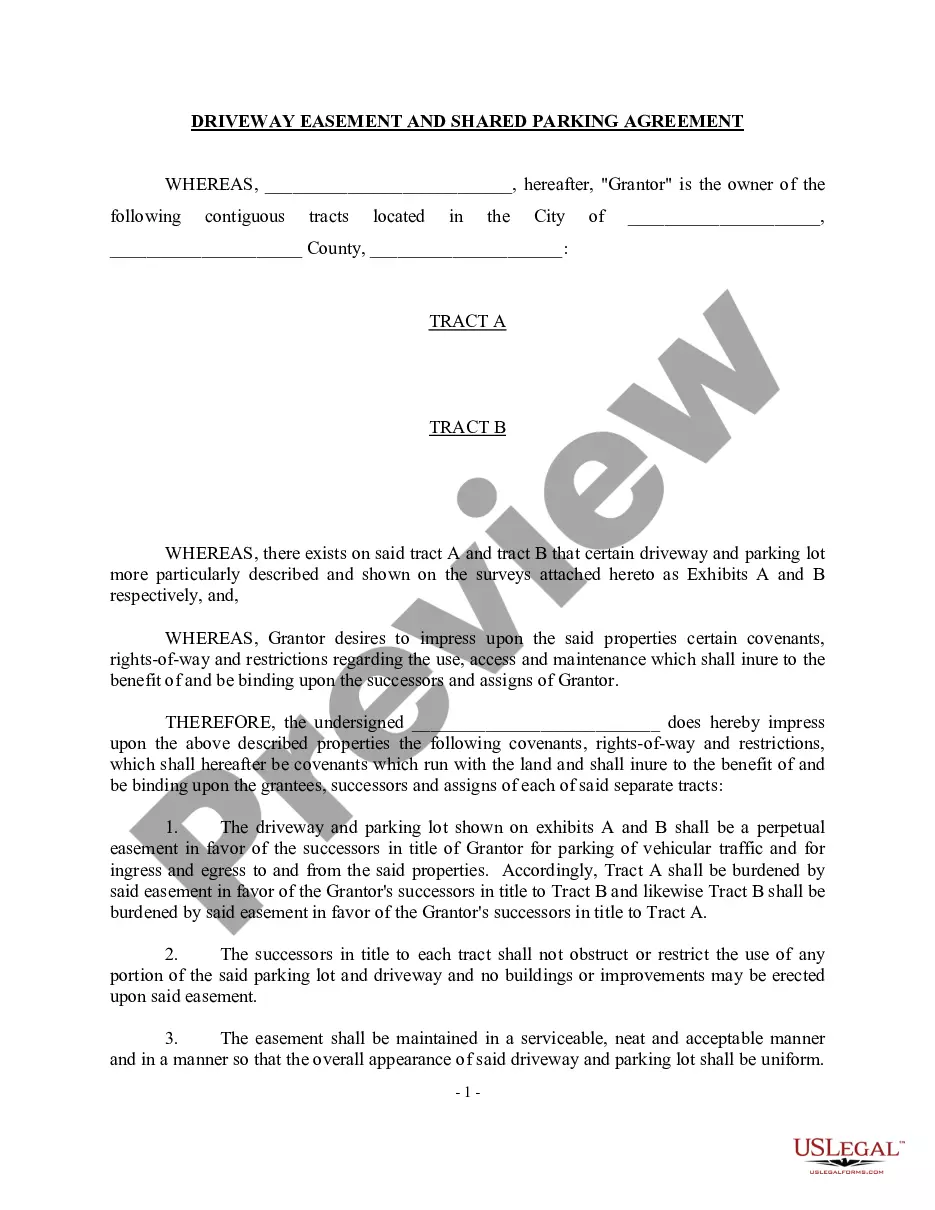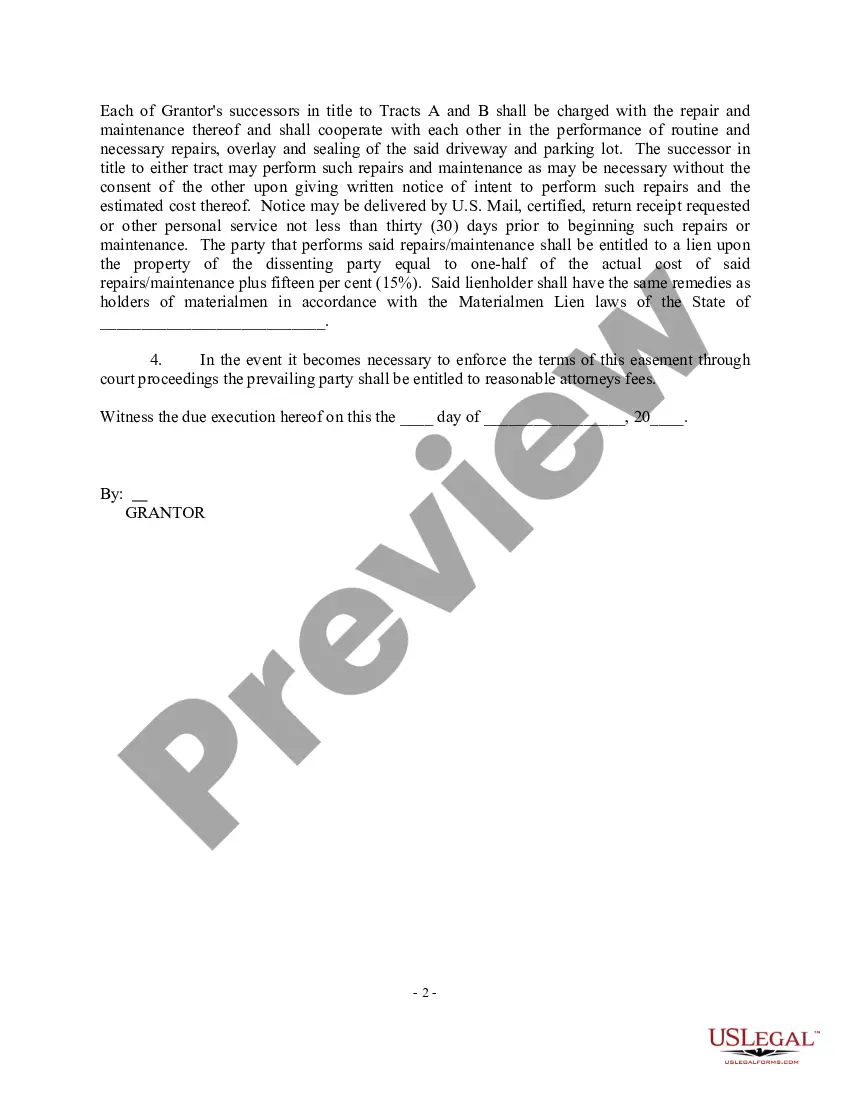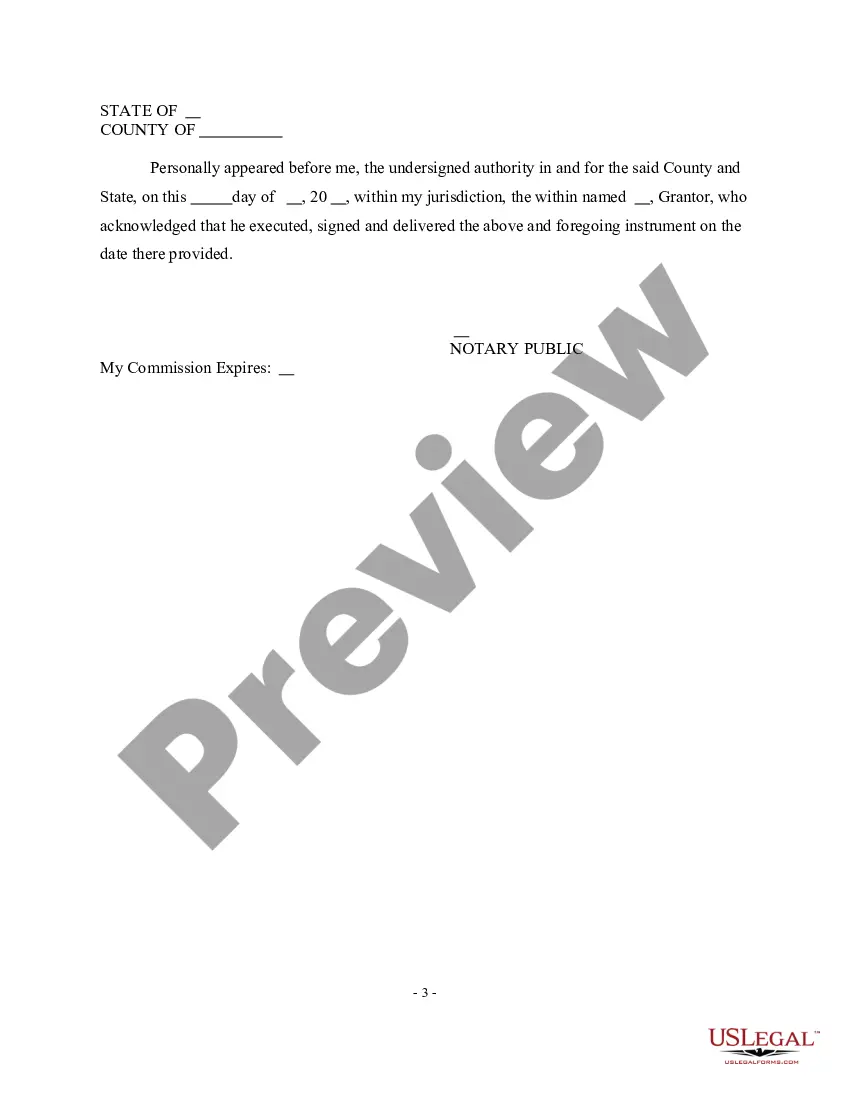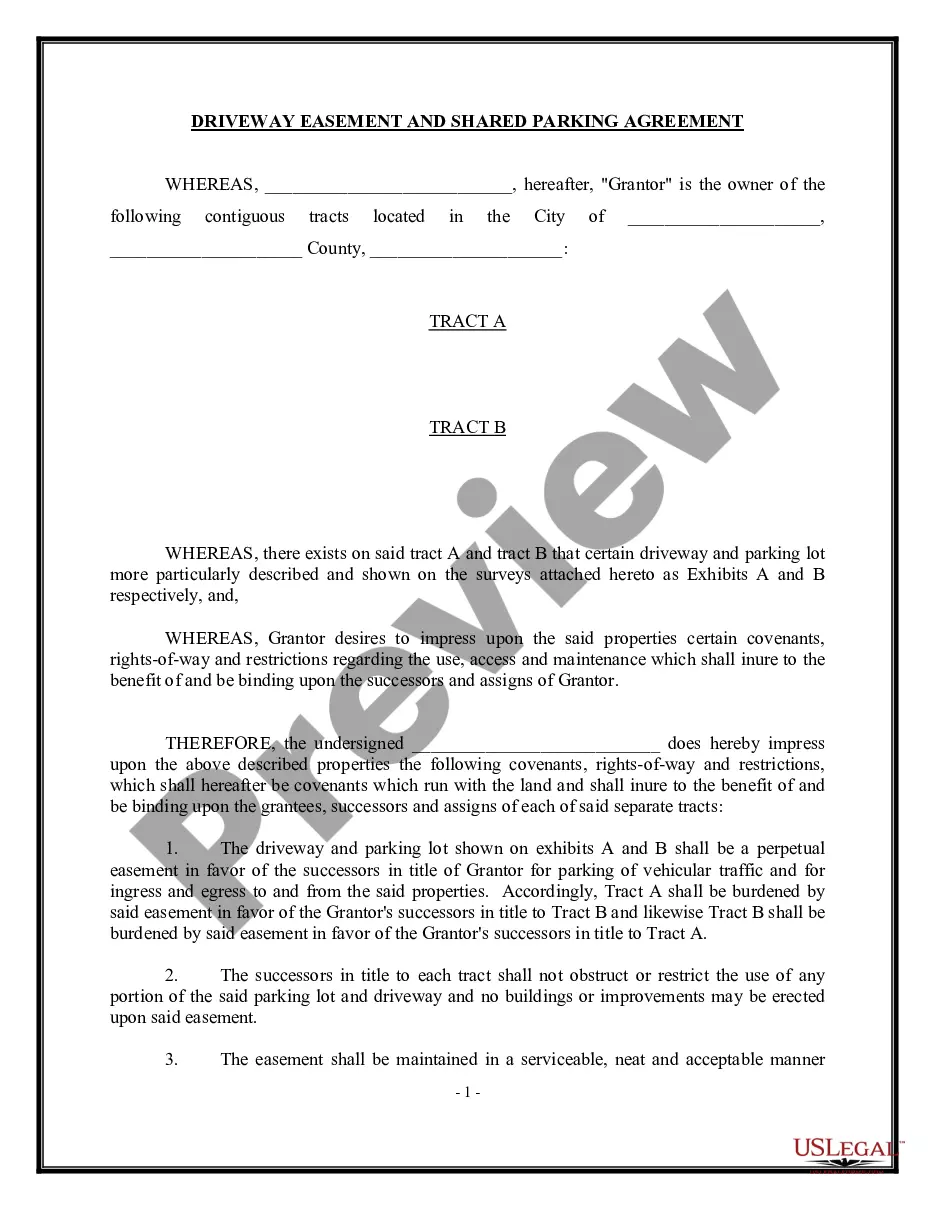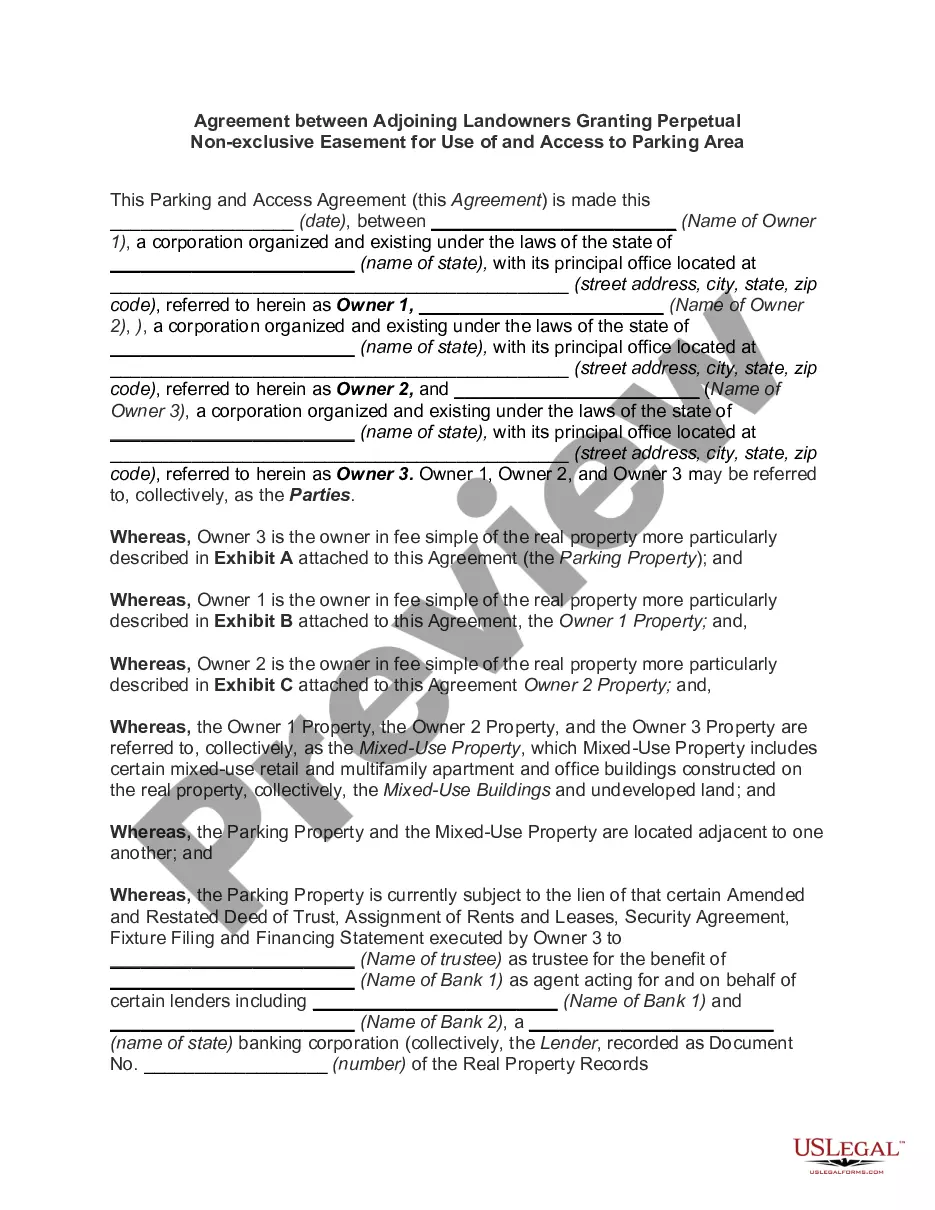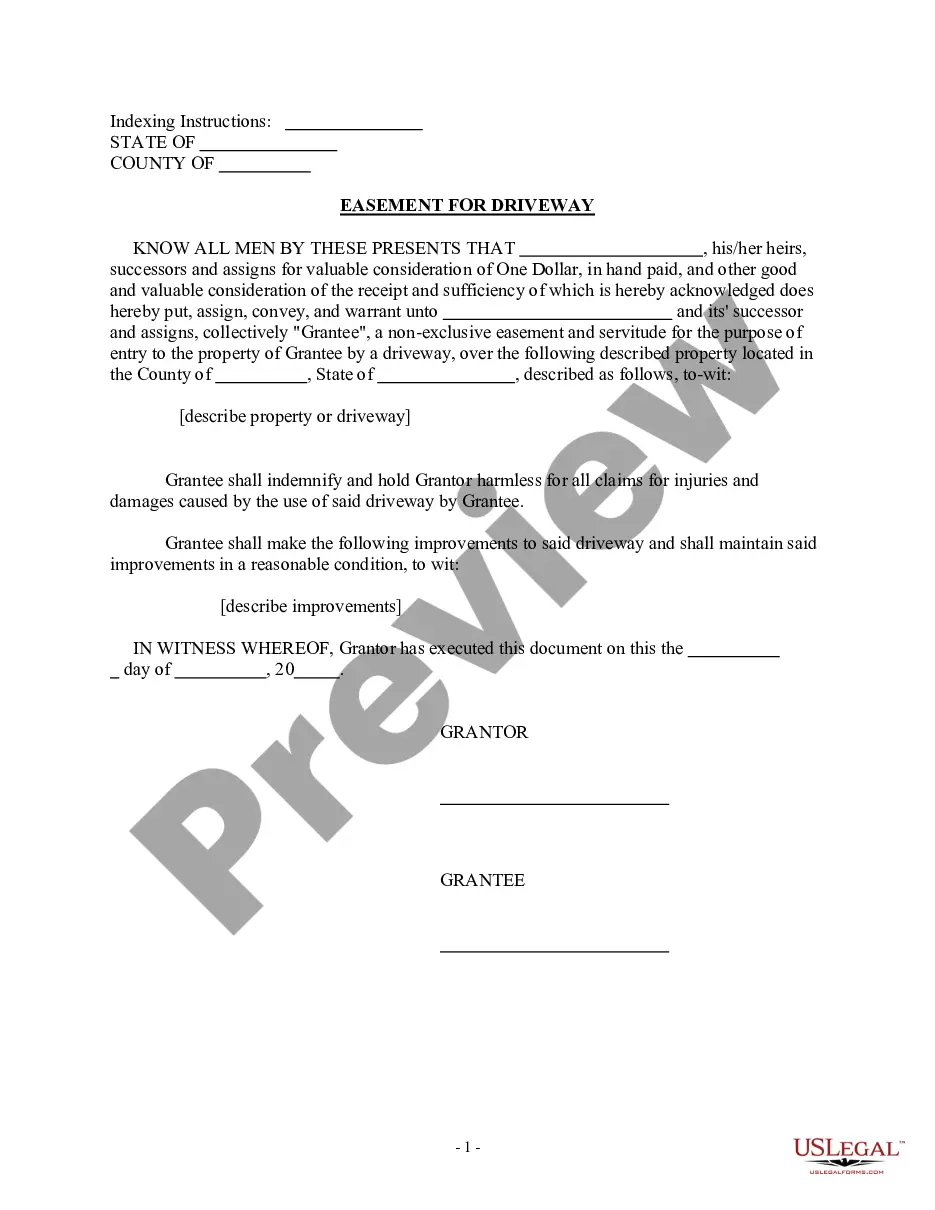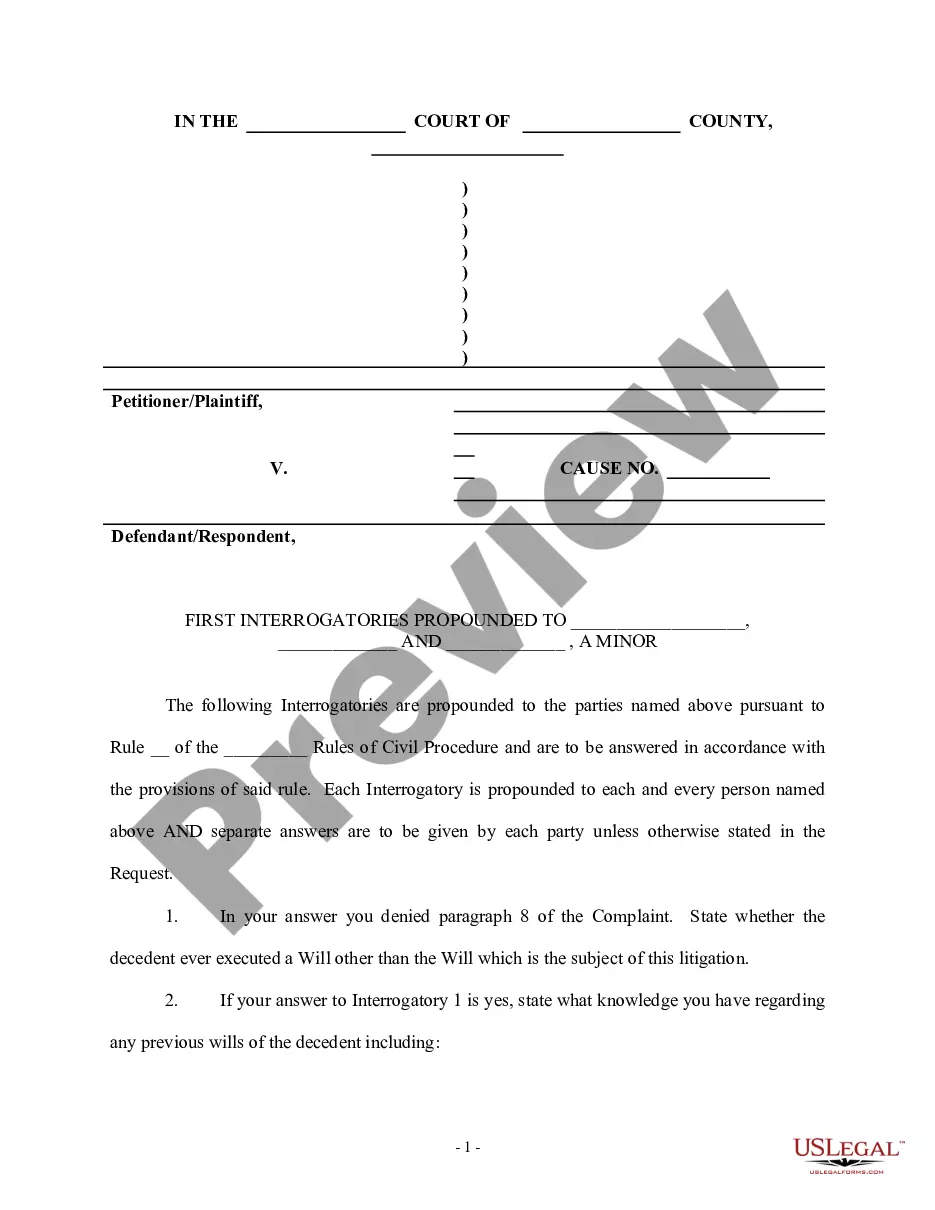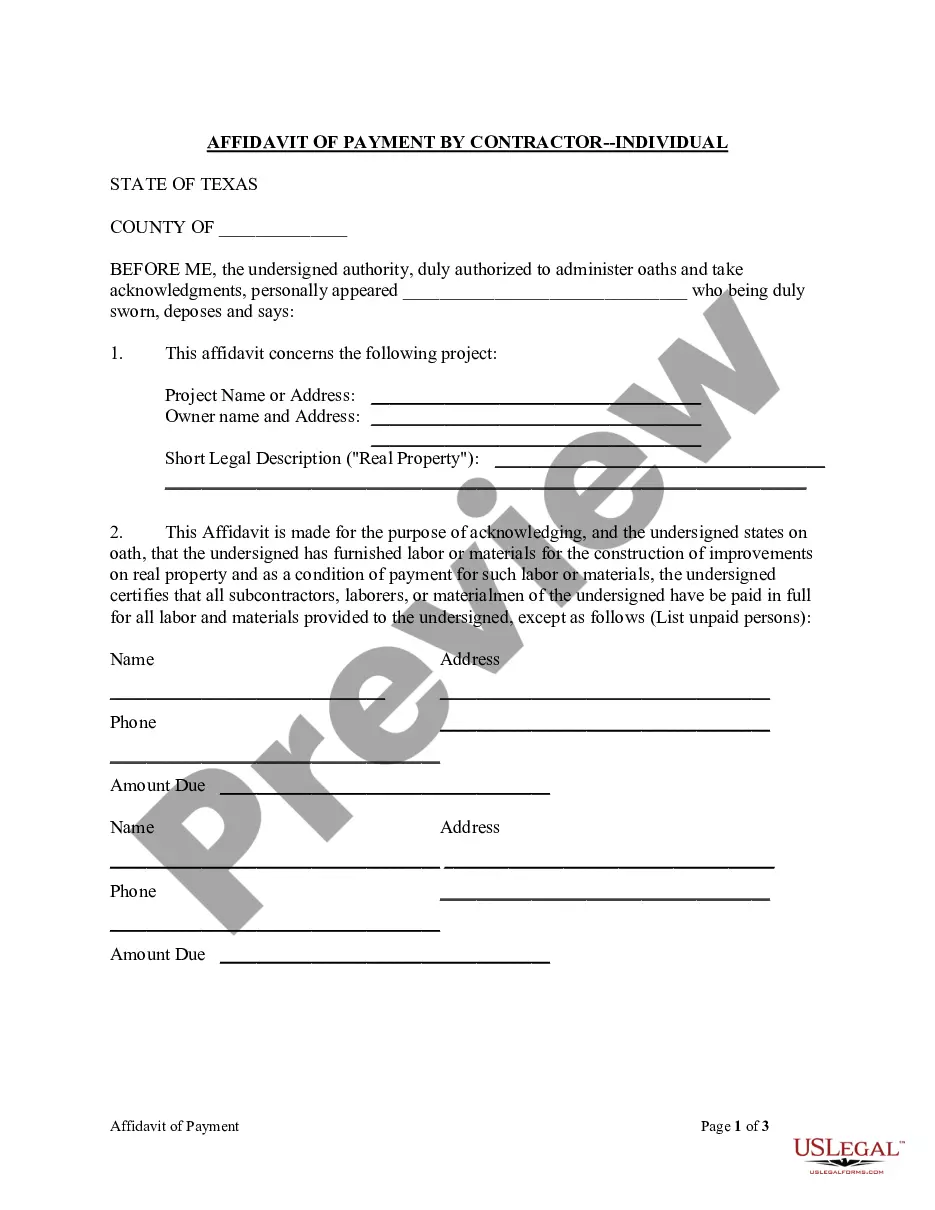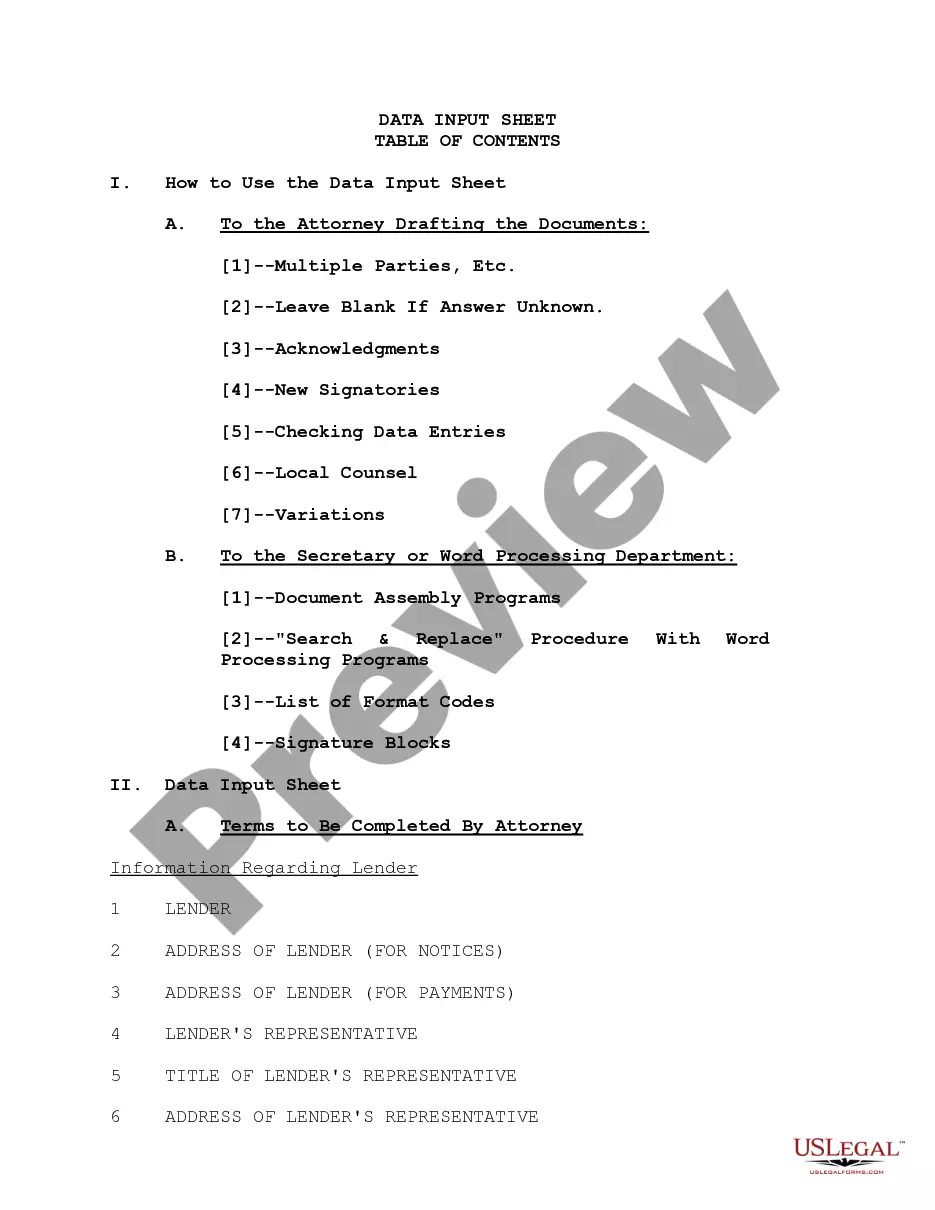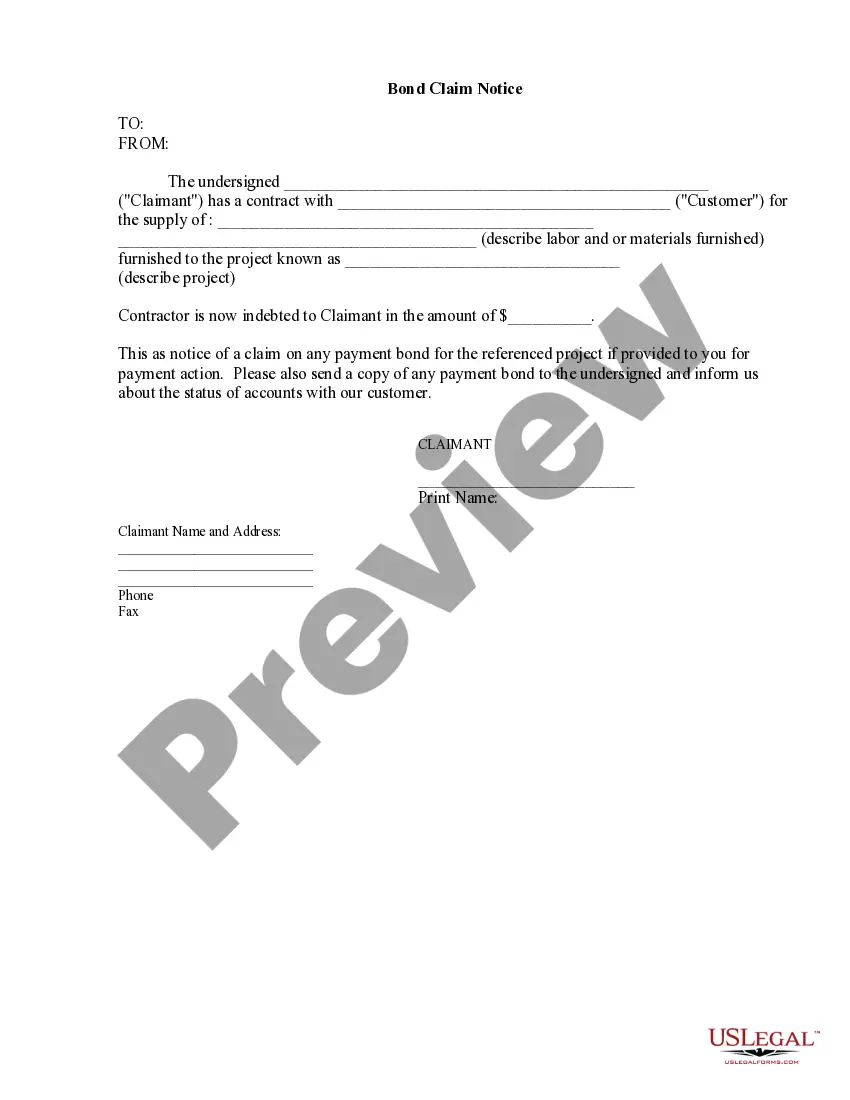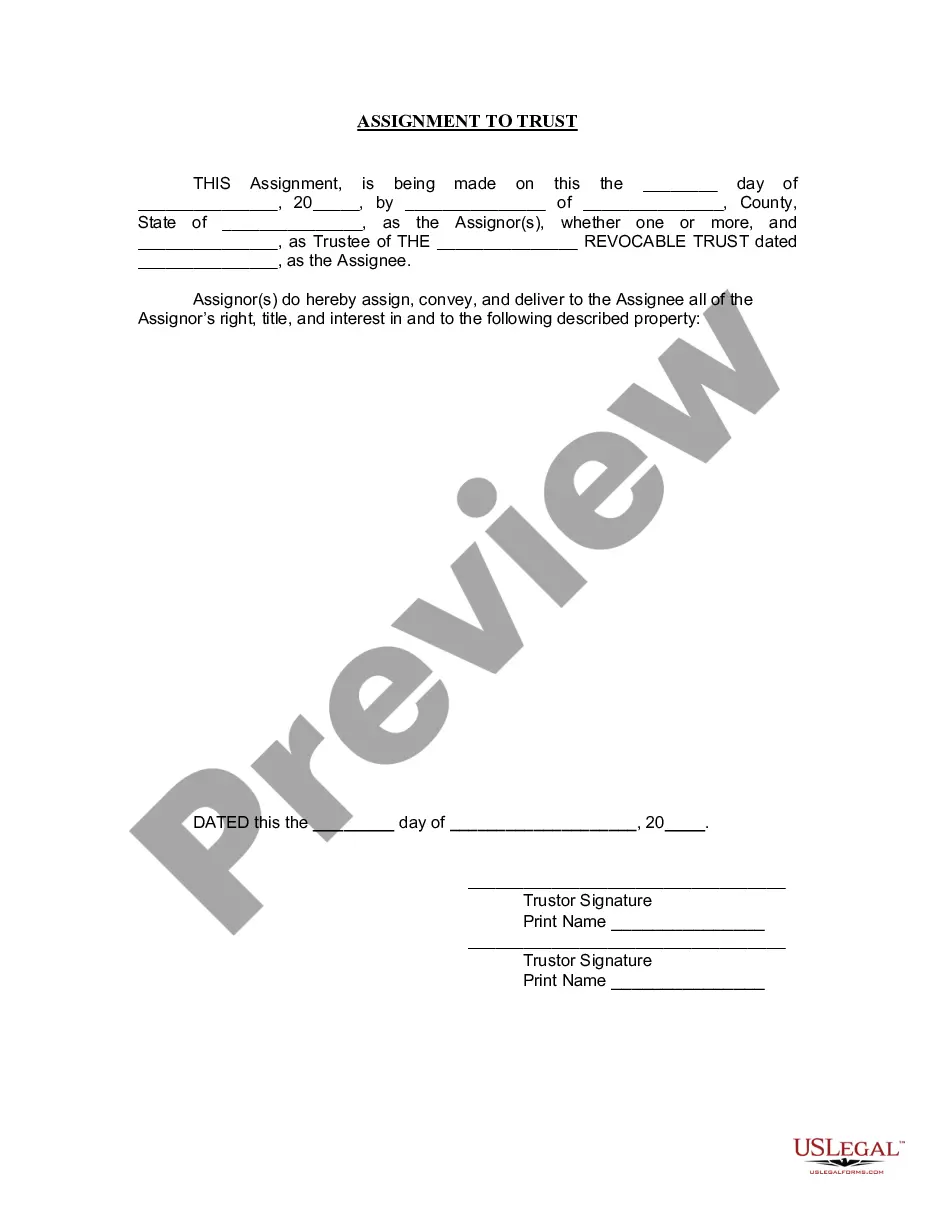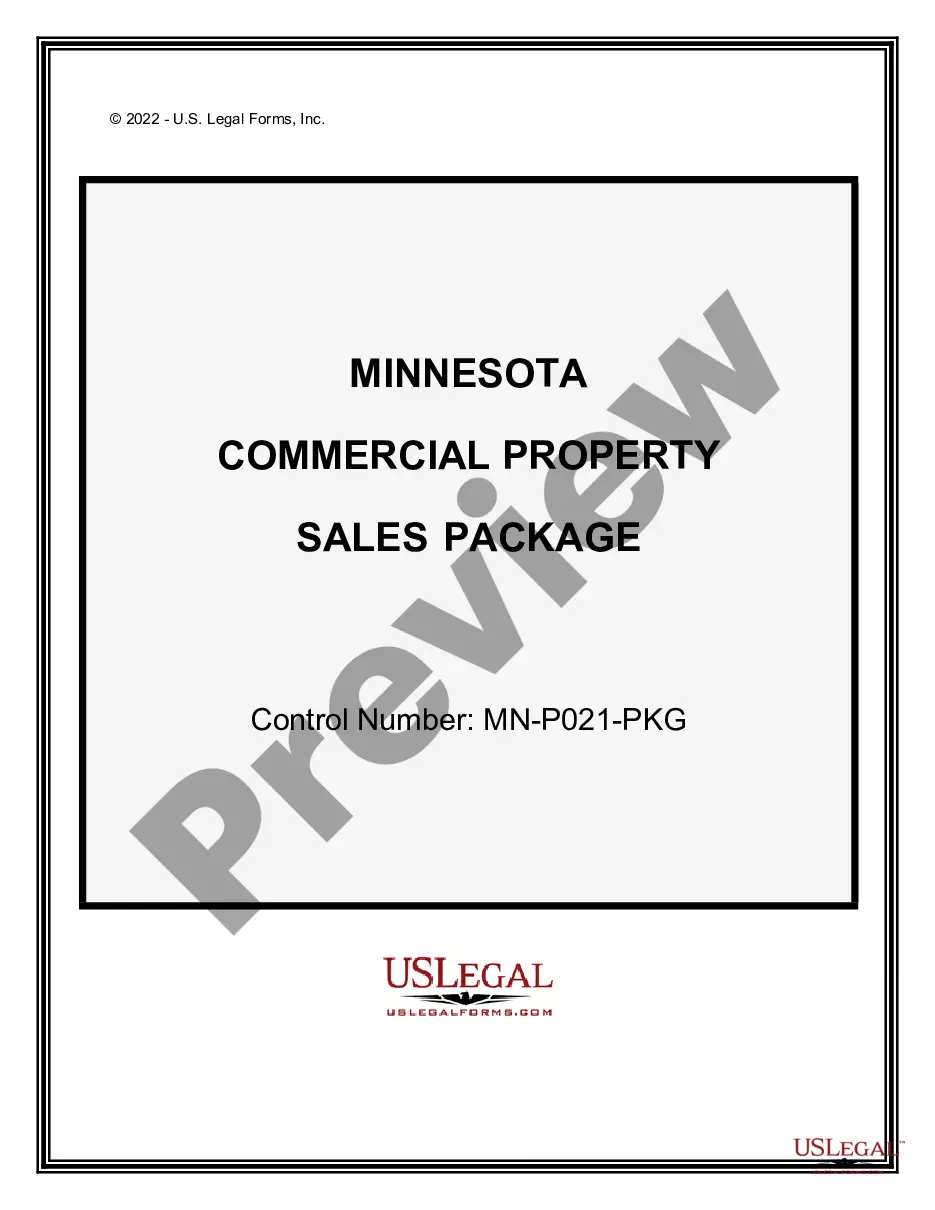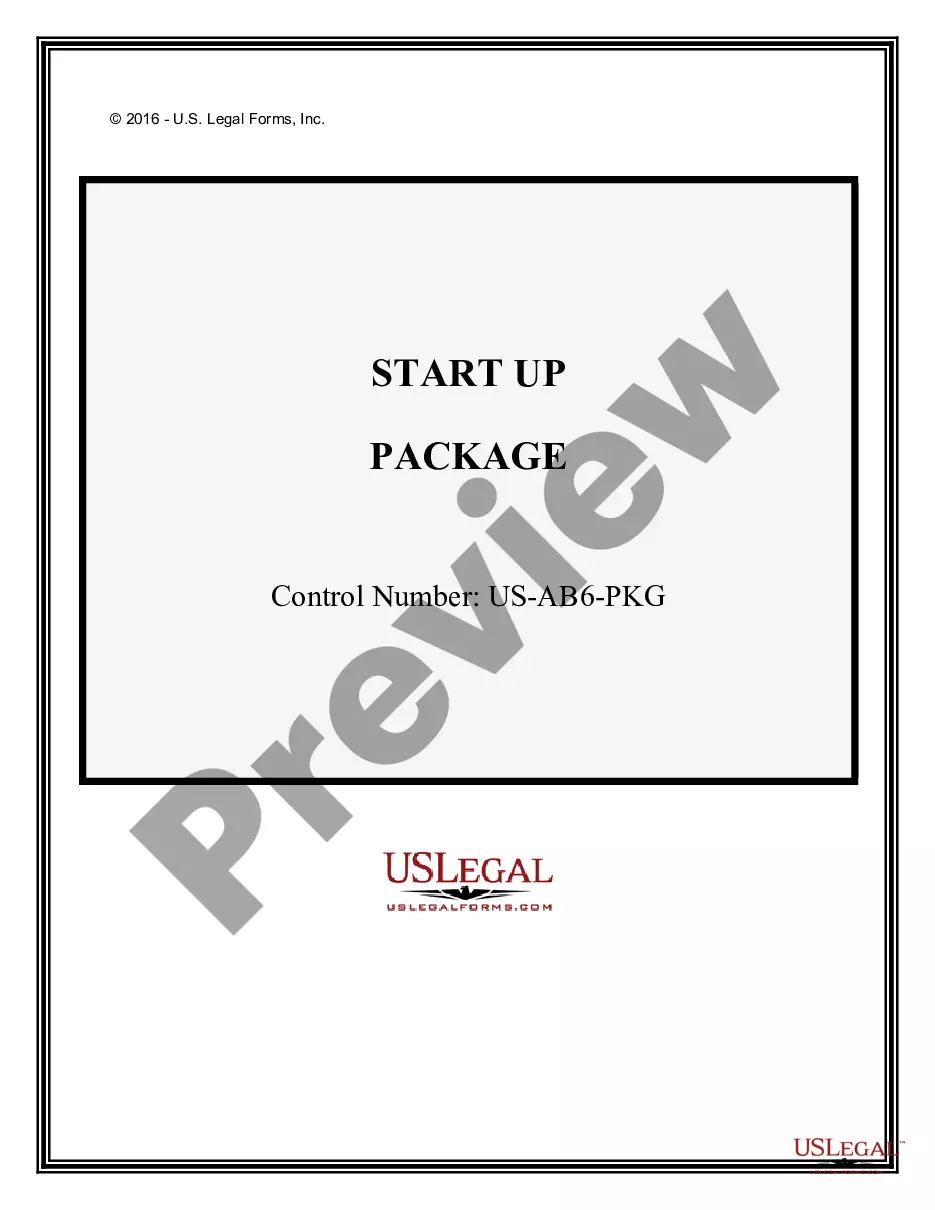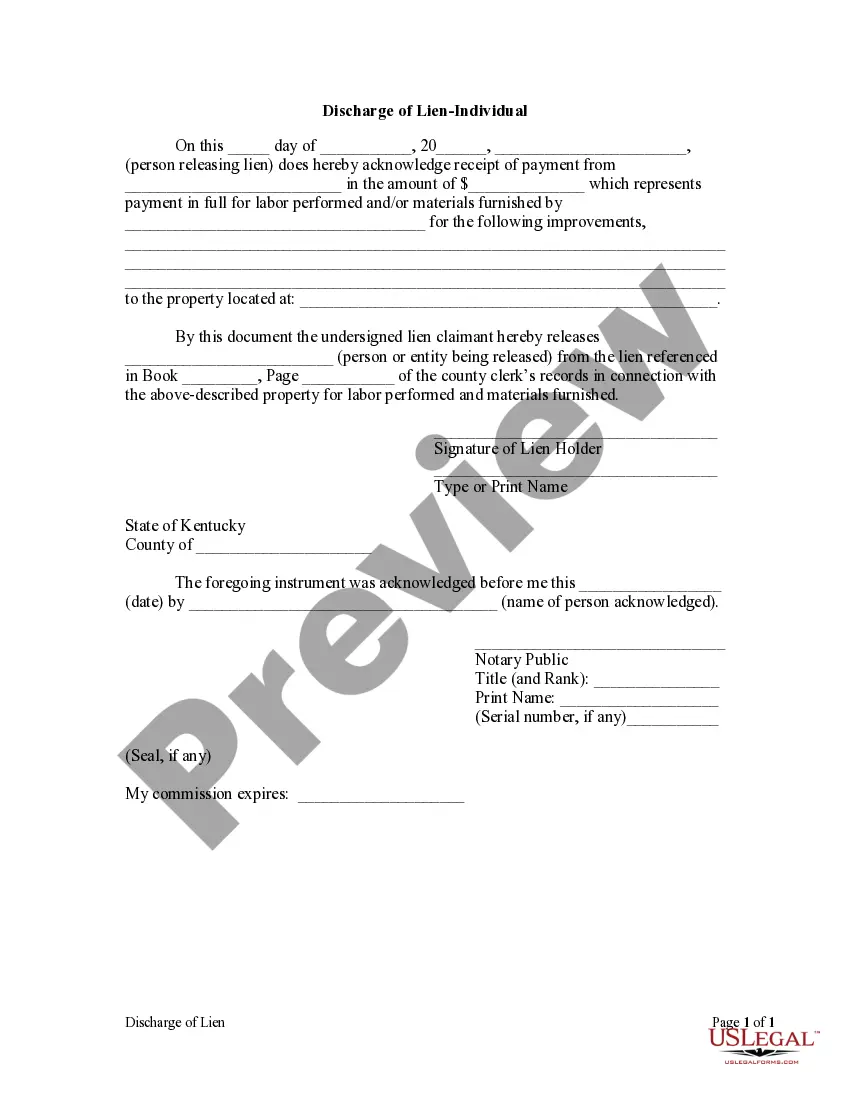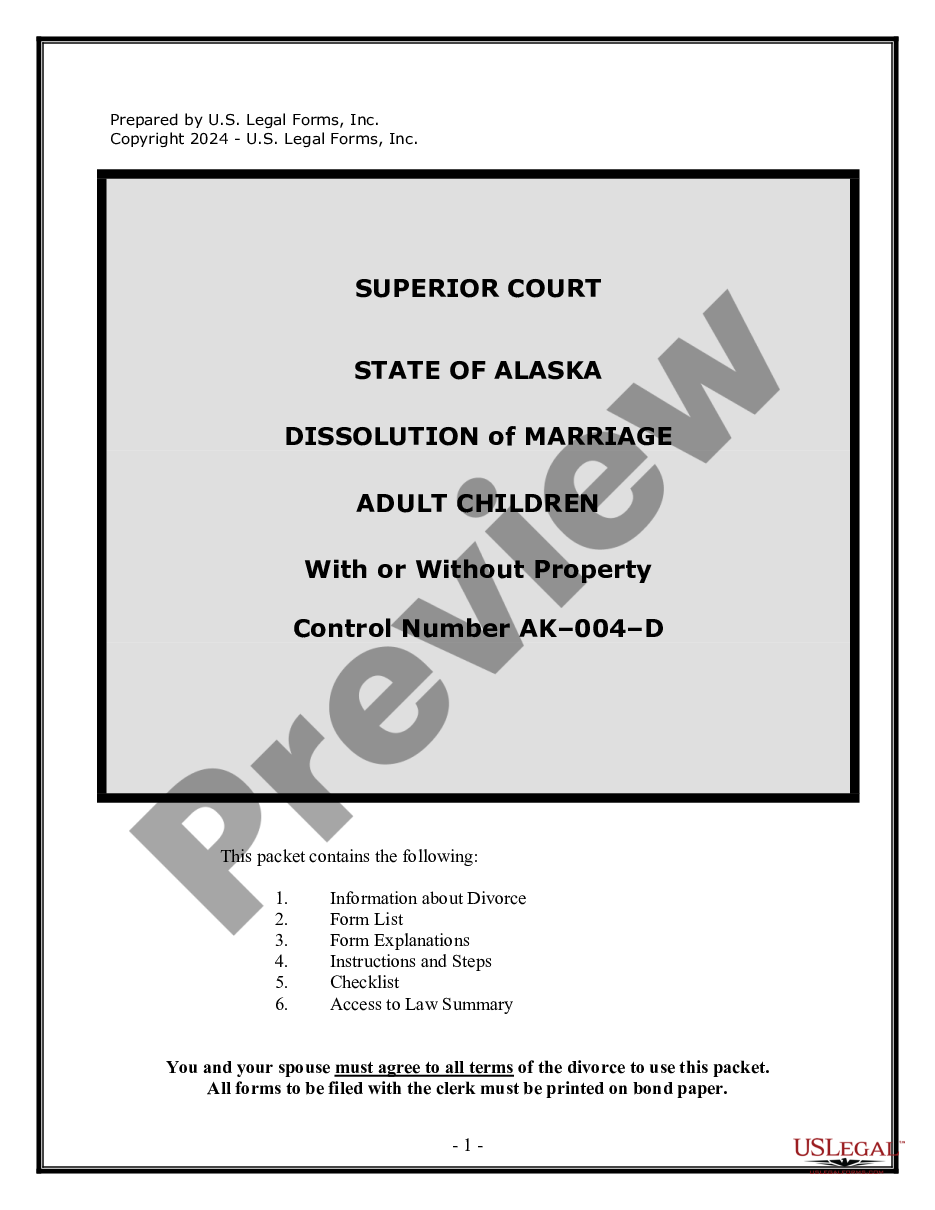Share Template
Description
How to fill out Driveway Easement And Shared Parking Agreement?
- Log in to your existing US Legal Forms account via the login page.
- Verify that your subscription is active. If it has expired, renew it according to your chosen payment plan.
- Access the Preview mode to inspect the form and ensure it aligns with your requirements and local jurisdiction.
- Use the Search function to explore additional templates if your initial choice does not meet your needs.
- Once you find the correct template, click the Buy Now button to select your preferred subscription plan.
- Create an account if you haven’t yet to gain access to the full library of forms.
- Proceed with your purchase by entering your payment information via credit card or PayPal.
- Finally, download the form to your device and view it any time through the My Forms section of your account.
With US Legal Forms, users enjoy access to over 85,000 editable and fillable legal documents. This powerful library not only saves you time but ensures you have the most accurate and legally sound documents on hand.
Don't hesitate—start utilizing US Legal Forms today for an easier legal document process. Visit their website now to unlock the benefits!
Form popularity
FAQ
To share a document as a file in ShareFile, first locate the document you wish to share. Click on the 'Share' button, and then choose the sharing method that suits your needs. You can send a link or email the file directly to your recipient. This ensures that your share template reaches the right people, securely and efficiently.
Using a template in ShareFile is simple. Start by selecting the template you wish to use from the 'Templates' section. Next, fill in the required fields with relevant information, ensuring accuracy and completeness. Once you have completed all the steps, save your document or send it directly to your recipients.
To create a Share template in ShareFile, first log into your account. Navigate to the 'Templates' section in the main menu. Click on 'New Template' and choose your preferred file format. Then, customize your template by adding necessary fields and content, and save it for future use.
To create your own template in Word, start by designing a document that reflects your needs. Go to 'File,' select 'Save As,' and choose 'Word Template' from the options. By saving your document as a template, you can easily use it in the future while ensuring that your style remains consistent. This method empowers you to establish a personalized document style that you can easily share.
To create a shared mailbox template, you should first open your email client and draft an email that you want to use as a template. Save this email as a template in your shared mailbox settings. Once saved, other members of the shared mailbox can access and send this template whenever needed, streamlining communication and ensuring consistency in messaging.
To create a shareable template in Canva, start by designing your project as usual. After finalizing your design, click on 'Share' in the top right corner and select 'Share a link to use as a template.' This will generate a link that others can use to access your template and customize it for their projects. It’s a great way to ensure consistency while allowing for personalization.
Creating a shared template in Word is straightforward. First, design your document as needed and click on 'File,' followed by 'Save As.' Then, choose 'Word Template' as the file type. Once saved, you can share the template through a cloud service, granting access to others for easy collaboration. This feature is perfect for teams looking to standardize their documents.
To make a shared Word document editable by multiple users, first ensure your document is saved in a cloud service such as OneDrive. Next, click on the 'Share' button and choose the option to allow editing for those you wish to collaborate with. Send them the link, and all designated users can now edit the document simultaneously. This collaborative approach enhances the effectiveness of your shared templates.
To share a form as a template, begin by opening your form in the respective application. Look for the 'Share' option, and select 'Share as Template' from the dropdown menu. You can then provide access to specific users or generate a link to allow others to use your form as a template. This method ensures that your original form remains intact while others can use it for their needs.
To make a shareable template on Canva, start by logging into your account and selecting the design type that suits your needs. Once your design is complete, click the 'Share' button and choose the sharing options you prefer, such as allowing others to view or edit. This process ensures your audience has access to your share template, enabling collaboration and making it easier to create together.