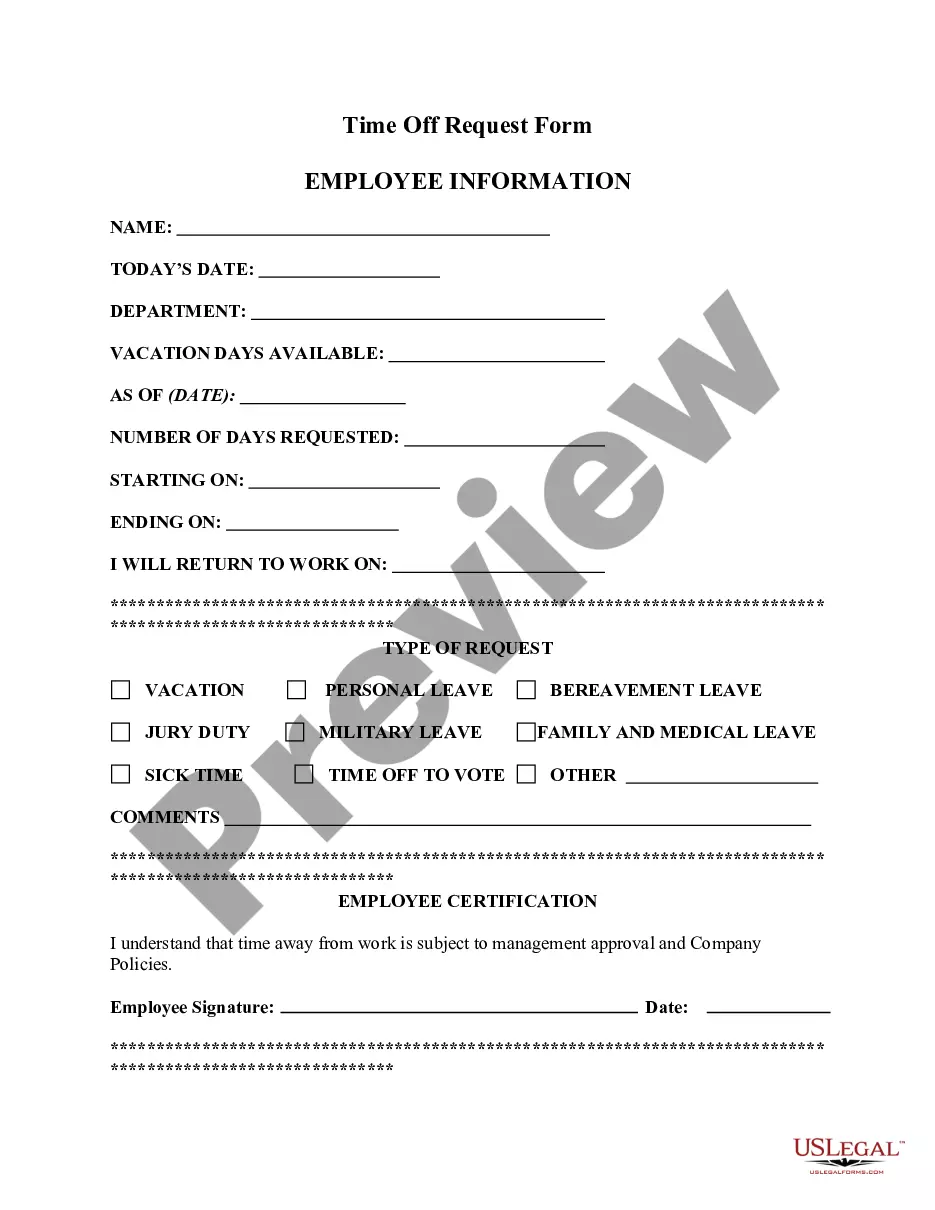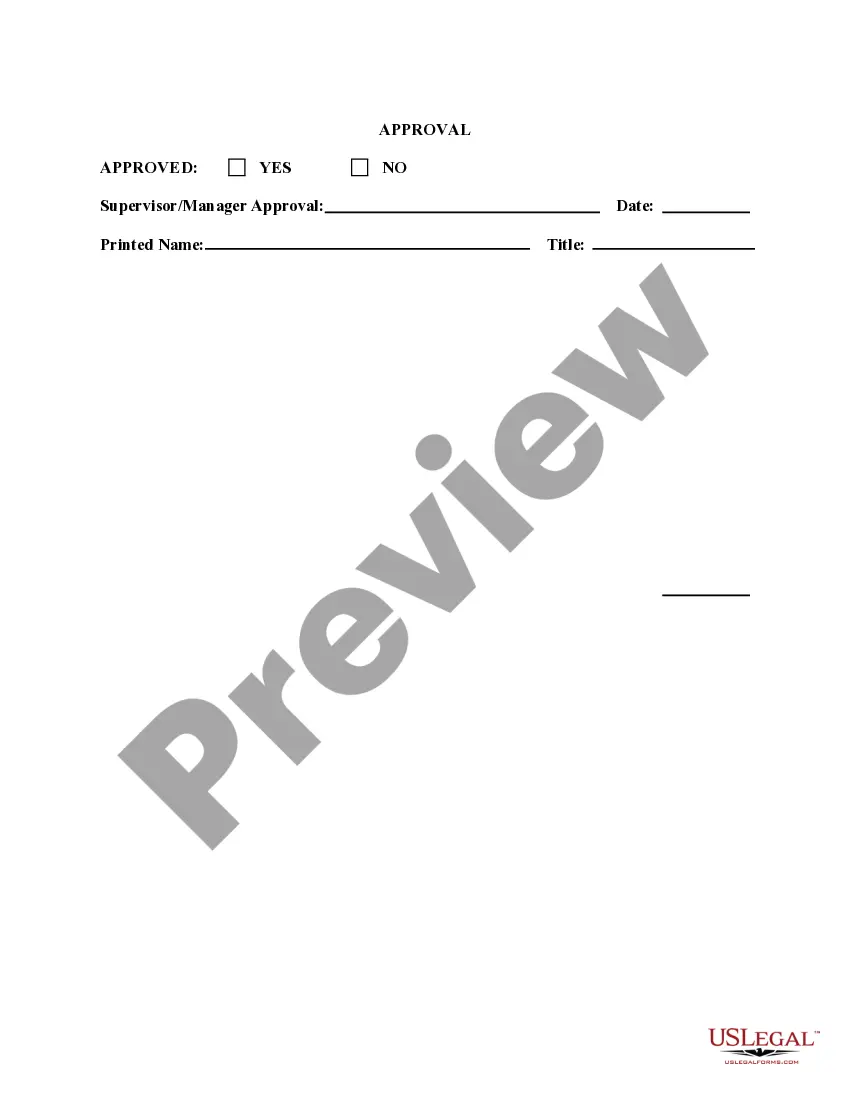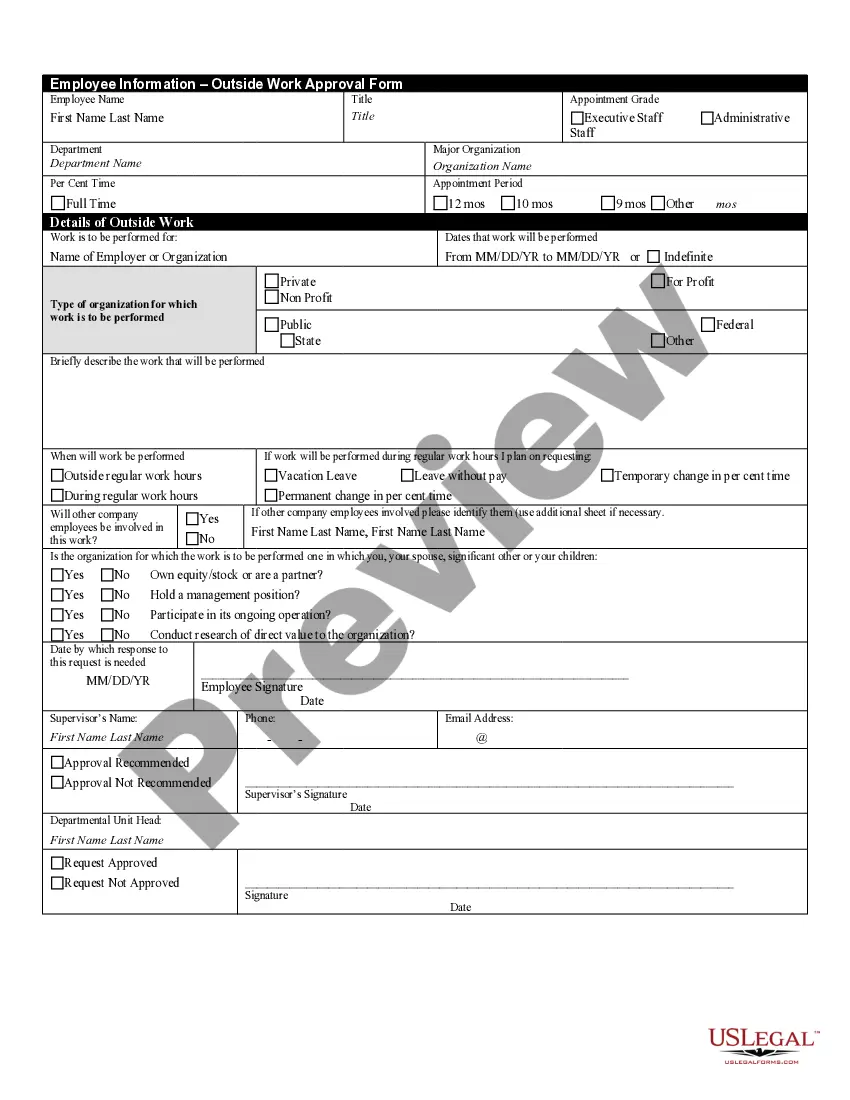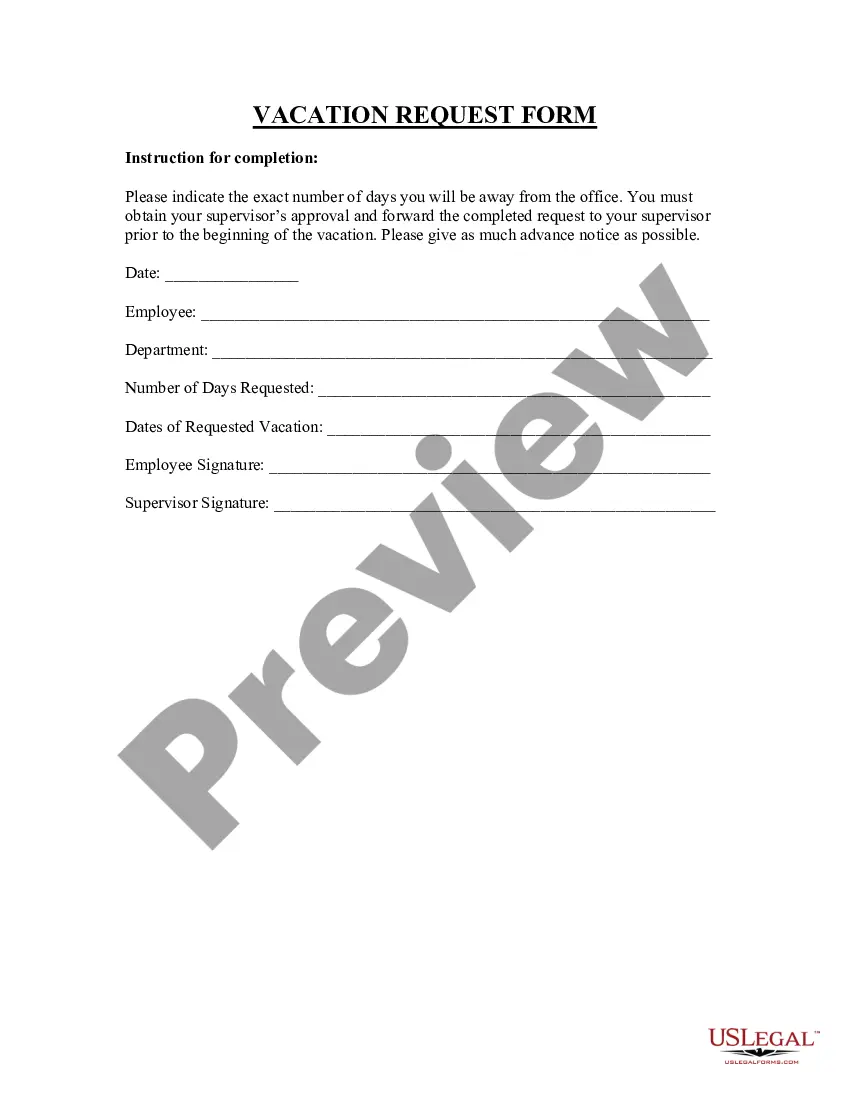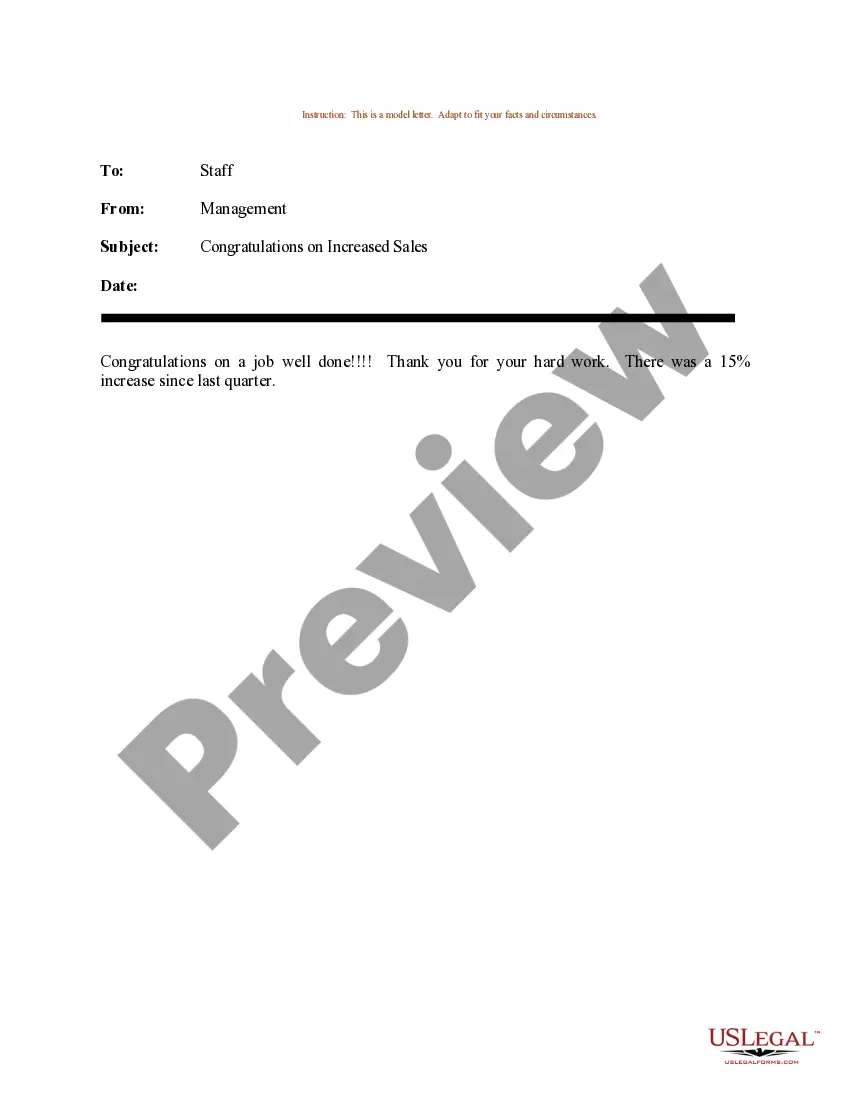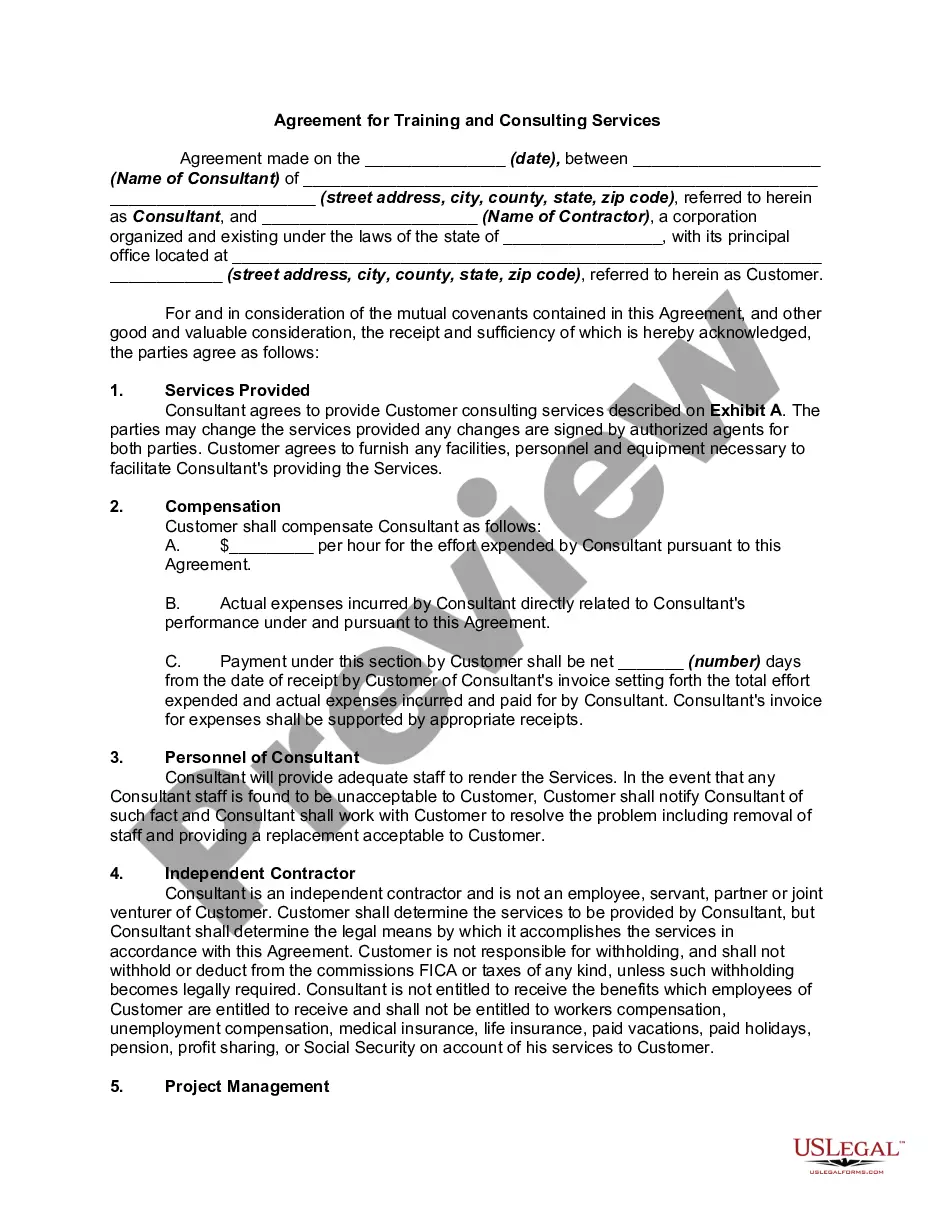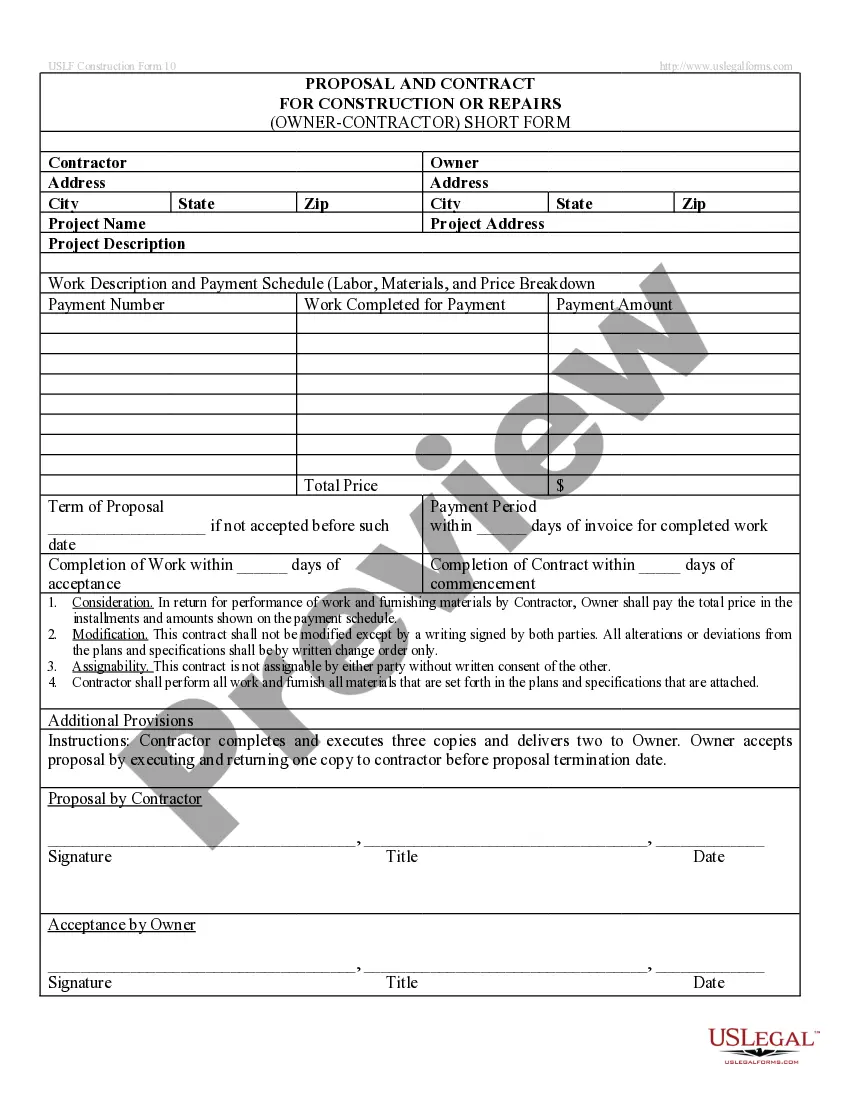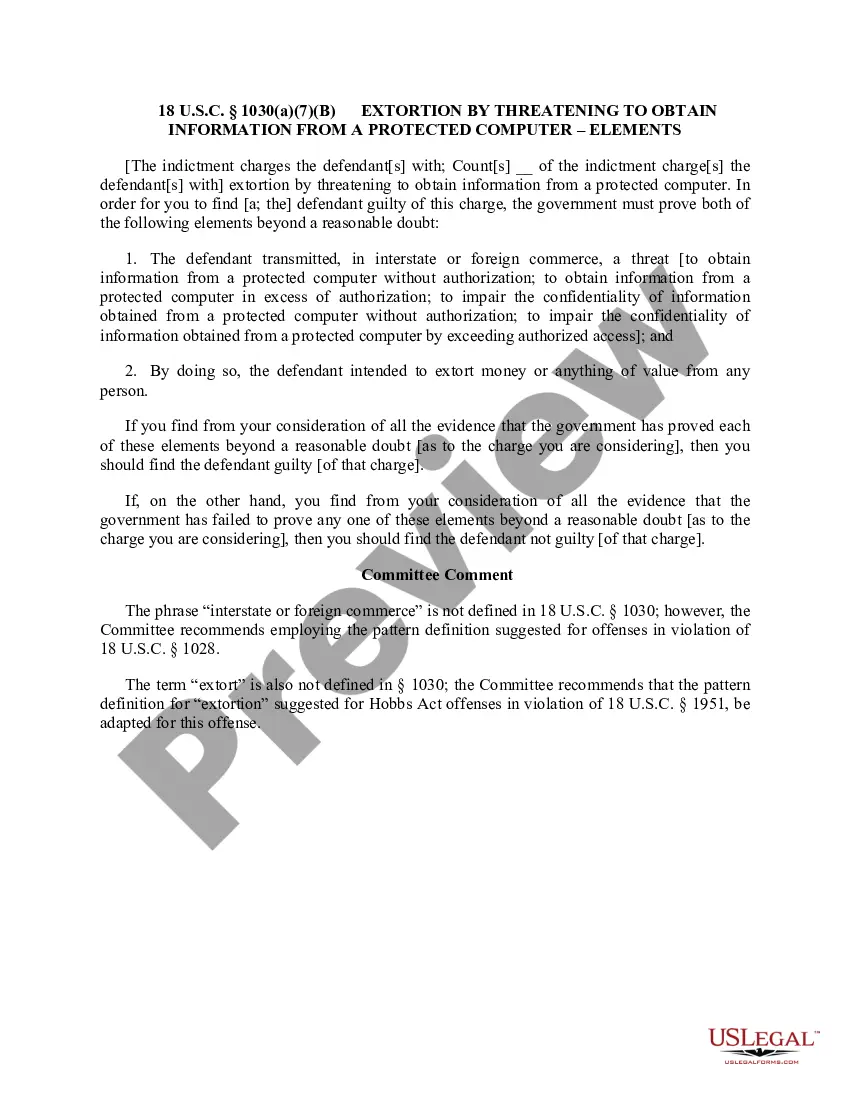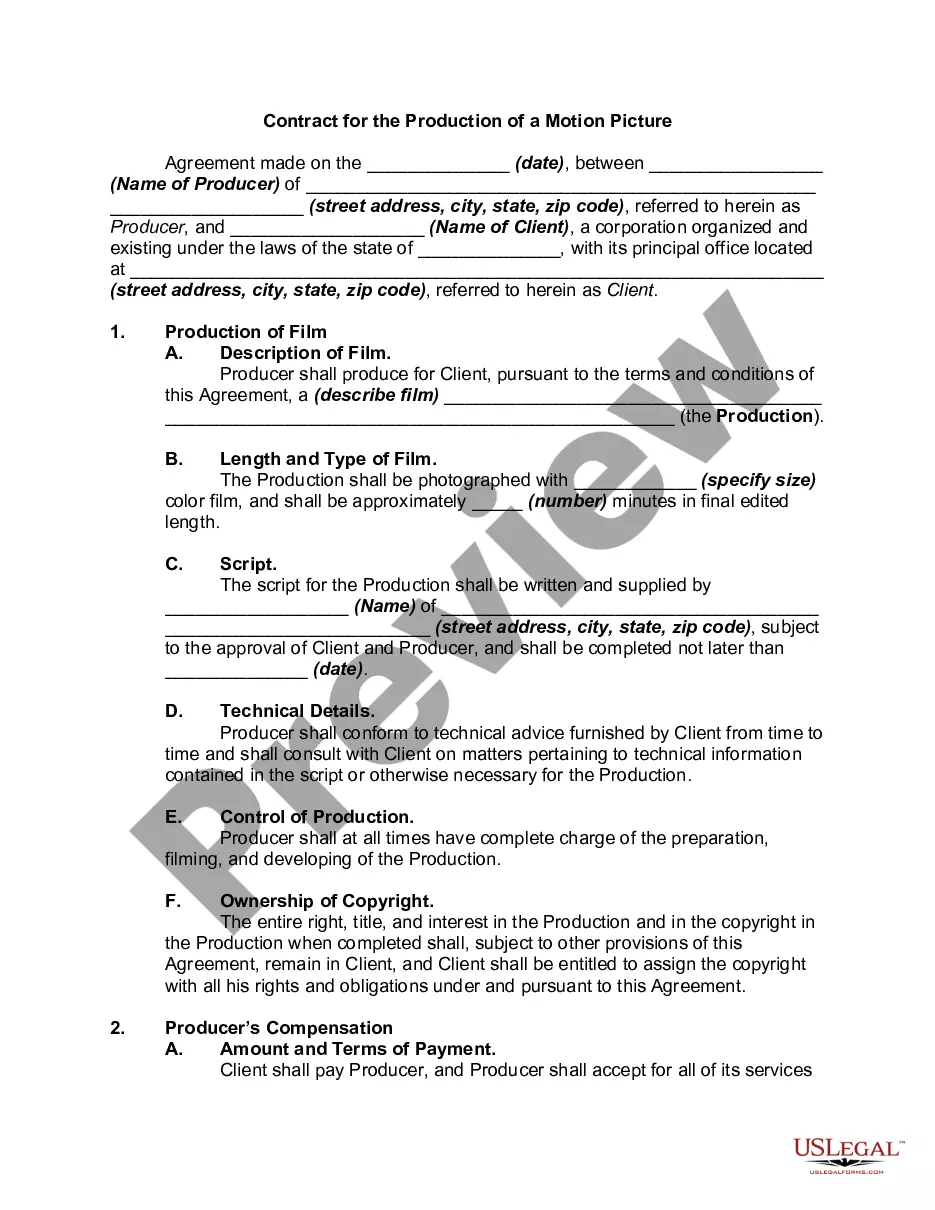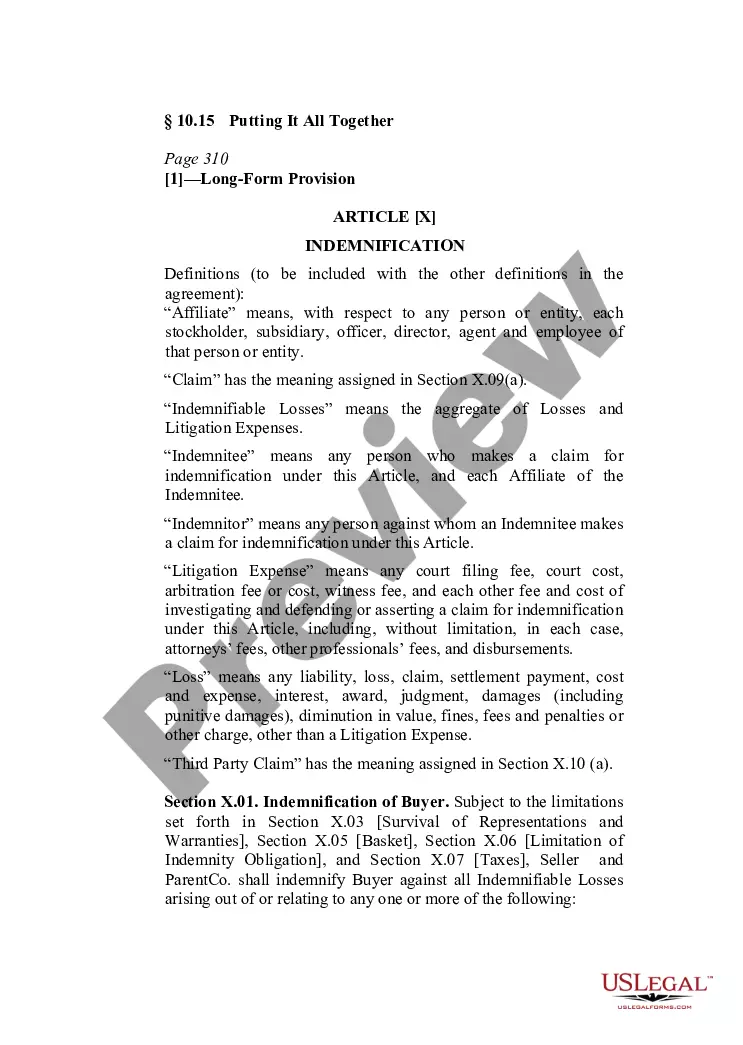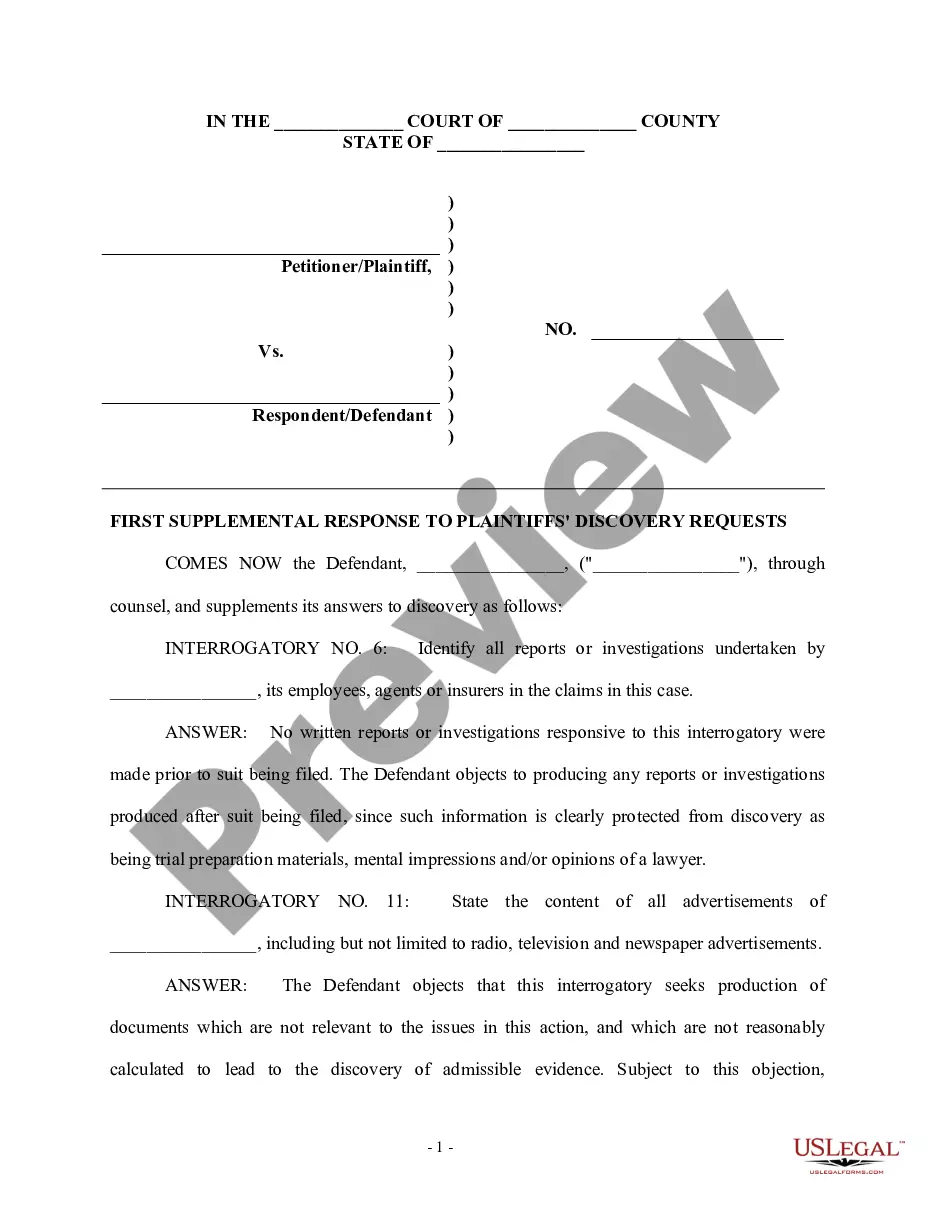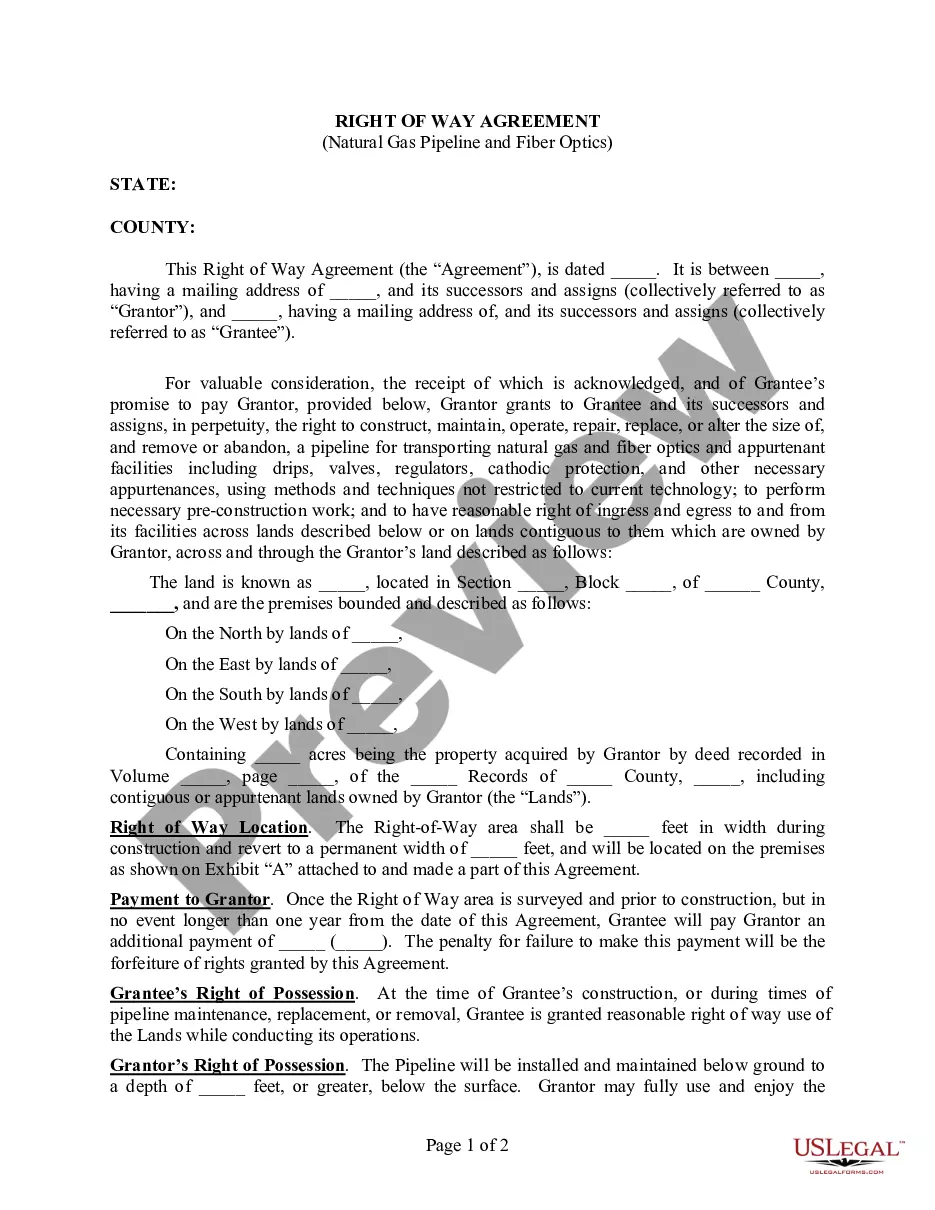Cancel Time Off Request In Kronos
Description
How to fill out Time Off Request Form?
Regardless of whether it's for corporate objectives or for individual issues, everyone must face legal situations at some point in their lives.
Completing legal documents requires meticulous attention, starting with selecting the correct form template.
After saving it, you can complete the form using editing software or print it out and finish it by hand. With an extensive US Legal Forms catalog available, you won’t need to waste time searching for the suitable template online. Use the library’s simple navigation to find the right template for any situation.
- Acquire the template you need by using the search box or catalog browsing.
- Review the form’s details to ensure it aligns with your circumstances, state, and locality.
- Select the form’s preview to inspect it.
- If it is the wrong document, return to the search tool to locate the Cancel Time Off Request In Kronos template you need.
- Obtain the template if it meets your requirements.
- If you already possess a US Legal Forms account, simply click Log in to access previously saved templates in My documents.
- If you do not have an account yet, you can get the form by clicking Buy now.
- Select the appropriate pricing option.
- Complete the account registration form.
- Choose your payment method: utilize a credit card or PayPal account.
- Select the file format you desire and download the Cancel Time Off Request In Kronos.
Form popularity
FAQ
To undo a time-off request in Workday, log in and go to your time-off requests page. Locate the request you wish to change and select the undo option. This simple process allows you to keep your time-off records accurate and up to date.
To cancel a time off request in Kronos, sign into your account and navigate to the relevant section for time off requests. Once you've found your request, choose the cancel option and confirm your choice. This action ensures your time off balance correctly reflects your current availability.
To retract a time off request in Kronos, log into your Kronos account and go to the time off requests area. Look for the specific request you’d like to retract and select the option to cancel it. Doing this will update your records and help you manage future requests.
To cancel a time off request in my time, simply log in to your account and navigate to the time-off requests section. Find the request you need to cancel and select the appropriate option. Remember, keeping track of your requests can ensure proper planning for both you and your team.
To cancel a time off request in mytime, access your mytime dashboard and locate the request you want to modify. There should be an option to cancel the request. By following this process, you can manage your time-off efficiently without any complications.
To cancel a time off request in ADP time and attendance, first log into your ADP account. Navigate to the time-off requests section and locate the request you wish to cancel. Click on the cancellation option and confirm your action. This helps ensure that your time-off balance reflects accurate availability.
To cancel approved time off in UKG, log into your account and navigate to the time off area. Identify the specific approved request and click on the cancel option. After confirming the cancellation, UKG will update your request status, ensuring accurate records.
Yes, you can take back a PTO request in both Workday and Kronos. If you decide to cancel, find your request in the time off section and select the option to retract it. Confirm your action, and the system will reflect this change accurately.
In UKG, canceling an approved PTO request is easy. Start by accessing your time off screen and navigating to the approved PTO request. Select the cancel option and confirm your action. The system will process this change accordingly, updating your records.
To cancel a PTO request in Kronos, log in and go to the time off section. Locate the request you wish to cancel and click on the designated cancel option. After confirming your choice, Kronos will update your record and cancel the time off request.