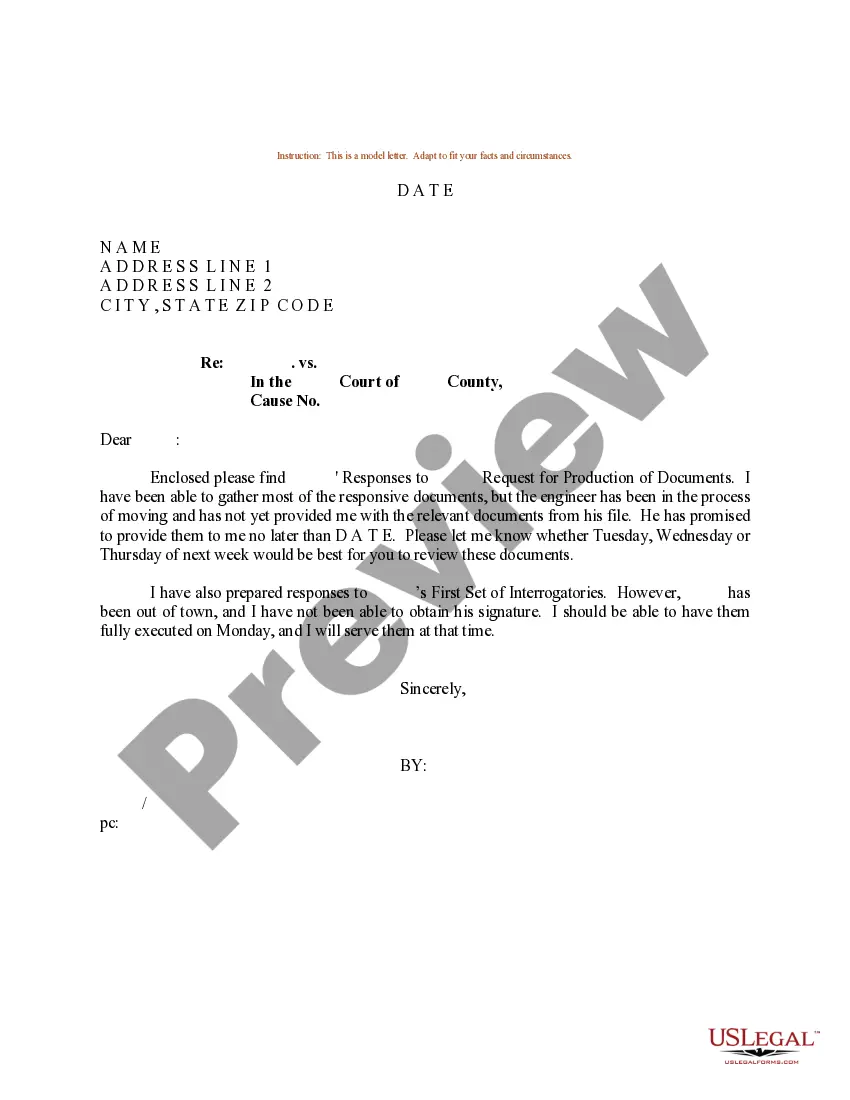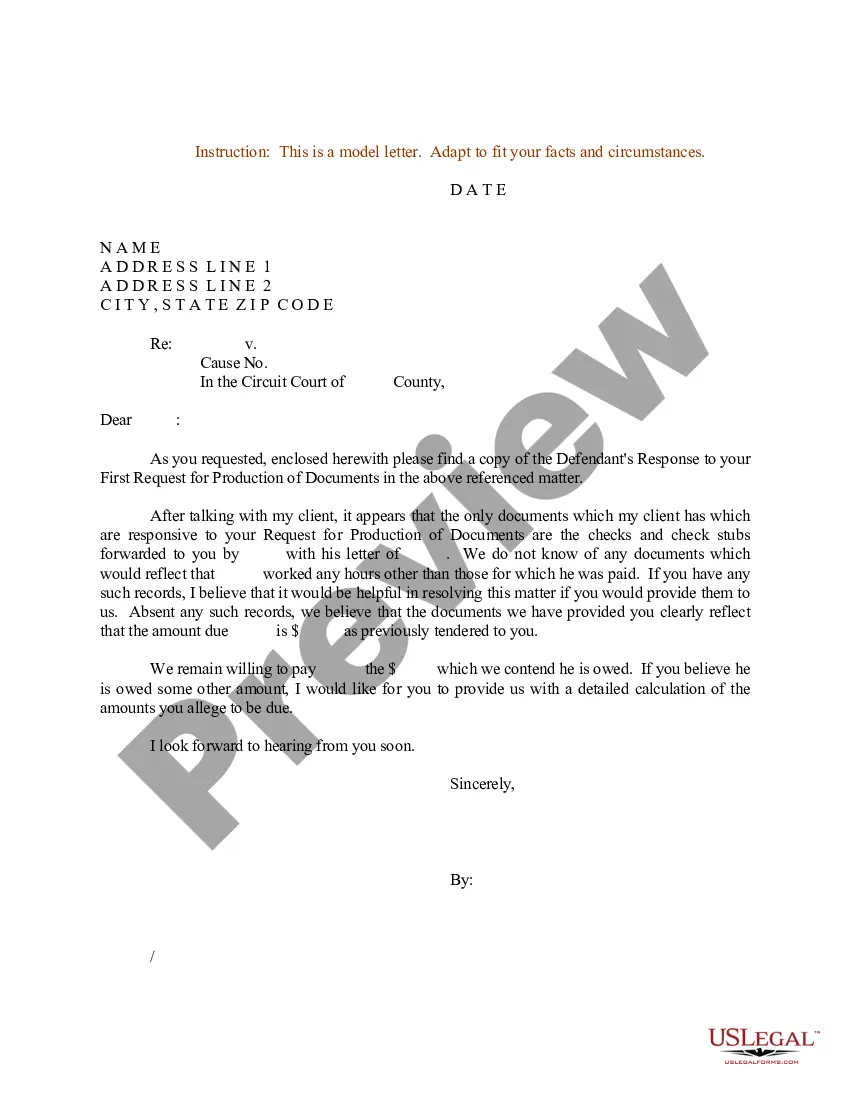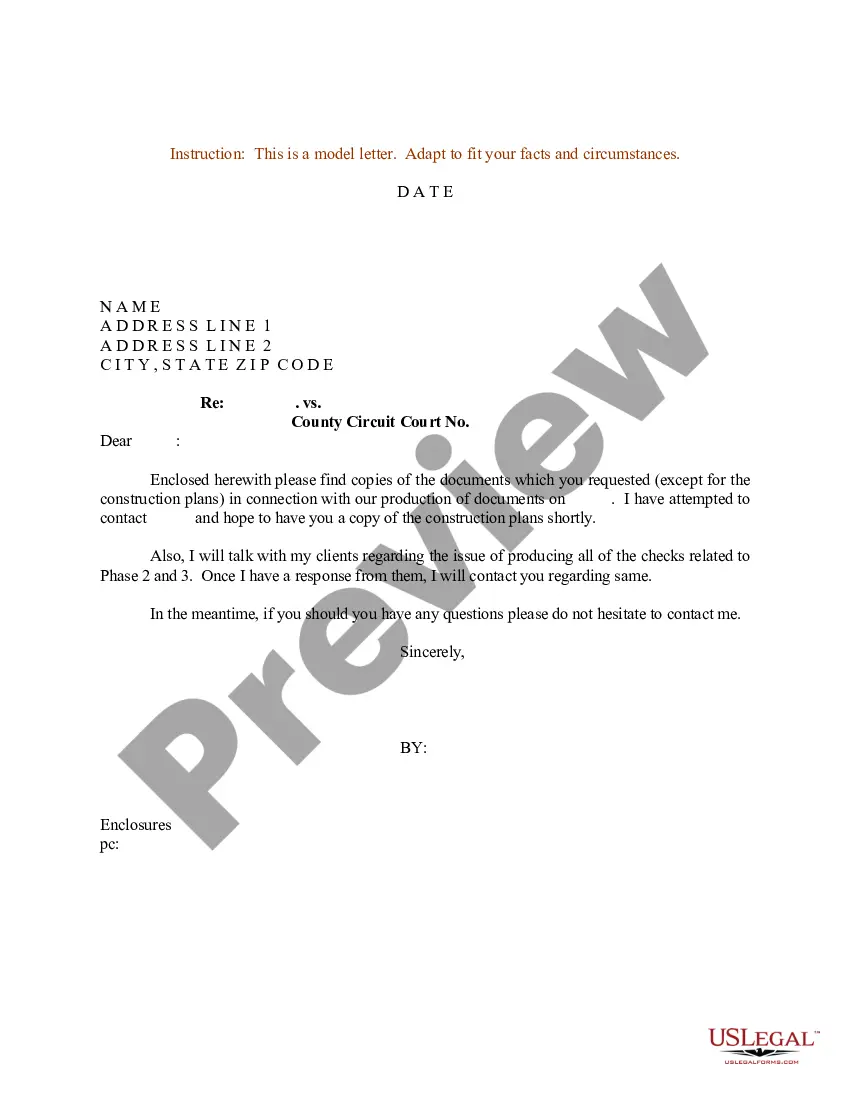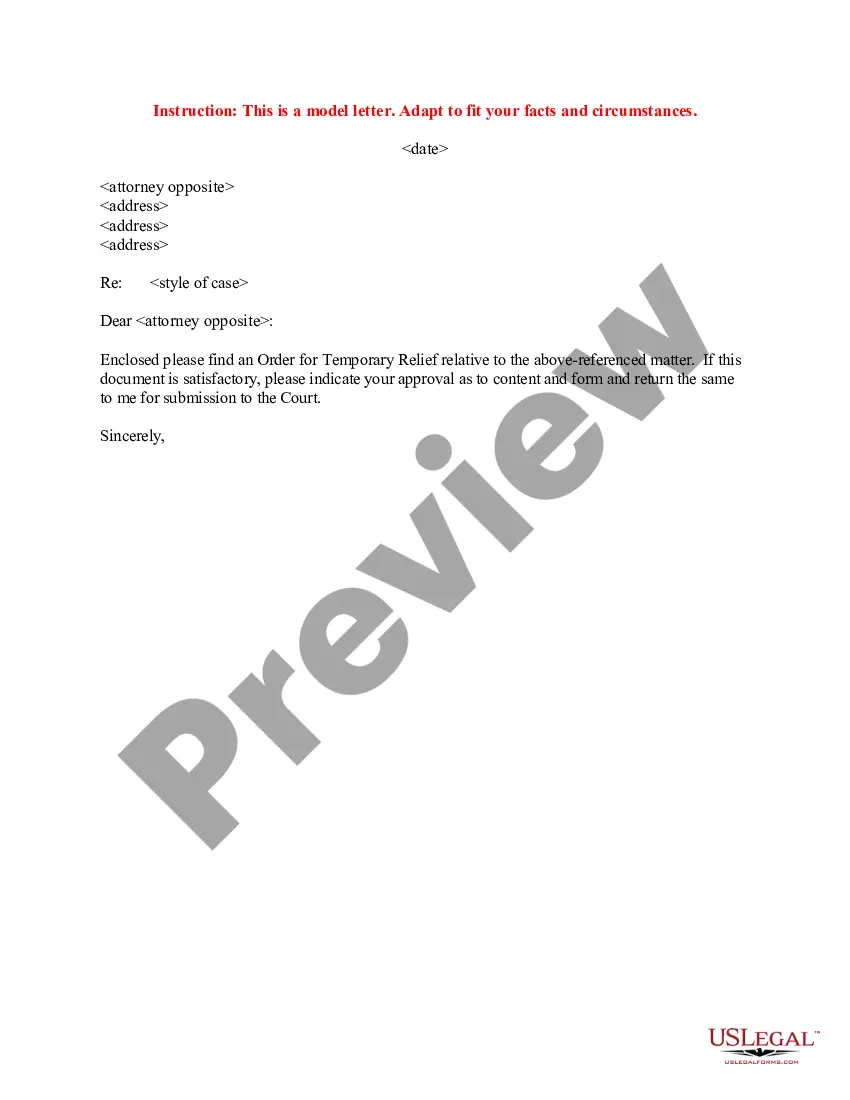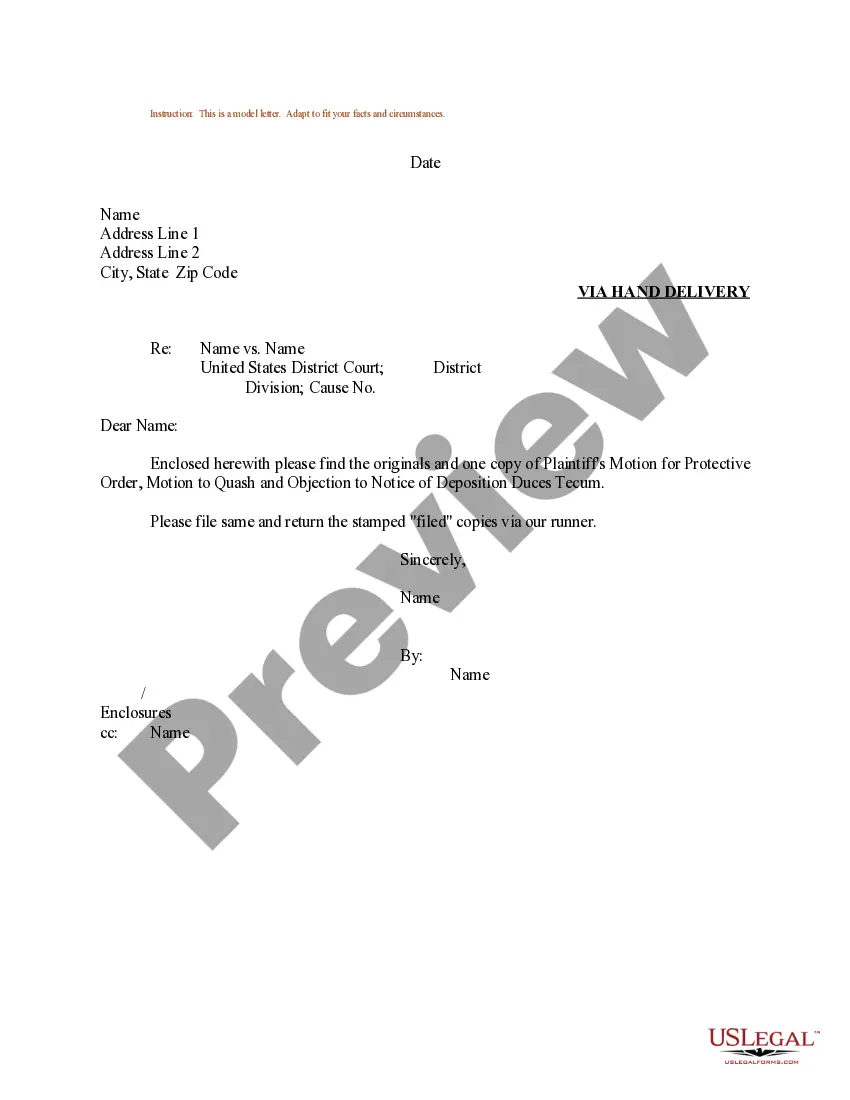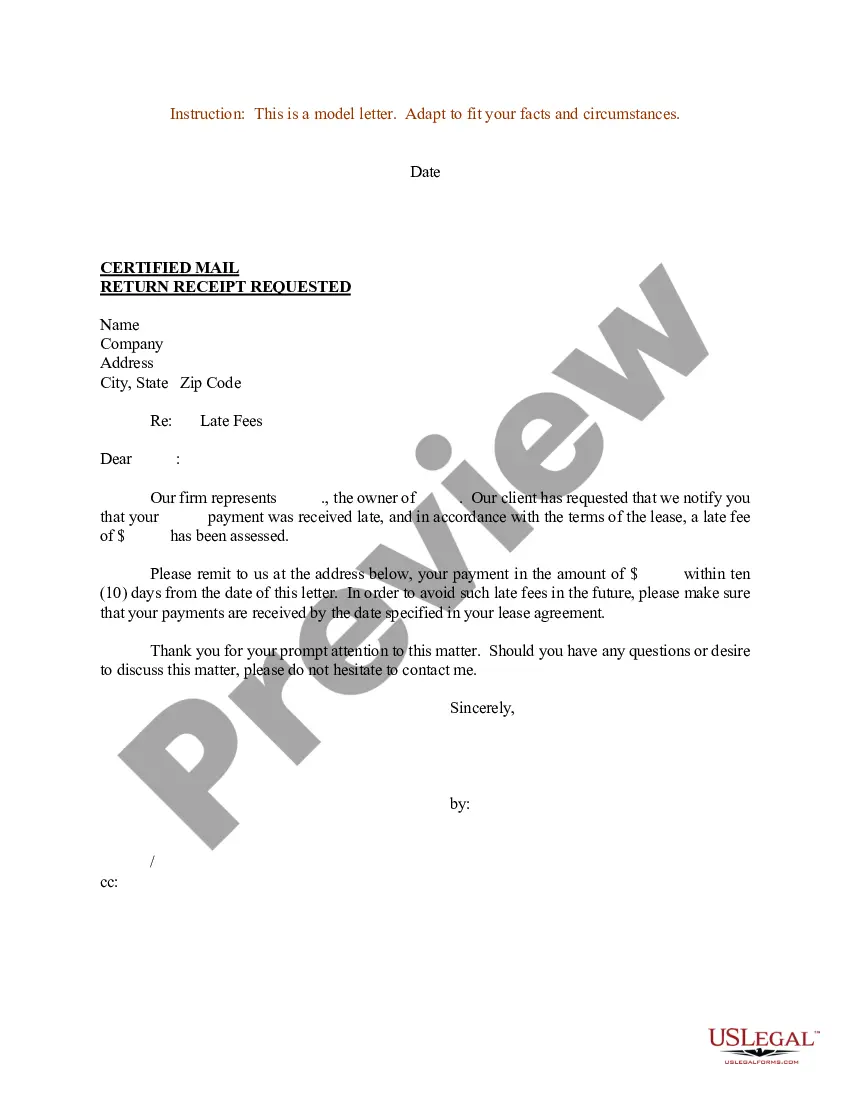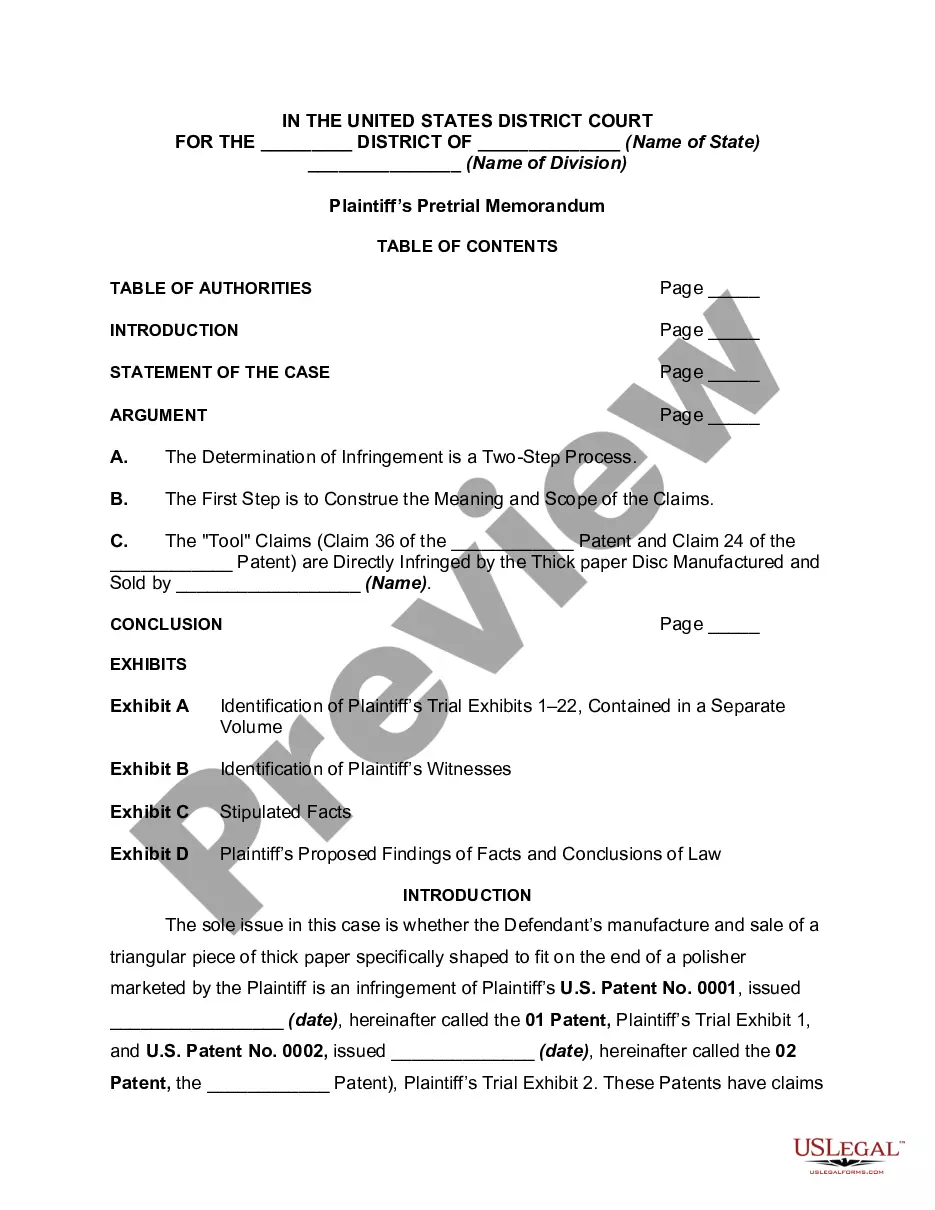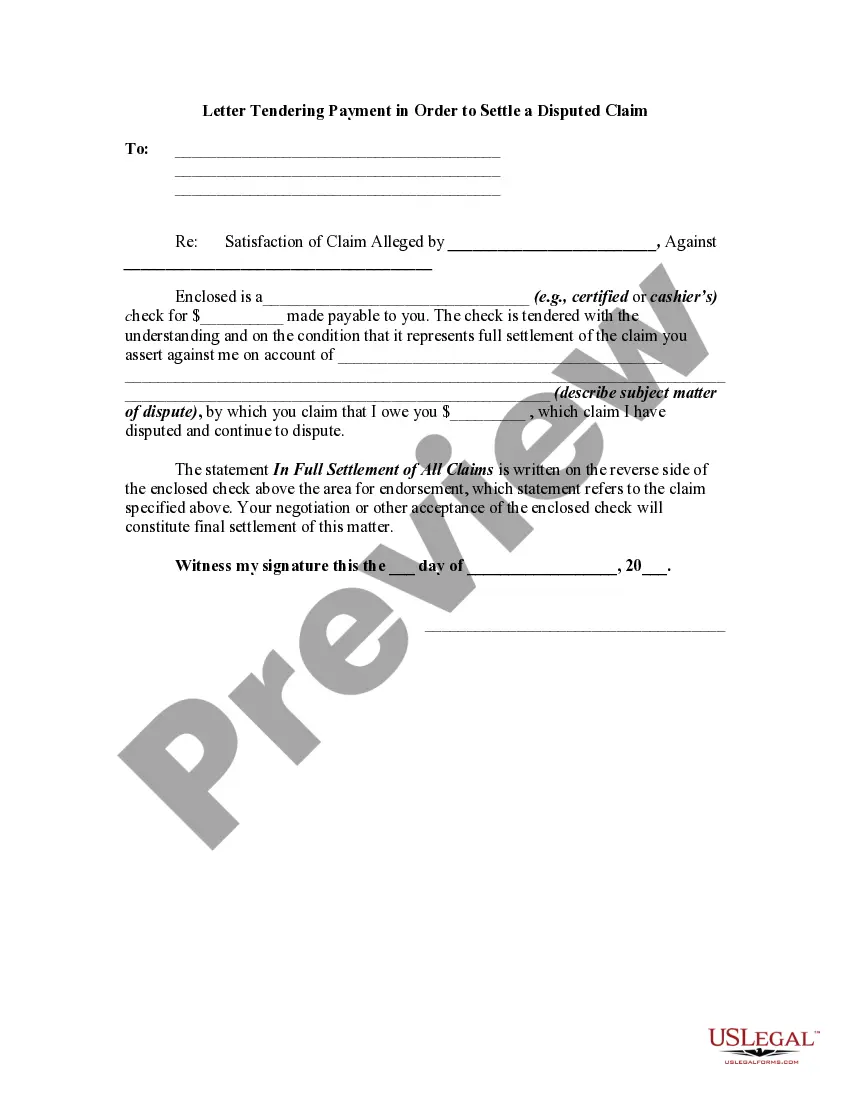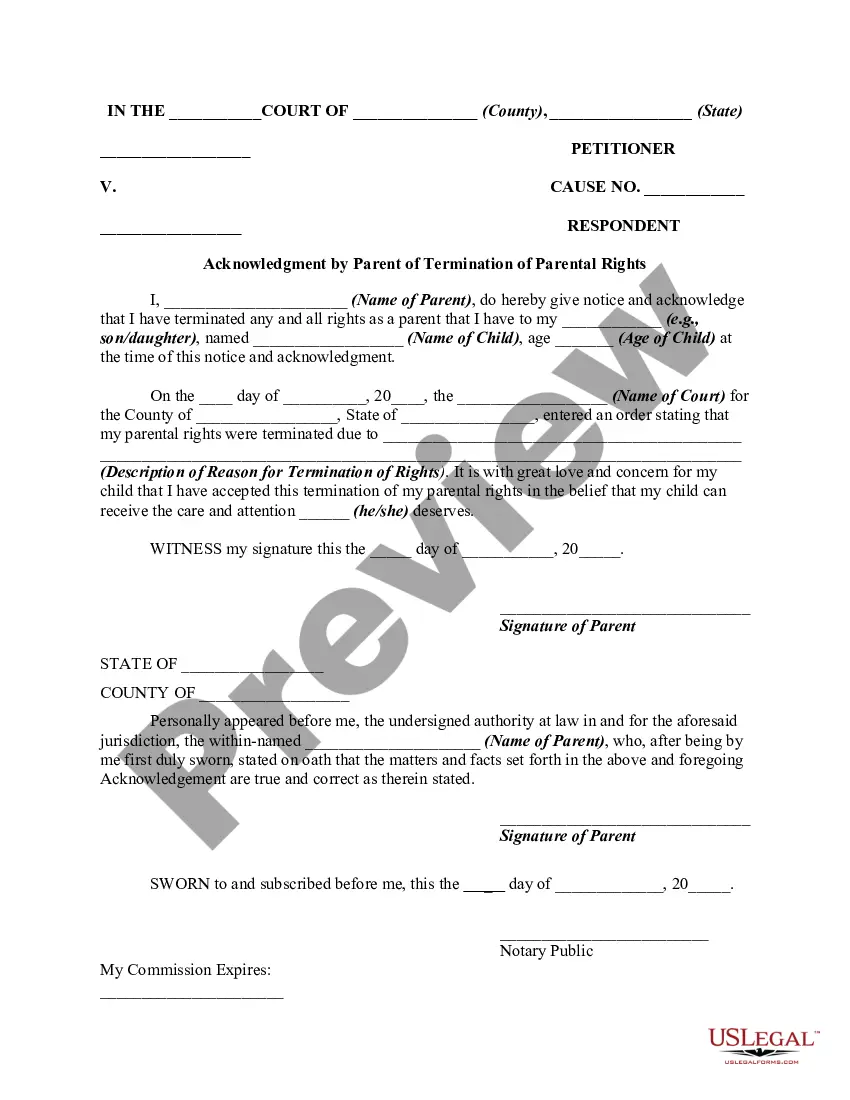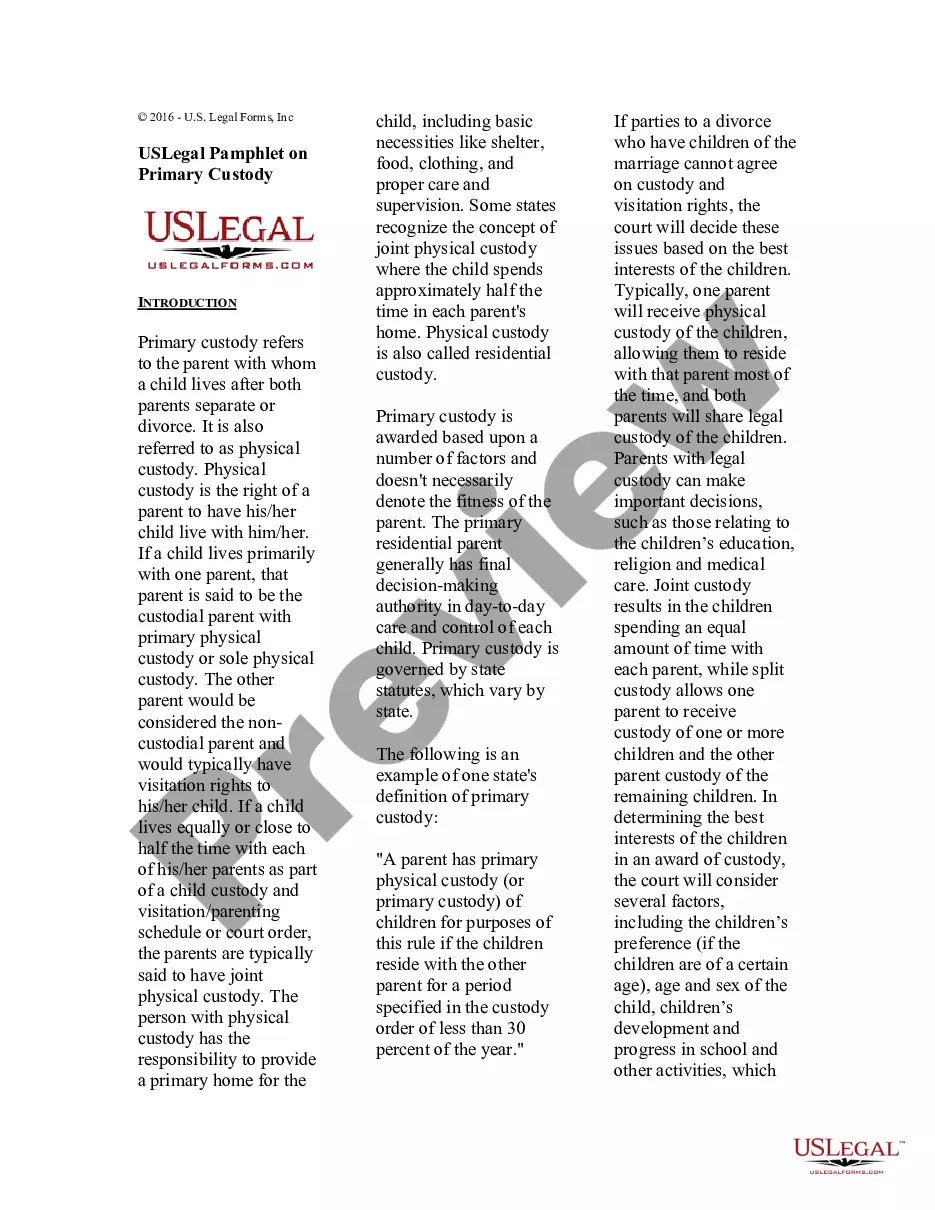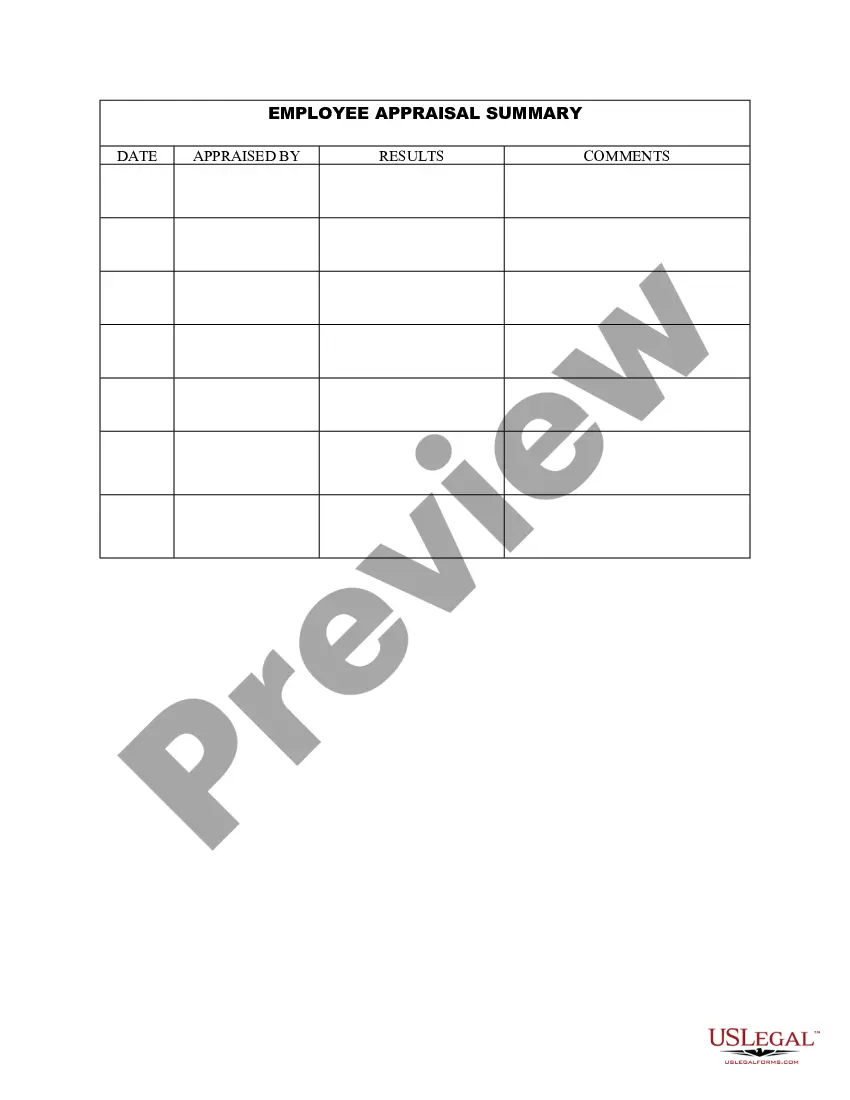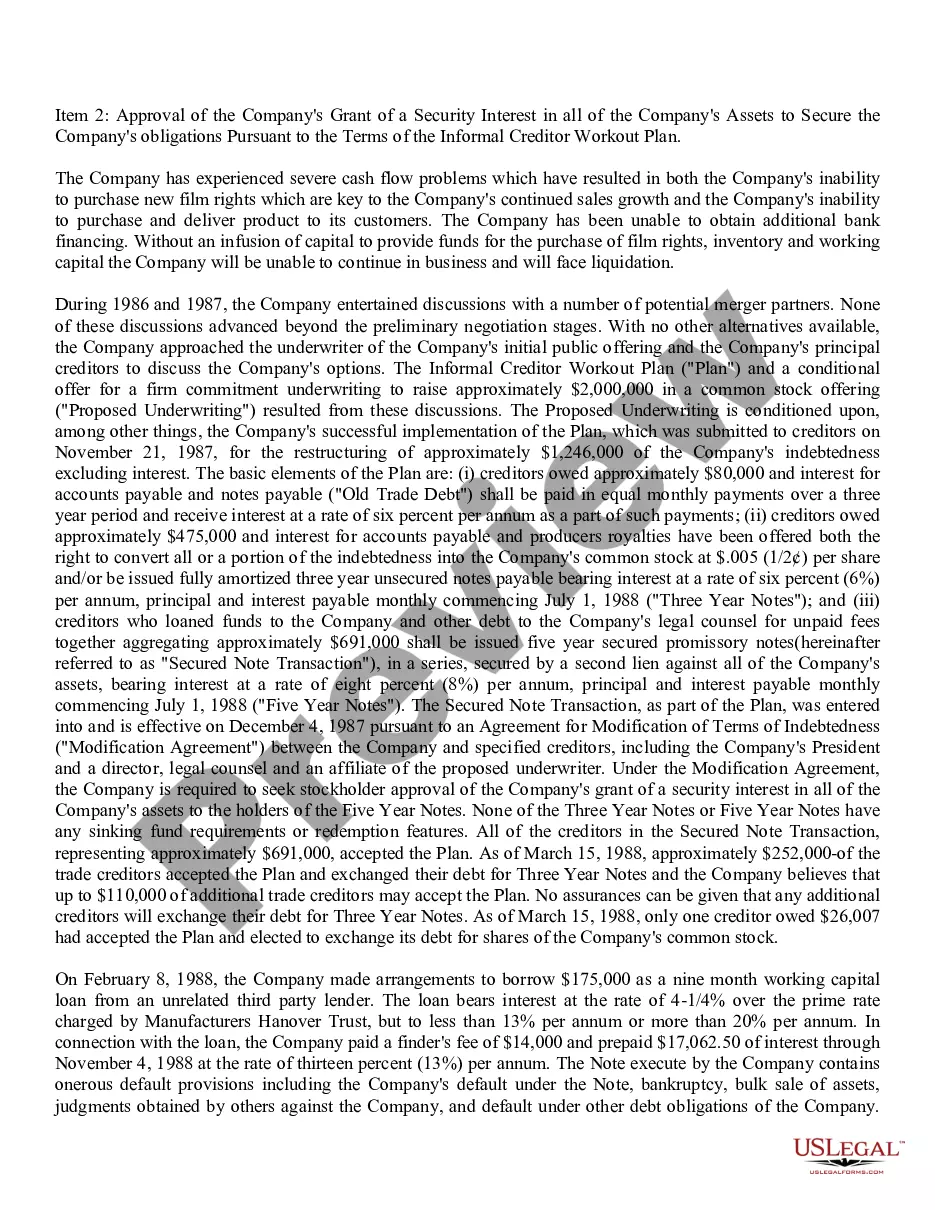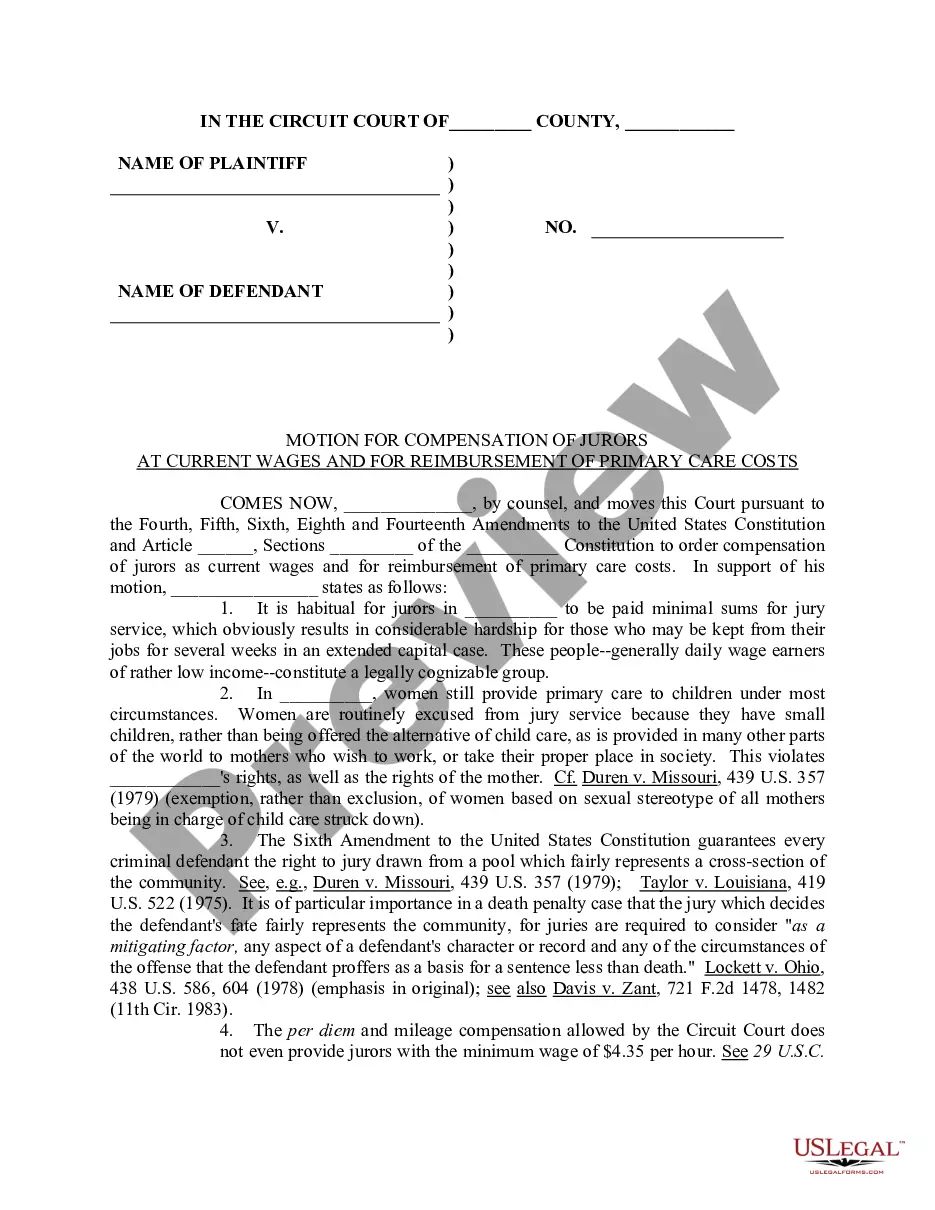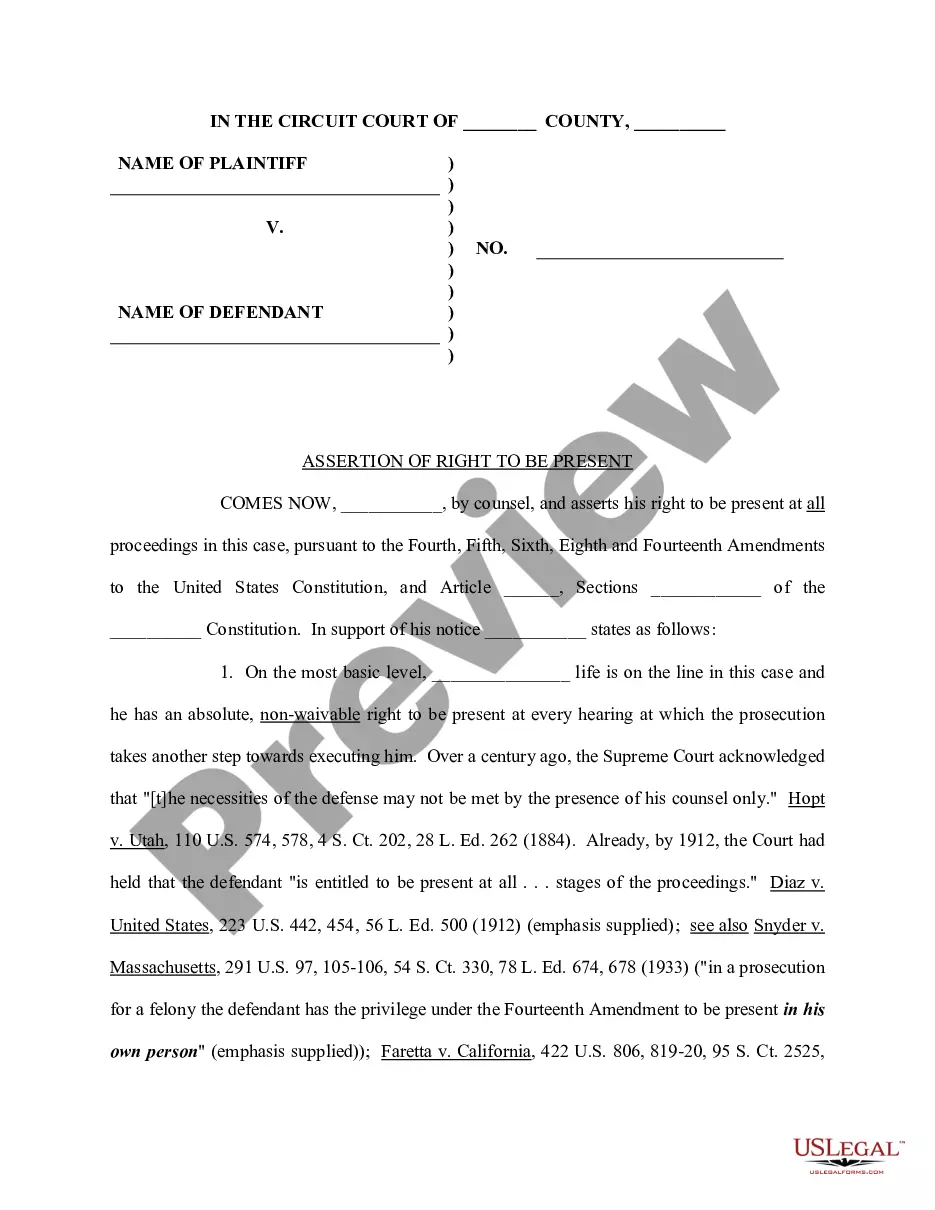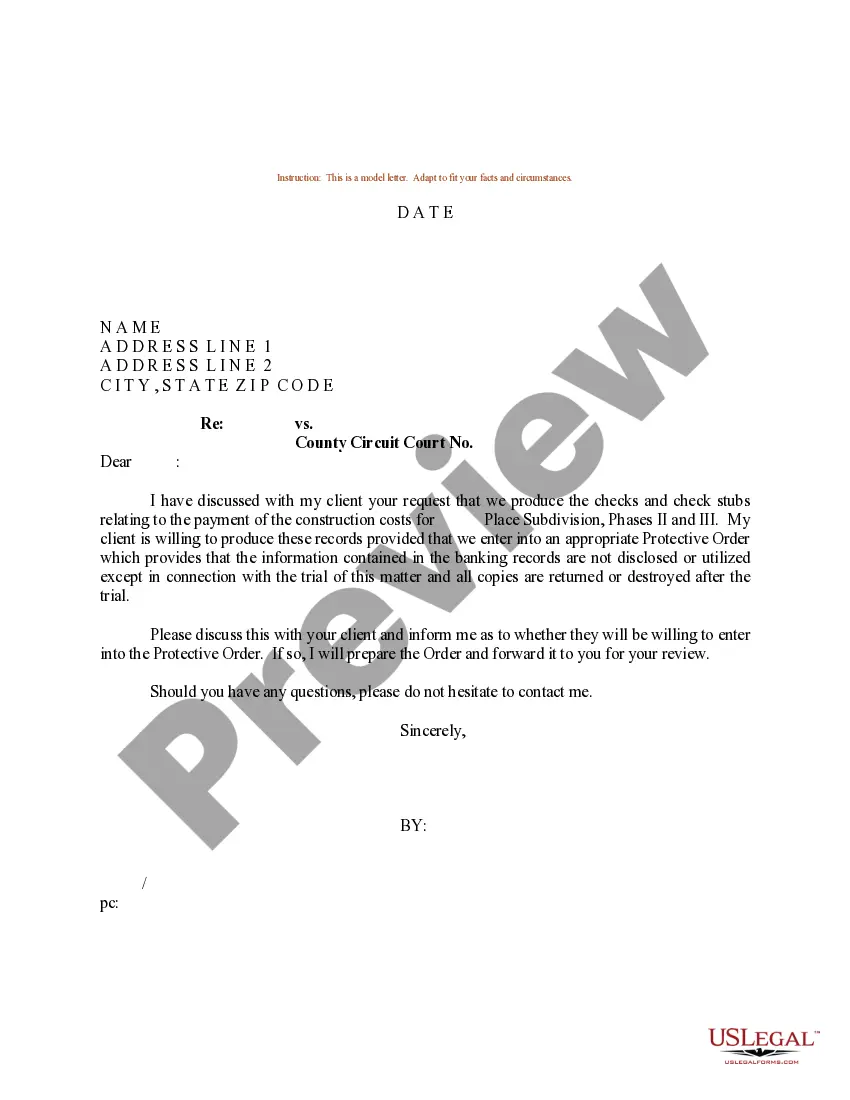Protective Order Documents With Track Changes
Description
How to fill out Sample Letter Requesting Protective Order For Documents?
Regardless of whether it's for professional reasons or personal issues, everyone must confront legal circumstances at some stage in their lifetime. Completing legal paperwork demands careful focus, starting from choosing the appropriate form template.
For instance, if you pick an incorrect version of a Protective Order Documents With Track Changes, it will be rejected upon submission. Thus, it's vital to have a reliable provider of legal documents such as US Legal Forms.
With an extensive US Legal Forms catalog available, you will never need to waste time searching for the correct template online. Utilize the library's straightforward navigation to find the suitable form for any situation.
- Locate the template you require by utilizing the search bar or catalog browsing.
- Review the form's details to confirm it fits your situation, region, and jurisdiction.
- Click on the form's preview to examine it.
- If it is the wrong form, return to the search tool to locate the Protective Order Documents With Track Changes example you need.
- Download the document when it aligns with your needs.
- If you possess a US Legal Forms account, click Log in to retrieve previously saved documents in My documents.
- If you haven't created an account yet, you can download the form by selecting Buy now.
- Choose the appropriate pricing option.
- Complete the account registration form.
- Select your payment method: either use a credit card or PayPal.
- Choose the desired file format and download the Protective Order Documents With Track Changes.
- Once downloaded, you can complete the form using editing software or print it and fill it out manually.
Form popularity
FAQ
Turn on Track Changes to show edits made in a document, and use Show Markup to show the types of revisions you'd like to display. Select Review > Track Changes to turn it on. Make edits in your document and Word captures any edits you make. Select Review > Track Changes to turn it off.
To remove all tracked changes from a document, be sure that all changes are showing, and then do the following: Click the Review tab on the ribbon. ... To accept all changes, click Accept All Changes in Document. ... To selectively accept or reject changes, click Accept and Move to Next or Reject and Move to Next.
Choose the viewer settings To adjust your viewer settings, navigate to the "Show Markup" option in the "Track Changes" window. Then click on the option for "Comments," "Insertions and Deletions" or "Formatting" to place a check next to each element of your document.
To prevent others from turning off Track Changes, lock Track Changes on with a password. Important: Be sure to remember the password so you can turn Track Changes off when you're ready to accept or reject the changes. Lock Track Changes with a password. On the Review tab, select Protect > Protect Document.
How to set Track Changes in Microsoft Word In Word, press the ?Review? tab and select ?Track Changes? to highlight it and turn it on. Begin typing anywhere in the document, making changes, deleting items, or adding parts. ... To display comments changes, click the red line to the left of the document.