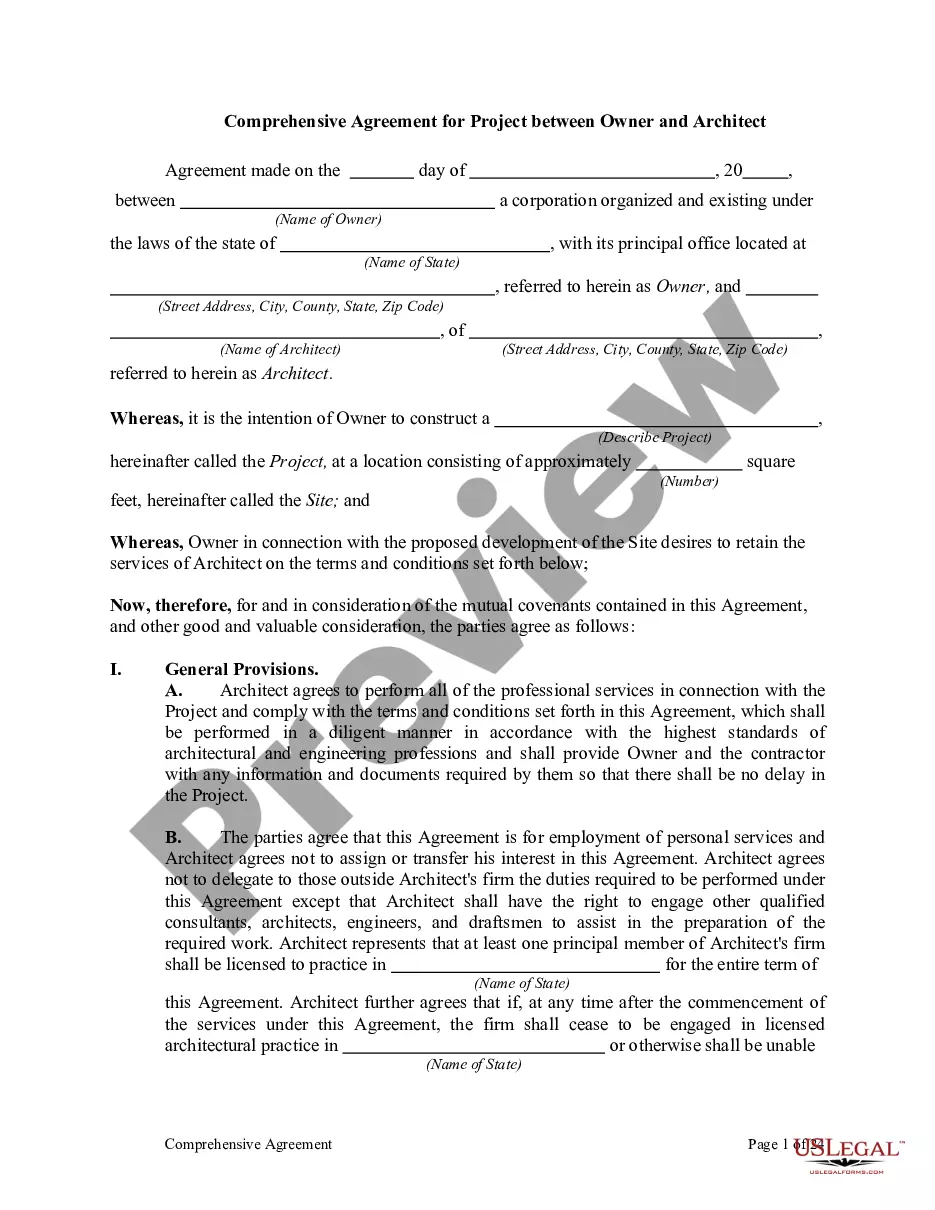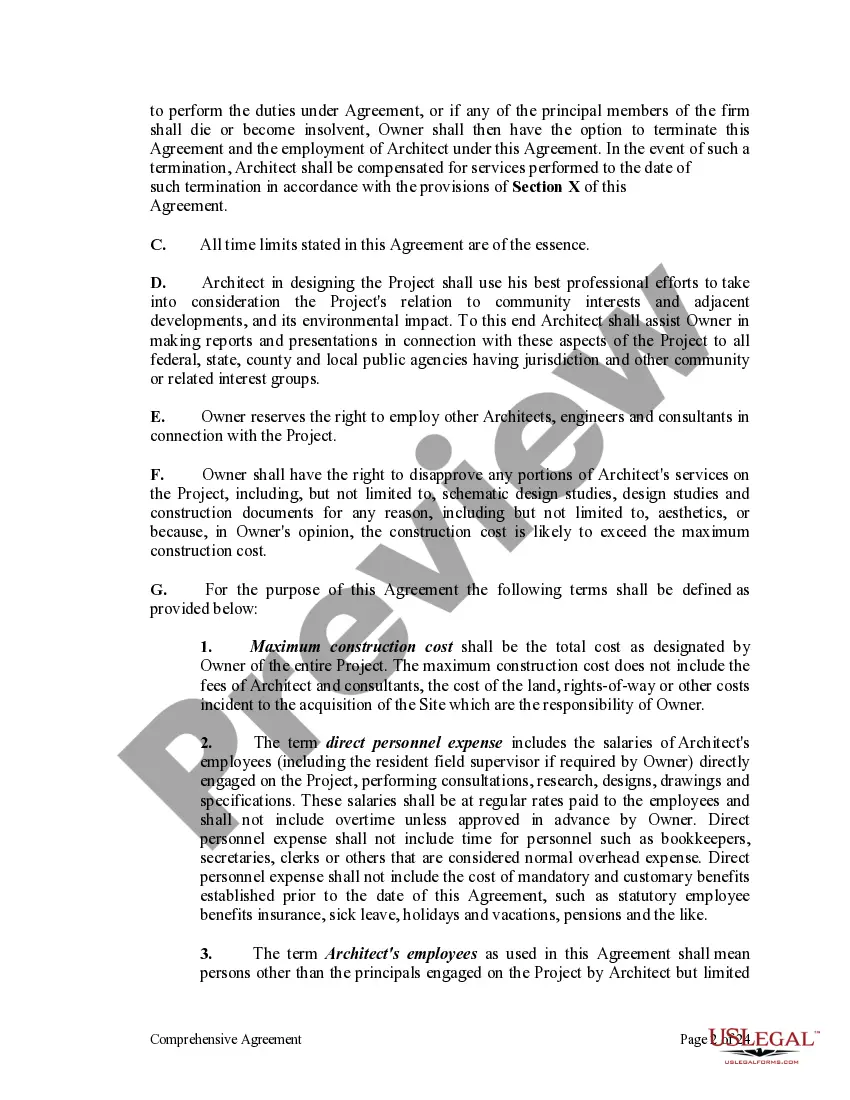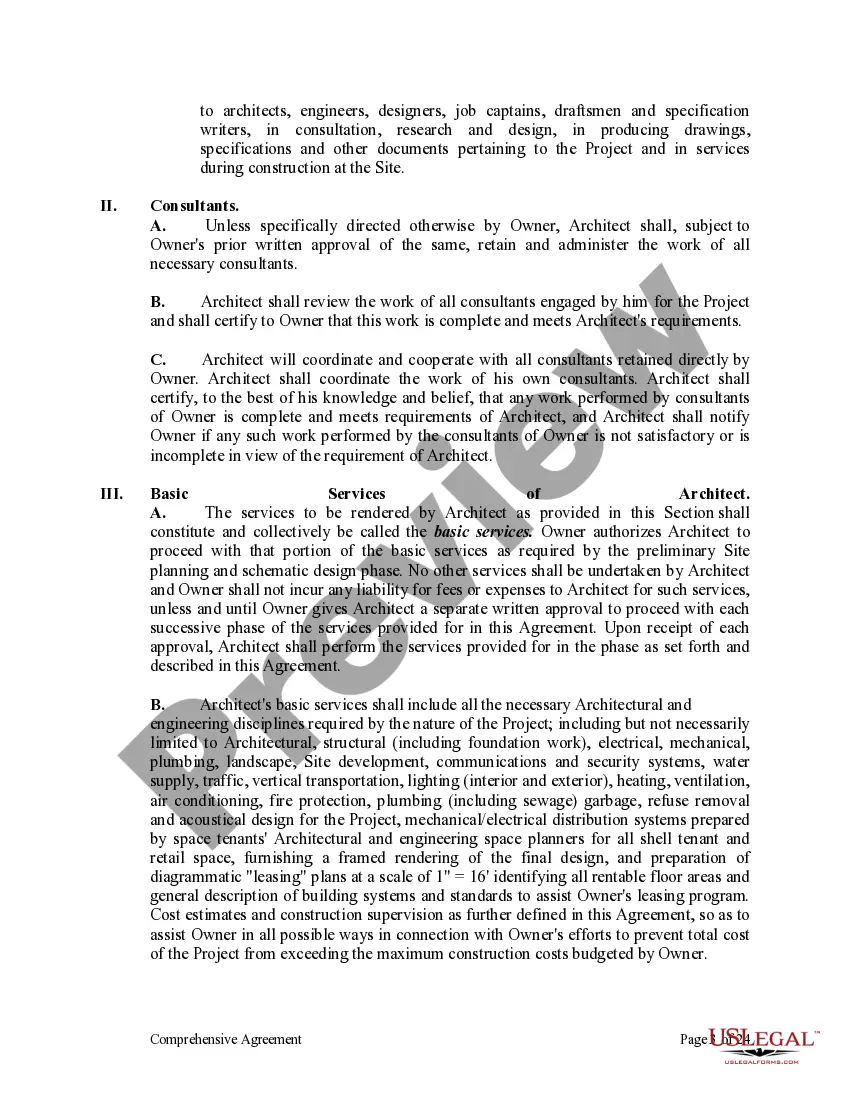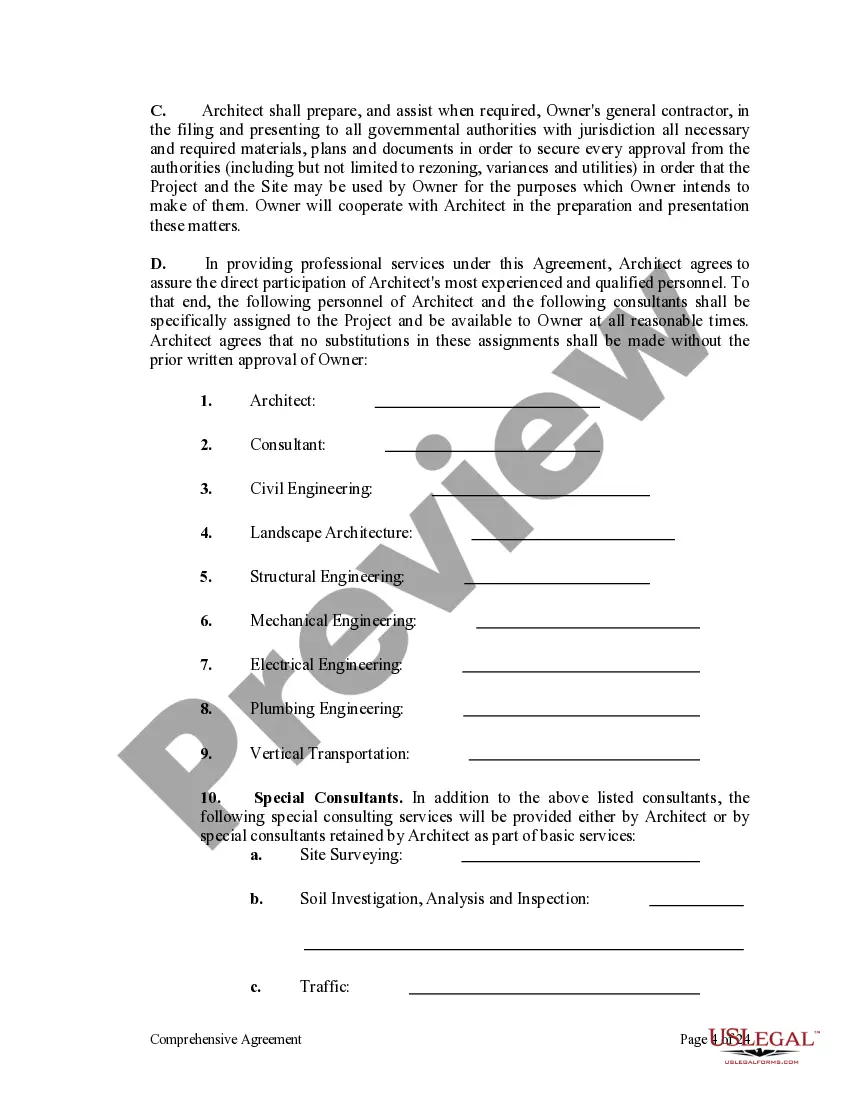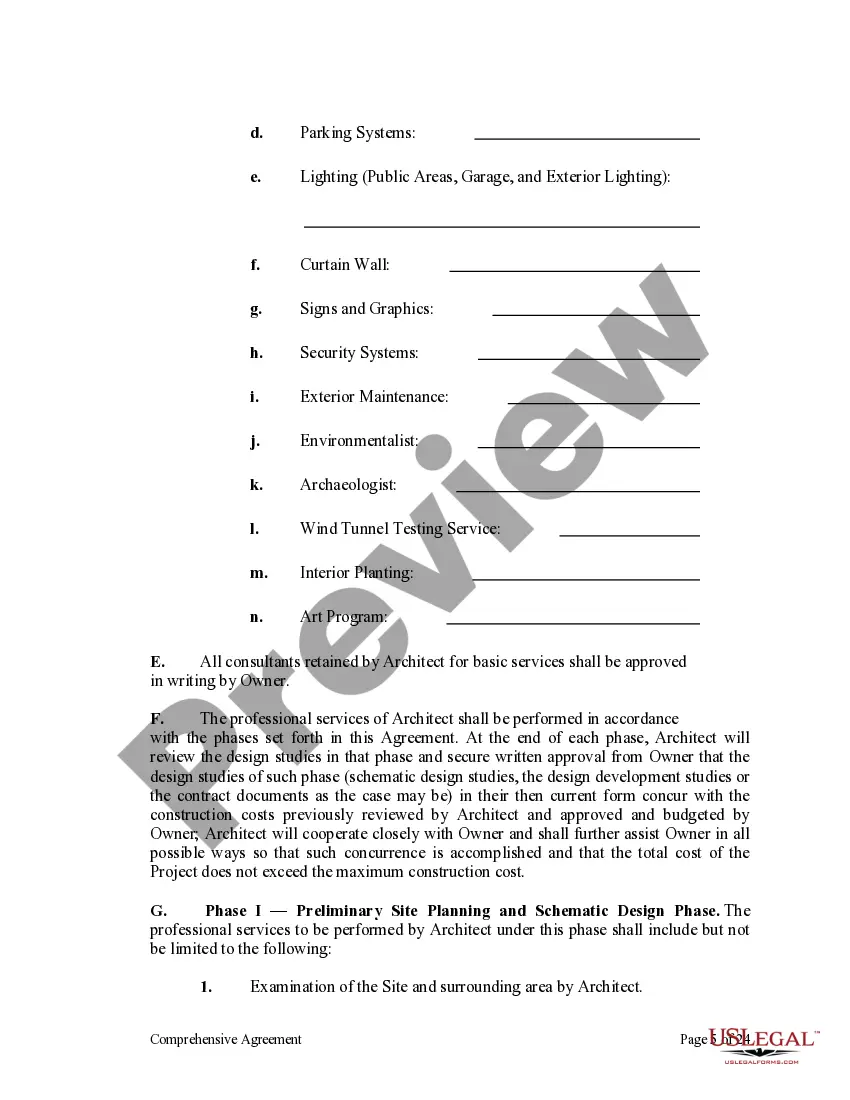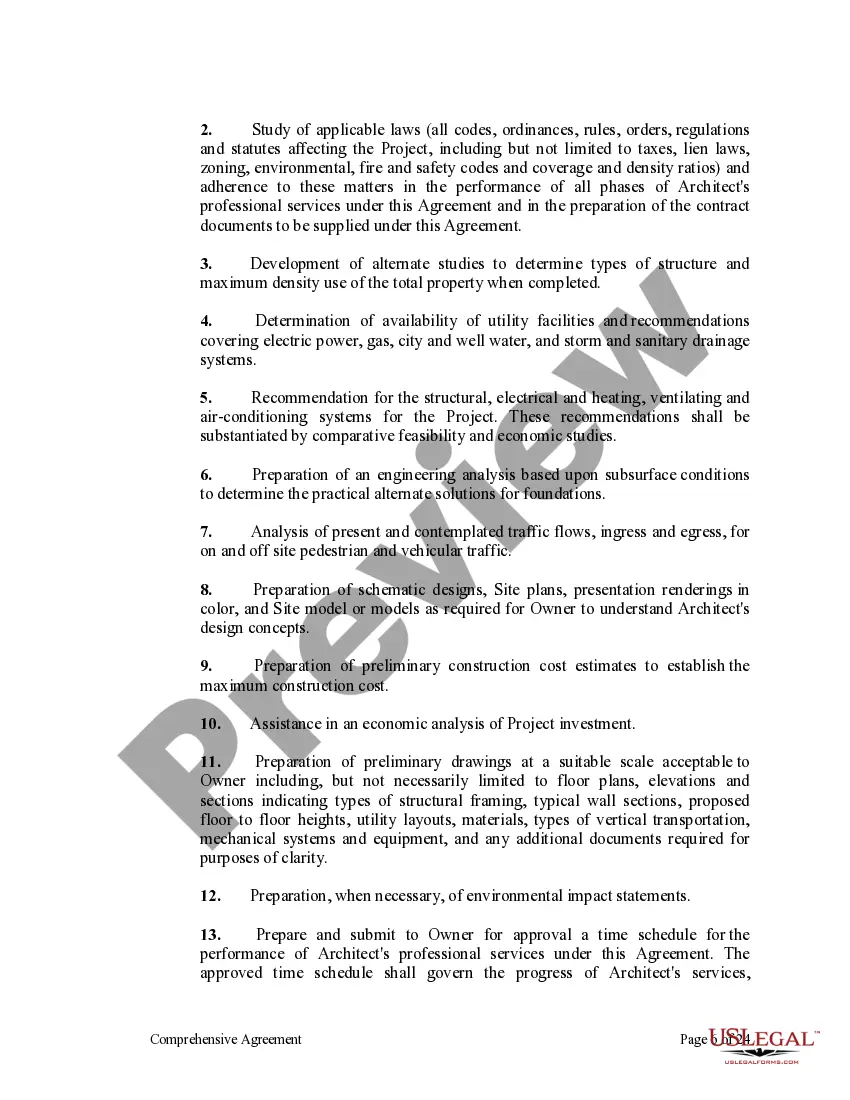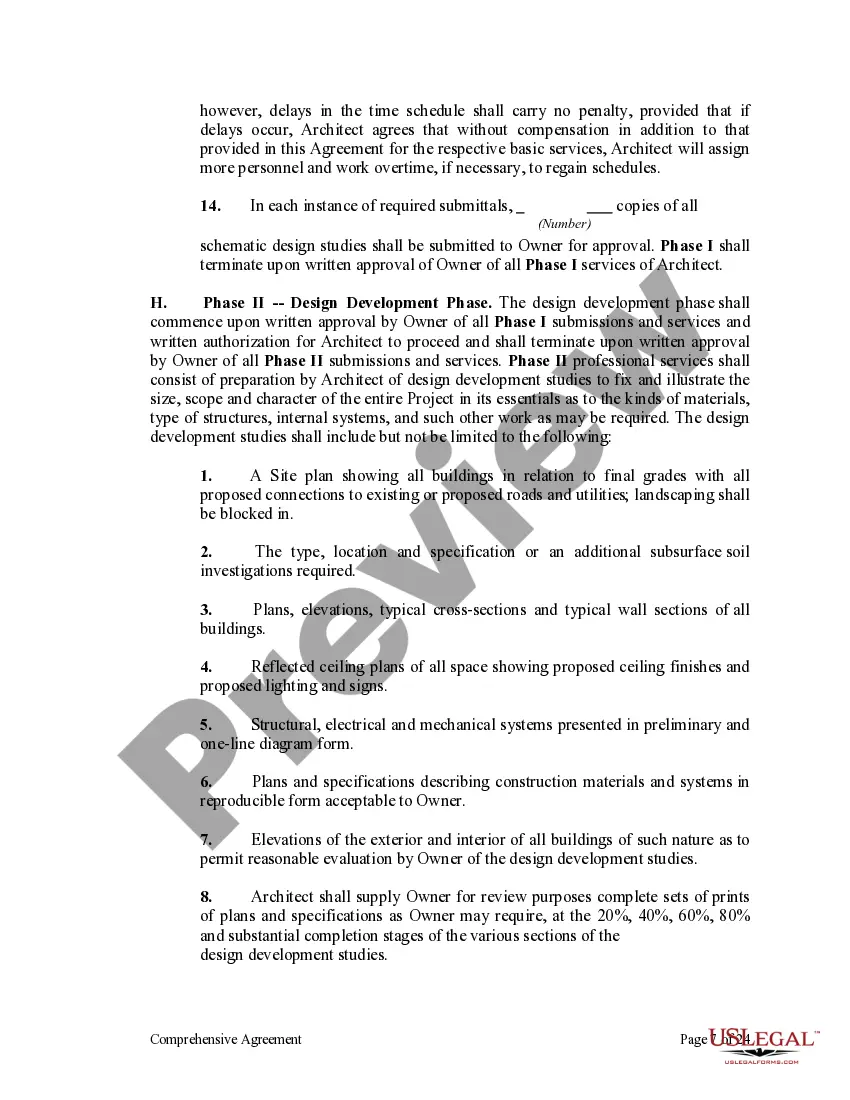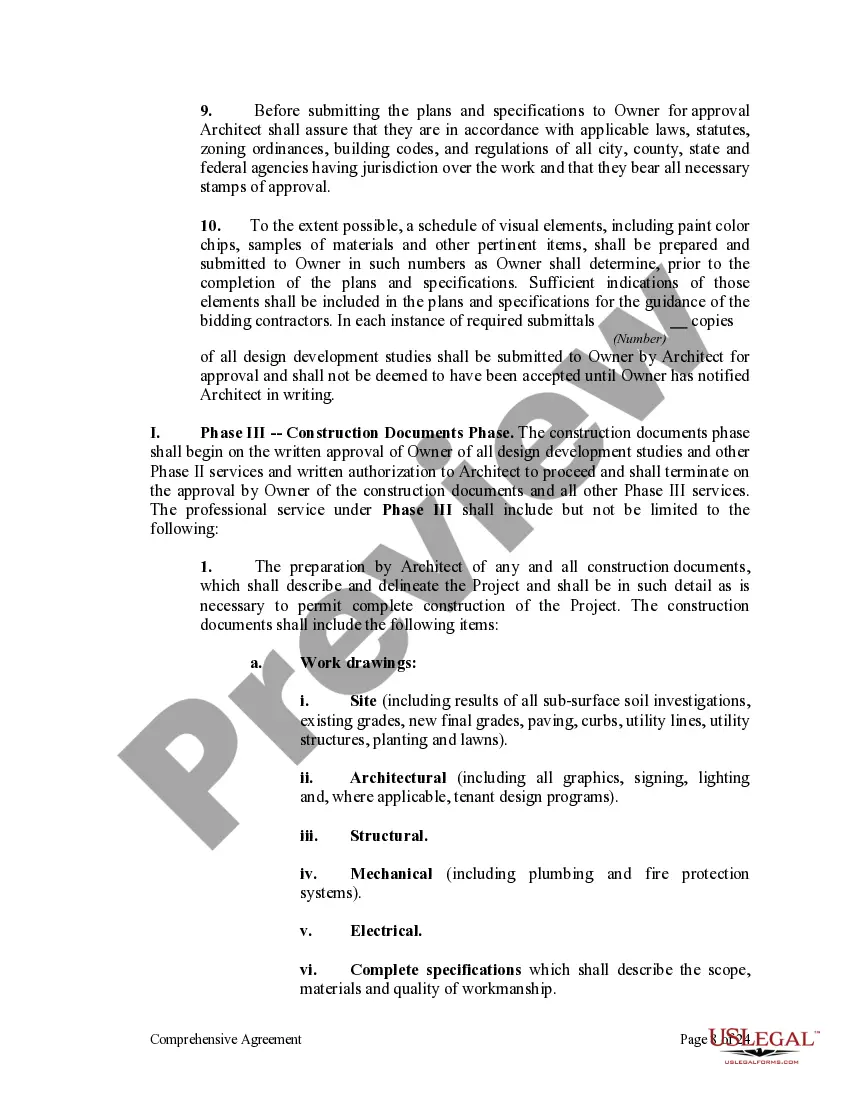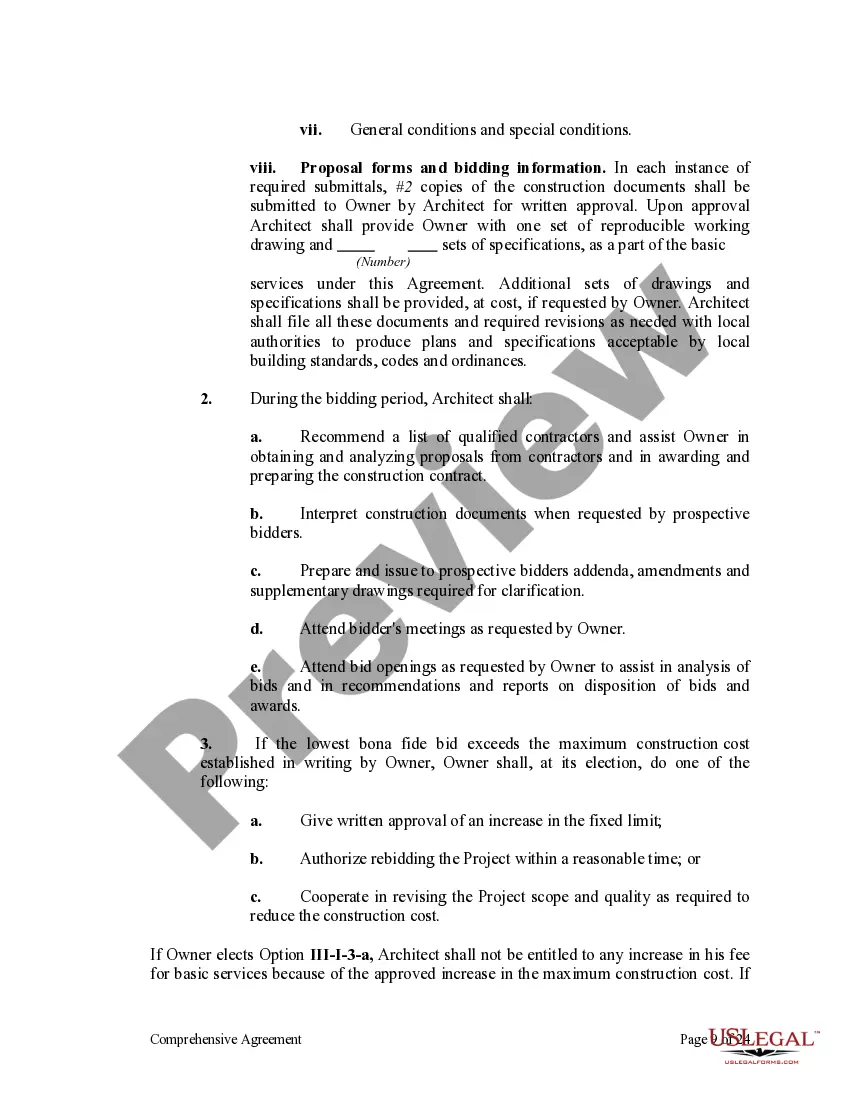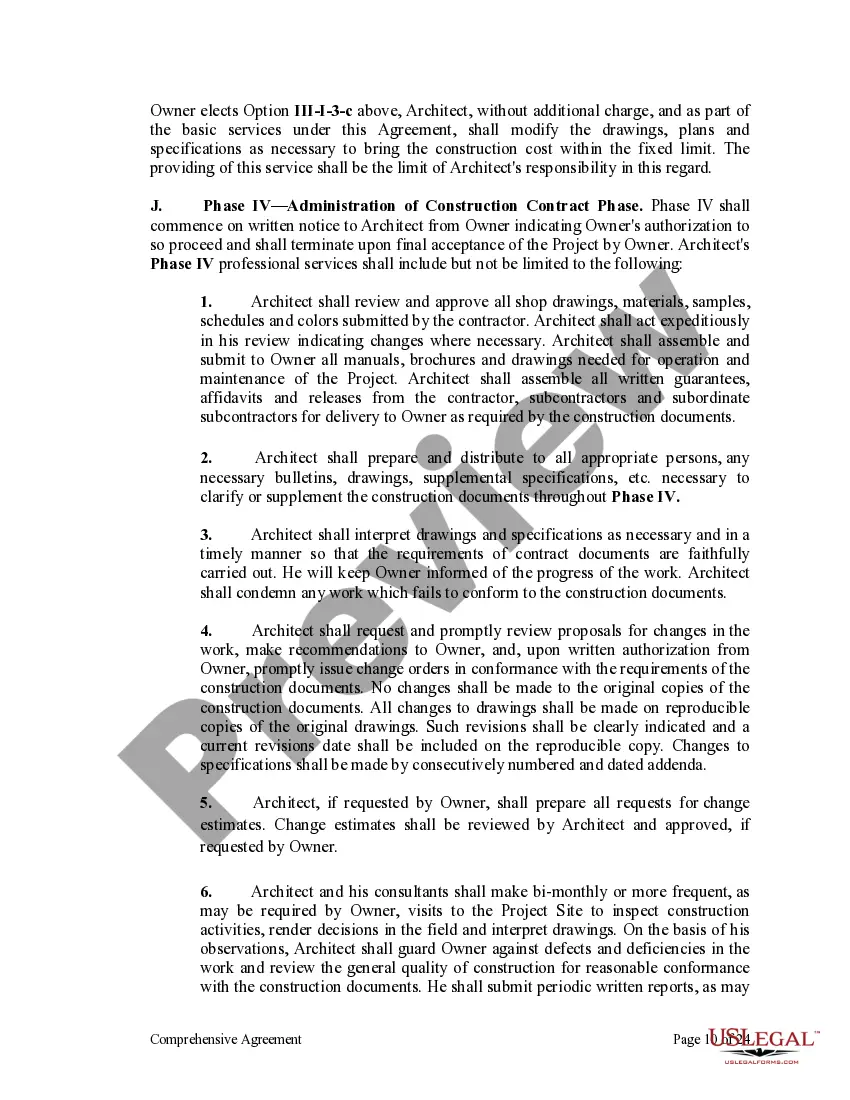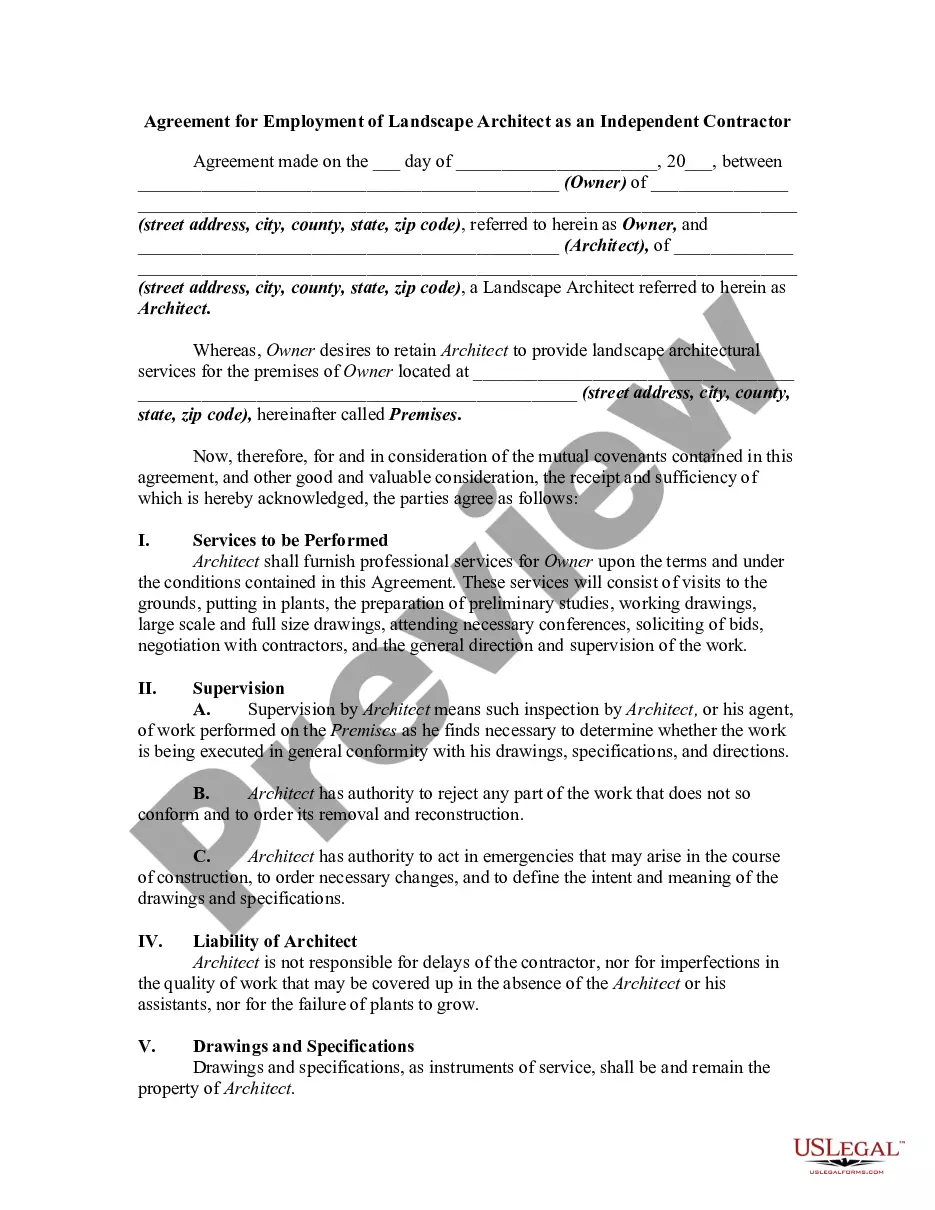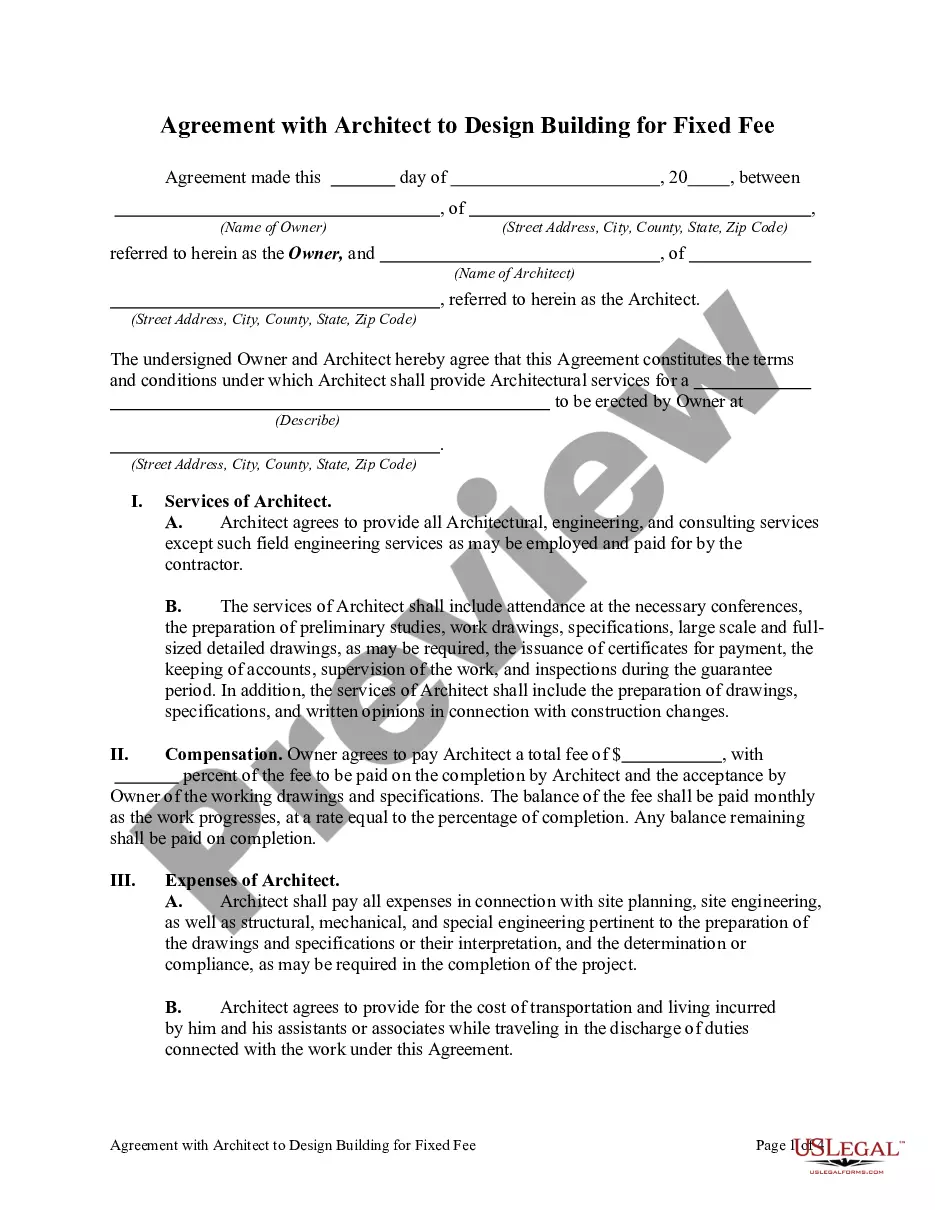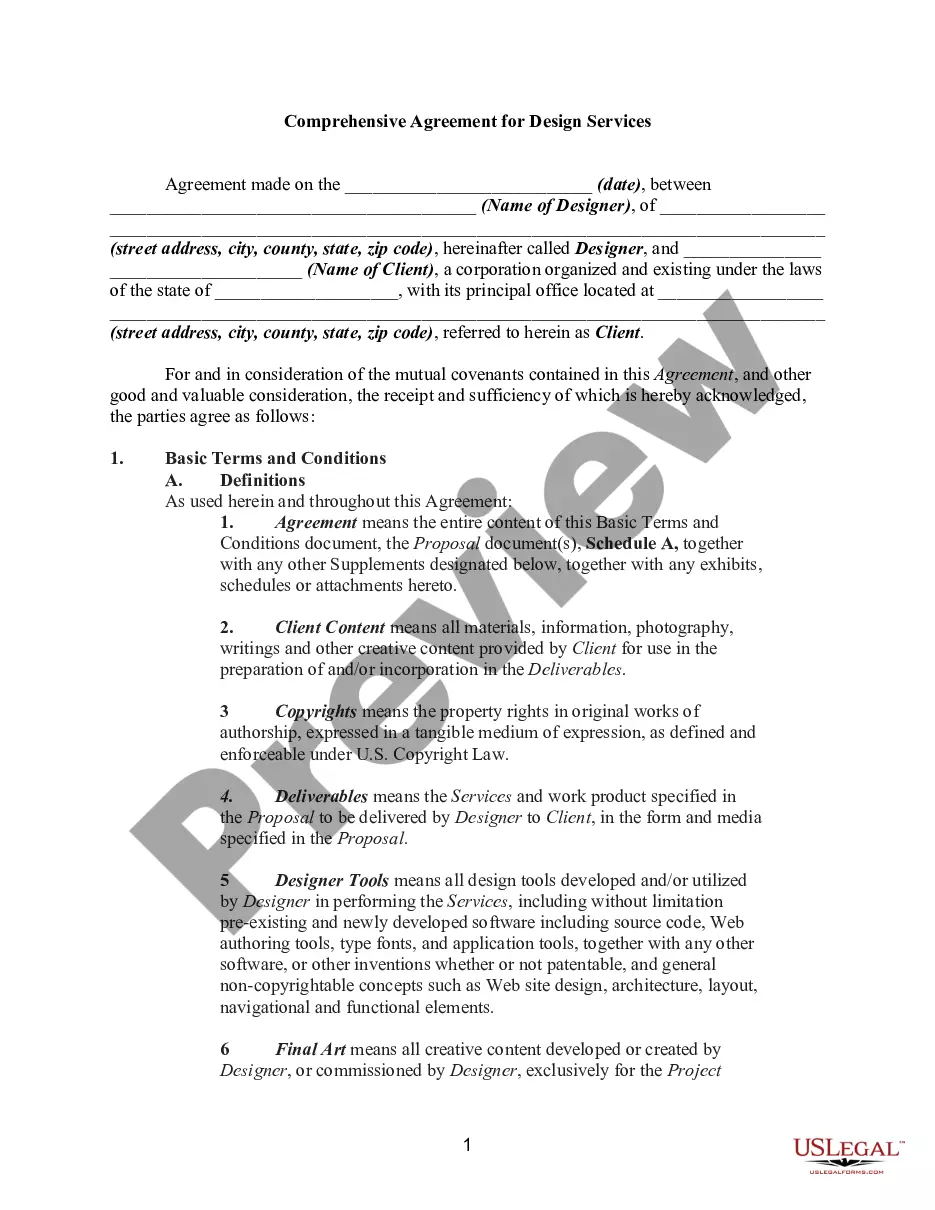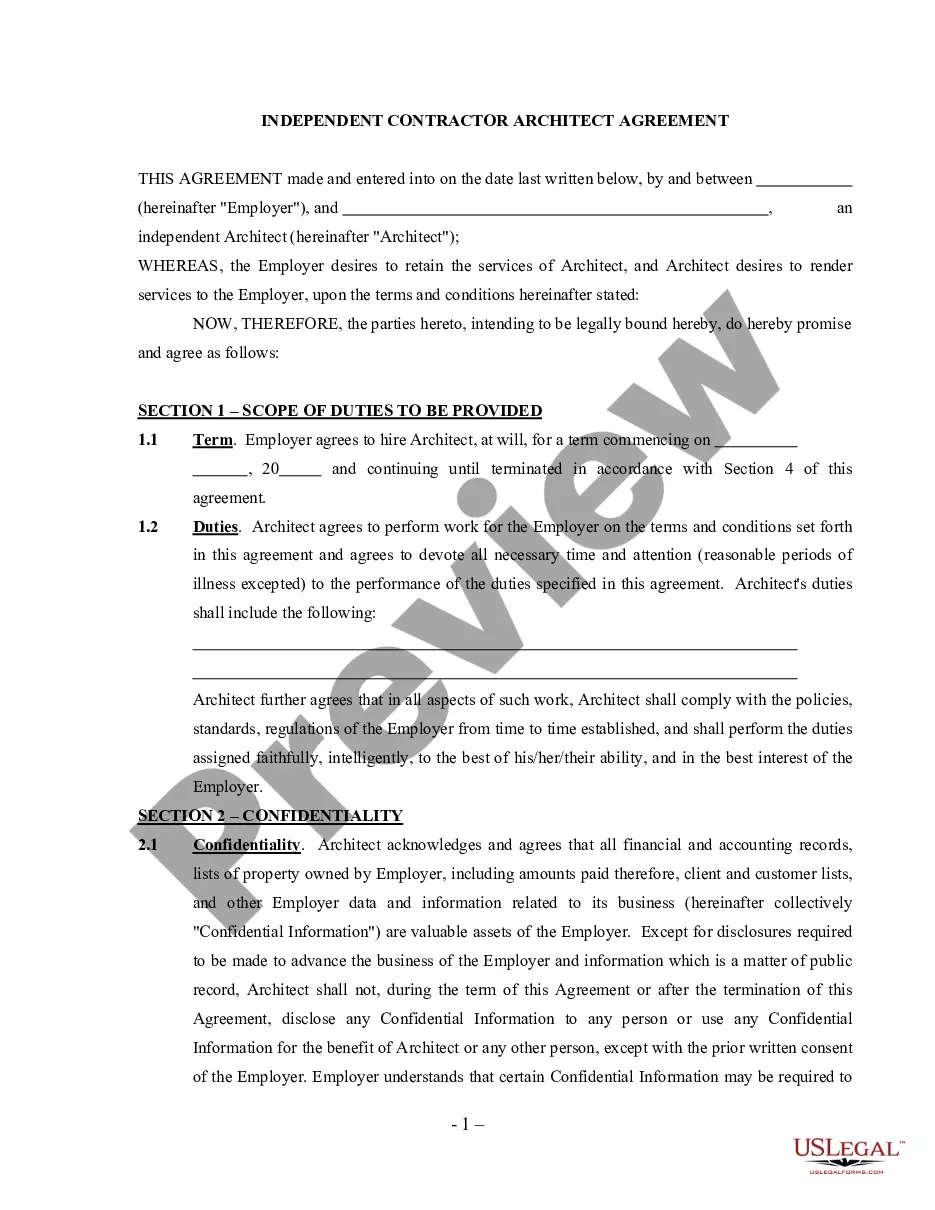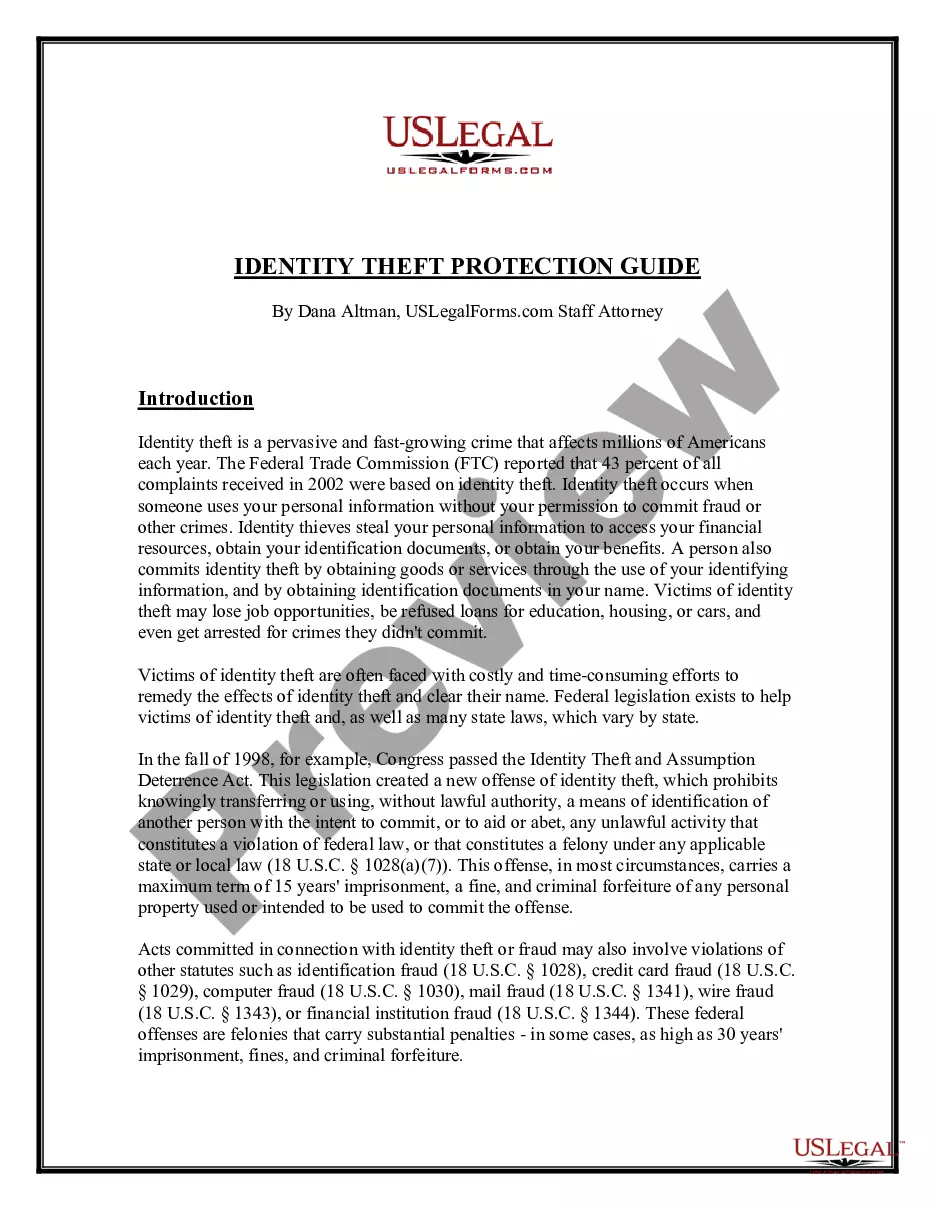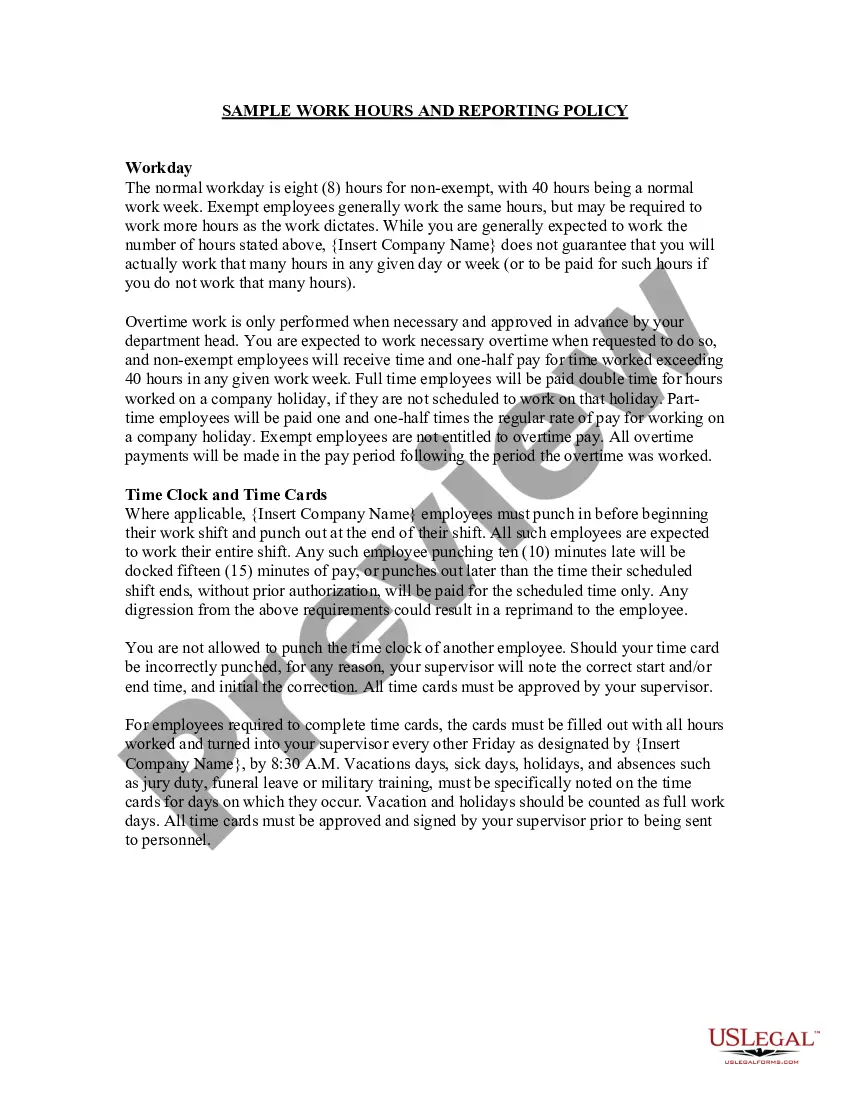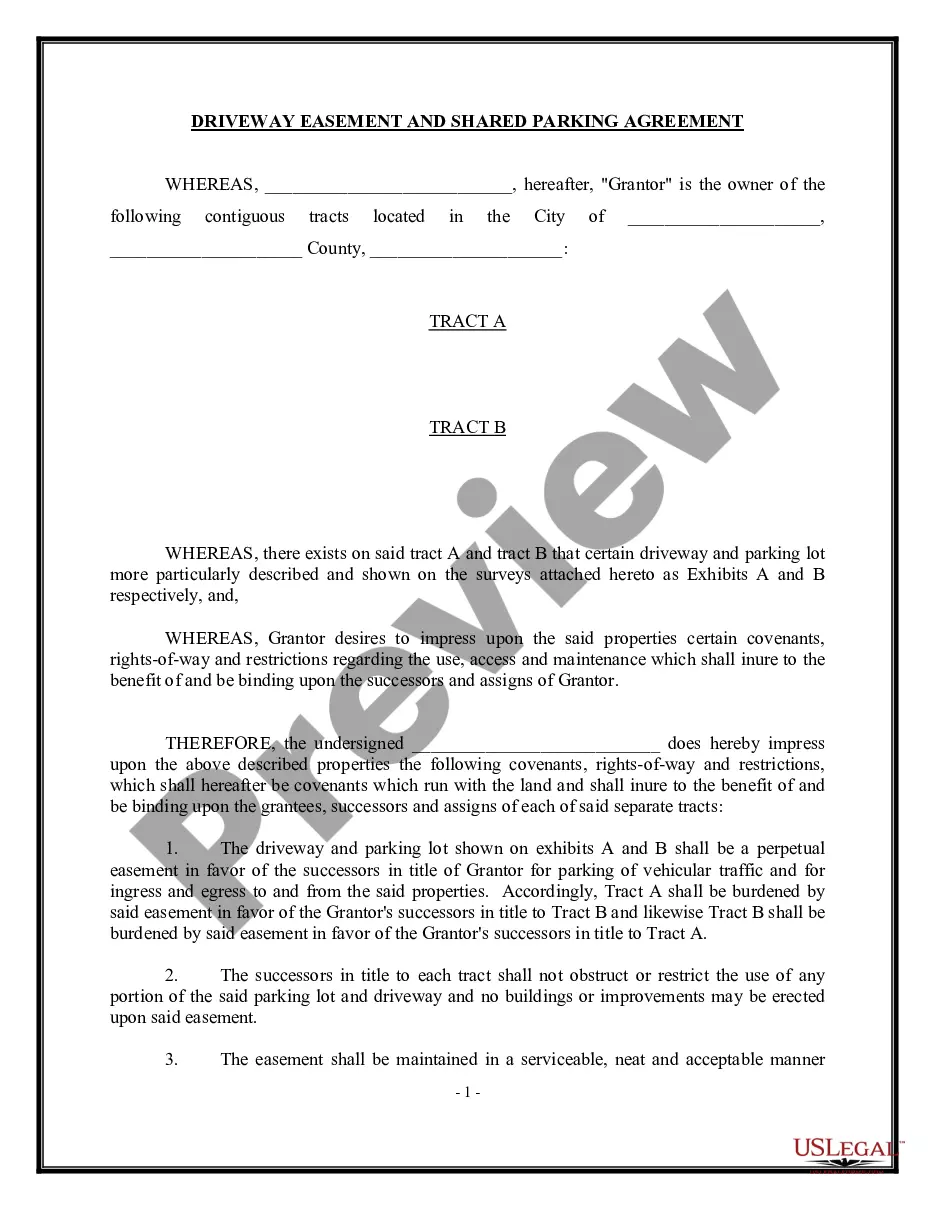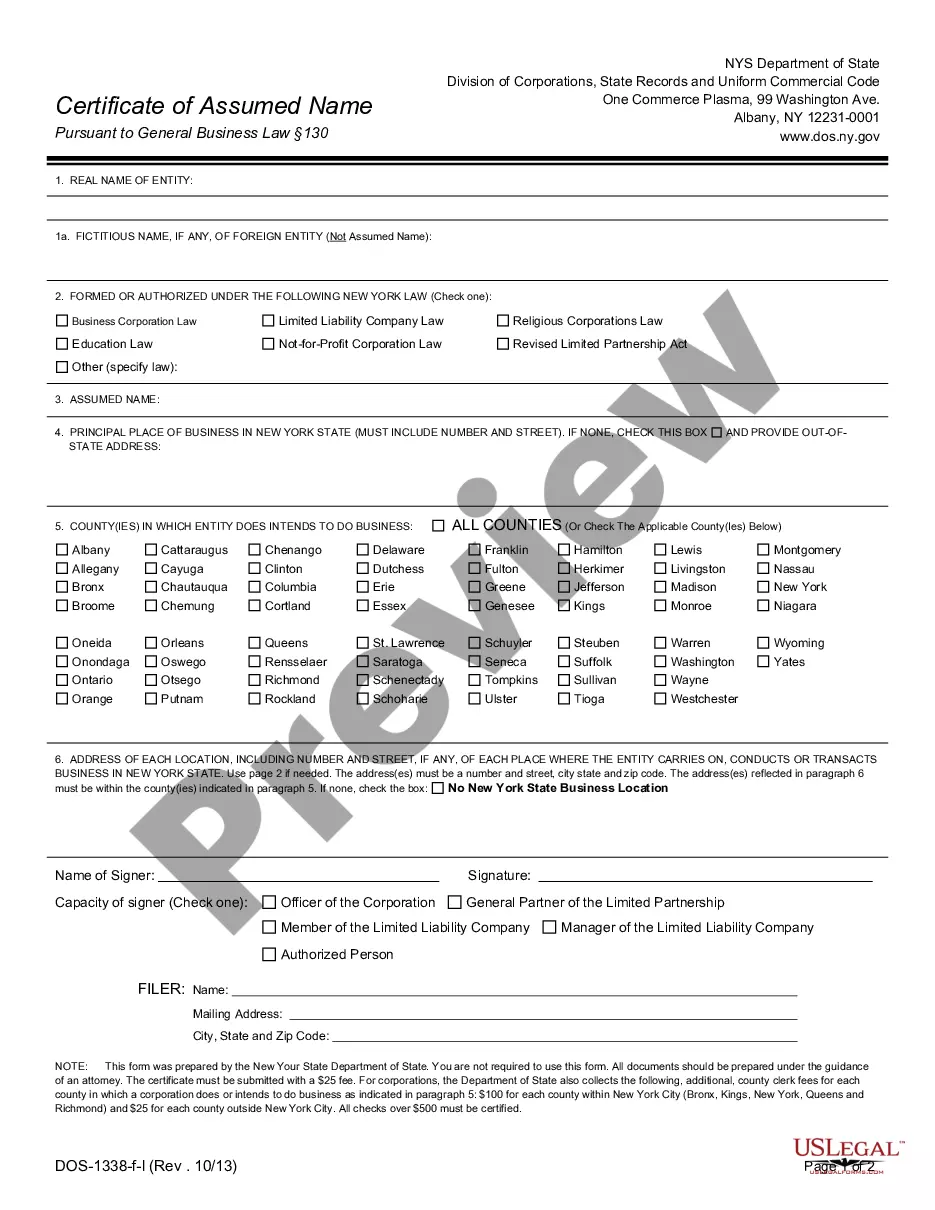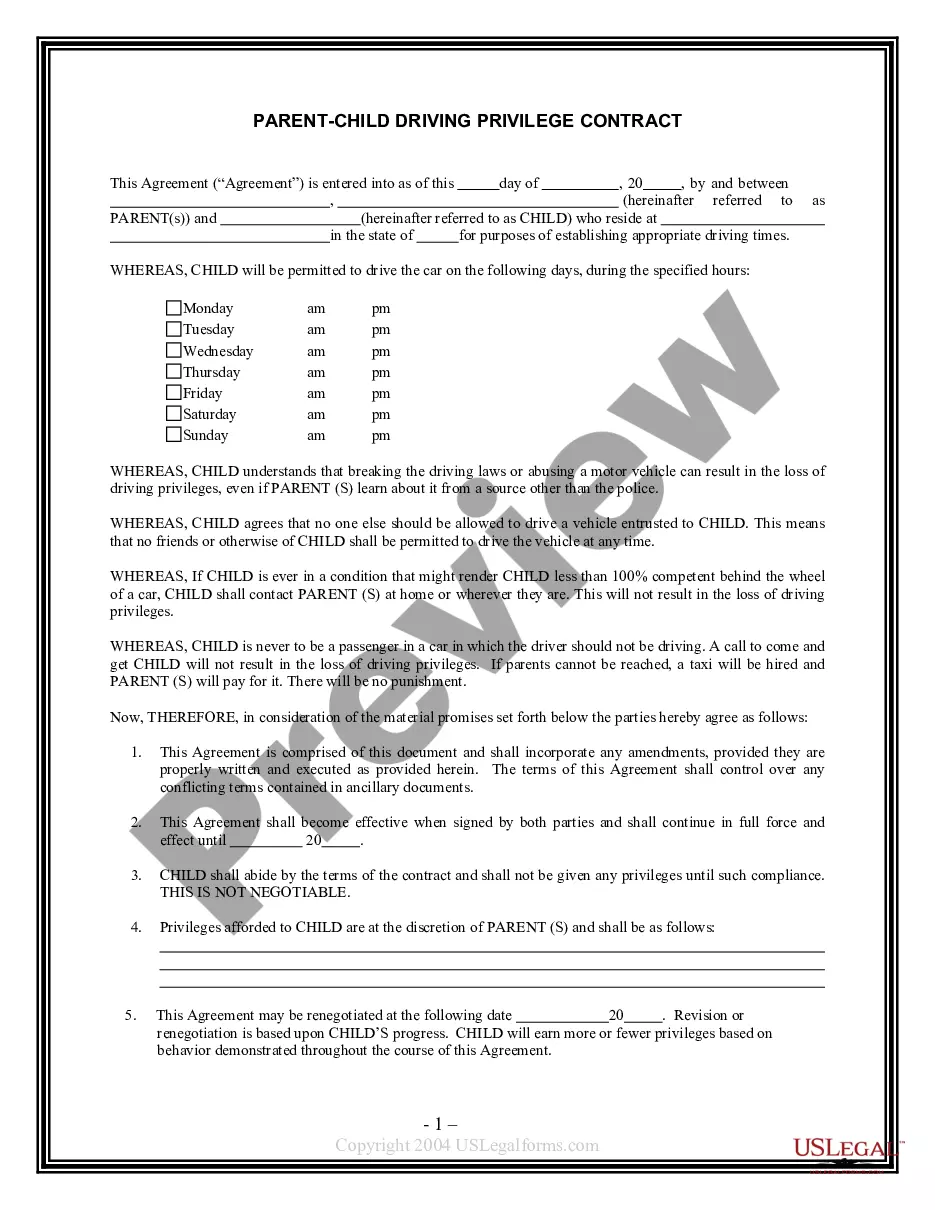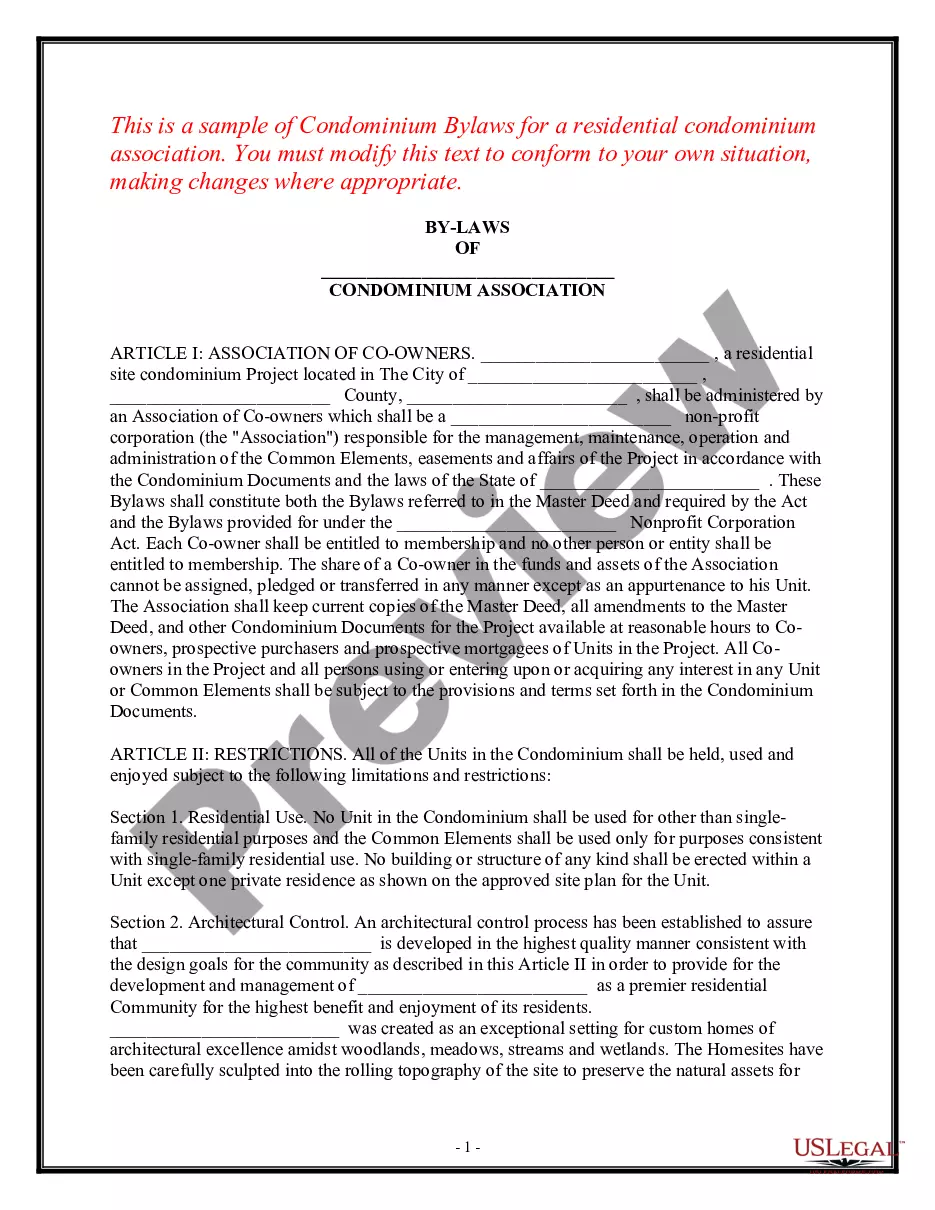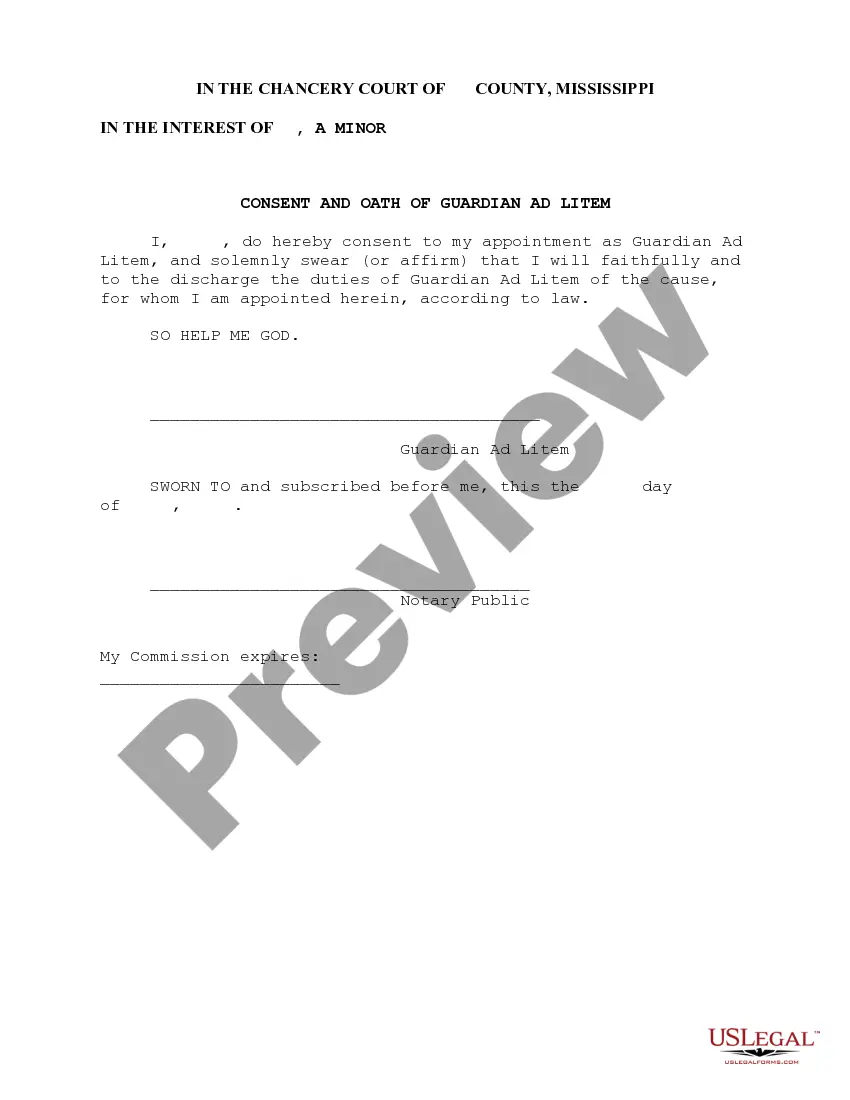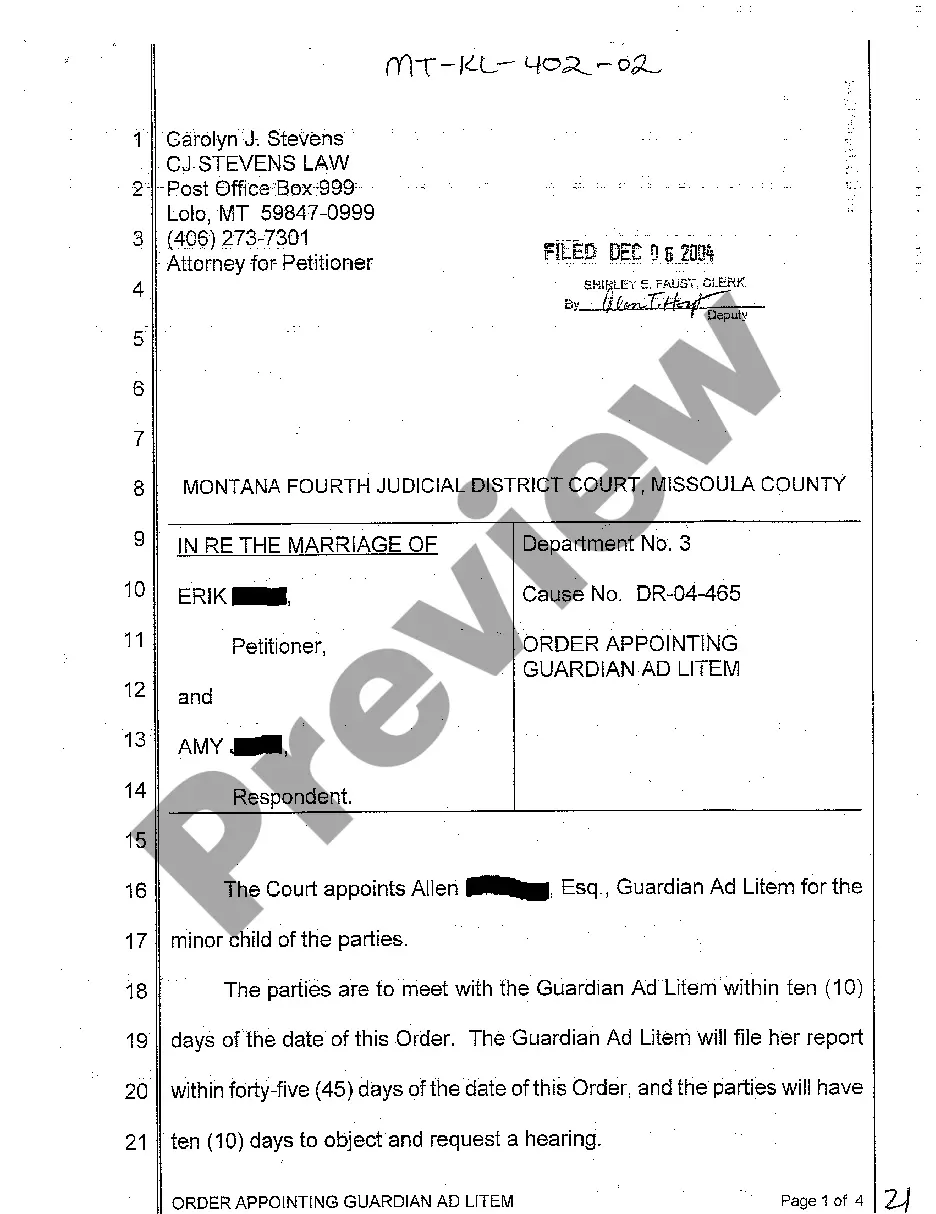Agreement Project Template With Predecessor
Description
How to fill out Comprehensive Agreement For Project Between Owner And Architect?
Individuals frequently connect legal documentation with something intricate that only an expert can handle.
In some regard, this is accurate, as constructing Agreement Project Template With Predecessor necessitates considerable proficiency in subject matters, including state and county laws.
However, with US Legal Forms, everything has become simpler: ready-to-use legal templates for any life and business circumstance tailored to state statutes are gathered in a single online directory and are now available to all.
Print your document or upload it to an online editor for faster completion. All templates in our catalog are reusable: once acquired, they are saved in your profile. You can access them whenever needed via the My documents section. Explore all the benefits of utilizing the US Legal Forms platform. Subscribe today!
- US Legal Forms provides over 85,000 current forms categorized by state and area of application, allowing you to search for the Agreement Project Template With Predecessor or any other specific template in just minutes.
- Registered users with an active subscription must Log In to their account and click Download to acquire the form.
- New users of the service will first need to create an account and subscribe before they can download any documentation.
- Here is the step-by-step instruction on how to acquire the Agreement Project Template With Predecessor.
- Review the page content carefully to ensure it meets your requirements.
- Examine the form description or confirm it through the Preview feature.
- Locate another example using the Search field in the header if the previous one does not fit your needs.
- Click Buy Now when you find the appropriate Agreement Project Template With Predecessor.
- Select a subscription plan that fulfills your requirements and financial constraints.
- Create an account or Log In to proceed to the payment page.
- Complete your payment for the subscription via PayPal or with your credit card.
- Choose the format for your sample and click Download.
Form popularity
FAQ
To link tasks together, the best approach is to insert the predecessor column into the Gantt chart entry table, then link tasks from the top of the project to the bottom. Your objective is to link all tasks in your project to define the critical path for your project.
Predecessors in project management are activities that must begin or end before a successor task can proceed.
Double click on the task bar in the Gantt Chart. If you are defining predecessor relationship between Task A and Task B, you would double click on the bar for Task B. A Task Information window will open. Go to the Predecessor Tab and click on Add.
Description The Predecessors field lists the task ID numbers for the predecessor tasks on which the task depends before it can be started or finished. Each predecessor is linked to the task by a specific type of task dependency and a lead time or lag time.
On the Task tab, in the Properties group, choose Information. On the Predecessors tab, in the Task Name column, select the task that should not be linked, and then select a task from the list to identify the correct dependency. Modify the link type, lag time, or lead time in the Type and Lag columns.