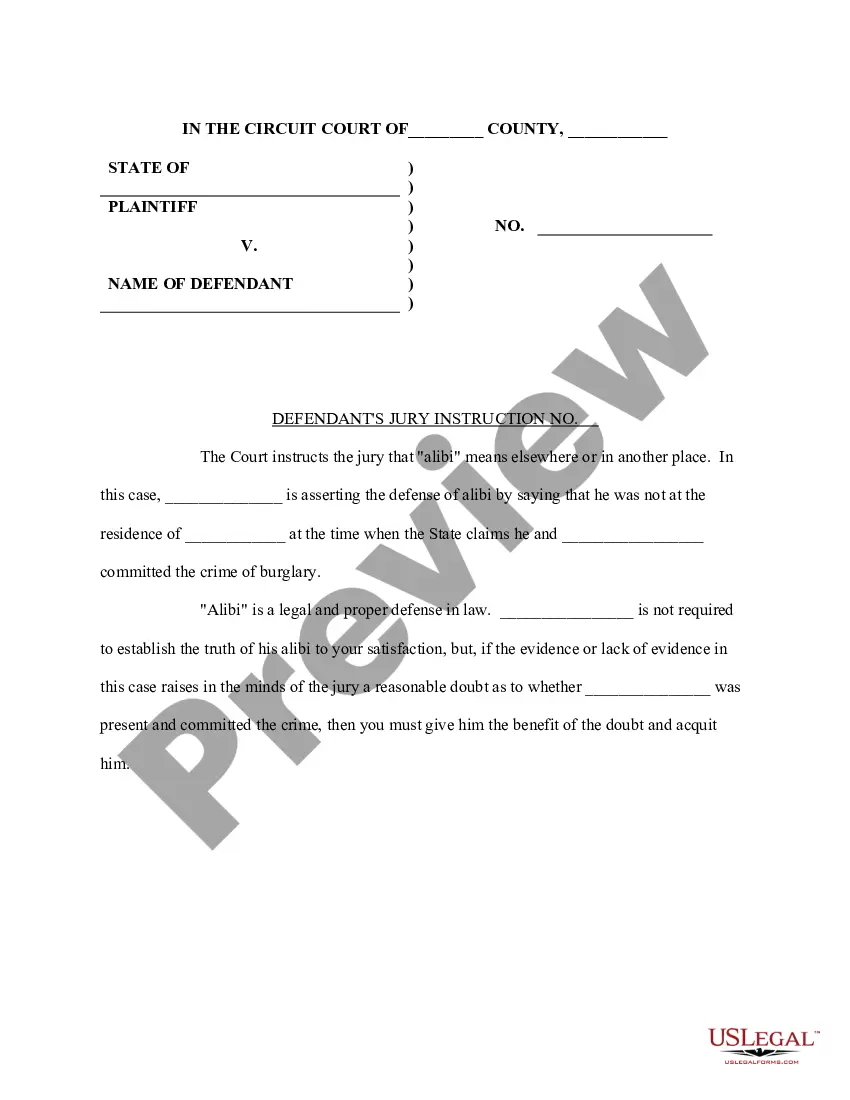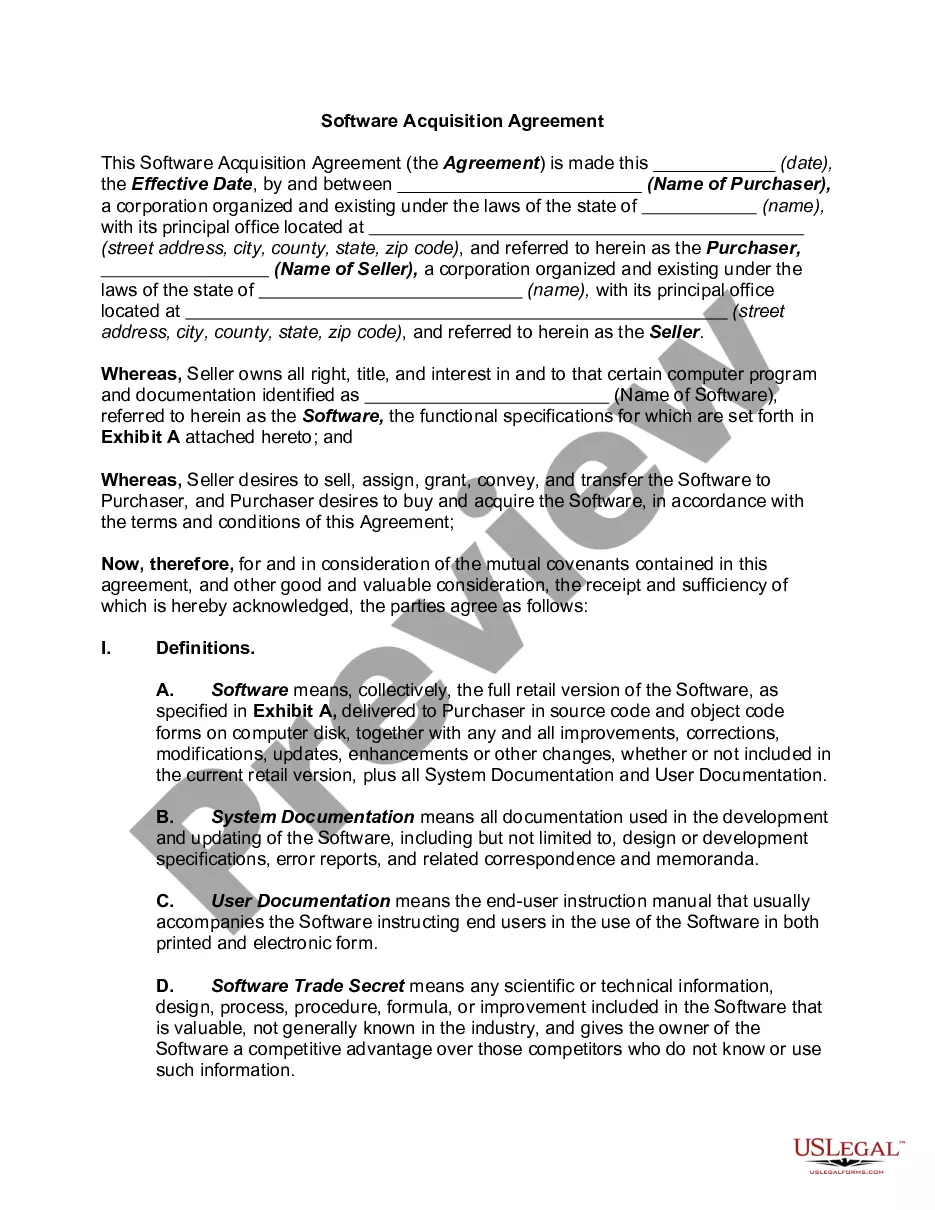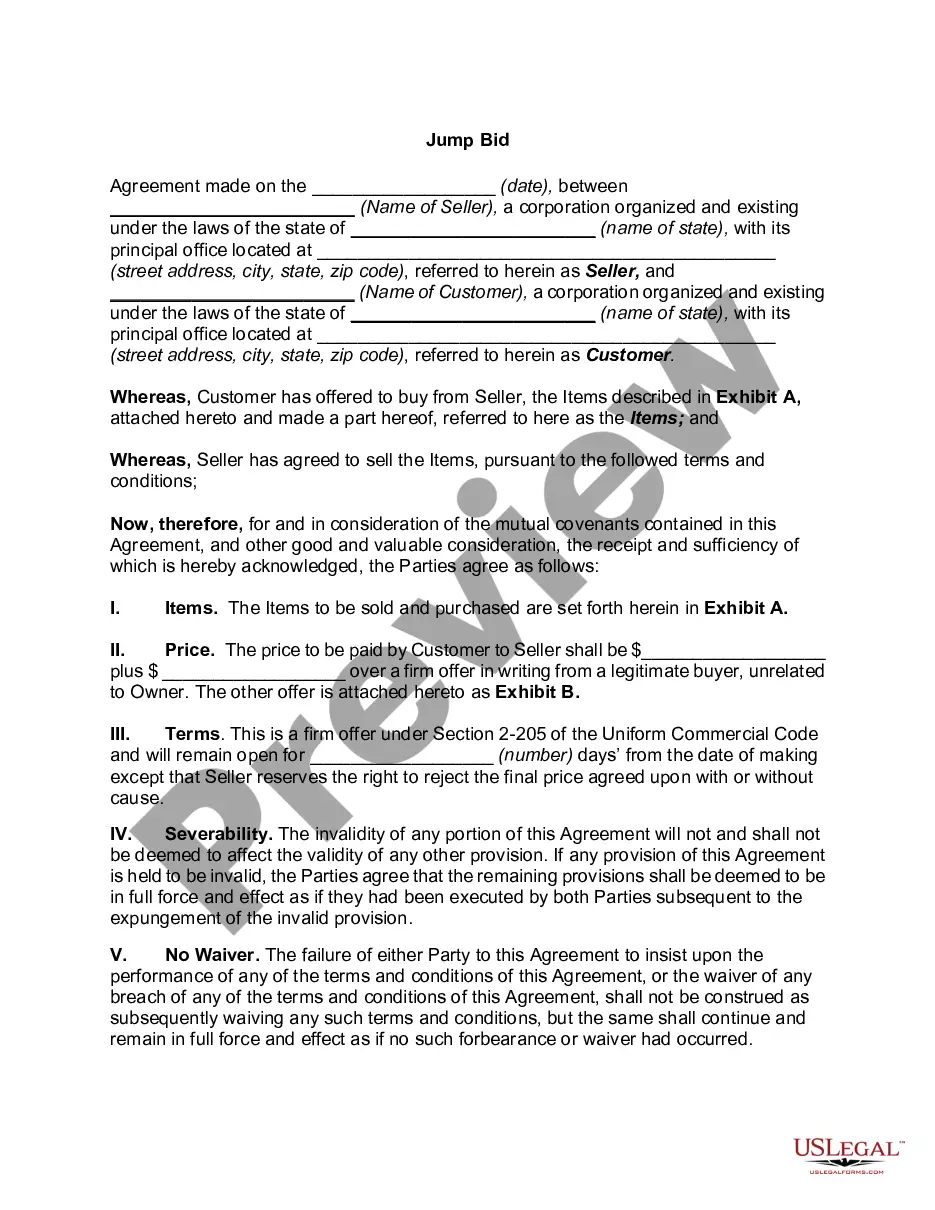This is an official form from the Orleans Parish, Louisiana Civil District Court, which complies with all applicable laws and statutes. USLF amends and updates the forms as is required by Louisiana statutes and law.
Cdc Remote Access With Google
Description
How to fill out Louisiana Application For CDC Remote Access Service?
The Cdc Remote Access With Google displayed on this page is a reusable official template developed by experienced attorneys in accordance with federal and state regulations.
For over 25 years, US Legal Forms has supplied individuals, businesses, and legal experts with more than 85,000 authenticated, state-specific documents for every business and personal need.
Redownload your documents whenever necessary. Access the My documents tab in your profile to retrieve any previously saved forms. Subscribe to US Legal Forms to have verified legal templates for all of life's circumstances readily available.
- Search for the document you require and review it.
- Examine the file you searched and preview it or check the document description to ensure it meets your specifications. If it does not fulfill your needs, utilize the search feature to find the appropriate one. Click Buy Now when you have found the template you are looking for.
- Register and Log In to your account. Choose the pricing plan that best fits you and create an account. Use PayPal or a credit card for a swift payment. If you already possess an account, Log In and verify your subscription to continue.
- Acquire the editable template. Choose the format you prefer for your Cdc Remote Access With Google (PDF, DOCX, RTF) and download the sample onto your device.
- Fill out and sign the document. Print the template to complete it manually. Alternatively, use an online multifunctional PDF editor to swiftly and accurately fill and sign your form with a legally-binding electronic signature.
Form popularity
FAQ
Yes, Google does offer remote access options through its suite of tools and applications. By using Google services, you can enable CDC remote access with Google to access your documents and files from virtually anywhere. This feature allows seamless collaboration between team members, enhancing productivity and communication. Embracing this functionality can significantly improve how you interact with your work.
To connect Google remote, first ensure your network settings support remote access. You will then configure your Google account settings to allow remote connections. This allows you to effectively utilize CDC remote access with Google, providing you with a secure way to manage your data. Once set up, you can access your files from any location, ensuring convenience and flexibility.
You can access your Chromebook remotely using Chrome Remote Desktop, part of Cdc remote access with Google. This allows you to connect to your Chromebook from another device, ensuring you can retrieve files or run applications on the go. Setting up this access is straightforward and provides you with flexibility and convenience in managing your work.
Yes, you can transfer files with Chrome Remote Desktop while utilizing Cdc remote access with Google. Once logged in to your remote session, you can move files between your computers easily. This feature enhances your remote experience, enabling you to manage your documents and important data without hassle.
To use Google remote access, start by installing Chrome Remote Desktop on your device. Once you set it up, you can access your computer from any device with an internet connection. Cdc remote access with Google streamlines this process, offering a user-friendly interface that makes connecting to your remote computer seamless and efficient.
To access your home computer from anywhere, consider using Cdc remote access with Google. You can set up Google Remote Desktop on your home computer, allowing you to connect and control it remotely. By following simple instructions, you can easily log in and manage your files and applications as if you were sitting right in front of your computer.
To gain remote access to your desktop, start by installing the Chrome Remote Desktop application. Set up your computer for remote access, ensuring you follow the setup instructions carefully. This will allow you to access your desktop from any location, providing convenient and reliable Cdc remote access with Google.
To find your PIN for Chrome Remote Desktop, go to the 'My Computers' section within the app. The PIN is set during the initial setup and used for securing your remote sessions. Keeping this PIN safe enhances your Cdc remote access with Google by ensuring only authorized users can connect to your device.
Using Google as a remote for your computer is simple with the Chrome Remote Desktop feature. Just install the extension, set up your devices, and sign in with your Google account. After completing these steps, you can easily access your desktop remotely, benefiting from Cdc remote access with Google.
To obtain an access code for Chrome Remote Desktop, you need to access the 'Remote Support' section within the Chrome Remote Desktop app. Generate a one-time code that you can share with someone who needs to access your computer. This exchange is a key aspect of Cdc remote access with Google, ensuring secure connections between devices.