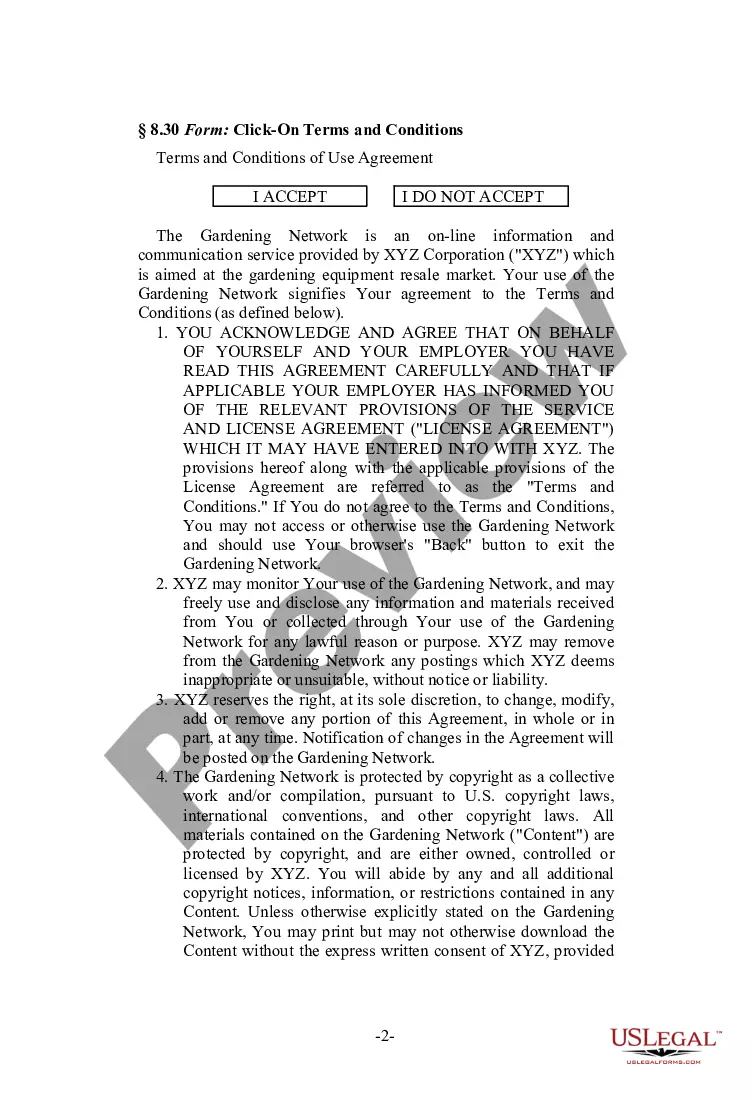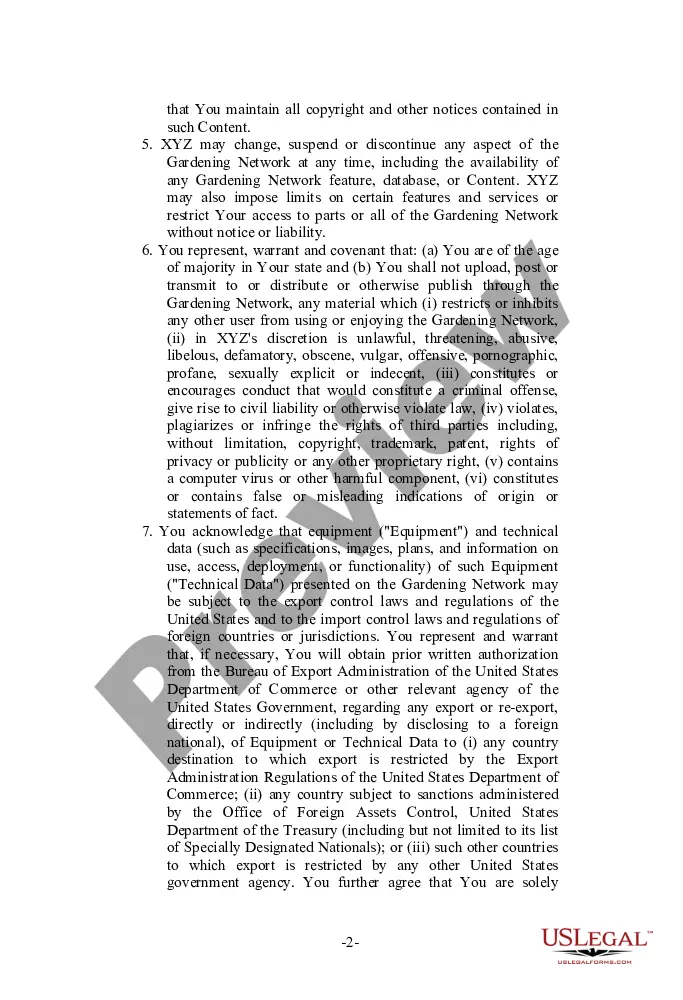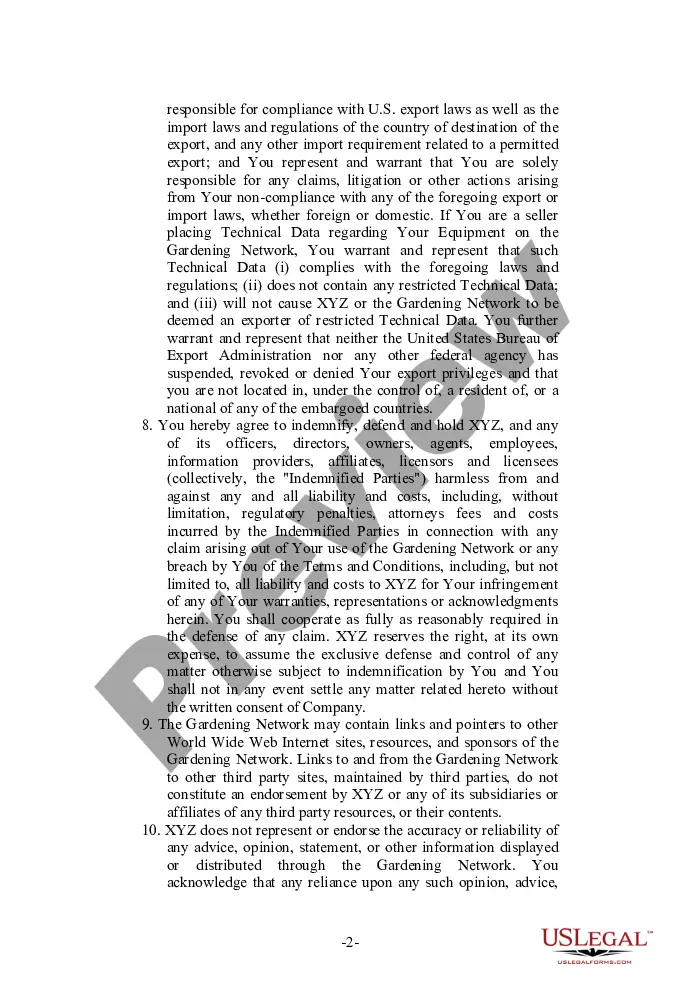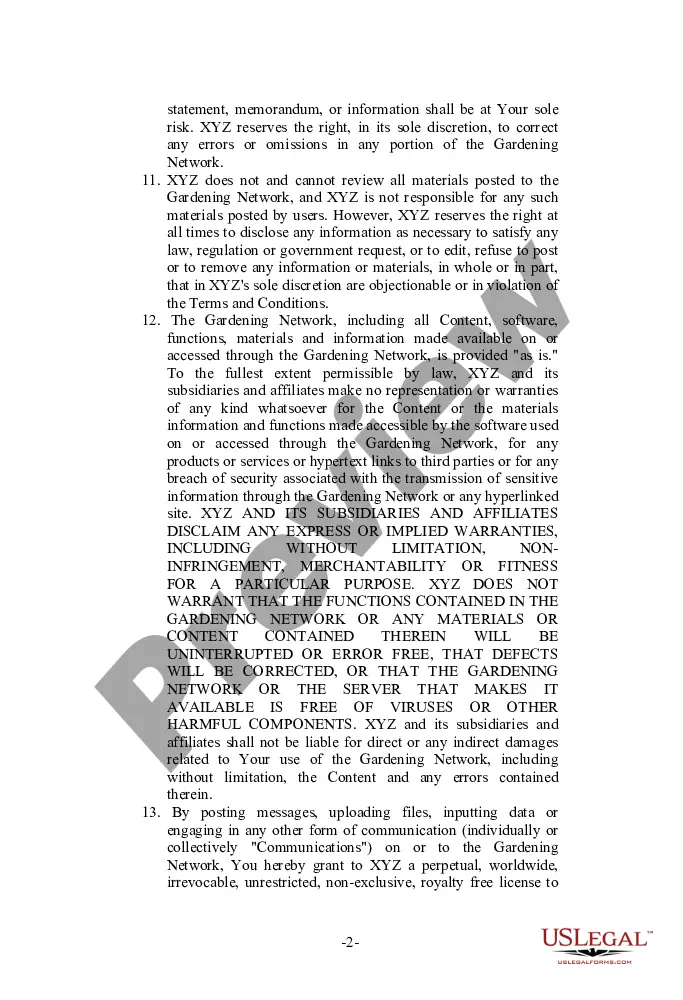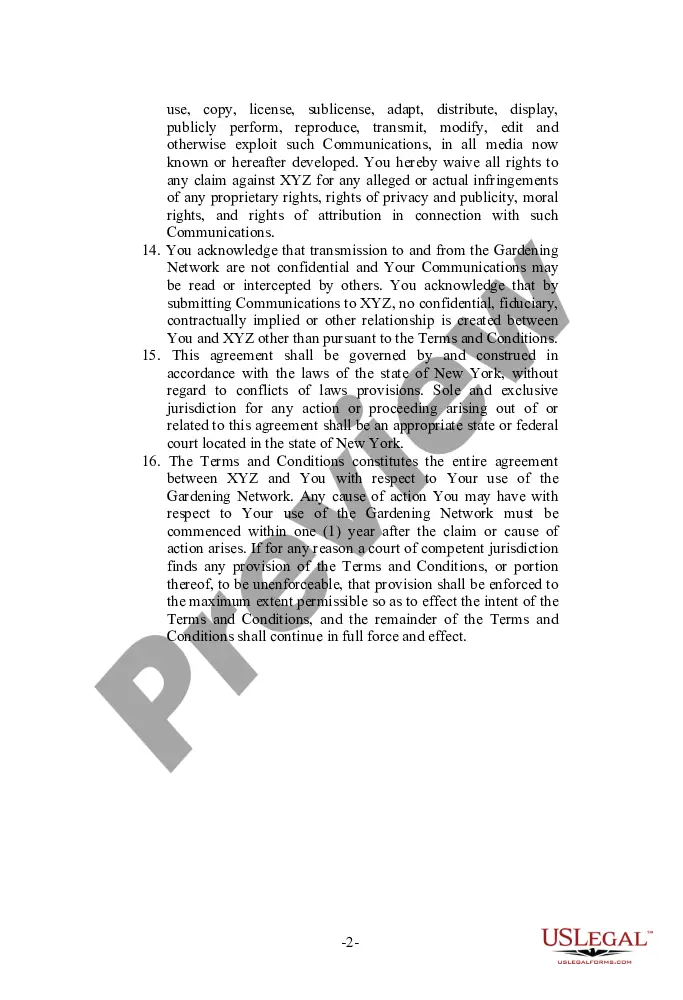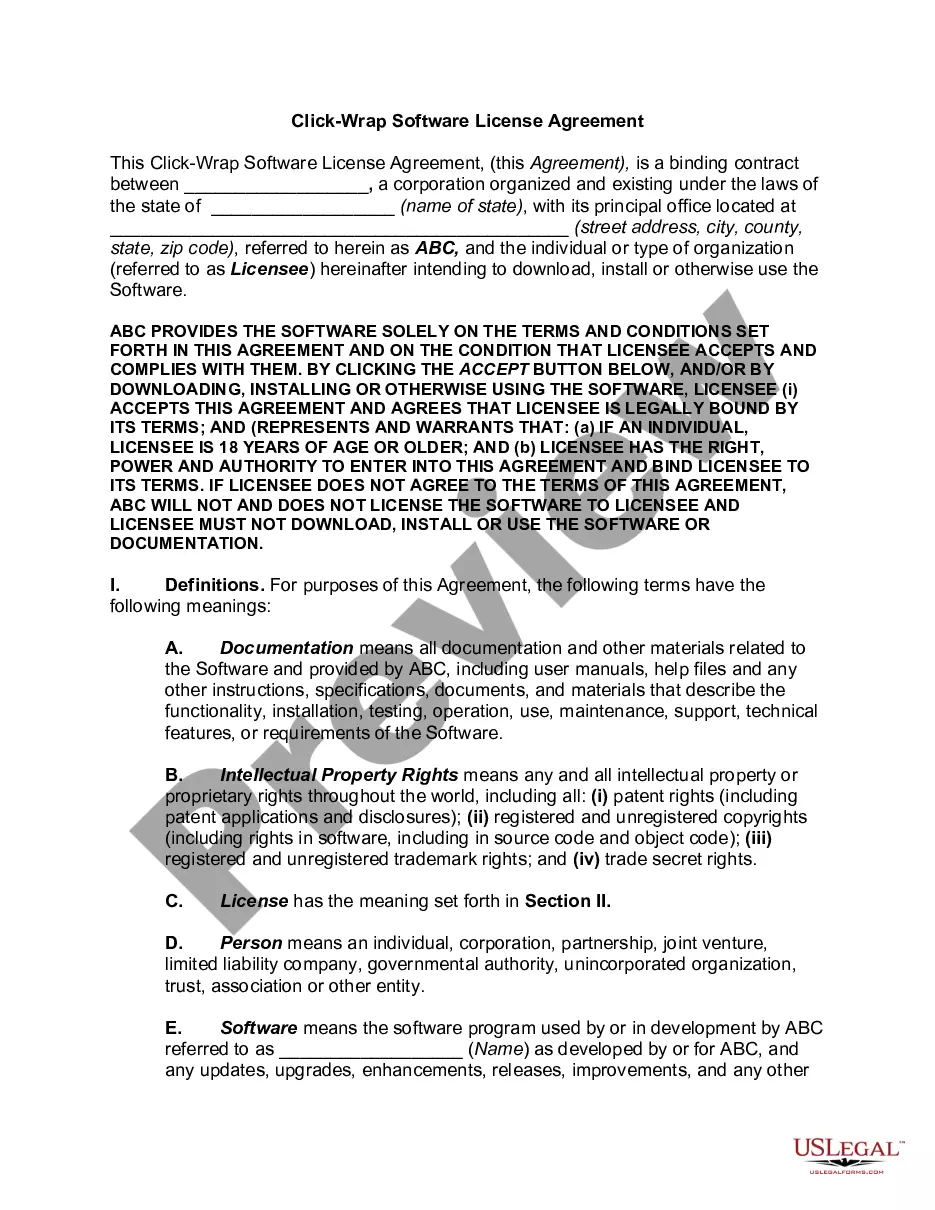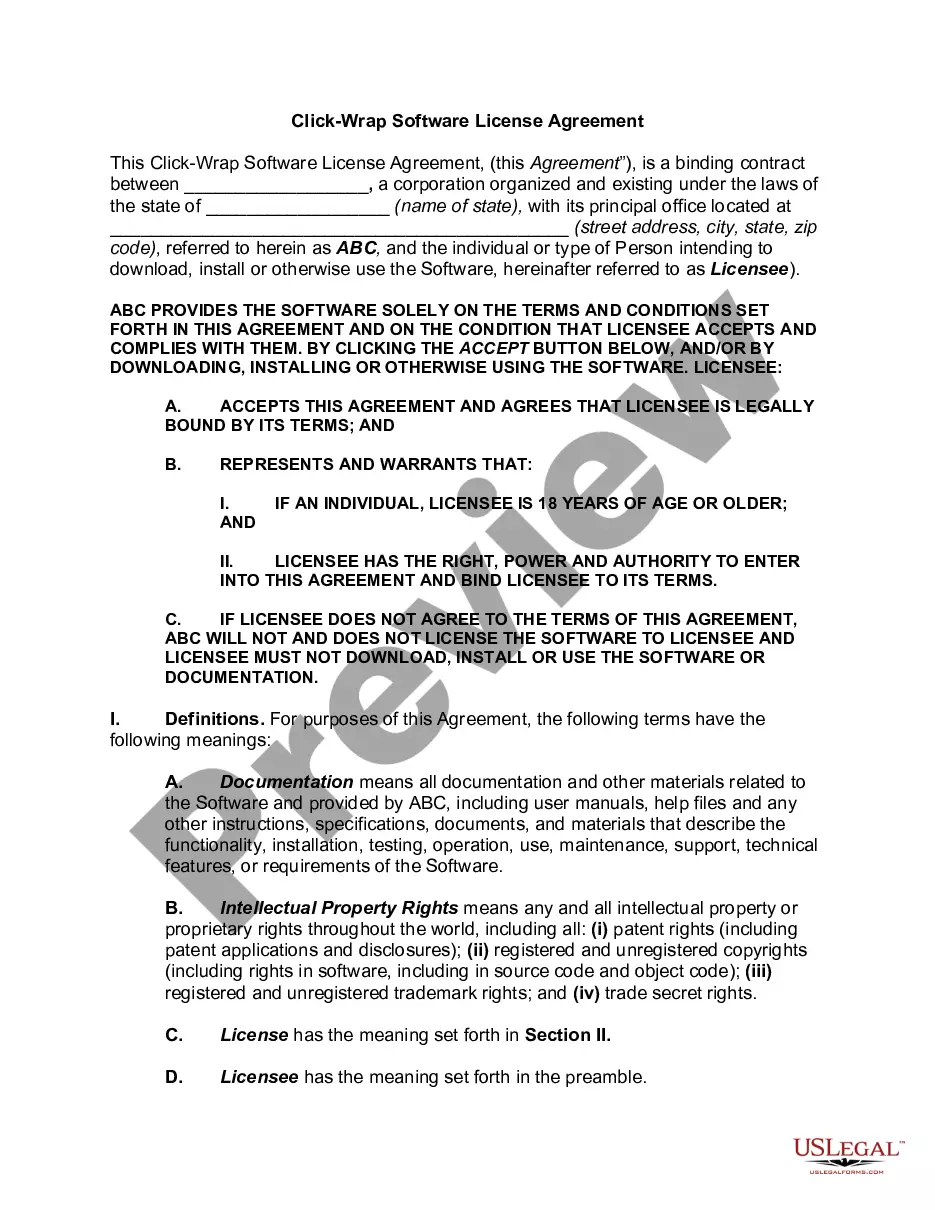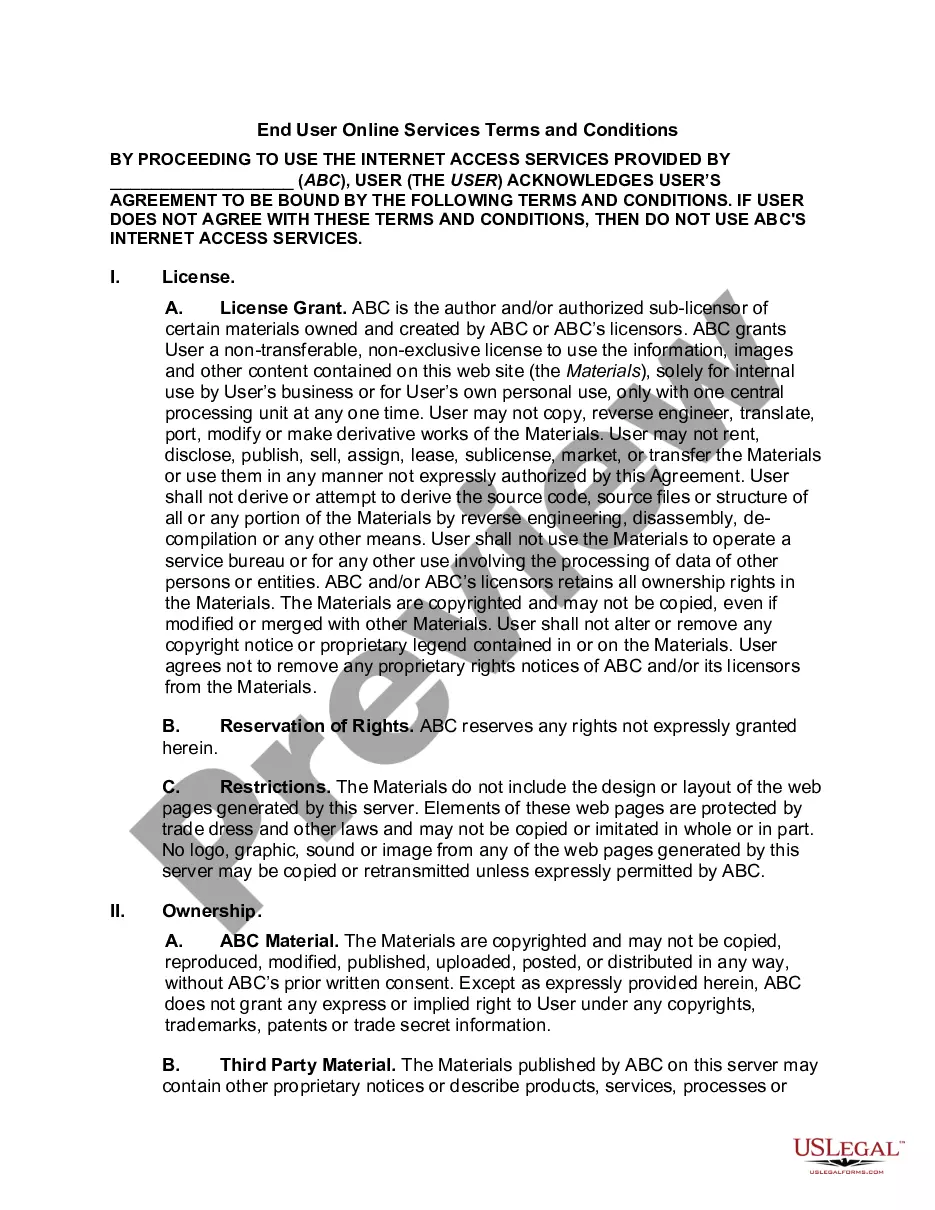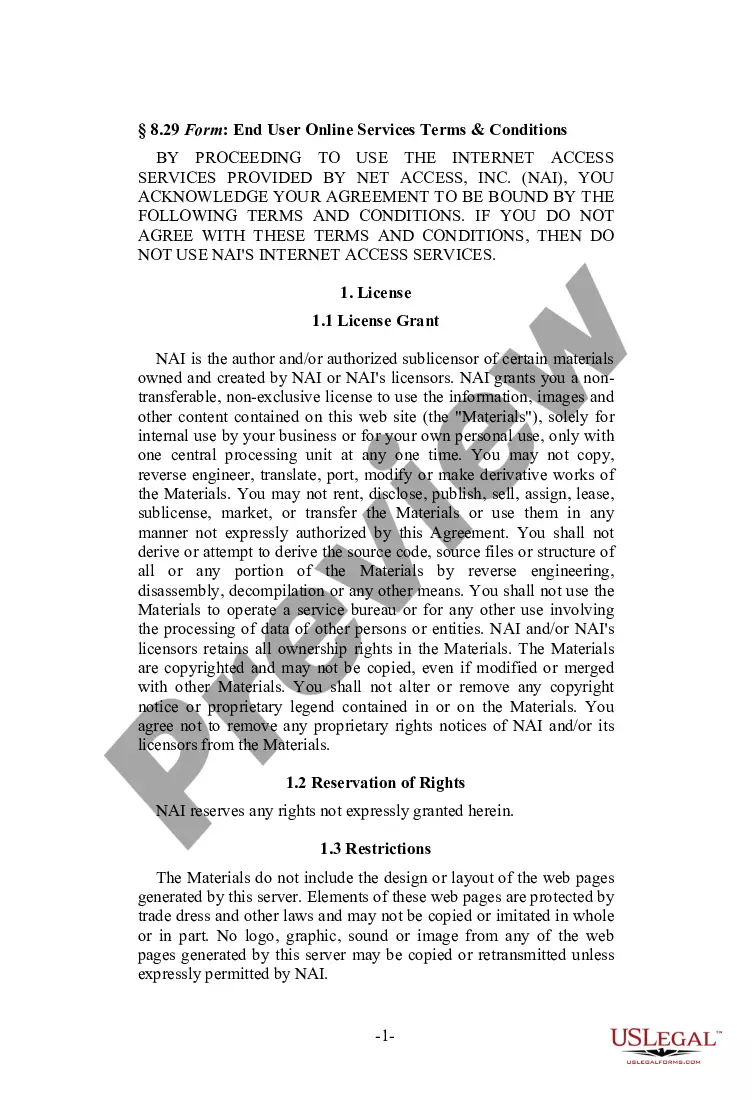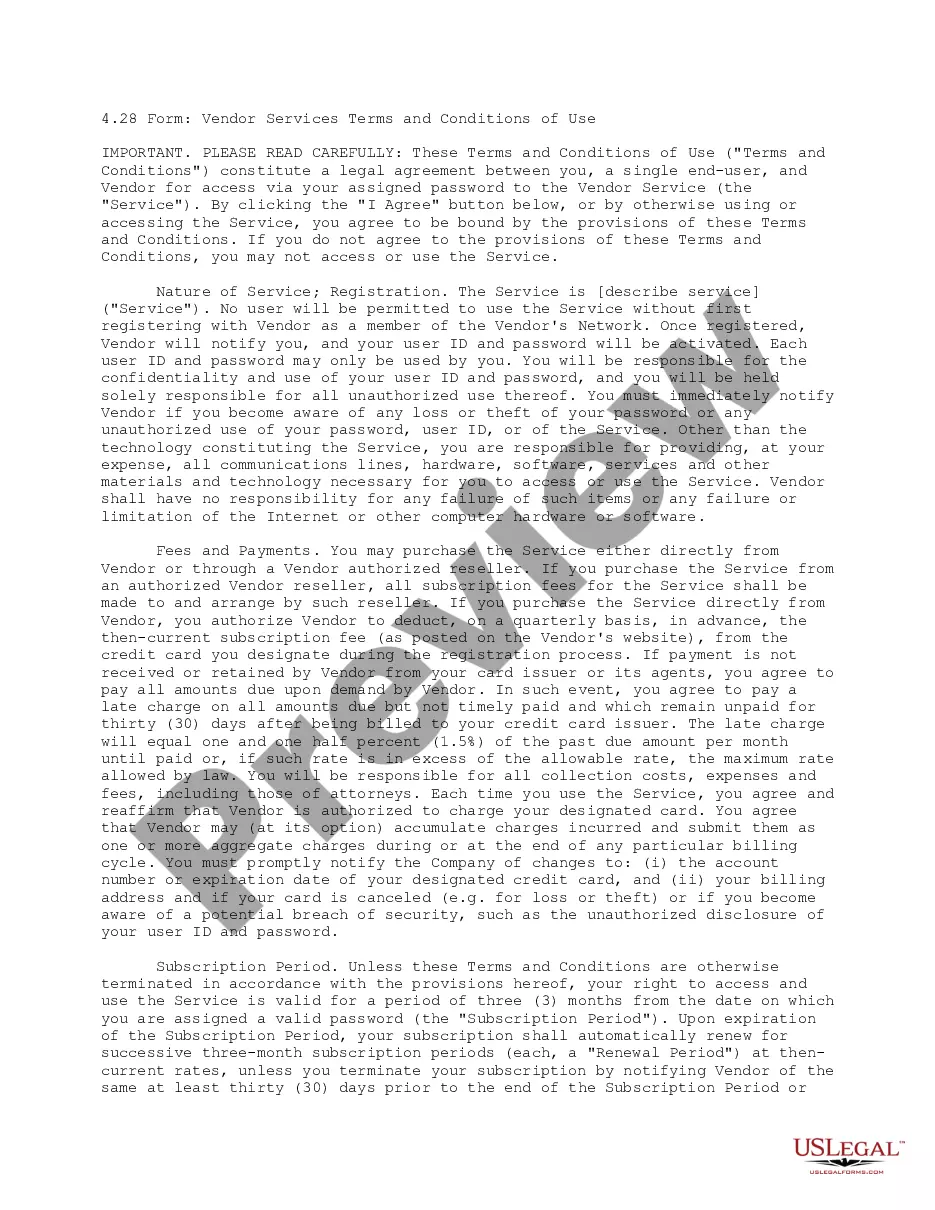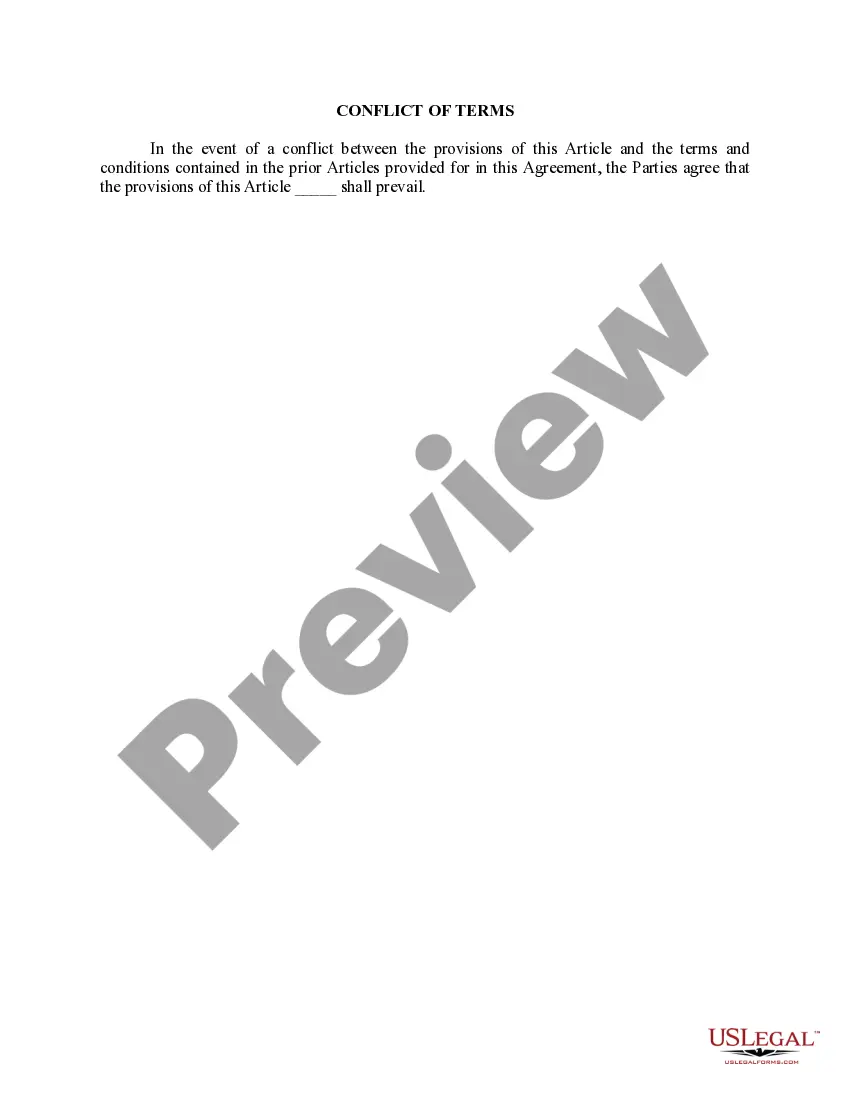Wisconsin Click On Terms and Conditions
Description
How to fill out Click On Terms And Conditions?
US Legal Forms - one of the greatest libraries of authorized kinds in the States - offers a wide array of authorized file templates it is possible to acquire or printing. Using the site, you may get 1000s of kinds for company and specific functions, categorized by categories, suggests, or keywords and phrases.You will find the latest types of kinds just like the Wisconsin Click On Terms and Conditions within minutes.
If you already possess a subscription, log in and acquire Wisconsin Click On Terms and Conditions from your US Legal Forms catalogue. The Obtain option will show up on each develop you look at. You gain access to all formerly acquired kinds in the My Forms tab of your profile.
If you would like use US Legal Forms the first time, here are straightforward recommendations to get you started out:
- Make sure you have selected the right develop for your metropolis/state. Go through the Review option to check the form`s content material. Read the develop information to actually have selected the right develop.
- In case the develop does not satisfy your requirements, take advantage of the Search field towards the top of the monitor to obtain the one that does.
- In case you are pleased with the shape, affirm your selection by clicking the Acquire now option. Then, pick the pricing prepare you prefer and provide your references to register to have an profile.
- Method the transaction. Utilize your Visa or Mastercard or PayPal profile to accomplish the transaction.
- Find the file format and acquire the shape on your gadget.
- Make adjustments. Fill up, revise and printing and indication the acquired Wisconsin Click On Terms and Conditions.
Every single design you put into your money lacks an expiry date and it is yours for a long time. So, if you wish to acquire or printing yet another duplicate, just go to the My Forms section and then click on the develop you want.
Gain access to the Wisconsin Click On Terms and Conditions with US Legal Forms, probably the most considerable catalogue of authorized file templates. Use 1000s of expert and state-specific templates that satisfy your business or specific demands and requirements.
Form popularity
FAQ
The department promotes employment in the state through Wisconsin Job Centers, links youth with jobs of tomorrow, protects and enforces worker's rights, processes unemployment claims, and ensures workers compensation claims are paid in ance with the law. About the Department of Workforce Development wisconsin.gov ? dwd ? about-dwd wisconsin.gov ? dwd ? about-dwd
We will generally determine your entitlement within 7 days of filing your initial claim. If benefits are payable, they are usually paid within 7 days of completing your weekly claim.
Locate local offices (Job Centers) Call 1-888-258-9966 (toll free) Use the online Job Center Directory.
For help using online services or if you are unable to go online call (414) 435-7069 or toll-free (844) 910-3661 during business hours. Unemployment Hours of Operation wisconsin.gov ? uiben ? services wisconsin.gov ? uiben ? services
Job Center of Wisconsin (JCW) is a free online portal that connects job seekers with employment opportunities throughout Wisconsin. Job Seekers - Wisconsin Department of Workforce Development wisconsin.gov ? det ? jobseeker wisconsin.gov ? det ? jobseeker
Create a Wisconsin Access Management System (WAMS) Account: Visit the WAMS site to set up your WAMS (Wisconsin User) ID. Click Self-Registration. Scroll down to the bottom of the Self Registration page. ... Click Accept to proceed. On the Self-Registration form, complete the following Profile Information fields:
Follow ?These Steps Go to the Eiam.Wisconsin.Gov website. Click on the ?Change Password? button. Type in the? username for your account. Answer the security questions that pop up and provide the requested? information.
Register with Wisconsin Job Service online at: . To registrer complete three steps: Set up a Logon Profile or logon using your UI username/password, Register for services (including SSN), and. Registration for Work Frequently Asked Questions (FAQs) wisconsin.gov ? uiben ? faqs ? registration wisconsin.gov ? uiben ? faqs ? registration