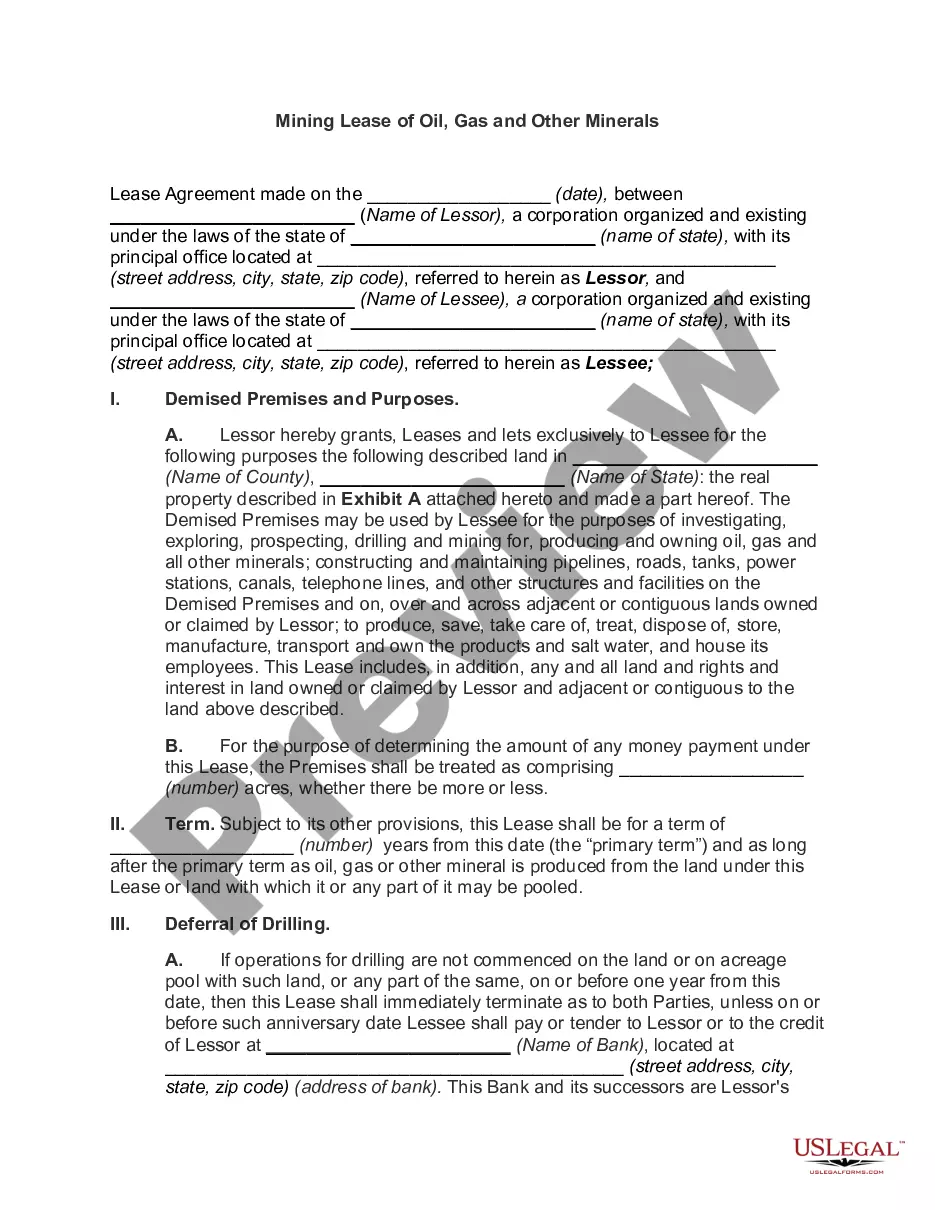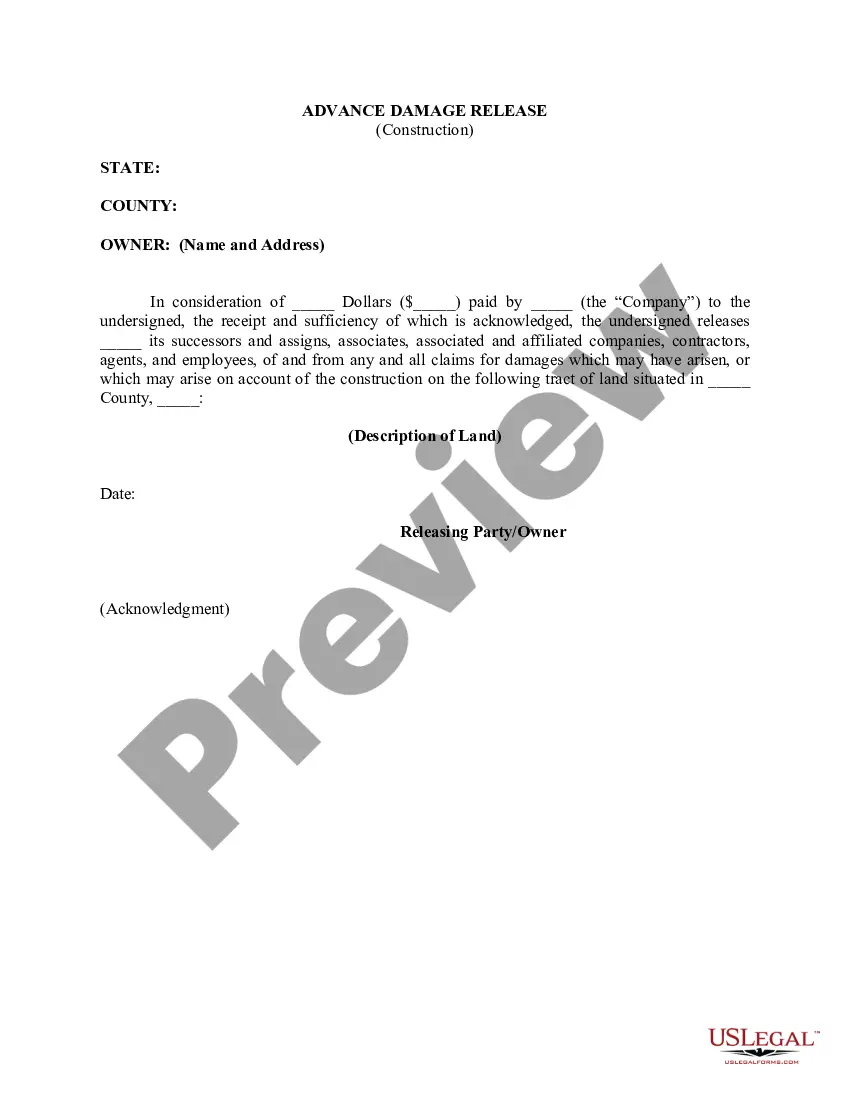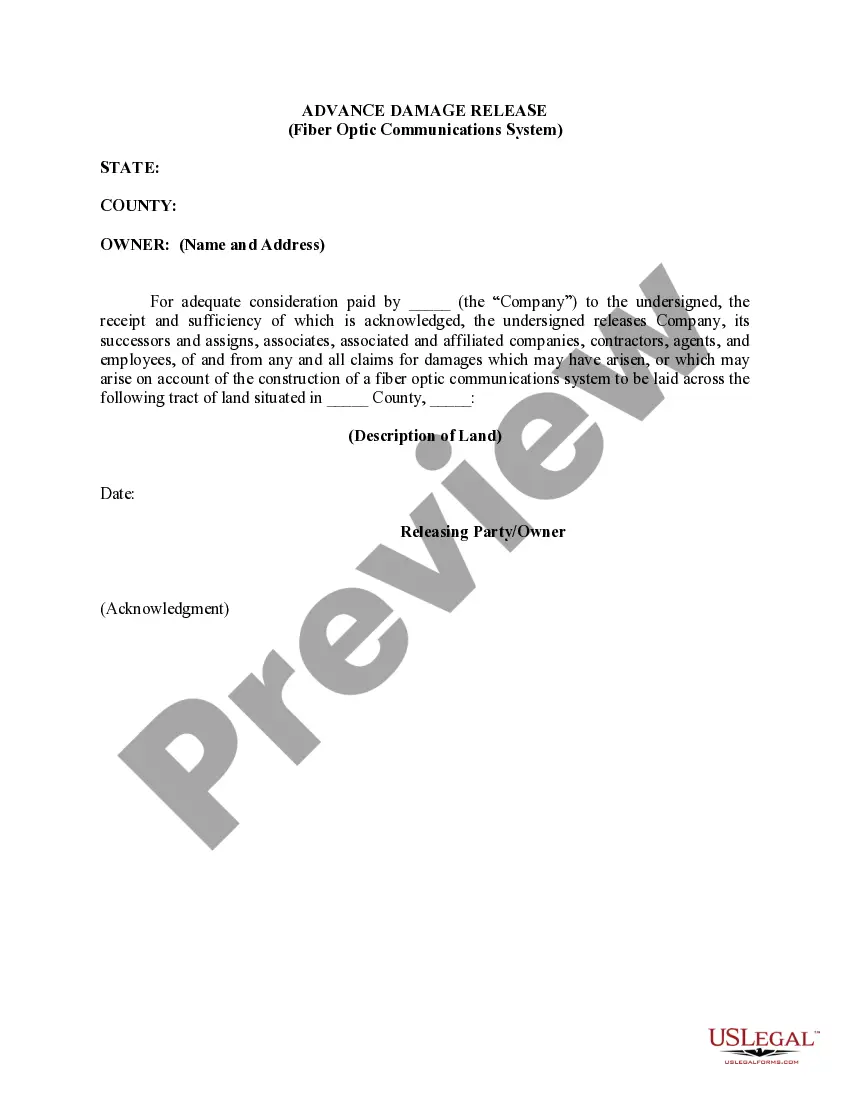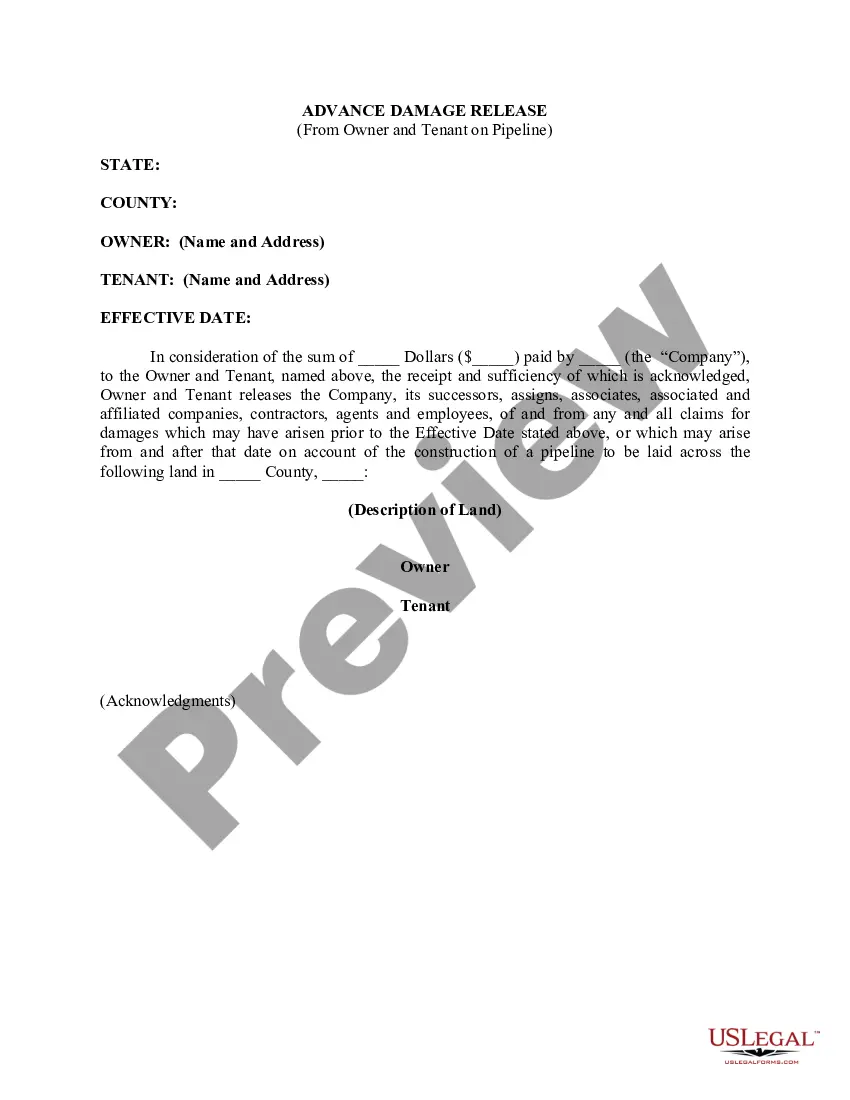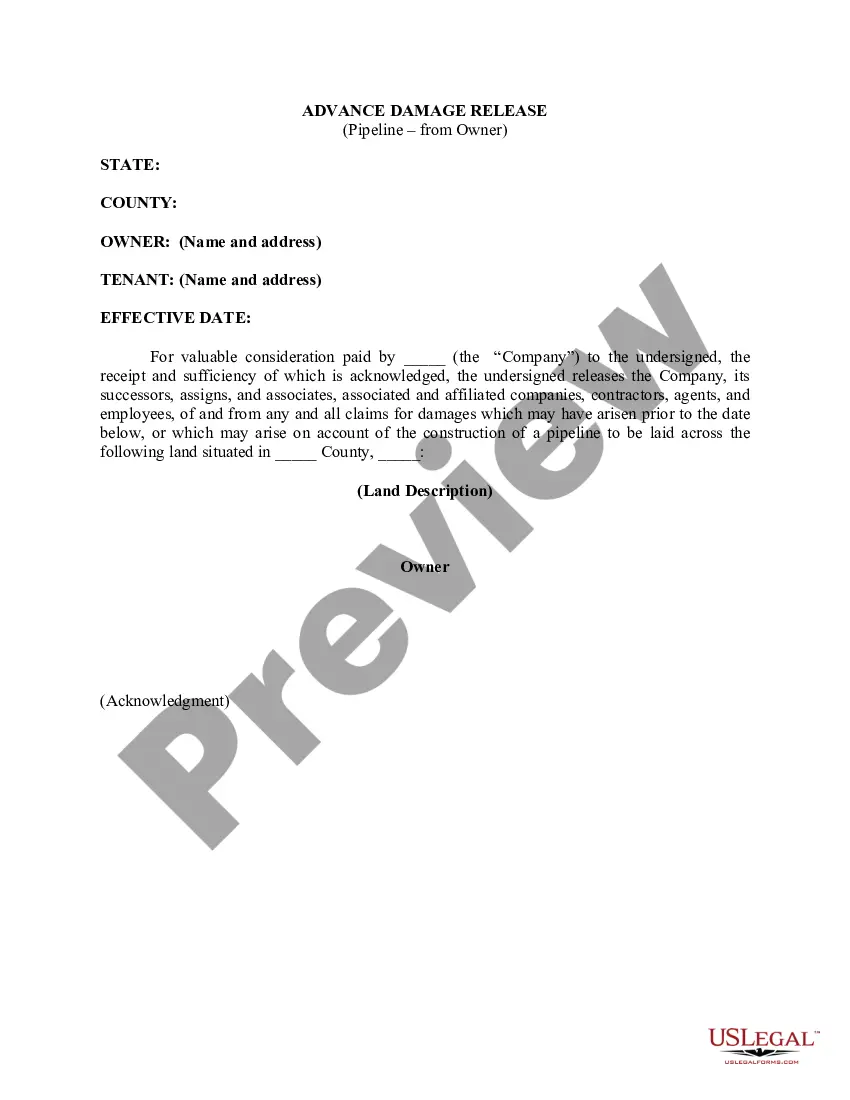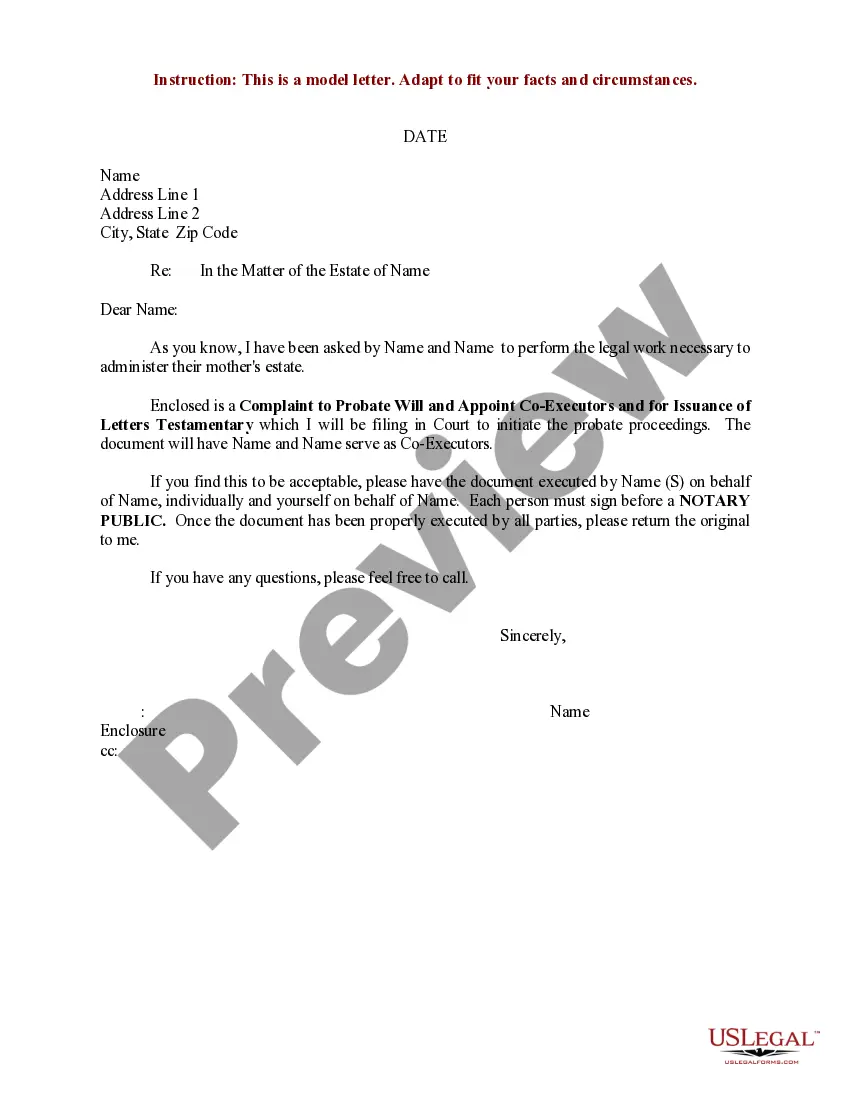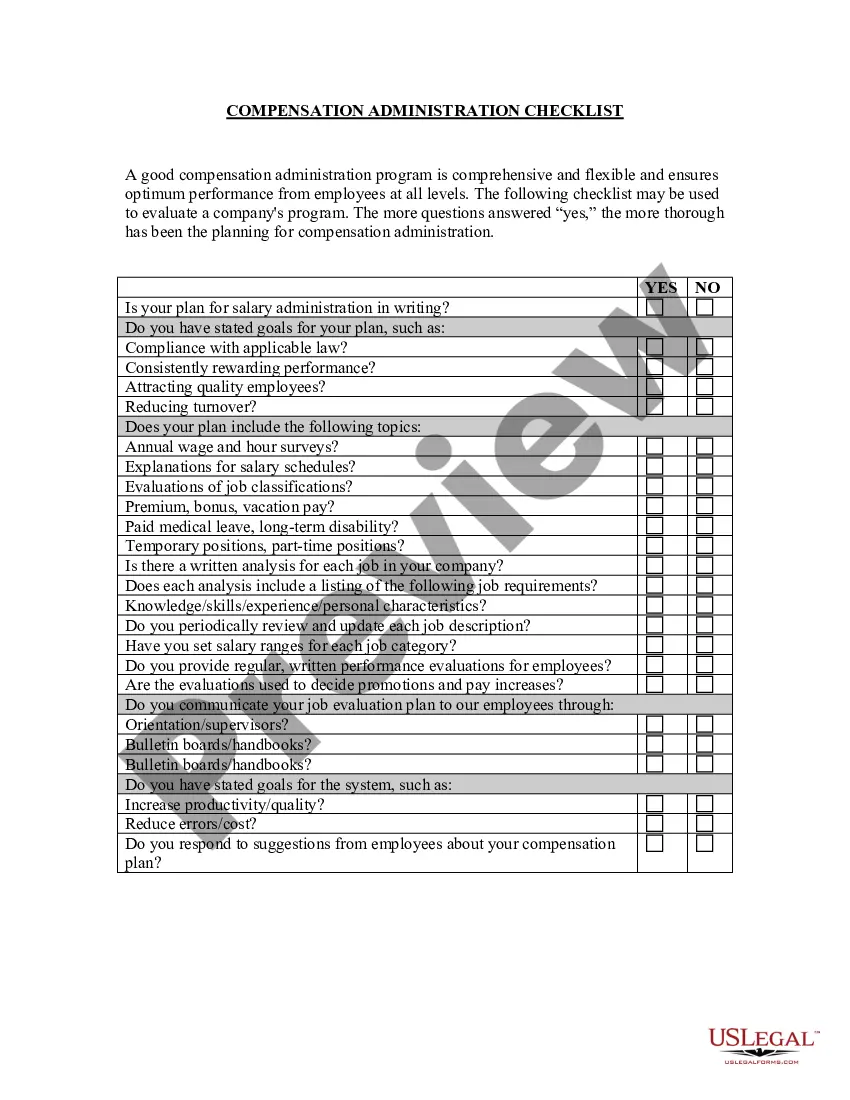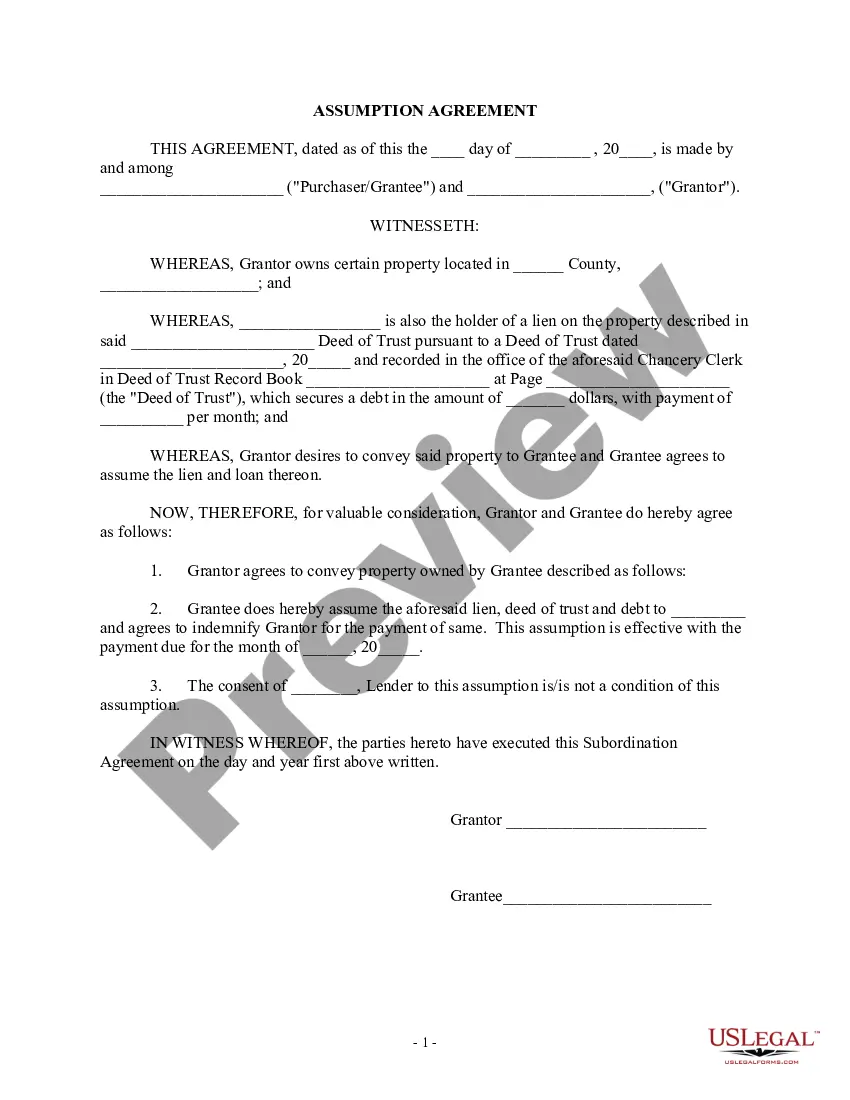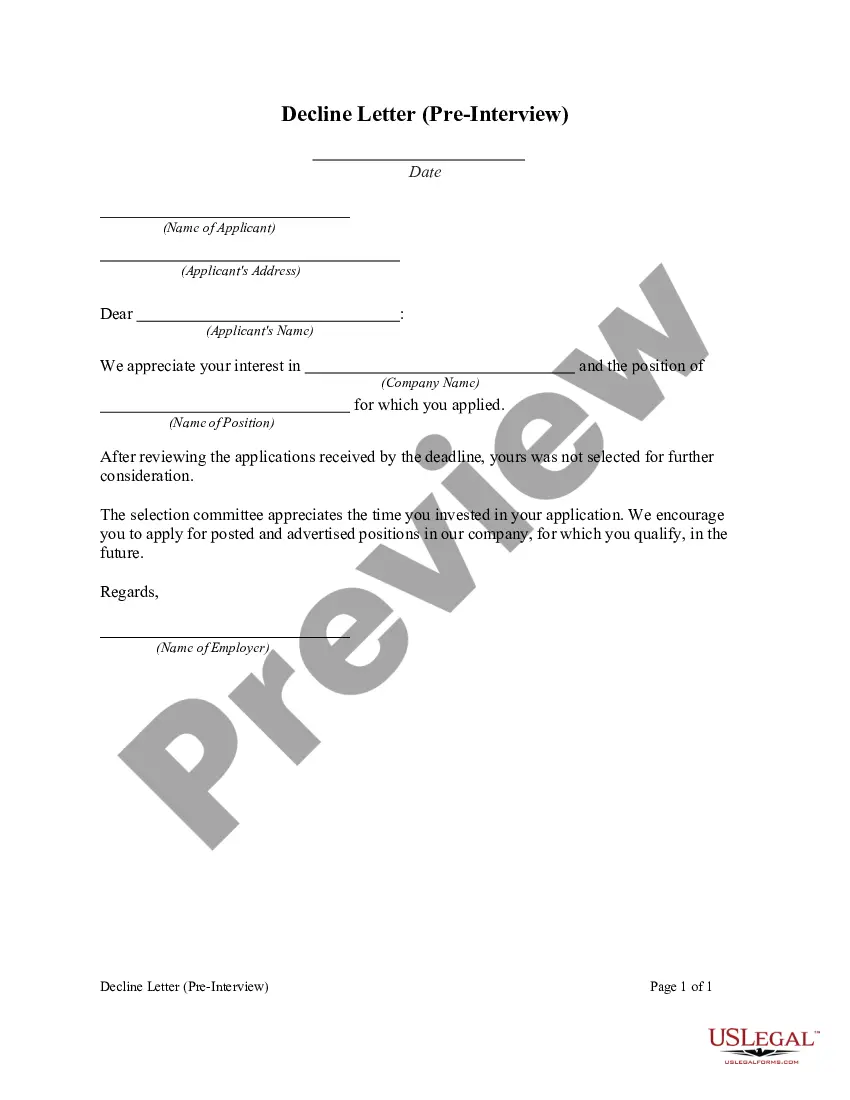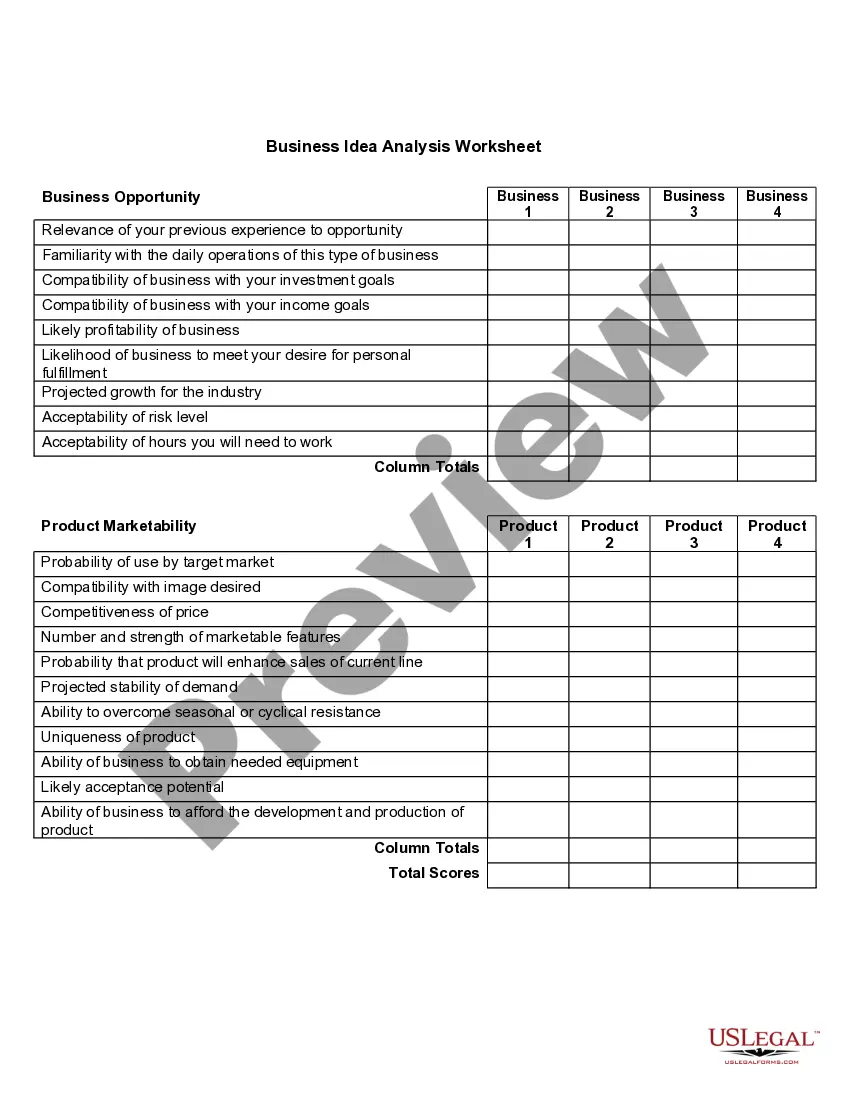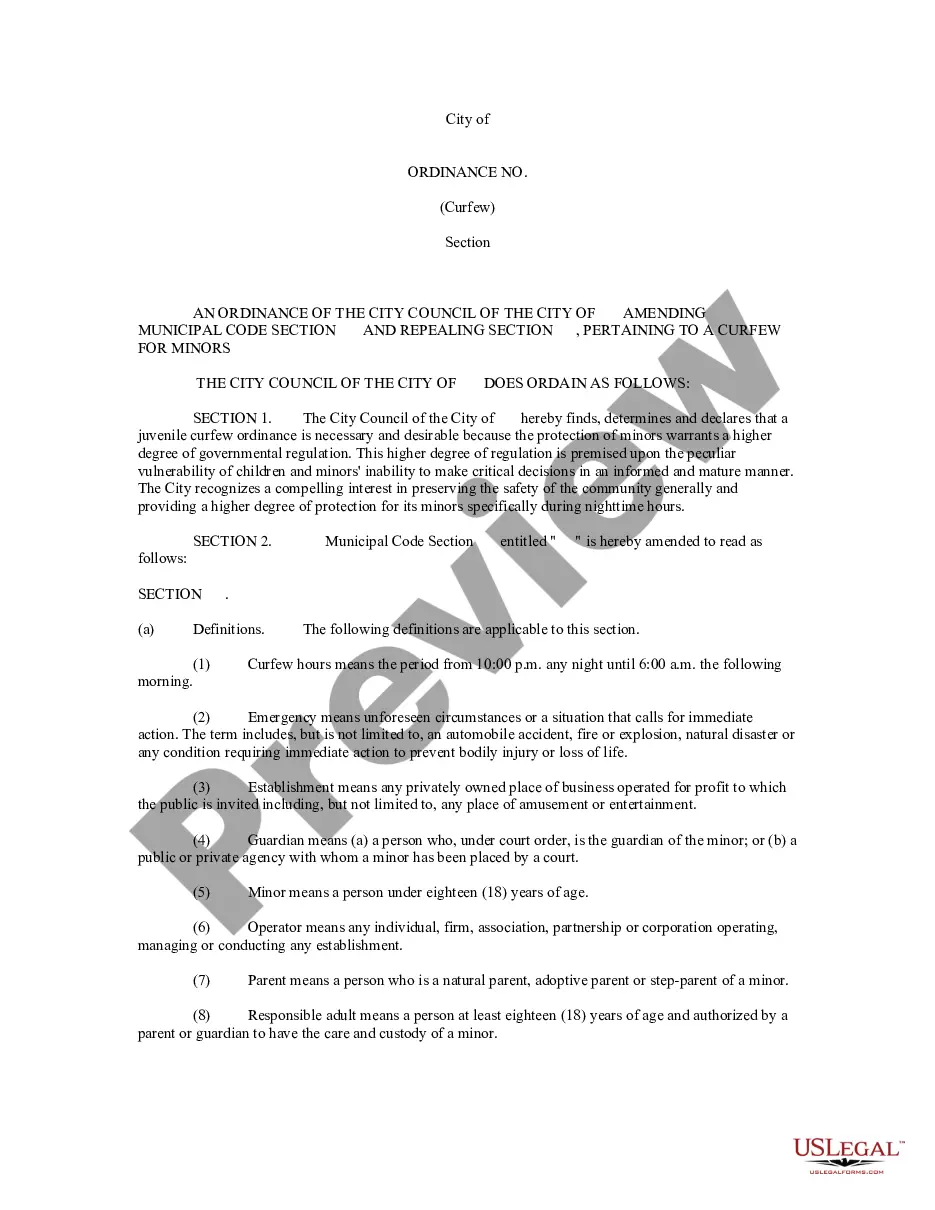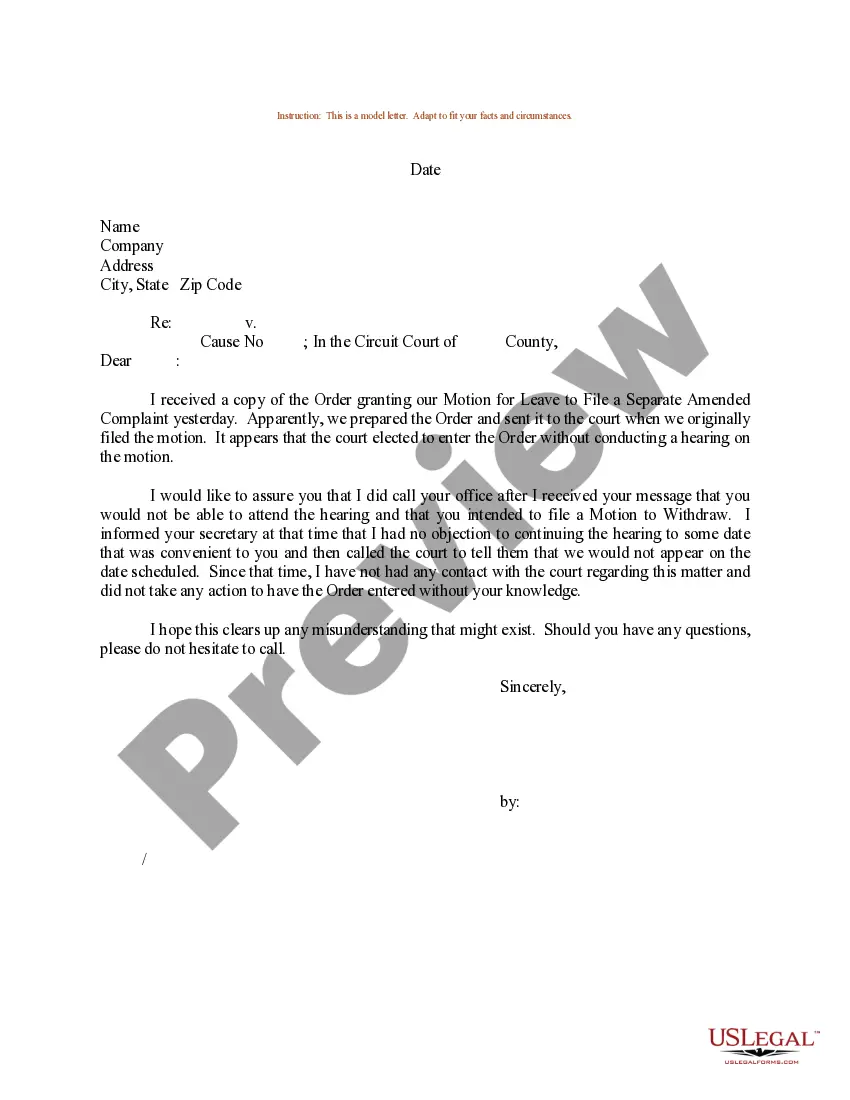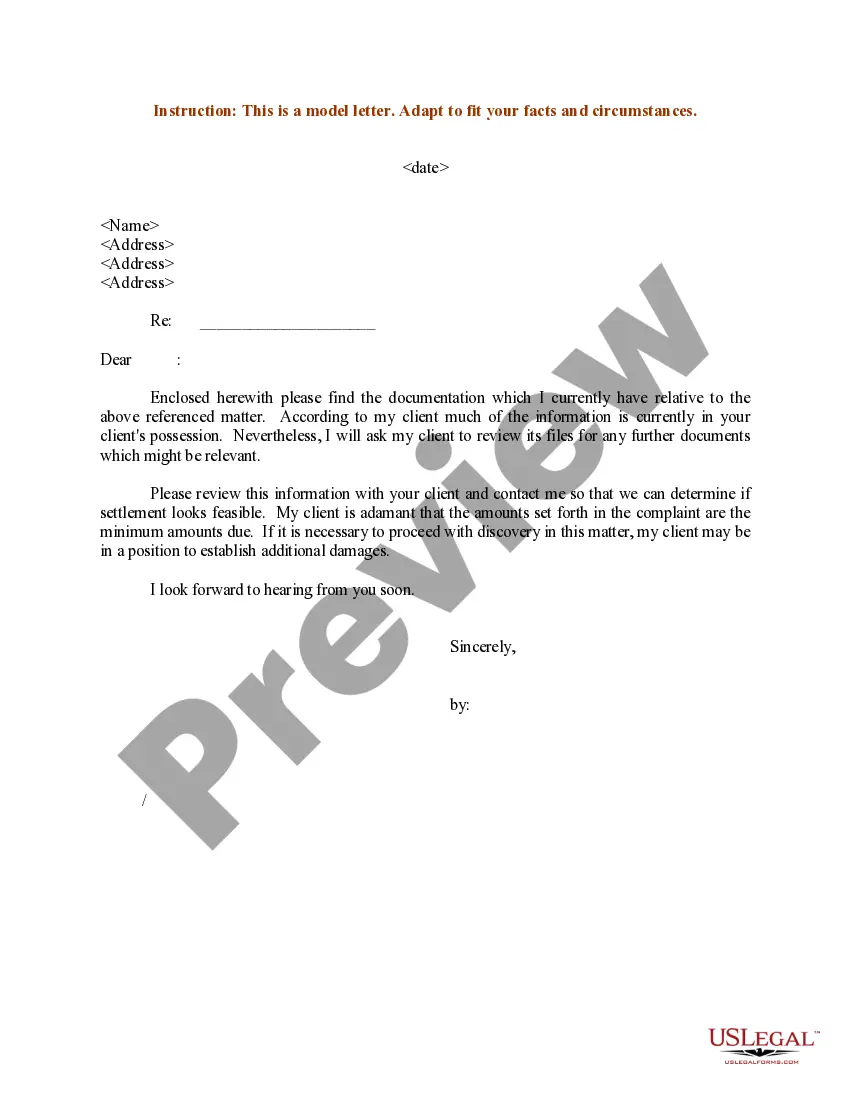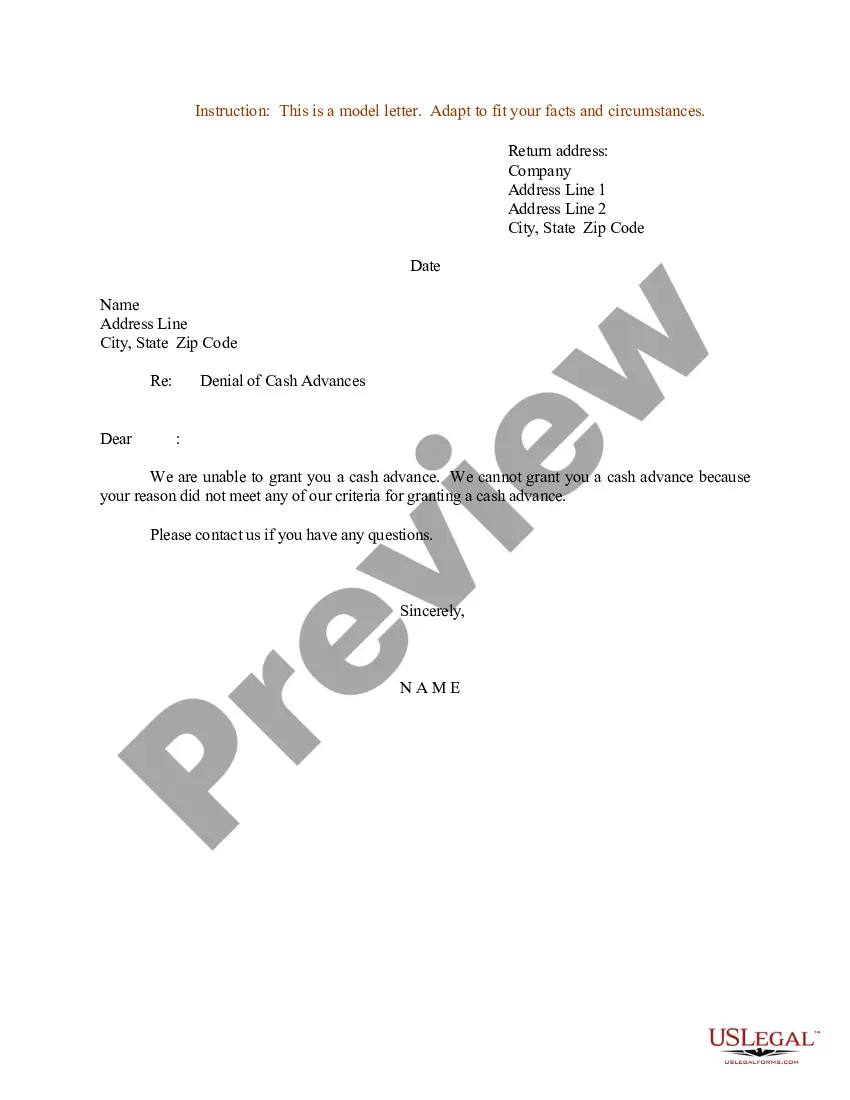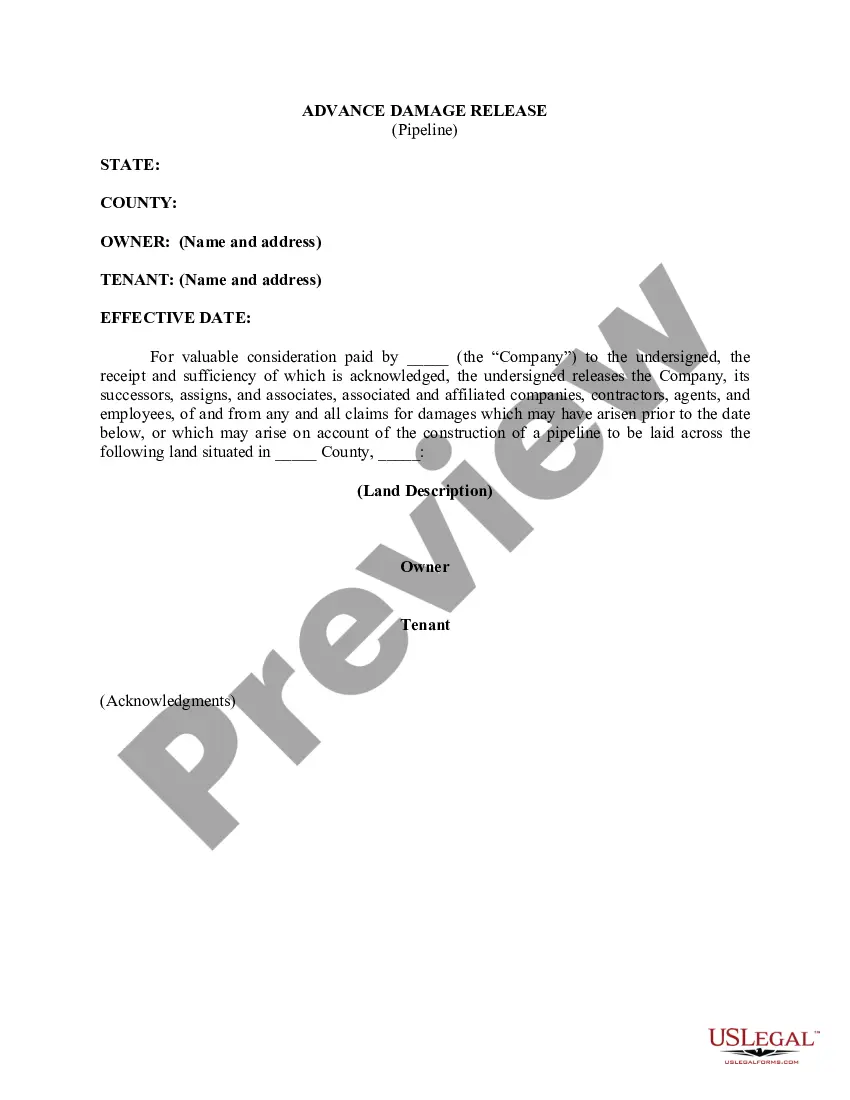Virginia Advance Damage Release (Pipeline)
Description
How to fill out Advance Damage Release (Pipeline)?
Choosing the best lawful file format can be a struggle. Of course, there are a variety of web templates available on the Internet, but how do you obtain the lawful kind you require? Take advantage of the US Legal Forms site. The service gives a large number of web templates, such as the Virginia Advance Damage Release (Pipeline), that can be used for business and private needs. Each of the varieties are checked by experts and fulfill state and federal requirements.
If you are currently listed, log in in your accounts and click the Acquire option to find the Virginia Advance Damage Release (Pipeline). Use your accounts to look throughout the lawful varieties you possess acquired in the past. Check out the My Forms tab of the accounts and obtain another duplicate in the file you require.
If you are a fresh user of US Legal Forms, here are basic directions for you to comply with:
- First, ensure you have selected the correct kind for your area/area. You may check out the form while using Review option and study the form information to make certain this is the best for you.
- If the kind fails to fulfill your needs, take advantage of the Seach discipline to discover the right kind.
- When you are positive that the form is acceptable, go through the Buy now option to find the kind.
- Choose the pricing plan you want and enter the required info. Create your accounts and purchase your order utilizing your PayPal accounts or credit card.
- Pick the document structure and acquire the lawful file format in your system.
- Full, modify and print and indicator the attained Virginia Advance Damage Release (Pipeline).
US Legal Forms is definitely the largest collection of lawful varieties in which you can find a variety of file web templates. Take advantage of the service to acquire skillfully-created documents that comply with condition requirements.
Form popularity
FAQ
To trigger the pipeline manually: Go to Azure Devops and select the project for your deployment. Click Pipelines. Click the pipeline. For example, the infrastructure pipeline. Click Run Pipeline. Note. ... In the Run Pipeline dialog click Run. Azure Devops will queue the job and start the redeployment.
Approvals and Checks provide increased security to your YAML pipelines. They allow you to control if a pipeline run is allowed to access a resource. Let's look at an example.
To export a classic release pipeline, navigate to Releases, choose ..., and select Export. To import a classic release pipeline, navigate to Releases, choose +New, and select Import release pipeline.
Approvals Sign in to your Azure DevOps organization, and then navigate to your project. Select Pipelines > Environments, and then select your environment. Select the Approvals and checks tab, and then select the + sign to add a new check. Select Approvals, and then select Next.
Set up an Azure Pipelines release In Azure DevOps, open the project that's configured with your data factory. On the left side of the page, select Pipelines, and then select Releases. Select New pipeline, or, if you have existing pipelines, select New and then New release pipeline. Select the Empty job template.
To add an approval in a YAML-pipeline, one needs to add an environment in Azure DevOps. Navigate to 'Pipelines' ?> 'Environments'. There you click on 'New Environment', you will see the following form. Add a name and leave the Resource section set to None.
A release pipeline is a process to ship committed code into production by incorporating CI/CD, automated testing, and finally, software release. It includes many steps like: Triggering a pipeline to run. Executing tasks like environment provisioning, application deployment, testing, and collecting results.
Important Go to Azure Devops and select the project for your deployment. Click Pipelines. Click the pipeline. For example, the infrastructure pipeline. Click Run Pipeline. Note. ... In the Run Pipeline dialog click Run. Azure Devops will queue the job and start the redeployment.