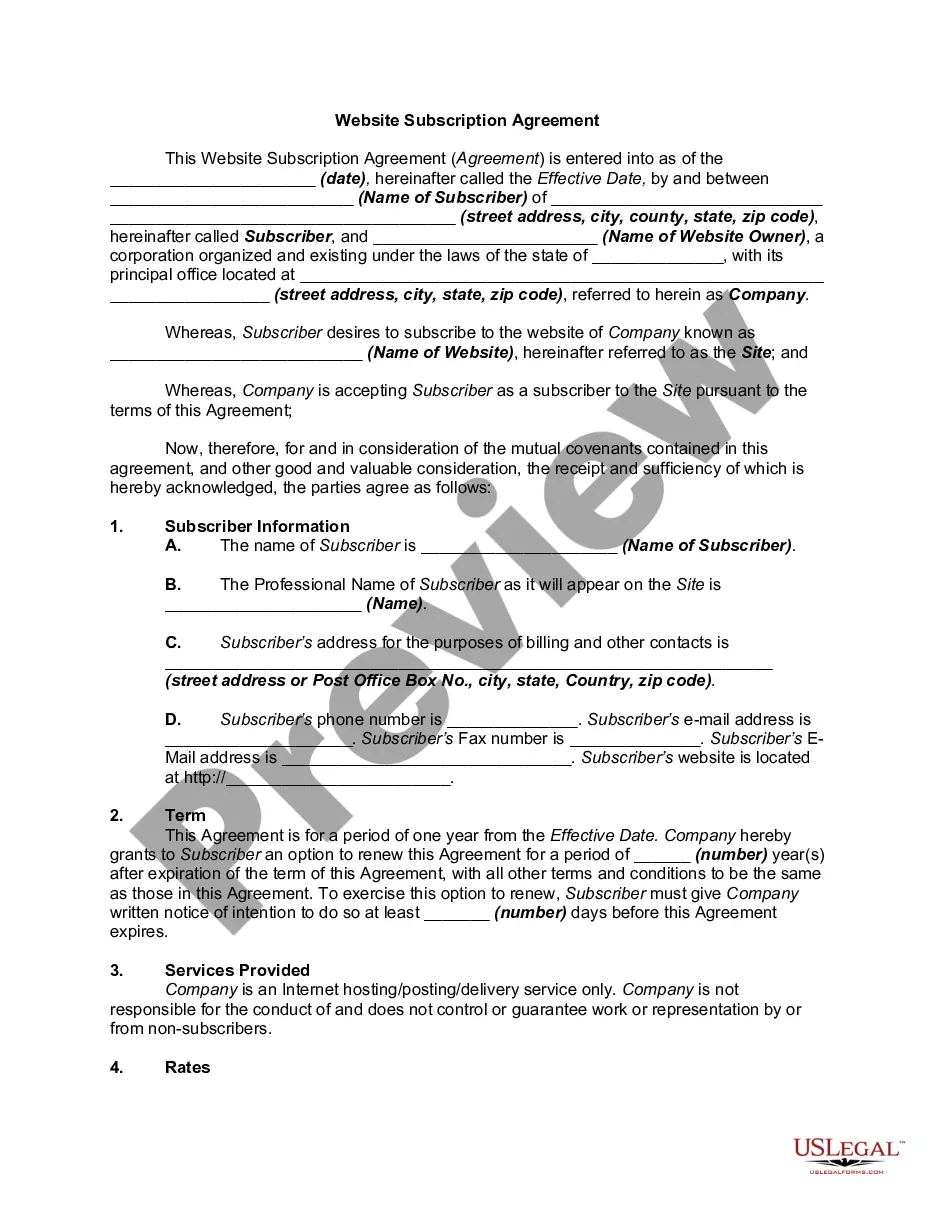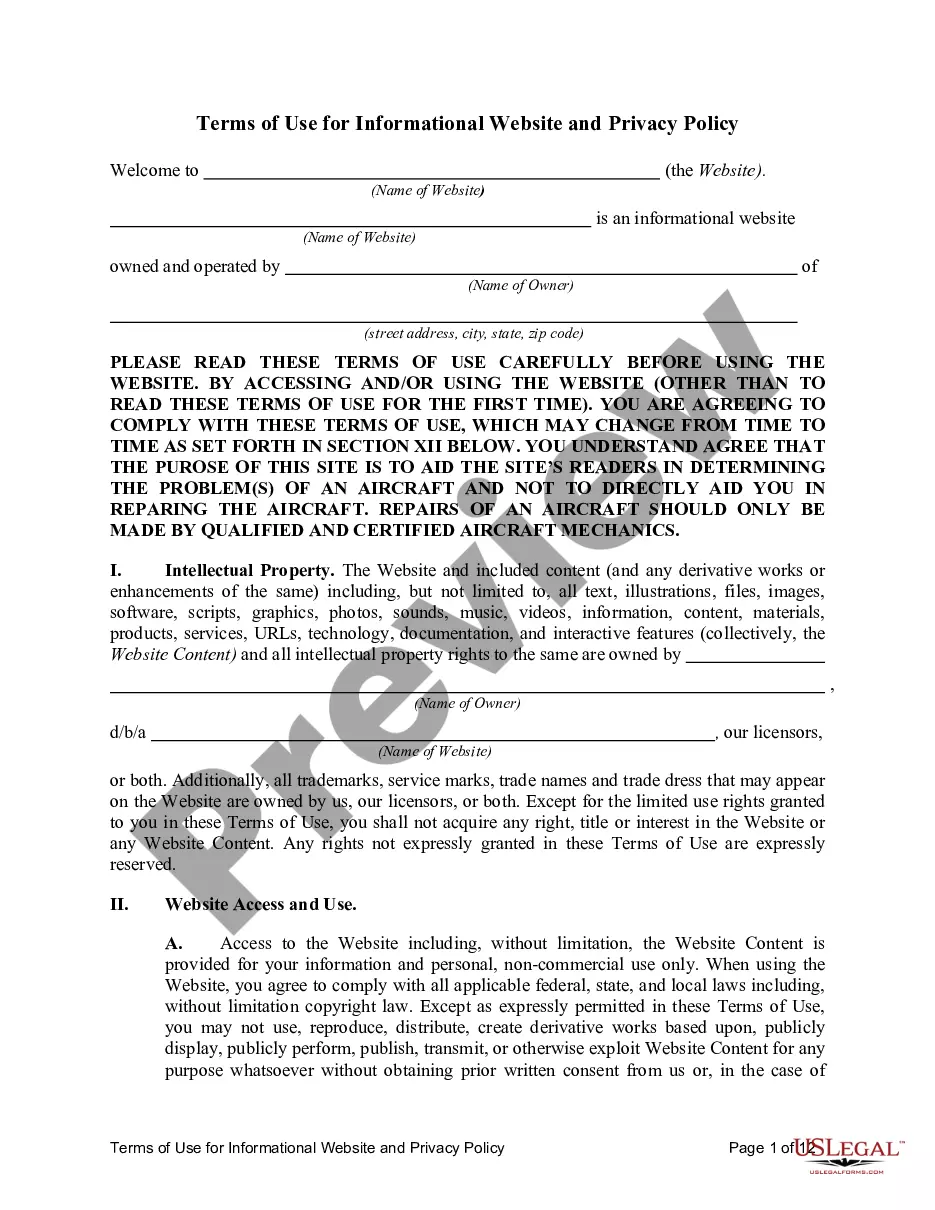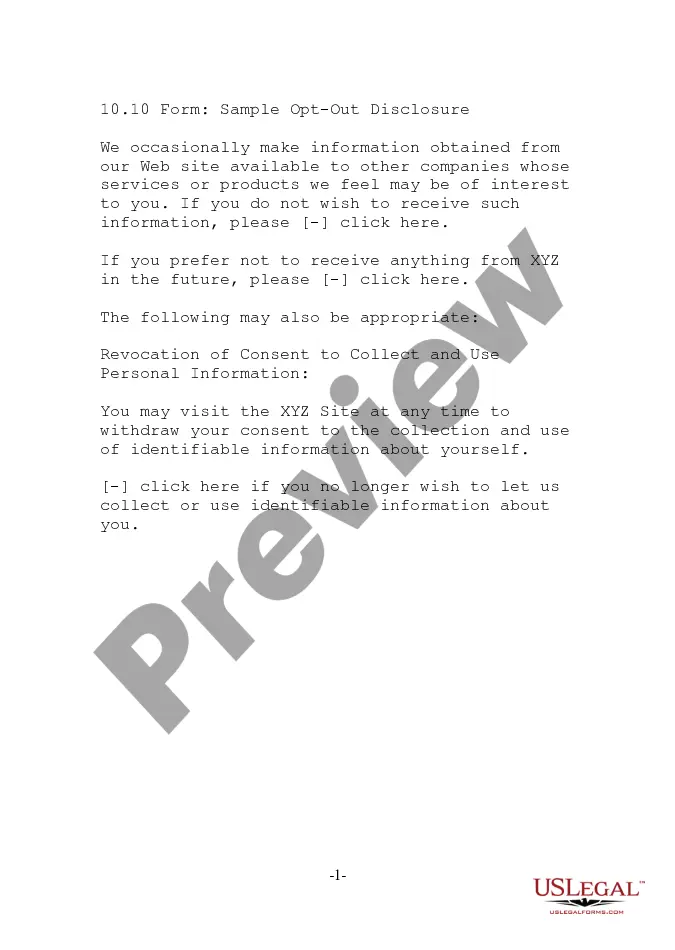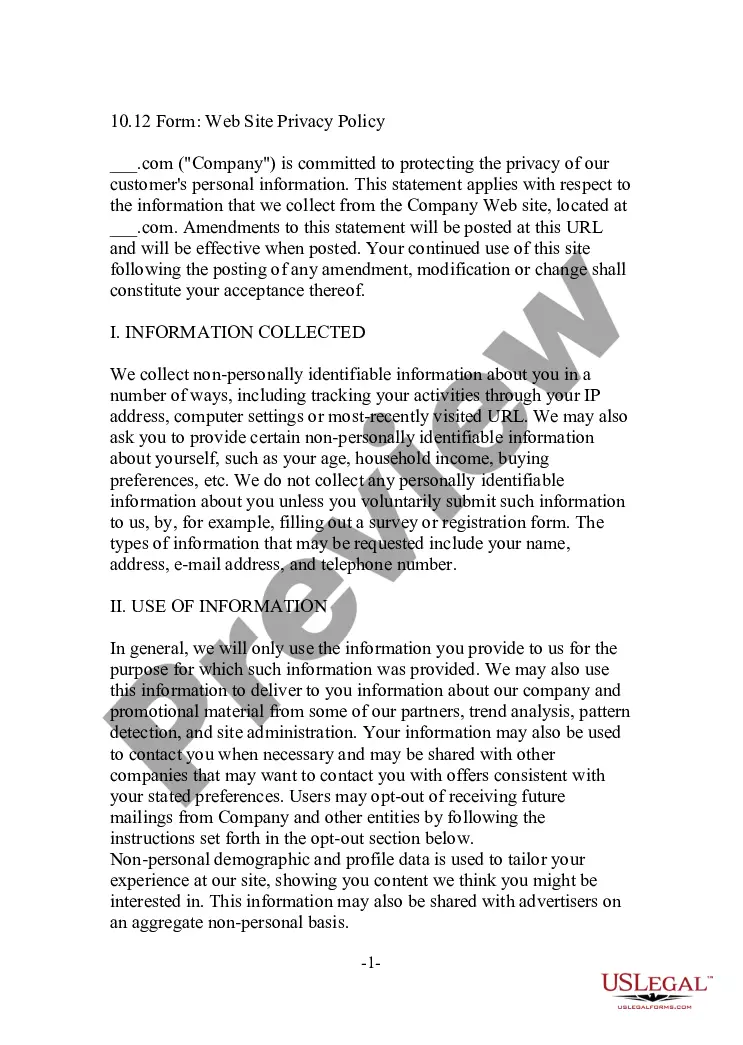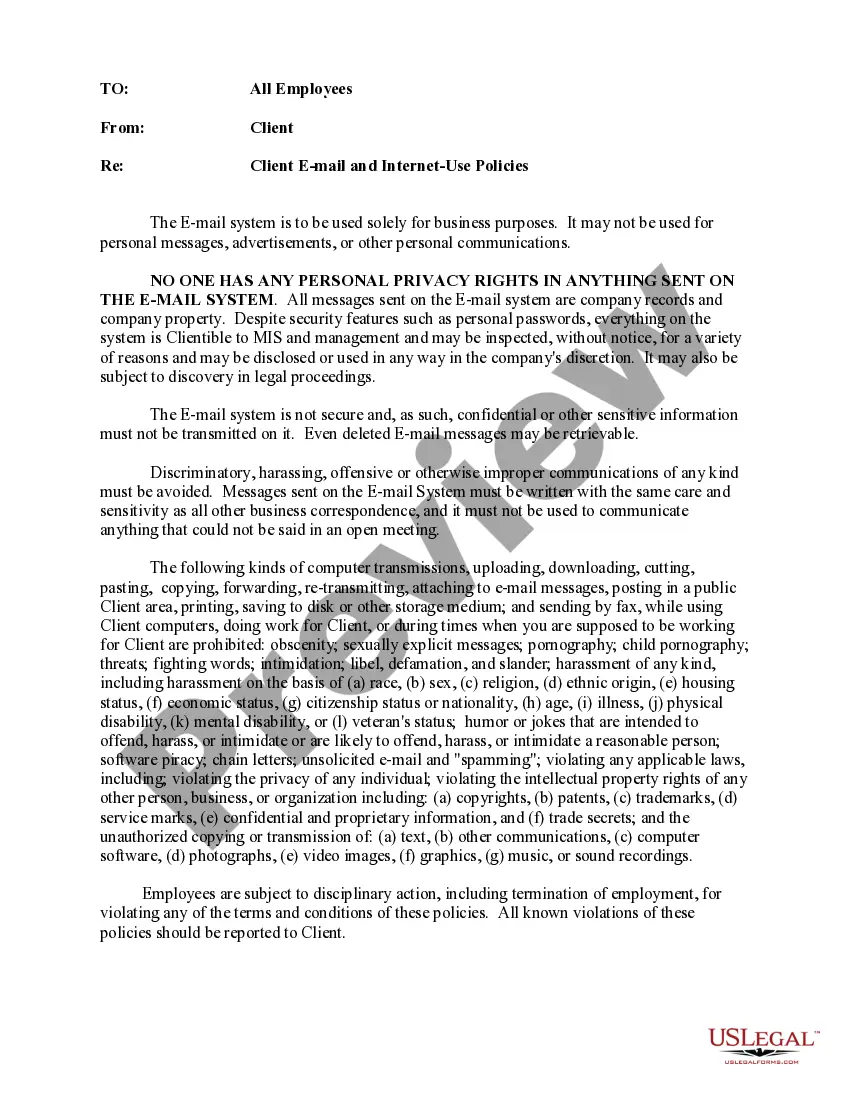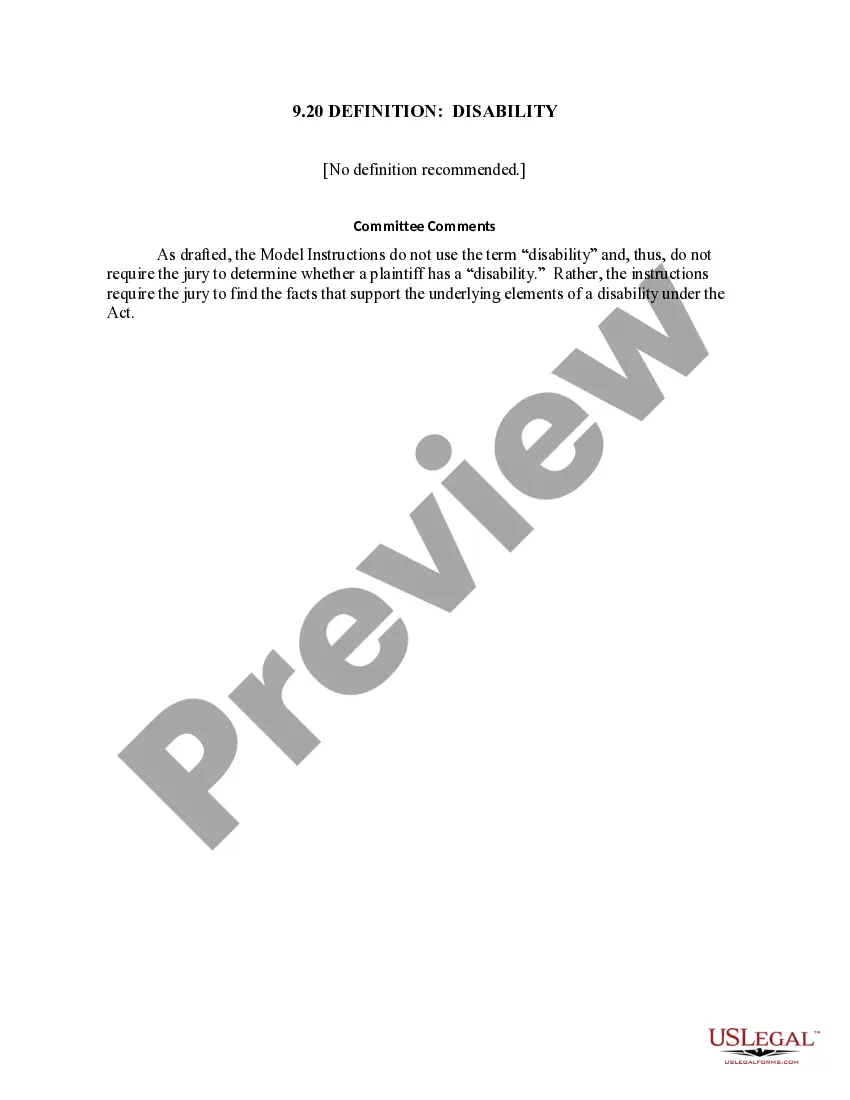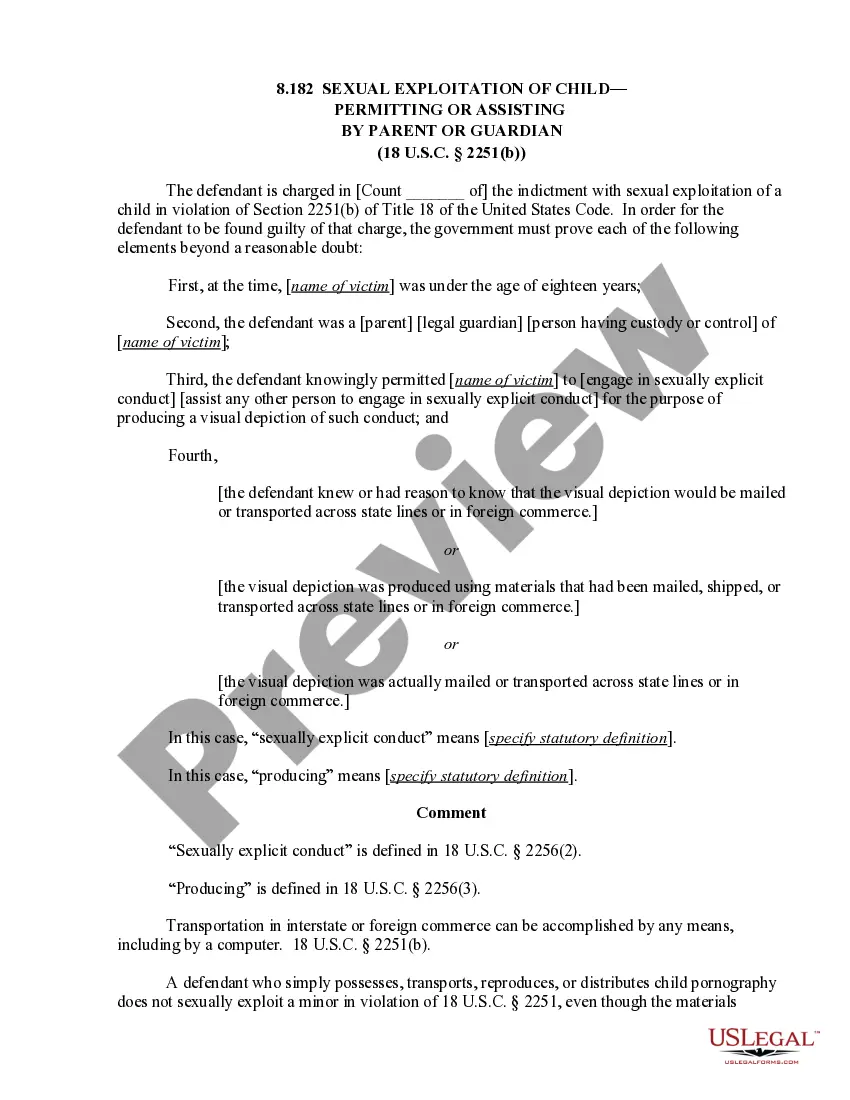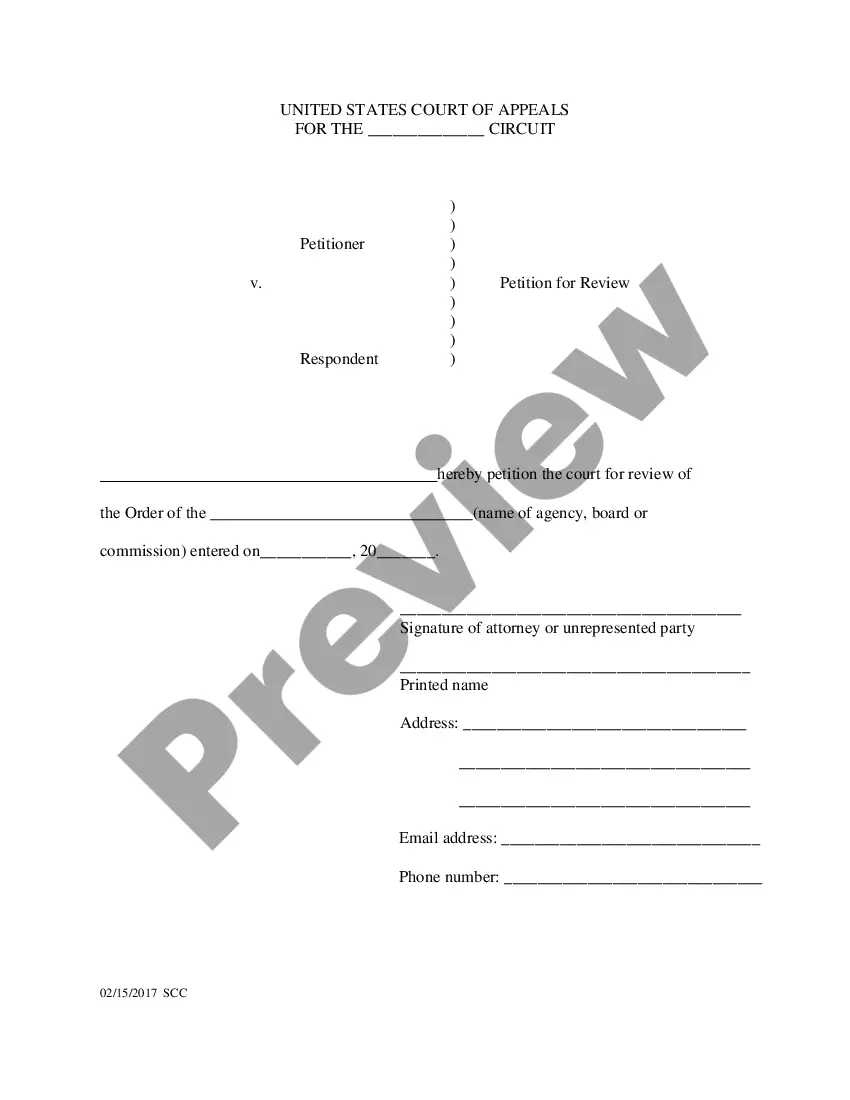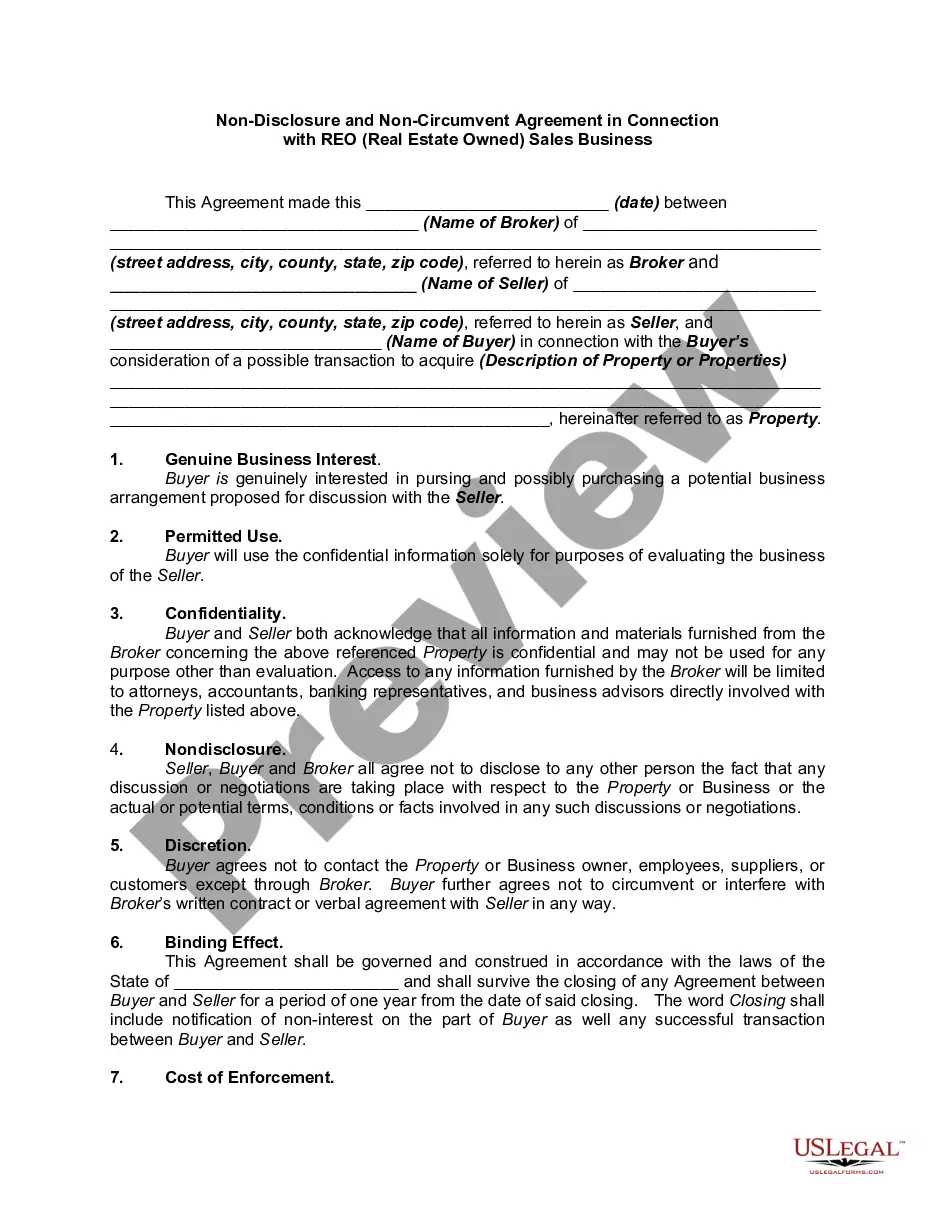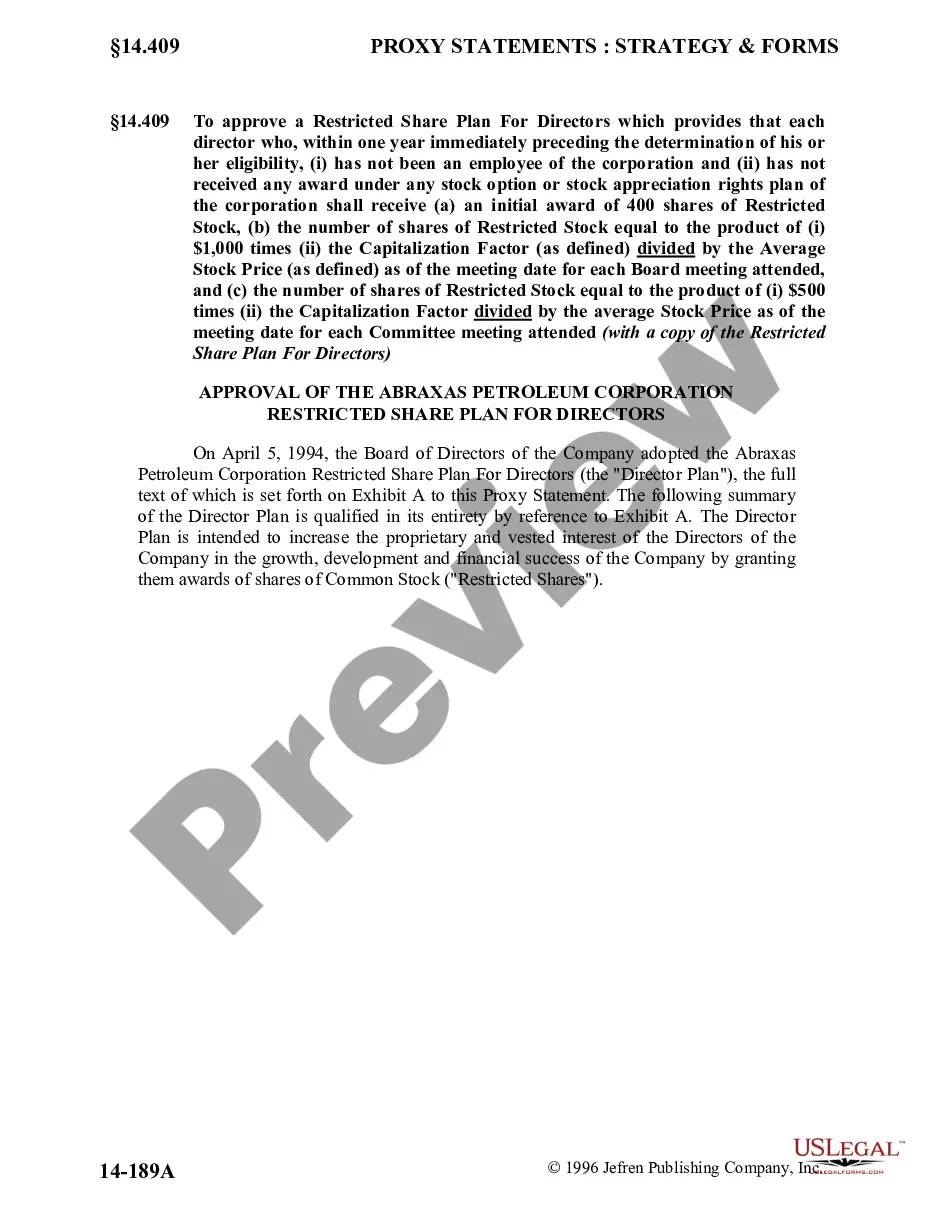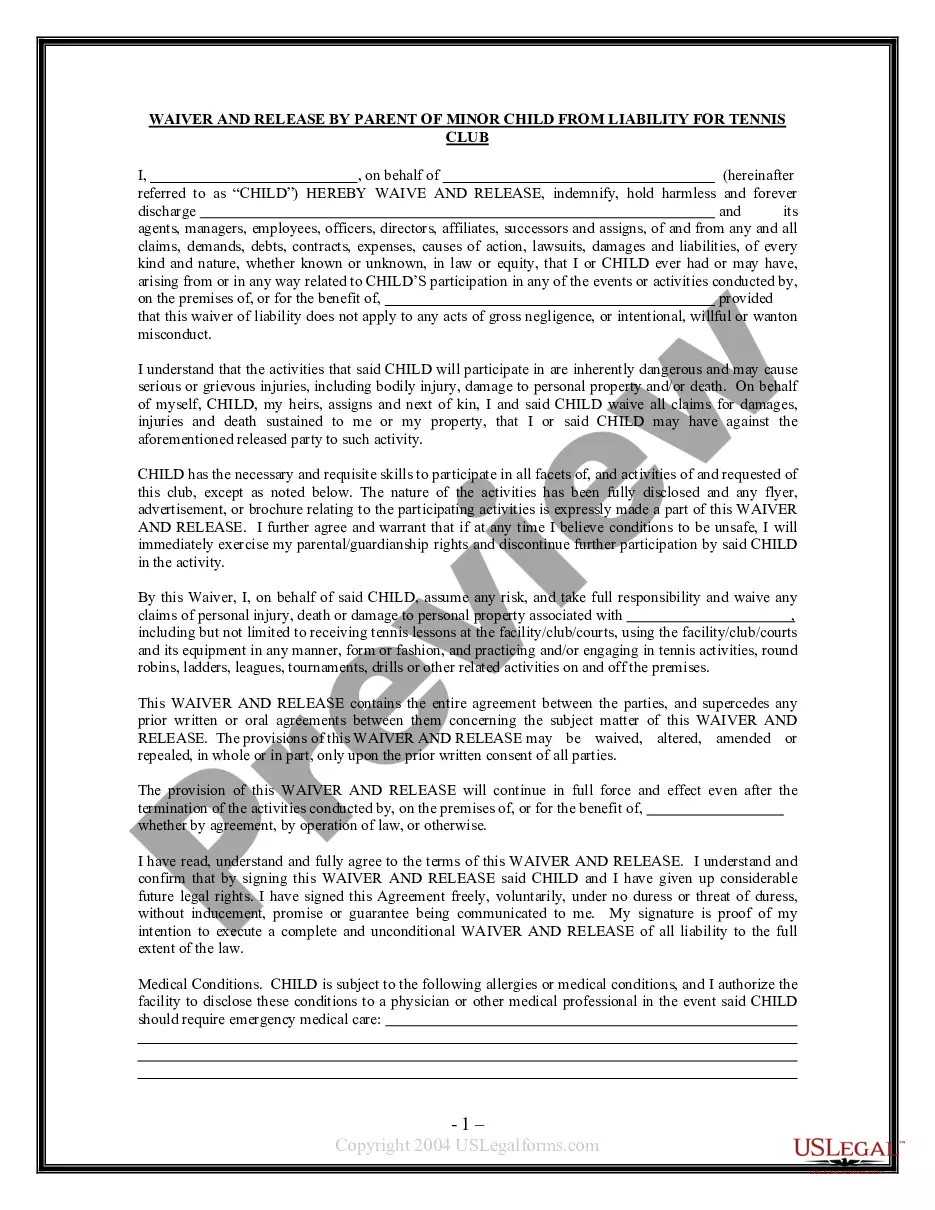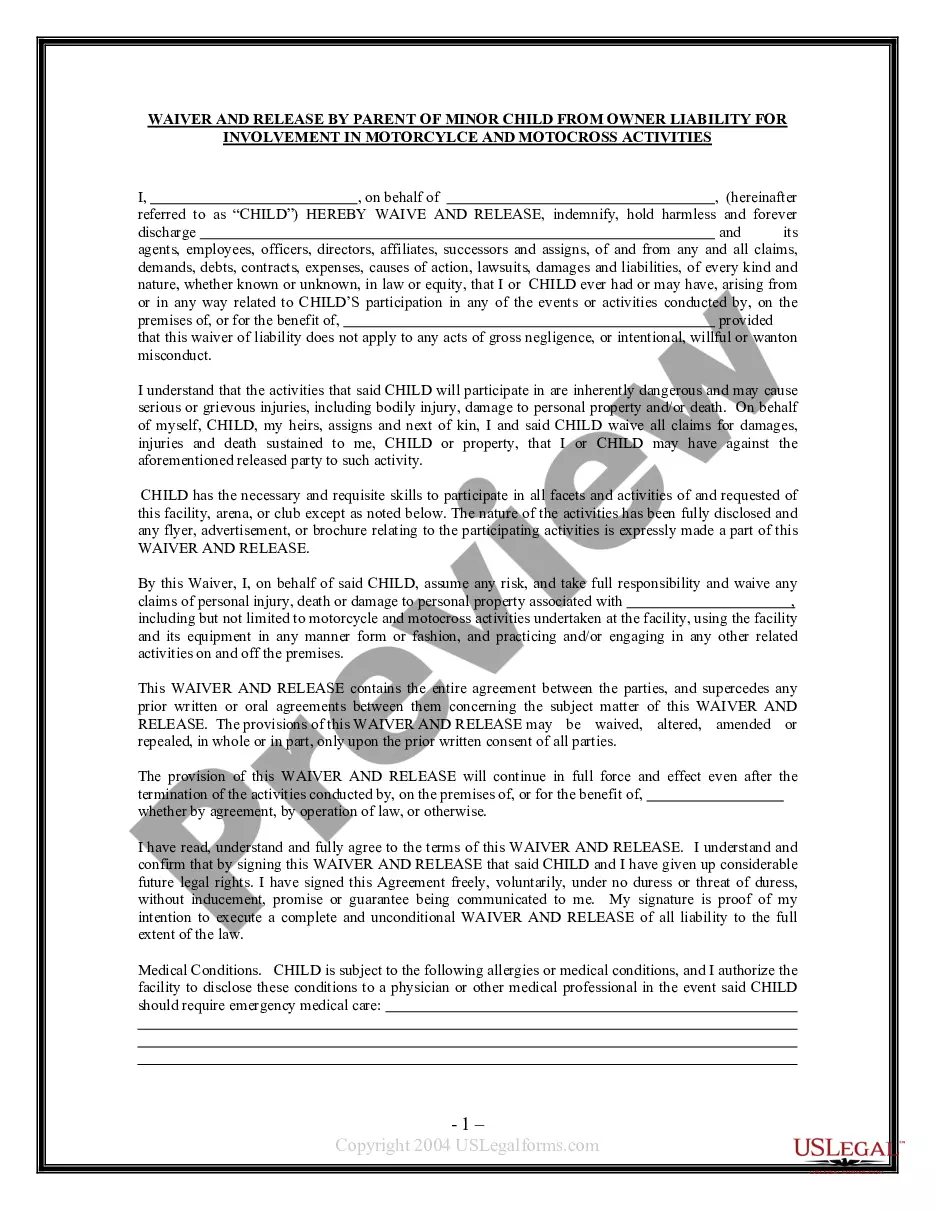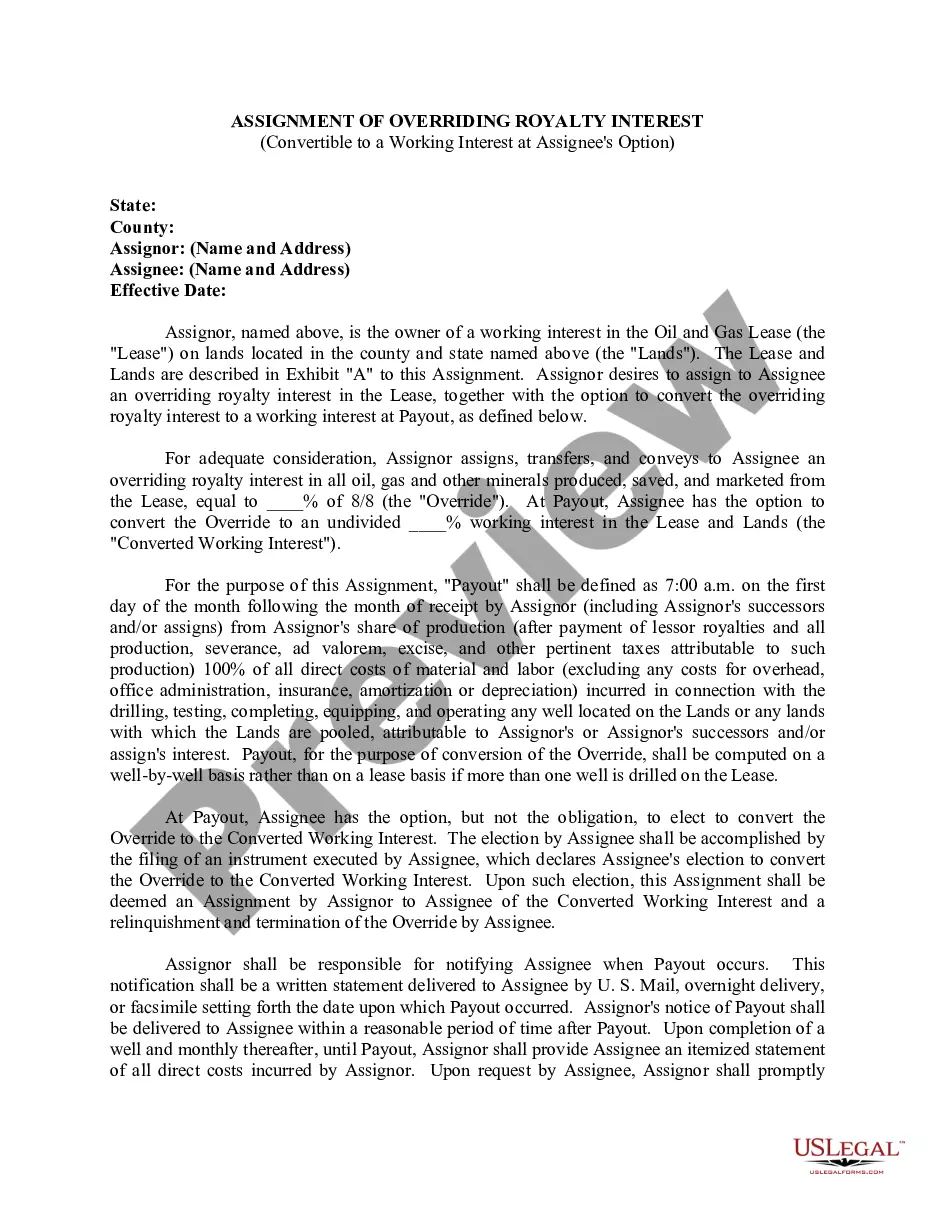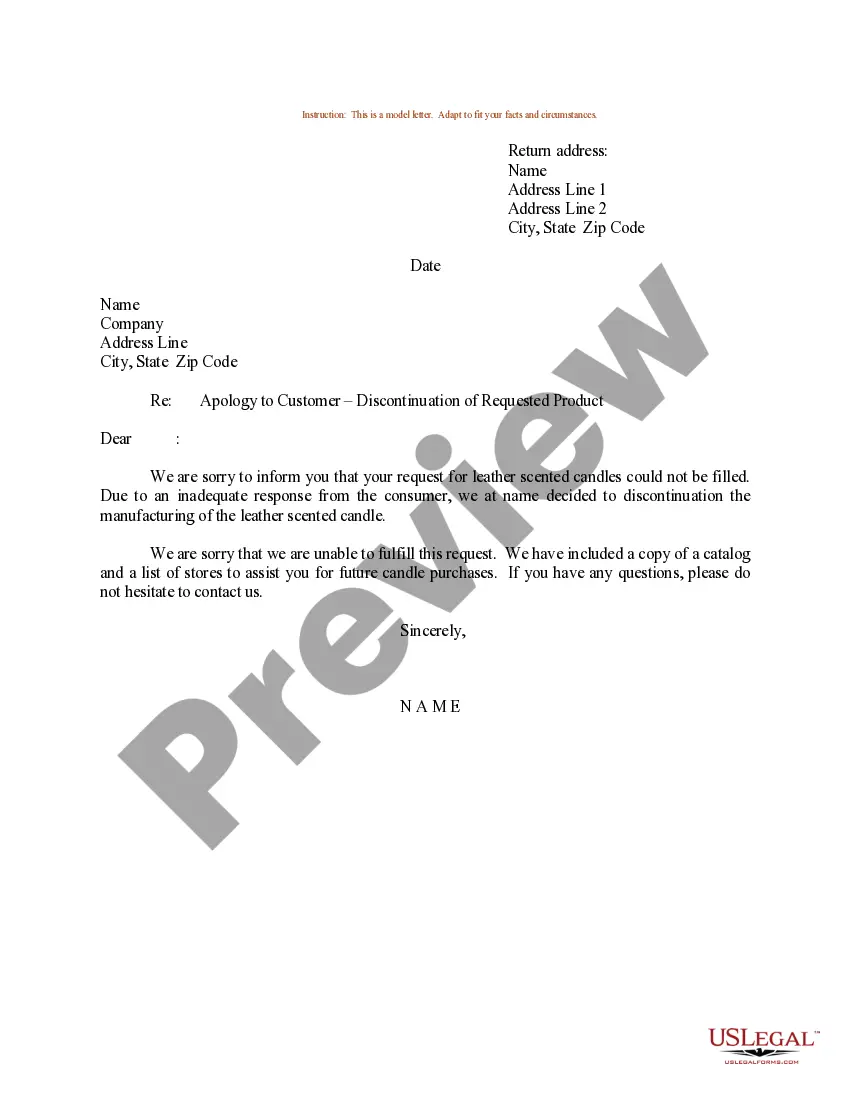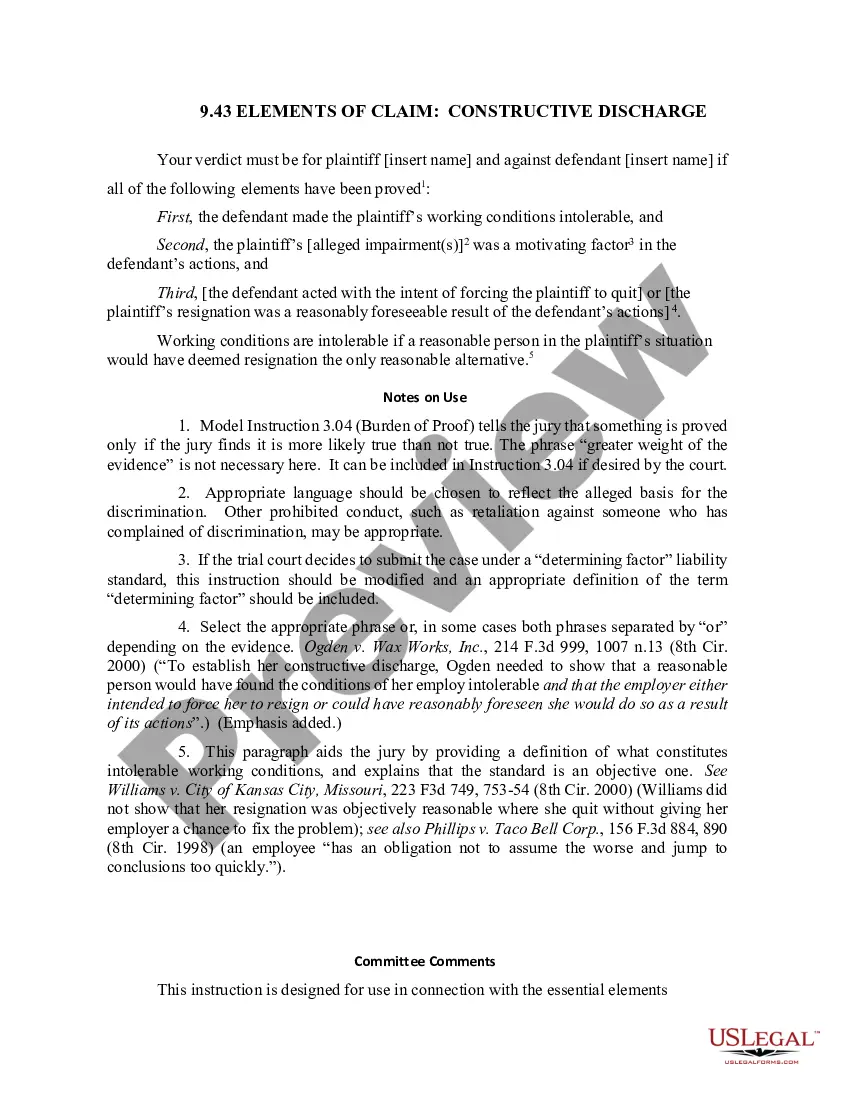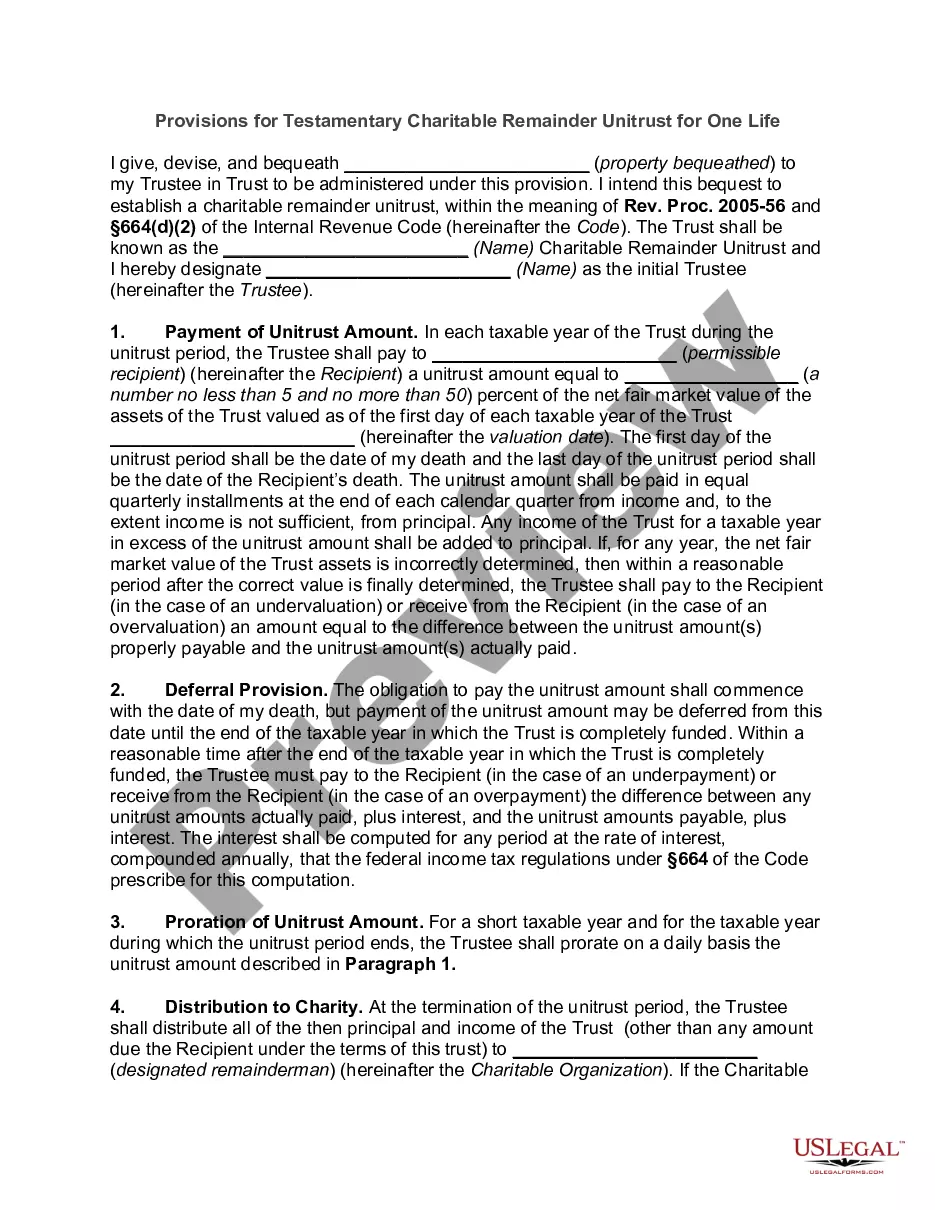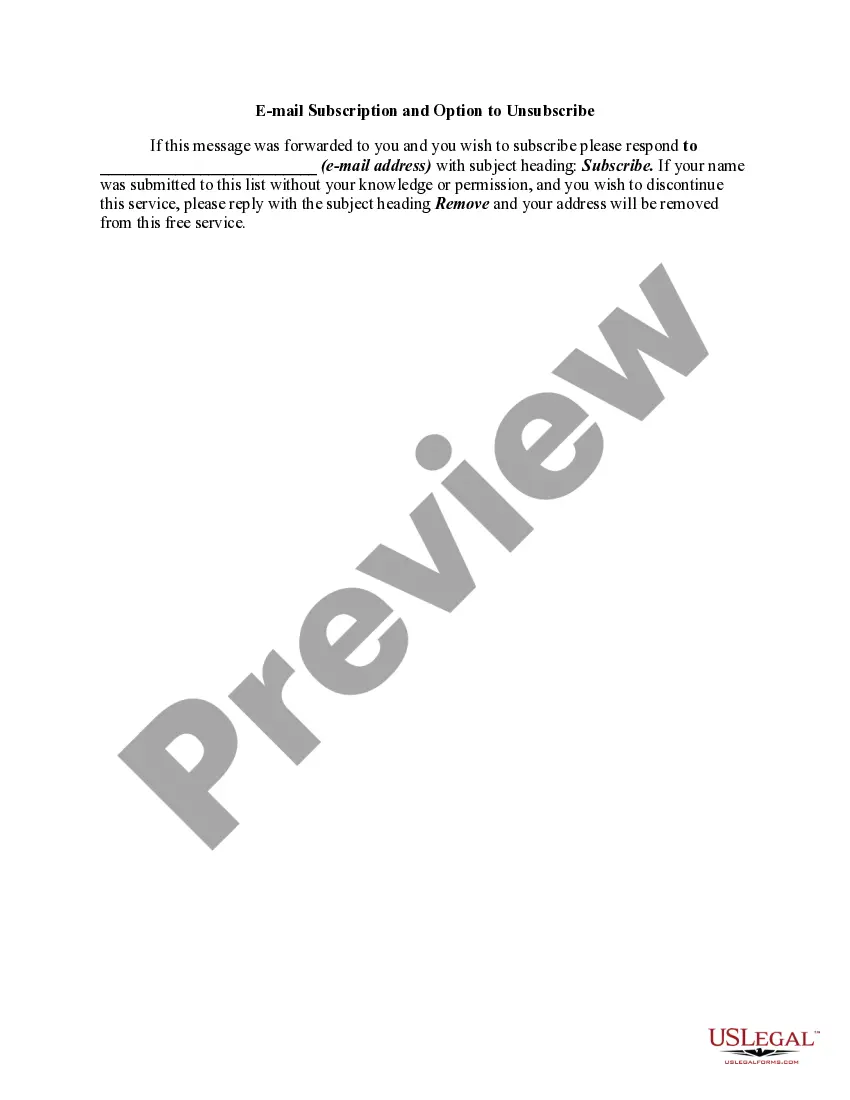Texas Email Subscription and Option to Unsubscribe
Description
How to fill out Email Subscription And Option To Unsubscribe?
Selecting the correct legal document template can be a challenge.
Certainly, there are numerous templates accessible online, but how can you locate the legal form you require.
Utilize the US Legal Forms website.
If you are a new user of US Legal Forms, here are simple instructions for you to follow: First, ensure you have selected the correct form for your area/county. You can view the form using the Preview button and read the form description to confirm it is the correct one for you.
- The service offers thousands of templates, such as the Texas Email Subscription and Option to Unsubscribe, which you can use for business and personal needs.
- All of the forms are reviewed by professionals and adhere to state and federal regulations.
- If you are already registered, Log In to your account and click the Download button to find the Texas Email Subscription and Option to Unsubscribe.
- Utilize your account to browse the legal forms you have previously purchased.
- Visit the My documents tab in your account and obtain another copy of the document you need.
Form popularity
FAQ
On an iPhone, the unsubscribe button is typically found at the bottom of promotional emails. If you’re using the Mail app, simply open the email and scroll to see the option. By clicking this, you can manage your Texas Email Subscription efficiently and ensure that your preferences are respected.
To email Texas One Stop, visit their official website where you can find their contact information. They often provide a direct email link for inquiries. This way, you can communicate your questions regarding Texas Email Subscriptions and Options to Unsubscribe directly to them.
Unsubscribing from unwanted emails can often be done with a simple click. Look for the unsubscribe link at the bottom of those emails; it's usually a straightforward process. If you encounter difficulties, third-party applications can help organize your inbox, allowing you to manage your Texas Email Subscriptions with ease.
To view all your email subscriptions, check the inbox of your email account for newsletters and updates. Many email services offer features or plugins that help you manage subscriptions more effectively. Consider using a service like uslegalforms to easily track and manage your Texas Email Subscription preferences.
Removing an email address from the Mail app is straightforward. Go to your app's settings, navigate to the accounts section, and find the email address you wish to remove. Tap 'Remove Account' to delete the email, which will also stop all related Texas Email Subscriptions.
To unsubscribe from unwanted emails on the Mail app, open an email from the sender you'd like to stop hearing from. Scroll to the bottom of the email, where you usually find an unsubscribe link. Clicking this will ensure that your email preferences are updated, aligning with your choice of Texas Email Subscription and Option to Unsubscribe.
If you want to stop receiving emails on the Mail app, first access your settings and find the accounts section. From there, select the email account you wish to disable, and options to toggle off notifications or even delete the account will appear. This will effectively halt all email subscriptions linked to that account.
To opt out of Texas Email Subscriptions, locate the unsubscribe link at the bottom of any email you receive. Clicking this link will guide you through the process of confirming your desire to no longer receive emails. If you have any issues, consider reaching out to the customer support team for assistance.
If you receive emails without an unsubscribe option, politely request removal by replying to the email. Alternatively, use your email application's blocking or filtering features to stop receiving such emails. Implementing robust practices for your Texas Email Subscription and Option to Unsubscribe can prevent similar issues in the future.
To eliminate emails without an unsubscribe option, you can filter them to your spam folder or block the sender permanently. This approach prevents future correspondence and keeps your inbox tidy. Consider services that enhance your Texas Email Subscription and Option to Unsubscribe capabilities for added support in managing unwanted emails.