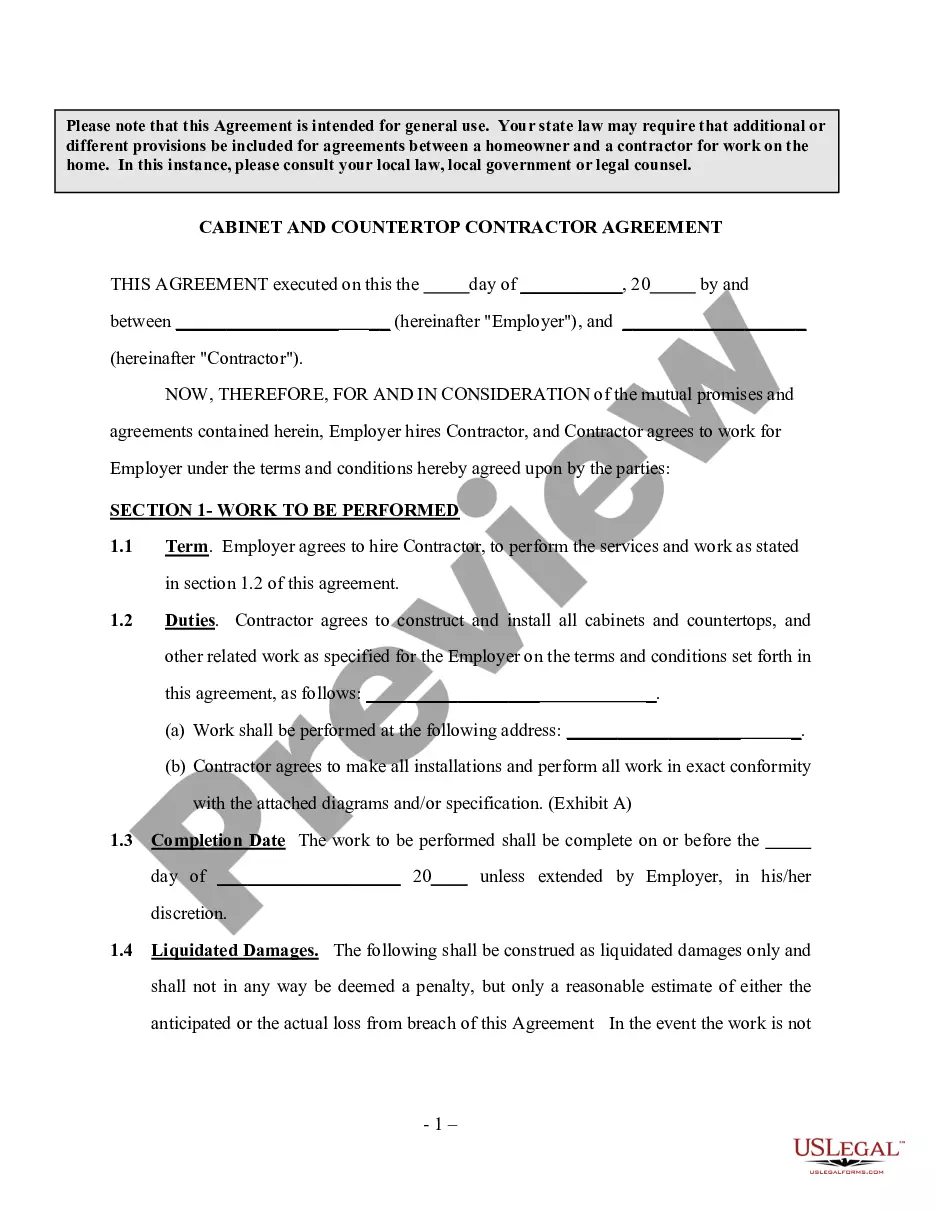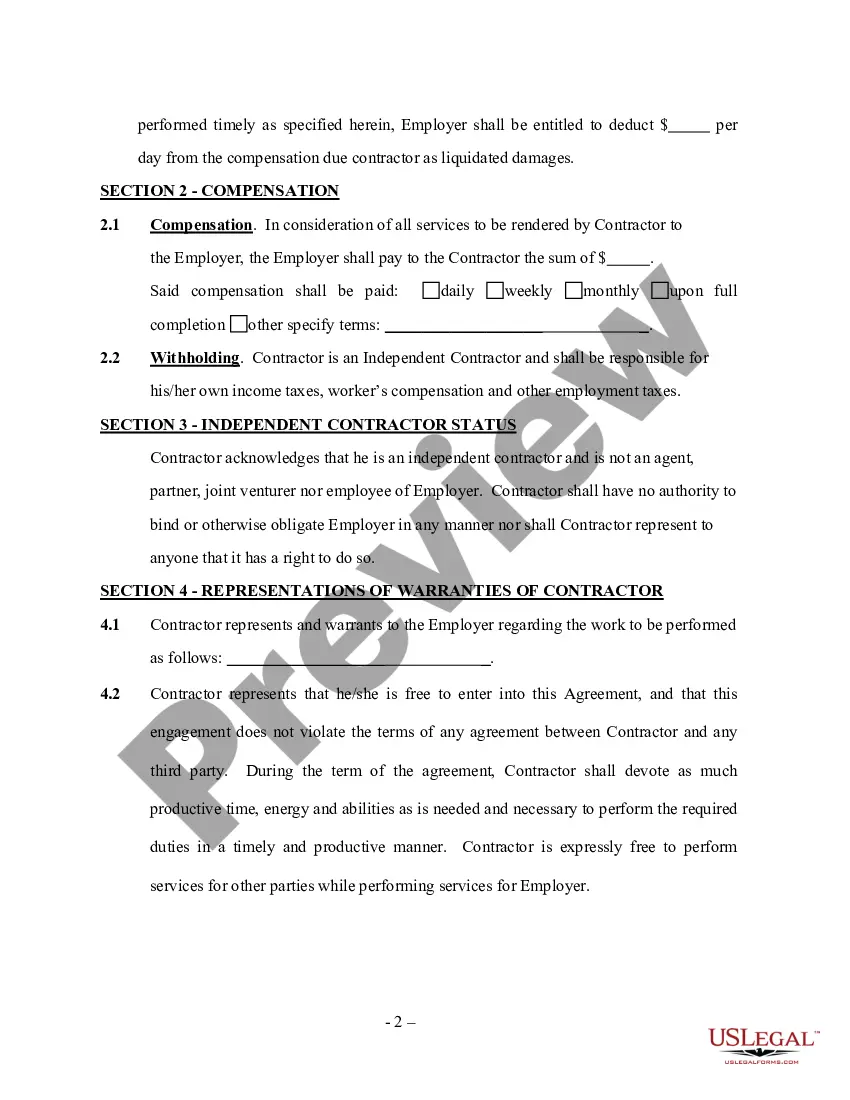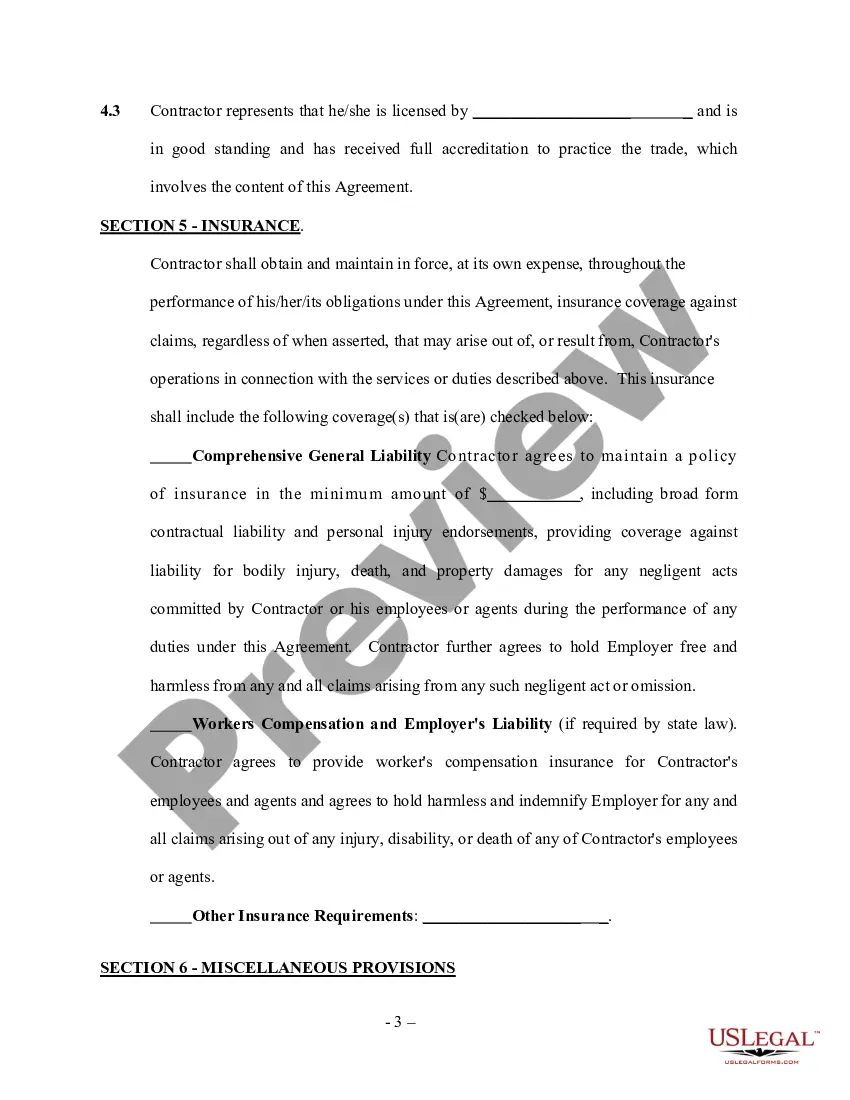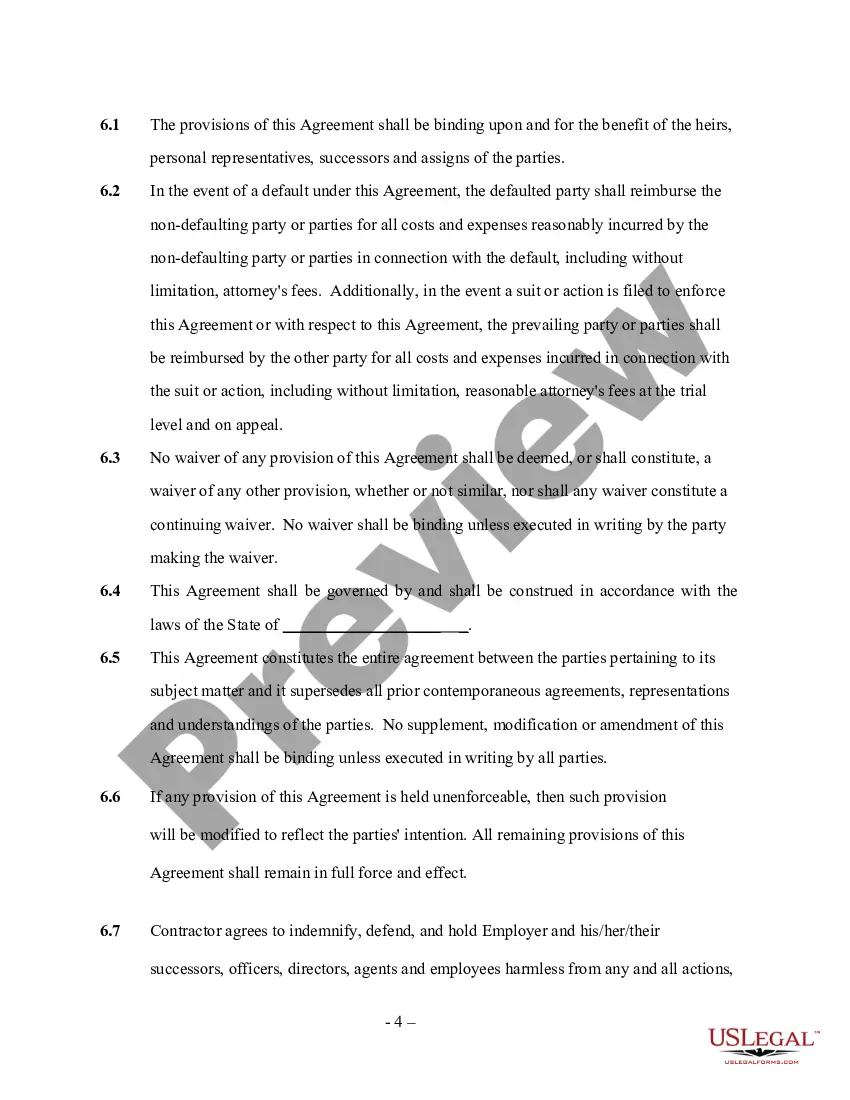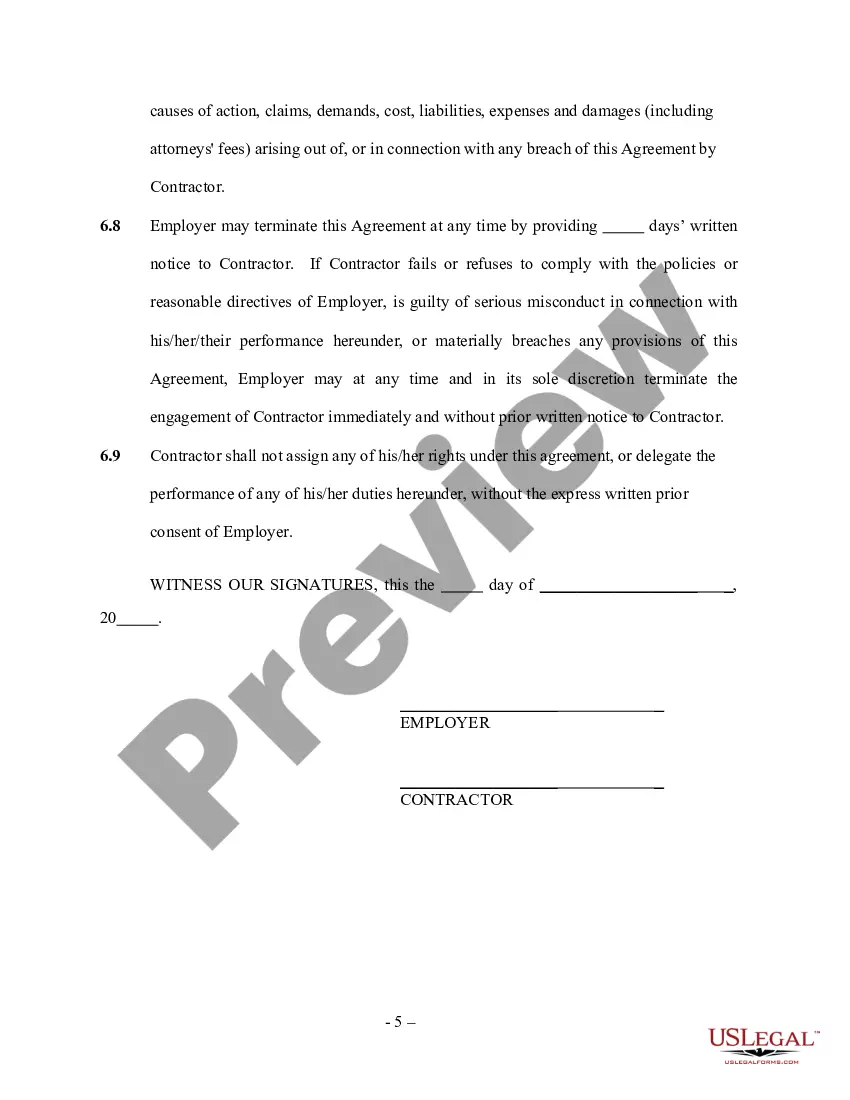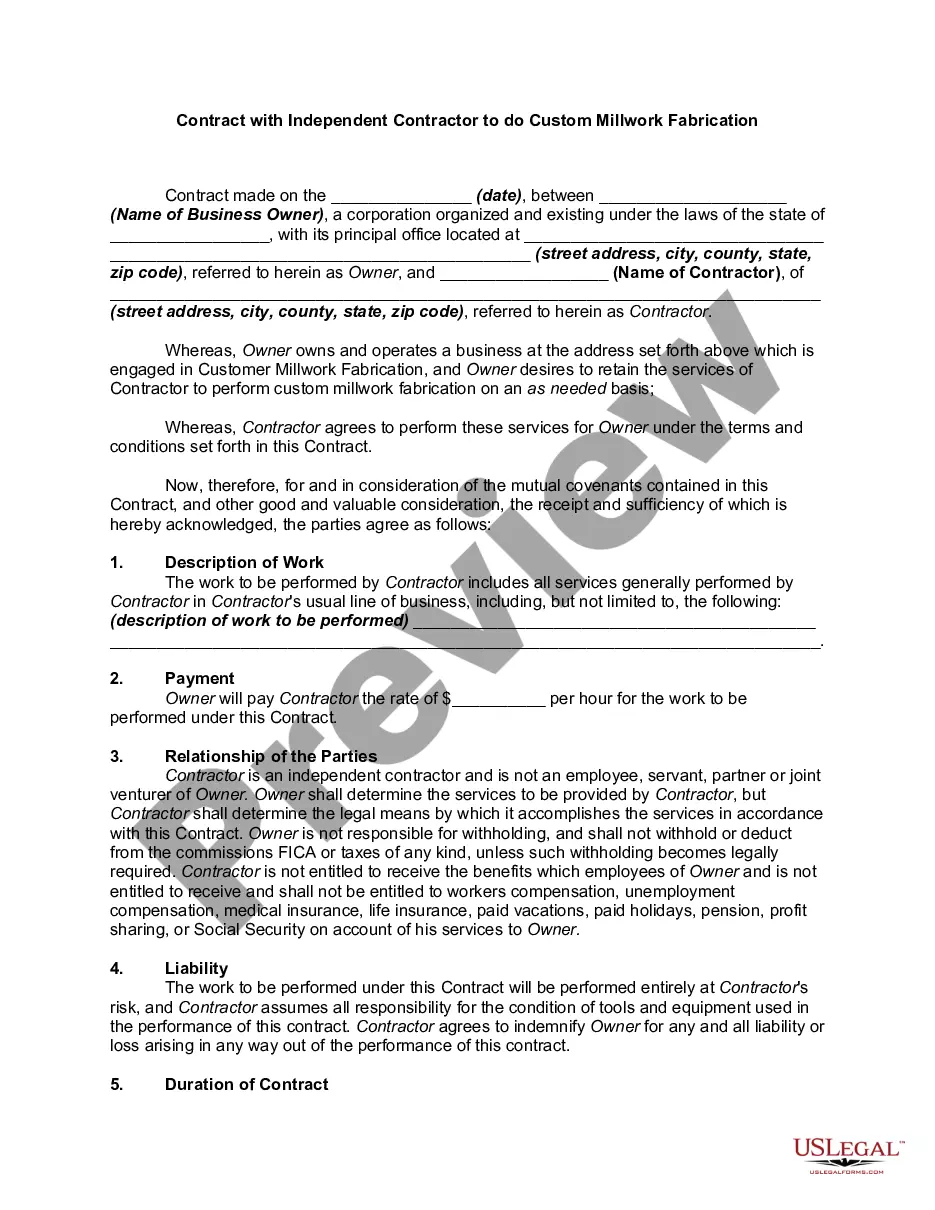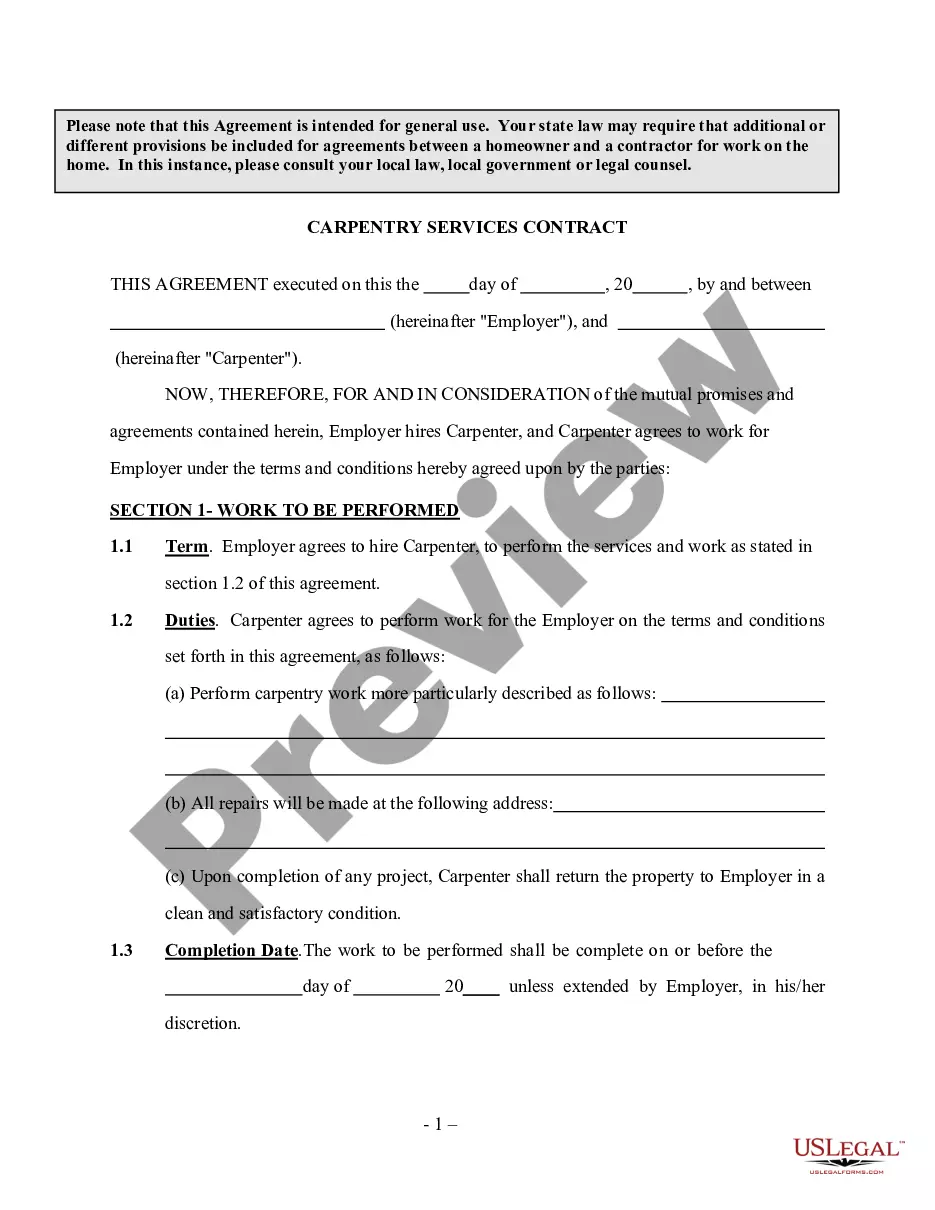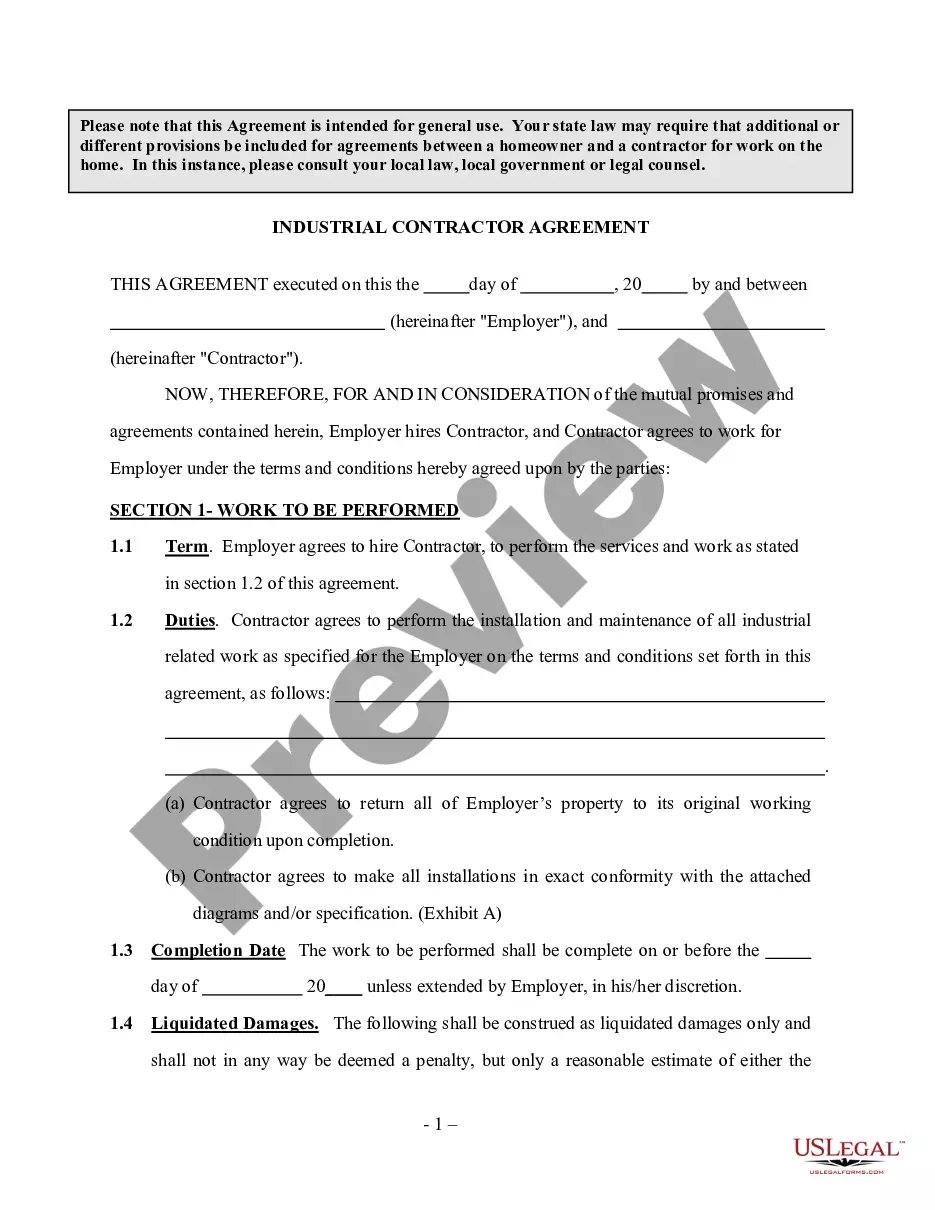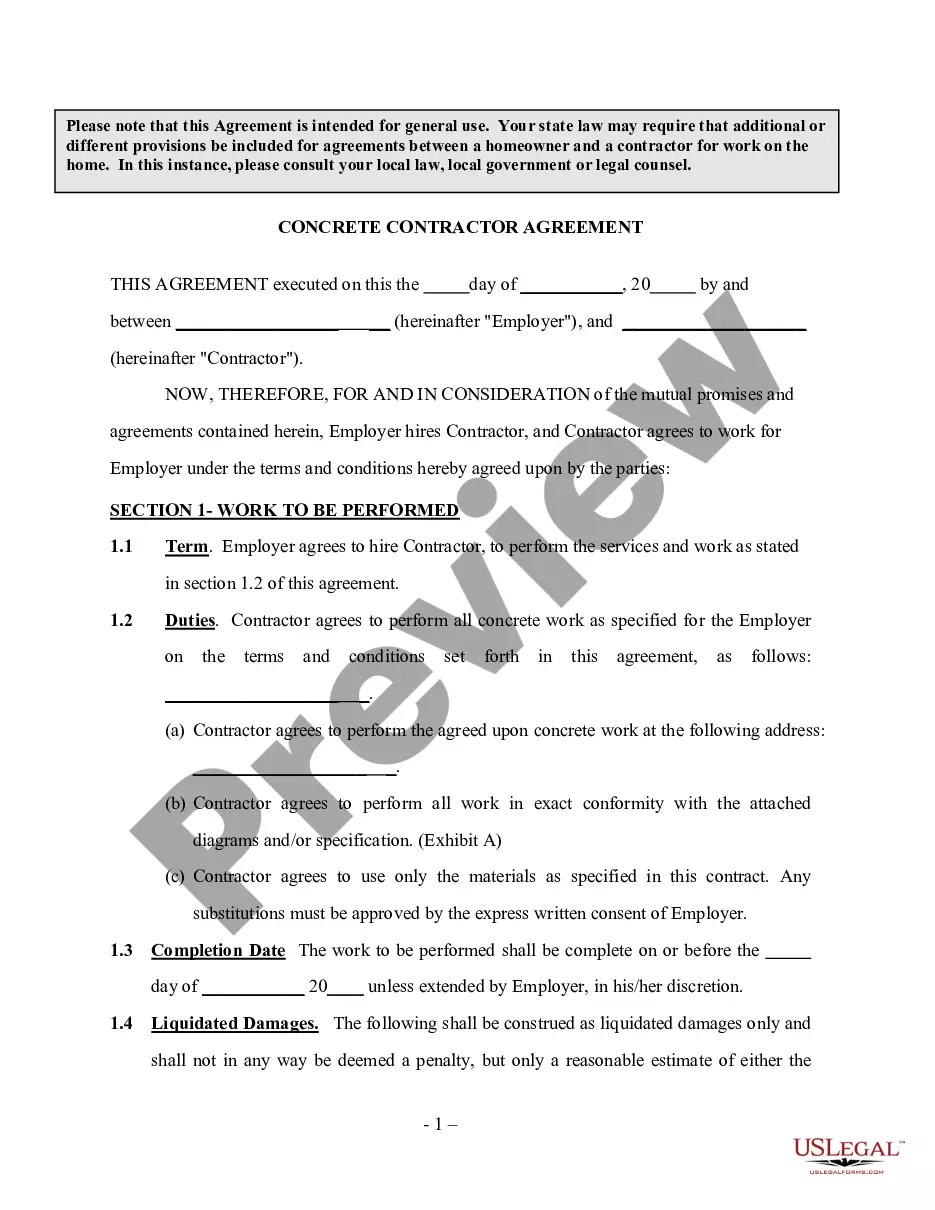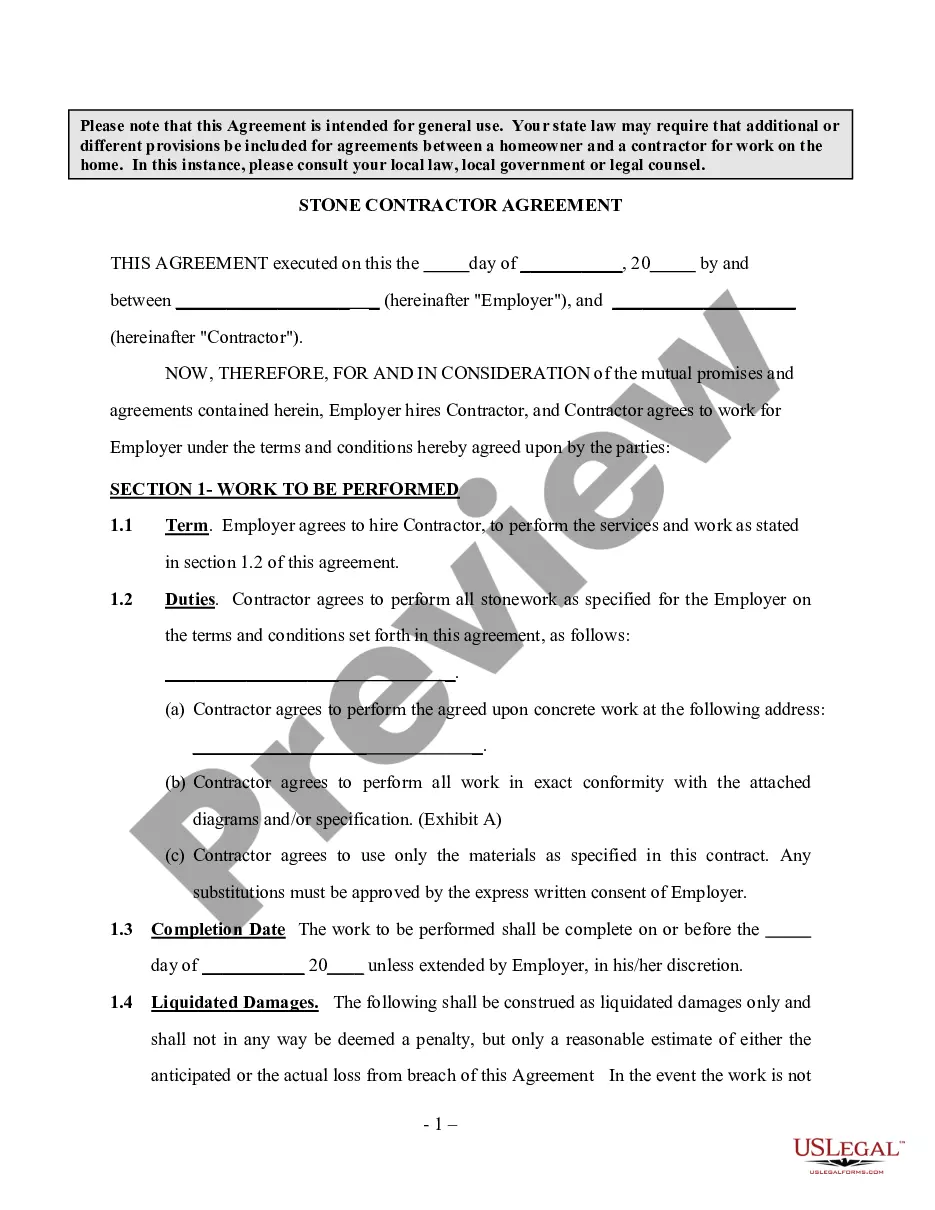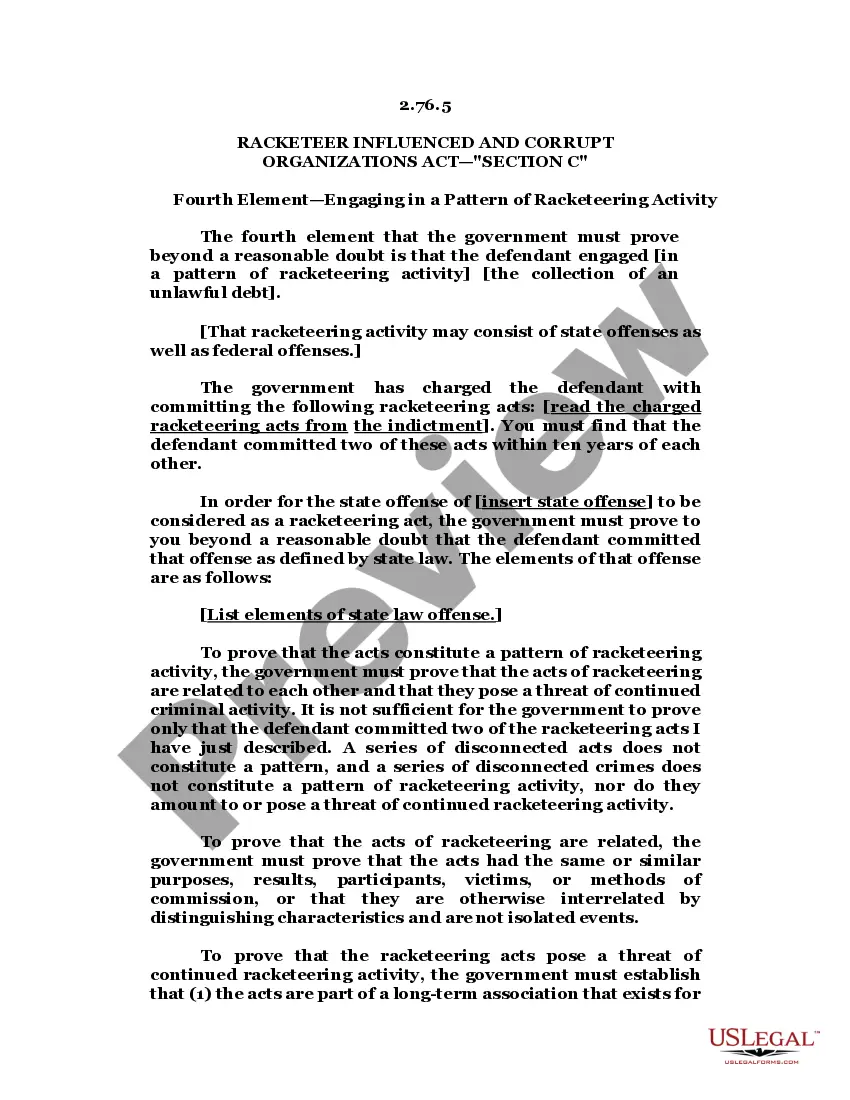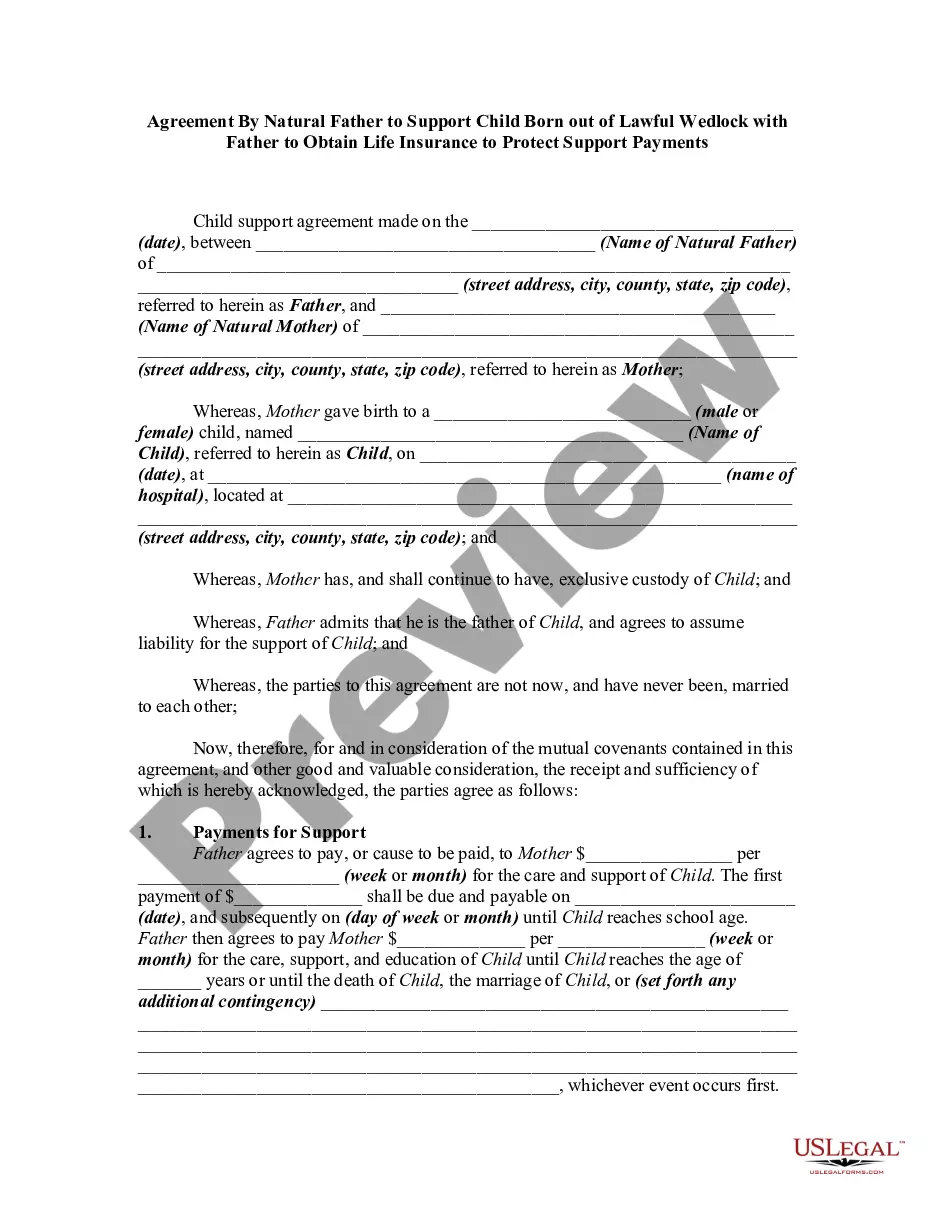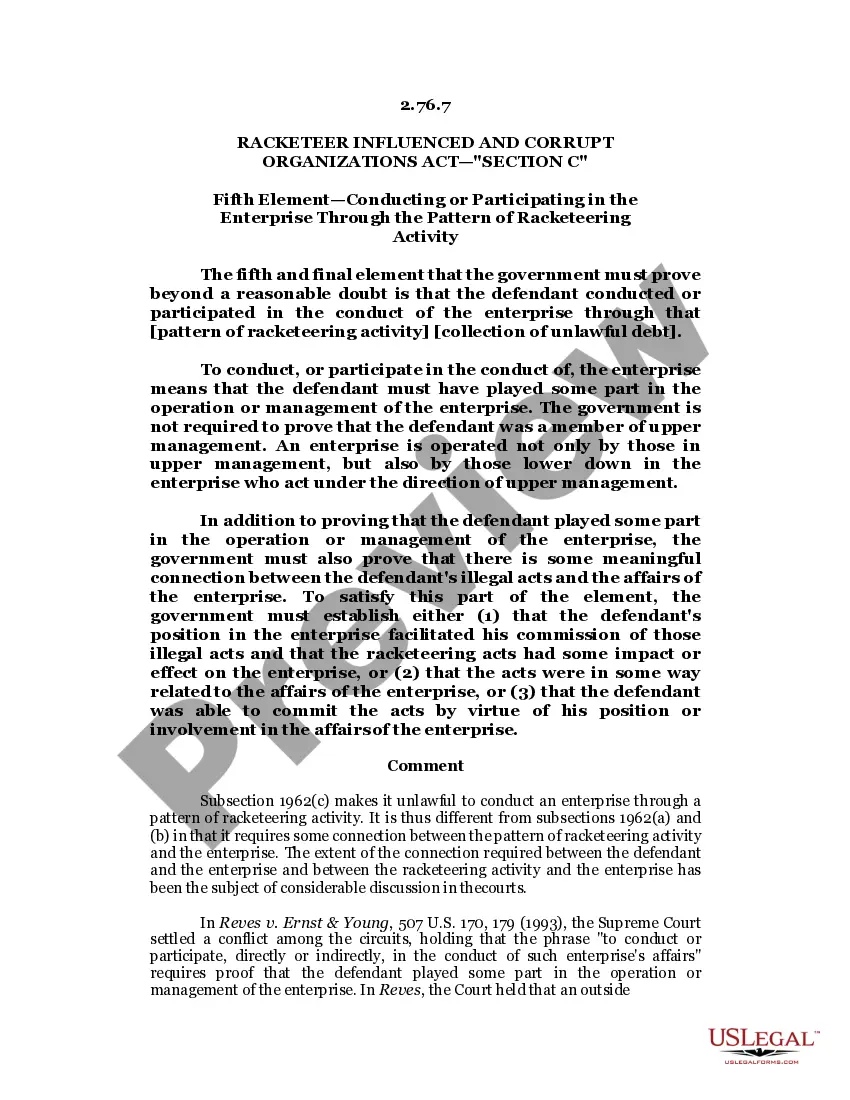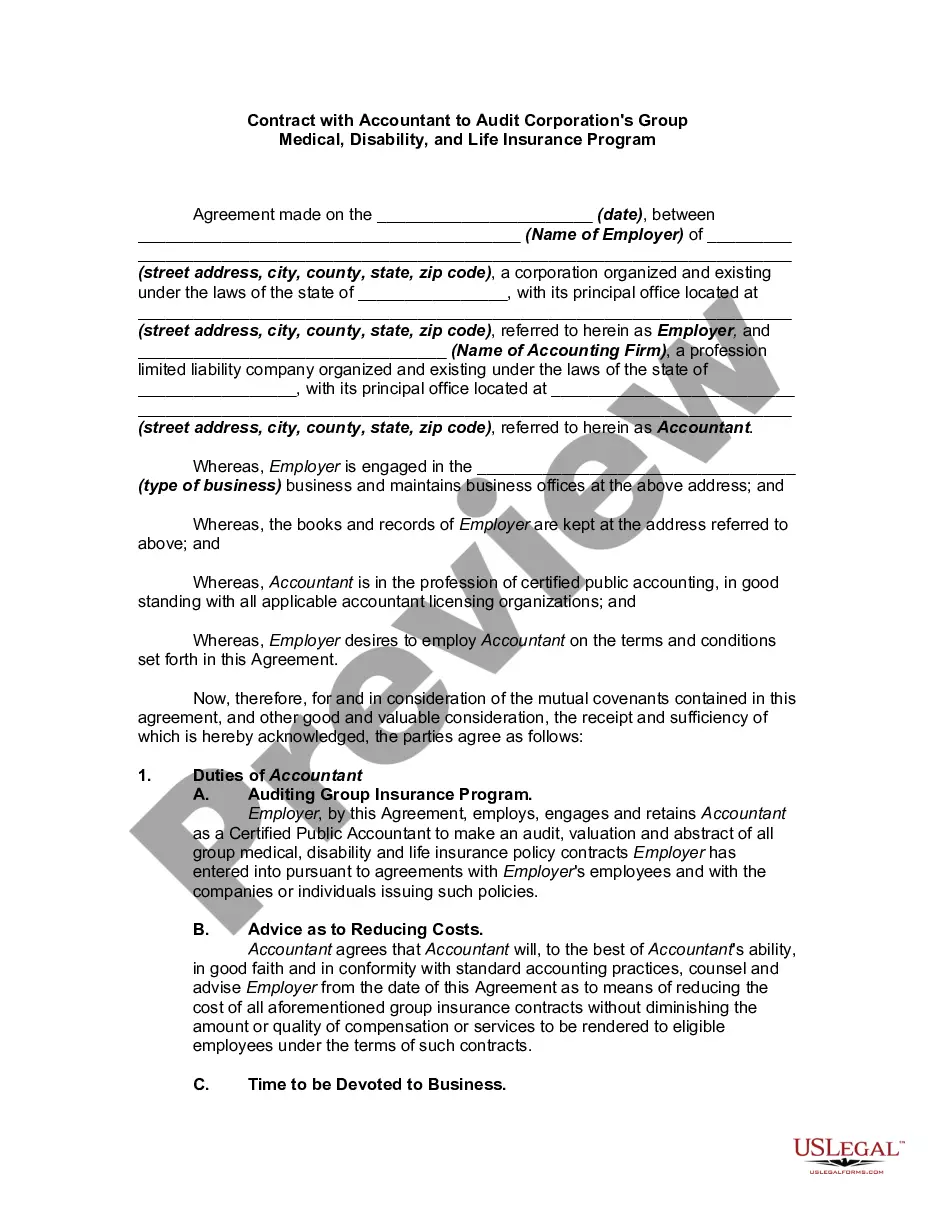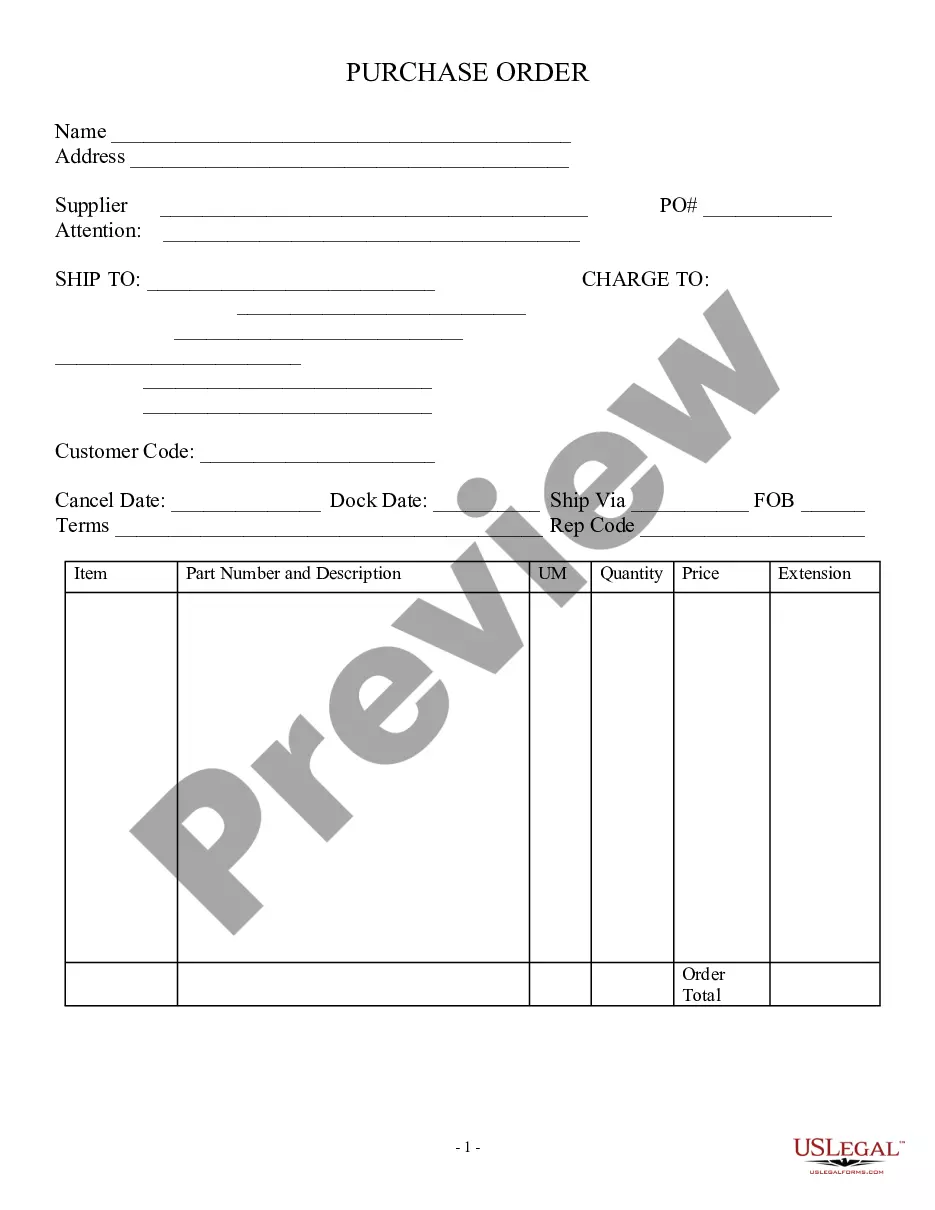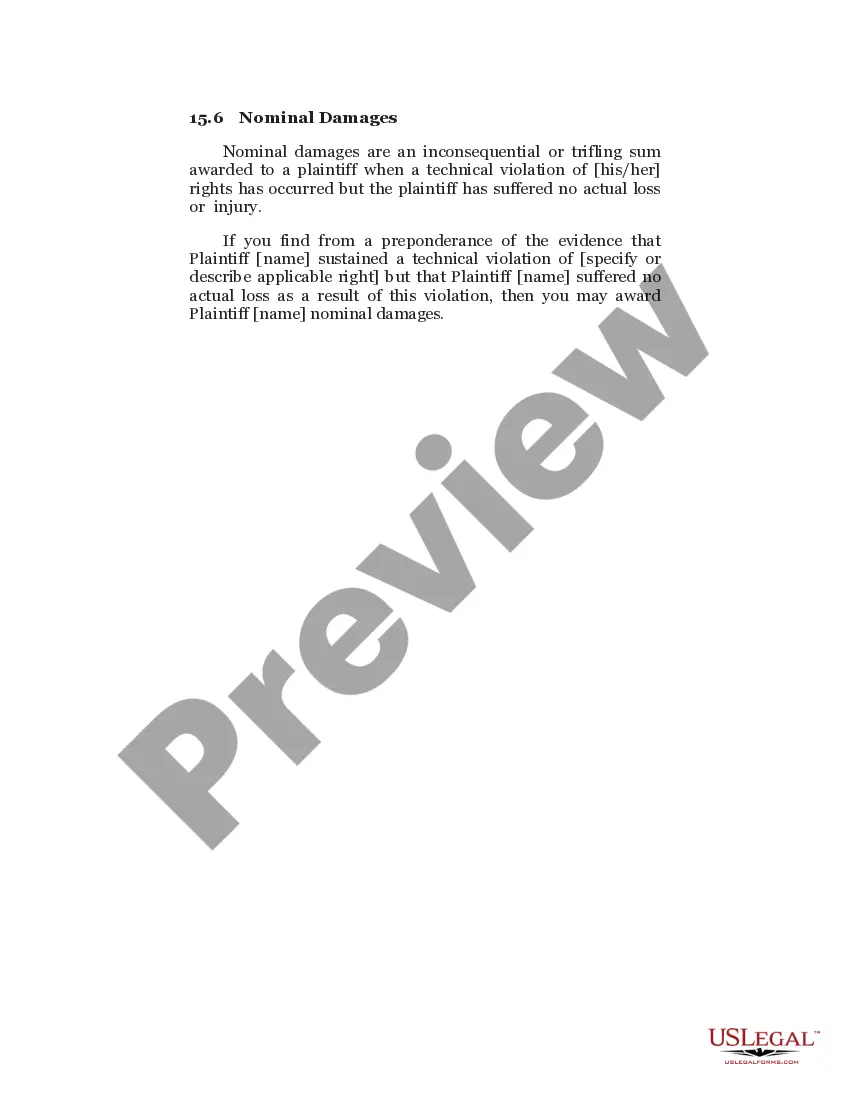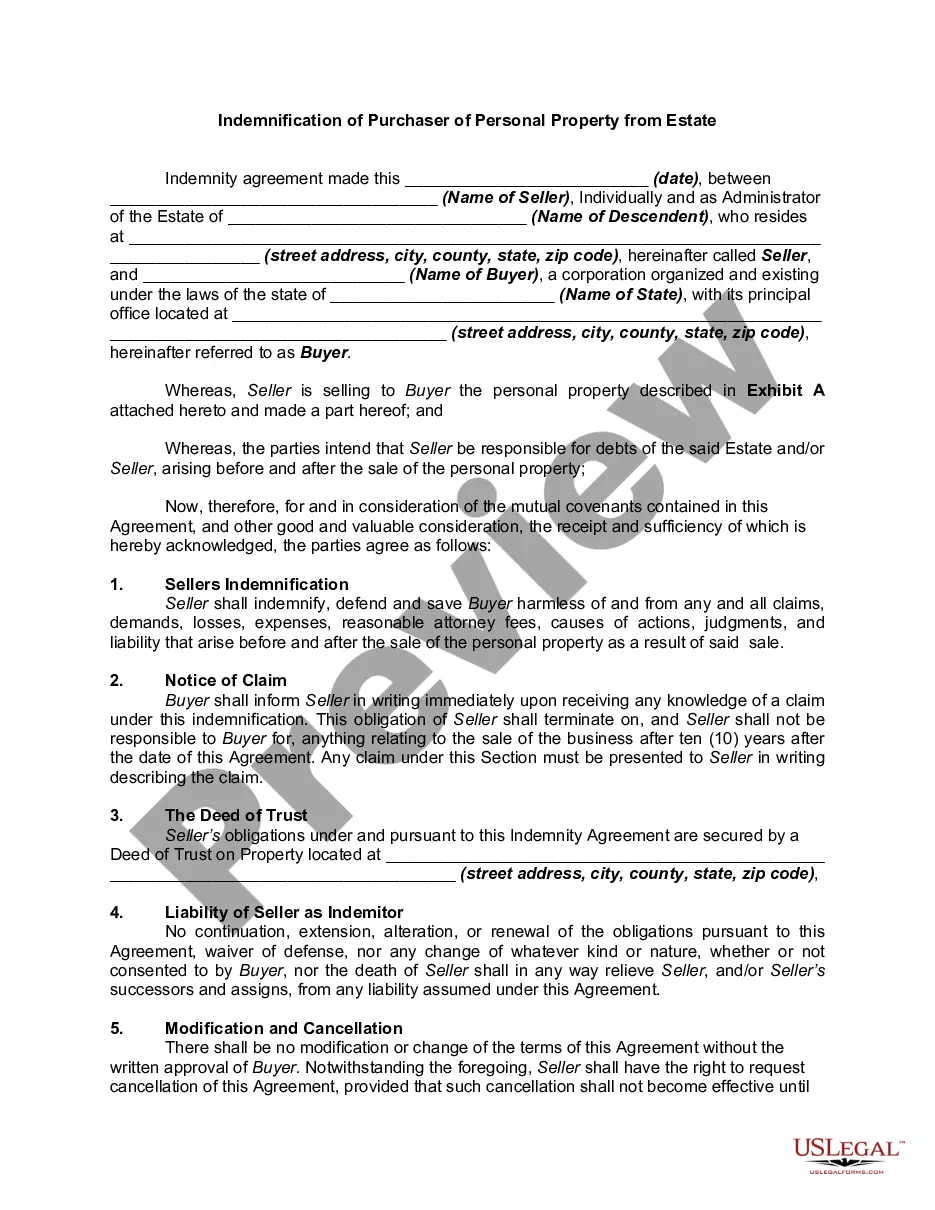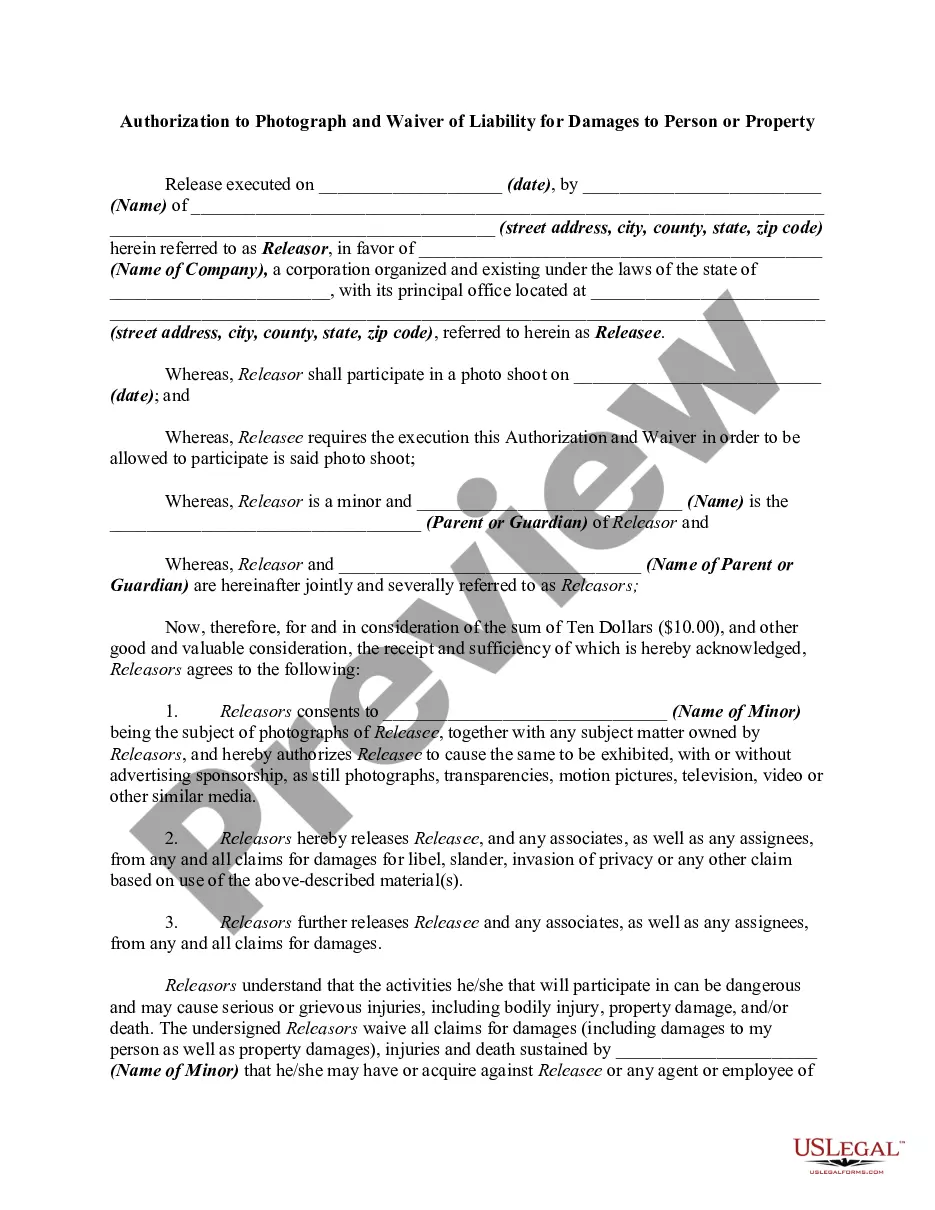Cabinet Contract Agreement Format
Description
How to fill out Cabinet And Countertop Contract Agreement - Self-Employed?
Accessing legal documents that adhere to federal and local regulations is crucial, and the web provides numerous choices to select from.
However, what's the benefit of spending time searching for the perfect Cabinet Contract Agreement Format example online when the US Legal Forms digital library has gathered such documents in one location.
US Legal Forms is the largest online legal repository featuring over 85,000 customizable templates crafted by attorneys for various professional and personal circumstances. They are easy to navigate, with all paperwork organized by state and intended use. Our specialists stay updated with legal modifications, ensuring that your document is current and compliant when acquiring a Cabinet Contract Agreement Format from our platform.
All documents you find through US Legal Forms are usable multiple times. To re-download and complete previously accessed forms, access the My documents section in your profile. Benefit from the largest and most user-friendly legal document service!
- Review the template using the Preview feature or through the text outline to confirm it meets your requirements.
- Search for an additional example using the search function at the top of the page if necessary.
- Click Buy Now once you've discovered the appropriate form and choose a subscription plan.
- Create an account or Log In and process the payment via PayPal or credit card.
- Select the format for your Cabinet Contract Agreement Format and download it.
Form popularity
FAQ
Place the text cursor where you want to insert the form field. Click the Developer tab on the ribbon. The Controls group contains the different kinds of content controls you can add to a form, as well as the toggle button for Design Mode. Click the Design Mode button in the controls group.
After inserting a form field, click the Properties button to get its properties dialog, which is different from the one for content controls. Put the field's name in the "Bookmark" box -- that name is what the macro will use to identify the field. In the Exit dropdown, select the name of the macro (MustFillIn).
How to Add Built-in Fields in Microsoft Word Place the cursor in your document where you want to insert the field. From the Insert tab on the Ribbon, in the Text group, select Quick Parts and then select Field . In the Field dialog box, from the Field names list, select the field.
Go to Insert > Text Box, and then select one of the pre-formatted text boxes from the list, select More Text Boxes from Office.com, or select Draw Text Box. If you select Draw Text Box, click in the document, and then drag to draw the text box the size that you want.
Write the contract in six steps Start with a contract template. ... Open with the basic information. ... Describe in detail what you have agreed to. ... Include a description of how the contract will be ended. ... Write into the contract which laws apply and how disputes will be resolved. ... Include space for signatures.
How to draft a contract between two parties: A step-by-step checklist Check out the parties. ... Come to an agreement on the terms. ... Specify the length of the contract. ... Spell out the consequences. ... Determine how you would resolve any disputes. ... Think about confidentiality. ... Check the contract's legality. ... Open it up to negotiation.
Include Contact Information of Both Parties Every contract should include the legal business name, main contact, physical address, billing address, and contact details for both the client and the service provider/contractor/business owner. Make sure to use your legal business name.
To be legally binding and considered a mutual agreement, it must include the following: Consideration (meaning each party offers something of value to the other) Offer (a promise to act or not to act) Acceptance and mutual assent (each party understands and agrees to the terms of the contract)