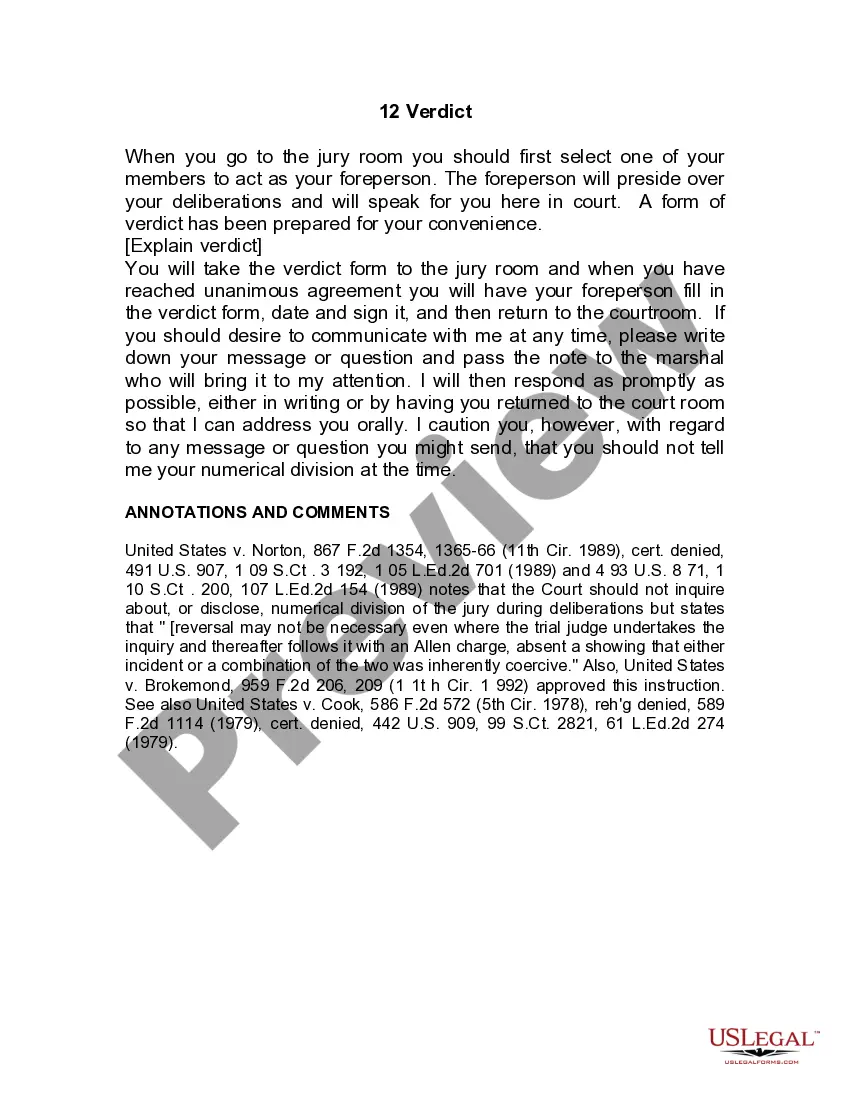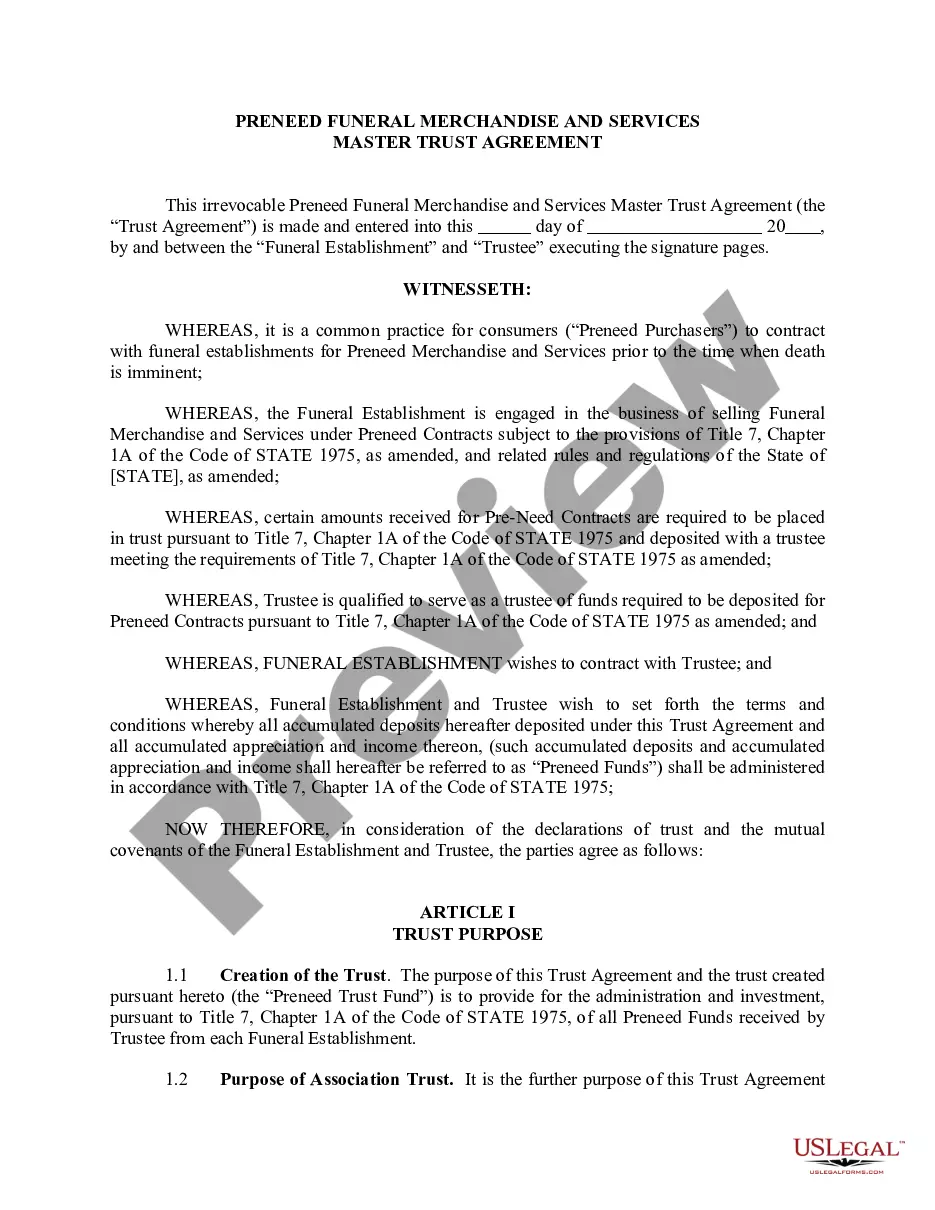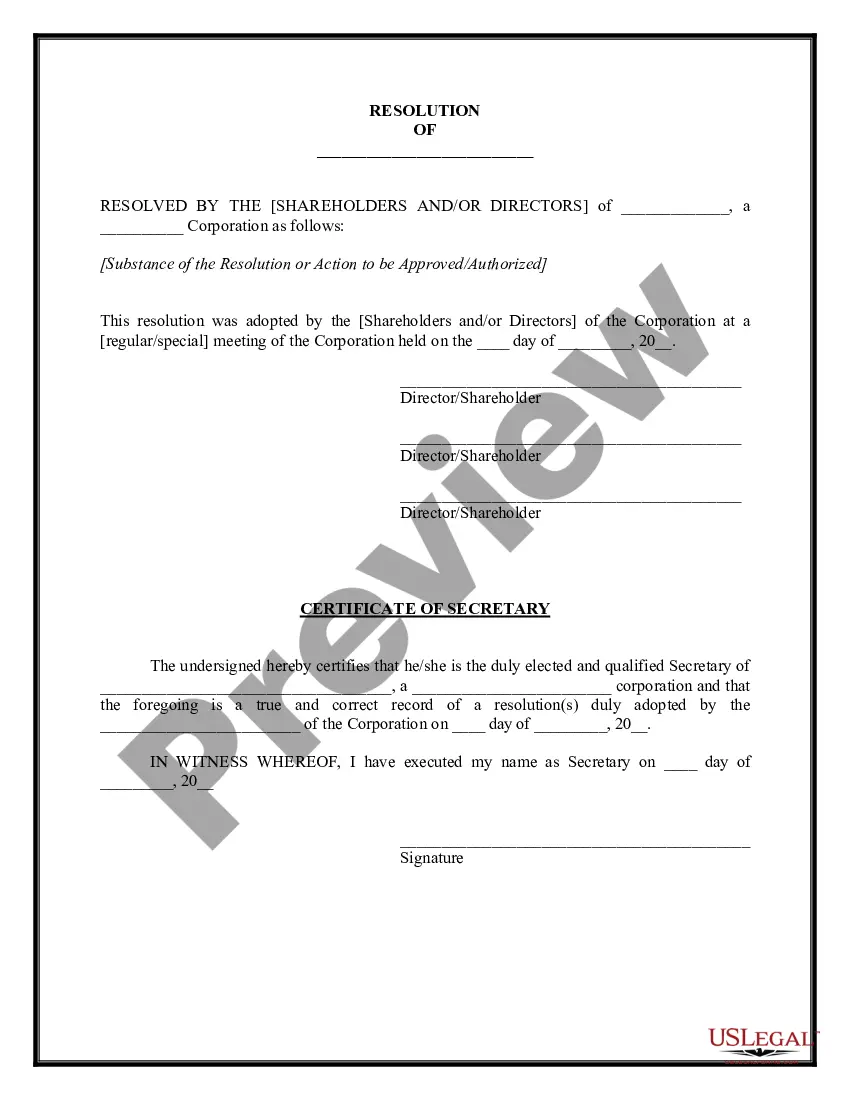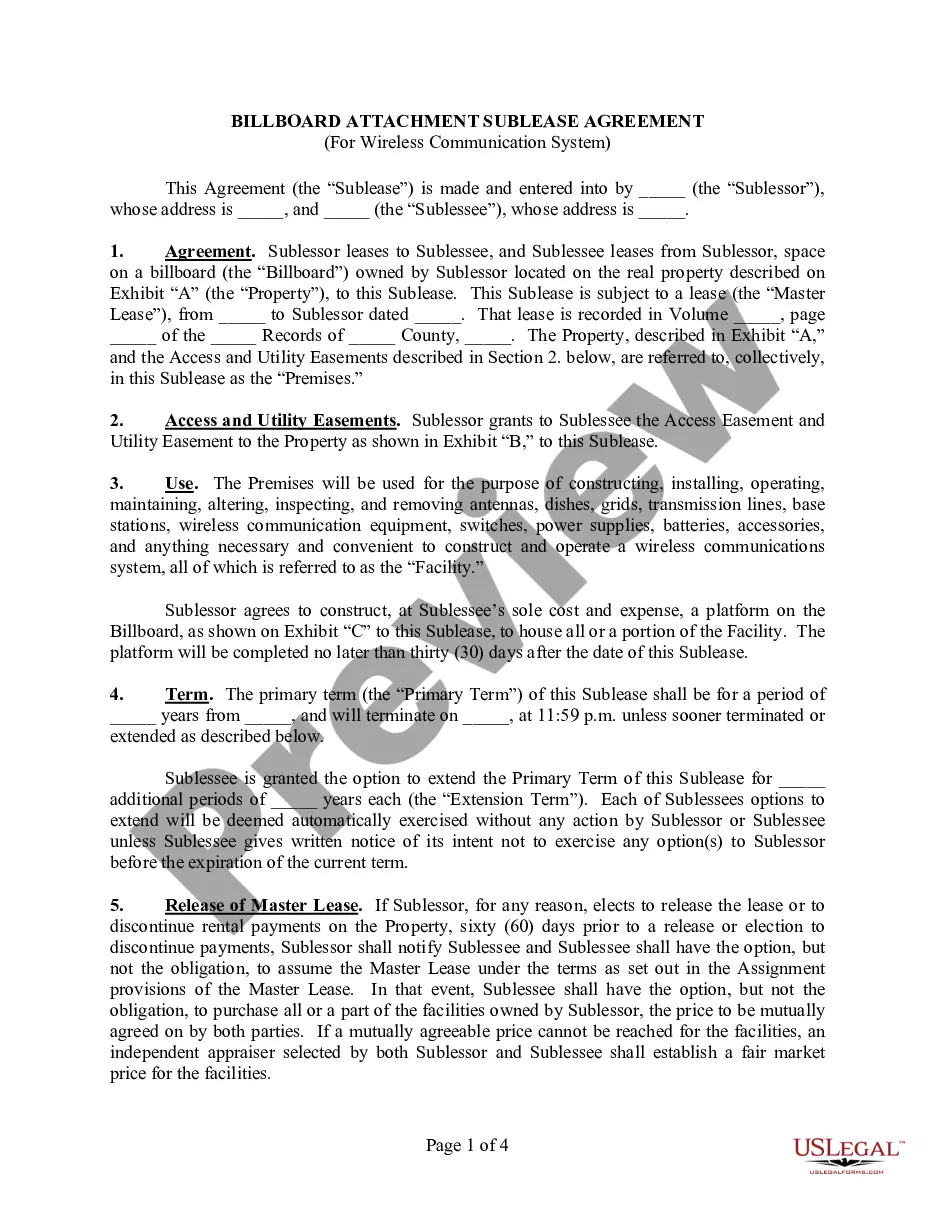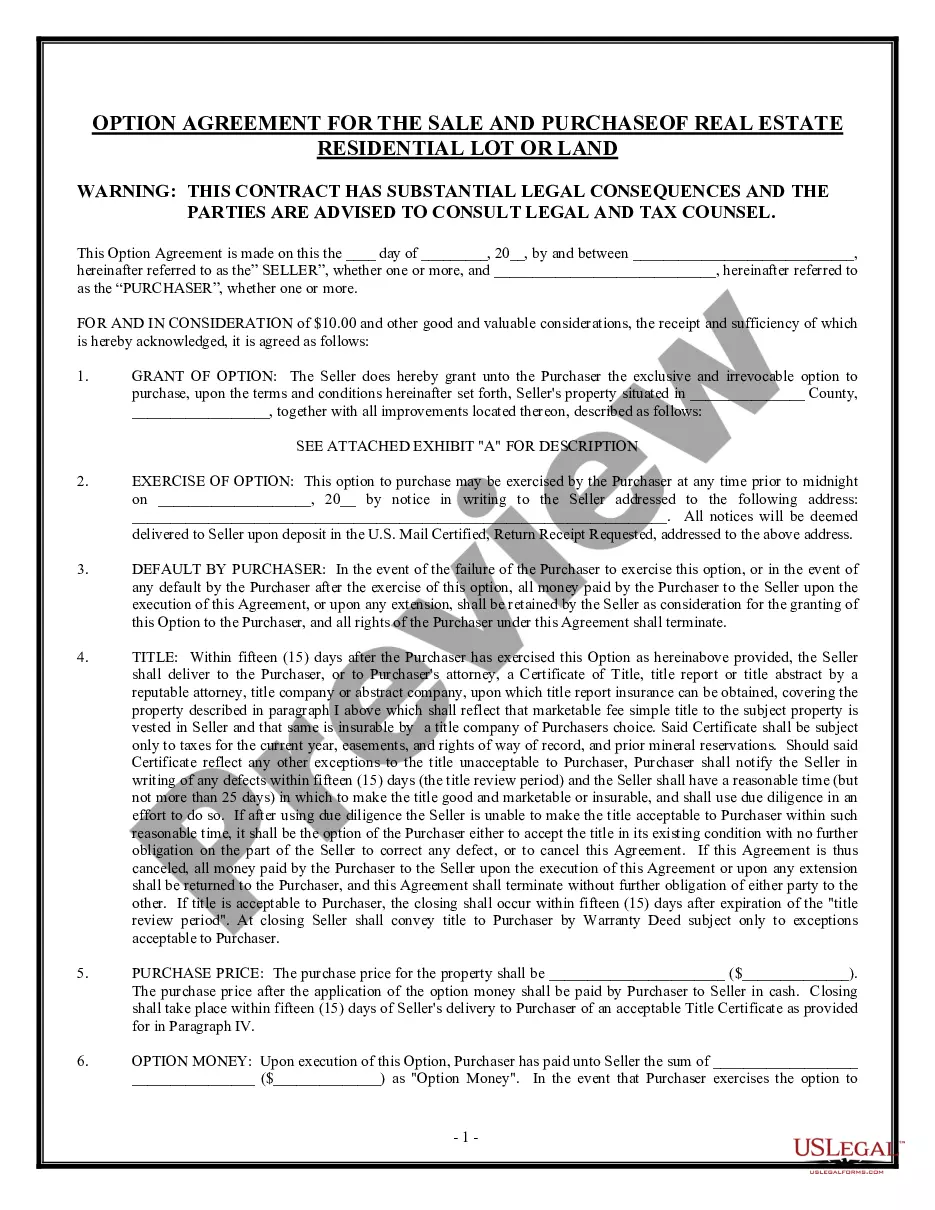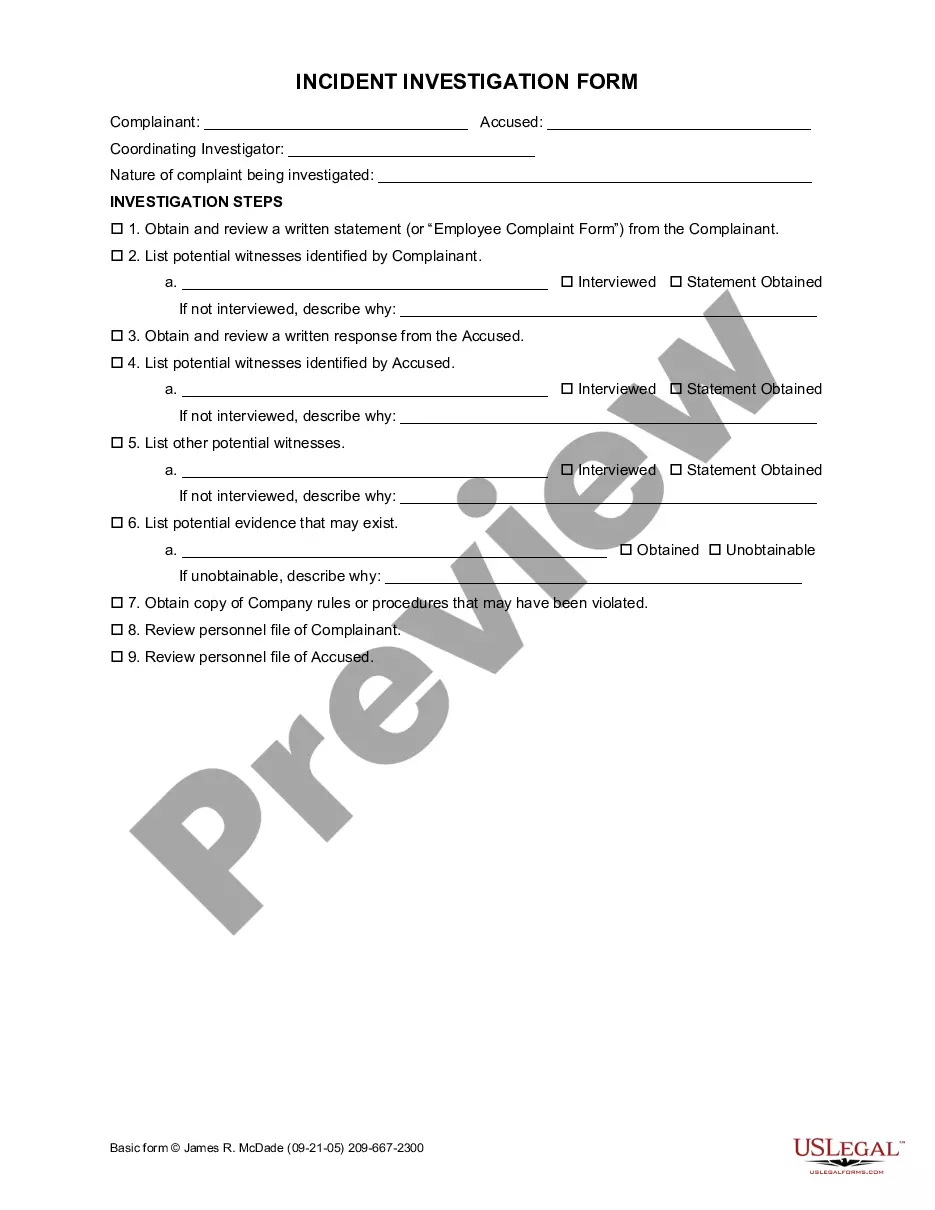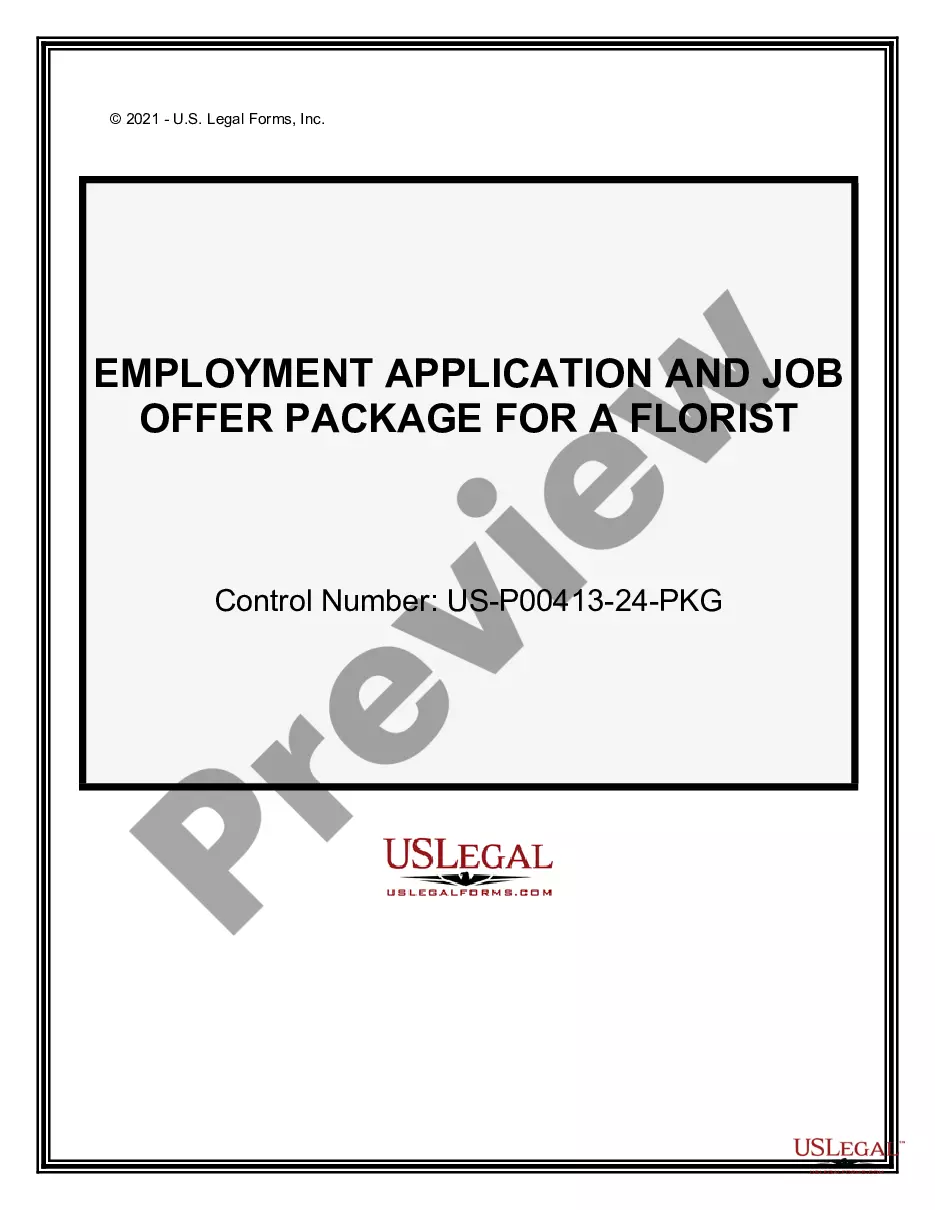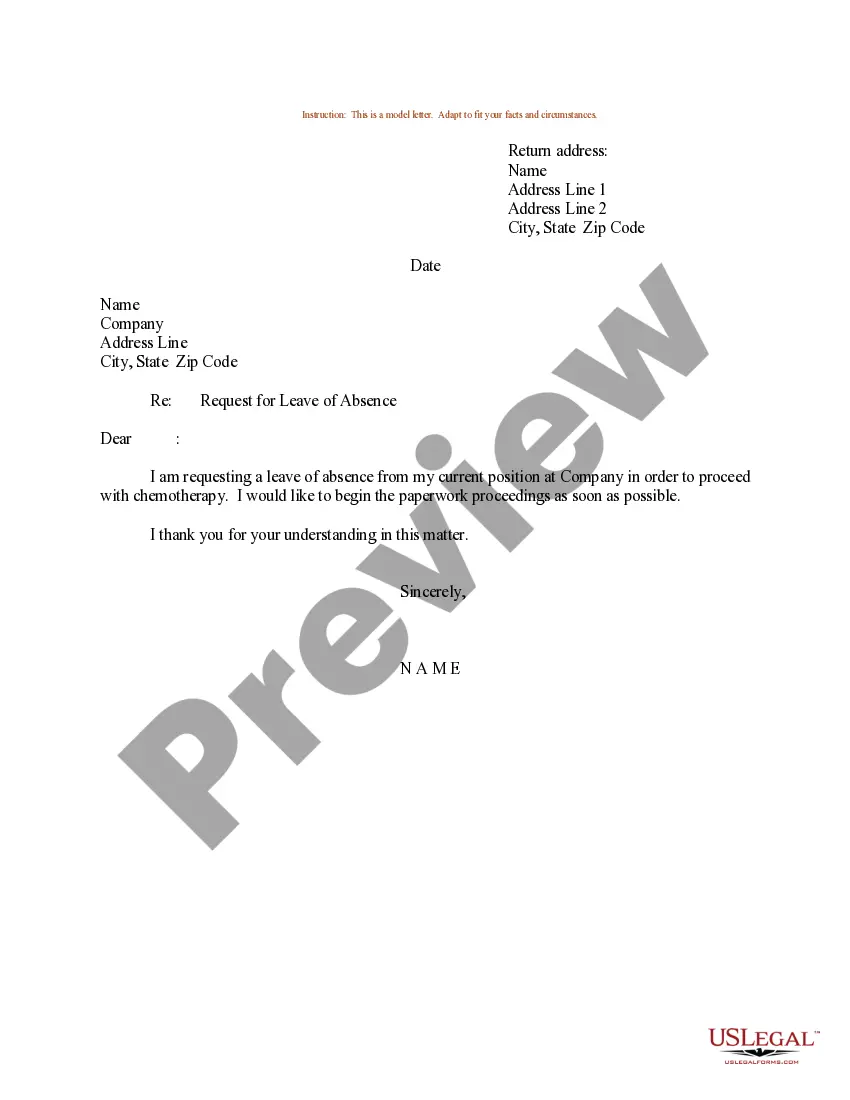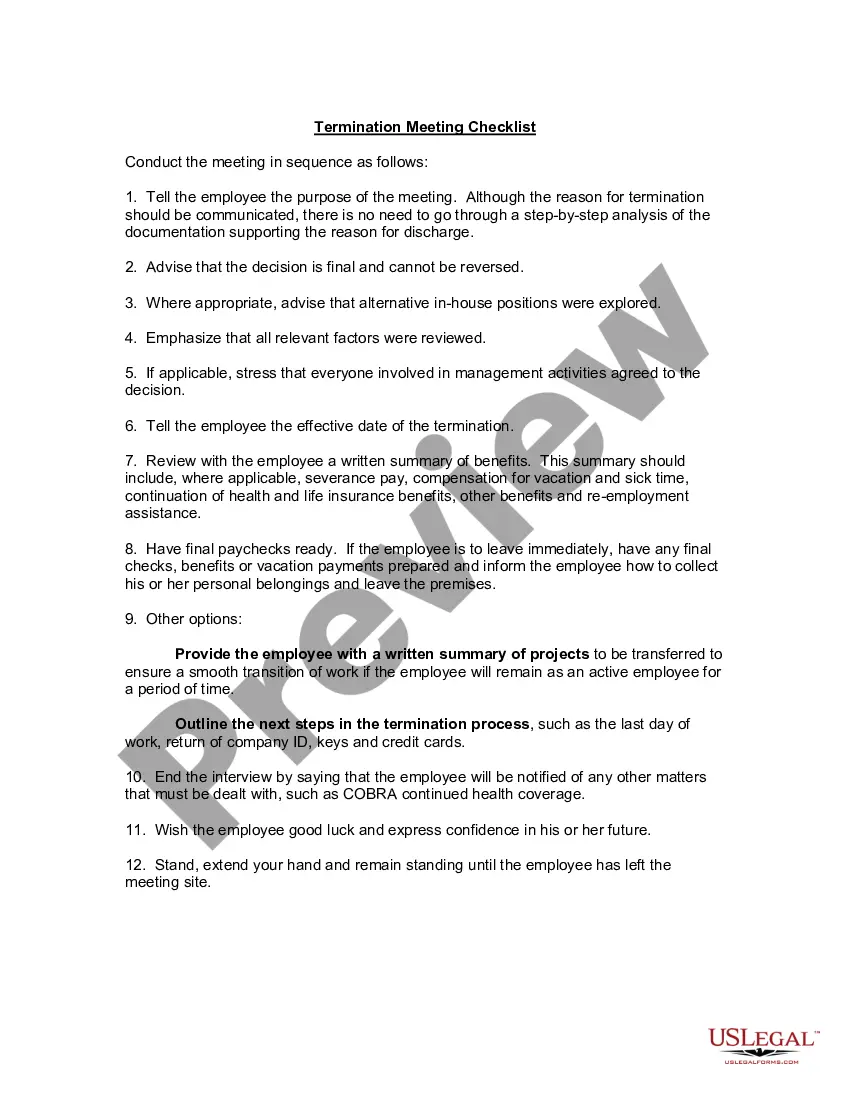Final Pay For Employee Xero
Description
How to fill out Termination Meeting Checklist?
Whether for business purposes or for individual matters, everybody has to handle legal situations at some point in their life. Filling out legal papers needs careful attention, starting with selecting the right form template. For instance, when you select a wrong edition of the Final Pay For Employee Xero, it will be declined when you send it. It is therefore important to have a dependable source of legal files like US Legal Forms.
If you have to get a Final Pay For Employee Xero template, stick to these easy steps:
- Get the template you need by using the search field or catalog navigation.
- Look through the form’s description to ensure it matches your situation, state, and county.
- Click on the form’s preview to view it.
- If it is the incorrect form, get back to the search function to locate the Final Pay For Employee Xero sample you require.
- Download the file if it matches your requirements.
- If you have a US Legal Forms profile, click Log in to access previously saved templates in My Forms.
- In the event you do not have an account yet, you may obtain the form by clicking Buy now.
- Pick the proper pricing option.
- Finish the profile registration form.
- Select your transaction method: you can use a credit card or PayPal account.
- Pick the document format you want and download the Final Pay For Employee Xero.
- Once it is saved, you can fill out the form by using editing software or print it and finish it manually.
With a large US Legal Forms catalog at hand, you do not need to spend time seeking for the right template across the internet. Use the library’s easy navigation to get the right template for any situation.
Form popularity
FAQ
Process a final pay for a termination (eg voluntary resignation or retirement). In the Payroll menu, select Pay employees. Add a new pay run, or open a draft pay run if you've already set one up. Click the employee's name to open their payslip. Click Set as Final Pay at the bottom of the payslip.
Process a final pay for a termination (eg voluntary resignation or retirement). In the Payroll menu, select Pay employees. Add a new pay run, or open a draft pay run if you've already set one up. Click the employee's name to open their payslip. Click Set as Final Pay at the bottom of the payslip.
Experts advise informing the terminated employee face to face. The conversation should be brief and factual, with no suggestion of any opportunity to revisit your decision. Explain the employee's next steps with regard to the final paycheck, benefits, and collecting personal belongings ? and then say goodbye.
Type O: payments not described under R, including a golden handshake, gratuity, payment in lieu of notice, or payments for unused sick leave or rostered days off.
Add employees from within a pay run In the Business menu, select Pay run. Open an existing pay run or click New Pay Run to start a new one. In Step 2 Enter Employee Payments, click Add Employee. Enter the employee's name, following these guidelines: ... Click Add. ... Your new employee is under Employees in pay run.