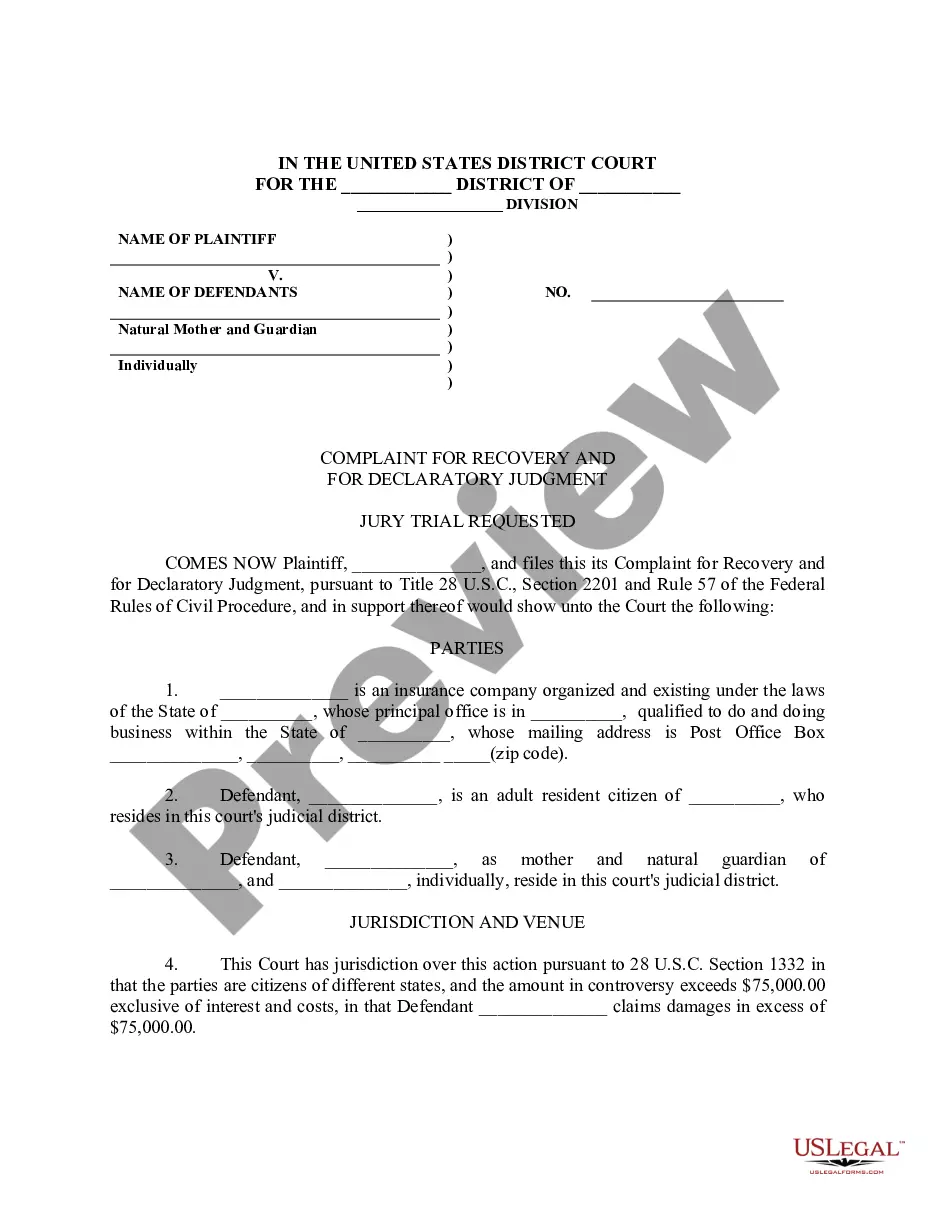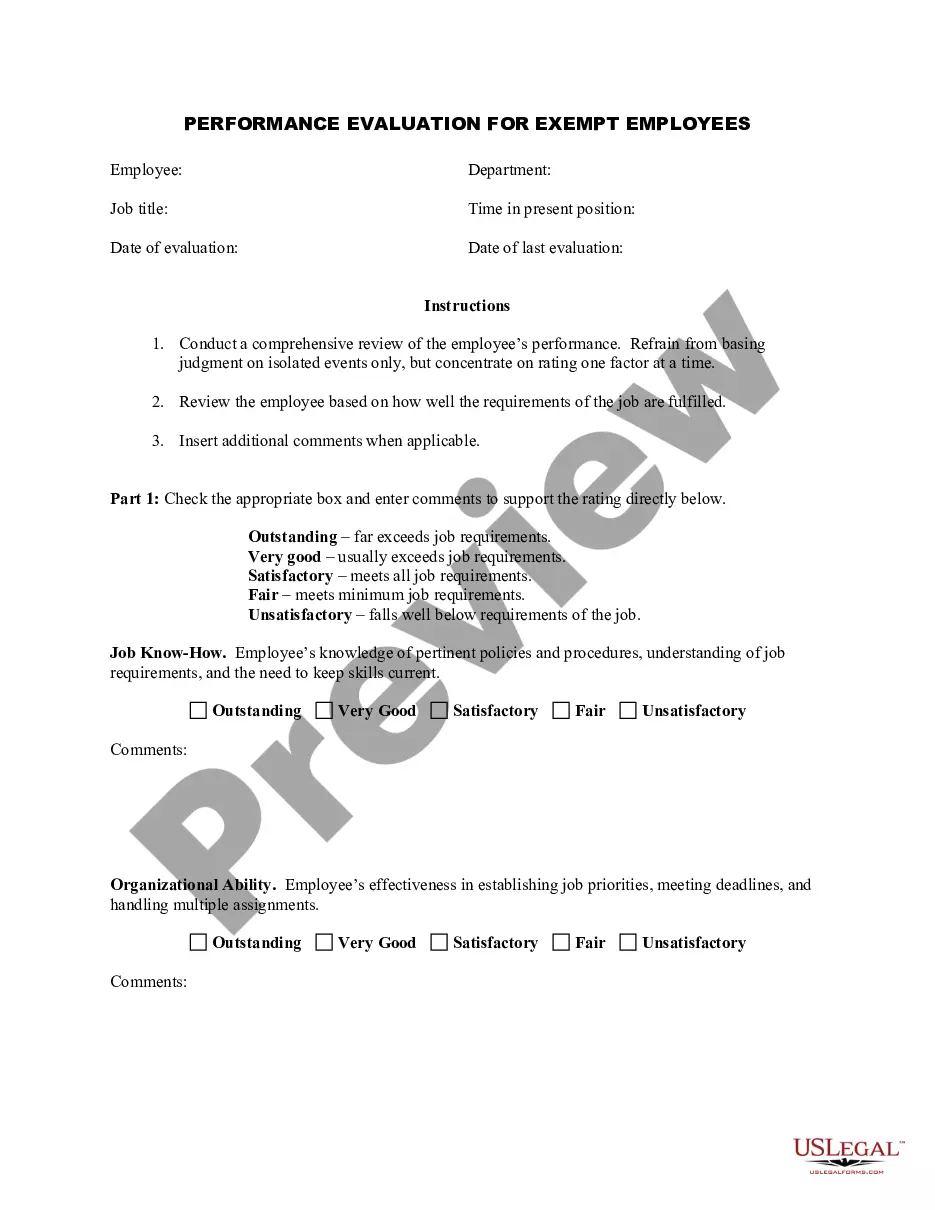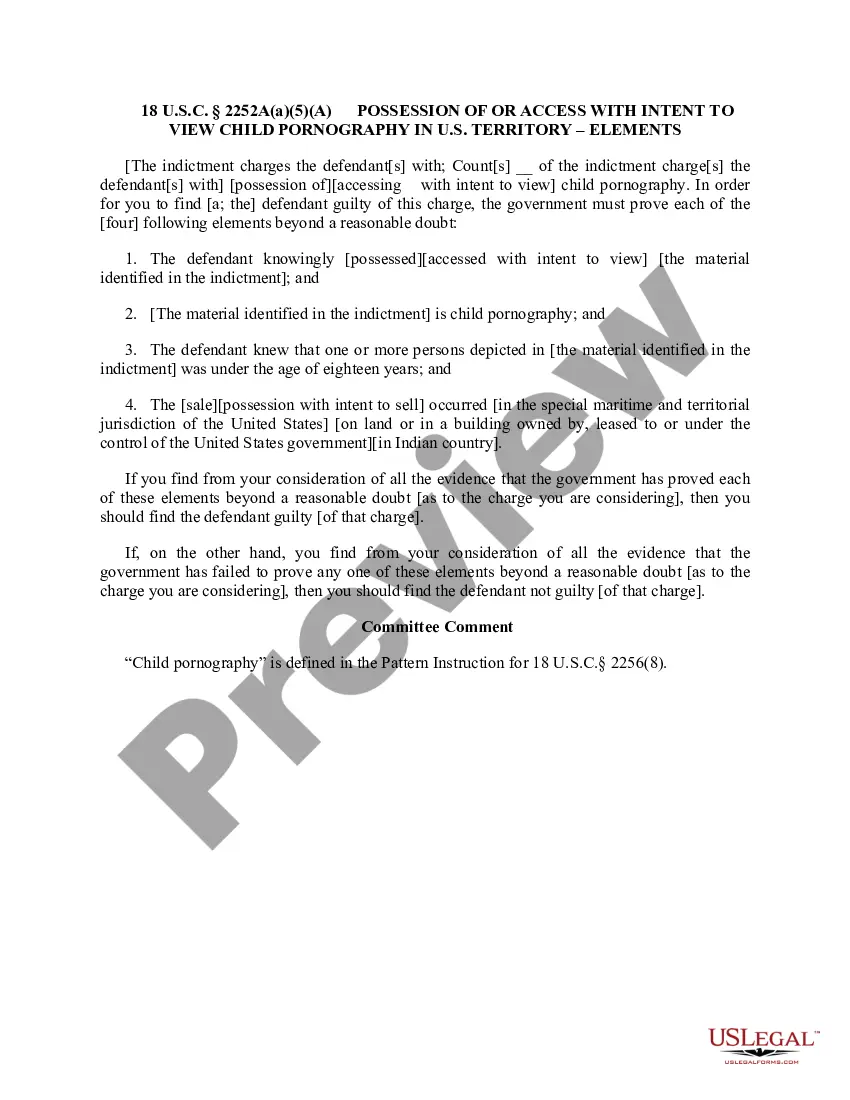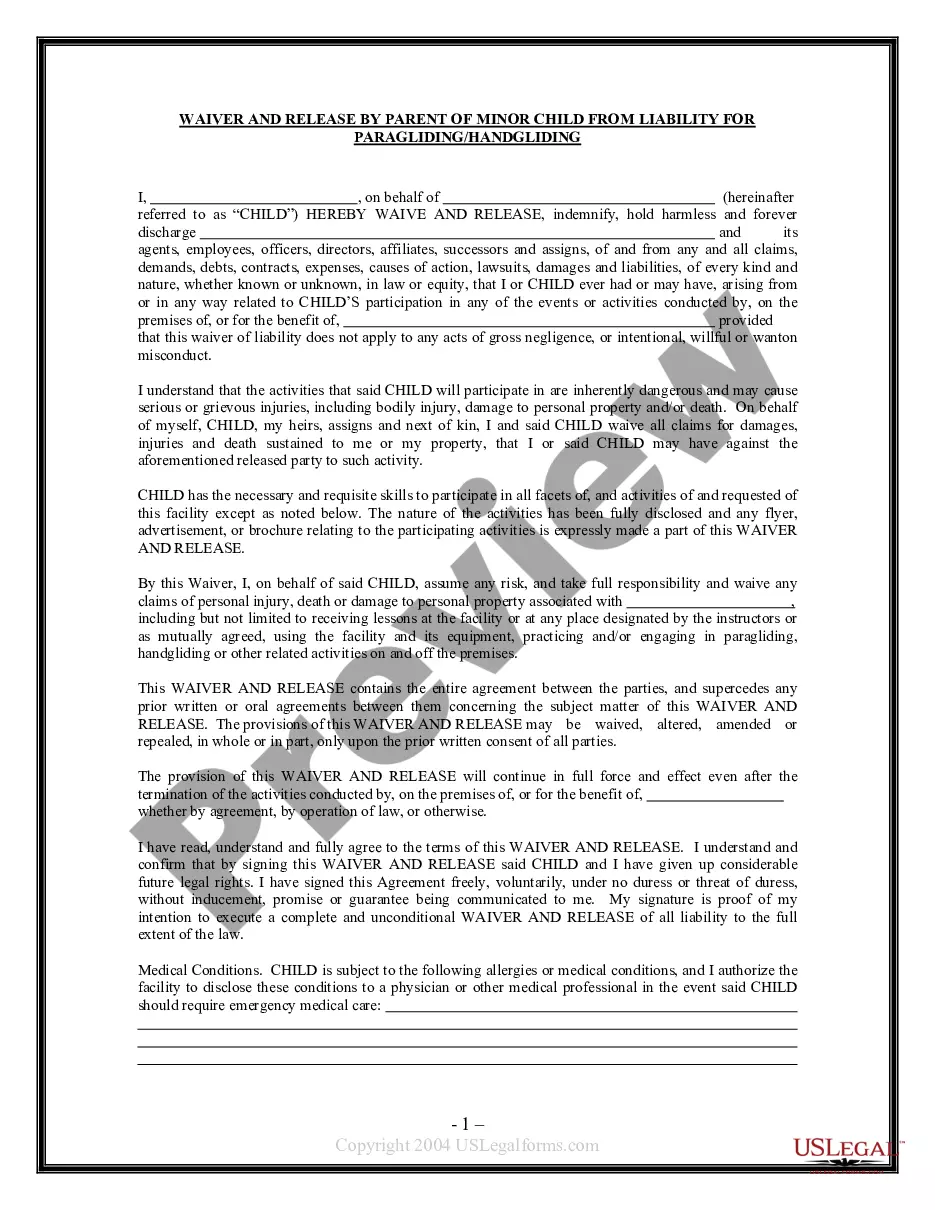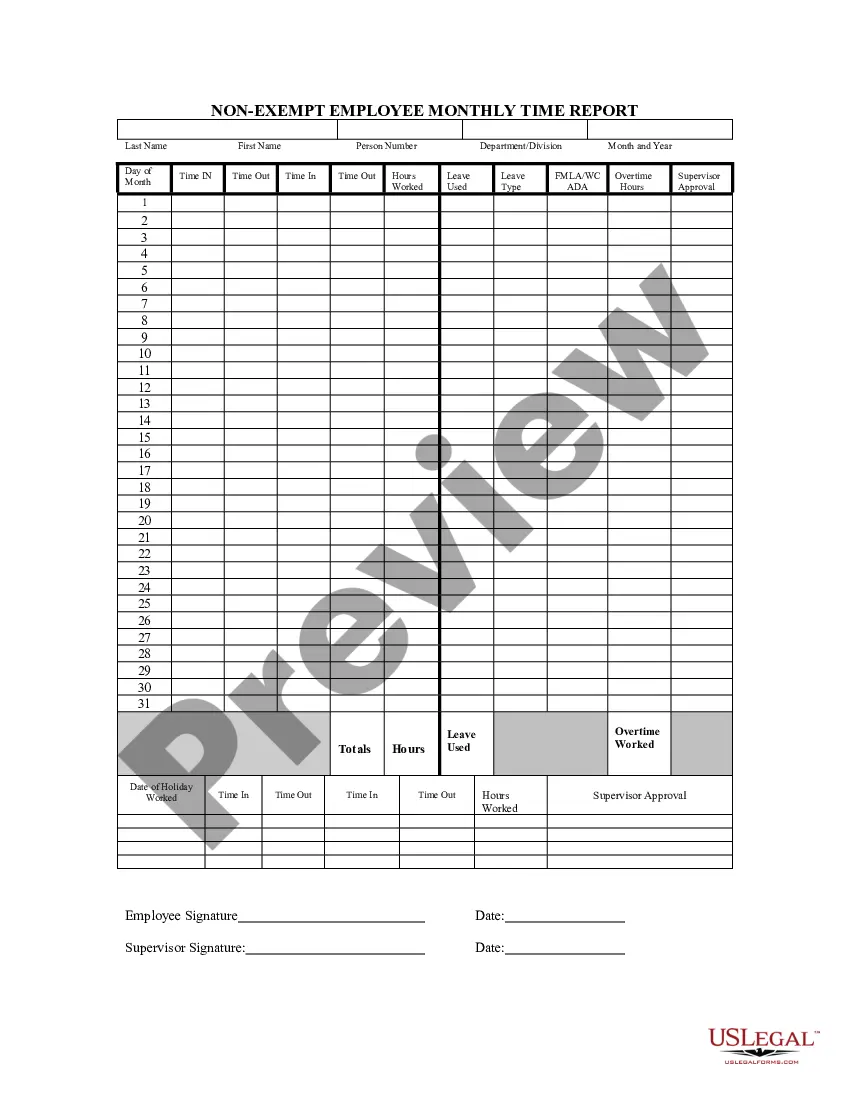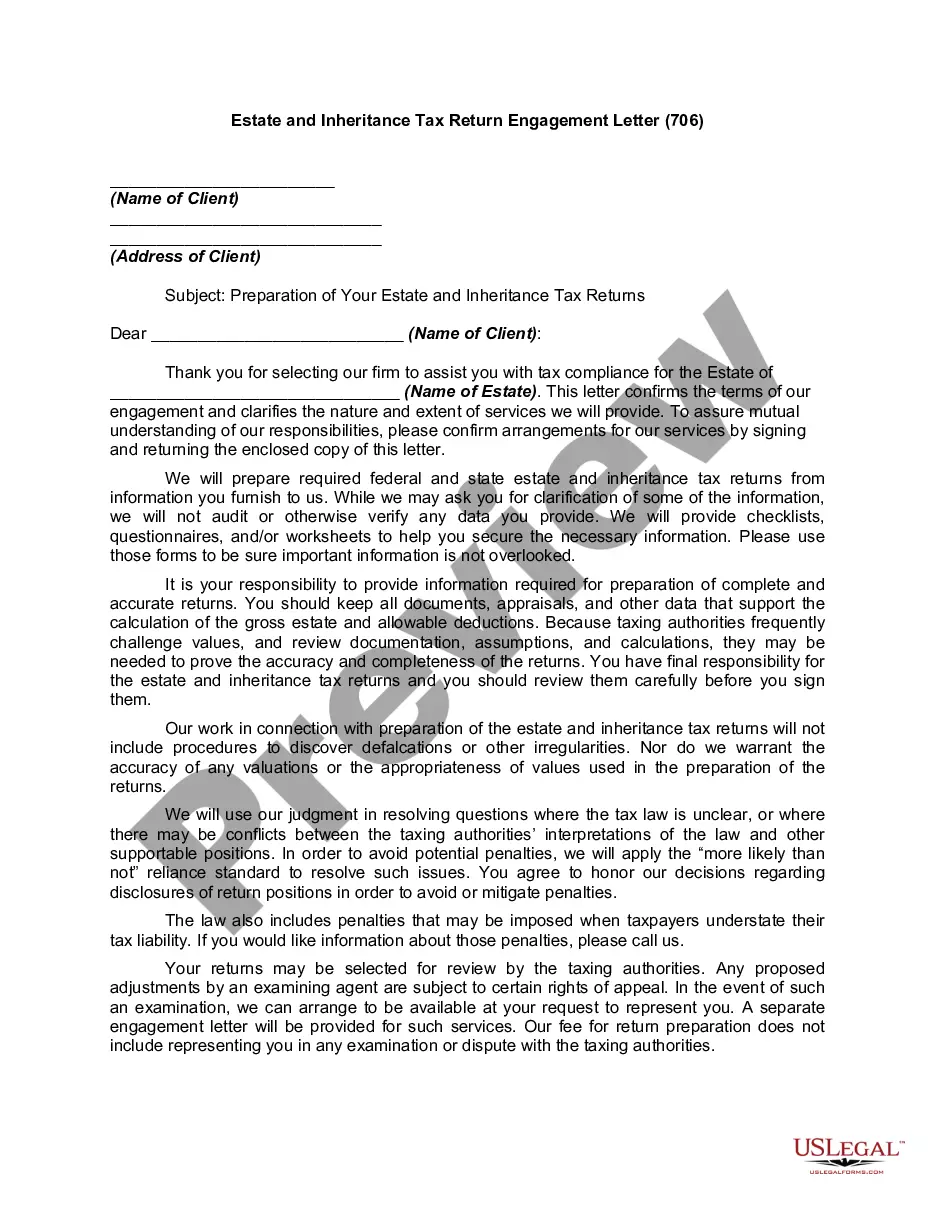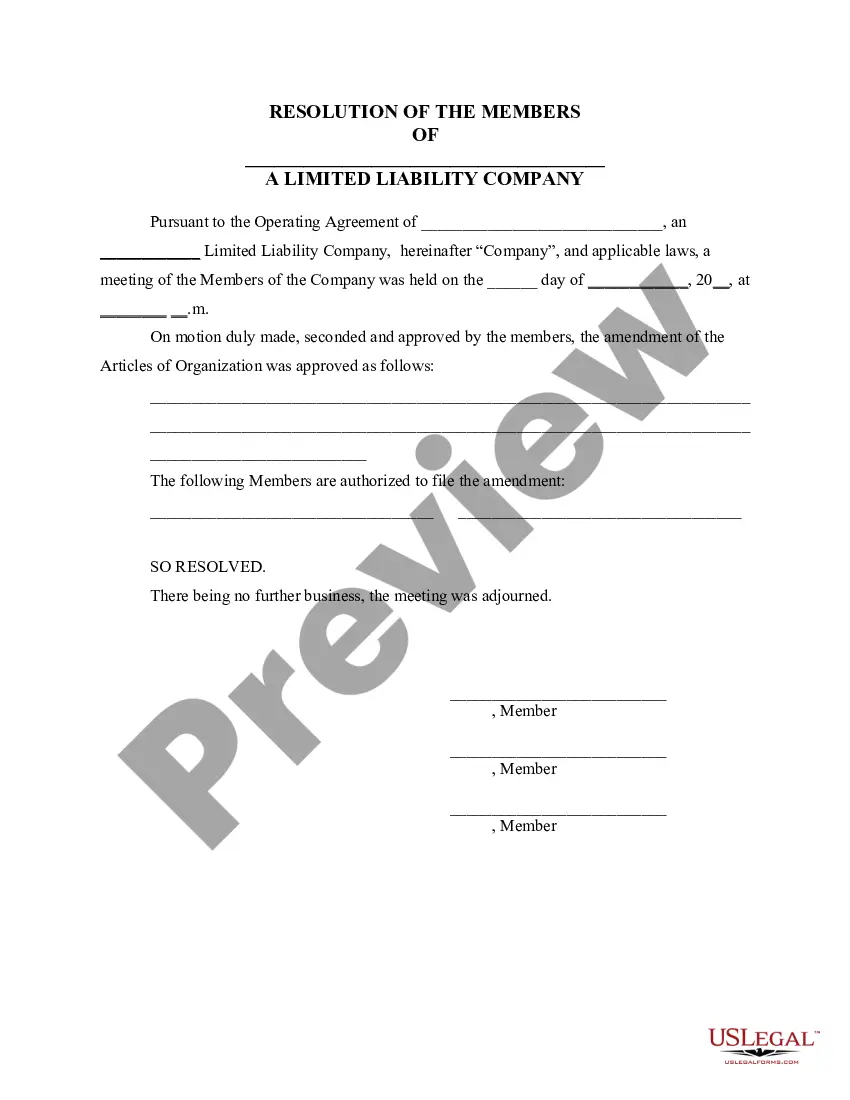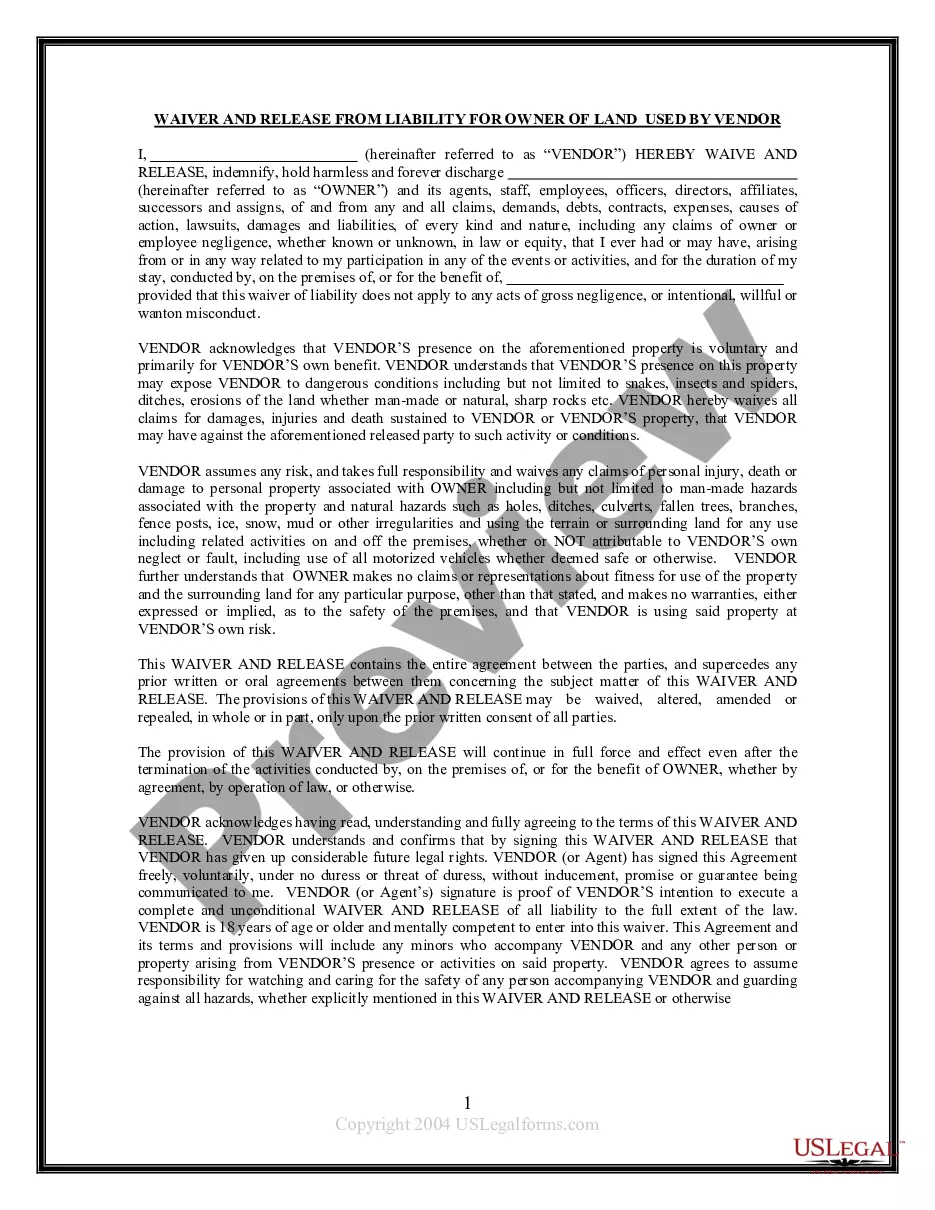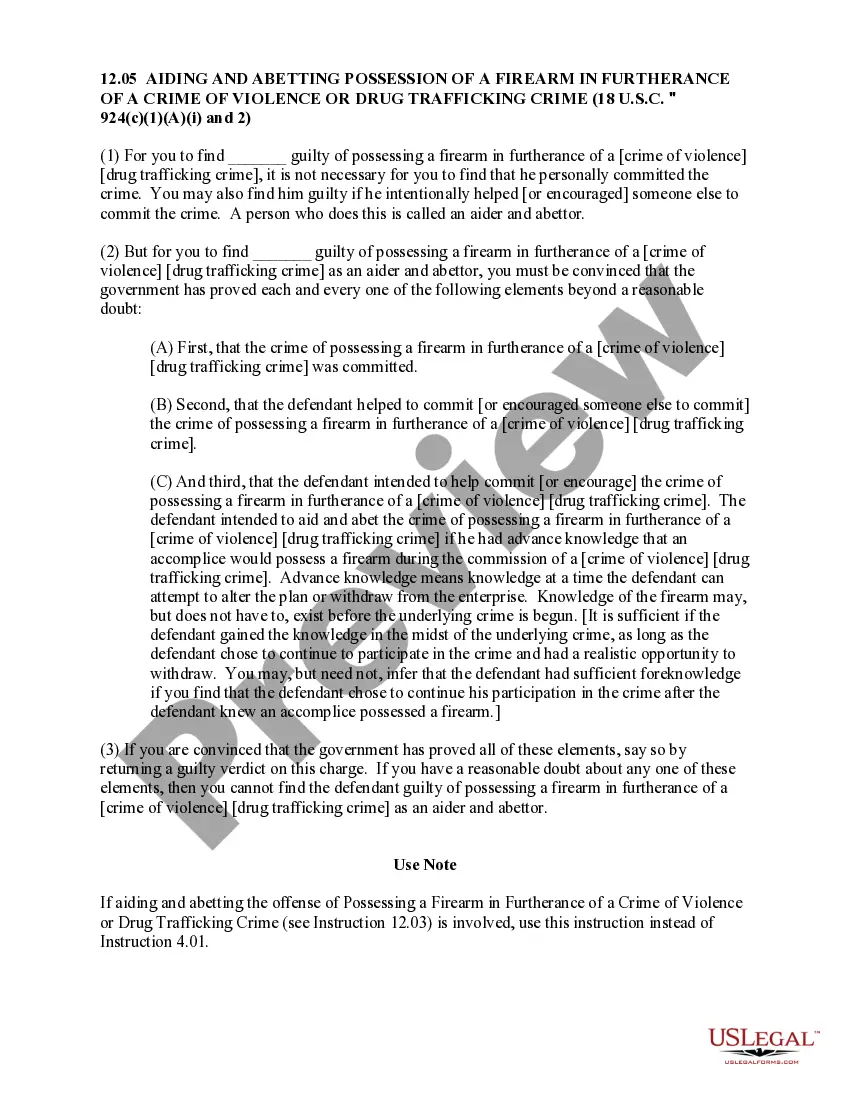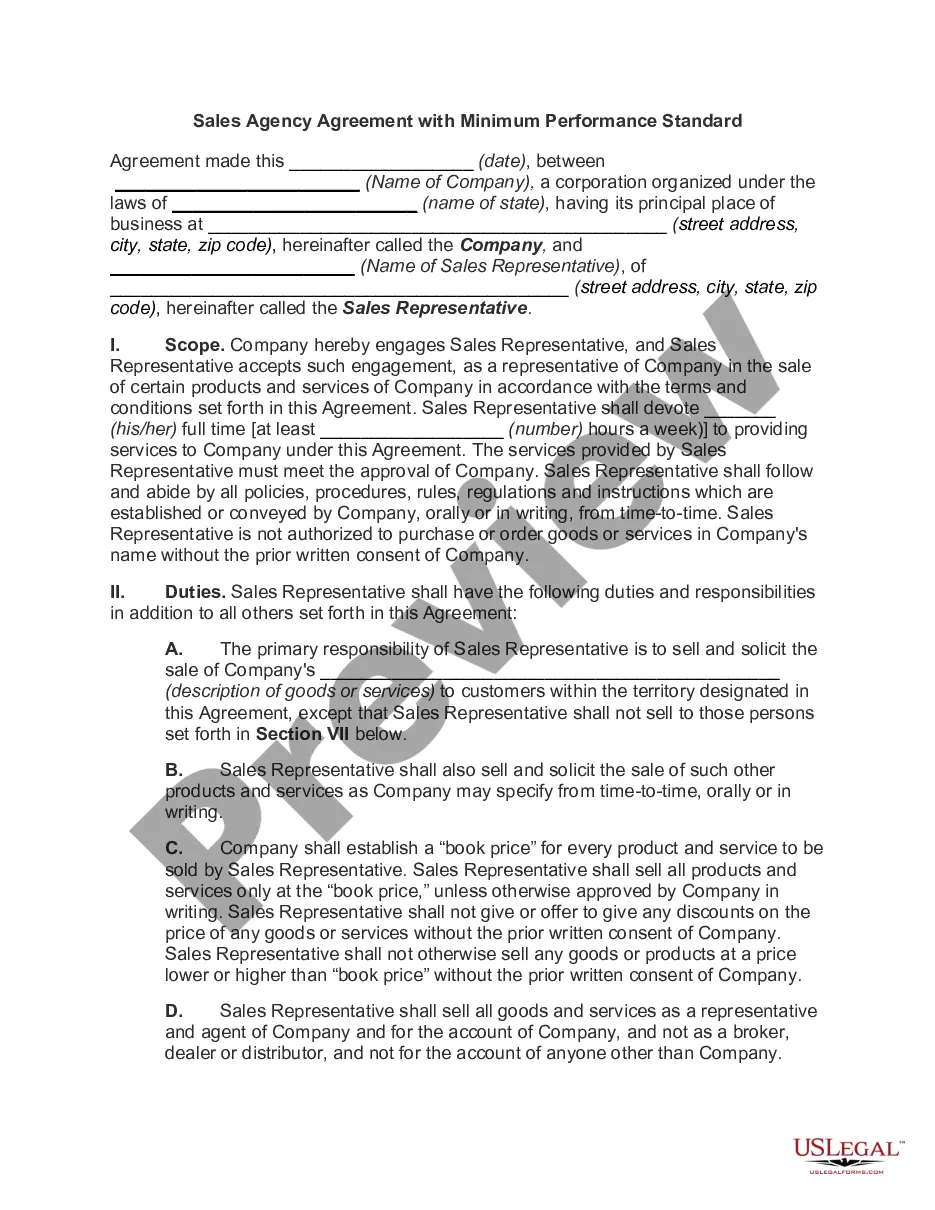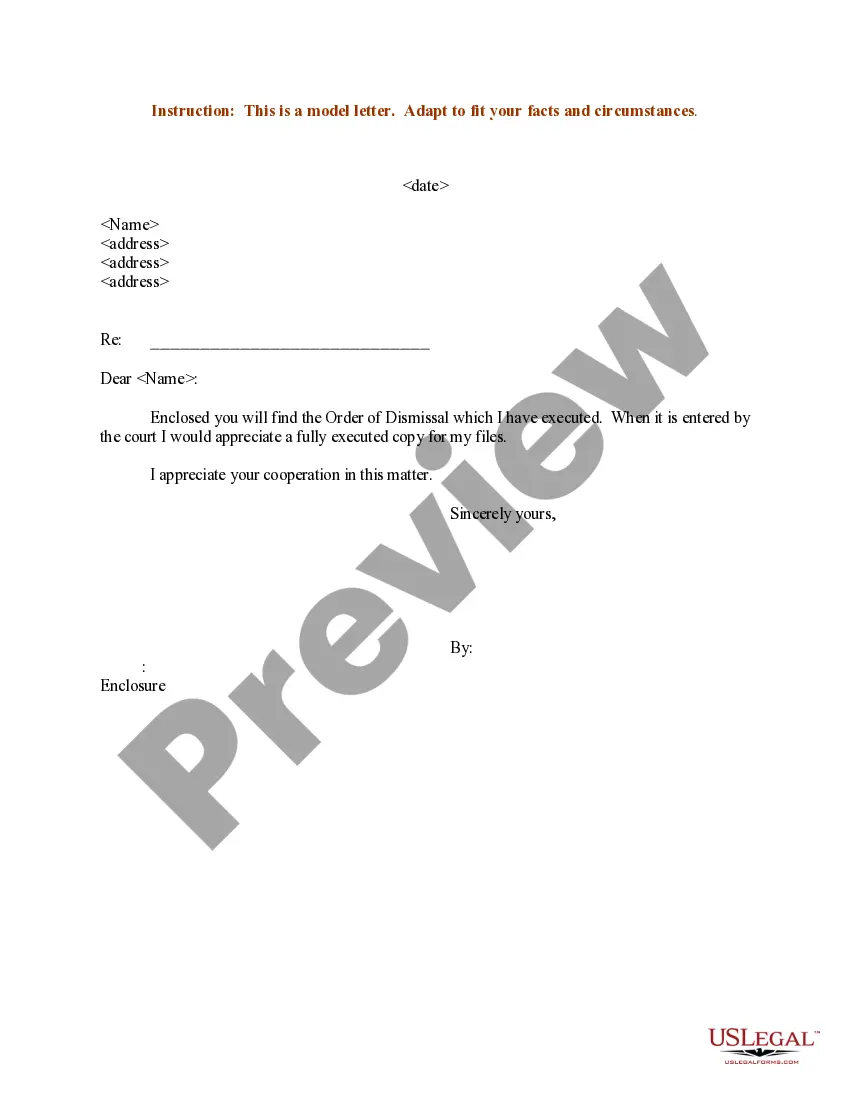Letter Containing Dismissal Document Without Password
Description
How to fill out Letter Containing Dismissal Document Without Password?
Bureaucracy requires exactness and correctness.
If you do not engage with completing documents like Letter Containing Dismissal Document Without Password daily, it may lead to some confusions.
Selecting the appropriate sample from the outset will ensure that your document submission will proceed smoothly and avoid any issues of re-sending a document or repeating the same task from the beginning.
If you are not a subscribed user, finding the necessary template would require a few additional steps: Locate the template using the search bar. Ensure the Letter Containing Dismissal Document Without Password you’ve found is appropriate for your state or region. Review the preview or read the description that includes the details on the template’s use. If the result aligns with your search, click the Buy Now button. Choose the relevant option among the offered subscription plans. Log In to your account or create a new one. Complete the purchase using a credit card or PayPal. Download the form in your preferred file format. Obtaining the right and current samples for your documentation takes only a few minutes with an account at US Legal Forms. Eliminate the bureaucratic worries and enhance your efficiency dealing with documents.
- You can always find the suitable sample for your documentation in US Legal Forms.
- US Legal Forms is the largest online forms repository that provides over 85 thousand samples for diverse fields.
- You can obtain the most recent and most relevant version of the Letter Containing Dismissal Document Without Password by simply searching it on the site.
- Find, save, and download templates in your account or consult the description to verify that you have the right one available.
- With an account at US Legal Forms, you can gather, keep in one location, and browse through the templates you save for quick access.
- While on the webpage, click the Log In button to authenticate.
- Next, navigate to the My documents page, where your document list is stored.
- Review the description of the forms and download those you require at any time.
Form popularity
FAQ
To remove the password from a protected sheet in Excel, you will need to open the sheet first by entering the correct password. Afterward, go to 'Review' and select 'Unprotect Sheet.' Removing this security allows you greater flexibility in working with your document, such as a letter containing dismissal document without password.
Removing a password from a protected document involves using software that supports file decryption. Open the document with your password, then access the security or permissions settings to disable the password. This approach is especially useful when you want to create a letter containing dismissal document without password.
To remove password protection from a PDF, open the file in a PDF editor, enter the password, and select the option to remove security. You can find this option under the document's security settings. If creating a letter containing dismissal document without password, this makes the editing process straightforward.
To make a file not write protected, right-click on the file, choose 'Properties,' and uncheck the 'Read-only' option. This action will enable writing and changes to the file. For documents like a letter containing dismissal document without password, it is essential to ensure they are not write protected to allow easy editing.
To remove protection from a document, open the file and access its protection settings. Usually, this is done through the 'Review' or 'File' menu where options to restrict or allow editing are available. Removing protections can be crucial when creating a letter containing dismissal document without password for better usability.
To turn off protection in Word, navigate to the 'Review' tab and select 'Restrict Editing.' Click on 'Stop Protection' and enter the password if prompted. This allows full access to your document, enhancing the ability to edit a letter containing dismissal document without password.
Yes, it is generally legal to remove a password from a PDF that you own or have permission to alter. However, ensure you do not violate any copyrights or agreements associated with the document. If you need an editable version, consider a letter containing dismissal document without password.
Making a document not protected usually involves entering the current password to unlock the file. After unlocking, you can change the document's settings by selecting options that remove restrictions. For your convenience, you may want to create a letter containing dismissal document without password, simplifying the process.
Unlocking a Microsoft Word document typically involves using a password recovery tool if you cannot remember the credentials. There are various programs available that can assist you with this process, especially if you're working with a letter containing dismissal document without password. Always verify that you are using reliable software or services to ensure your documents remain safe and confidential. Once unlocked, consider saving your documents in formats that do not require a password for easier access in the future.
If you have forgotten the password to your Word file, you can use specialized software that helps recover or unlock protected documents. This software can be especially useful if you've created a letter containing dismissal document without password, making it accessible again. Alternatively, consider seeking professional services that can assist in retrieving your document securely. Always remember to back up important files to avoid future complications.