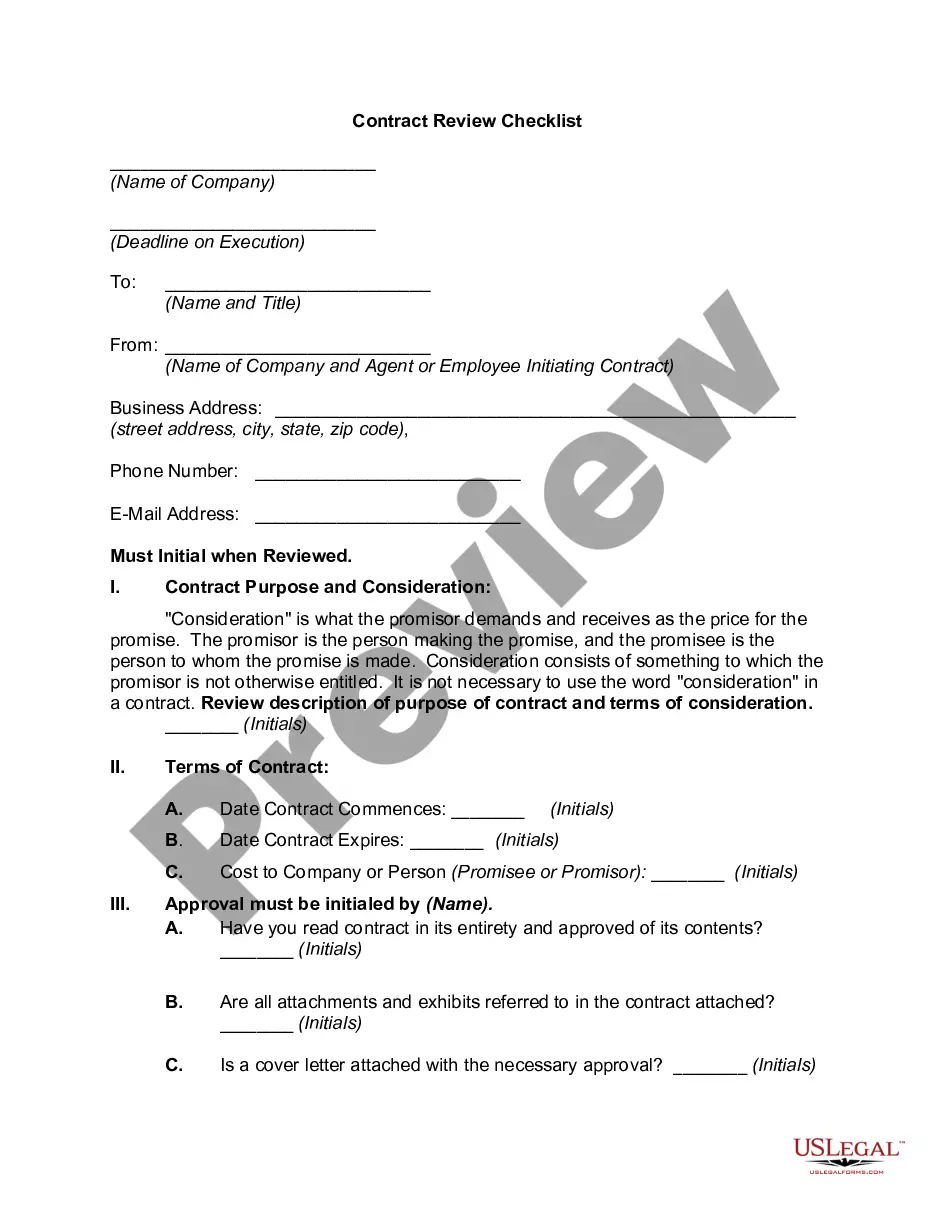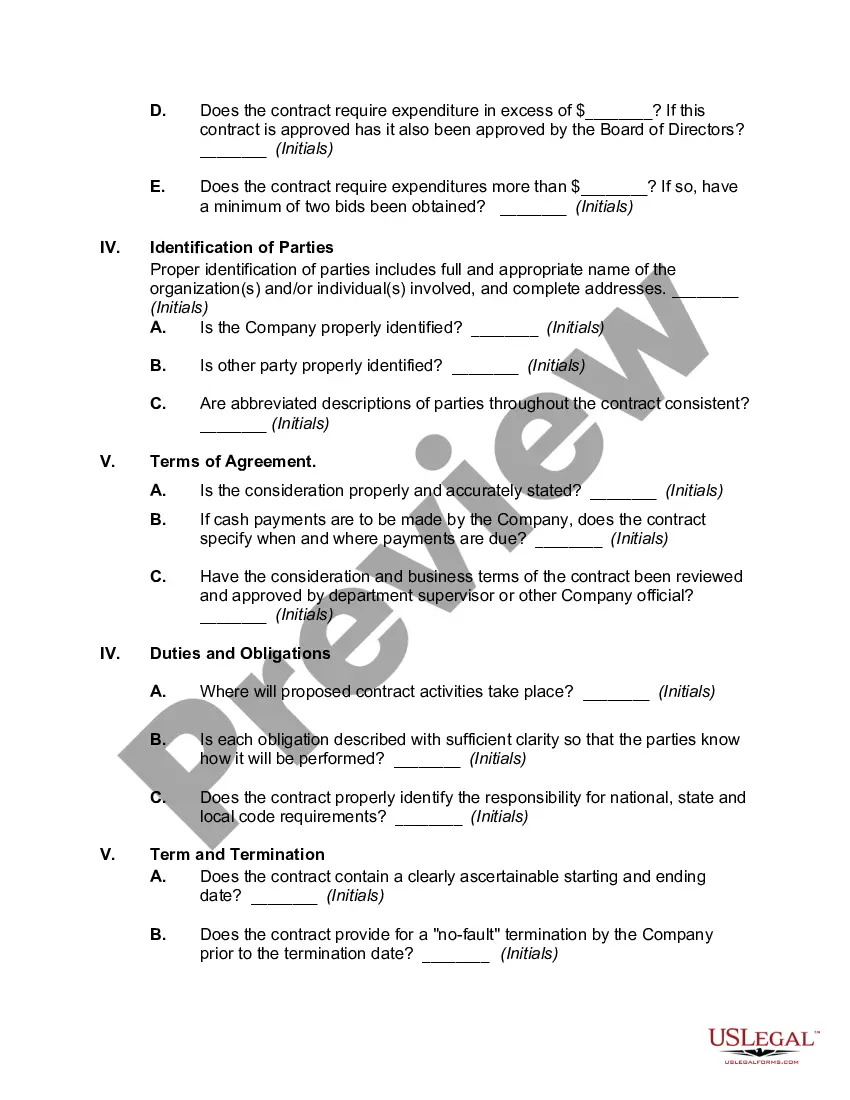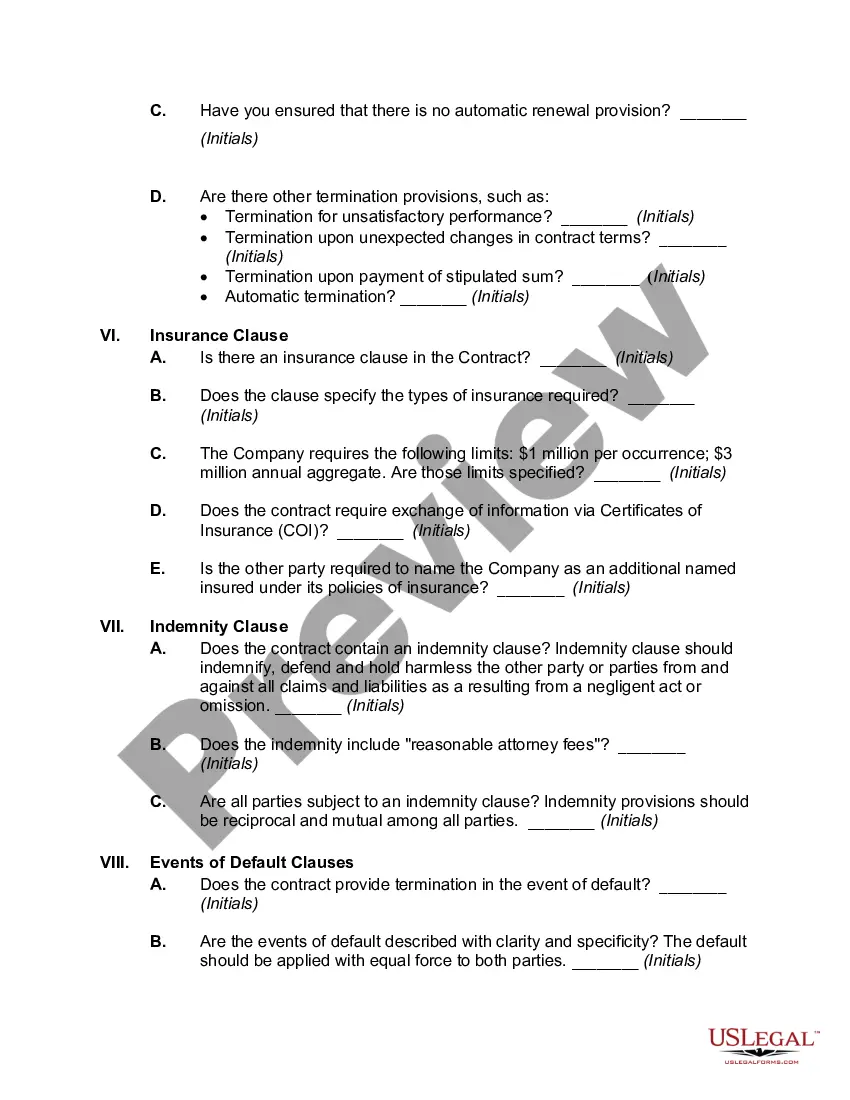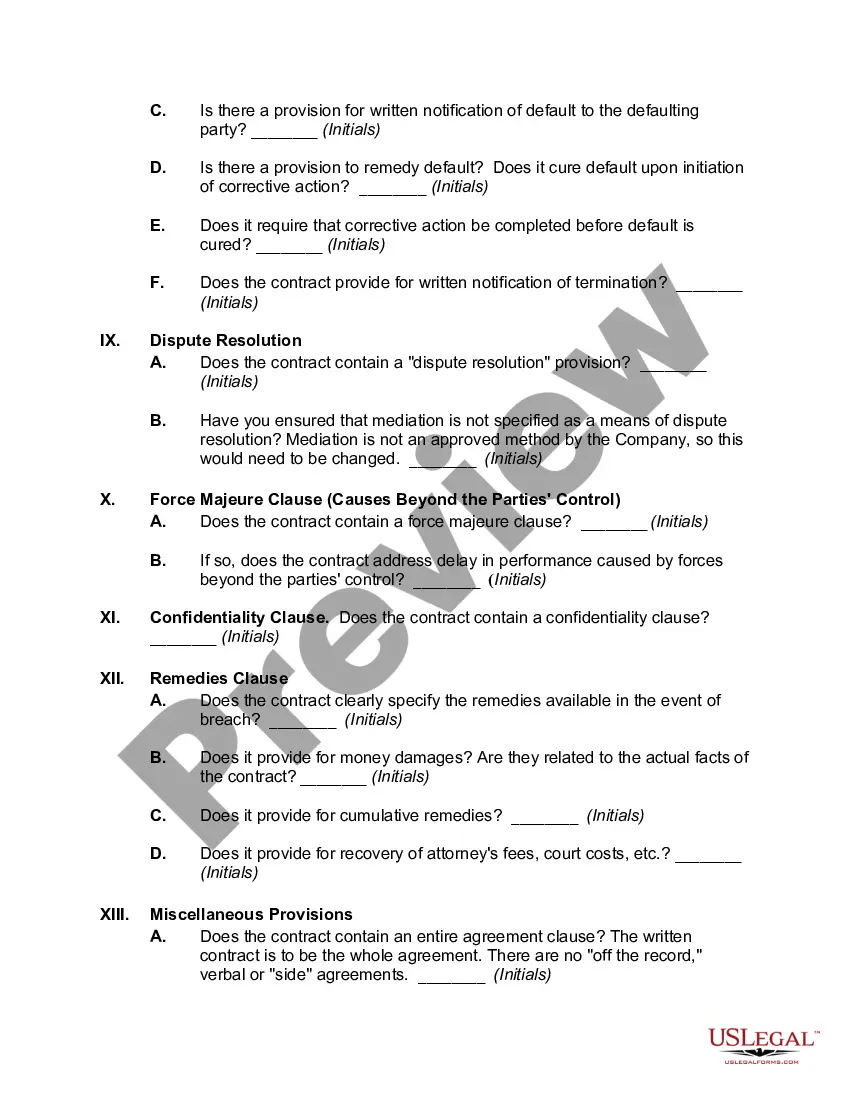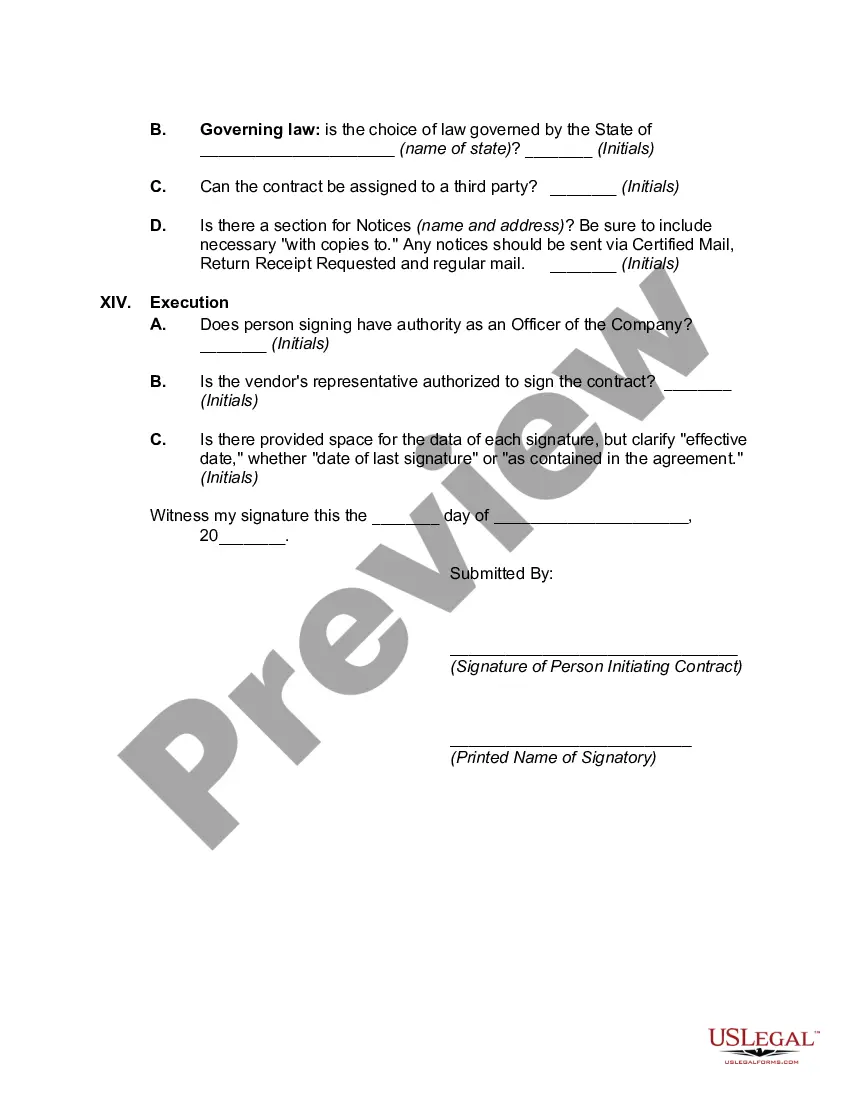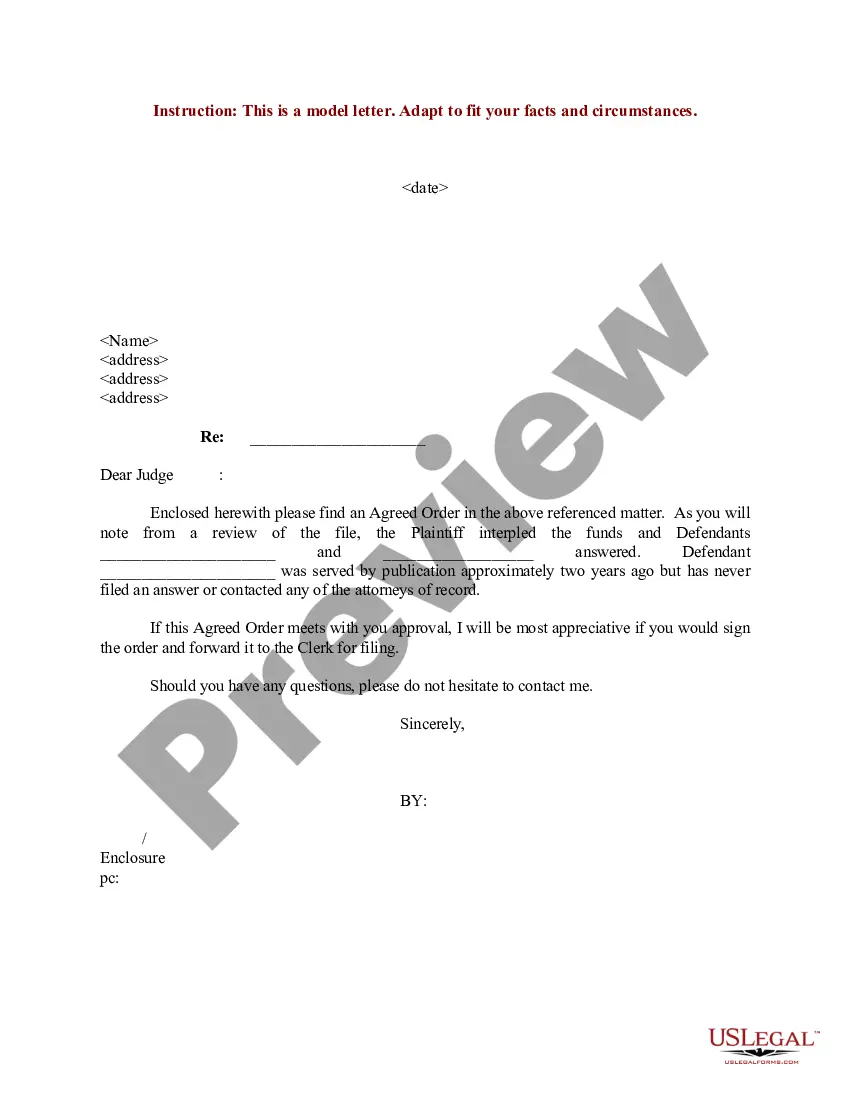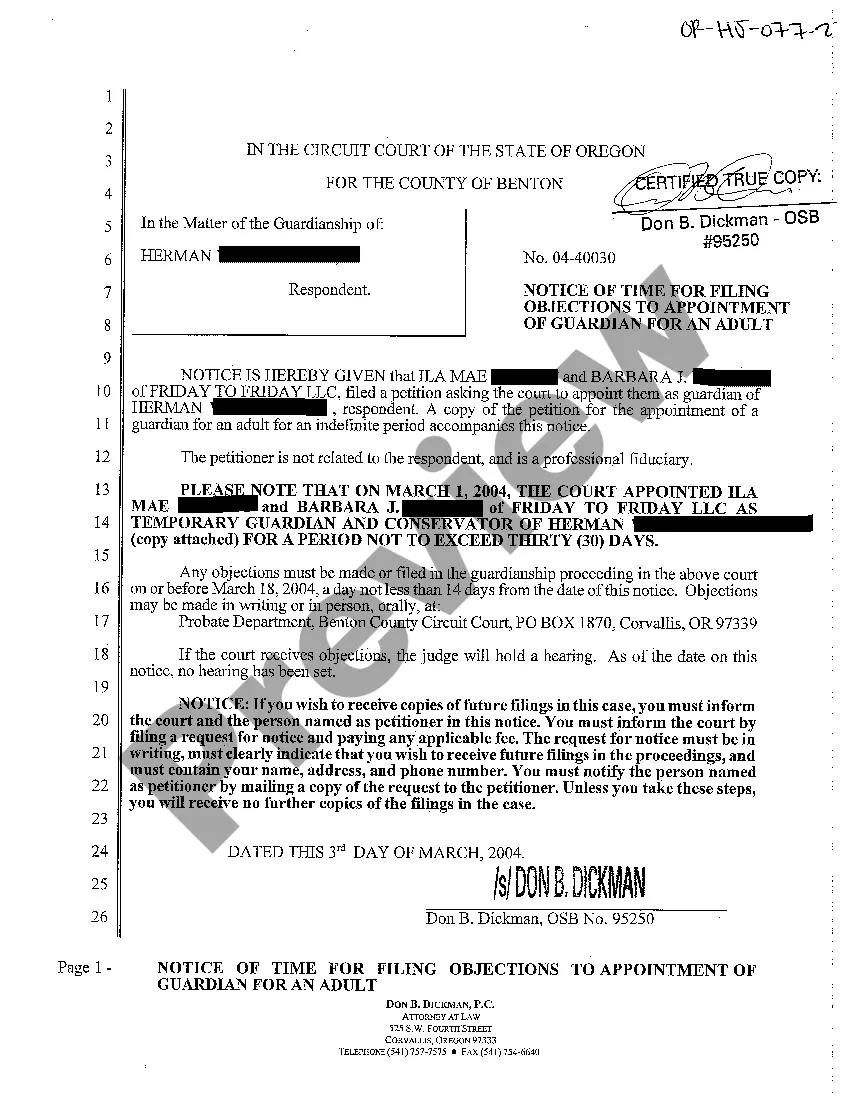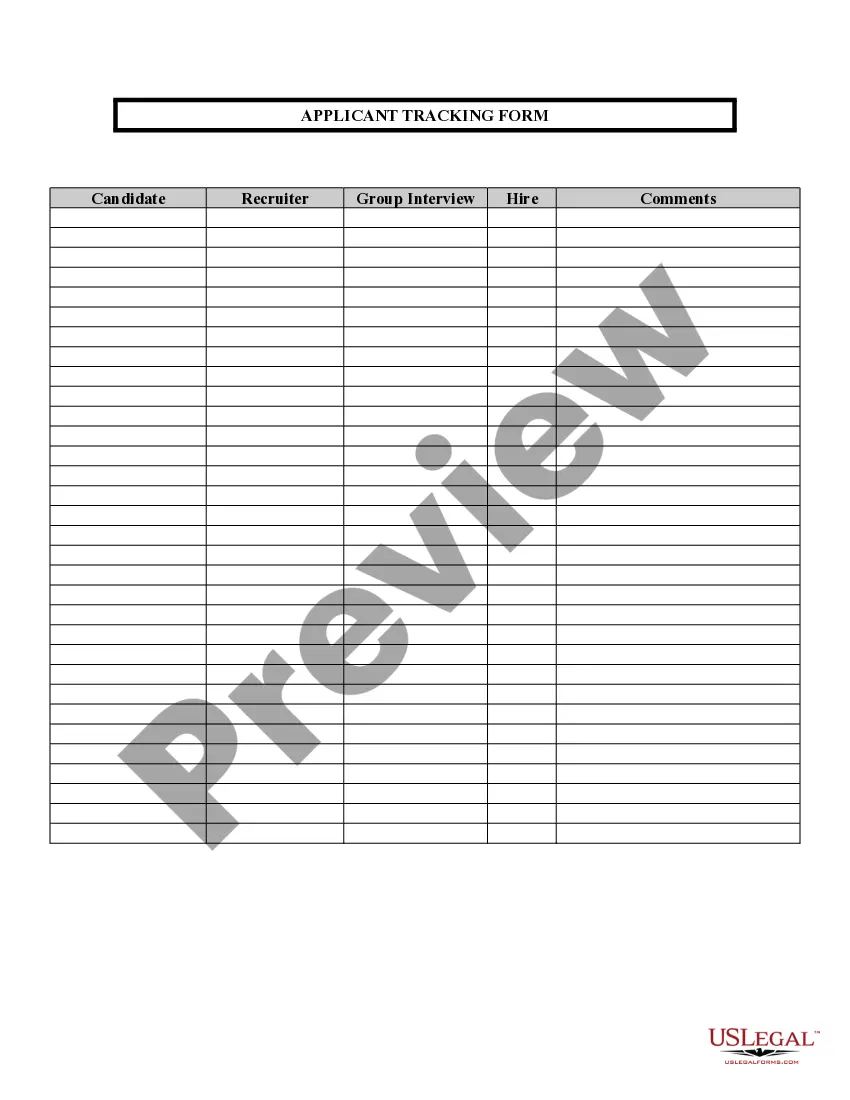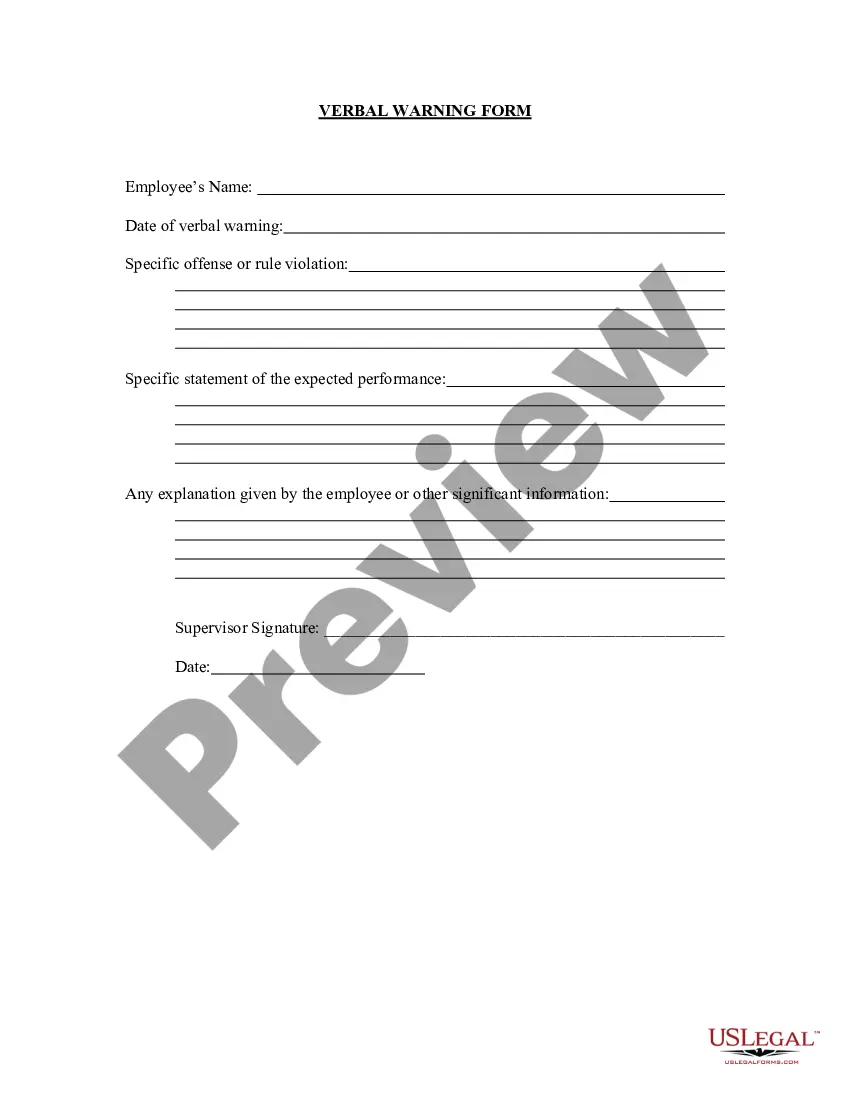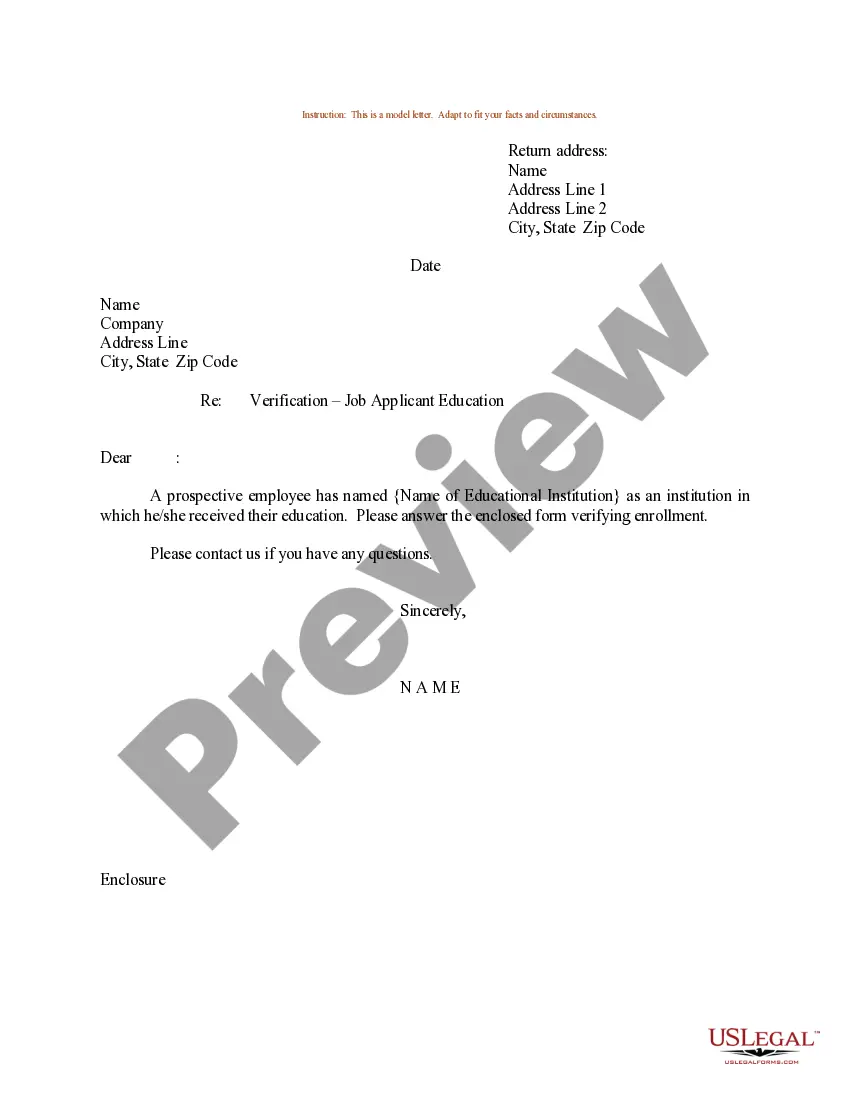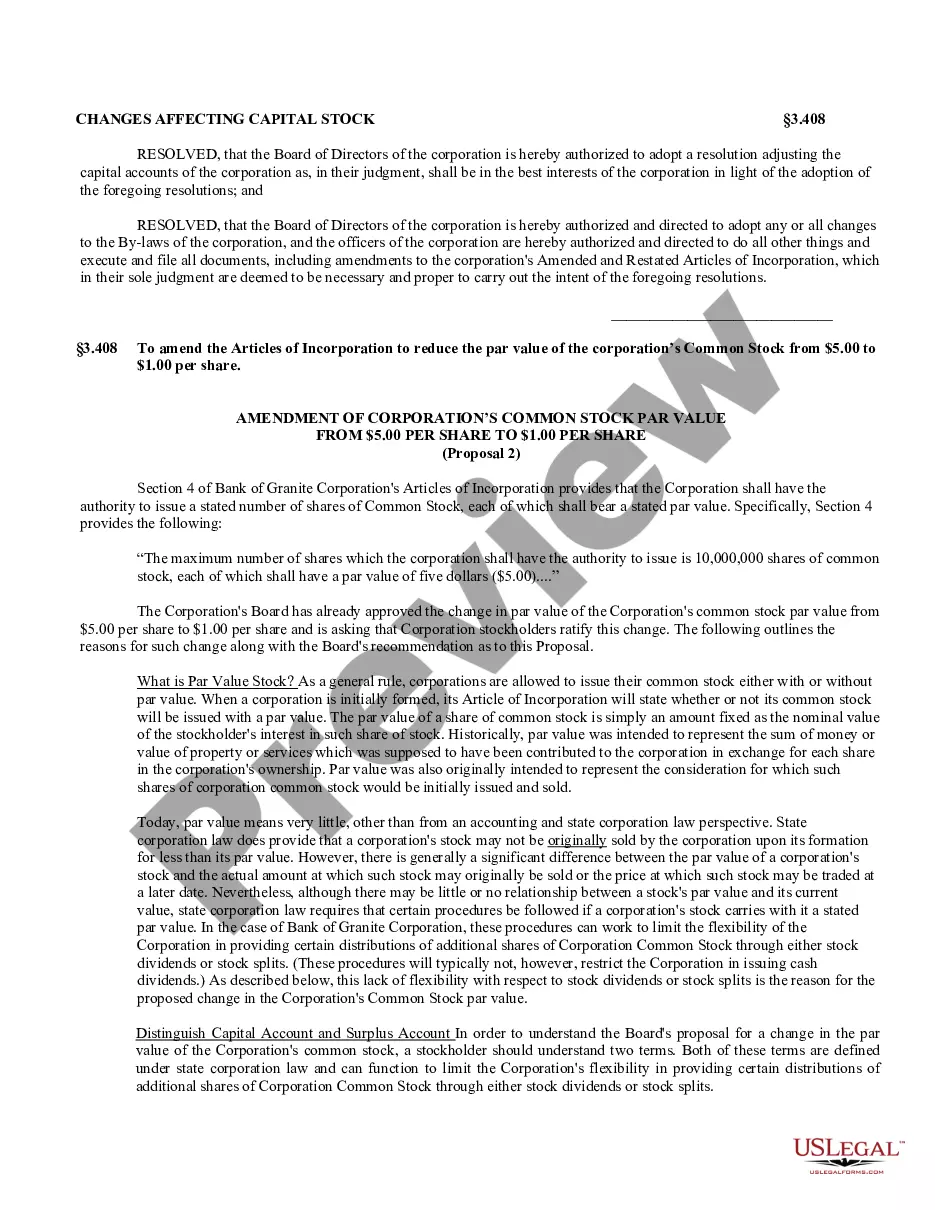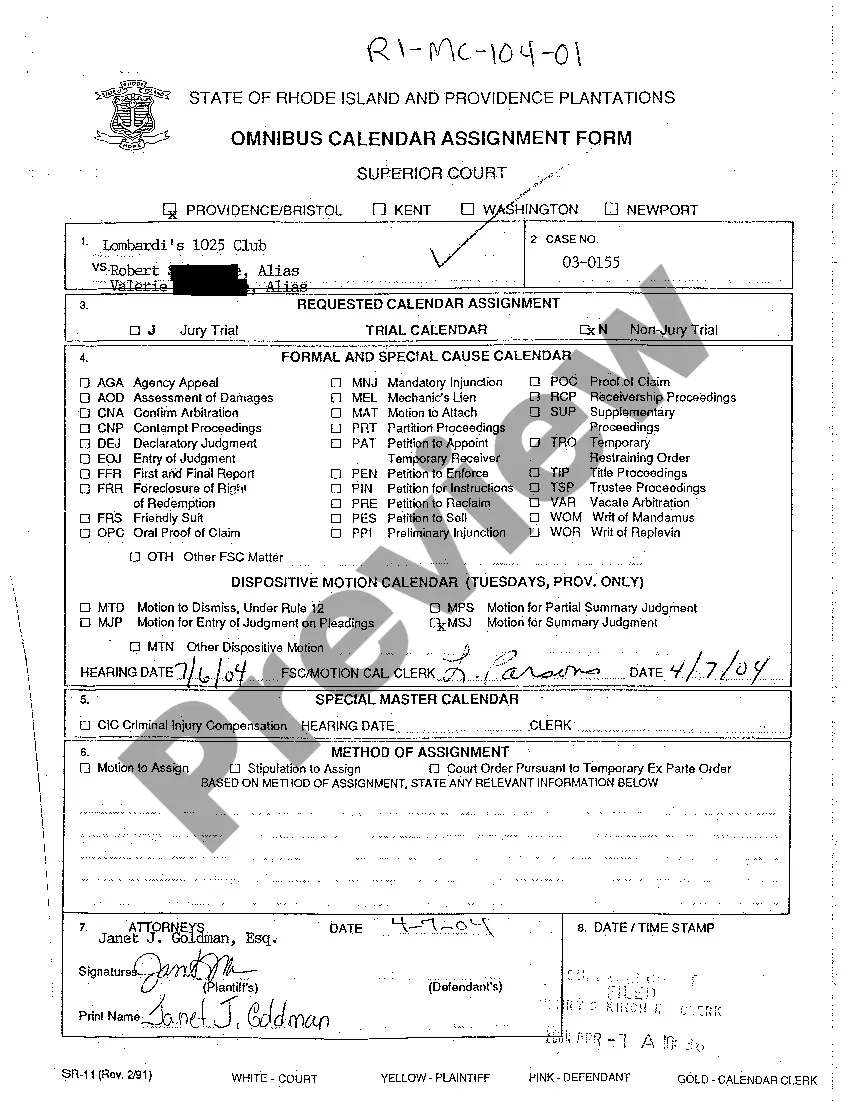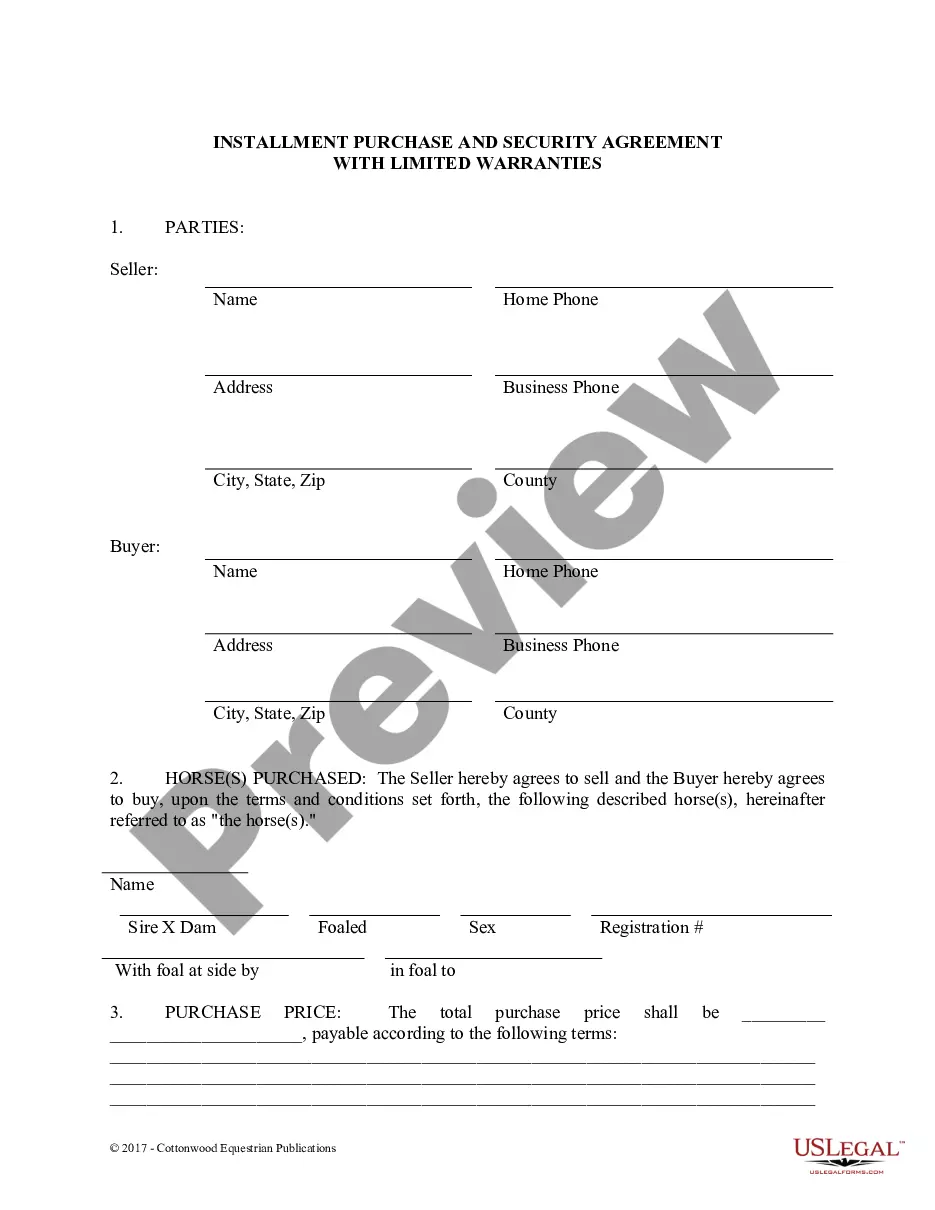Contract Review Document Without Comments
Description
How to fill out Contract Review Checklist?
It’s no secret that you can’t become a law professional immediately, nor can you figure out how to quickly draft Contract Review Document Without Comments without having a specialized set of skills. Creating legal documents is a time-consuming process requiring a certain education and skills. So why not leave the preparation of the Contract Review Document Without Comments to the professionals?
With US Legal Forms, one of the most comprehensive legal document libraries, you can find anything from court papers to templates for internal corporate communication. We know how crucial compliance and adherence to federal and local laws and regulations are. That’s why, on our website, all templates are location specific and up to date.
Here’s start off with our platform and obtain the form you need in mere minutes:
- Discover the form you need with the search bar at the top of the page.
- Preview it (if this option available) and check the supporting description to determine whether Contract Review Document Without Comments is what you’re looking for.
- Begin your search again if you need any other form.
- Set up a free account and select a subscription option to buy the form.
- Choose Buy now. As soon as the transaction is complete, you can download the Contract Review Document Without Comments, fill it out, print it, and send or send it by post to the necessary individuals or entities.
You can re-access your documents from the My Forms tab at any time. If you’re an existing customer, you can simply log in, and locate and download the template from the same tab.
Regardless of the purpose of your documents-whether it’s financial and legal, or personal-our platform has you covered. Try US Legal Forms now!
Form popularity
FAQ
Steps to do Word Print without Comments Open your word document. Click on "Show Markup" in the tracking group found on the "Review" Tab. Then clear the comments Check box.
How to turn off ?track changes? in a Word document Open your Word document. Locate the ?Review? menu at the top of it. On the right side of the ?Review? menu, you'll see an option to accept or reject changes. ... Go through each change and manually accept or reject it. ... Choose to accept all changes and stop tracking.
Simply open the PDF, pick "Remove All Comments in Document" from the "Comments" tool menu, and then save the document to remove the comments. You can delete comments from your PDF using the Adobe Acrobat Reader app if you have an Android or iOS device.
Go to File > Options > Trust Center > Trust Center Settings > Privacy Options. Under the "Document-specific settings" heading, uncheck the box for "Make hidden markup visible when opening or saving". (Despite the heading, this option applies to all documents you open.)
Removing comment section in Word when printing. This is especially useful when printing: Click Review to show all the options. Under Tracking, click Show Markup. Click on comments to deselect and hide your comments.