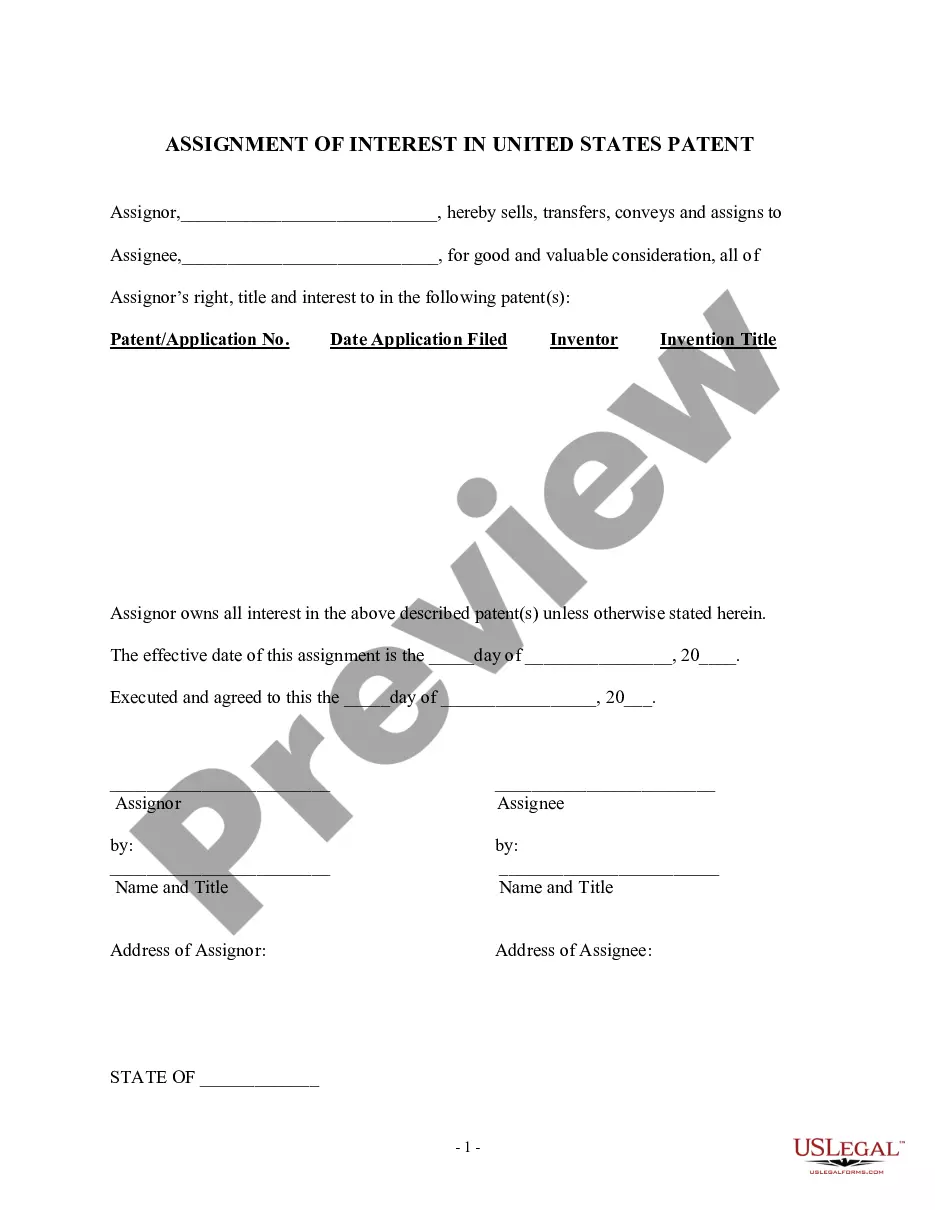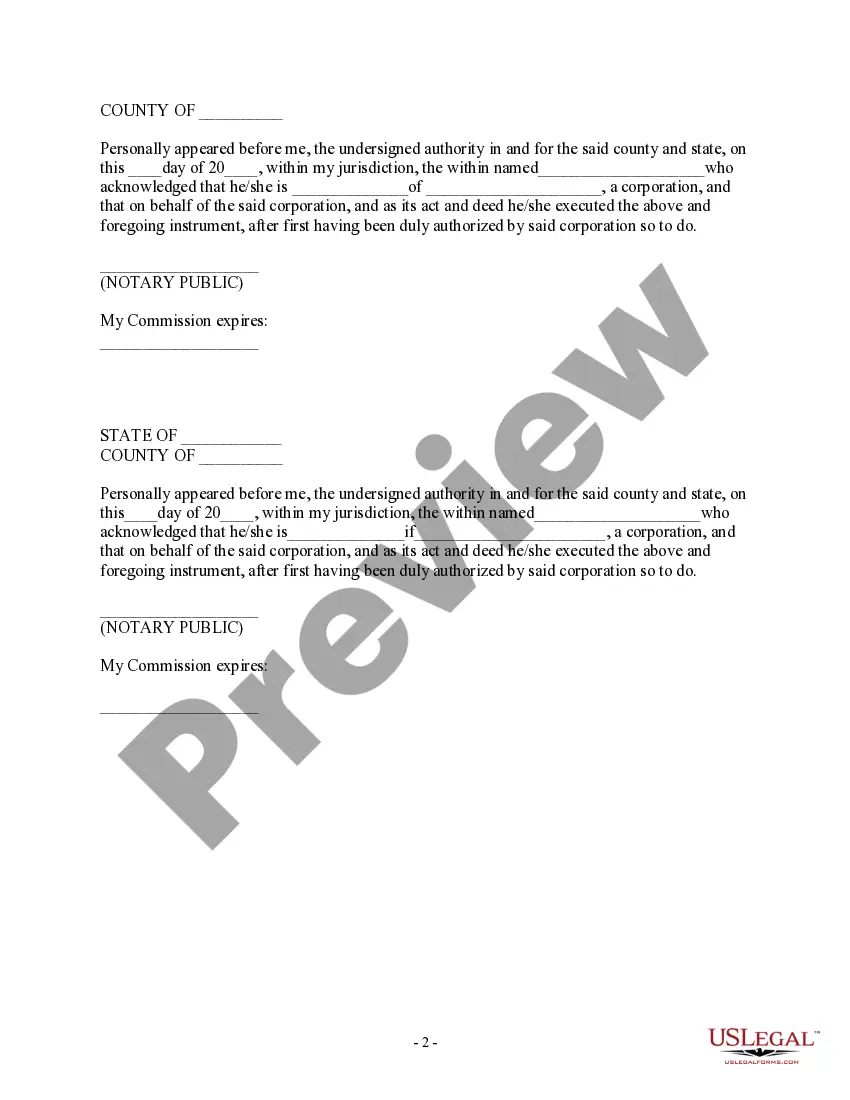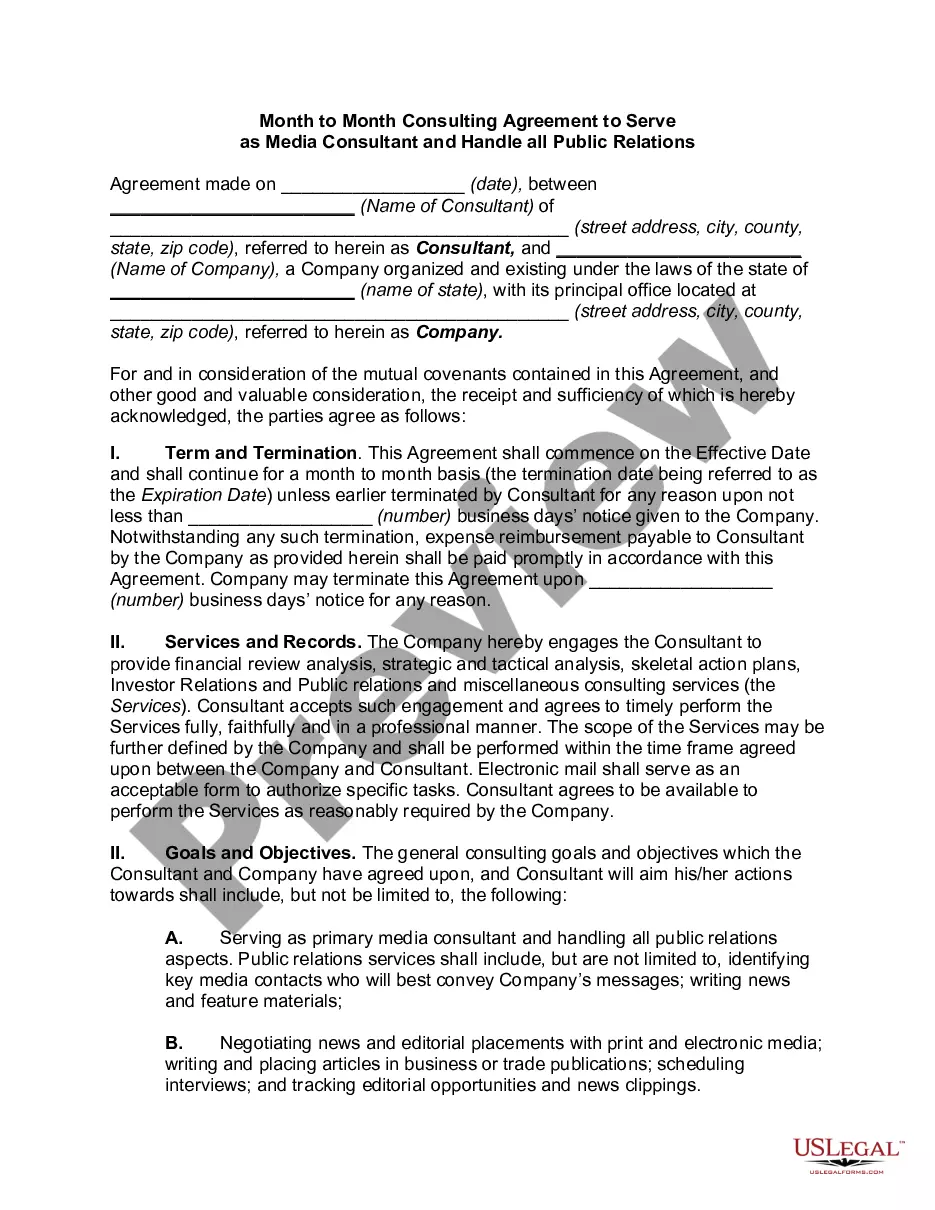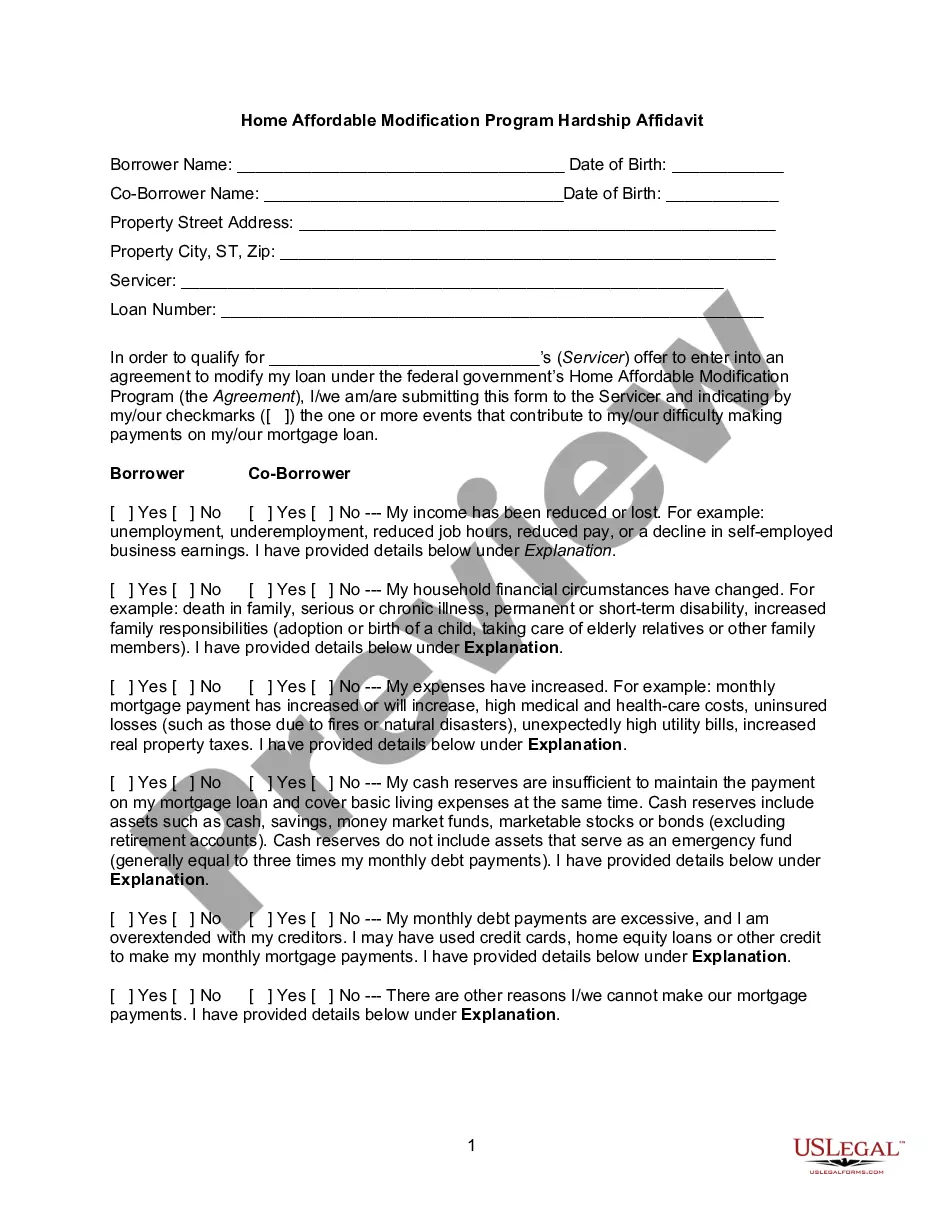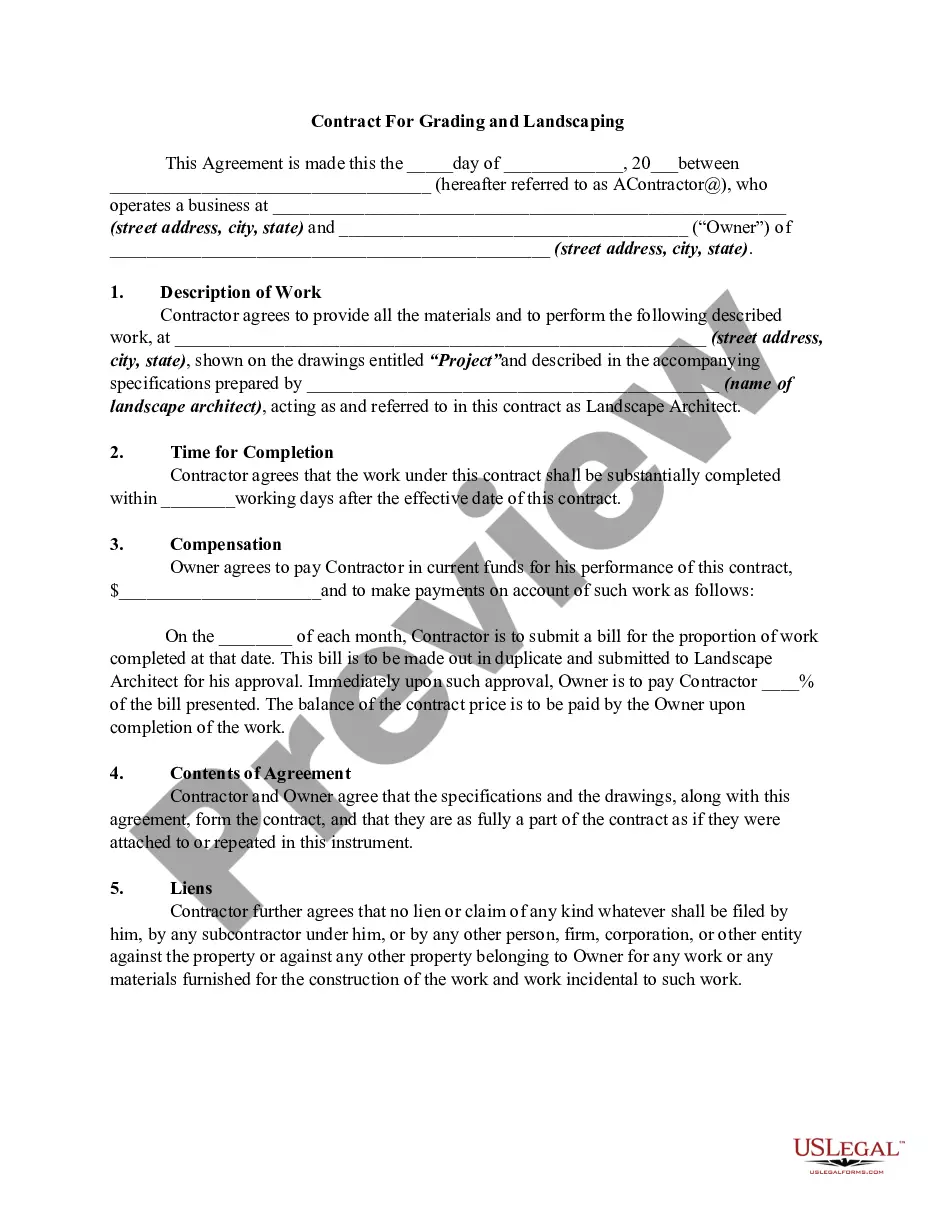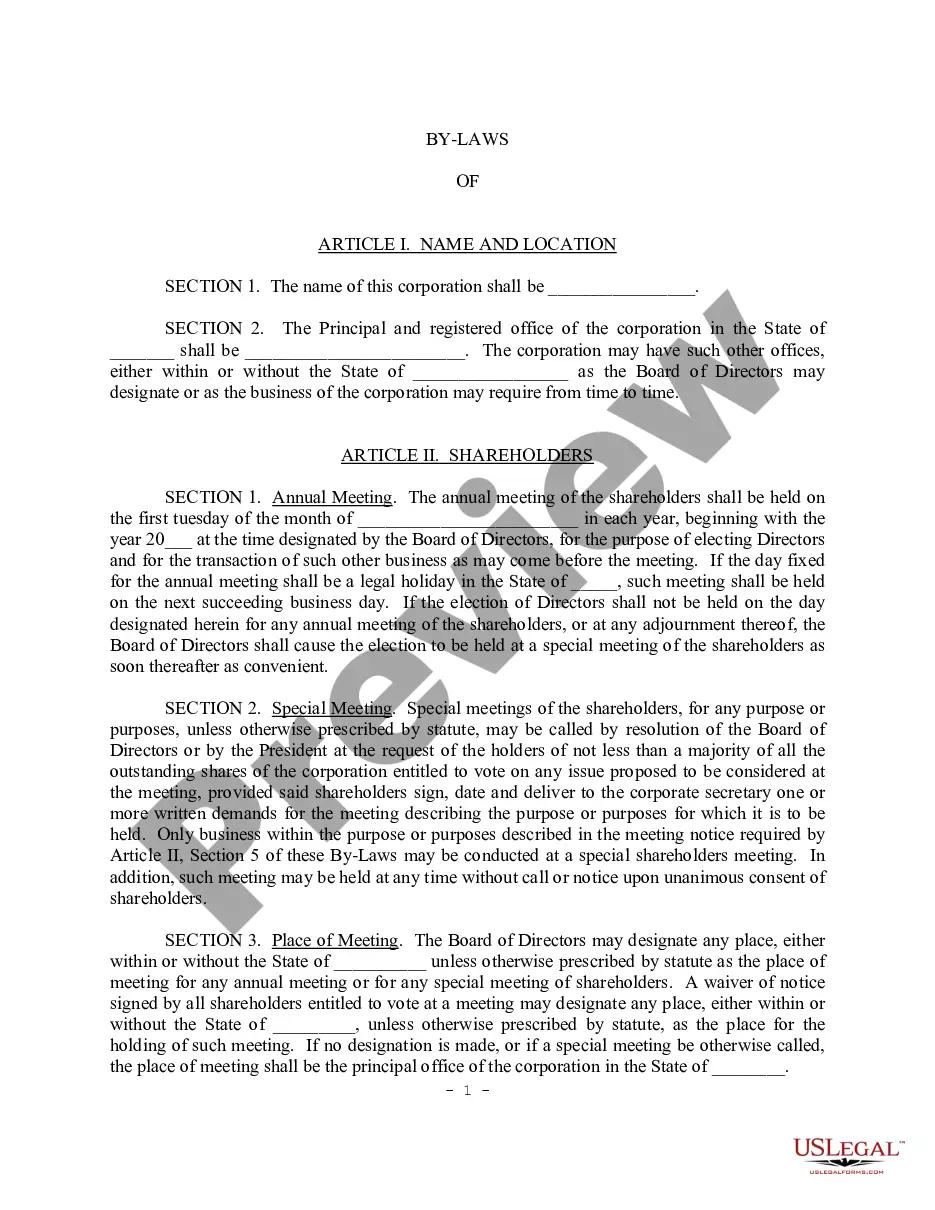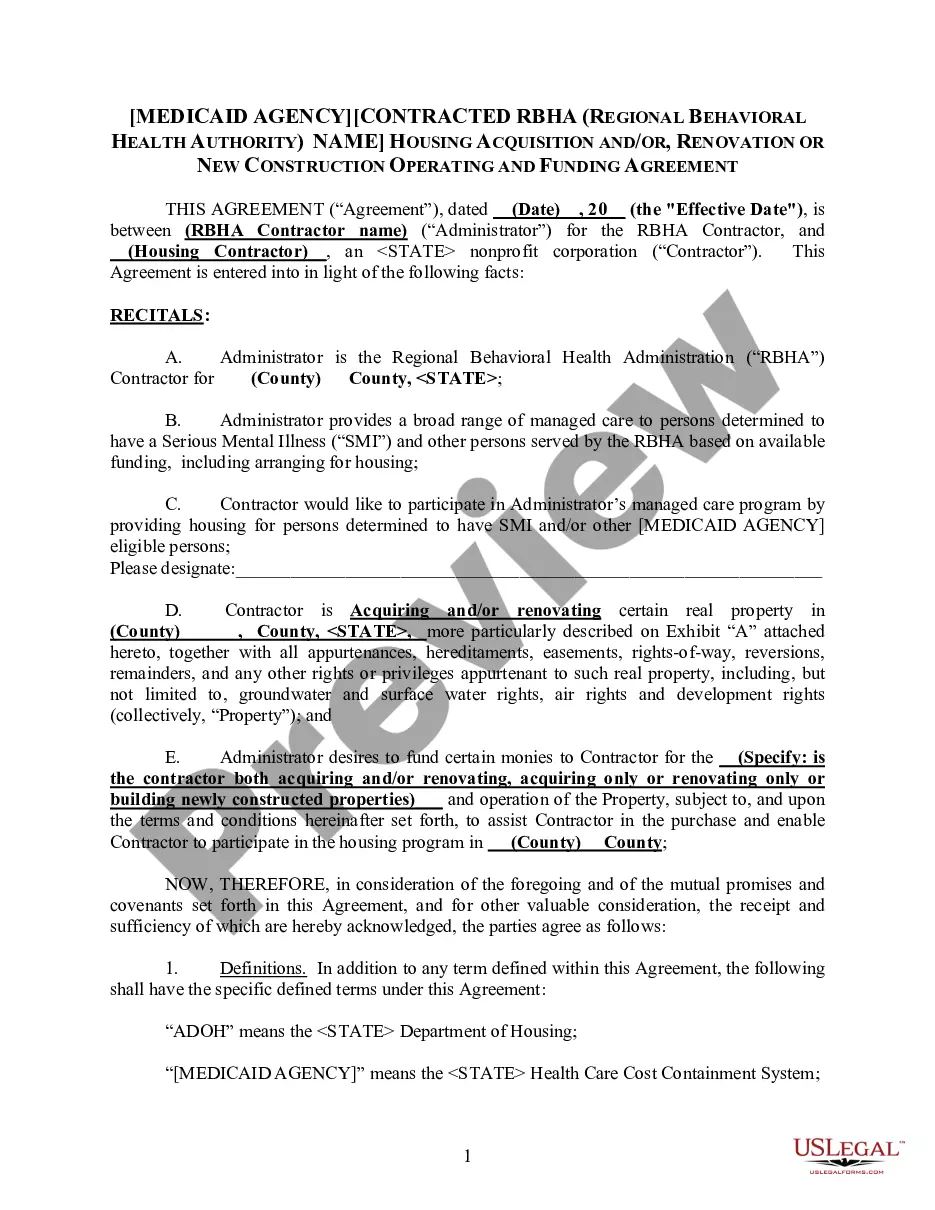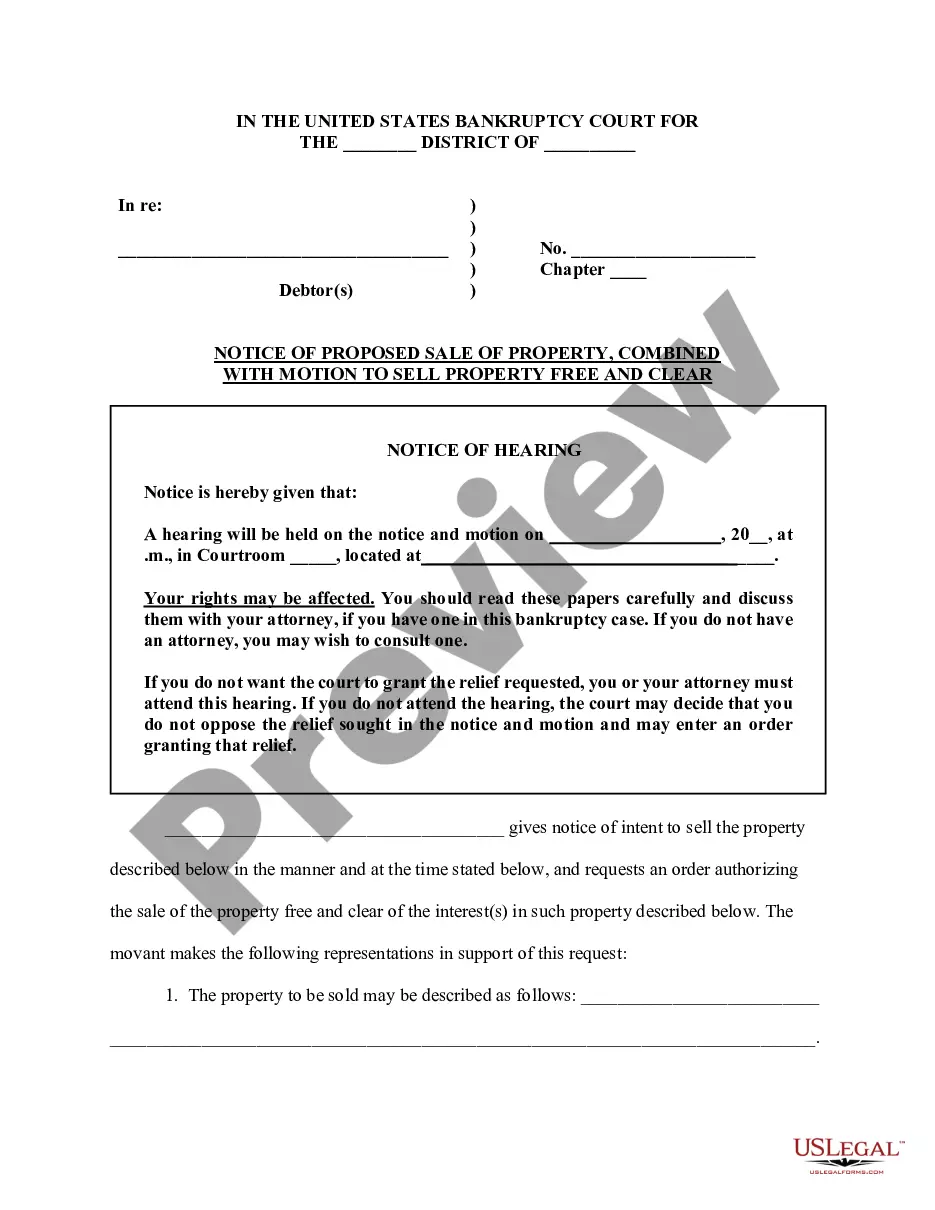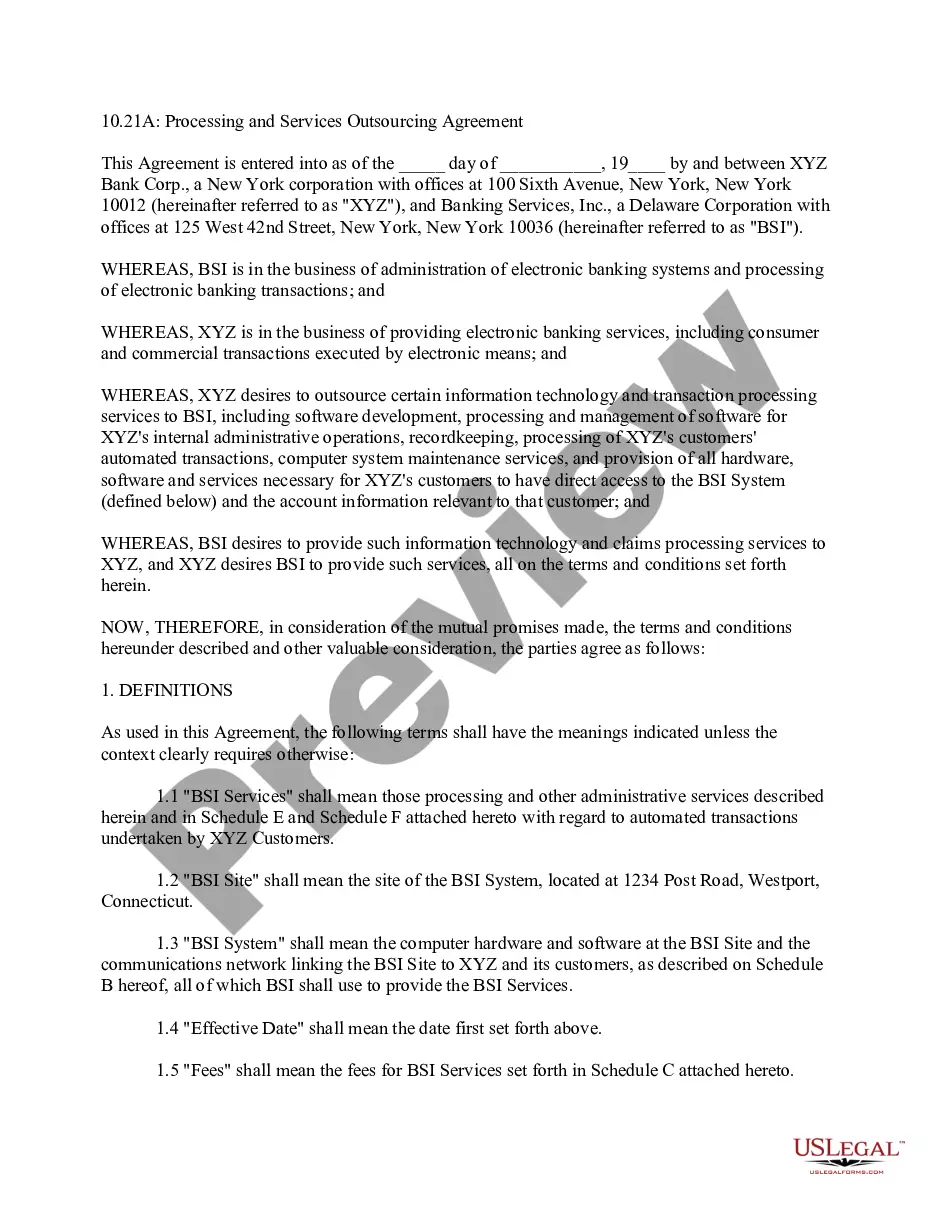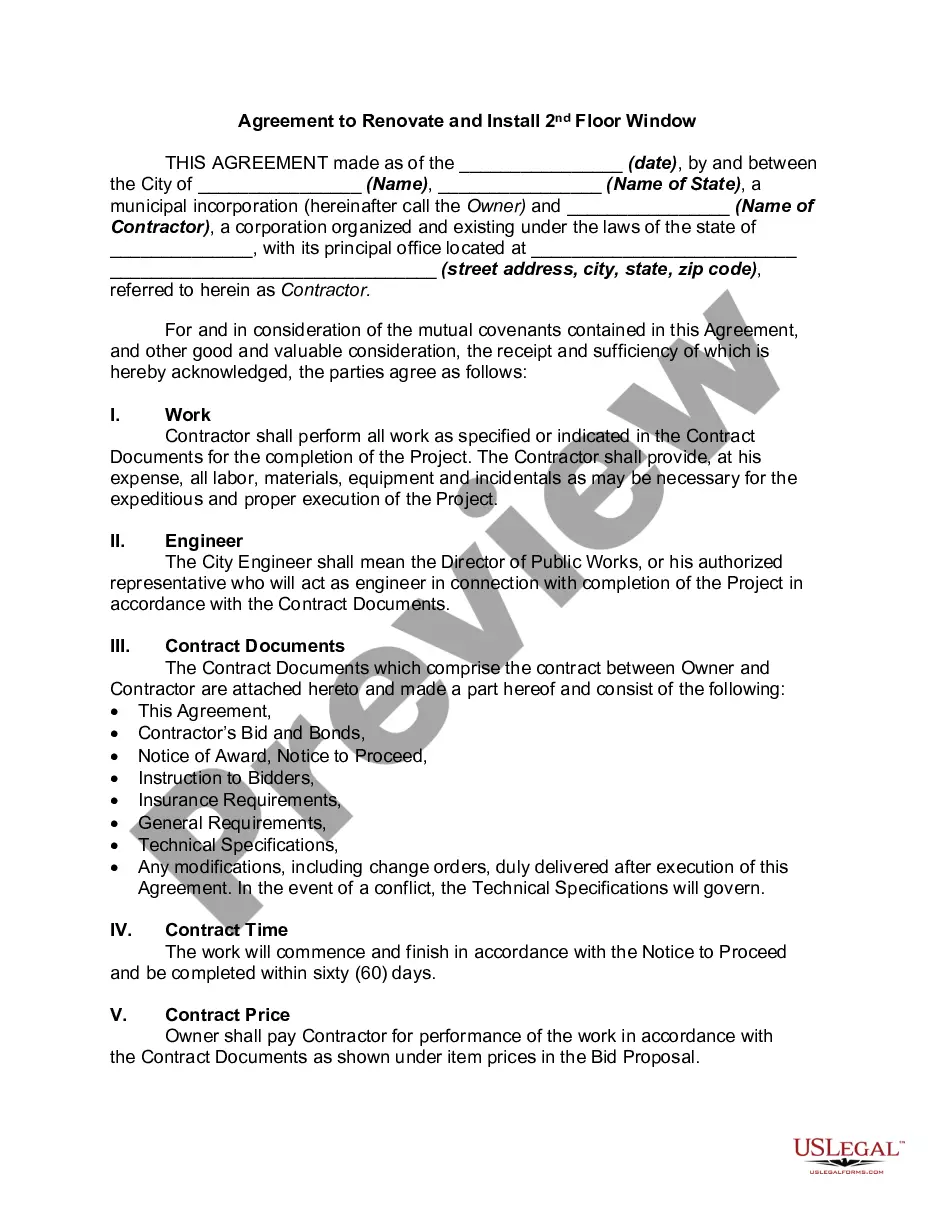Assignment States Patent Form Uspto
Description
How to fill out Assignment Of Interest In United States Patent?
It’s obvious that you can’t become a law expert immediately, nor can you learn how to quickly prepare Assignment States Patent Form Uspto without the need of a specialized background. Creating legal documents is a time-consuming venture requiring a specific education and skills. So why not leave the creation of the Assignment States Patent Form Uspto to the specialists?
With US Legal Forms, one of the most comprehensive legal document libraries, you can access anything from court papers to templates for internal corporate communication. We know how important compliance and adherence to federal and state laws are. That’s why, on our website, all templates are location specific and up to date.
Here’s start off with our platform and get the document you need in mere minutes:
- Find the form you need by using the search bar at the top of the page.
- Preview it (if this option available) and check the supporting description to figure out whether Assignment States Patent Form Uspto is what you’re looking for.
- Begin your search again if you need a different form.
- Register for a free account and select a subscription plan to buy the form.
- Pick Buy now. As soon as the payment is complete, you can get the Assignment States Patent Form Uspto, complete it, print it, and send or mail it to the necessary people or entities.
You can re-access your documents from the My Forms tab at any time. If you’re an existing client, you can simply log in, and find and download the template from the same tab.
No matter the purpose of your forms-be it financial and legal, or personal-our platform has you covered. Try US Legal Forms now!
Form popularity
FAQ
Hear this out loud PauseUse the Undo feature The best and simplest thing to do is to undo the process if you mistakenly saved over a Word document. You can restore the Word document to an earlier version by pressing Ctrl + Z. There is also an Undo button on the top-left corner of the Word window, which you can use to revert unwanted changes.
Select a version to open it in a separate window. Open the file you want to view. Click the title of your file and select Version history. Select a version to open it. If you want to restore the previous version you've opened, select Restore.
How can I recover permanently deleted files from the Recycle Bin without third-party software? The quickest way to recover files that have been permanently deleted from the Recycle Bin is with Windows File Recovery. You can also go into the File History of a file and restore a past version.
You can check the detailed steps below: Open Windows File Explorer and find the folder where the file was located. Right-click anywhere inside this folder and select "Properties". Select the "Previous Versions" tab. Look for an earlier version of the overwritten file and restore it.
How to Recover Overwritten Word Documents with AutoRecover Launch Microsoft Word, and navigate to "File" > "Info". Click on the "Manage Document" option and choose "Recover Unsaved Documents". In the new window that pops up, select the file you'd like to recover from the list of available options and click on Open.
Restore Previous Versions (PC) ? In Windows, if you right-click on a file, and go to ?Properties,? you will see an option titled ?Previous Versions.? This option can help you revert to a version of your file before the overwrite occurred, allowing you to get your data back.
Browse, restore, duplicate, and delete versions On your Mac, open the document, then choose File > Revert To > Browse All Versions. Click tick marks along the timeline to browse versions. Display the version you want, then do one of the following: Restore your document to this version: Click Restore.
In "Tools ? Options ? Load/Save ? General" : You'll find the previous version of the last saved version in the "backup" folder of your LibreOffice user profile (path see: "Tools ? Options ? LibreOffice ? Paths ? Backups" ). Open the relevant "*. bak" with LibreOffice ( File ? Open ) and save it as "*.