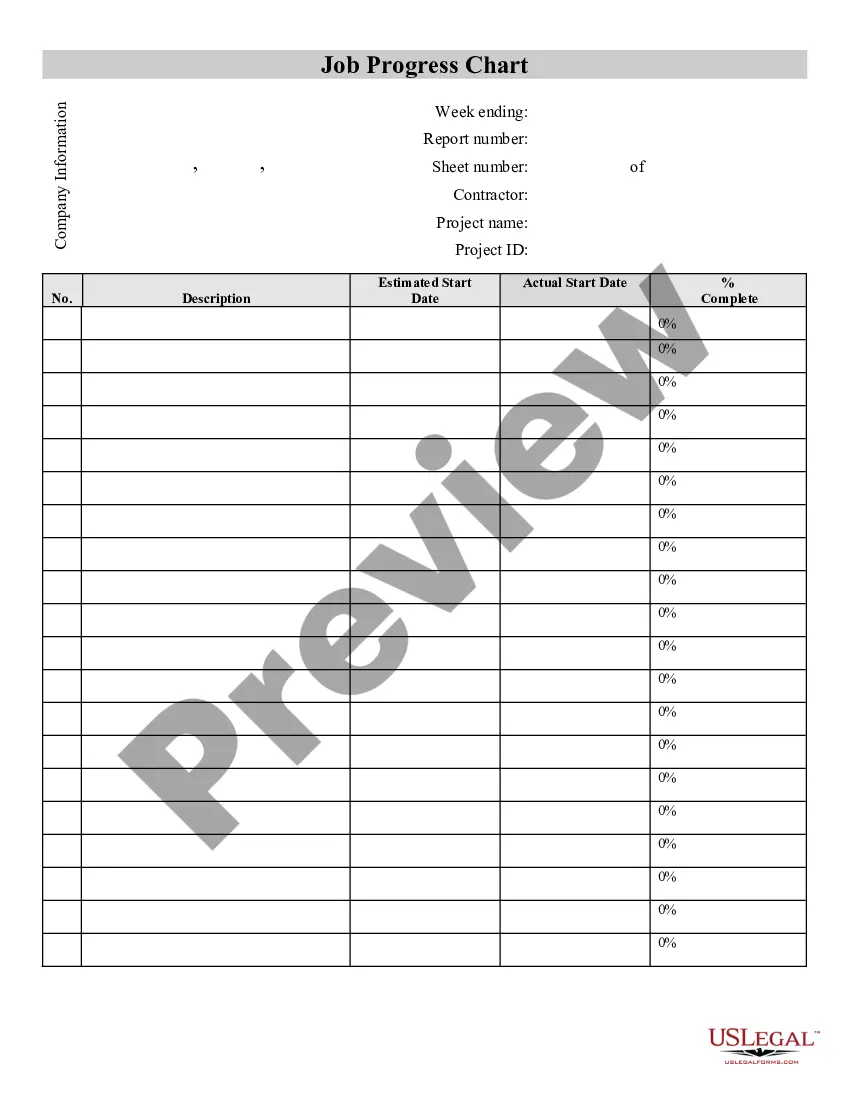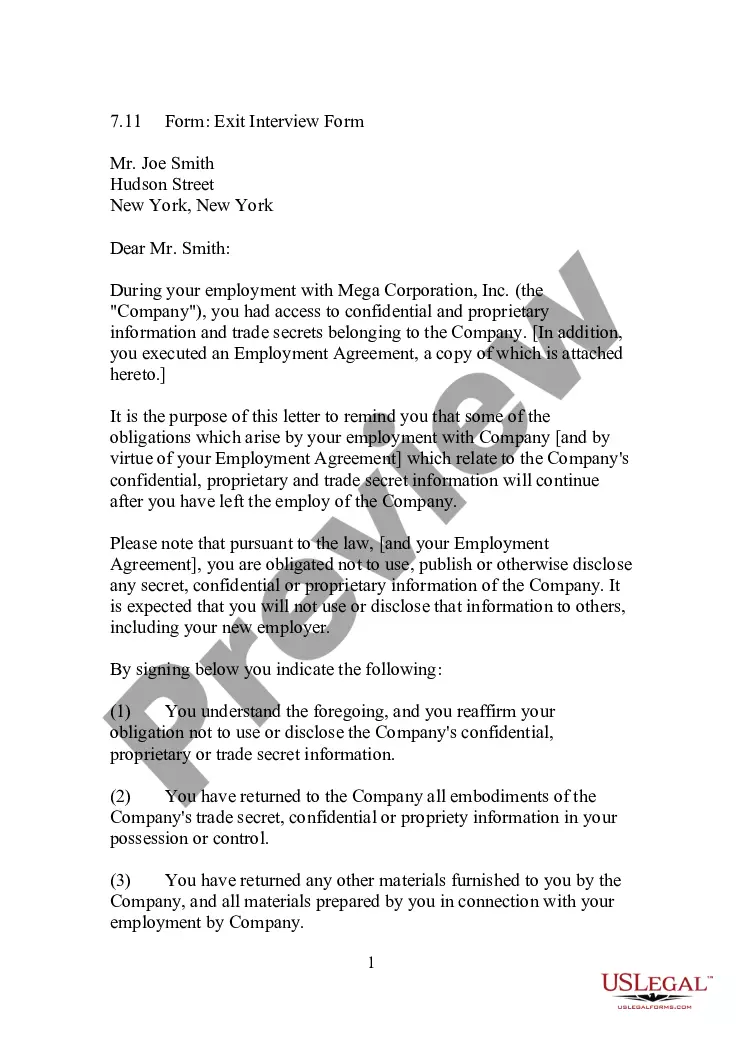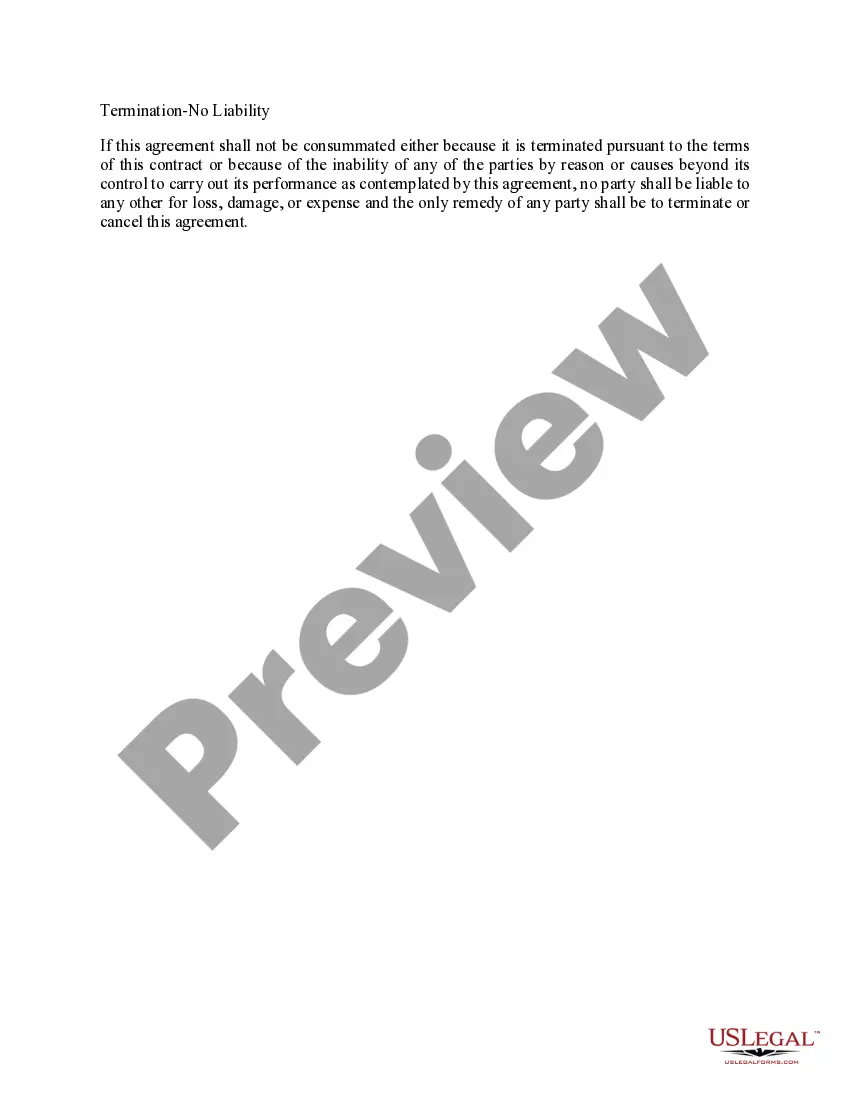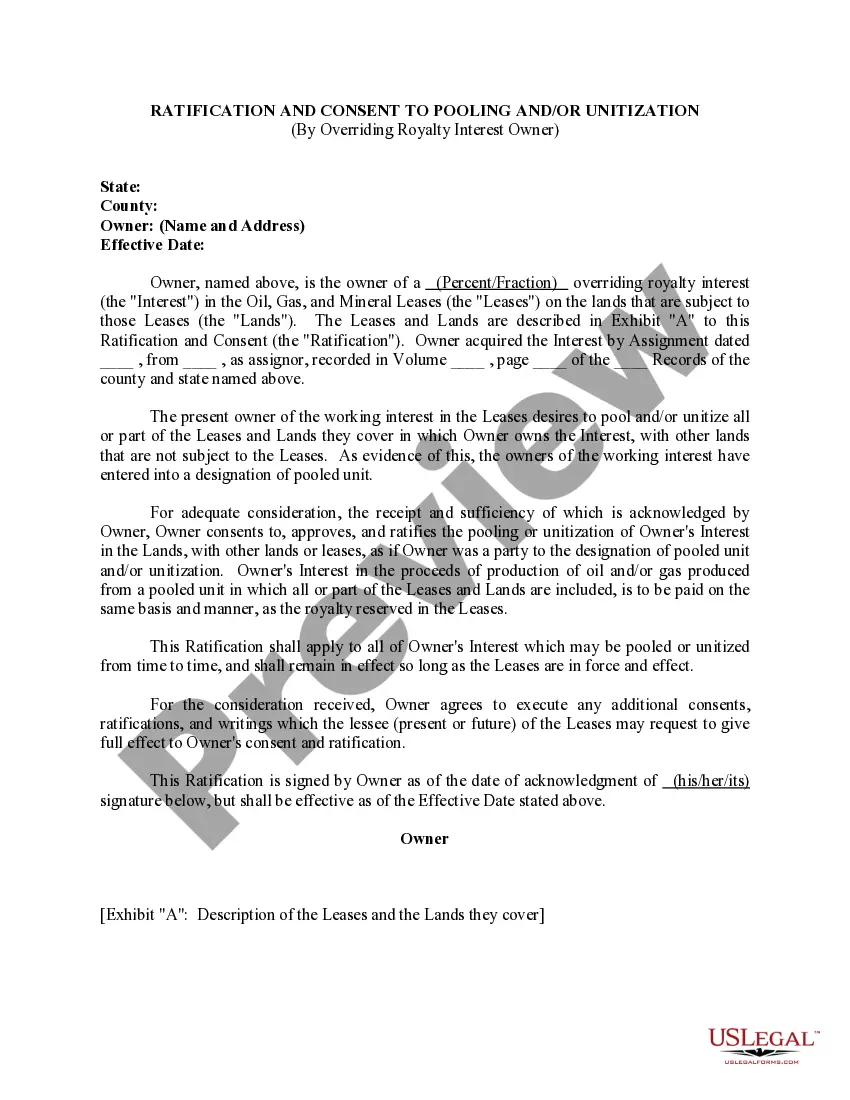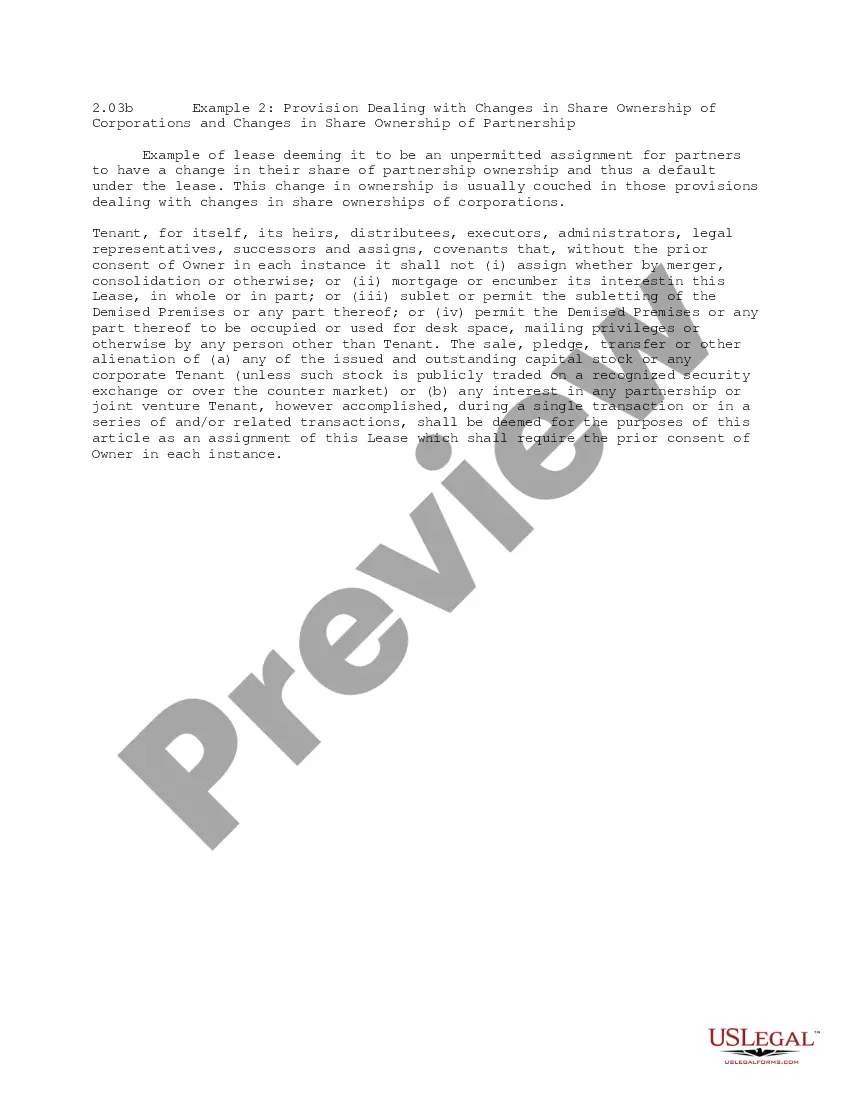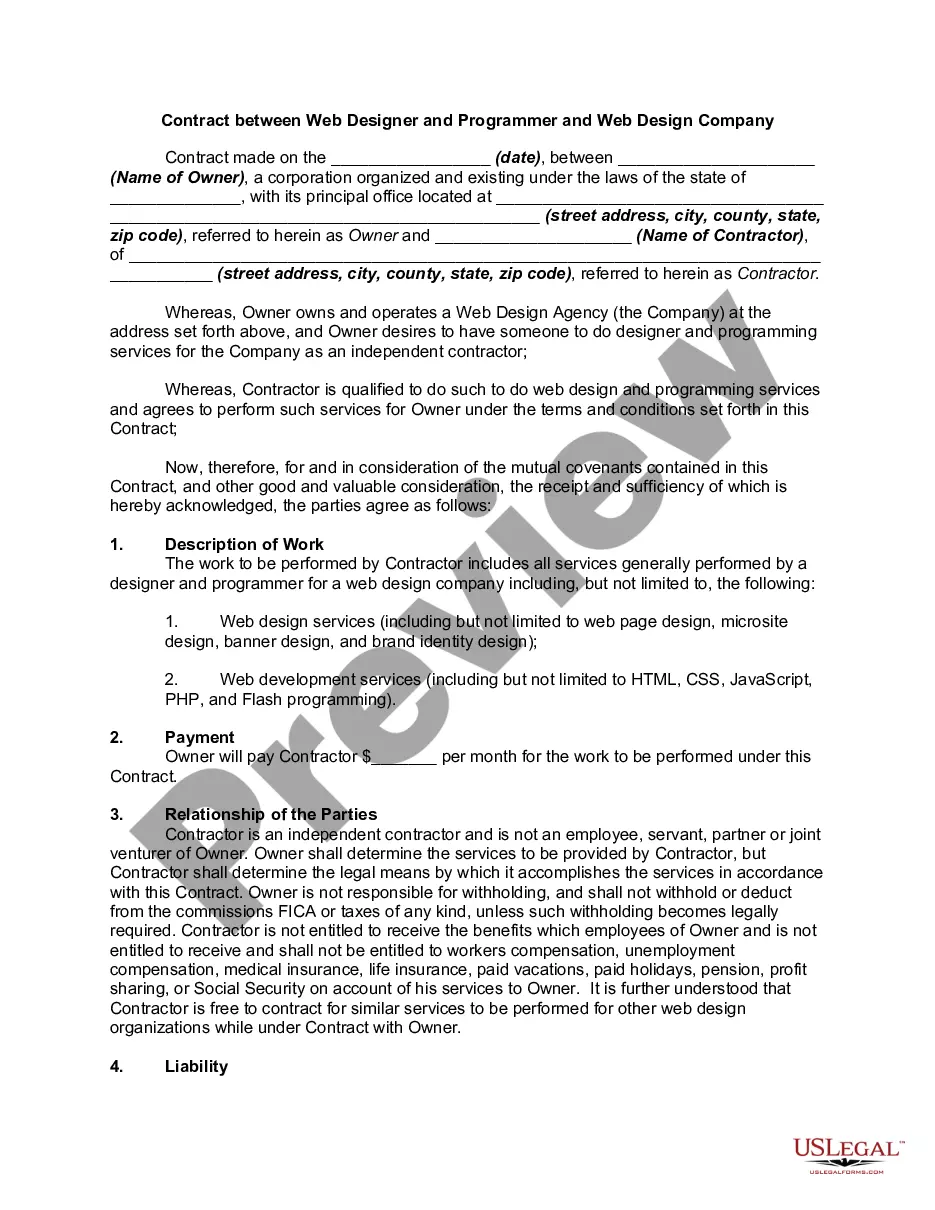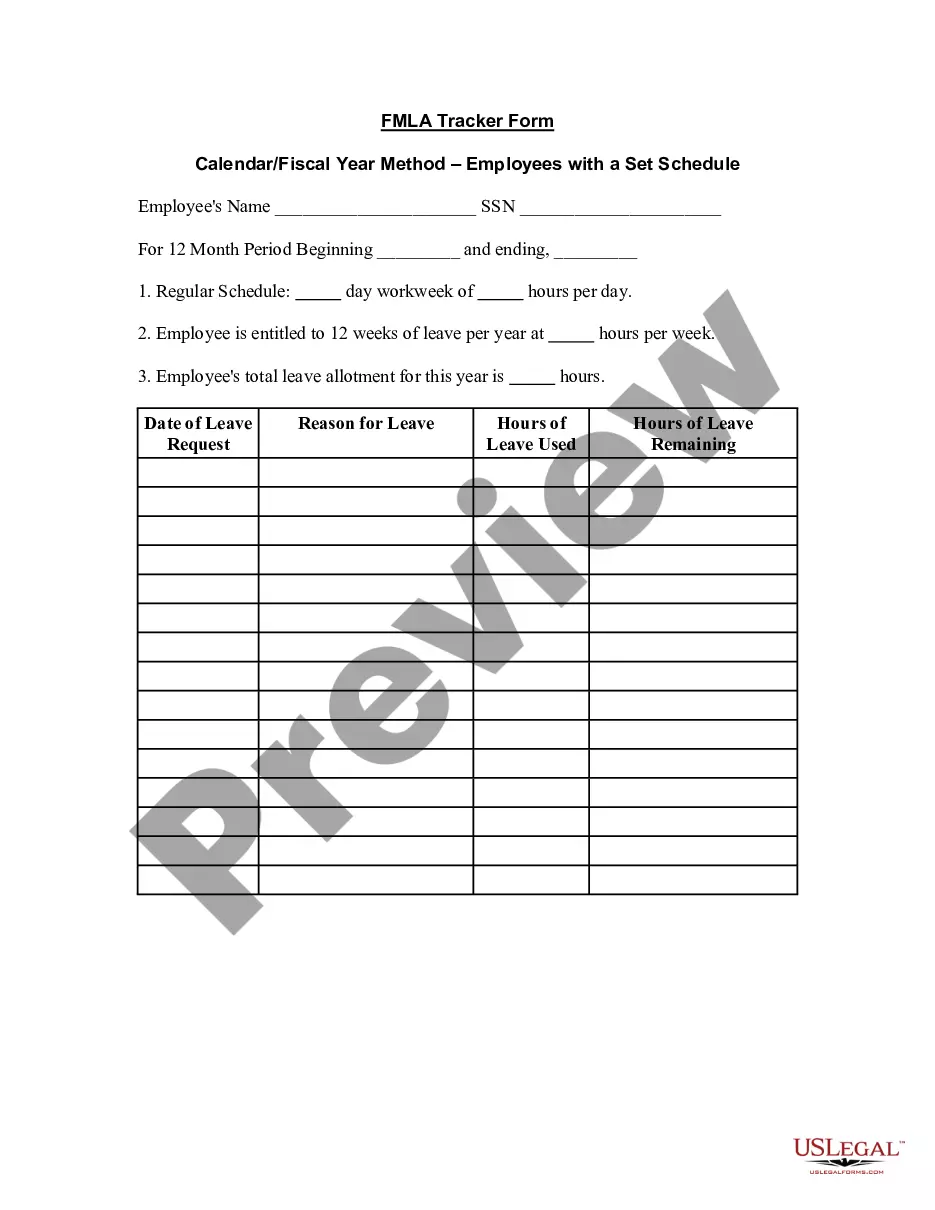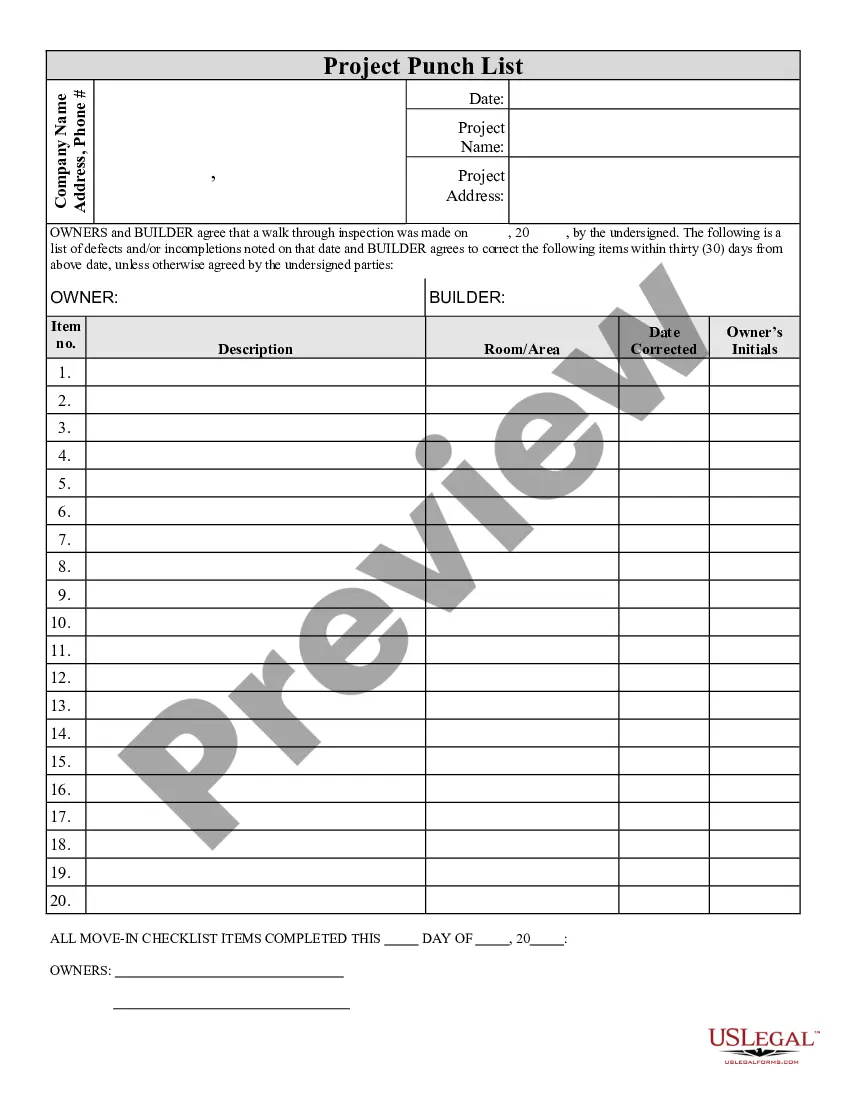Contractor Punch List Form With Powerapps
Description
How to fill out Contractor's Final Punch List?
Dealing with legal documents and operations might be a time-consuming addition to your entire day. Contractor Punch List Form With Powerapps and forms like it usually require you to look for them and understand the best way to complete them effectively. Therefore, whether you are taking care of financial, legal, or individual matters, having a thorough and hassle-free online library of forms close at hand will significantly help.
US Legal Forms is the best online platform of legal templates, offering more than 85,000 state-specific forms and numerous resources to help you complete your documents quickly. Explore the library of appropriate papers open to you with just one click.
US Legal Forms offers you state- and county-specific forms offered at any moment for downloading. Safeguard your papers managing processes with a high quality service that allows you to put together any form within minutes without any additional or hidden fees. Just log in to the account, identify Contractor Punch List Form With Powerapps and download it right away in the My Forms tab. You can also access previously downloaded forms.
Is it the first time utilizing US Legal Forms? Sign up and set up up an account in a few minutes and you will gain access to the form library and Contractor Punch List Form With Powerapps. Then, adhere to the steps listed below to complete your form:
- Make sure you have discovered the proper form by using the Review feature and reading the form description.
- Choose Buy Now once ready, and choose the monthly subscription plan that is right for you.
- Choose Download then complete, sign, and print the form.
US Legal Forms has twenty five years of experience supporting users manage their legal documents. Obtain the form you want right now and streamline any operation without breaking a sweat.
Form popularity
FAQ
Let's start with the basics: A SharePoint List is a collection of data that you can share with others. A Power App can be created to interact with the data in a SharePoint List. SharePoint Lists have been around for many years and often, organizations already have their data stored in Lists.
In SharePoint Online, open a list, and then select Integrate > Power Apps > Create an app. In the panel that appears, type a name for your app, and then select Create. A new tab appears in your web browser that shows the app that you created based on your list.
From the left side of the screen. Under Portal components, select Form. In the properties pane on the right side of the screen, select one of the following options: Create new: Create a new form.
Under Portal components, select List. In the properties pane on the right side of the screen, select one of the following options: Create new: Create a new list. Use existing: Use an existing list.
How to create or edit a main form Sign in to Power Apps. Select Tables on the left navigation pane, select the table you want, and then select the Forms area. ... To create a new main form, on the toolbar select Add form > Main Form. ... Change the form design in any of the following ways, as needed: