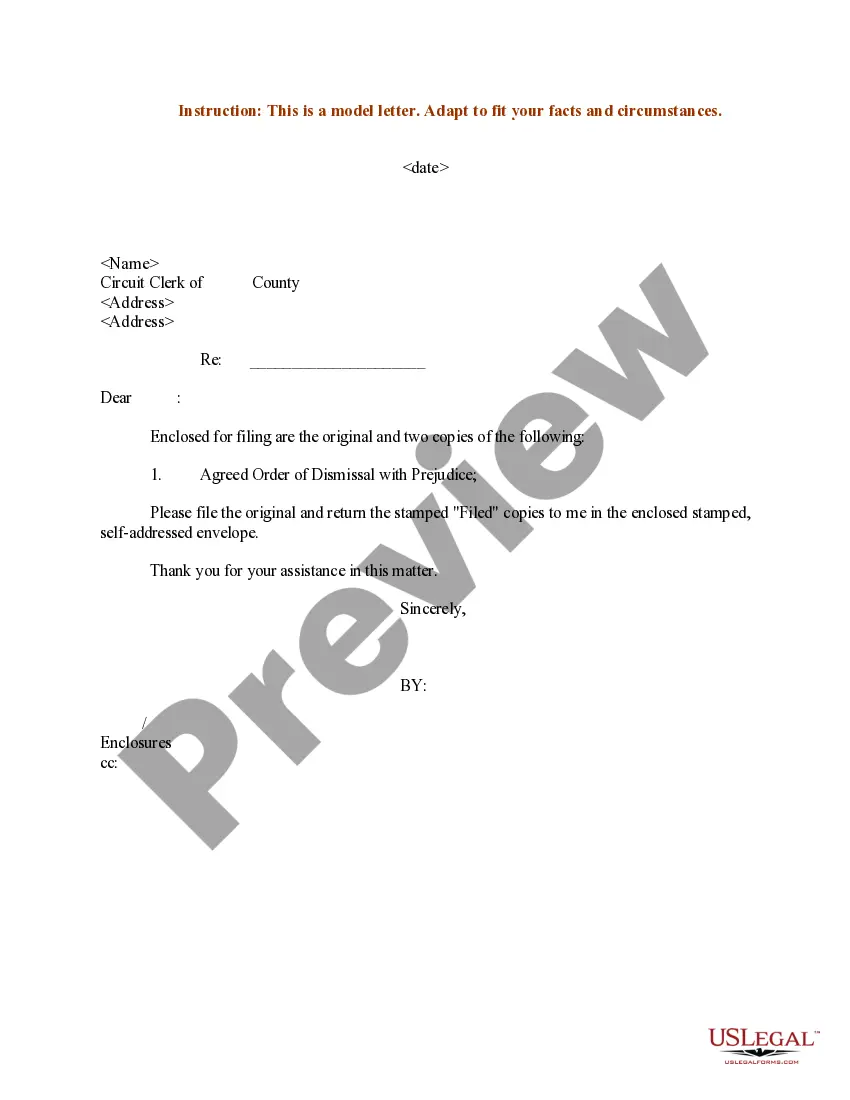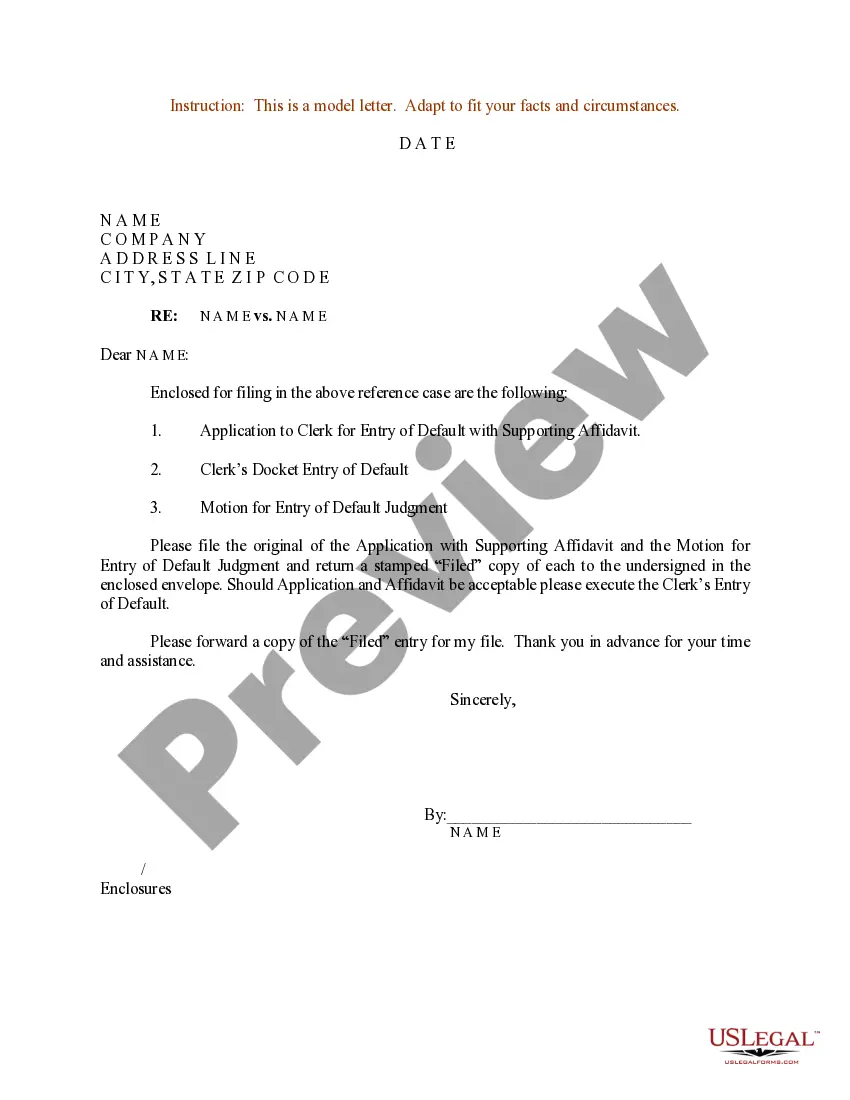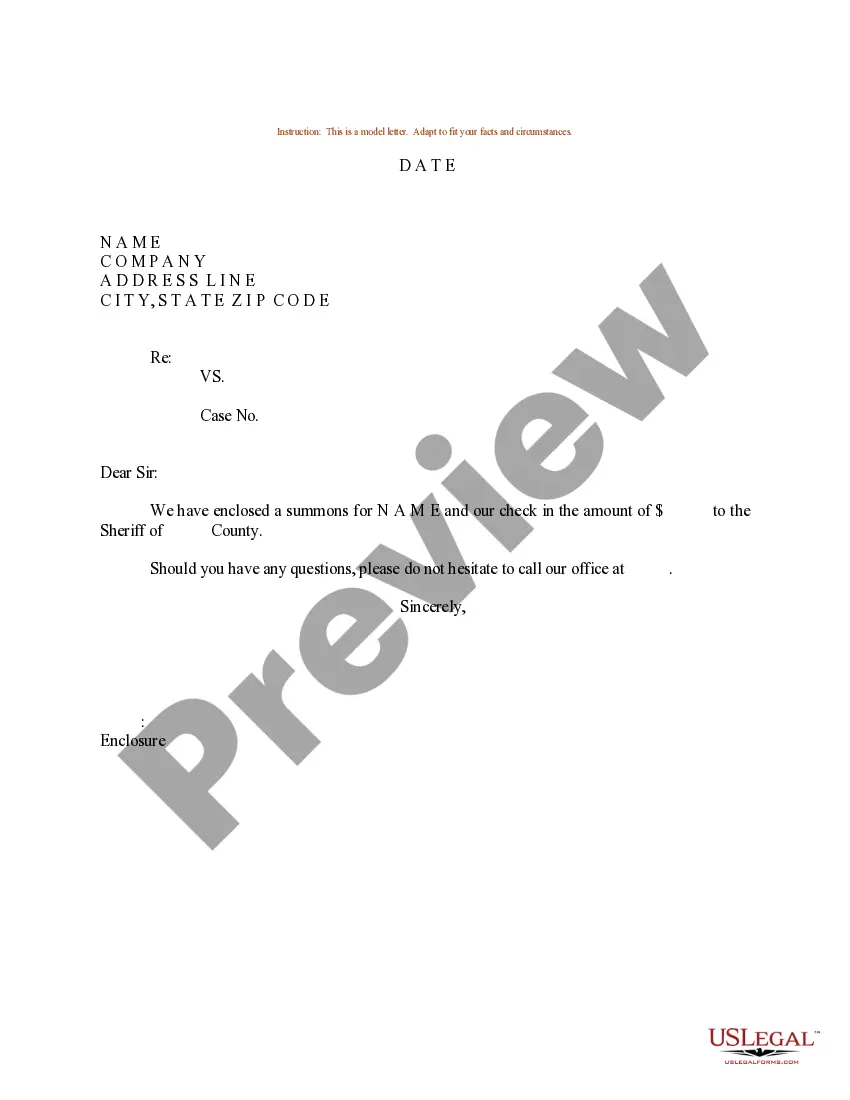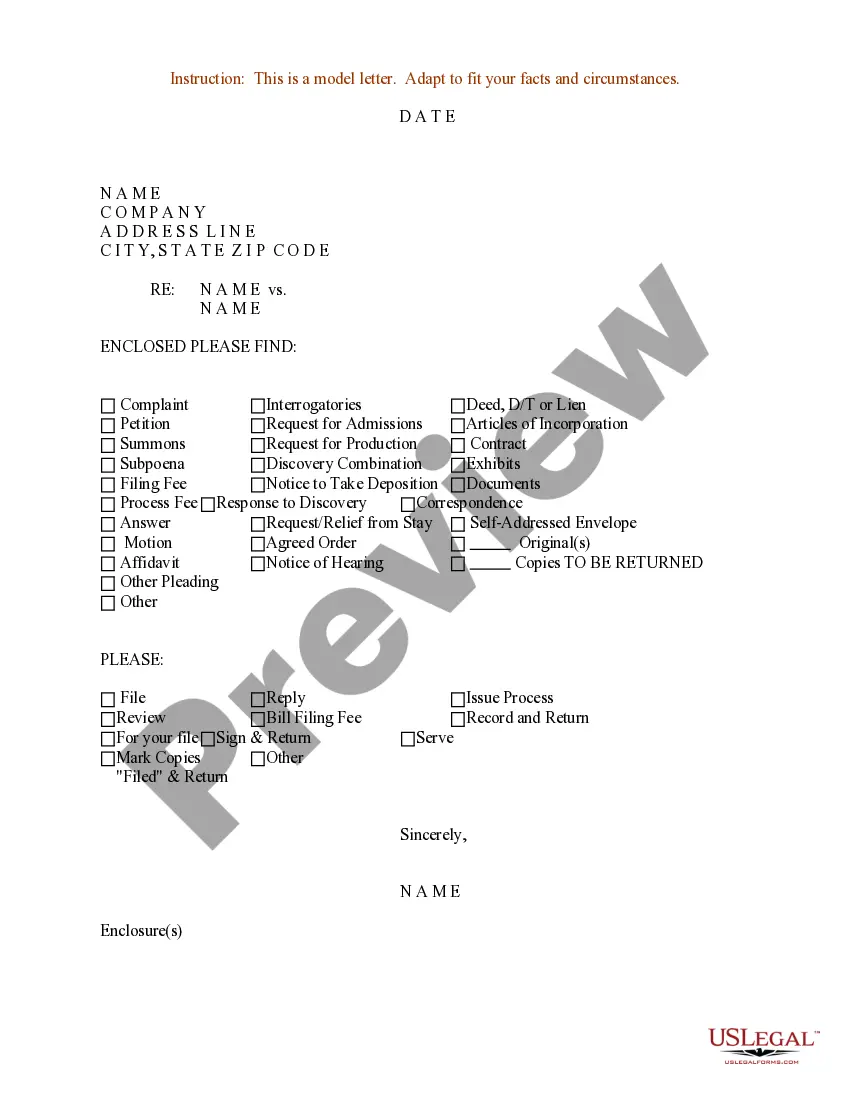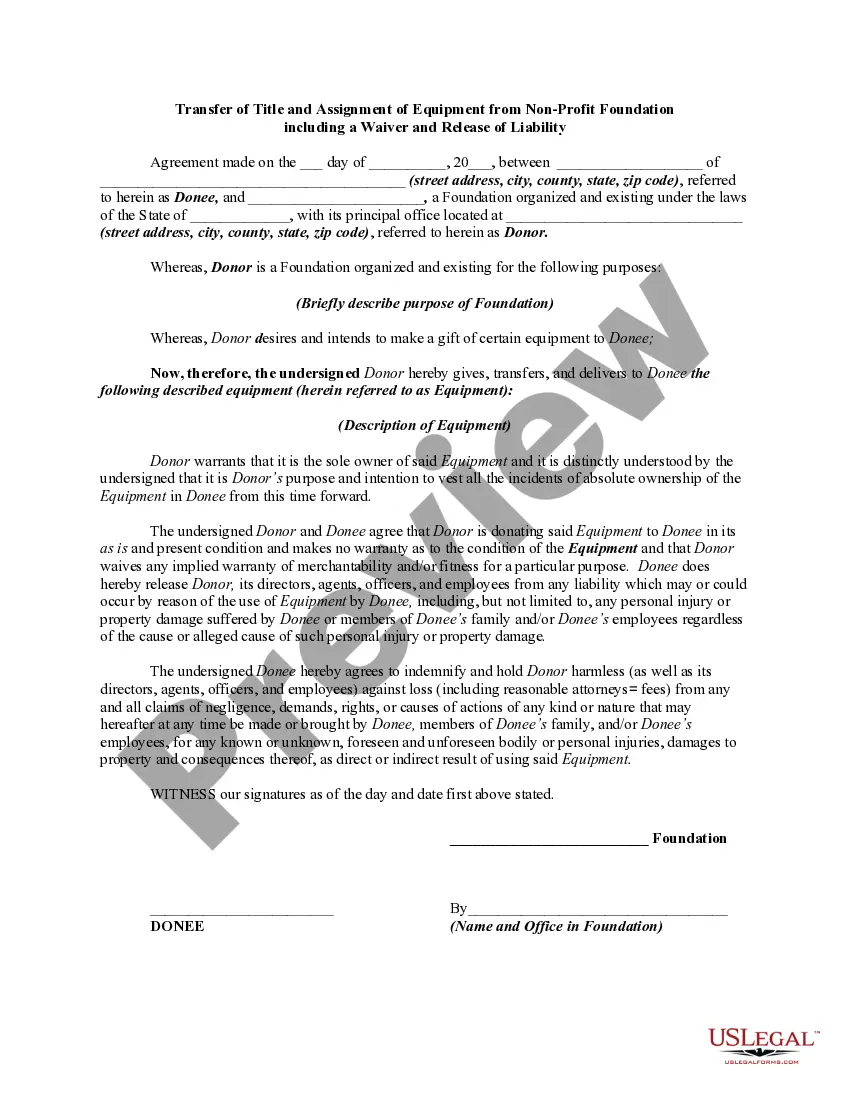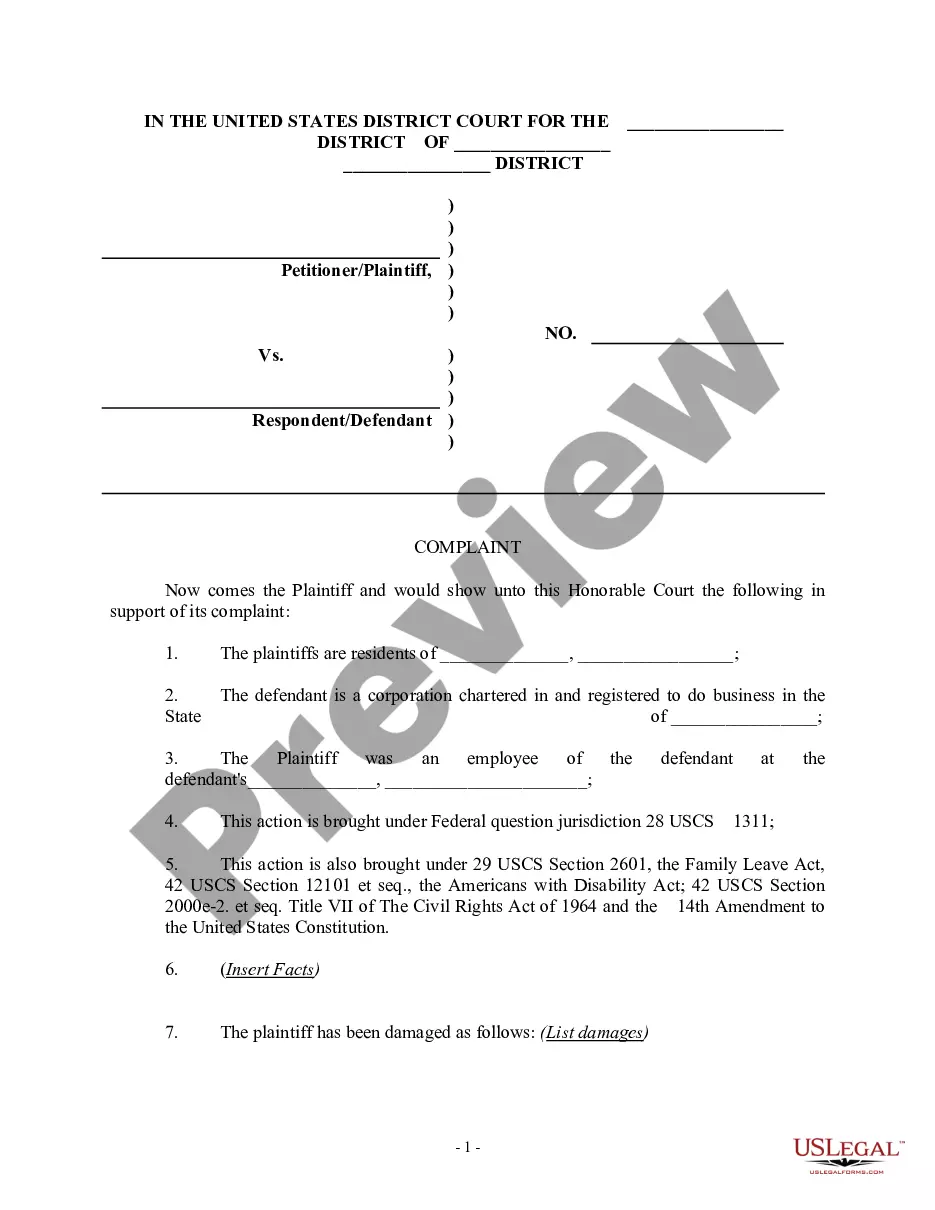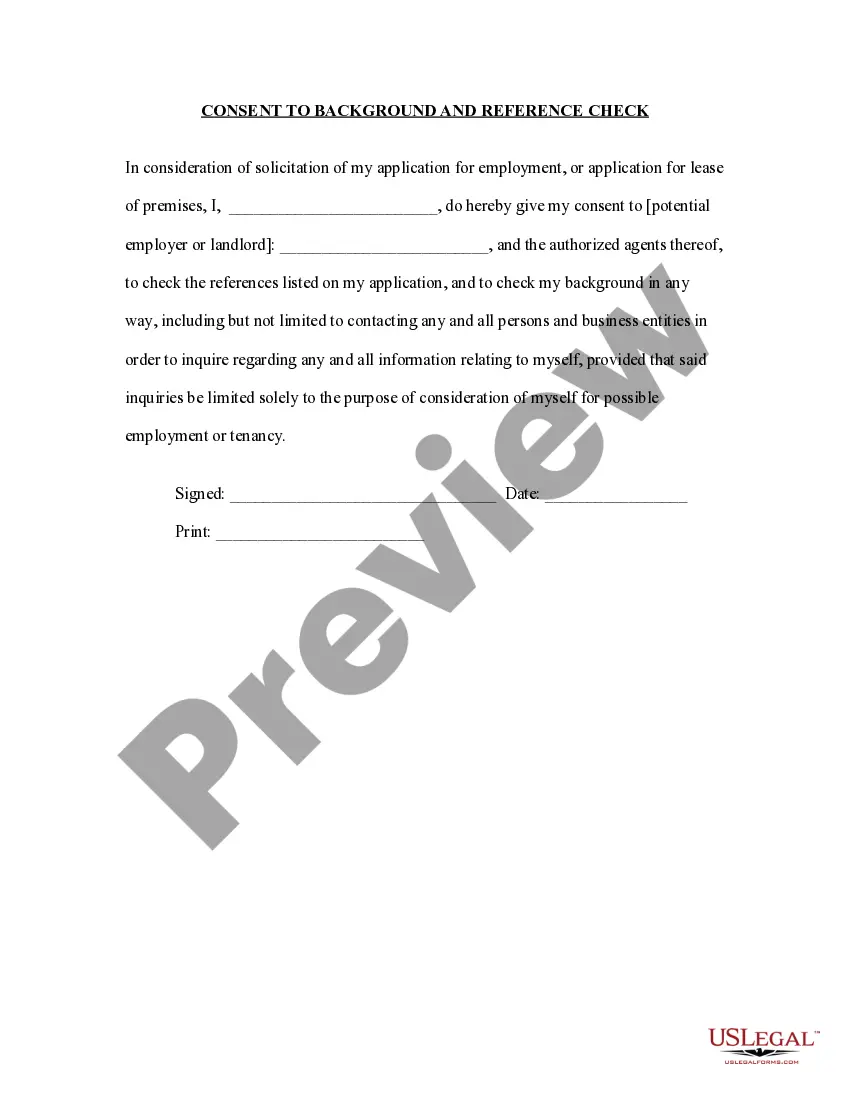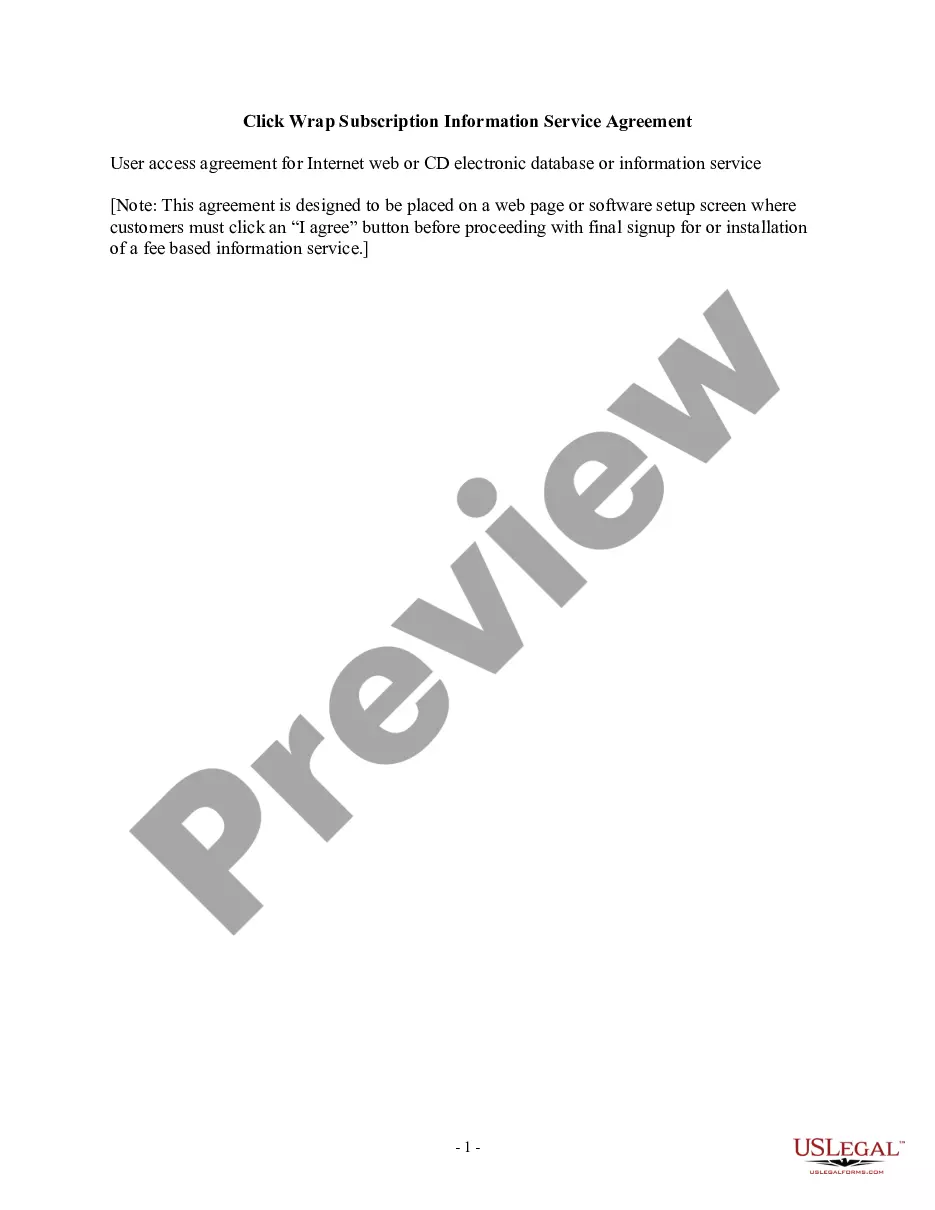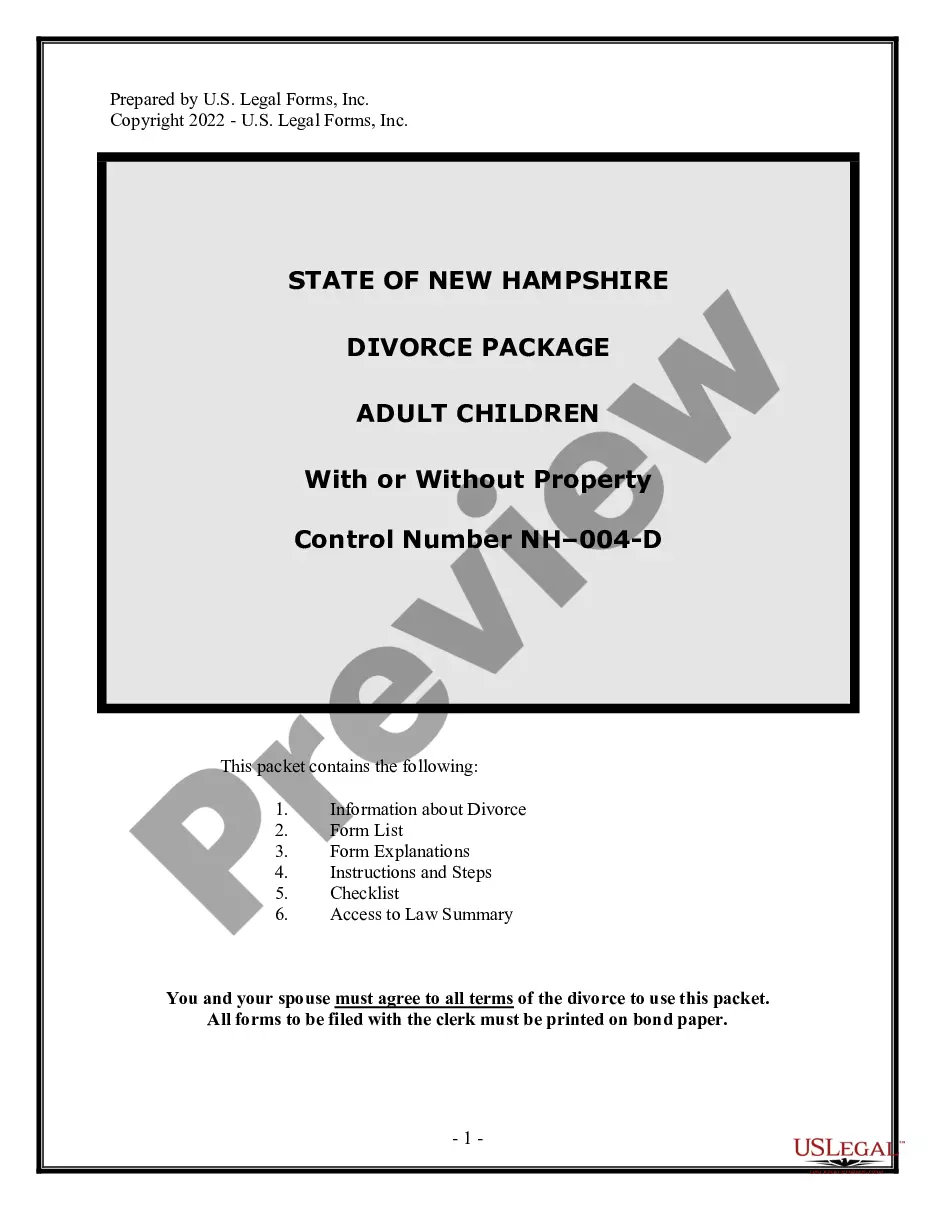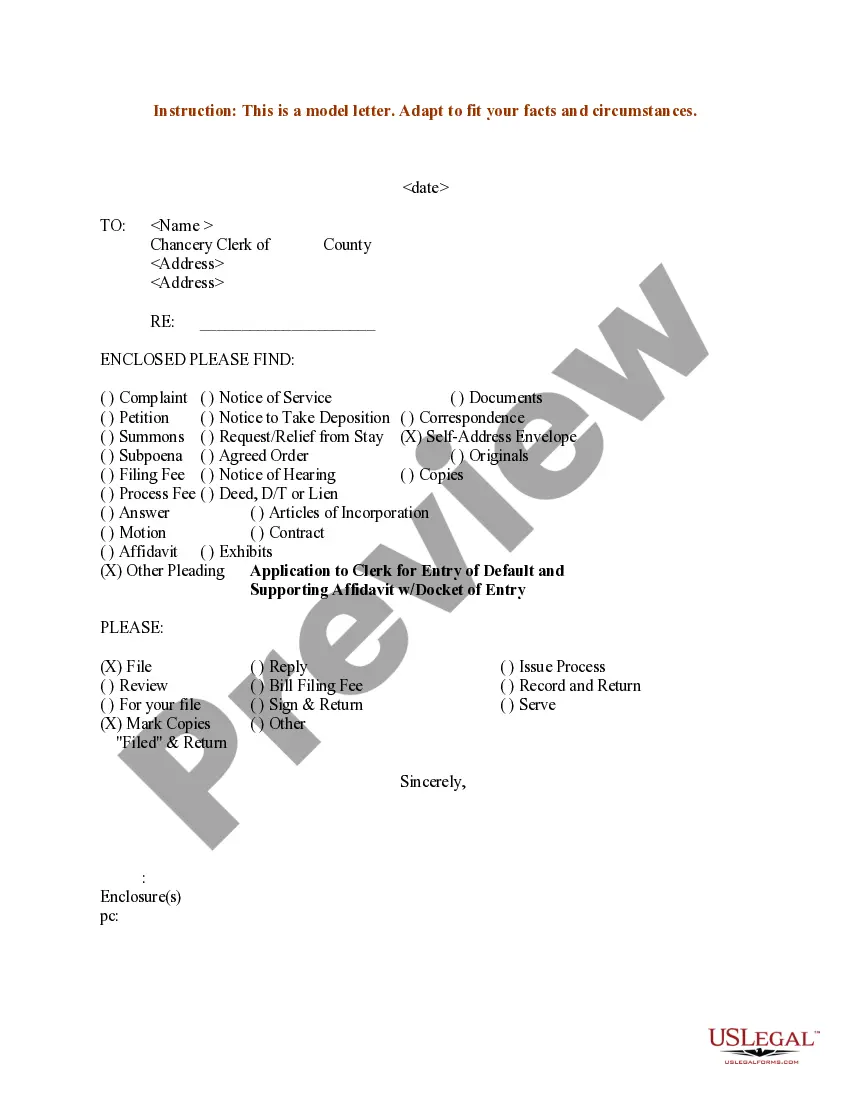Sample Checklist Template With Dates In Utah
Description
Form popularity
FAQ
From Excel Open Excel and go to “File” > “New.” In the search bar, type “checklist” to see a range of available templates. Browse the options and click on a template to preview it. Once you find one that suits your needs, click “Create” to download and open it.
Go to the "Developer" tab (if not visible, enable it in Excel settings). Click on the "Insert" drop-down menu and select "Checkbox" from the "Form Controls" section. Draw the checkbox in the desired cell on your worksheet.
Setting Up a Checkbook Register in Excel Input the data from your checkbook and insert a custom formula to calculate your running balance. Alternatively, click “File,” “New,” and type in “Checkbook register template” to find a pre-made template.
This whole process revolves around using Excel's Filter feature to create an editable, trackable list that you can format ing to your preference. Step 1: open Excel and add column headers. Step 2: fill in task details. Step 3: apply a filter to your list. Step 4: sort your tasks using the filter. Step 5: done!
You can find a variety of checklist templates for different purposes and industries on the Microsoft Office website. Step 1: Enable the Developer Tab. Step 2: Enter Your Audit or Inspection Items. Step 3: Add Interactive Checkboxes to Your List. Step 4: Setting Up Your Checkboxes. Step 5: Format Your Checklist Scoring.
How to Create a Checklist Step-by-Step Step 1: Determine the Purpose of Your Checklist. Step 2: Identify the Items to Include. Step 3: Organize the Checklist. Step 4: Define Clear Instructions. Step 5: Review and Refine the Checklist. Step 6: Test and Validate the Checklist. Step 7: Implement and Use the Checklist.