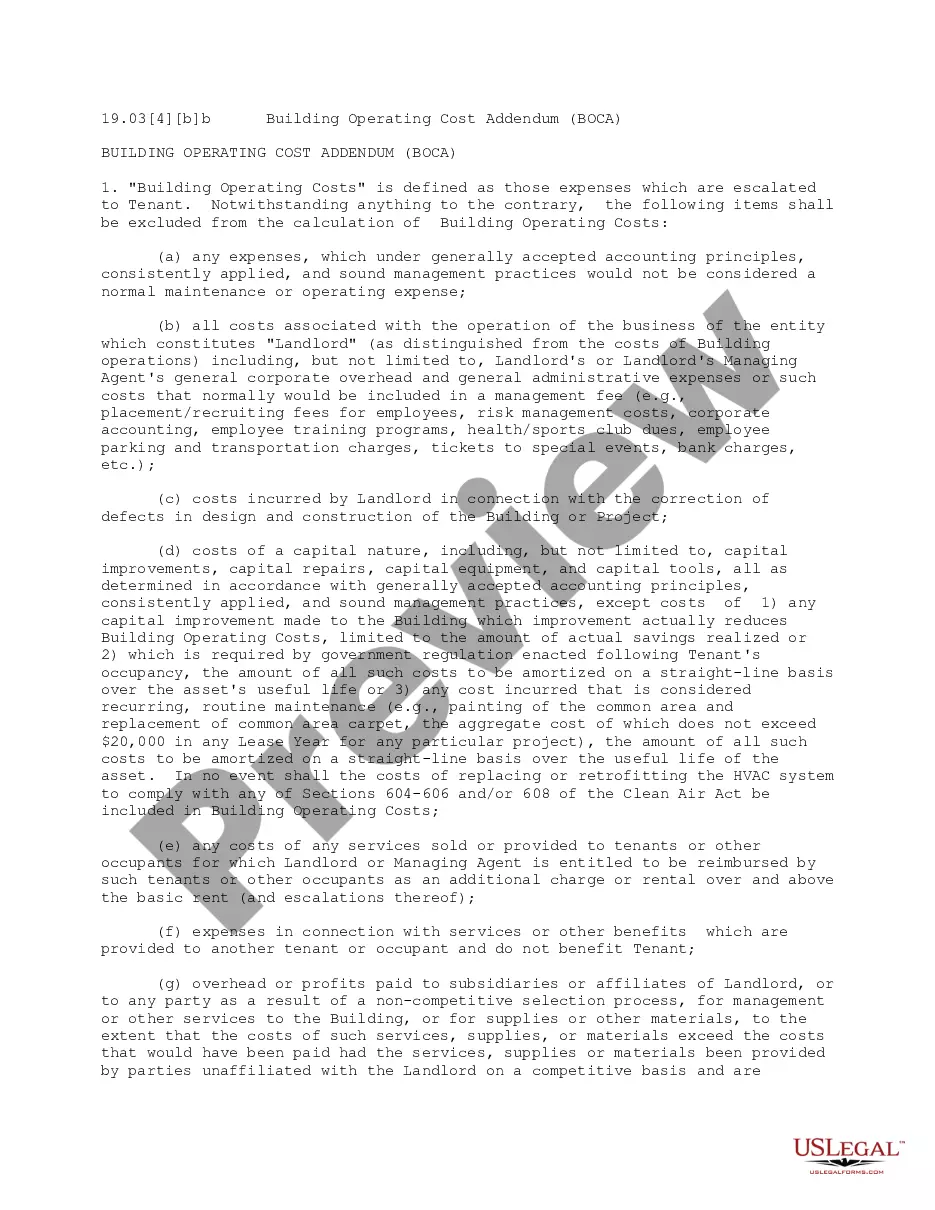Personnel Data Sheet For New Employees, is an official form from the North Carolina Administration of the Courts (AOC), which complies with all applicable laws and statutes. USLF amends and updates the forms as is required by North Carolina statutes and law.
Employee Data Sheet In Excel
Description
Form popularity
FAQ
To locate an employee data sheet in Excel, start by opening the program and selecting 'File' from the top menu. Then, you can either look through the recent documents list or use the 'Open' option to browse your files. If you're organizing your employee information efficiently, you might consider creating a dedicated folder for your employee data sheets in Excel. This method simplifies future access and helps maintain a clear structure in your documentation.
To create an employee data sheet in Excel, start by opening a new workbook. Next, set up your columns with relevant headings such as 'Employee Name,' 'Position,' 'Hire Date,' and 'Salary.' You can use Excel’s table functions to organize the data more effectively. Finally, remember to include any necessary formulas for calculations, ensuring your employee data sheet in Excel is not only informative but also functional.
To fill a data sheet in Excel, start by entering your headers in the first row, followed by the corresponding information in the rows below. It's essential to keep the data consistent and accurate for effective analysis in your employee data sheet in Excel. Utilize Excel's Autofill feature to speed up this process; simply drag the fill handle to complete your data entry efficiently.
Creating an employee table in Excel requires you to establish a comprehensive employee data sheet in Excel that features key details like names, roles, and contact information. Once the data is organized, highlight the range of cells and go to the Insert tab to select Table. This will convert your data into a formatted table, making it easier to filter, sort, and analyze employee information.
To create an attendance chart in Excel, you first need to compile attendance data in your employee data sheet in Excel, including dates and attendance status. After entering the data, highlight the relevant information and choose the Insert tab to select Chart, followed by your preferred chart type. This visual tool allows you to track employee attendance patterns easily and presents them clearly for reporting.
Entering a data sheet in Excel involves opening a new workbook and creating standard columns for the information you wish to record. Fill in rows beneath each header with corresponding employee details, ensuring the data is accurate and formatted correctly. If you're handling a large volume of data, consider using Excel’s data validation tools to maintain the integrity of your employee data sheet in Excel.
Creating a people chart in Excel begins with gathering your employee data, such as names and roles, in a well-structured employee data sheet in Excel. Then, utilize the SmartArt feature by clicking Insert, selecting SmartArt, and choosing a layout that suits your needs. This visual representation can enhance your presentations and improve understanding within your team.
To prepare an employee data sheet in Excel, start by opening a new worksheet and labeling the first row with relevant headers such as Name, Department, and Position. Next, input the employee details under each header, ensuring accuracy and consistency across all entries. This organized structure will help you manage and analyze employee information effectively.
To create an employee tracker in Excel, establish a thorough employee data sheet in Excel that includes employee details such as ID, name, performance metrics, and project assignments. This organization allows for the easy tracking of progress and performance, ultimately leading to better management and communication within your team.
Creating an employee attendance tracker in Excel requires setting up an employee data sheet in Excel that logs employee names and dates. Include additional columns to indicate attendance status—such as present, absent, or late. This tool provides valuable insights into attendance trends and helps improve workplace productivity.