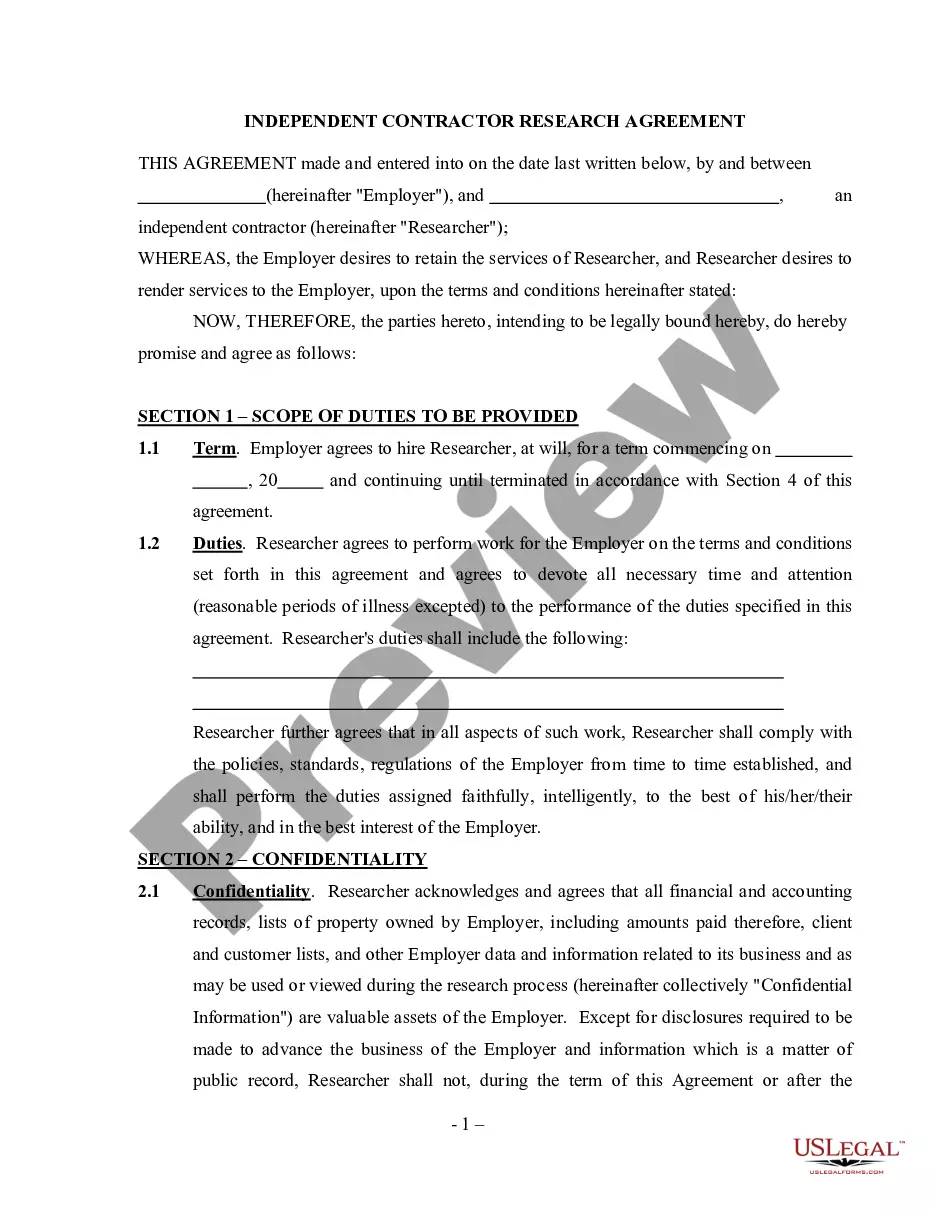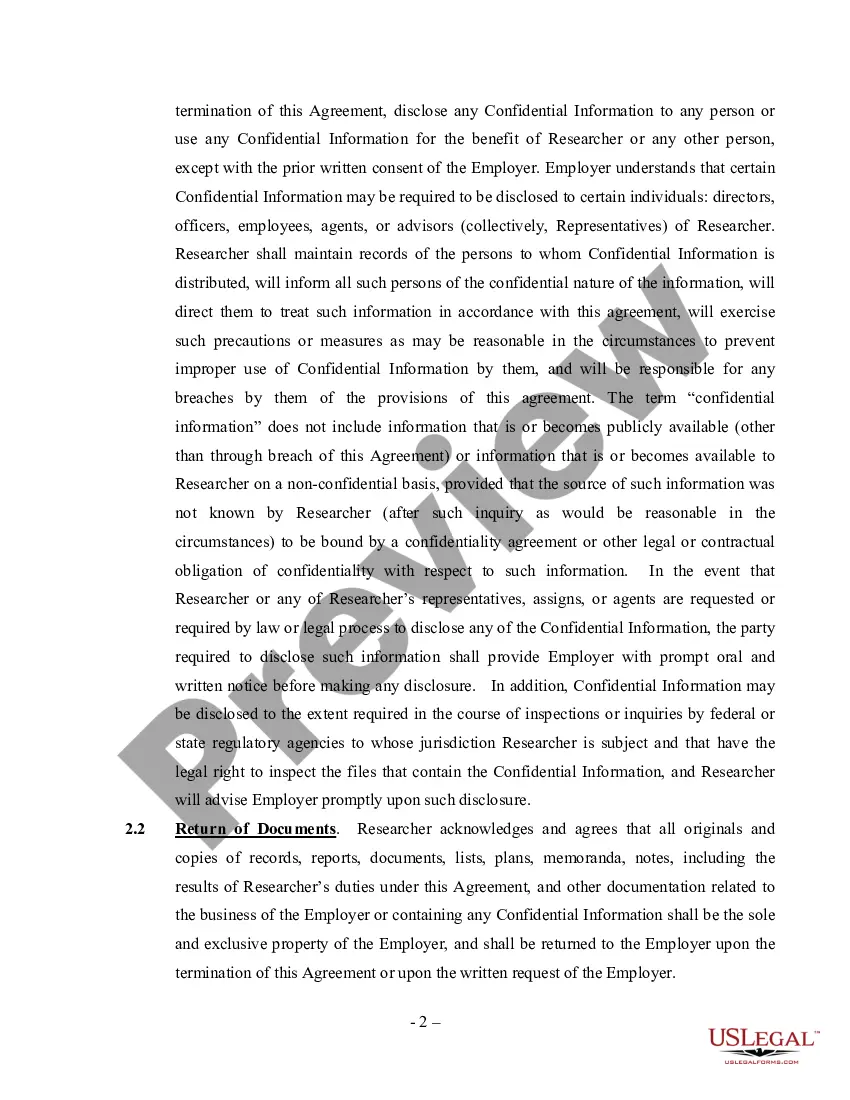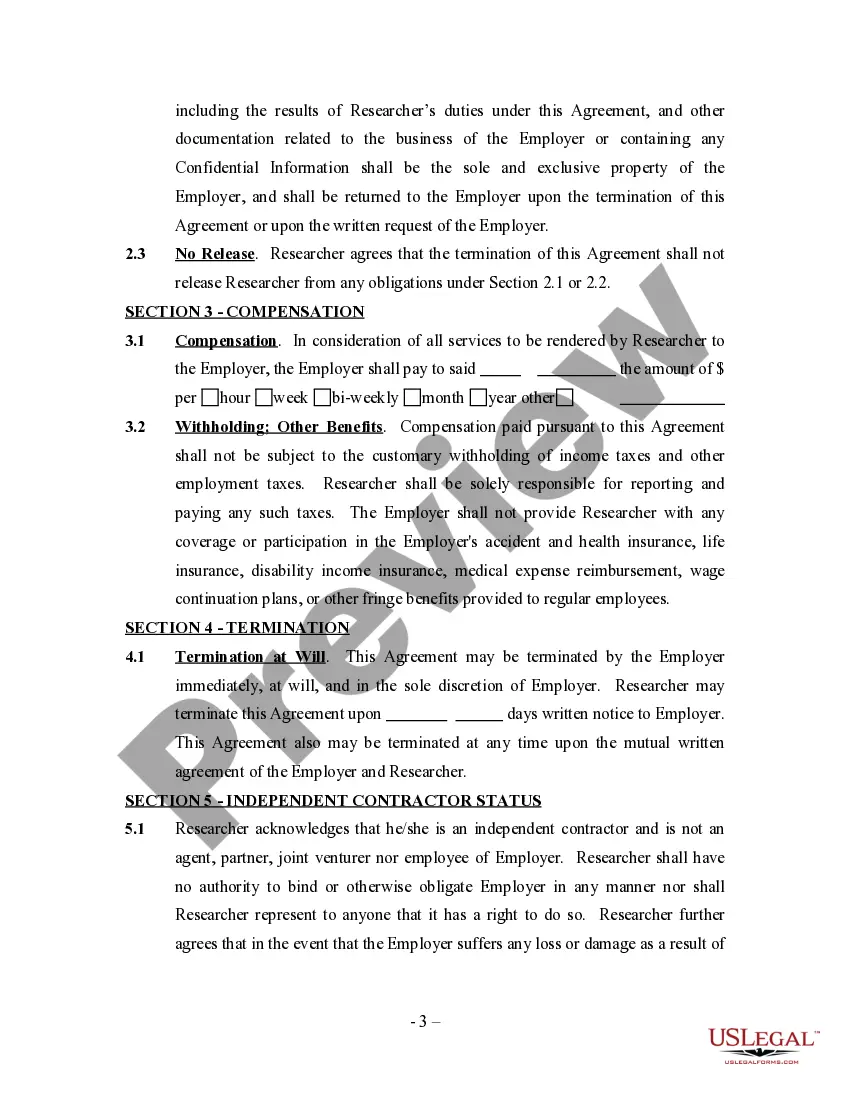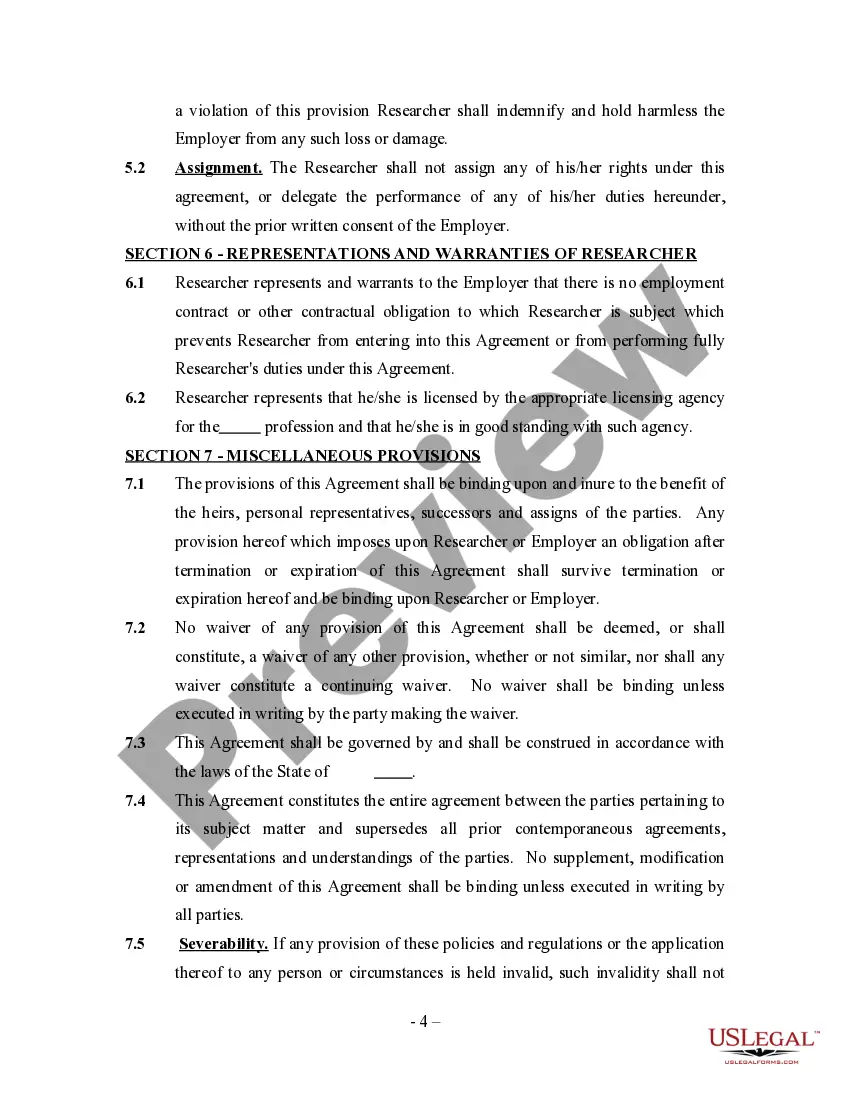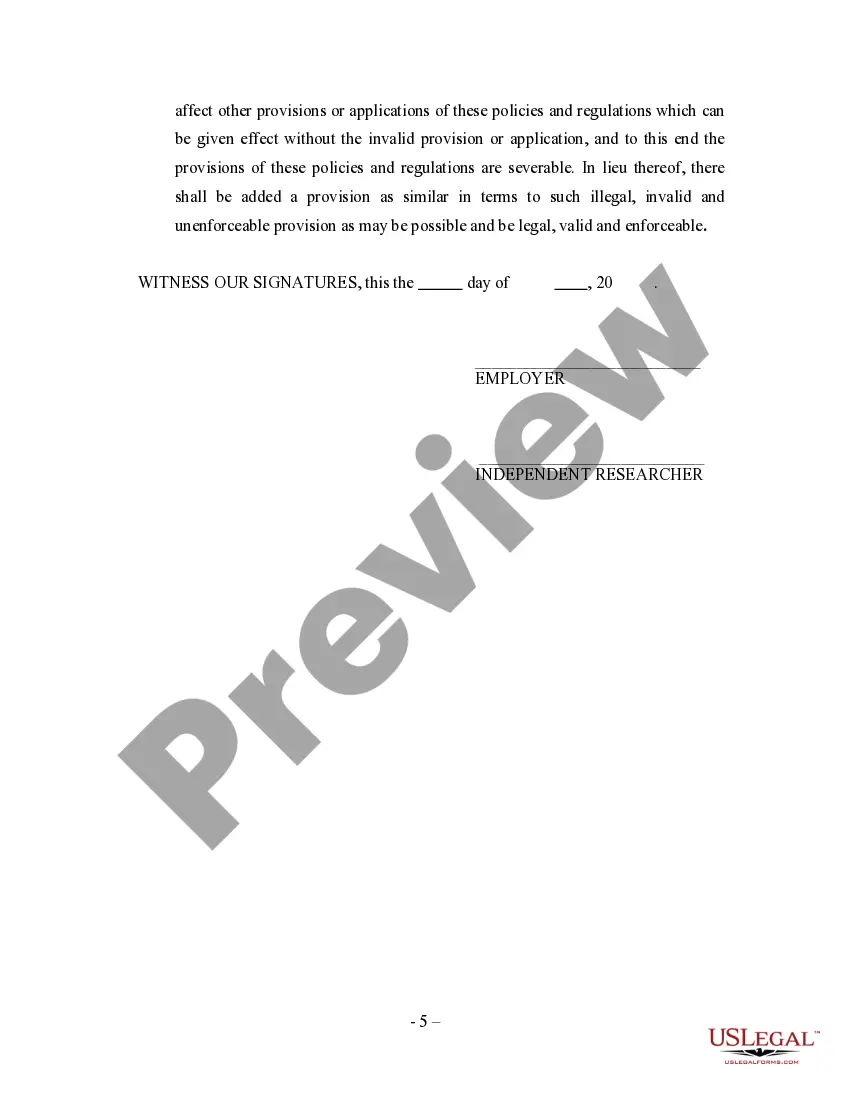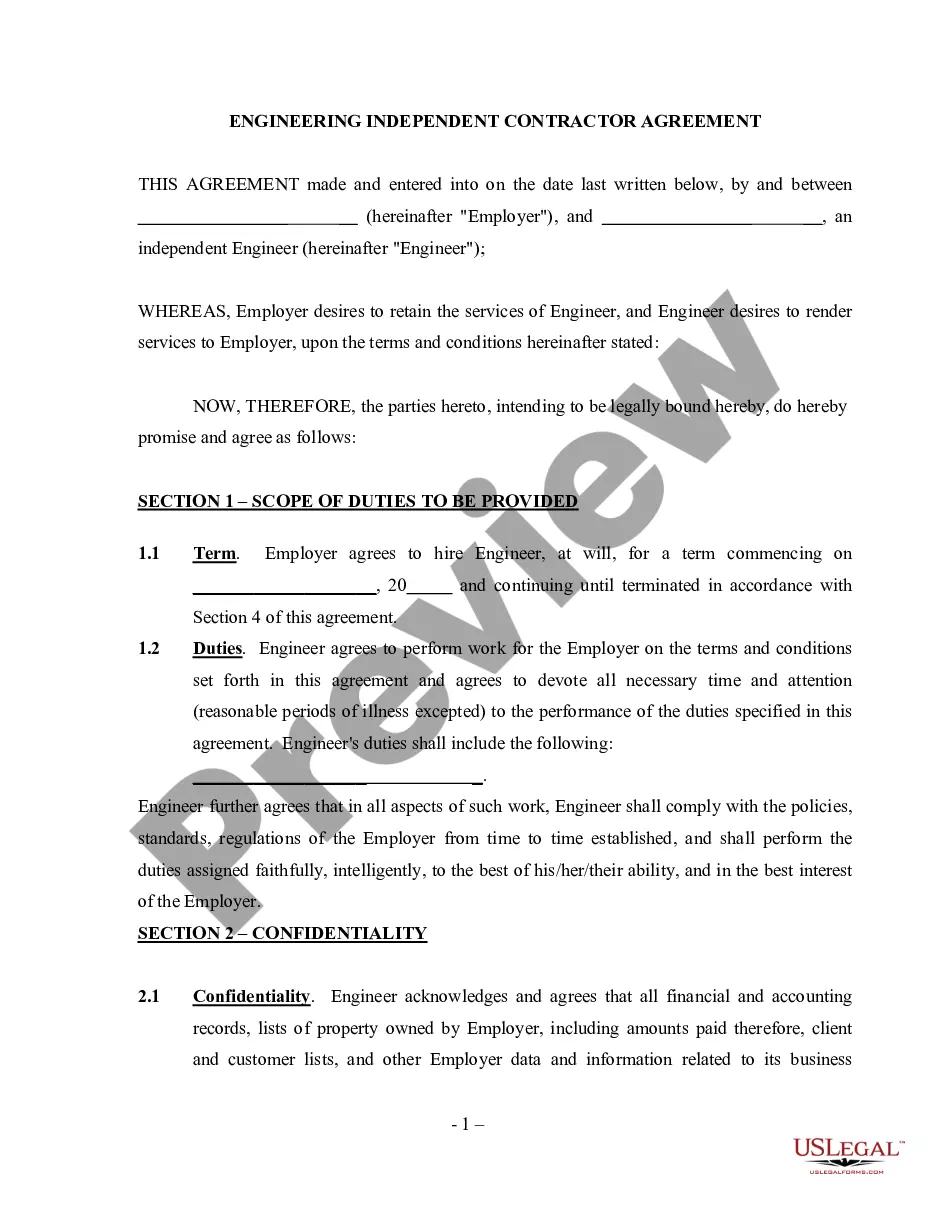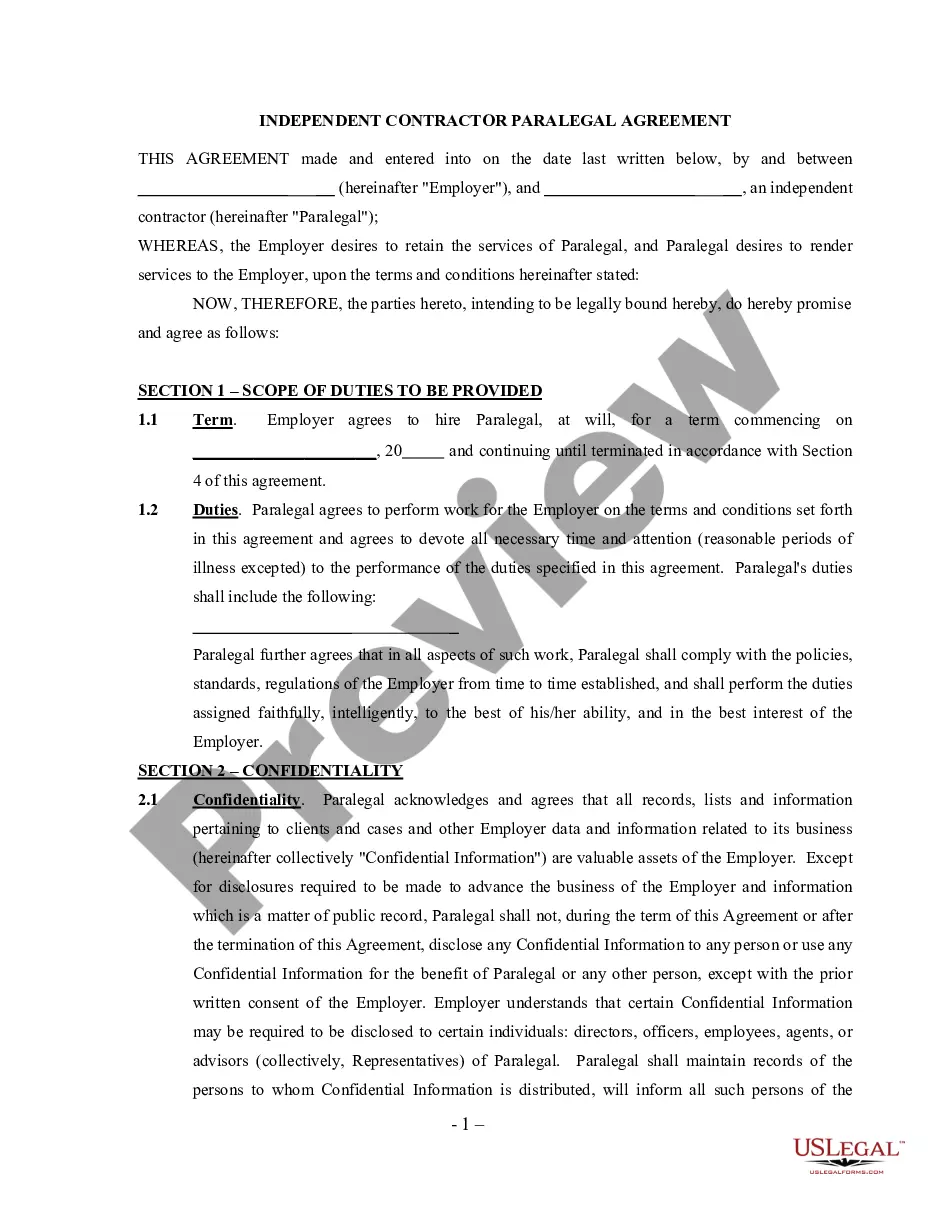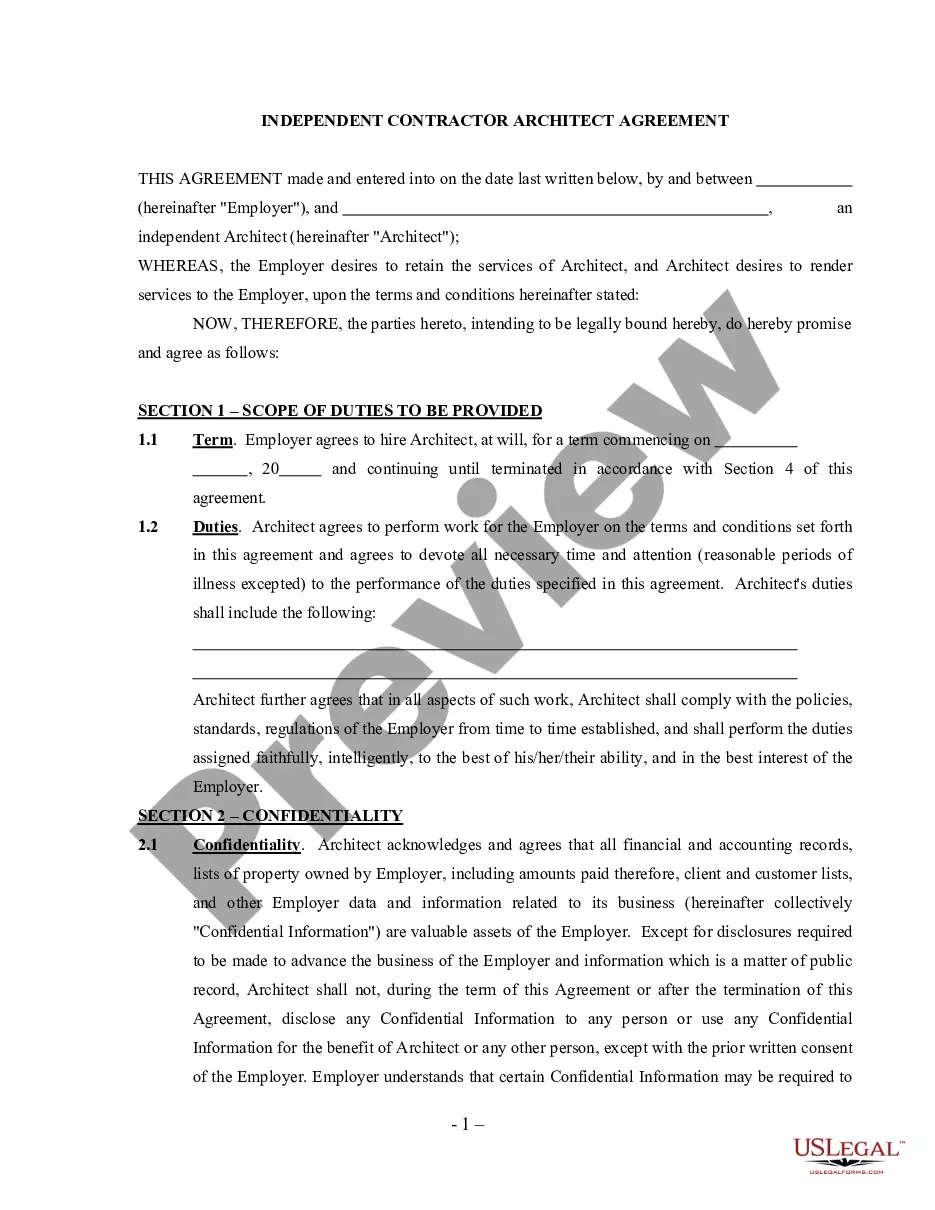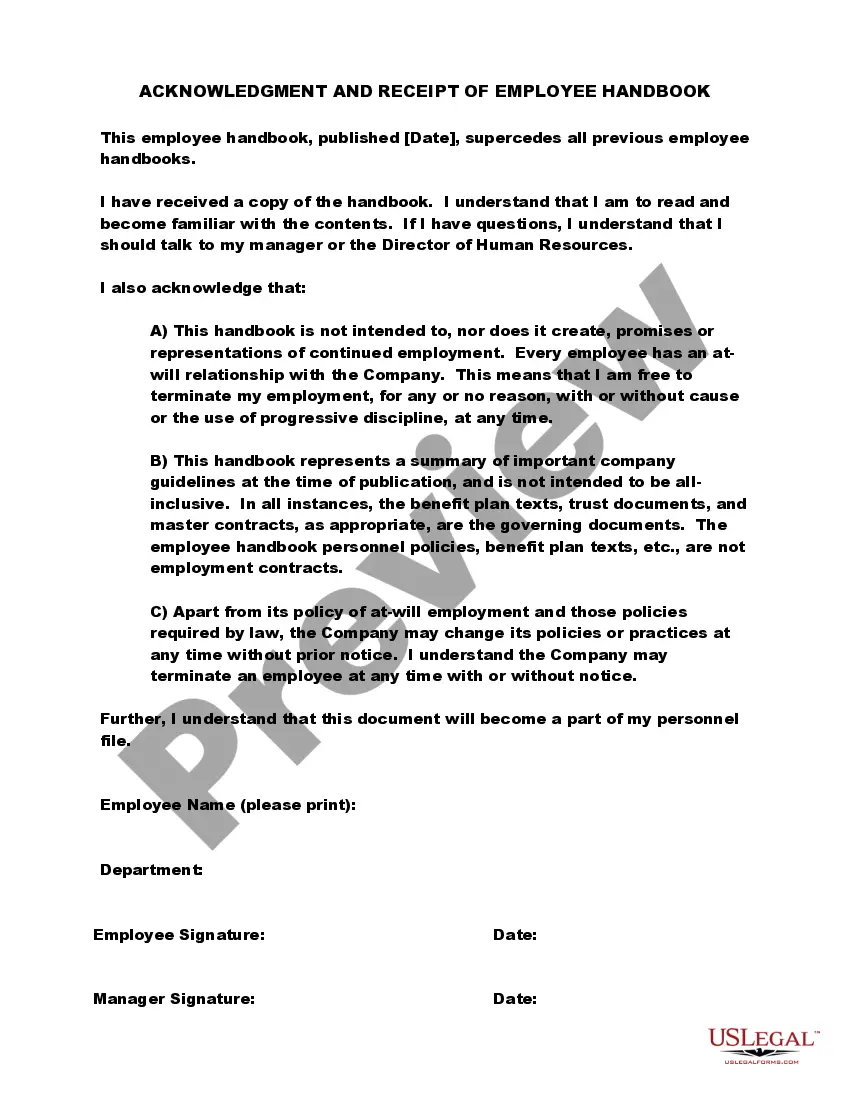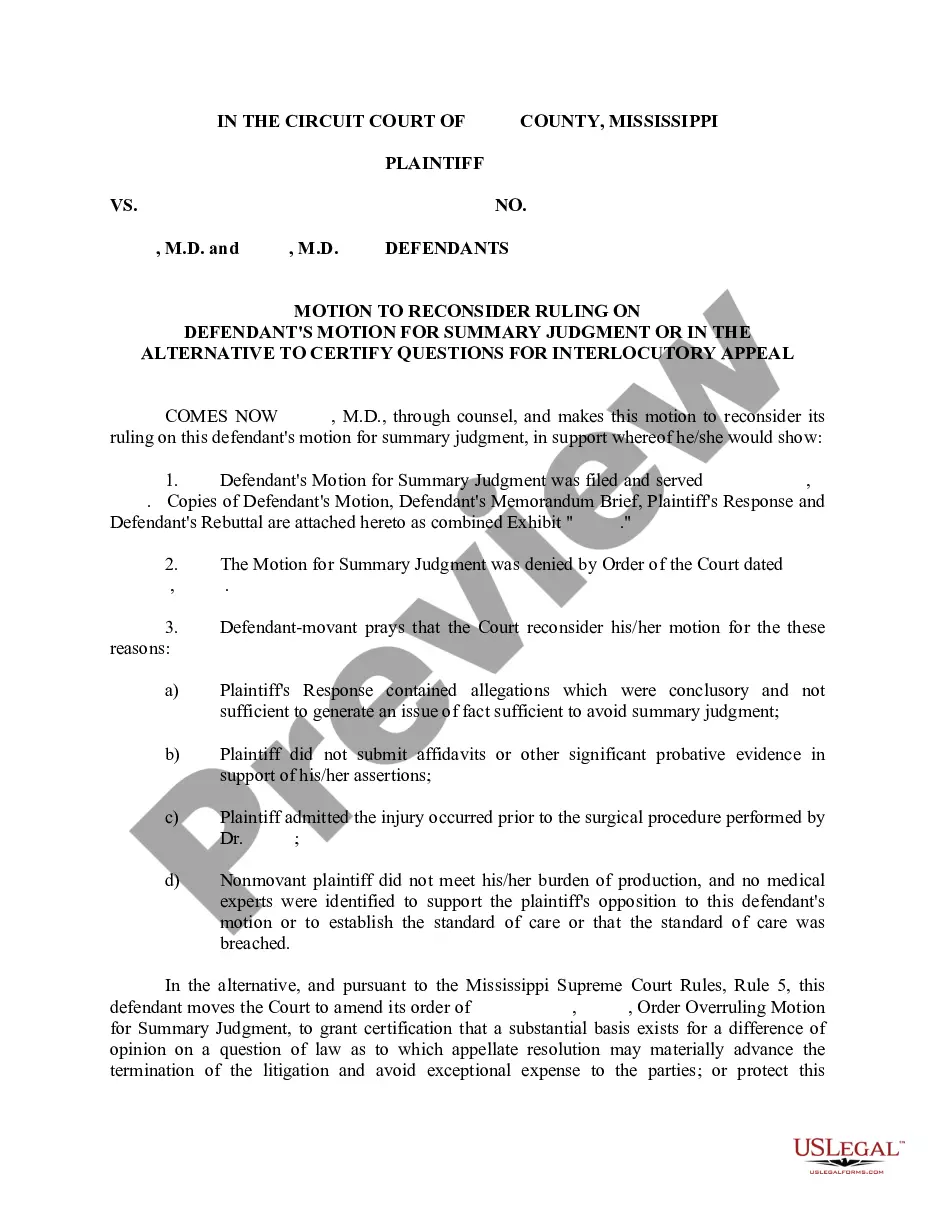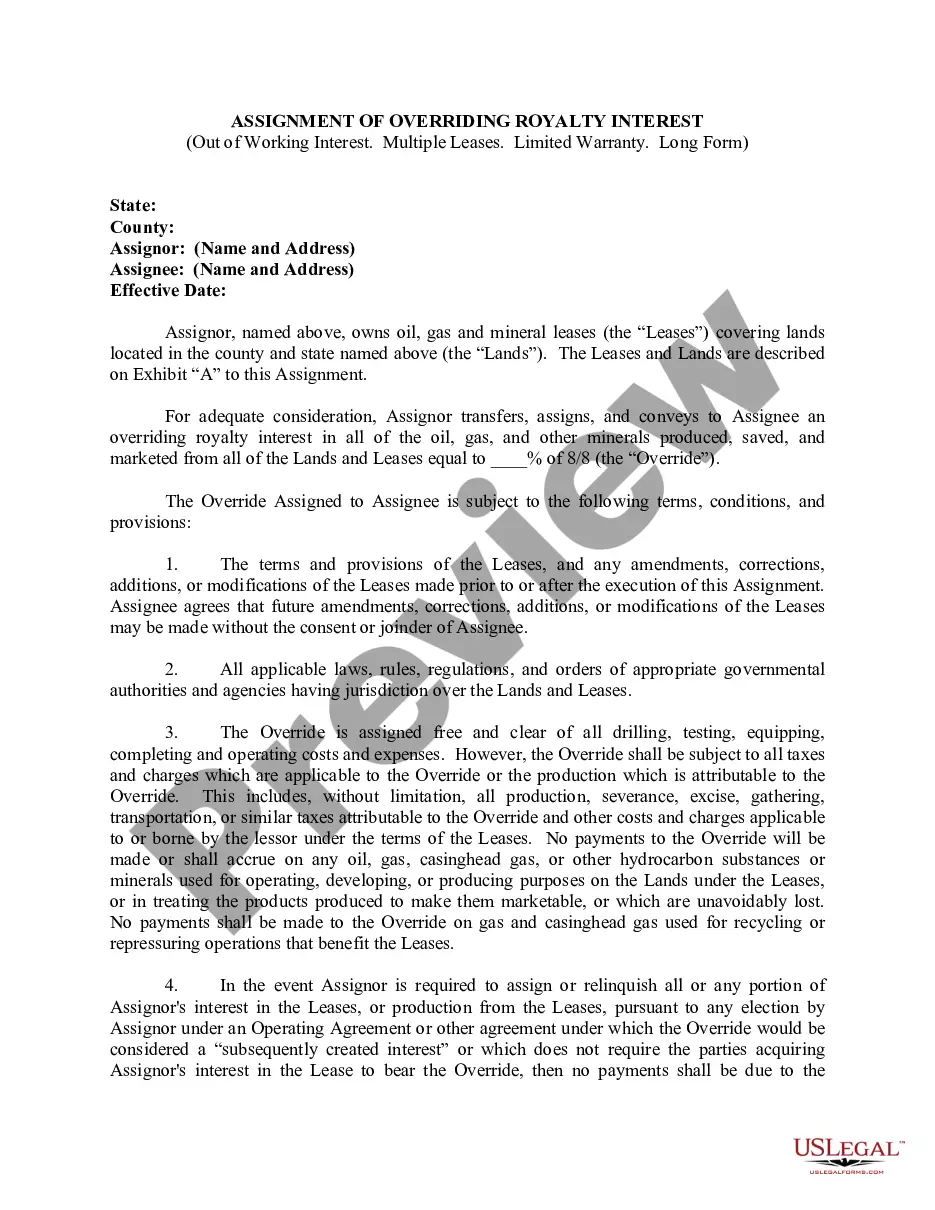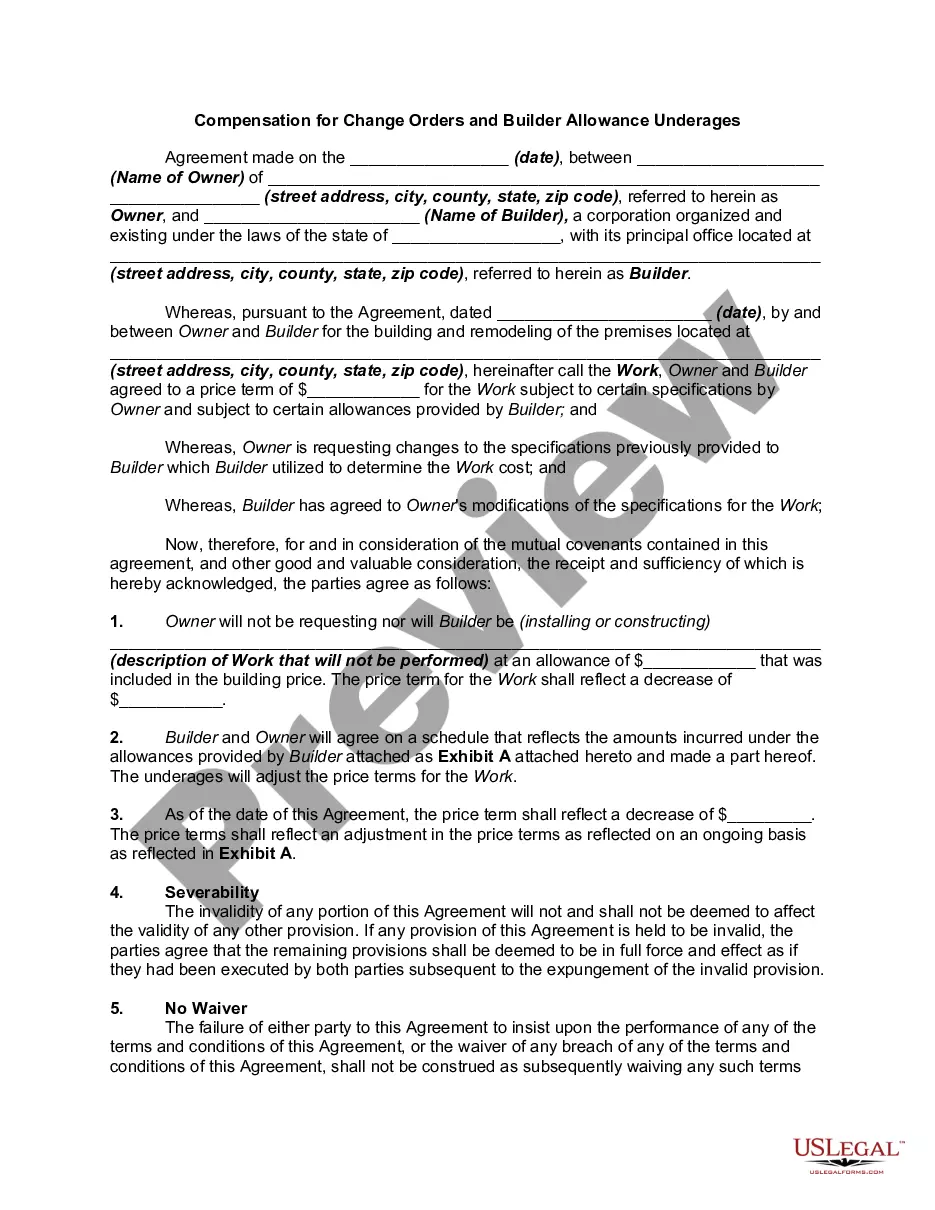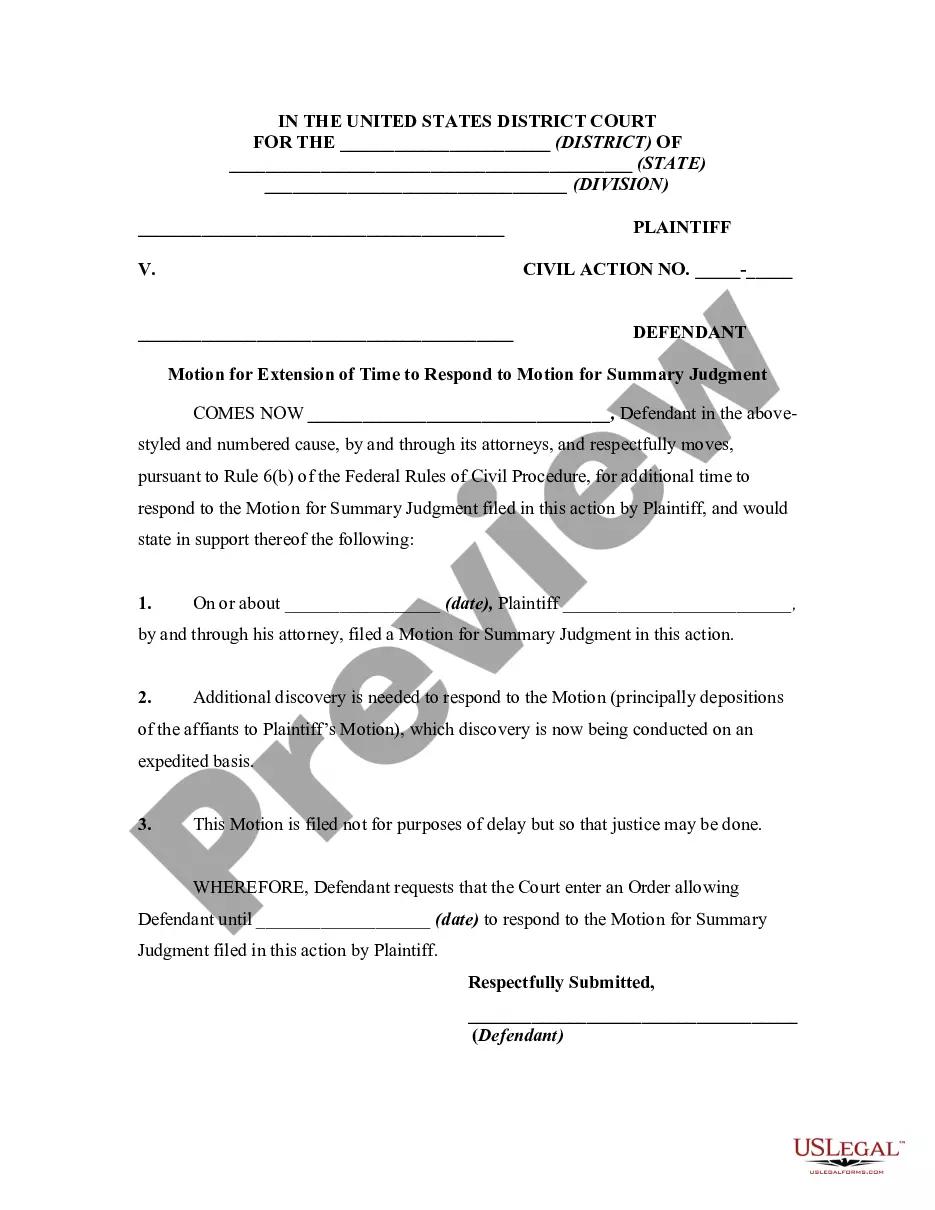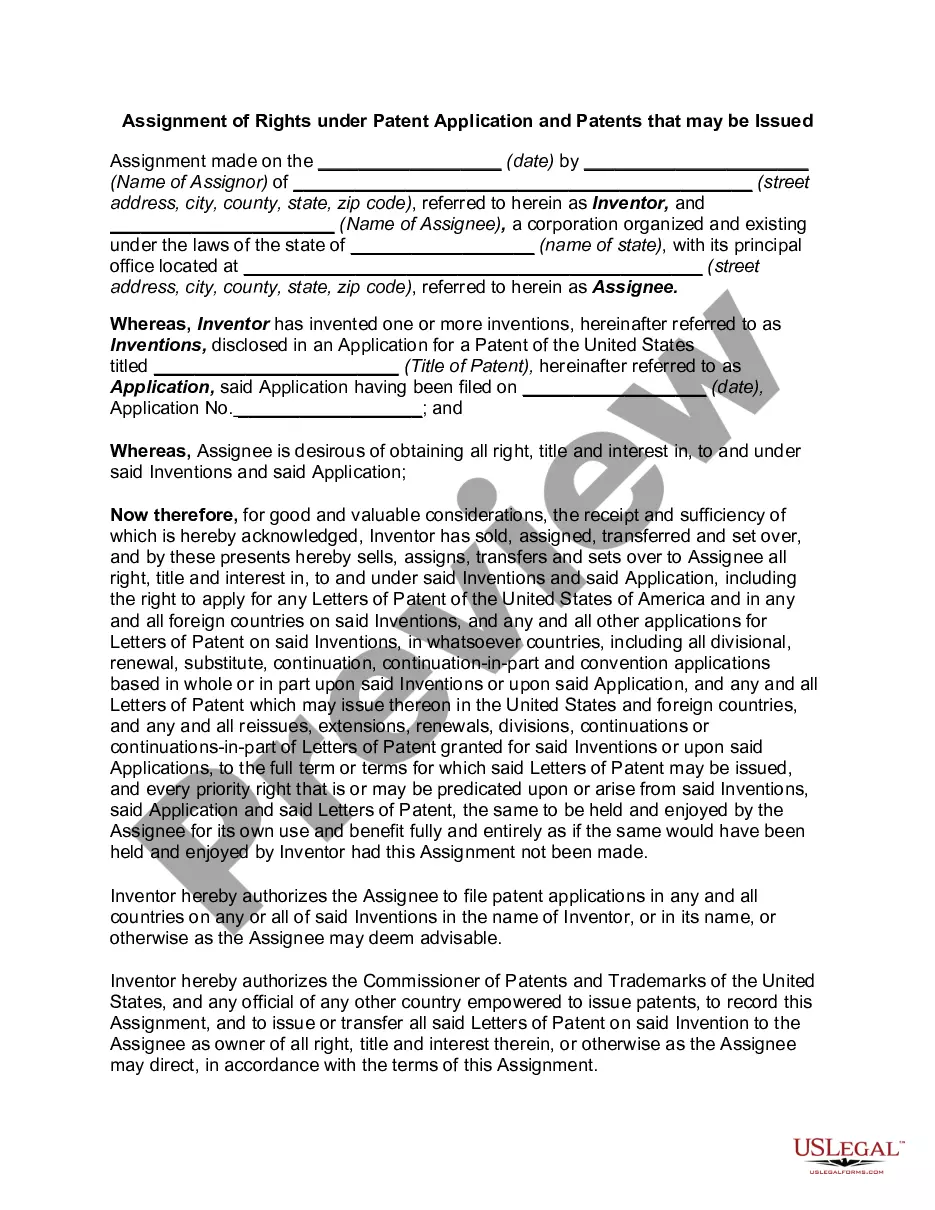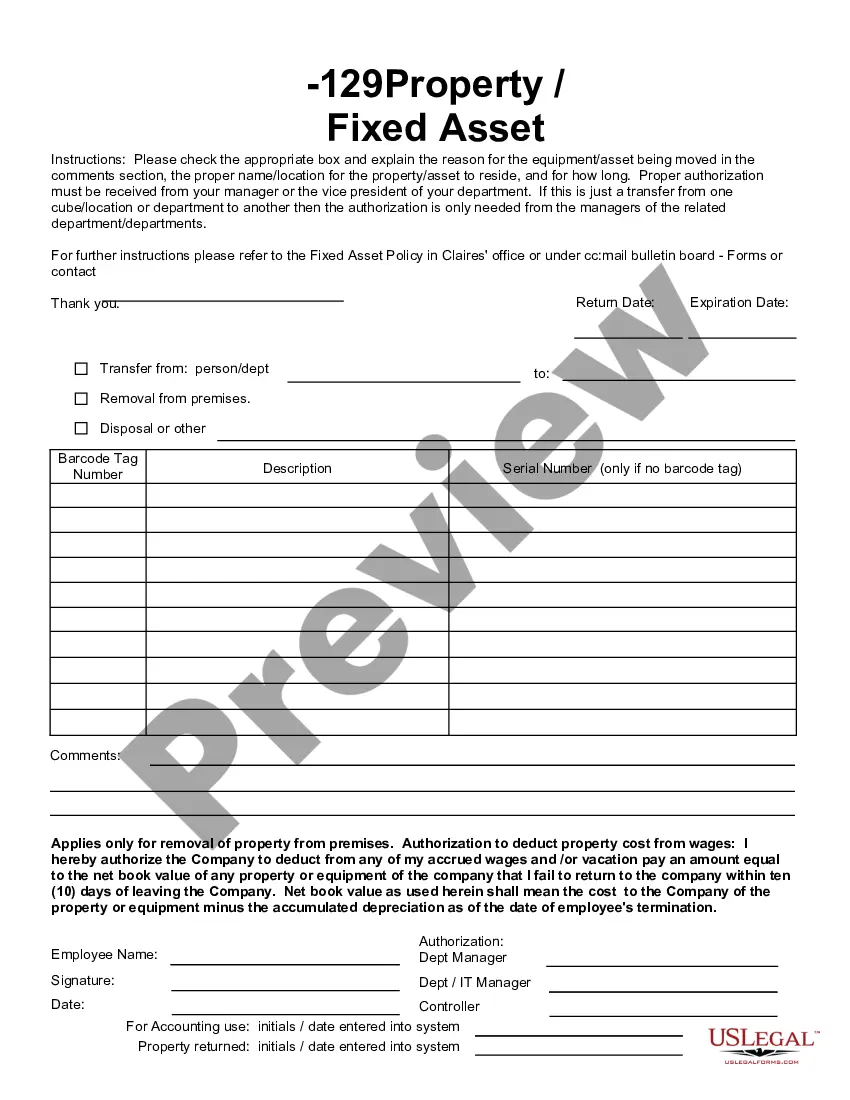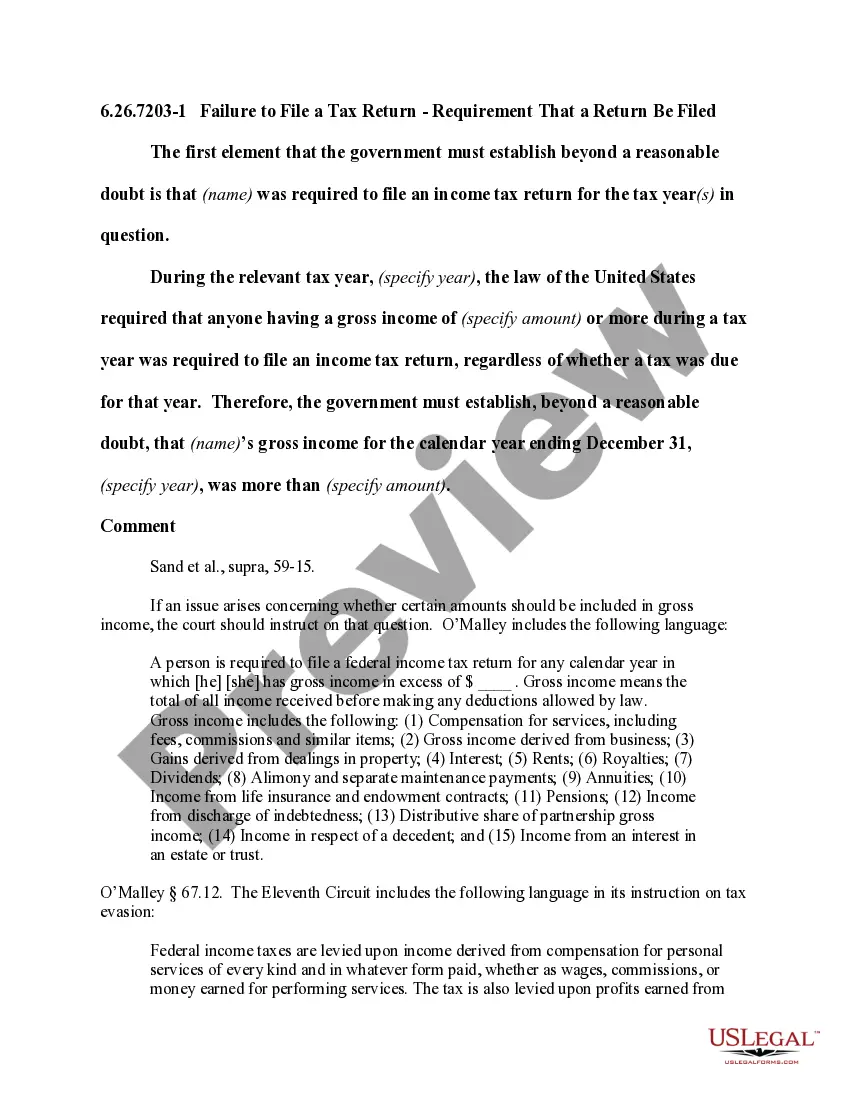Agreement Contract Form Template With Drop Down Menu
Description
How to fill out Research Agreement - Self-Employed Independent Contractor?
Obtaining legal document examples that comply with federal and state regulations is essential, and the web provides a variety of choices to consider.
However, what’s the use in spending time searching for the accurately formulated Agreement Contract Form Template With Drop Down Menu sample online when the US Legal Forms digital repository already compiles such templates in one location.
US Legal Forms is the largest online legal archive with more than 85,000 editable templates created by lawyers for any business and personal circumstances. They are easy to navigate with all documents categorized by state and intended use. Our experts keep up with legal updates, ensuring you can always trust your documents are current and compliant when acquiring a Agreement Contract Form Template With Drop Down Menu from our platform.
Click Buy Now when you have found the appropriate form and select a subscription option. Create an account or sign in and complete the payment via PayPal or a credit card. Choose the most suitable format for your Agreement Contract Form Template With Drop Down Menu and download it. All documents accessible through US Legal Forms are reusable. To re-download and fill out previously acquired forms, go to the My documents tab in your account. Enjoy the most comprehensive and user-friendly legal document service!
- Receiving a Agreement Contract Form Template With Drop Down Menu is fast and straightforward for both existing and new users.
- If you already possess an account with an active subscription, sign in and download the document sample you need in the appropriate format.
- If you are a newcomer to our site, follow the steps outlined below.
- Evaluate the template using the Preview function or via the text outline to ensure it meets your requirements.
- If needed, find another sample using the search option at the top of the page.
Form popularity
FAQ
To create a form with drop-down menus in Word, start by activating the developer tab. Next, insert a dropdown content control where you want the menu to appear. This function is integral to an Agreement contract form template with drop down menu, as it helps standardize responses in your forms. If you seek ready-made solutions, check out US Legal Forms for user-friendly templates.
Absolutely, you can create a fillable form in Microsoft Word. By using content controls and the developer tab, you can design forms that users can fill out easily. This capability enhances the functionality of an Agreement contract form template with drop down menu, ensuring users can input their information seamlessly. For better results, consider using templates from US Legal Forms that simplify this process.
Yes, you can create dropdown menus in Word easily. By utilizing the developer tools, you can insert a dropdown list that allows users to select from predefined options. This feature is useful when designing an Agreement contract form template with drop down menu, providing both clarity and simplicity. If you need assistance, platforms like US Legal Forms offer comprehensive templates.
To create a fillable form with a drop-down list, you can use software like Microsoft Word or Google Forms. Start by designing your agreement contract form template with drop-down menu fields, allowing users to select predefined options. For more advanced features and ease of use, consider exploring platforms like US Legal Forms, which provide professional templates ready for customization. This approach will streamline your form creation process and enhance user experience.
Yes, Microsoft Word provides various templates, including contract templates. These templates can help simplify the process of creating your agreement contract form template with drop-down menu options. While Word’s templates are useful, you might find that specialized services like US Legal Forms offer more tailored solutions to meet specific needs. Utilizing a dedicated platform ensures your forms are comprehensive and aligned with your requirements.
Adding a Combo Box (Dropdown Menu) to a form Step 1 - Choose the Combo Box feature. ... Step 2 - Place the field on your PDF. ... Step 3 - Set your Combo Box properties. ... Step 4 - Choose Value List Option. ... Step 5 - Add Values. ... Step 6 - Edit Public Name and Value Name. ... Step 7 - Confirm the new value list. ... Step 8 - Test the Combo Box.
How to Create Fillable Forms in Microsoft Word Enable Developer Tab. Open Microsoft Word, then go to the File Tab > Options > Customize Ribbon > check the Developer Tab in the right column > Click OK. Insert a Control. ... Edit Filler Text. ... Design Mode button again to exit the mode. Customize Content Controls.
Insert a combo box or a drop-down list Go to Developer > Combo Box Content Control or Drop-Down List Content Control . Select the content control, and then select Properties. To create a list of choices, select Add under Drop-Down List Properties. Type a choice in Display Name, such as Yes, No, or Maybe.
Insert a drop-down list box On the form template, place the cursor where you want to insert the control. If the Controls task pane is not visible, click More Controls on the Insert menu, or press ALT+I, C. In the Controls task pane, do one of the following: ... Under Insert controls, click Drop-Down List Box.
Insert a combo box or a drop-down list Go to Developer > Combo Box Content Control or Drop-Down List Content Control . Select the content control, and then select Properties. To create a list of choices, select Add under Drop-Down List Properties. Type a choice in Display Name, such as Yes, No, or Maybe.